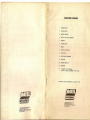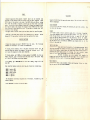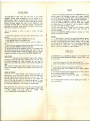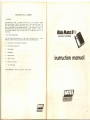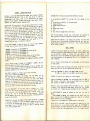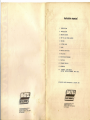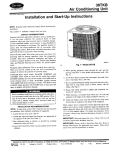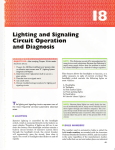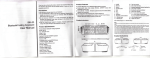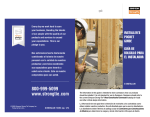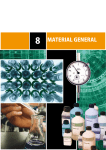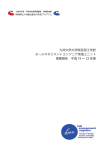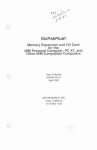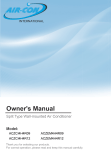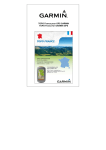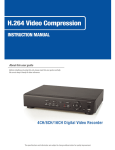Download instruction manual
Transcript
..-.~
instruction manual
\
i
1'
L
INTRODUCTION
!
2,
INSTALLATION
j
I
3. MAKING
BACKUPS
4. HOW TO LOAD YOUR BACKUPS
5. SPRITES
6. PICTURE
SAVE
7. POKES
8. MONITOR
FUNCTIONS
9. UTILITIES
10. MULTISTAGE
PROGRAMS
11. FASTLOAD
12. UPGRADE
DETAILS
13. ADDENDUM
14.
~Ii
DISKMATE
USER MANUAL.
(ACTION
REPLAY/DISKMATE
COPYRIGHT
DATEL ELECTRONICS
UNIT ONLY)
& DOSOFT
ENTON INDUSTRIAl IS' A'~.
OEWSBURY ROAD. lOnlon.
HOKF ON TRrNT n l 0'6"'361
'AX 101621'64610
FENTON INDUSTRIAL ESTATE.
DEWSBURY ROAD. lenton.
STOKE-aN-TRENT TEL: 0782 273815
FAX: 107821264510
1987.
INTRODUCTION
INSTALLATION
ACTION REPLAY MK III is a 16K Lom caLtLidge, upgLadable to 32K,
which
adds many veLY poweLful abilities to YOUL CommodoLe
6~,
6'iC, OL
128
computeL (in 6~ mode).
It will tLansfeL viLtually any
disk, disk to disk OL even disk
independently of the cartLidge,
up loading to a fraction of the
pLogLam fLom
tape
to tape,
tape
to
backups
can
be
loaded
to tape.
All
and incoLpoLate turbo load which speeds
nOLmal time.
The cartridge may be used to pause
any
pLogLam,
enter
pokes
(foL
infinite lives in games, etc), disable sprite collisions,
view
sprite
animations, save sprites and hires pictuLes to tape or disk.
Disk users have the benefit of a built in fast load system
independent of memory), fast format and directory.
(which
is
Tape useLS have a dual speed turbo
load
system
for backups,
which
loads programs up to 10 times the standaLd speed, plus a built in slide
show for viewing pictures from tape loading screens, etc.
ACTION REPLAY MK
III was
designed
and
is manufactuLed
ELECTRONICS. ProgLamming of the backup, tape and disk turbo
by DDSOFT.
by
DATEL
system
is
WARNING. If you use Action Replay to make backup copies
of
commercial
programs which are protected by copyright, you are waLned
that
it
is
illegal to distribute
such
pLogLams
to other
users,
for
gain
or
otheLwise.
Looking
of the
computeL.
the
Lear
The caLtLidge fits into the expansion POLt of YOUL
fLom the fLont, this is at the Light hand
side' at
machine.
IMPORTANT. Before inserting or removing the caLtLidge, ensure that
the
computeL is switched off, otheLwise both cartridge and computer will be
damaged.
Looking from the front, with the
computer
switched
OFF,
insert
the
cartridge into the expansion port with the label side uppermost and the
two buttons to the right. If the slot has not been
used
before,
fiLm
pressure may be necessary, but excessive force should not be used.
Once the cartridge is installed, switch on. The computeL will power
up
as normal. No special message will appear because in its powerup
state
the cartridge is "invisible" - it will
never
interfere
with
normal
operation
of the
computeL,
and
we recommend
that
you
leave
it
permanently in place.
TheLe aLe two push buttons
distinct function:
on
the
caLtLidge,
each
of
which
has
a
The rightmost button is the RESET button. Its function
is to restore
the computer to its power up state, Just as
if you
had
switched
the
computer off and on (except that any program in memory is still
there,
U
though a basic
progLam
will
be
"newed ).
This
button
will
reset
pLograms which aLe normally "unstoppable".
The otheL button is the FREEZE button.
program currently running and transfer
Function menu.
Its function
control
to
is to interrupt the
the
Action
Replay
Press the freeze button - the screen will go black
and
the
function
menu will appear in the centre of the screen. Now press and release the
F3 function key. The screen will reappear as if nothing had happened.
Now - hold the CBM key and press
the
fLeeze
button.
This
installs
FASTLDAD (or DISKMATE if you have the 32K version
of Action
Replay).
See later for a description of the Fastload functions.
NOTE: The CBM key is at the bottom left of the keyboard,
"shift" key.
NOTE: The FREEZE button does not work when the computer
or "locked up". To restore control use the RESET button.
next
has
to
the
"crashed"
Now - press the RESET button to reinitialise the computer, then
press
the FREEZE switch. PLess the FS
function
key.
Another
menu
appears
which gives
you
access
to Action
Replays
facilities.
This
is a
"Duckshoot •.menu .-use
the
CURSOR
keys
to highl ight
the
r-equrr-ed
facility and press
the RETURN key to select.
NOTE, if 1J0u find that you have selected the wLong facility,
RUN/STOP
key. This will r et.ur-n you to 'the sto("tup menu.
Thu
,"omu!nom"
focJ l
"
01'
Lhl
mnnunl
1I
Jbo
()cLion
pLess
Roplay's
the
variOUS
MAKING
BACKUPS
HOW TO LOAD YOUR BACKUPS
)
Action Replay makes backups by taking a "snapshot" of the whole memory
of the computer, which
is then
saved
to disk
or tape.
EFFicient
compaction techniques are employed to avoid
saving
unused
areas
of
All backups,
The cartridge
From disk or tape, will independently
need not be Fitted.
load at turbo
speed.
memory.
Before making a backup, you should prepare the disk or tape onto which
the backup is to be made. IF the disk is new it must be Formatted
(see
UTILITIES for how to Format a disk).
IF the
disk
already
contains
progr-ams then it should have suFFicient Free space on it. Long programs
take up 200-230 disk blocks, short programs much less. Your tape should
be wound to the appropriate point. Then Follow this procedure:
1. Switch
on the computer
and press
the FREEZE
button.
i:'. Press t.he Fl Function key and select
(A) CONFIGURE
MEMORY.
This
('ills the memory with a single value and makes
the
compact ion
system
much more efTiclen!.. The computer will then reset.
3. Loar! tile program to be backed up. This can be any
game
program From any source, disk or tape.
NOTE:
iF you
Find
proqram will not load, switch the computer oFF
and
on and
STEPS 1 and c. (certain programs can detect
iF the
memory
Cl ",f .[guI"er!)
.
or other
that
the
MISS
OUT
has
been
'to Once the program has loaded and is running, press the FREEZE button
at any t.ime (on t.he tit.le screen or part way through the
game
iF you
wish - its up t.o you)
5. Press the F5 Function
(press the return key).
6. Select
your output
key and
device
select
BACKUP
(TAPE, or DISK device
From
the
duckshoot
8 or 9).
7. Select the required speed. A high sReed disk save is availabe,
or
you may Ilse standard save speed iF you Find that this is not compatible
wi.t.hyour parti.cular drive. Select standard speed iF you
have
a Fast
nos fit.t.edto your drive and wish to use it. IF you are saving to tape,
then two speeds are available: TURBO
(approx.
5 times
CBM
standard
speed) or SUPERTURBO (approx. 10 times). See "HOW TO LOAD YOUR BACKUPS"
For advice on which to use.
8. Prepare your output device. Disk users - make sure the correct
is inserted. It is also advisable (but rarely essential) to switch
drive oFF and on t.o make sure that it is properly
initialised).
users ._.
make sure the tape _iswound to the correct position.
9. Press Fl. The border will Flash while
arrd Ltll_' program Ulill be saved.
the compactor-
is
disk
your
Tape
operating,
The backup is now complete. IF the save was to tape, you
may
restart
the pr-"gram or exit by selecting From the displayed menu. IF the
save
""oS to cliCik,the disk error status
will
be
displayed.
IF an error
[JcClJlTerl.
you can sti 11 make another copy af t.er inserti ng a Fresh disk,
bU ·;er.~r:l.ing COPY AGAIN From the menu.
LOADING
FROM TAPE
Position the tape and press SHIFT/RUN
in the
normal
way. The program will load and run automatically.
A Few points need to be observed
to ensure
that
your
programs
load
reliably. Your tape heads should be cleaned regularly and the
tape
deck
should be kept away From the
computer,
monitor
and
other
sources
of
electrical interFerence. TURBO
speed
is inherently
reliable
and
you
should never experience
problems
in loading
these.
SUPERTURBO
speed
compresses the data much more and requires a tape deck in good condition,
and good quality, short length tape For reliable loading. Experience will
show you which speed is most appropriate For your particular system.
IF you save several programs onto the same tape, it
is
important
that
you leave a good gap between programs and make a note of the tape counter
reading at the start of each. The computer sometimes crashes iF it has to
search over high speed data.
LOADING
FROM DISK
Each program saved to disk is a single File.
A second
File, called "LOADER" is added to each disk, which
contains
the
Action
Replay turboloader. Load "LOADER",8 and RUN. Select the program to
load.
The turboloader may
be switched
out,
iF you
Find
that
it is not
compatible with your particular drive, or iF you have a Fast DOS
Fitted.
Also, you may insert another disk and display its directory
by pressing
the Fl key.
Alternatively,
any
Action
Replayed
program
may
be
loaded via FASTLOAD (or DISKMATE iF you have the 32K
version)
Hold
the
CBM key and press
the
FREEZE
button
to
install
Fastload.
The
disk
directory may be displayed by typing
"$"
and
return.
Then
load
the
program you require in the normal way. LOAD "PROGNAME",8 and RUN.
In the unlikely event that a backup Fails to
there are several steps which you can take:
load
and
run
correctly,
1. Try copying the program at a diFFerent point.
2. Try switching your disk drive oFF aFter the program has loaded.
3. Try loading the
program
without
conFiguring
memory
as described
earlier.
SPRITES
Sprites are special shapes which can be deFined by
the
programmer
and
moved about on the screen in a special way by hardware
built
into
the
computer. These are oFten used by game designers to display
the
moving
shapes
used
in
their
programs.
We
have
built
in two
useFul
and
interesting FeatunOls into
Action
Replay
Mk
III which
allow
you
to
manipulate sprites.
SPRITE
KILLER
To operate the sprite killer Freeze
the game
and
select
SPIHTE KILLER From the menu. You may then disable collisions between
two
epr Lt.ee , or colLisions between sprites and background data, or both.
The
program will then restart and, iF successFul, you will Find that when two
sprit.es coIl i drs , nothing happens. You can then
sail
through
the
whole
game without losing a liFe!
Results will vary From game
to
game.
Ways
of detecting
sprite collisions are many and varied and oFten the
sprite
killer
will
have no eFFect. However, game players will Find it very
useFul
when
it
does succeed. Try it on "Manic Miner" For instance.
VIEWING
SPRITES
IF you select VIEW SPRITES aFter Freezing a program,
any
sprites used in the program may be displayed
on screen.
You
can
scan
through the whole memory and the sprites will move
across
the
display.
Key Functions are:
<
Move down memory.
Move up memory.
B
Change video bank. The computer has 't video banks each of which
can
be accessed in turn
M
Change
mode.
Sprites
have
two display
modes,
Standard
and
Multicolour. Displayed colours will be diFFerent From
the
actual
ones,
but these will be restored when you restart the program.
S
Save. Any sprite can be saved to disk or tape.
L
Load. Any sprite previously saved cAn
be
loaded
back
in to the
current sprite position.
W
Wipe. This illeFFect remove s the sprite by making it invisible.
>
Using these functions you can customise your programs
by altering
the
sprite shapes. Press the RUN/STOP key to return to the main menu. You can
then restart or backup the program, together
with
any
alterations
you
have made.
NOTES: Most sprite positions are not
used
and will
be displayed
as
random patterns. When loading a sprite from
tape,
you
must
enter
the
exact Filename, or you can press return to specify no name, and the
next
spr ite on the tape wi 11 load. Pr-ess the RUN/STOP key to abort a load.
IF you have DosoFt's
PRO-SPRITE
utility,
you
can
load
sprites
for
editing by Fr'eezing the program and moving the sprite display
to $3800.
This is the library area of Pro-sprite.
As with the Sprite Kjller-, there are many variations in the way
sprites
are handled in programs, so unexpected results may sometimes occur.
SAVING PICTURES
Action Replay Mk III has the Facility to save
multicolour
hiresolutiull
pictures to tape or disk. These may be From game loading screens, gl"aphic
packages etc.
To save a picture, Freeze the
program
when
the
required
picture
is
displayed, select PICTURE SAVE From the
menu
and
Follow
the onscreen
prompts. IF the current display mode is not Multicolour Hires,
you
will
recieve an error message. Press RUN/STOP to return to the main menu.
Pictures can be saved in either of two Formats to disk:
loader!
can
be
1. BLAZING PADDLES. Pictures saved in this Format
use
with
for
Datel's graphic package of the same name,
and
also
Graphic slideshow program available separately.
2. KOALA. For use with Koala Pad soFtware
which use the same Format.
and
other
graphic
into
the
packages
Pictures may be saved to tape in Blazing Paddles Format only. These
may
be loaded into the tape version of Blazing Paddles, and also by using the
tape slideshow which is built iinto Action Replay (see UTILITIES).
AFter a picture has been saved the computer will reset.
(PT.
For
Blazing
Paddles
to disk will have a prefix
character for Koala) in accordance with the conventions
programs.
Pictures
saved
and
a graphic
used
by
t.ho se
r
POKES
UTILITIES
Computer magazines often publish
"pokes"
which
can
be
entered
into
programs to add features such as infinite lives to game
programs.
These
often require the machine to be reset. The RESET button on Action
replay
will reset the proram as required, allowing you to enter these
published
pok"s, In addition, Action Replay allows you to freeze the program, enter
th" r'equired pokes, and restart the program. Select POKES from the
menu.
Erit.er the poke, Press RUN/STOP to exit. If you make a mistake
you
will
recieve an error message.
We regret that we cannot answer queries about pokes for specific games.
Sometimes,
published pokes require
Replay Mk III has monitor functions
MONITOR
to be entered via a monitor.
which can perform this task:
Action
Select UTILIIES from
then be displayed.
DISK
Freeze the program and select
MONITOR
from
the
commands are available:
(all values in Hexadecimal)
menu.
The
.,
F Fill memory.
byte $AA
eg F ~000
memory
Some
memory
important
$0068
$0069
$006C
$0082
$0083
,I
range
RUN/STOP
This will
to the menu.
display
the directory
with
SLIDE
which
may be altered
are
and status
register
are on the stack,
NOUA
the
listed
below:
followed
by
the
H
to return
to the main
menu.
or your
disk.
press
a
key
SHOW
TRANSFER
This js for transfer of Nova
See the section on MULTISTAGE
PROGRAMS.
locations
will
Tape users have the benefit of a slideshow program
.built
into the cartridge for display of hires pictures which
have
been
saved
using Action Replay. Simply insert the tape which contains the picture or
pictures and press space or fire. To
display
the
next
picture,
pI'ess
space or fire. Press RUN/RESTORE
to exit from the slideshow,
The disk
slideshow
was
more
complex
and
lengthy
to
program and could not be fitted into the cartridge.
This is available
as
a separate item or as part of the Action Replay Enhancement
disk.
Location $01
location $00
stack pointer
X register
Y register
The Accumulator
restart address.
Press
that
menu
When a disk is new it cannot be used until it has been
formatted.
This places magnetic marks on the disk which enable
the
disk
drive
to
find its way around. You will be asked to enter
a name
for
the
disk,
which can be any name you choose up to 16 characters,
and an
ID number,
which can be any two letters or numbers. After you have entered the
name
and ID the disk will be formatted.
WARNING: any program which is on
the
disk will be wiped out.
TAPE
from $C000. To alter any
return.' The cursor
keys
fill
The utilities
following
M Display memory. eg M C000 will display memory
memory location, type in the new value and press
will scroll the display up and down memory.
AA will
return.
FORMAT
will
be
A Display restart address, This is the next instruction
which
A FCE2
executed when you restart the program. This can be
altered.
eg
will cause the program to reset when restarted.
5000
and press
DIRECTORY
to return
-\
FUNCTIONS
the menu
.'
and slowload
files
to
disk.
f
:1
FASTLOAD
MULTISTAGE
PROGRAMS
In addition to its poweeFul backup Facilities,
ACTION REPLAY MK III also
provides a powerFul disk Fastloader
For general use. To enable
Fastload,
heIr! the C:BM key and press the FREEZE button. Alternatively
press the
FB
Function key (hold SHIFT and press F7) when on the main Freezee menu.
The disk Fastloadel- is independent
of
computet- memory
and
will
load
virtually all programs at about Five
times
the
normal
rate.
Programs
which aleeady have built in turboload,
or
load
by
sequential
methods,
will usualll.J override Action Replay's loader.
FasLload
also
allows
you
to
display
the
disk
directory
without
COITupt.ing lhe program in memory. type $
(dollar
sign)
and
return
to
display the directory.
Owners of the ACTION REPLAY/DISKMATE
combination
cartridge
will
enter
Oiskmate when Fastload is enabled.
Multistage 'games are
those
which
load
extra
parts
as
the
program
progresses.
Because
backup
cartridges
work
on
the
progeam
in
the
computers memory, they will not noemally work with this type of
proqr am .
Action replay has a built in Feature to transFer subsequent
parts of most
Novaload
multistage
programs
From
tape
to
disk.
Examples
of
Nova
multistagers
are Summer Games 11, Winter Games, Hardball, GolF and Racing
contruction
sets, Karateka,
Law of the West, InFiltratol-, Silent Seevice,
Beach Head 11, Koronis RiFt, The Eidolon.
This is
programs:
~he
peoceduee
to
Follow
in
ordee
to
teansFer
multi stage
1. Load the main program up to the title screen. Leave the tape in that
position.
.
2. Freeze the program and select PARAMETERS
From the menu.
3. Enter NOIJA when asked For the par-ame ter- code.
~. Press RUN/STOP to eeturn to the main menu and
save
the
program
to
disk.
5. Switch oFF and on, press the Freeze button and select UTILITIES
From
the menu. Select NOIJA TRANSFER From the Utilities menu.
6. The extra parts may now be transFerred
to disk. IF no transFer occurs
then the extra parts do not use the Nova system. Most
newer
titles
use
individually
programmed
loaders and special Parameters
and File
transFer
programs are available For these on the ACTION REPLAY ENHANCEMENT
DISK.
POINTS
IMPORTANT.
When Fastload is installed,
the Freeze button does not operate.
To re+errabLe the Freeze button, peess the RESET button to
sign
oFF
the
caetridge.
Programs backed up by Action Replay, however,
can
be
loaded
with Fastload, and the Freeze button
will
be
re-enabled
automatically
when the progr-am runs,
except
when
a multistage
parameter
has
been
entered, in which case Fastload will remain operative.
UPGRADE
ACTION REPLAY MK III is a 16K ROM cartridge which
32K ACTION REPLAY/DISKMATE
COMBINATION
CARTRIDGE.
extra Facilities:
TO NOTE.
Exta parts are oFten repeated on tape to avoid
excessive
tape winding. These files need only be transFerred
once,
and
the
drive
will ignore the repeated Files.
Some
multistagers
are
very
long
and
require two or more disk sides, so have at least one extra Formatted disk
ready.
NOTE: TransFer of the ~ain section should be made From the original
tape
version of the program, otherwise
the Nova parameter routine may not work
correctly.
LOADING
Install FASTLOAD
( hold the CBM key and
press
the
FREEZE button), iF you want the extra stages to load at turbo speed. When
extra parts spread over more than one disk side, iF a File is not
Found
the drive light will Flash. Insert the other disk and
press
SPACE.
The
drive will then load the required File. Sometimes you may need
to
pI-ess
play on your tape deck beFore a File will load
From
disk.' Multistagers
will also load independently
of the cartridge
(at standard speed).
See the attached sheet
contD~t us directly.
~~
(very slow) load
taps
Approach_
SOLD
FLIGHT
be
eenamed:
OPEN'!
can be upgraded to the
Diskmate
oFFers
many
1. 6 times turbo save as well as 5 times turbo load From disk.
2. Single stroke commands For load,save,load/run,directory,ereor
channel
etc.
3. Direct load From directory,
easy access to second drive.
~. DeFined Function keys, toolkit commands suh as OLD, DELETE, LINESAIJE,
MERGE, COPY, etc.
5. Full Feature "Floating" machine language monitor with extra
Features
such as two way scrolling and bank switching.
6. lJery Fast and eFFicient
File Copy and Disk
Backup
so
convenient
when built into ROM.
MULTISTAGERS.
NOTE: Nova'transFer
also allows you to copy noemal
~togram files to disk. Use this option For Kennedy
11.
AFtee
transFer
one
File
should
15,B,15,"R0:MASSACHUSETTS.M-0:MASSACHUSETTS":CLOSE15
DETAILS
~J
For details
of how to upgrade
your
cartridge,
or
ACTION REPLAY MK III - ADDENDUM
1. FASTLOAO
The best way to load
a program
from
disk
is via
fastload.
Enable
fastload and type $ (dollar) and press return. The directory of your disk
will be displayed. Then move the cursor up to the
line
containing
the
name of the program to be loaded and press Fl. The program will load and
run automatically. Or press F3 to load the proqrnm wilhout
rcmn i nq
it.
(If you have Diskmate. press F2 (shift and Fl) to load and run. or Fl
to
load only).
2. THE MAIN FREEZER
MENU
I:
IIt(3
DISK UTILITY CARTRIDGE
You can move directly to most
of
the
main
functions
with
a
keypress. without having to access them from the duckshoot menu:
I
I
Dis" Mate
D
Go directly
to disk backup
9
Disk backup
(device 9)
T
Tape backup
P
Parameters
U
Uiew sprites
K
sprite
M
monitor
U
utilities
sing),;
(device 8)
instruction manual
killer
functions
Press RUN/STOP
menu
to return
to the main fr'eezer menu.
'I
.I
••
~
J
DISKMATE
1
I
I\
,
I
I
I
- INSTRUCTIONS
FOR USE
Diskmate
is a cartridge based disk turbo system
which
greatly
enhances
the performance
of your 15~1,
1570
or
1571
disk
drive.
It uses
no
computer memory, and rarely, if ever, will it interfere with
the
normal
operation
of your computer. Diskmate also provides
some
useful
toolkit
commands, and a powerful machine language monitor.
INSTALLATION.
The cartridge
fits into the memory expansion port
of
your
CBM5~, 6~C or 128. NEUER insert or remove the cartridge when the computer
is switched on, or you will damage botl1 computer and cartridge.
The
two
switcl1es. sl10uld be to tile rigl1t as you insert the cartridge,
looking from
the front of the computer. The cartridge
is 'invisible'
in
its
powerup
state. To enable tile cartridge functions,
press
tile inner
button.
The
diskmate powerup message will tl1en be displayed.
To switcl1 the
cartridge
off, press the outer button. This is a reset switcl1 and will
return
tile
computer to its default condition.
Tile cartridge
will
never
interfere
witl1 normal operation
of
the
computer
until
you
switcl1 it
in.
We
recommend
tl1at you leave it permanently
installed.
SINGLE STRUKE CUMMANDS. A number of easy to use
single
stroke
for load, save, directory
and error cl1annel are provided:
commands
FUNCTION
KEYS.
The function
keys have
F1
is equivalent
to LOAD"0:*",B,1
disk)
F2
is equivalent
to LOAO"0:*",B,1
F3
display directory.
change background
colour.
F~
F5
RUN
change border colou •.
F6
F7
LIST
enter machine language monitor
FB
(ie load
followed
the
as follows:
on
the
are
accessed
function key.
by
first
program
by ~UN
(see later).
NOTE: the even numbered
function
keys
(F2,F~,F5,FB)
holding the SHrr-T key before pressing the appropriate
and
LOADING FRUM THE DIRECTORY,
If you display the directory
can
the cursor onto a line containing
a directory entry, you
program simply by pressing Fl ( or F2 to run ). This is a very
way of loading a program.
TOOLKIT
IPROGNAME
is equivalent
to LOAD"PROGNAME",8
'tPROGNAME is equivalent
to LOAO"PROGNAME",B
followed by RUN
~PRDGNAME
is equivalent
to LOAD"PROGNAME",B,l
£PROGNAME
is equivalent
to SAUE"PROGNAME",B
$, $8, or $3
will display tile directory
witl10ut corrupting
memory.
@, @8 or @9
will read and display the disk error cl1annel.
@ COMMAND
STI<ING is tile equivalent
of
OPENl5,B, 15:PRINT1H5, "COMMAND
been defined
then
move
load
that
convenient
COMMANDS
A number of extra basic commands are provided.
To
ensure
compatibility
with existing software, these commands only operate in direct mode.
They
will not work when a program
is running.
(the
same
applies
to
the
function keys). Any of the commands may be abbreviated
by typing Just the
first three characters
of the command ego MON
will
be
interpreted
the
same as MONITOR.
STRING".
Example command strings @l, @S:NAME, @U, @R:NEWNAME
=
OLDNAME.
See
disk drive manual for details of disk commands.
If you are using a two drive system, then device 9 can be
accessed
the single stroke commands if you first read the error channel
with
Subsequent
commands will be to that drive.
you
with
@9.
OLD
will
the reset
DELETE
except
O)~K SAVE ENHANCEMENTS.
The turbo saVD
used
1n Oiskmate
is a little
slawer t.rian some rtll.tinss aval1able,
bu't th1s one will report
any
error
which occurs, and is more widely compatible
with
different
drives.
The
report.ell "1!'~:" hlOg in the
CBM
DOS
has
been
bypassed,
therefore
SAVE"1!'~:P~OGNAME" may be used. The previous program is scratched prior to
saving the new program.
llISKMATE will calculate
the number of disk blocks required by
a program
to oe saved, and compare this with the number of blockS free on the disk.
If there will not be enough room, you will be informed
of
this
(if
in
direr.t modeJ. You will then have the option to abort, or continue
saving
afte~ inserting another disk.
I
~k
a basic
program
which
has been NEWed,
or afte.
will delete a block of program lines. Syntax is the same
that the first line to be deleted must be specified.
example
FAST FORMAT. Diskmate will format a disk at very high speed.
Example format command: @N:DISKNAME,01
Upon
entering
this
command,
the
message
"ARE
YOU
SURE?"
will
be
displayed.
Press "Y" to continue or any other key to abort.
If you
are
using a two drive system, remove the disk from
the
other
drive
before
formatting
the required disk, otl1e.wise tJou may accidentally
fo.mat
the
,"["ongdisk (I), depending on wr,ich d.ive was previously
accessed. Once in
a while, the format will not "take" and the clirecto.y may appear odd.
If
t rus occurs
repeat: the process and evor~J't:hlnow111 be okay.
recover
button.
LINESAUE
DEL 1000-2000 will delete lines
DEL 1000- will delete from line
will save
to disk a section
p.essing
as
LIST
1000 to 2000 inclusive.
1000 to the end of the p.ogram.
of a basic
program.
example LIN"PROGNAME",B,1000-2000
will save program lines from
2000 inclusive. Lines saved in this way may be loaded
back
as
basic programs, or MERGED into other programs.
1000
to
separate
ME~GE will load a basic program from disk and combine it with
a program
in memory. If two lines have the same number, the new line
will
replace
the existing line. A program may also be merged with new line numbers.
ego MERGE"PROGNAME",B
merges the
program
on
disk
with
the
prog
in
memory.
MERGE"PROGNAME",8,1000,10
will renumber the lines
before
they
are
IOlIr'lIoel,
s'ta.ting with line 1000 and incrementing
in steps of l~. GOlD and
!10:n1ll ntHtements
will not be renumbered.
11011 1/1 nil Into a long program is a lengthy process, so be pat:lent.
(\1'l'I~NiJ
1111'1'0['9
from MERGE in that the new program is tagged onto the
ono
1.110JlI'IlvIUU9one. It a Lso occurs at turbo
speed.
eg
API'''PRC)f:iNAME'',B
tuouo Lllu prOgrHm, starting at the end of the previous one. For append to
1)0 u90PuJ. the nr-our-amto be appended should
have
line
numbers
greater
(If'
r:
11
I,
than
the existing
AUTU
provides
program.
automatic
line numbering
ep AUTU
1000,10
starts
automatic
increments
in steps of 10
as you type
line
in a program.
numbering
at
line
1000
and
.1 C000 0000
.0 C000
.M C000.0
interpret memory from $C000 to $0000
disassemble
one instruction
at $C000
display memory from $C000 onwards
disassemble
from the current address
onwards.
)
To turn AUTO off, press return against a blank line. If you subsequently
want to continue automatic
numbering,
type AUTO on its own, and numbering
wi.ll continue
from
the
last
line
number
which
was
automatically
dIsplayed.
BOUl will load a machi.ne code file and jump to the first address
loaded.
Ep if you have a
program
(say
a basic
extension)
which
you
would
normally load with LOAD"P~OGNAME",1:l,1 followed by a SYS number, BOOT will
perform the same function. Note that BOOT will only work when the program
is started by SYSing to the first address loaded. Syntax
BOoT"PROGNAME",
or BooT"PROGNAME",Cdevice
number).
BLoAD,
files,
BSAVE, BVERIFY are BLOCK commands.
These
are
for
machine
which may be loaded or saved to any location in memory.
code
CONTROLLING
THE DISPLAY. While memory is being displayed,
ANY
KEY
will
halt the display, from where any
key
will
continue.
F5
and
F7
will
reverse the direction of the display,
therefore
in either
disassemby,
memory or interpret modes you may scroll either up
or
down
in memory.
Press STOP to exit. Memory may be modified by typing over the byte to
be
altered, or by typing over the instruction
if in disassembly.
OTHER
MONITOR
.1'1
C000
COMMANDS:
LOA #$01
Assemble an instruction
in standard 6502 mnemonics
memory address will be diSPlayed ready for the next
at
$C000.
instruction.
The
next
.R
examples:
BLOAD"PROGNAME"
load from current device to the address from which
the
program was saved.
BLOAD"P~OGNAME",B,CIIl00
load starting at $C011l1ll
(hexadecimal
notation).
HSAUE"PROGNAME",B,CIIl00,D000
save memory from $C0011lto $D000
BSAUE"P~OGNAME",B,C000,0000,E000
save memory from
$C000
to
$D000
to
load back at $E000
Register display.
The program counter, A, X, and
Y registers,
and
stack pOinter are
displayed
in Hex. The Status register is displayed
Binary. ~egisters
may be altered by typing
over
the
relevant
Byte
flag.
.F C000
0000
Fill memory
The
BLOAD
and save
commands
always
save
and
load Ram
.H C000
$C000
to $0000
with
the byte
$1'11'1
no codo monitor, designed for
fast
tion of any area of the
computer's
Creturn) or press the FB key.
D000
01 02 03
"ST~ING"
Hunt through memory for a sequence of bytes or an Ascii
occurrence
is detected, the address will be displayed.
string.
It:
any
Compare the area of memory from $C000 to $0000 with
memory
starting
$E000. If there
is any
discrepancy,
the
memory
locations
will
displayed together with the bytes at those locations.
be
.T C000
momo
from
.H C000 0000
.C C000
. However you should note
Many commercial
programs w111 work w1Lh U19km.
whIch
will
bypass
the
mOLhod
that some disks are load d by opoc:lnl
diskmate fastloader.
hOD
P11e
copy
and
disk
backup
The new Oiskmate Mk III
01
Lhooo.
fac11ities.
Sea IsLur Po
h
AA
locations.
DISKMATE may be disabled by typing OFF (return).
Loads
and
saves
will
then be at standard rate. A SYS
number
will
be
displayed
which
will
re-enable
Uiskmate. Uery rarely, a program will not
work
with
diskmate
enabled. Often, typing SYS 6~738 will allow the program to
work
without
having to unplug the cartridge.
UISKM(H~
the
in
or
0000
0000
E000
at
E000
Move memory starting at $C000 and ending at $0000 and
move it
starting at $E000. This is an intelligent
transfer
_ memory
overlap and may be moved either up or down in memory.
to
memory
areas
may
.6 C000
I
HANK SWlTCH1NG.
On entry the monitor is in RAM mode. All
the
computer's
Roms will be switched out when memory is accessed. To change modes
enter
..•.. This wiJl toggle and display the current mode, RAM or ROM.
EXAMINING MEMORY.
Interpreted
Ascii
Memory
forms.
may be examined
Examples:
in
Hex/Ascii,
.D C000 U000
disassemble
from $C000 to $D000
.M C00fllOfll00 display memory from $C000 to $D000
Disassembly,
1.I}ft"
registers
as per
the
register
display
and
program starting at $C000. The program
Ins instruction.
11I'"1111 no Code
11111\
'11 fill
start
executing
the
may end with either a
or
,N r,ll :£1t1l£1
.N 'Itll',,'
.N :<:10101010
Oisplays a number in HEX, OECIMAL, and BINARY. If
IlIlInlJUL
III Ii '11111/
I u byte value,
the ascii character of
that
number
'j lOO 00
"t OD I ouuc .
"'"mllllt
111IIIVllltlloll.
the
will
1111I1I111111111111
1"1111"111111"11
.P
Direct
eg:
output
to a CtlM pr i nt.er. P 15 used
as a pr er tx to another
command
11I111111111111111
.PM C000 D000
.PO C000 0000
.PH C000 D000
11I111111111111111
"STRING"
In each case, memory display will be directed to the printer
Hold STOP to quit. You will Find this a very useFul command.
(device
'i).
1
.13
useFul.
.fiPIHNTEl*256
.BPRINT"TEST"
.PBLIST
(LIST
Execute
a Basic
the monitor
eg:
11 1
1
1 ::::: 1 1111111
tape)
11I111111111111111
are the same
as the BLOAO,
111111111111111
BVERIFYand
to basic.
The moni tor uses a small area or memory
$0258, which should not be overwritten.
FILE
rrom
to the printer)
Save, Veriry. These commands
commands described earlier.
Exit
instruction
II11I11I1111
.L"PROGNAME"
.L"PROGNAME",El,C000
.L"",1,!.:000
(relocated
load rrom
.S"PROGNAME",El,C000,0000
.S"PROGNAME",B,C000,0000,E000
.V"PROGNAME"
.X
from
11111111111111
$01111!1
to '1>01'10,
and '1>0250to
11111111111111111
COPY.
Enter COPY or @C to enter the file
copier.
This
is
very
userul
ror
transFerring
Files From one disk to another. The File copier will
handle
up to 'i'i program, sequential
or user files up to 2'17 blocks
in
length,
but not relative, random or specially Formatted Files. Output may be to a
second drive if required.
If you
select
MULTI
OUTPUT
from
the
menu,
several copies may be taken from ouch pOBG. if required.
Your output disk
or disks should be formaLLod prJor LO IlnLUf'lnO the file copier.
Diskmate's
savu routinu
you w11l ufLen fjnd thoL
DiSK
I11I
11111111111111111
Can be very
Load,
BSAVE
111
'1
dlnk sector inter-leave
Ptor boing file copied.
J
p
111111111111111111
11I111111111111111
so
1
'1
111,
I1II
(lACKlIP
11111111111111111
Enter BACKUP or @B i~ you want to copy a wholo dJuk. ThJu 10 a very
fast
single drive whole disk copier. The process requi('oo LhruO passes and you
will be prompted to insert your source and destination
disk in turn.
The
destination
disk need not be formatted
in advance, but note that any data
alreau4 on this disk will be lost. We recommend
that
you
put
a write
protect tab on the source disk beFore starting to copy, to
avoid
losing
data if you qet the disks mixed up. This copier
is
not
for
commercial
protected disks.
I1I1IIII1111
11 1
1
1 ::::: 1 1111111
111111111111111111
1I1111111111111
l...!.O!,
. 1
-
UlllIJIJIlIIIJUUlll,
",
instruction manual
l.
INTRODUCTION
2. INSTALLATION
I
3. MAKING
BACKUPS
4. HOW TO LOAD YOUR BACKUPS
l'
,
5. SPRITES
6. PICTURE
SAVE
7. POKES
8. MONITOR
FUNCTIONS
9. UTILITIES
10. MULTISTAGE
PROGRAMS
11. FASTLOAD
12. UPGRADE
DETAILS
13. ADDENDUM
14.
DISKMATE
USER MANUAL.
(ACTION
REPLAY/DISKMATE
COPYRIGHT
DATEL
ELECTRONICS
UNIT ONLY)
& DOSOFT
FNTON INDUS rRlAL I S I A n.
DFWSOURY ROAD. 10n'01l,
STOKF ON fAUN' TlI 0'6' 71J81
1 AX 10/6" '~bl0
FENTON INDUSTRIAL
ESTATE.
DEWSBURY
ROAD. lenton.
STOKE.ON.TRENT
TEL' 0782 273815
FAX: 107821264510
1987.