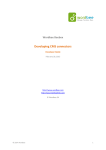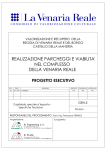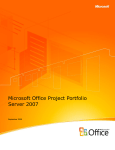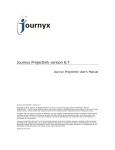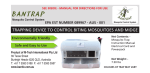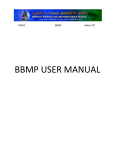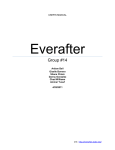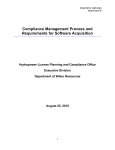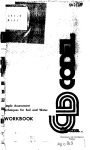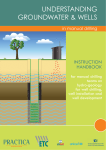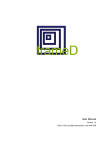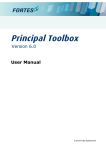Download Projects - Karnataka State Police Housing
Transcript
KARNATAKA STATE POLICE HOUSING CORPORATION LIMITED (Karnataka Government Undertaking) No. 59, Richmond Road, Bangalore – 560025 User Manual Project Management System (Microsoft Project 2002) Table of Contents Introduction Introduction C & MD’s Vision Introduction to Project Management What Is a Project? What Is Project Management? Understanding the Project Management Process Overview of KSPHC PMS Overview of KSPHC PMS Stakeholders and their roles KSPHC operational hierarchy Block Diagram of Software Usage Block Diagram of Software Usage Users/ Email/ Access Control Guidelines Introduction to Microsoft Project 2002 What is Microsoft Project? Microsoft Project Professional 2002 Working with Microsoft Project Professional 2002 as an Enterprise Client Introduction to Project Server 2002 Project Server and Web Access Getting Started with Microsoft Project Web Access Project Server Menus Documentation on Customization of Project Server for KSPHC PMS Customized menus Interface to the KSPHC Website Conclusion Introduction Introduction / KSPHC White Paper Over the Years, KSPHC - Karnataka State Police Housing Corporation has served the needs of the Police community by building quality projects. The drawbacks of their paper based approach was that it required KSPHC employees to do a lot of paper work for recording of the Progress of the tasks of various KSPHC projects. It was also critical for the KSPHC employees to maintain an accurate assessment of projects, tasks assigned to Resources within each project, and hours were devoted to each task. Yet, this process could not capture that level of detail. Nor could it provide time traces, consolidated views, or a clear tracking of hours worked toward a given project phase or milestone. CMD’s VISION The mandate of KPHC is to manage the Police infrastructure. This means building Police quarters, SP’s offices in Districts and Police Stations. This year they have a budget of over 500 Crores for the same. 1. One of the key jobs of the department is to monitor the progress and manage the projects. 2. Key elements of the construction are Quality, timely delivery and executions, being transparent in the process of execution, provide the citizens right to information. 3. Mr. Srikumar wants a comprehensive MIS system which will give him the following: a. Status of the constructions b. Cost structure and management, c. It will have to be web based. d. Information should be of high integrity and be secure. e. Project status f. A sort of mechanism to upload video files and static picture files. g. There should be a database engine to collect all the information. h. PPL at the field should be able to send text mail to the department. i. Web based environment that is hosted in a data center. j. The Staff will also have role-based access to information. Introduction to Project Management What Is a Project? A project is a series of tasks that will culminate in the creation or completion of some new initiative, product, or activity by a specific end date or in other word we can say that “A Project is a job that has a beginning and an end (time), a specified outcome (scope), at a stated level of quality (performance), and a budget (cost).” Some project examples include an office move, a new product launch, the construction of a building, and a political campaign, developing a new software application. Projects come in all sizes. One project might consist of 100 tasks, another 10,000. One project might be implemented by a single resource, another by 500. One project might take two months to complete; another might take ten years. There can be projects within projects, linked together with a master project consolidating them all. These sub-projects, however, are all unique and temporary, and all have a specific outcome and end date. What Is a Project Management? Project management is the coordinating effort to fulfill the goals of the project. The project manager, as the leader of the project team, is responsible for this effort and its ultimate result. Project managers use knowledge, skills, tools, and methodologies to: Identify the goals, objectives, requirements, and limitations of the project. Coordinate the different needs and expectations of the various project stakeholders, including team members, resource managers, senior management, customers, and sponsors. Plan, execute, and control the tasks, phases, and deliverables of the project based on the identified project goals and objectives. Close the project when completed and capture knowledge accrued. Project managers are also responsible for balancing and integrating competing demands to implement all aspects of the project successfully, as follows: Project scope: Outlining the specific work to be done for the project. Project time: Specifying the finish date of the project as well as any interim deadlines for phases, milestones, and deliverables. Project cost: Indicating the project costs and budget. Project human resources: Signing on the team members who will carry out the tasks of the project. Project procurement: Acquiring the material and equipment resources with which to carry out project tasks. Project communications: Conveying assignments, updates, reports, and other information with team members and other stakeholders. Project quality: Specifying the acceptable level of quality for the project goals and objectives. Project risk: Analyzing potential project risks and response planning. Understanding the Project Management Process The project management process can be broken down into four manageable phases: Initiating and planning the project Executing the project Controlling the project Closing the project Planning the Project The project’s planning phase starts after an authoritative stakeholder has decided to implement the project. The outcome of this planning phase will be a workable project plan and a team ready to start working the project. When planning the project we have to: Look at the project in holistic way. Before we get too far into the nuts and bolts of planning, we need a comprehensive vision of where we are going with our project. We shape this vision by first identifying the project goals and objectives. This helps us to set the scope of the project. We learn the expectations, limitations, and assumptions for this project, and they all go into the mix. We also identify possible risks and contingency plans for the project. Identify the project's milestones, deliverables, and tasks. Subdivide the project into its component tasks and then organize and sequence the tasks to accurately reflect the project scope. Develop and refine the project schedule. To turn the task list into a workable project schedule, specify task durations and relate tasks to each other. We can create task dependencies, that is, a model of how the start of one task depends on the completion of another task, for example. If we have any specific deadlines for deliverables, we can enter those as task constraints. At that point, Microsoft Project can start to calculate a realistic schedule for tasks in particular and the project as a whole. With this plan, we can accurately forecast the scope, schedule, and budget for the project. We can also determine which resources are needed, how many, and at what time. Identify skills, equipment, and materials needed. After the tasks are identified, we can determine the skills, equipment, and materials needed to carry out the work for those tasks. We obtain the needed resources and assign them to the appropriate tasks. We can now calculate when the project can be completed and how much it will cost. If it looks like we are exceeding the allowable deadline or budget, we can make the necessary adjustments. Executing the Project The second phase of the project management process is execution. At this point, we have your project plan in hand. The tasks are scheduled and the resources are assigned. Everyone's at the starting gate waiting for the project manager to say "Go!" He gives the word, and the project moves from the planning phase to the execution and controlling phase. In the course of executing the project, we: Save a baseline plan for comparison. To get good tracking information, we keep a copy of certain project plan information in hand so we can compare our plan to actual progress as the project moves along. Monitor the resources as they carry out their assigned tasks. We need to keep an eye on their progress in completing their tasks. Track task progress. We can track progress in terms of percent complete, how long a task takes from beginning to end, or how many hours a resource spends on a task. As we gather this information, we can see whether tasks will be finished on time. We can also gather information about costs of resources, tasks, and the project as a whole. Controlling the Project While our project team is executing the tasks, we are making sure the project stays within the prescribed deadline and budget while maintaining the scope outlined in the project goals. In project management, this is referred to as "controlling the project." In the controlling phase, we monitor all task activities, compare the plan to actual progress, and make adjustments as needed. To control the project, we do the following: Analyze project information. Analyze the information we're gathering and use this analysis to solve problems and make decisions. Often, we need to decide how to recover a slipped schedule or a budget overrun. Sometimes we're in the happy position of deciding what to do with extra time or money. Communicate and report. Throughout the execution of the project, we will be in constant communication with our team members and other stakeholders. We need to keep upper management, customers, and other stakeholders informed of any potential problems, new decisions, and our overall progress. Closing the Project In the final phase of the project, we have successfully fulfilled the goals of the project and it's now complete. Before we move on to the next project, it's a good idea to capture the knowledge we gained from this one. When closing the project, we: Identify lessons learned. Work with our project team and conduct a "postmortem" meeting to learn what went well and what could be improved. Create a project template. Save the project plan along with tasks, duration metrics, task relationships, resource skills, and the like, so the next time we or someone else manages a similar project, our wheel will not need to be reinvented. Overview of KSPHC PMS KSPHC has gained superiority in managing a large number of projects successfully. It has a pool of skilled technical and operational human resources. The PMC (Projects Monitoring Cell) monitors and controls the projects while the projects are in ongoing stage. It’s very important to understand the KSPHC management hierarchy, role of the managerial personnel, its functional behavior, its operational activities, and the way it integrates with the third party construction companies. A project pops up to KSPHC by the notification issue arrives from the government. A measurement specification is prepared for the construction by the AE (designs) and submitted to the C&MD. After the C&MD approves the measurement specification, KSPHC looks out for a contractor to outsource the construction by tendering of the project. Tendering may be carried out differently based on the size of the projects. If the project is not so significant, the tendering takes place at the division where construction site is located, by the concerned KSPHC personnel. Else e-Tendering is done by KSPHC head office. Contractors submit their implementation plan (measurement specification) and their estimated cost for the construction. This submitted cost and the e-Tender’s reverse-auction amount are compared and the most suitable contractor is opted for the project. After the contract is made, a team of engineers (EE, AEE, AE, and/or JE) is assigned to the project according to their working division. Sometimes a mobilization advance is also made as per the request of the contractor to quick-start the construction. The contractor can request only a limited percentage of the total budget. And this amount is recovered by KSPHC from the subsequent payment made to the contractor. At this point of time the actual construction starts. The contractor finishes implementing a part or full of the construction plan and applies for payment by submitting a bill. The site is audited by KSPHC higher authority. If the authority is satisfied by the amount of work is done and the level of quality has been maintained, they approve the bill. And the payment is made by the KSPHC account section. Similarly the total construction work is monitored by the KSPHC personnel and at last the final bill is made if the project does not have cost or time overrun. As you have understood how KSPHC operates, it is time to be familiar with the widgets used by KSPHC to leverage its project management. Here we are specially talking about the software tools used by it. KSPHC uses Microsoft Project 2002 (see the next section Introduction to Microsoft Project 2002 for more information about Microsoft Project 2002 and other software-related information) as the depository of its all project information, collaborate with the team members, monitor and control the projects and publish project summary information to its website to make it more transparent. The software is used right from the very beginning of all projects. The AE as the project manager accompanied by the contractor prepares the project plan in Microsoft Project Professional 2002 with the list of tasks to be done, the task durations, task relations, list of human resources, assignment of the resources to specific tasks, task and resource specific costs and other necessary project details. Once the project plan is finalized, the project manager publishes the plan in the Microsoft Project Server 2002 and records the baseline for future comparison of different project attributes. Once the project is published in the server the project information becomes accessible to the different project stakeholders. The project team and the contractor update the project information through the Microsoft Project Web Access (see section Introduction to Project Server 2002 on how to work with Microsoft Project Web Access) as the actual construction proceeds. The billing is also managed by the software. See the subsequent sections of this documentation to get a clearer picture of how the software works. Stakeholders and their roles Every project has a set of stakeholders associated with it. Project stakeholders are individuals or organizations who are somehow connected to the project and can influence the project's outcome. Stakeholders include the project manager, members of the project team, the sponsoring organization, and customers. Project manager: For any KSPHC project a specific Assistant Engineer (AE) or Junior Engineer (JE) from that sub-division where the project is executed will be the project manager. The responsibilities of a project manager are to prepare the project plan, assign tasks to resources, accept or reject the updates sent by the team members, monitoring and controlling as the project proceeds (please refer to Microsoft Project Professional 2002 online help (the Help menu of Project Professional 2002) for a complete reference about how to work with Project Professional). Microsoft Project directly supports the project manager with its scheduling, tracking, and communication capabilities. Sometimes Project Monitoring Cell (PMC) acts as an alternative of the project manager for monitoring the projects and other responsibilities. Team members: Team members carry out the actual project work. Contractor/agency is the only team member/stakeholder outside the organization. He carries out the actual construction, capture progress information from the site, submit to the authority for proving his responsibility, prepare and submit the bill (refer sections Introduction to Project Server 2002 and Documentation on Customization of Project Server for KSPHC PMS for how to upload documents, update task progress, prepare and submit the bills later in this document). Project resource manager: The resource manager works in concern with the project manager to help acquire and maintain necessary resources. A resource manager analyzes resource utilization information and suggests better resource allocation. Chairman & Managing Director (C&MD) is the resource manager in KSPHC. Senior managers, executives: Chairman & Managing Director (C&MD) and Executive Director (ED) are the administrative officers concerned to the progress of work and financial aspects. Financial Advisor (FA) and Chief Accounts Officer (CAO) are the officers for the financial management of the organization. The Chief Engineer (CE) and Superintendent Engineer (SE) gives the overall technical direction. The above mentioned officers are based on the head office. Executive Engineer (EE) is responsible for the division level in respect of progress of work and other activities. Assistant Executive Engineer (AEE) is responsible for the sub-division level in respect of workprogress and other activities. KSPHC Operational Hierarchy (Technical) C&MD (Chairman & Managing Director) ED (Executive Director) CE (Chief Engineer) SE (Superintendent Engineer) SE (Design) (Superintendent Engineer) EE (Executive Engineer) EE (PM) (Executive Engineer) EE (QC) (Executive Engineer) AEE (Asst. Executive Engineer) AEE (PM) (Asst. Executive Engineer) AEE (QC) (Asst. Executive Engineer) AE/JE (Asst. Engineer/ Junior Engineer) AE (PM) (Asst. Engineer) AEE (Design) (Asst. Executive Engineer) AE (Design) (Asst. Engineer) Block Diagram of Software Usage Notification from government for the new project Design and measurement by AE (Design) Approval from C&MD Tendering of the project Preparing the project plan in MS Project Professional Publish project plan to the MS Project Server Updating task progress through MS Project Web Access by Pr. Mgr/Contractor Review & approve updates by Project Mgr. Generate/Submit the bill Rs. Close & archive the project MS Project Server 2002 Project Server Project Professional PMC Prepare & publish project plan, monitor, accept updates and control project Project Manager Web Access KSPHC Office Upload progress information, update tasks, prepare & submit bills Contractor Construction Site KSPHC PMS Software Solution Infrastructure Users/ Email/ Access Control Guidelines To work all the stakeholders in an integrated fashion as part of the total project management and more specifically the Microsoft Project Server 2002, every user’s credentials should be made available to the server. This actually means creating a user account and storing his/her e-Mail address. The system administrator from KSPHC creates the user account for a new user and provides the user-name and password. The user can log-in to the KSPHC domain through the Project Web Access. The URL for the project server is http://pms.ksphc.org/projectserver. The e-Mail address is used to send notifications and alerts. Please see the section “Introduction to Project Server 2002” for more details on using Project Web Access. Introduction to Microsoft Project 2002 What is Microsoft Project? Microsoft Project is a specialized database that stores and presents thousands of pieces of data related to your project. Examples of such data include tasks, durations, links, resource names, calendars, assignments, costs, deadlines, and milestones. You can manipulate and display elementary project information in various views to analyze the planning and progress of your project. This information helps you make decisions vital to the project's success. You can also communicate your progress and provide the feedback necessary to keep your team and other stakeholders informed of essential project information create and print reports for status meetings or distribution to stakeholders, and print or publish certain views or reports to your team's Web site. Microsoft Project Professional 2002 Microsoft Project Professional 2002 helps professional project managers manage their portfolio and resources, collaborate on projects, and analyze project information. Working with Microsoft Project Server, Microsoft Project Professional's powerful project planning, reporting, scenario analysis, and resource management capabilities provide organizations with a scalable and customizable solution. Microsoft Project Professional includes the following features: Global templates, enterprise fields, and other elements, enabling a system administrator to standardize and customize the use of Microsoft Project for the way your enterprise manages projects. The ability to choose and manage resources from the pool of a specific group or the entire company. You can see resource availability across multiple projects and have Microsoft Project automatically find resources that will appropriately fill project team requirements. High-level overviews of all the projects taking place throughout the organization. With the new enterprise capabilities of Microsoft Project Professional 2002, all information is gathered, organized, and reported consistently throughout the organization, providing a complete and accurate picture of all projects. Working with Microsoft Project Professional 2002 as an Enterprise Client Introduction This lesson is focused on the enterprise functionality that is available to users of the system as opposed to the administrator(s) of the system. There are many new features that are available when a user implements Microsoft® Project Professional, all of which require a connection to Microsoft Project Server. Microsoft Project Server Accounts Overview Microsoft Project Professional introduces a number of enterprise features. All enterprise features are dependent on the Microsoft Project Professional connection with a Microsoft Project Server. Each Microsoft Project Server provides access to a different set of enterprise projects and resources. Within larger organizations, as the deployment of Microsoft Project continues, project managers may need to interact with multiple Microsoft Project Servers, as well as needing a method for running Microsoft Project Professional in an offline mode. When a connection is made to a specific Microsoft Project Server, the global template from that environment is used and is cached when the session is ended. This cached global template is used when working offline from the Microsoft Project Server. While working offline on My Computer the local template file is used. A user can define one or more Microsoft Project Server accounts for Microsoft Project Professional to access. Each account will require an authorized user ID and password to be entered to enable access. When Microsoft Project Professional is started, the dialog box displayed depends on the options that have been set. If an automatic logon has been chosen, the default account is selected and the Microsoft Project Server Security Login dialog box (see Figure 1) shows the user ID to be used in the connection and requires the user to enter the correct password. Once this has been done, click Go to complete the connection. If a manual connection is selected, then the next dialog box (see Figure 2) shows a list of available accounts, of which one should be selected. The Username and Password is then supplied and the Go button clicked. Alternatively the user can choose to work offline from a Microsoft Project Server or completely locally by working offline on My Computer. Figure 1. Microsoft Project Server Security Login dialog box There may be a situation where connection to another Microsoft Project Server is required. In that case, the Microsoft Project Server Security Login dialog box should be closed with the Cancel button. A second dialog box then appears that shows all of the available connections (see Figure 2). Note: The above dialog box may flash or not be seen at all by a user that has a Microsoft Windows® authenticated account as the default account. Windows accounts do not require users to enter passwords. Figure 2. Project Server accounts selection To access an alternate Microsoft Project Server to the default account 1. Start Microsoft Project 2002 Professional. 2. Cancel the opening dialog box that asks for a password (if it is presented given in figure 1). 3. Select a connection from the list of servers. 4. Click the Connect button. The enterprise global template is opened from the server identified in the profile and the enterprise features are enabled, based on your permissions to that server. Windows Authenticated Accounts Users with Microsoft Windows accounts do not get the opportunity to cancel the login dialog so they will need to change Microsoft Project Professional to manually control the connection state. The option can be seen in Figure 3. Once the new option is selected, the user should close Microsoft Project. When Microsoft Project is reopened, the dialog box in Figure 2 will display. The user then has the option to choose the account they would like to use to create a connection with Microsoft Project Server. Work Offline can also be chosen for a Microsoft Project Server or with My Computer, which uses the local global template file only. Or choose Cancel, which dismisses the dialog box and closes the application. To create a new or amend an existing Microsoft Project Server connection 1. Start Microsoft Project Professional. 2. From the Tools menu, click Enterprise Options. 3. Select Microsoft Project Server Accounts. -Or1. From the Start menu, select Programs. 2. Choose Microsoft Office Tools. 3. Choose Microsoft Project Server Accounts. In both cases, the dialog box in Figure 3 is displayed. Figure 3. Add a Project Server account Add To create an account, click the Add button and the Account Properties dialog box in Figure 4 is displayed. Figure 4. Account Properties 1. Enter a valid name for your connection. This should reflect the server you are accessing or perhaps the reason you are accessing it, or even the level of permissions you have on the server. 2. Enter the URL for the Microsoft Project Server site in the form of http://<server_name>/<virtual directory name>. 3. Click the Test Connection button to verify the URL that has been entered. If there is a problem connecting to the URL, an alert displays with details about the error. 4. Determine the method used to access the server by selecting either the Use Windows user account or Use a Microsoft Project Server account option in the When connecting section of the dialog box. If Microsoft Project Server account is selected, then enter the user name to be used when activating the connection. This name cannot be changed when accessing Microsoft Project Server. Multiple user access requires multiple Microsoft Project Server accounts. 5. If you wish this account to be your default for Microsoft Project startup, then select the Set as default account checkbox. Note: To identify which account is currently being used to connect to the server, see the value to the right of Current account directly under the Add button (see Figure 3). Properties To amend the properties of an existing connection 1. Select an account name and then click Properties. 2. Edit details about the account in the same way you add a connection. Set as Default To create a default account when using automatic connection This sets the specified account to the one that will be used to automatically make the connection when Microsoft Project Professional is opened. To set the default • In the Account Properties dialog box (see Figure 4), check the Set as default account option. Remove To remove an account that is no longer required, you must start Microsoft Project Professional in a different account from the one you want to delete. 1. Select the account name. 2. Click Remove, which shows the dialog box in Figure 5. 3. Choosing OK will delete the Microsoft Project Server account, while choosing Cancel will not delete the Microsoft Project Server account and return to the view of all project accounts. Figure 5. Deleting a Microsoft Project Server account These changes cannot always be made when there is an existing active connection. For example, the properties of an open connection cannot be changed. To change properties, Microsoft Project Professional must be closed and restarted. Then, when the connection dialog box appears, Cancel it and select Work Offline. There are two other options available in the main dialog box. On startup, there is a choice to automatically detect connection state or manually control the connection state. Microsoft Project Professional will connect to the server indicated by the default account on startup if automatic is chosen. If manually detect the connection state is selected, then the connection to the default Microsoft Project Server is not made and the user must select a connection directly. Open and Save Projects Opening an Enterprise Project Plan When you open a project in Microsoft Project Professional while connected to the Microsoft Project Server, the Open from Microsoft Project Server dialog box shown in Figure 6 is presented. Figure 6. Opening a project from Microsoft Project Server This shows the current projects that are held in Microsoft Project Server that the user has permissions to see. For each project, it shows the value for: • Project name • Version • Checked out status • Checked out by • Date last modified While the Read/write option button is selected, project names that are already checked-out cannot be checked out again and so they are shown grayed out. Click the option button next to Read-only and all projects are available. If the project does not exist on Microsoft Project Server but, for example in a file folder as a .mpp file, the Open from File command button will provide a dialog box that allows the user to browse for and select the required file. Saving an Enterprise Project If a connection to the Microsoft Project Server has been established, the user will be prompted for both a name and a version for the new project when an enterprise project is saved for the first time. Internally, within Microsoft Project Professional, the project name and version are stored together separated by a period. This has two purposes: it supports backward compatibility and ensures all project names are unique to the system. It should be noted that saving a version overwrites any information that was already saved as that version. If a project is to be saved as a different version, the Save As command should be used and new version selected from those available in the drop-down box. Figure 7. Saving a project with a version and outline code Every time a project is saved, the values for any required Enterprise Outline Codes or any Enterprise Custom fields are validated. Microsoft Project ensures that there is an entry in each of the required fields and that the value matches any validation set in the specific field. In the case of Enterprise Outline Codes, for example, a drop-down box will support the selection of a valid entry. Entries can be changed at this point as well, as long as they are valid. For example, one of the Custom fields may relate to the stage or phase of the project. This could be one of an agreed list of phases, but the specific value for a project will be modified with time. Selecting Save as File will allow the user to save the file to a location other than the Microsoft Project Server, such as the hard drive or network location. Save As The Save As function works in exactly the same way as in other versions of Microsoft Project, with one small difference. When an Enterprise project is opened—for example, one stored in Microsoft Project Server and opened via a Project Account Server connection—there are two global templates to be considered. There is the local file and the Enterprise global template that contains all of the corporate data and standards. Saving As File When a copy of an enterprise project is made outside of Microsoft Project Server, two choices are available. The project can be saved with enterprise global items except outline codes or only the currently loaded enterprise global items. Copy a project with the Save As command and chose Save as File. Figure 8. Save As File There are two other aspects of projects in the enterprise environment that need to be noted: Cross-project links must be between projects of the same version. When an enterprise project is saved to another version, its CP links are transformed to the new version, even if the linked project does not exist in this version. Open project with orphaned links. If links are orphaned for any reason (for example, the user elects to save a single project as described above) this can be resolved on the next open of the project. In earlier releases of Microsoft Project, a dialog box displays that allows the user to browse for broken links. When resolved, any other links to the same project get resolved as well. Save Offline Enterprise projects can be saved offline so that: • They can be worked on while disconnected from the Microsoft Project Server. • They can be worked upon over multiple sessions, avoiding the check-in of incomplete changes. To save an enterprise project offline 1. Connect to the Microsoft Project Server. 2. Open the enterprise project that you want to work with from the server. 3. Choose Save Offline from the File menu. Only the user who saves an enterprise project offline can work with it Read/write and only on the computer on which the project was saved. Other users can open the project read-only but will only view the project as it was at the time it was saved offline. Changes made in offline sessions will not be visible until the project is saved online again. Opening an Offline Project An offline project is available in future sessions of the user who saved it offline, both connected and working offline from the server. To open a project saved offline 1. Start Microsoft Project Professional on the computer that the project was saved offline with an account on the Microsoft Project Server (from which the offline project came, either connected or working offline). 2. On the File menu, select Open (see Figure 9). 3. Select the offline project and click Open, or double-click the offline project. Offline projects are denoted as such in the Checked-Out column. Figure 9. Opening a project saved offline Most of the changes that can be made online, such as adding and editing tasks and assignments, are possible when working offline except those needing connection to the Microsoft Project Server, including: • Opening the enterprise resource pool or enterprise global. • Collaboration functionality. • Building team from enterprise. When the active project in Microsoft Project is offline, the window title has the [Offline] suffix. Save Online All the changes made to an offline project, even over multiple sessions, are not saved to the Microsoft Project Server until the project is saved online sessions of the user who saved it offline, both connected and working offline from the server. To save an offline project back to the server 1. Start Microsoft Project Professional on the computer that the project was saved offline with an account on the Microsoft Project Server (from which the offline project came, either connected or working offline). 2. From the File menu, click Open, and open the offline project. 3. From the File menu, choose Save Online. 4. In the Microsoft Project save dialog box, choose Yes to save all changes made offline back to the Microsoft Project Server, choose No to discard the changes, or choose Cancel to return to the project. Figure 10. Save dialog box 5. The project will now be checked in and available to other users. Introduction to Project Server 2002 Project Server and Web Access Microsoft Project Server is the companion program that accompanies Microsoft Project Professional 2002. Microsoft Project Server provides for team collaboration among project managers, team members, and other stakeholders. Project managers use Microsoft Project to enter, store, and update project information. They can then send project information, such as assignments or task updates, to specific team members through Microsoft Project Server. Team members and other associated stakeholders in the project can view and work with the information held in Microsoft Project Server through the use of a Web-based user interface called Microsoft Project Web Access. Not only can team members review their assigned tasks and other project information in Microsoft Project Web Access, they can add tasks, update progress information, and send status reports through Project Server. This ultimately updates the project plan being maintained by the project manage Getting Started with Microsoft Project Web Access The project manager and project system administrator are responsible for setting up Microsoft Project Web Access user accounts for all team members and other stakeholders on the project team. Access your account by doing the following: Open Internet Explorer on your computer. In the Internet Explorer Address box, enter the Microsoft Project Web Access URL (http://pms.ksphc.org/projectserver) that your project manager or project system administrator has provided for you. Press Enter. Enter your user name and password and then click the Log In button. Your Microsoft Project Web Access Home page appears. Figure 11. On this page, you can click a link to learn more about new or updated tasks, click a link in the left pane, or click a menu to display a different page. When you're ready to end your Microsoft Project Web Access session, click the Log Off menu. Project Server Menus Home Homepage Microsoft Project Web Access is the interface you use to work with information stored in Microsoft Project Server. After you log on, the Home page lists outstanding tasks, status reports, Alerts and other important project information that involves you. You can click the links on the Home page to perform activities. You can also change several of your Microsoft Project Web Access settings from the Home center's side pane. And finally, you can click the links at the top of the window to view other parts, or centers, of Microsoft Project Web Access. Figure 12. Set My E-mail Notifications and Reminders You can use this page to set e-mail notifications for tasks, issues, documents, and status reports. You also use this page to set e-mail reminders for your own tasks and status reports. You can define when Microsoft Project Server sends e-mail messages relating to your assignments, status reports, or other project information, such as documents or issues. Managers can also set up e-mail notifications for you so that you receive both the manager-defined notifications (for example for overdue tasks or status reports) and the notifications you've defined yourself. • • • • In the side left pane, under Activities in home (click Set My E-mail Notifications and Reminders. Follow the instructions that appear. For example, if you want to receive an email notification each time the start or finish dates or duration change on any task you are assigned to, select the My project tasks are modified check box. To avoid missing notifications of important events, you may want to check more notifications and reminders than you think you need, and then, over time, clear the notifications and reminders that are not useful to you. Click save Changes. Figure 13. Set e-mail reminders for my resources You can use this page to set e-mail reminders for resources about their tasks or status reports. You can define under what conditions Microsoft Project Server sends team members or managers e-mail messages about their assignments, status reports, or other project information. For each type of reminder you can choose to have Microsoft Project Server send a reminder to just you, just the team member, or both of you. • In the side pane, click Set E-mail Reminders for My Resources. • Follow the instructions that appear on your screen. • Click save Changes. Figure 14. Go Offline This link is used to work offline. While offline, your work is saved in a temporary location on your computer, and then it is automatically copied to Microsoft Project Server when you go back online. • • • In the side pane, click Go Offline. On the next page, in the Period From and To boxes, set the date range that you want the offline information to cover. To work online again and update Microsoft Project Server with your changes, in the side pane, click Go Online and follow the instructions that appear on your screen. Figure 15. Tasks The Tasks center lets you view, edit, and update project task assignments that have been made in Microsoft Project. You can work with tasks in either a Gantt Chart or a timesheet view. You can see which projects and tasks team members are working on, a time phased breakdown of the amount of total work planned and actual work done, and any nonproject time (such as vacations) that resources have entered. You can only see information for the team members that the Microsoft Project Server administrator has given you permission to see. You can use the Tasks center to: • View a time phased breakdown of work and actual work entered for each resource. • Enter vacation time, sick time, or other nonproject time and notify project managers of the change. • Add Microsoft Outlook tasks to your task list. • Delegate tasks to other team members. • Enter the work completed on tasks and automatically notify the project managers. • Filter, sort, and group project information to view or print it. • Search for specific project information in one project or multiple projects. Note: Depending on the permissions settings with which you logged on to Microsoft Project Server, you may or may not be able to perform various activities in the Tasks center. View My Tasks On clicking this, you can view the tasks assigned to you. Figure 16. Create a new Task Project managers can add new tasks directly to resources' timesheets. Resources can add tasks to their own timesheets and then submit them for approval. After you update the timesheet, the new task is added to the selected project plan. You can also create tasks for to-do lists to track personal tasks or small projects that don't need formal scheduling. Create a new task for a project: 1. In the side pane, click Create a New Task. 2. In the Project list, select the project to add the task to. 3. Under What outline level do you want to create the new task in?, choose the level at which you'd like the new task to appear. • To add a subtask that must be completed as part of an existing task assigned to you, click Make the new task a subtask of, and then select the existing task. • To add a new task that isn't part of any existing tasks, click Create the new task at the top outline level. 4. Under Task information, enter information about the new task. 5. Click Save New Task to add the task to the timesheet. Note: Clicking Save New Task sends a new task request to the selected project's project manager. The project manager must approve the request before the task is added to the project plan. Create a new task for a to-do list: 1. In the side pane, click Create a New Task. 2. In the Where do you want the new task(s) to be created? section, in the note, click Create a New To-do list. 3. On the next page, in the To-do list Name box, type a name for your list. 4. Specify users who can view this list: • To make the list viewable by any user, click Anyone. • To make the list viewable only by the people working on its tasks, click All resources who are assigned tasks from this to-do list. • To create a personal to-do list, click Me (only). 5. Click Next. 6. On the next page, enter the names and details of tasks you want on your to-do list. 7. Click Save New Task(s). To add a task above the selected task, click Insert new task. To delete the selected task, click Delete task. Figure 17. Delegate a task You can delegate project tasks to others from a timesheet. When a resource delegates a task to another team member, the change is sent to the project manager for approval. Meanwhile, the task appears in the new team member's timesheet with an indicator that it is pending approval. When delegating a task you can: • • • Delegate all responsibility for the task. Keep a copy of the task to view its status. Assume a lead role on the task to approve or reject the resource updates on the task. When you delegate a task to another team member, an e-mail notification is automatically sent to the person. If a team member delegates task to another team member, the project manager is also notified. • • In the side pane, click Delegate Tasks. If the task you want to delegate does not appear and it is assigned to you, make sure that Show my tasks in addition to delegated tasks is selected. If the task you want to delegate does not belong to you, select Show and then select the category that contains this task. • In the timesheet, select the task you want to delegate, click Delegate Task, and then follow the instructions that appear on your screen. Note: You will receive a message notifying you of the status of this task. Depending on your role in the project team, the task delegation may be complete, the change may require approval, or it may not be a task that you are eligible to delegate. (Depending on how e-mail notification is set up by the server administrator, team members may or may not receive e-mail notification messages.) Figure 18. Transfer nonworking time entries from your Microsoft Outlook calendar 1. In the side pane, click Transfer non-working time from your Outlook Calendar. 2. In the first page of the wizard, select an update option, My manager or The Microsoft Web Access Timesheet, and then click Next. Note: If you want the nonworking time submitted to your project manager to be added to the project plan, select My manager. The Microsoft Web Access Timesheet is only available if your organization has enabled this option. Selecting this option inserts the nonworking time in your timesheet but does not transfer it to the project plan, even when you send task status updates. 3. In the next page, specify the dates and the minimum duration of the calendar entries to transfer. Click Next. Tips: • • You can screen out appointments or other short-term nonworking time by entering a length of time, such as 1 hour or 90 minutes, in the Do not transfer calendar entries shorter than box. Use the following abbreviations for times: m for minute, d for day, and w for week. For example, type 2 weeks as 2w. 4 In the next page, select the entries that you want to transfer. Note: If you chose to transfer entries to your timesheet in the first step, you must chose a category in the Category column. 5 In the next page, if you chose to send an update of the transfer to your manager in the first step, select one or more managers to notify. Tips: • To select a manager, click the name and then click Add. You can select more than one at a time. To select adjacent names, holding down SHIFT, and then click the first and last names you want. To select nonadjacent names, hold down CTRL, and then click the names you want. • To remove a name from the list, click Remove. 6. In the last page of the wizard, verify the dates and times to transfer, and then click Send. If you want to change any information in the table before sending it, click Back. Tips: At any point in the wizard, you can click Back to return to a previous page to review or change information Figure 19. Notify Your Manager of a Change in Working Days You can notify project managers of a change in working days and times from Microsoft Project Web Access. 1. In the side pane, click Notify your manager of a change in your working days. 2. On the first page, select the type of change in working time and the time period, and then click Next. 3. On the next page, select one or more managers to notify, and then click Next. Tips To select a manager, click the name and then click Add. You can select more than one at a time. To select adjacent names, holding down SHIFT, and then click the first and last names you want. To select nonadjacent names, hold down CTRL, and then click the names you want. To remove a name from the list, click Remove. 4. On the last page, verify the dates and times to transfer, and then click Send. If you want to change any information in the table before sending it, click Back. Figure 20. Figure 21. Figure 22. Projects In the Project Center you can view portfolios of projects or individual projects. You can see either summary information about multiple projects or detailed information about individual projects. To-do lists are lists of tasks that are not associated with a project but that you want to track. You can use a to-do list to break an assigned project task into smaller tasks, to manage an informal team project, or to track a personal project. You can assign to-do list tasks to other resources. You can also promote a to-do list to a project. View Projects in Project center You can view projects that have been published to Microsoft Project Server. You can see summary information about multiple projects and review detailed information about specific projects. • In the side pane, click View Projects in Project Center. • In the Choose a view box, click the view that contains the information you want. • The chart portion of the Gantt Chart displays each project as a summary Gantt bar. Different fields are displayed in the sheet portion of the view, depending on the view you choose. • To view a subset of the listed projects or to organize them into groups, click Filter, Group, Search and then select the appropriate options Project Center views display indicators about project-related information. For example, document or issue indicators are displayed when documents or issues are linked to a project. To open the project from within Microsoft Project, select the project, and then click Open in Microsoft Project. Depending on permission settings, you can edit a project. Select the project you want to edit, and then click Edit Project Details. To create a shortcut to this view, click Save a Link. Figure 23. Create a New Personal or Shared to-do list A to-do list is a named collection of tasks that are tracked and managed entirely in Microsoft Project Server Unlike projects, to-do lists don't support scheduling features such as dependencies, outlining, and calendars. The tasks in a to-do list can have start and due dates and resources can be assigned to them, but the time resources spend on these tasks isn't accounted for in projects or other to-do lists. To-do lists are easy to use and work well for small, informally-structured projects or personal projects. For large or complex projects, Microsoft Project is a better solution. To-do lists can be promoted into Microsoft Project projects from the to-do list options page. You can create a to-do list on Microsoft Project Server to track personal tasks or small projects that don't need formal scheduling. • • • • To allow any user to view the list, click Anyone. In the side pane, click Create a personal or shared to-do list. On the next page, in the To-do list Name box, type a name for your list. Specify users who can view this list: To allow only the people working on its tasks to view the list, click All resources who are assigned tasks from this to-do list. To create a personal to-do list, click Me (only). • • • Click Next. On the next page, enter the names and details for tasks you want to include on your to-do list. Click Save New Task(s). Figure 24. Create A New Task Project managers can add new tasks directly to resources' timesheets. Resources can add tasks to their own timesheets and then submit them for approval. After you update the timesheet, the new task is added to the selected project plan. You can also create tasks for to-do lists to track personal tasks or small projects that don't need formal scheduling. Create a new task for a project: 1. In the side pane, click Create a New Task. 2. In the Project list, select the project to add the task to. 3. Under What outline level do you want to create the new task in? , choose the level at which you'd like the new task to appear. • To add a subtask that must be completed as part of an existing task assigned to you, click Make the new task a subtask of, and then select the existing task. • To add a new task that isn't part of any existing tasks, click Create the new task at the top outline level. 4 Under Task information, enter information about the new task. 5 Click Save New Task to add the task to the timesheet. Note: Clicking Save New Task sends a new task request to the selected project's project manager. The project manager must approve the request before the task is added to the project plan. You can include more detailed task information, such as an explanation of why you are adding this task, by adding a note to the task. The note appears with the new task in the timesheet. Learn how to attach information to a task. Create a new task for a to-do list: • • • • In the side pane, click Create a New Task. In the Where do you want the new task(s) to be created? Section, in the note, click Create a New To-do list. On the next page, in the To-do list Name box, type a name for your list. Specify users who can view this list: To make the list viewable by any user, click Anyone. To make the list viewable only by the people working on its tasks, click All resources who are assigned tasks from this to-do list. To create a personal to-do list, click Me (only). • • • Click Next. On the next page, enter the names and details of tasks you want on your to-do list. Click Save New Task(s). To add a task above the selected task, click Insert new task. To delete the selected task, click Delete. Figure 25. Manage My To-Do List You can track the progress of tasks in to-do lists and update their progress. Like project tasks, tasks on the to-do list are displayed in a Gantt Chart. • • In the side pane, click Manage my to-do lists. On the next page, to view the time tasks were started and finished, as well as the date, or to view tasks at different outline levels, click View Options, and then select the appropriate options. To view a subset of the listed reports or to organize the reports into groups, click Filter, Group, Search and then select the appropriate options. • • • • • In the sheet, update the task information as needed. To track progress, type the percentage of the task that has been completed in the % Work Complete field. If this field is not displayed on screen, scroll to the right until it becomes visible. To insert other tasks, click New Task(s), enter information in the task sheet, and then click Save New Task. Click Save Changes. You can quickly scroll to the start of a task in the chart portion of the Gantt Chart view. Select a task, and then click the Scroll the Gantt Chart to the start of the selected task button on the toolbar. To see a different date range in the chart portion of the Gantt Chart view, click the Zoom in and Zoom out buttons on the toolbar. To attach additional information to a specific task, select the task, and then click Insert Notes on the toolbar. To delete the selected task, click Delete on the toolbar. Figure 26. To-Do List Options Transfer a to-do list to another team member If you transfer a to-do list to someone else, that person becomes the to-do list owner and can work with the list, for example, by completing and delegating, the list’s tasks or updating and deleting tasks. • • • • In the side pane, click To-do list options. On the next page, under First, choose a to-do list, select the to-do list you want to transfer. Under Transfer this to-do list, in the Transfer ownership of this to-do list to box, select the person you want to transfer the to-do list to. Click Save. If necessary, you can rename the to-do list. Under Rename this to-do list, in the New to-do list name box, type a new name for the to-do list. Turn a to-do list into a project You may have to-do lists that have grown in scale, or you may have used a to-do list to detail the tasks for a project. At any time, you can promote a to-do list to a project, or you can use a to-do list to create a new project. Promoting a list to a project allows you to use Microsoft Project's powerful scheduling abilities. You can create project phases, show dependencies between tasks, schedule resources based on their work calendars, and much more. Note: You must have Microsoft Project installed before promoting a to-do list. • • • • In the side pane, click To-do list options. Under First, choose a to-do list, select the name of your to-do list. Under Promote this to-do list to a project, click Promote to Project. On the next page, under Promote to a Project, click Promote to Project. Note: To add to-do list tasks to an existing project, in Microsoft Project, you can copy the tasks from the newly promoted project and paste them into the existing project. To-do list conversion is permanent; after you've promoted a to-do list to a project you cannot revert to a to-do list. Change viewing permissions for a to-do list To allow or restrict access to your to-do list, you can change viewing permissions. • • • In the side pane, click To-do list options. On the next page, under Change viewing permissions for this to-do list, click the options you want. Click Save Figure 27. Updates You use the Updates center to review updates to project tasks and to resource working times and update your Microsoft Project plans with the latest information. There are two ways to update information in your Microsoft Project plans: Manually. As you open each task change submitted by a resource, click Update to update the Microsoft Project plan. If you reply to the change before updating it, the change is removed from your Messages list until the person that you sent the task change to replies back to you. For some task changes, such as New Task and Delegation Requests, you can send a reply and update the Microsoft Project plan at the same time. Automatically, using rules. You can create and run rules to automatically update the project plan with changes you don't feel you need to review before approving them. You can create rules that run on only specific projects or on all projects and that run for only specific resources or for resources at specific levels. Note Unless you create and run rules to automatically process task updates, resource submissions in Microsoft Project Server never affect the Microsoft Project plan without your explicit approval. The types of task changes you might receive include: • • • • • Task updates New task requests Task delegation requests Resource declined assignments Resource declined task delegation requests Update task changes submitted by resources into Microsoft Project When resources submit task updates via Microsoft Project Server, you can approve or reject them. The task updates you approve are posted to the Microsoft Project plan, where they appear as actual work. Unless you create and run rules to automatically process task updates, resource submissions in Microsoft Project Server never affect the Microsoft Project plan without your explicit approval. Learn how to create rules. 1. In the side pane, click Update task changes submitted by resources into Microsoft Project. Note If you have updates pending approval, they are also listed on your Home page and can be updated from there. 2. On the page that appears, in the Accept? Column, click Accept or Reject for the task updates you want. Tips Accepting or rejecting a task update for an entire project or resource automatically accepts or rejects the subtask updates associated with that project or resource. If you accept some subtasks but reject others, the status (Mixed) appears at the summary levels. To quickly accept all pending updates, click Accept all. 3. At the top of the page, click Update. Microsoft Project Server sends a status update for the updated tasks to Microsoft Project and attempts to open the project plan in Microsoft Project so you can verify the updates. Notes After you accept task changes, they remain visible until you save the updated Microsoft Project plan. After you accept a task delegation request and updated the Microsoft Project plan, you cannot disapprove the delegation request. Figure 28. View History of Past Task Changes You can view the task updates you have processed over the last 30 days. This history is for review purposes only; you cannot edit past updates. 1. In the side pane, click View history of past task changes. The task updates of the past 30 days appear, presented in a grid format. 2. In the task updates history grid, scroll to the right to see more details about each update. Tip Task updates appear in the grid after you have processed (either accepted or rejected) them. To quickly jump to the page where you can process task updates, click Show Task. Figure 29. Documentation on Customization of Project Server for KSPHC PMS Customized Menus ProjectMgmt Project Management is managing the projects and the activities related to the projects. Here the contractors and engineers execute commands related to the projects by selecting each project from the given list of projects. The activities include the viewing and uploading of the documents, pictures, video clips, Q.C. Reports. Engineers can enter their site visits under project management by selecting the project first and then clicking the sitevisits link. Different reports and tests are to be uploaded for the project in support for the working of projects. For this formats are available under Project Management in Web Access. You can view and download the templates for different Q.C (Quality Control) formats. All these activities grouped together forms the Project Management. Figure 30. Project Info View/Upload Documents This page helps you to view or upload documents of a particular project. To work with a particular project, first select the project name from the drop-down list. And then click on the first link which is View/Upload Documents. The View/Upload Documents page appears on the screen. Figure 31. There are two sections on this page. One section is for uploading the documents. And the other section is for viewing the details about the documents, and link to the actual document. For uploading any document, click on the Browse button to locate the document from your computer. A File Open dialog box appears, go to the location where your file resides and select the file you want to upload and click Open button. The file path is displayed now in the Local Path text box. Now, write some description about the file in the Description textbox. Finally click the Upload button and then the file is uploaded. Now you can see the details such as File Name, Size, Date Uploaded, Description etc of the uploaded file in the lower section of the page. There are also other two links namely View and Copy which allows you to perform following operations. • View Click on the view icon to see the document, which will be opened in a new window. • Copy If you want the same document to be available for other project, click on the Copy icon, a Copy File window appears, select the project name to which you want to copy the document. The actual description appears in the Description textbox. You can change the description if you want to. Click the Done button. The window disappears. This completes the copying of the document to another project. Repeat the same steps if you want to copy the document for other projects. View/Upload Pictures Follow the same instructions as specified above in the topic View/Upload Documents to View/Upload Pictures. There is only one exception that is you need to mention the Pic. Tkn Dt (the date on which the picture is taken) while uploading the Pictures. There is a button next to Pic. Tkn Dt textbox. Click the button. A window will appear containing a calendar. Select the date and click Choose This Date link. Figure 32. View/Upload Video Clips Follow the same instructions as specified above in the topic View/Upload Documents to View/Upload Video Clips. Figure 33. View Drawings *Note for documenters: Only AEDES can upload the drawings. The rest can only view. AEDES: Follow the same instructions as specified above in the topic View/Upload Documents for View/Upload Drawings. Others: You can see the details such as File Name, Size, Date Uploaded, Description, view etc in this page. Click on the view icon to see the drawing, which will be opened in a new window. View/Upload Q.C. Reports Follow the same instructions as specified above in the topic View/Upload Documents for View/Upload Q.C. Reports. Figure 34. Site Visits The site visit information can be recorded through this page. The Project Name, Location, Your Designation are displayed. Select the type of inspection from the Inspection Type dropdown list. Select the Date of Visit. There is a button next to Date of Visit textbox. Click the button. A window will appear containing a calendar. Select the date and click Choose This Date link. Now the date is displayed in the textbox. Enter your brief comments about the inspection or site visit in the Comments box. There are two types of inspections namely Normal and Quality. If you select the Inspection Type as Quality then the other options will be available below the Inspection Type dropdown list…….[*Note for documenters: To be continued.]. Click Submit button to upload the site visit details. Figure 35. Q.C. Format Click on any of the links below to download the templates of particular Q.C. Format for creating reports. These templates are in Excel format. You can save it to your computer and reuse it. • • • • • • • • • Coarse Aggregate Fine Aggregate Physical Tests on Cement Sand for Deleterious Materials Test Reports on Steel Test on Cement Test on Concrete Test Results of Bricks Test Cement Concrete Cubes Financial Add/Edit/Update options for all the rates and items used in the billing and Scheme related information are available under this category. Figure 36. Scheduled Rate Entry Form Figure 37. Use this form for entering a new record in the SR Database for a particular task. Basic Rates, Constants can be added in this Scheduled Rate Entry Form for different tasks of the construction activities. Click Save button to save the entry. There are two more operations accessible through the Show List and Search buttons. • Show List To edit the entries which were already saved, click the Show List button. Now Update Page appears with the rates for all the tasks and information related to each task for all nine circles. You can select a particular/all circle(s) from the Select The Name Of The Circle dropdown list. You can edit the information and save it by clicking the Save button. Figure 38. • Search To go to the Search Page and search for rates and constants of a specific task, click on Search button. In the Search Page type your search text in the textbox provided and select the circle name from the Select The Name Of The Circle dropdown list. Click the Search button. All the records matching the search criteria will be displayed. You can edit and save them. Figure 39. Lead Rates Entry Form Lead Rates Entry Form enables you to edit and update the Lead Rates for different items such as sand, brick, jelly, earth and laterite. Figure 40. Scheme Details In the Scheme Details page you can add a new scheme, view the details of the schemes, edit/update the details of an existing scheme and delete a scheme. To do this use the four links available on this page. Figure 41. • Add New On this page you can enter the details of the scheme in the textboxes provided and save it. Figure 42. • Edit/Update On this page you can select the Scheme which you want to edit from the Select Scheme Name dropdown list. Make the changes required and save. Figure 43. • View On this page you can see the details of all the available schemes. Figure 44. • Delete On this page you can select the Scheme which you want to edit from the Select Scheme Name dropdown list. Click Delete button to delete the selected scheme. Figure 45. Royalty Charges Royalty Charges page enables you to edit and update the Royalty Charges for different items such as sand, brick, jelly, earth and size-stone. Figure 46 Cement Rates Entry Form Cement Rates Entry Form page enables you to edit and update the Cement Rates for different circles. Figure 47. Archive The Projects that were migrated from earlier version (MS Project 2000) are made available under Archive Project Information. Here information such as Project Details, Milestones of all the projects and Site Visits. Project Details Click on this link to go to Archive Project Management page where you can view, add, edit/update and delete the old Projects Details. Figure 48. • Add New Click on Add New link to go to the Archive Project Entry Form page. Enter the Project Details in the textboxes provided on this page and save. Figure 49. • Edit/Update On this page you can select the Project Name which you want to edit from the Select Project dropdown list. Make the changes required and save. Figure 50. • View On this page you can see the details of all the available Archived Projects. Figure 51. • Delete On this page you can select the Project Name which you want to edit from the Select Project dropdown list. Click Delete button to delete the selected Project and its Details. Figure 52. Edit Site Visits Click on this link to go to Archive Project Site Visits page. Select the Project Name for which you want to edit Site Visits from the Select Project Name dropdown list. You now will view all the site visits for the selected project. Click on the edit link in corresponding site visit row. Site Visit Update page will appear with Project Name, District Name, Date of Visit and Description. You can edit the Date of Visit and Description. Figure 53. Edit Milestones Info Click on this link to go to Archive Project Milestones page. Select the Project Name for which you want to edit Milestones from the Select Project Name dropdown list. You now will view all the Milestones for the selected project. You can change the status of Milestones as completed by clicking the update link under Set as Complete column. Click on the update link under Set as Incomplete column to make the milestone incomplete. Figure 54. FinancialMgmt All the financial aspects of the KSPHC construction projects are grouped under a category named Financial Management. The contractor has to maintain an MB book which reflects the measurements for the work executed for each task. This MB book will be uploaded by the contractor for a project and it will be referred by the other officials in the hierarchy. Once the Contractor send updates and the project manager accepts those task updates then the contractor can generate a bill. The MB book uploaded for that bill will be a reference to the officers reviewing the bill in the hierarchy. All the different rates/charges used in billing are made available for reference in the financial management. The other aspects like mobilization advance request, Adhoc payment request, final bill generation comes under this category. Financial Management section includes all the functionalities related to the financial aspects of all the KSPHC projects. These include the functionalities like viewing different types of rates and other financial aspects used in billing, paid bills, and pending bills. In prospective of a contractor, this is the place where he can generate different kinds of bills. For generating the bills, viewing the MB and adding extra items first you need to select the Project Name from Select Project Name dropdown list and proceed. Figure 55. Generate Bill After selecting the project name from Select Project Name dropdown list, click on Generate Bill link to generate the bill for the selected project. Now you can see the bill with bill number on the top. The table in the page displays the tasks, unit, estimated qty, rate, previous, present, and up-to-date quantities and amounts along with the remarks. Review the bill summary (royalty, F.S.D, Income tax etc) at the bottom of the page. Click the submit button to submit the generated bill. It will ask for Confirmation of the Bill. If everything is correct then you click the Yes Button to submit the bill. If there is any work-slip for this bill then the Lead Rate Calculation window appears. Enter the distance information for all the items in the window. Click the Submit button to submit the lead rates for the bill. The Work Slip window will be displayed. Enter your comments in the remarks column. Click the Submit button. A message “Mail has been successfully Forwarded.” appears on the screen. Click the Close button to dismiss the window. One more message “Submit the bill now.” is displayed. Click Ok. Now click the Yes button again. And your bill will be submitted. SR Rates Click on this link to view SR Rates and constants for different activities for nine different circles on SR Rates page. You can select the circle name from Select the Name of the Circle dropdown list for which you want to see the Rates and constants. The rates shown with the detailed information like the serial number and description of the rates, basic rates, and constants for different types of items such as sand, brick, jelly, earth , sizestone etc. Figure 56. Royalty Charges Royalty Charges page enables you to view the Royalty Charges for different items such as sand, brick, jelly, earth and size-stone. Figure 57. MB Book Template Figure 58. Click on MB Book Template link to download the template of MB Book. This template is in Excel format. You can save it to your computer and reuse it. Figure 59. View/Upload MB Book This page helps you to view or upload MB Book of a particular project. To work with a particular project, first select the project name from the drop-down list. And then click on the link which is View/Upload MB Book. The View/Upload MB Book page appears on the screen. Figure 60. There are two sections on this page. One section is for uploading the MB Book. And the other section is for viewing the details about the MB Book, and link to the actual MB Book file. For uploading any MB Book, click on the Browse button to locate the MB Book file from your computer. A File Open dialog box appears, go to the location where your file resides and select the file you want to upload and click Open button. The file path is displayed now in the Local Path text box. Now, write some description about the file in the Description textbox. Finally click the Upload button and then the file is uploaded. Now you can see the details such as File Name, Size, Date Uploaded, Description etc of the uploaded file in the lower section of the page. There are also other two links namely View and Copy which allows you to perform following operations. • View Click on the view icon to see the MB Book, which will be opened in a new window. • Copy If you want the same MB Book to be available for other projects, click on the Copy icon, a Copy File window appears, select the project name to which you want to copy the document. The actual description appears in the Description textbox. You can change the description if you want to. Click the Done button. The window disappears. This completes the copying of the MB Book to another project. Repeat the same steps if you want to copy the MB Book for other projects. Adhoc Payment Request Form Figure 61. Click on this link to go the Adhoc Payment Request Form. The bill no is displayed in the title. Notice the amount you are limited to request. Type-in the amount in the Claiming Amount column’s textbox. Click the submit button to submit your request. Packagewise Summary Click on Package Summary link to see the package wise details of the amounts for the projects. On this page, select the package name from Package Name dropdown list for which you want to view the details. Now you can see all the projects that come under that package with the details of Contract Amt, Previous Amt, Present Amt, Up-to-date Amt and approximate work slip Amt. Package wise summary is shown at the bottom of the table with total number of locations in that package. Figure 62. Generate Final Bill Click on this link to Generate Final Bill for a selected project. Once you generate the Final Bill, you cannot generate any other bills. This page has the same functionality as the Generate Bill link. So, follow the instructions as mentioned for Generate Bill to generate final bill. Add Extra Item When you click the Add Extra Item link you will be directed to the Extra Item Form. Adding extra item means adding the number of tasks under special circumstances to the project which were not specified in the project plan. Follow a note displayed at the top of the page. The numbers of tasks that are already available in the database are included in the Select Item of Work dropdown list. Select the task from the list if the task is matching with the task you want to add. Else click on the Click Here to Enter Item of Work button. Type-in the task in the Item of Work textbox. Select any of the two option button next to the Item of Work textbox according to the type of task. Select unit from the Unit drop-down list box. If the unit is not available in the list select other from the list and type the Unit in the textbox next to the list. Enter the quantity in the Approximate Quantity textbox. Then to calculate the rate, just click on the button next to the Rate textbox. On clicking this, a Lead Rates Calculation window will appear. In that, enter the distance in the distance column. Then click on Submit button. The amount will automatically be calculated and displayed in the Amount textbox. Then specify the time taken in days, select either additional or alternative from the next dropdown list and provide other necessary details. Then click the Submit button to add one extra item. Repeat the same process specified above to add more extra items. But the new items you have just added will have no immediate effect, until you click on the Send Mail button to send a request with all added extra item details to the Project Manager. And that finally completes adding extra items. Lead Rates Lead Rates page enables you to view the Lead Charges for different items such as sand, brick, jelly, earth and laterite. Figure 63. Paid Bills Figure 64. Click on this link to see the paid bills on Paid Bills page. You will see the KSPHC hierarchy on the top left part of the page. Click on any of the username in the hierarchy. Now you will see the projects assigned to the username you clicked on the hierarchy. You can see the paid bills such as Bills, Work slips, Extra Items, Archive sub-links for each project. Drill down the tree view to check the bills. When you select a bill from the tree view, that bill is displayed. Pending Bills Click on this link to see the pending bills on the Pending Bills page. You will now see the list of pending bills in a tabular form with the details such as Project Name, Agency, Bill submitted by which person, Bill pending with whom, Bill Type, Estimated project Cost, Up-to-date Amount and days lapsed. You can sort by any column and see the details. Click on the Project Name to view the bill/work slip/extra item etc. Figure 65. Mobilization Advance Request Form Click on this link to go the Mobilization Payment Request Form. Notice the amount you are limited to request. Select the percentage of Contract Amount in the Percentage of Contract Amount column’s dropdown list. The Amount for selected percentage is shown in the textbox under Claiming Amount column. If any amount is paid previously, then it will be shown in the next row. Click the submit button to submit your request. Figure 66. Collaboration Collaboration is all about communicating with other members of the project team. Here you can post messages on the board as how you put messages on the notice board and post alerts for the team members. First select the project name from Select Project Name dropdown list for which you want to post/view messages or alerts. Figure 67. Notice Board Notice Board is a place where you can post your comments and also can view the comments placed by others. Post Message Click on Post Message link to post a message on to the notice board of the selected project. You can see the Project Name, logged-in username, Subject textbox and Message textbox on the Post Message to Notice Board page. You can type the subject of the message in the subject textbox and type your message in the message textbox. Figure 68. Click on Submit button to save the message to notice board. A message appears as Message has been saved successfully. Click back button and you will be taken back to Collaboration page. Figure 69. View messages Click on View Messages link to view the messages posted by the team members on to the notice board for the selected project. On the View Notice Board page you can see the Project Name and different messages posted for that project with details such as subject of the message, username of the person who posted the message, Date on which the message has been posted, District name for the selected project and the actual message. Figure 70. Alerts Alerts links are used to notify the team members of a project against some events or actions. These alerts can be raised by any team member of the project and can be notified by e-mails from the post message page. Post Alerts Click on Post Alert link to post an alert on a topic for the selected project. You can see the Project Name, logged-in username in Name textbox, Email textbox, Topic textbox and Description textbox on the Post Alert/Post Topic page. You can type the topic on which you want to post an alert in the topic textbox and type the details of the topic in the description textbox. An address book is provided on this page with names of all members of the team. You can tick in the each checkbox to select the persons to whom you want to send notification about the alert. If you want to notify to all persons then tick select all check box. The selected persons email ids are automatically displayed in the email textbox when you tick in the check box. Click Submit button to send the alert. Figure 71. View Alerts: View Alert page displays all the alert messages for the selected project. You can see the date, topic, description, user and action taken for the alerts. Topic is hyperlinked here. Click on any topic to view the details for that particular topic. Figure 72. On this page you can see the topic and all the replies or responses sent for that topic. Click on the topic or replies then you can see the description of the selected topic or reply in the bottom frame on the same page. You can send responses or replies to the topics by clicking on Respond to topic link on the top of the page. Figure 73. On Respond to topic page you can see the description on the top of the page. The other things are same as in the Post Alert page and you can submit the replies here. Figure 74. Figure 75. Click on the Final Action Taken link on the top right corner on the View Alert/View Topic page to send/save the final action taken for the alert. You can send/save the final action taken on the topic you have selected as explained in the Post Alert page. Once the final action was taken the topic will be closed and responses/replies cannot be made for that topic. Delete Alerts: This page is for administrative purpose. All the topics which are closed and final action has been taken will be listed on this page for the selected project. You can delete the topic along with the replies by selecting from the checkbox against the topic. Figure 76. View/Upload images: This page allows the PMC to access the mails sent to [email protected]. All the emails sent using mms technology can be retrieved from this page. Here you can edit the data and save it. You can also edit the picture and put some comments on the picture. You can save these pictures, documents, etc to the project. Once you copy the document/picture to a project it is shown as uploaded and with different background color for that message. You can delete the record after copying to project. Figure 77. Figure 78. ReportMgmt Report Management helps you generating many different types of reports which depict the progress of the projects, corporate summary, financial status, and physical construction information. Figure 79. Project progress Contractor Wise Agency Wise Report page allows you to get the reports according to a particular Contractor/Agency. You can also select different Division and District name to filter the information of a particular contractor. On the Agency Wise Report page serial number, project name, site handover date, est. end date, act start date, act end date, PDC(Probable Date of Completion), total delay, budget cost, up-to-date expenditure, cost over, last task completed, and send mail information is available. Click on the link under project name for the project you want see the project details. Click on the Send Mail link to send an eMail to the contractor. Figure 80. Figure 81. Division Wise Division Wise Report page allows you to get the reports according to a particular Division. You can also select different Agency and District name to filter the information of a particular Division. This page is conceptually identical to the Agency Wise Report page. Please refer to the Contractor Wise section described previously on this page. Figure 82. Scheme Wise On the Scheme Report page the details related to each schemes are shown. The details such as scheme name, Scheme budget, amount spent, Number of residential and nonresidential buildings (categorized as to-be built, ongoing and completed), Costoverrun, time overrun and quality overrun are shown. The overruns are shown in green color in normal case and in red color if there is any overrun. These are hyperlinked and will take you to the reports on which overrun you click. • Time overrun report will show the projects for the selected scheme with project details such as project name, contractor name, EE, est start date, est end date, act start date, act end date, PDC, Total projected delay, last task completed and the send email link. Send email link will open the email form to send an email regarding the selected project to the team members of the project. The Project name is hyperlinked and on clicking, it will open the project details summary in a separate window. Total delay is also hyperlinked and on clicking, it will show the Tasks summary report with the details such as task name, baseline start date, baseline end date, act start date, act end date, task delay, est qty, rate, act qty and excess qty, excess amt if any. The summary is shown on the top of the page. The tasks that are overrun are shown in red. • • Cost overrun report will show the projects for the selected scheme with details such as project name, contractor name, division, EE, Budget Amount, up-to-date expenditure, Excess amount against estimated (overrun), last task completed and send mail link. The projects that are overrun are shown in red. Excess amount against estimated is hyperlinked and on clicking it bill details report for the project is shown. Time overrun report will show the projects that have quality overrun for the selected scheme. The details such as project name, contractor name, division, EE, start date, end date, last task completed, number of quality defects and send mail link are shown on this report. Send mail and project name are hyperlinked in the same manner as explained in the time and cost overrun. Number of quality defects column is hyperlinked and on clicking it will show the quality defects reported by the engineers of KSPHC. The details such as Employee designation, date of visit, quality defect rating and comments are shown. Figure 83. District Wise District Wise Report page allows you to get the District wise details. Click on any particular district, of which you want to see the report, you will get a list of Ongoing, Completed as well as Proposed projects belonging to that District with the schemes showing on one side. Click on any project and you can see the summary information belonging to that project. Figure 84. Figure 85. Figure 86. Corporate Summary: Site visit Report Site Visit report shows all the site visits uploaded by the team members of the projects. Here select the project name from the select the project name drop-down list and select the designation/person from the Site Visit by drop-down list box. Now all the site visits for the selected project uploaded by the selected person are shown with the details of employee/designation, date of visit, quality defect, quality index, project name and description. Figure 87. Update Details: Update Details report is designed to check the update details of the projects. The projects which were not up-to-date in uploading photos, site visits, documents and project’s progress are shown here with the last updated dates. Send mail link is provided to send email to the members of the project. Figure 88. Generalized Query Generalized query is used to generate different kinds of report as per request generated by selecting the columns and filters provided on the page. Figure 89. Figure 90. Interface to the KSPHC Website To make the operations and activities of the organization more transparent KSPHC continually publishes project related summary information on its website to be viewed by any common man. To review the projects’ summary information type the URL of the website http://www.ksphc.org in your internet browser’s (for example Microsoft Internet Explorer) Address box. When the home page is loaded, click on the projects link, which is located in the top portion of the page. The new page displays a map containing all the districts of Karnataka state. Click on any district. All the KSPHC projects under the district are listed. You can know the status of a project by the font color of the project name. The color is red if the project in at ongoing stage, green if it’s completed and yellowish pink if it is just proposed. Click on any project name to view the detail information of the project. Figure 91. You can view more information about KSPHC projects by visiting the Our performance highlights link on the home page of the website. The destination page of this link includes several links which contains information like Buildings handed over by KSPHC, Financial highlights, Live streaming etc. Figure 92. Conclusion With the KSPHC PMS based on Microsoft Project , Microsoft Project Server and Customised Web Pages, KSPHC Employees are finding it easier to collaborate on complex and demanding projects, to provide highly detailed and accurate project estimates, and to stay informed about schedules and milestones no matter where they happen to be working. For KSPHC, this means a workforce that is not only more productive but also more focused on what ultimately matters the most – Quality Projects done within the Budget and On-Time!!!. .