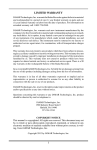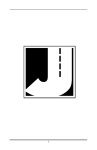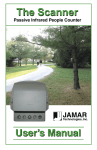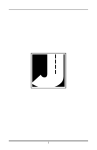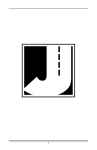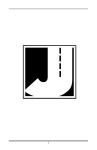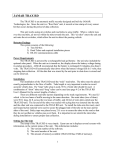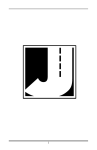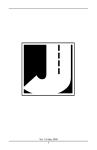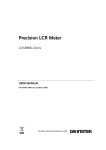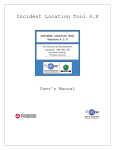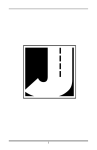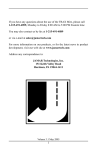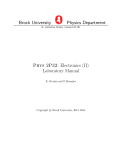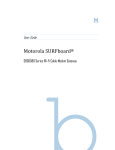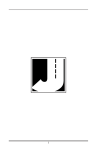Download TRAX Totalizer Manual
Transcript
i TRAX Totalizer User’s Manual LIMITED WARRANTY JAMAR Technologies, Inc. warrants the TRAX Totalizer against defects in material and workmanship for a period of one (1) year limited warranty on parts and one (1) year limited warranty on labor from the date of purchase. For information on extended warranty call 1-800-776-0940. JAMAR Technologies, Inc. warrants each new instrument manufactured by the company to be free from defective material and workmanship and agrees to remedy any such defect. At its option, it may furnish a new part in exchange for any part of any instrument of its manufacture which, under normal installation, use and service discloses such defect. The instrument must be returned to our factory or authorized service agent intact, for examination, with all transportation charges prepaid. This warranty does not extend to any products which have been subject to misuse, neglect, accident, vandalism or incorrect wiring not our own. This warranty does not extend to water damage caused by the use of faulty or improperly installed road tube or damage caused by improper installation in disregard of the instructions furnished by us. This warranty does not extend to products which have been repaired or altered outside our factory or authorized service agent. There is a 90 day warranty on the rechargeable battery of the TRAX. In no event shall JAMAR Technologies, Inc. be liable for any damages arising from the use of this product including damages arising from the loss of information. This warranty is in lieu of all other warranties expressed or implied and no representative or person is authorized to assume for us any other liability in connection with the sale or use of our products. JAMAR Technologies, Inc. reserves the right to make improvements on the product and/or specifications at any time without notice. Questions concerning this warranty or any JAMAR Technologies, Inc. product should be directed by mail or telephone to: JAMAR Technologies, Inc. 151 Keith Valley Road Horsham, PA 19044 215-491-4899 COPYRIGHT NOTICE This manual is copyrighted. All rights are reserved. This document may not be, in whole or part, photocopied, reproduced, translated, or reduced to any electronic medium or machine readable form without prior consent, in writing, from JAMAR Technologies, Inc. Copyright 2006 by JAMAR Technologies, Inc. ii If you have any questions about the use of the TRAX Totalizer, please call the following number: 1-215-491-4899 Monday — Friday 8:00 AM to 5:00 PM Eastern time You may also contact us by e-mail at: [email protected] For more information on our products, or for the latest news in product development, visit our web site at: www.jamartech.com Address any correspondence to: JAMAR Technologies, Inc. 151 Keith Valley Road Horsham, PA 19044-1411 Volume 3.4 August 2006 iii TRAX Totalizer User’s Manual Table of Contents Technical Support Quick Setup Guide ................................................................... ii ................................................................... v Introduction to the TRAX Totalizer............................................................. 1-1 What is the TRAX Totalizer? ................................................................ 1-2 How is the TRAX Totalizer Powered?..................................................... 1-3 ON/OFF, DO and TAB Functions ........................................................... 1-3 Operation of the TRAX Totalizer ................................................................ 2-1 Start-up Screens ................................................................ 2-2 Main Menu ................................................................ 2-3 Setup Menu ................................................................ 2-3 Days ................................................................ 2-3 DT ................................................................ 2-4 Layout ................................................................ 2-4 Lsense ................................................................ 2-6 Starting a Count ................................................................ 2-7 Viewing a Completed Count.............................................................. 2-7 24hr (or Hour) ................................................................ 2-7 Total ................................................................ 2-8 Road Tube Installation Installing Road Tube Tube Length Tube Placement Installation Round Tube Mini Tube ................................................................ 3-1 ................................................................ 3-2 ................................................................ 3-2 ................................................................ 3-2 ................................................................ 3-3 ................................................................ 3-3 ................................................................ 3-4 Loop Connections Connecting to the Loop ................................................................ 4-1 ................................................................ 4-2 Battery Care Charging Additional Battery Notes ................................................................ 5-1 ................................................................ 5-2 ................................................................ 5-3 Menu Tree & Specifications Menu Tree Technical Specifications ................................................................ 6-1 ................................................................ 6-2 ................................................................ 6-3 iv Quick Setup Guide for the TRAX Totalizer 1. Turn the TRAX Totalizer ON. 2. Once the Main Menu appears, press the DO key while ‘Start’ is flashing. START VIEW SETUP 3. To view your totals as they are recorded, press TAB until View_Count is flashing then Press DO. STOP VIEW_COUNT 4. Your data will be shown in a format similar to the one below, depending on the layout used. 01:000025 000032 v TRAX Totalizer User’s Manual vi Chapter 1 — Introduction to the TRAX Totalizer CHAPTER 1 Introduction to the TRAX Totalizer 1-1 TRAX Totalizer User’s Manual What is the TRAX Totalizer? The TRAX Totalizer is an automatic traffic counter designed and built by JAMAR Technologies, Inc. It is designed for ease of use, but contains many options and features that are needed for comprehensive traffic volume data collection. Depending on the type of unit purchased, the TRAX Totalizer can collect data in two different formats — total volume along with 24-hour volumes or total volume along with hourly volumes. The counter is designed to allow the collection of volume information without the need to download to a computer. There are two models of the TRAX Totalizer — one that collects data using road tubes, a second that collects data using loops. Road Tube Data: Divide-by-Two Volumes Totalizers that are equipped for road tube data collection use the divide-bytwo method when recording traffic volume. This means that the Totalizer will increment one for every two axle hits. It will record a two-axle car as one (1) count while a four-axle truck will be recorded as two (2) counts. For a vehicle with an odd number of axles, the Totalizer will record each pair of hits, then carry over the last hit. For example, a three axle vehicle will record as one and the Totalizer will hold the third hit in temporary memory until the next vehicle passes over the tube. If the next vehicle also has an odd number of axles, the count will correct itself. If not, the temporary memory will retain the last axle hit until it can correct itself. Loop Data: Vehicle by Vehicle Volumes Totalizers that are equipped for loop data collection must be connected to a loop detector. These loops are made of wire and are installed in a location where traffic volume needs to be measured. An electric current running through the loop creates a static magnetic field that the Totalizer, when properly tuned, will monitor. A vehicle passing over the loop causes a disruption in the field which causes the Totalizer to increment by one. The Totalizer will not monitor for additional counts until the loop’s magnetic field has returned to its static state. As a result, volumes are recorded on a vehicle by vehicle basis, with no regard to vehicle size or the number of axles. In other words, a passenger car is counted the same (one) as a tractor trailer (one). 1-2 Chapter 1 — Introduction to the TRAX Totalizer How is the TRAX Totalizer Powered? The TRAX Totalizer is powered by a rechargeable lead gel, with optional solar panel. For loop Totalizers with external power, the loop cable provided with the unit will contain a power jack. The battery charger supplied with the Totalizer should be plugged into this jack to supply power to the unit. To avoid damage to the Totalizer, only use the supplied battery charger. The Totalizer contains a power saving feature that will blank out the screen if it has not been disturbed for several minutes. To bring the display back up, hit the DO or TAB key. ON/OFF, DO and TAB Functions An OFF/ON switch on top of the front panel is used to power the unit. A 16-character display helps you select the proper entries. All options are clearly displayed, with the currently selected option flashing. Two buttons are all that are used to move from menu to menu, and to select from the various options shown on the display. The TAB key is used to move the highlight until the option you want is flashing, and the DO key is used to implement it. If you move the highlight too far and overshoot the desired option, just keep pressing the TAB key until it is re-selected. DO TAB Figure 1.1 — DO and TAB Key 1-3 TRAX Totalizer User’s Manual 1-4 Chapter 2 — Operation of the TRAX Totalizer CHAPTER 2 Operation of the TRAX Totalizer 2-1 TRAX Totalizer User’s Manual Start-up Screens When you power on the TRAX Totalizer, the counter will display several screens with information on the current status of the unit. After the initial sign on, the version number of the firmware is displayed. VERSION 1.0.00 This is followed by the number of days the counter is currently set to record and the dead time (DT) setting. D:00 DT:30ms S3 *Note that if your counter is equipped for loops, you will also see the loop sensitivity setting. Next is listed the currently selected layout. LAYOUT: A,B *Note that if your totalizer uses loops, or is only one input, this will not be displayed. IMPORTANT: Totalizers that use loops for data collection will also automatically begin to tune themselves to the loops when they are turned on. This process takes approximately 2 minutes. The Totalizer will not begin to record data until the tuning process is complete. After the start up screens have been displayed, the main menu will be shown. 2-2 Chapter 2 — Operation of the TRAX Totalizer Main Menu START VIEW SETUP The Main Menu of the Totalizer can be used to access the setup information for the counter, view an existing count or start a new count. Setup To access the Setup menu, in the Main Menu press the TAB key until Setup is flashing then press the DO Key. DAYS DT LAYOUT X *Note that if your totalizer is only one input, the Layout option will not be displayed. Also, if you are using a loop totalizer, Layout is replaced by Lsense. Days To access the Days menu, in the Setup Menu press the TAB key until Days is flashing then press the DO key. ENTER X 000 The Days menu allows you to set the Totalizer to store data for a set number of days. The number of days currently selected is shown in the three digits on the right side of the screen. To increase the number of days, press the TAB key until the up arrow is flashing then press the DO key. To decrease the number of days, press the TAB key until the down arrow is flashing then press DO. The number of days entered can range from 0 to 10. A setting of 0 is used for continuous counting mode, in which case the Totalizer will store totals for up to one year. If a number 1 through 10 is entered, the counter will stop counting after the selected number of days. Once you have entered the number you want, press the TAB key until Enter is flashing then hit DO to return to the Main Menu. To exit without making changes, press the TAB key until X is flashing and hit the DO key. 2-3 TRAX Totalizer User’s Manual *Note that the 24-hour totals begin from when you start the count. If you start the count at 3 pm on Monday, your first 24 hour totals will be from 3 pm Monday to 3 pm Tuesday, etc. Hourly option - if you Totalizer was configured to provide hourly totals, you will see separate totals for each hour of the days you have set to record. In other words, if you set the Days to '3', the Totalizer will record 72 sepearte totals, one for each hour in 3 days. DT To access the DT menu, in the Setup Menu press the TAB key until DT is flashing then press the DO key. 30ms 90ms 320ms DT, which stands for Dead Time, is the amount of time the counter will wait before it accepts new data. For normal traffic conditions and speeds, the 30ms entry should be used. However, if you are counting low speed traffic (below 15 mph) you should adjust the DT to either 90 or 320, depending on how slow the traffic is moving. *Note that loop counters have a default DT setting of 320ms. Other factors, such as tube length and placement will also affect the accuracy of the data collection at low speed conditions. Generally, a tube length of no longer than forty (40) feet should be used in low speed conditions. Refer to Chapter 3 for more information on setting up your road tubes properly. Layout *Note that this option is only available for two input counters. To access the Layout menu, in the Setup Menu press the TAB key until Layout is flashing then press the DO key. L1 L2 L3 A,B There are three layouts available to choose from: L1 (A,B); L2 (A, B minus A); and L3 (A to B, B to A). 2-4 Chapter 2 — Operation of the TRAX Totalizer L1 - Two Channels - A, B In this layout, channel “A” and channel “B” record independently. For every two hits on a single tube (front and rear axle of a passenger car) the TRAX Totalizer will increment by one (1) in the appropriate channel. EXAMPLE: As a car approaches and both front and rear axles pass over the “A” or “B” tube, the TRAX Totalizer will record one (1) count. As a four axle truck approaches, and all four axles pass over the “A” or “B” tube, the TRAX Totalizer will record the truck as two (2) counts. A B L2 - Two Channels with Lane Separation A, B minus A In this layout, channel “A” and channel “B” record independently. For every two hits on the A tube, a one (1) is recorded in that channel. However, channel B will only record counts if the A channel has not been counted at the same time. The tubes should be spaced two feet apart. EXAMPLE: As a car approaches the tubes in the inner lane and both front and rear axles pass over the “A” and the “B” tube, the TRAX Totalizer records a one (1) in the A channel but does not record a count in the B channel. As a second car approaches the tubes in the outer lane and both front and rear axles pass over the “B” tube, the TRAX Totalizer records a one in the B channel. A B 2-5 TRAX Totalizer User’s Manual L3 - Two Channels with Lane Separation A to B, B to A In this layout, both tubes (A and B) are extended completely across the road. Channel A and channel B record independent of each other. When one tube is hit, the next hit is ignored. The tubes should be spaced four and a half inches apart and be of equal length. EXAMPLE: A car is traveling southbound, approaching the tubes. As the front and rear axles strike the A tube, a one is registered in the A channel. The front and rear axles then strike the B tube but these hits are ignored since the A tube has just been hit first. Conversely, a car traveling northbound will strike the B tube first (recording it in the B channel) and then have its hits on the A tube ignored. A B North LSense *Note that this option is only available for loop counters. To access the Lsense menu on a loop counter, when in the Setup menu press the TAB key until Lsense is flashing then press the DO key. 1 2 3 4 5 The Lsense menu is used to select the sensitivity of the loop. Three (3) is the default setting. A setting of one (1) is for lowest sensitivity while a setting of five (5) is for highest sensitivity. 2-6 Chapter 2 — Operation of the TRAX Totalizer Starting a Count To start a new count with the Totalizer, press DO while Start is flashing on the Main Menu. The Totalizer will begin recording information and the following screen will be displayed: STOP VIEW_COUNT To view the data as it is being recorded, press the TAB key until View_Count is flashing then press the DO key. The data will be shown in a format similar to the one below, depending on the layout used. 01:000025 000032 While in this screen, pressing DO will return you to the previous menu. To end a count that is in progress, either turn the Totalizer off or, while in the Stop View_Count menu, press TAB until Stop is flashing then press the DO key. Once a count has been ended, it will remain in memory until a new count is started. Viewing a Completed Count After you have ended a count you can view the results by using the View option on the Main Menu. Press TAB until View is flashing, then press the DO key and the following menu will be displayed: 24Hr TOTAL X *Note that if your Totalizer is equipped for hourly totals, 24Hr will be replaced by Hours. 24Hr (or Hours) Press the DO key while 24hr (or Hours) is flashing to review the daily totals for each day of the count. If your Totalizer is equipped for Hourly totals, these values represent each hour’s totals. 01:000132 0000157 2-7 TRAX Totalizer User’s Manual The first two digits (01 in the previous example) list what 24-hour (or hourly) totals you are viewing. To go to the next 24-hour (or hourly) totals, press the TAB key. 02:000244 0000197 After the last 24 hour (or hourly) totals have been displayed, pressing the TAB key will bring up the End of Count screen. End of Count For more information on setting the counter to record 24 hour (or hourly) totals, refer to page 2-3. Total To view the total for the entire length of the count, press DO while Total is flashing. TOTAL: A:00000469 Each channel will is shown separately. To view the second channel, press the TAB key. TOTAL: B:00000336 2-8 Chapter 3 — Road Tube Installation CHAPTER 3 Road Tube Installation 3-1 TRAX Totalizer User’s Manual Installing Road Tube Proper road tube installation is very important for collecting accurate data with your TRAX Totalizer. The road tube and the Totalizer’s air switches comprise the sensing device for the unit. As with all receivers, the sensor has to be functioning properly to record reliable information. With this in mind, examine your installations carefully and be Actual Size absolutely certain that your unit is recording data as programmed. The following installation instructions cover round tube (.25 inside diameter (ID) by .60 outside diameter (OD)), and mini-tube (.187 ID by .365 OD). These directions will assist you in placing Round Mini Tube Tube your road tubes correctly on the road surface with confidence and a minimum of effort. A slideshow demonstration of the proper techniques for installing road tubes can be viewed on the JAMAR web site at www.jamartech.com. We recommend viewing this demonstration if you are new to the process of installing road tubes, or would like additional tips on installation. Tube Length Tube length is very critical in order to record accurate vehicle data. In general, a tube length of sixty (60) ft. should be used for standard tube, while fifty (50) ft. should be used for mini-tube. The exception to this is low speed counting. Refer to the section on ‘DT’ on page 2-4 for more information on this. If the tube you use are too short, you may see double counting on the Totalizer. Tube Placement Tubes should be placed exactly perpendicular to the flow of traffic to prevent double counting. When using two or more tubes that must be set at specific distances from each other, always use a tape measure or ruler to measure from the center of each tube to determine the proper spacing. In L2 setups, the short tube should be installed to the zone line (center of the highway). Observe traffic to be sure that vehicles in the outer lane are not coming in contact with the short tube. Observe traffic as it is being recorded on the Totalizer to ensure that vehicles are being counted correctly. Remember, one count is recorded for every two axle hits. 3-2 Chapter 3 — Road Tube Installation Installation Round Tube (.25 ID x .60 OD) Round tube should be stretched one foot for every ten feet of roadway when being installed. Each tube should be secured at each end of the roadway by using a galvanized C-Clamp, Chinese Finger, Figure 8 Grip or an End Plate. Whichever is used, ensure the proper nail size is used. Use the longer nail size (normally 2 1/2 inch or longer) in hot weather due to the softness of the asphalt. In cold weather applications, the asphalt becomes harder, making it more difficult to drive in the nails. In this situation, smaller nails (1 1/2 inch) can be used. Next, secure the tube on the traveled portion of the road surface by using mastic. As a minimum, one piece of mastic should be placed on the zone line (middle of the road) and two pieces of mastic should be placed in the middle of each lane. Additional mastic should be used as deemed necessary to prevent the tube from moving when stuck by a vehicle. Round Tube Installation Clamp, End Plate, Chinese Finger or Figure 8 Mastic Clamp, End Plate, Chinese Finger or Figure 8 TRAX MASTIC: 6” Lengths are satisfactory TUBE: 60 ft. lengths are recommended. Coil any excess tube near the counter. The tube should be stretched 1 ft. for every 10 ft. of road surface. 3-3 TRAX Totalizer User’s Manual Mini Tube (.187 ID x .365 OD) Since mini tube is smaller and lighter than standard round tube, less hardware is required to install the tubes. Also, mini tube should not be stretched when installed, just placed on the road. Webbing can be used to secure the tube at each end of the roadway. You may tie a knot at the far end of the tube instead of using an end plug or PK nail. Since the mini tube is light and low profile, you may use duct tape or two-inch mastic to secure the tube to the roadway. Generally, three pieces of tape/mastic are sufficient. To reduce wear and/or breakage of the tape, do not install the tape in the path of the vehicle tires. When installing an L2 configuration you may install both tubes completely across the road and tie a knot midway of the half tube. This eliminates nailing the half tube on the center line which can create a safety problem for installation personnel. Note that mini tube is not recommended for interstate or high speed highways. Mini Tube Installation Mastic or Duct Tape Webbing Webbing TRAX Knot in Tube MASTIC OR DUCT TAPE: 6” Lengths are satisfactory TUBE: 50 ft. lengths are recommended. Coil any excess tube near the counter. WEBBING: Approx. 4” to 5” long. Loop over tube and nail as shown above. Do not stretch the tube, just pull it tight to avoid any movement. 3-4 Chapter 4 — Loop Connections CHAPTER 4 Loop Connections 4-1 TRAX Totalizer User’s Manual Connecting to the Loop The Totalizer is connected to the Loop using the loop cable (shown to the right) that was supplied with the counter. This cable contains wires for connecting one or two loops to the totalizer. Generally, the wires from the loop cable are connected to the wires from the loop itself using a terminal block. Figure 4.1 — Loop Cable The following color code is used for the wires: Loop 1: Red & Black with Red Stripe Loop 2: White & Black with White Stripe The connections from the individual loops do not have to be in a specific order. For example, the red wire on the loop cable can be connected to either wire from Loop 1. After screwing the black connector of the loop cable to the Totalizer, connect the wires of the loop cable to their corresponding loop, using the color code above. The Totalizer can then be turned on. Once on, the Totalizer will automatically begin to tune itself to the loops. This process takes approximately 2 minutes. The Totalizer will not begin to record data until the tuning process is complete. For Totalizers with external power, the loop cable will also contain a power jack. The battery charger supplied with the Totalizer should be plugged into this jack to supply power to the unit. To avoid damage to the Totalizer, only use the supplied battery charger. 4-2 Chapter 5 — Battery Care CHAPTER 5 Battery Care 5-1 TRAX Totalizer User’s Manual Battery Care The following information regarding battery care is furnished to assist you in the use and maintenance of rechargeable batteries. Battery life is dependent on the user’s preventative maintenance procedures. Establish regular routines for all of your batteries regardless of their usage. With this in mind, recharge the battery to its highest potential (normally from 6.4 volts and up) once it has fallen to 6.1 or 6.0 volts. The battery can be charged through the charge port with the TRAX Battery Charger or a similar 6VDC charger with the correct plug and polarity. The battery may also be removed for charging if desired. Note: Do not allow the battery voltage to fall too low (below 5.8 volts), as this will cause damage to the battery. Symptoms of a damaged battery are: 1. The battery will not charge to its full capacity of 6.4 volts or higher. 2. The battery only holds a charge for a short time under load conditions. 3. The battery discharges faster than normal under no load. Charging **********CAUTION********** Never plug a charger into a charge port unless you are absolutely sure of the voltage output and polarity. Charging a battery is very important for obvious reasons. Your TRAX depends on a fully charged battery to operate efficiently and to produce reliable and correct data. Batteries should not be allowed to sit in a discharged state for any length of time. Once the battery discharges below 5.8 volts, damage to the cells has already begun. Measure or monitor your battery by using a voltmeter. We recommend that the battery be recharged to its highest charge level (usually 6.4 volts and above) once it discharges to 6.1 or 6.0 volts. A good battery may charge as high as 7.0 volts or better. A defective battery may not charge any higher than 6.1 volts after a reasonable charge time. Charge time will vary with the level of the battery voltage. Usually, a battery of 6.0 volts can be charged to its highest potential in 12 hours or less. 5-2 Chapter 5 — Battery Care After a battery has been charged, allow it to sit for at least 8 hours and check the voltage again to determine if the battery maintained its charge. Some decay is acceptable; however, if the battery falls below 6.1 volts, recharge it for a longer period of time. If this does not improve the charge, the battery is most likely defective and it would not be wise to use it for any lengthy data collections. Monitor your battery voltages frequently, charging when necessary, and you will extend the life of your battery. Additional Notes • Do not expose the battery to moisture or rain. • Do not drop, hit or abuse the battery — it may break and expose the contents, which are highly corrosive. • Do not short circuit battery terminals. Some batteries are protected with self-resetting fuses, but short circuits may still cause severe damage to the battery. • It is normal for a battery to become warm to the touch during charging. • It is normal for a battery to “self discharge” during prolonged storage. Always fully charge a battery prior to storage. While in storage, periodically check the batteries with a voltmeter to ensure they have not discharged below a level that may cause permanent damage. • Always store in a cool, dry location. • Keep batteries away from fire and do not incinerate — they may explode. • Under no circumstances should you attempt to open the battery case. • Always observe polarity when connecting your battery to any electronic/ electrical device. If your device is not protected for improper battery hookup, you may cause severe damage to the electronic circuitry. The positive terminal may be indicated by a plus (+) sign or red mark. The negative terminal may be indicated by a minus (-) sign or black mark. 5-3 TRAX Totalizer User’s Manual 5-4 Chapter 6 — Menu Tree & Specifications CHAPTER 6 Menu Tree & Specifications 6-1 TRAX Totalizer User’s Manual MENU TREE SIGN-ON STATUS STOP START VIEW_COUNT 24Hr VIEW TOTAL DAYS SETUP DT LAYOUT 6-2 TOTALS Chapter 6 — Menu Tree & Specifications TECHNICAL SPECIFICATIONS Size — 11” x 7” x 4.5” Weight — approximately 7 lbs. Sensor Inputs — Road Tube, Loop. Memory — 4K internal. Power — rechargeable battery, with optional solar panel. Temperature Range — Minus 40 F (-40 C) to 165 F (72 C). Recording Volumes — Overall Total and 24-hour totals or hourly totals, depending on the model purchased. Display — 16-character wide temperature LCD display. Count Monitoring — Vehicles can be observed on the display as recorded. 6-3 TRAX Totalizer User’s Manual We are pleased that you have chosen the JAMAR TRAX Totalizer for your traffic analysis needs. We have strived to develop a unit that is easy to use and has the options that our customers require. The TRAX Totalizer has undergone extensive testing to verify the accuracy of its operations, and each unit is tested before it leaves our facility. However, just like other complex electronic devices, problems can occur. We have always suggested that users verify the continuing accuracy of any device they use. We feel verification against manual counts should be performed on an annual basis as required by the FHWA to assure proper operations and results. Should you detect any problems with any of our products, please notify JAMAR Technologies immediately and discontinue use of the unit until we have verified its operation. 6-4