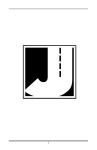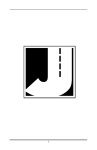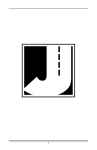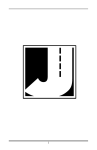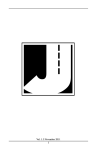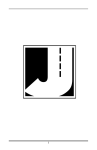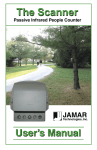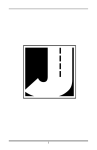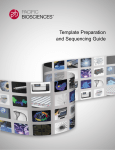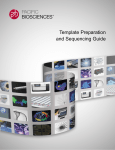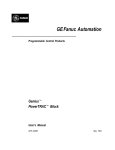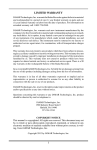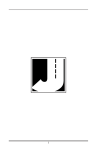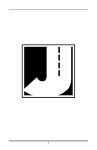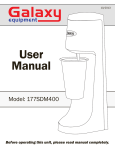Download What is the TRAX Mite?
Transcript
If you have any questions about the use of the TRAX Mite, please call 1-215-491-4899, Monday to Friday 8:00 AM to 5:00 PM Eastern time You may also contact us by fax at 1-215-491-4889 or via e-mail at [email protected] For more information on our products, or for the latest news in product development, visit our web site at www.jamartech.com Address any correspondence to: JAMAR Technologies, Inc. 151 Keith Valley Road Horsham, PA 19044-1411 Volume 3.1 May 2003 i TRAX Mite User’s Manual LIMITED WARRANTY JAMAR Technologies, Inc. warrants the TRAX Mite against defects in material and workmanship for a period of one (1) year limited warranty on parts and one (1) year limited warranty on labor from the date of purchase. For information on extended warranty call 1-800-776-0940. JAMAR Technologies, Inc. warrants each new instrument manufactured by the company to be free from defective material and workmanship and agrees to remedy any such defect. At its option, it may furnish a new part in exchange for any part of any instrument of its manufacture which, under normal installation, use and service discloses such defect. The instrument must be returned to our factory or authorized service agent intact, for examination, with all transportation charges prepaid. This warranty does not extend to any products which have been subject to misuse, neglect, accident, vandalism or incorrect wiring not our own. This warranty does not extend to water damage caused by the use of faulty or improperly installed road tube or damage caused by improper installation in disregard of the instructions furnished by us. This warranty does not extend to products which have been repaired or altered outside our factory or authorized service agent. In no event shall JAMAR Technologies, Inc. be liable for any damages arising from the use of this product including damages arising from the loss of information. This warranty is in lieu of all other warranties expressed or implied and no representative or person is authorized to assume for us any other liability in connection with the sale or use of our products. JAMAR Technologies, Inc. reserves the right to make improvements on the product and/or specifications at any time without notice. Questions concerning this warranty or any JAMAR Technologies, Inc. product should be directed by mail or telephone to: JAMAR Technologies, Inc. 151 Keith Valley Road Horsham, PA 19044 215-491-4899 COPYRIGHT NOTICE This manual is copyrighted. All rights are reserved. This document may not be, in whole or part, photocopied, reproduced, translated, or reduced to any electronic medium or machine readable form without prior consent, in writing, from JAMAR Technologies, Inc. Copyright 2003 by JAMAR Technologies, Inc. ii Table of Contents Table of Contents Technical Support .................................................................................... i Quick Setup Guide for the TRAX Mite ............................................... iv Introduction to the TRAX Mite.......................................................... 1-1 What is the TRAX Mite? ................................................................ 1-2 How is the TRAX Mite Powered? ................................................. 1-3 Programming the TRAX Mite ........................................................ 1-3 Before You Do a Study .................................................................... 1-4 Operation of the TRAX Mite .............................................................. 2-1 Start-up Screens .............................................................................. 2-2 Main Menu ...................................................................................... 2-3 Utils (Utilities) Menu ............................................................... 2-3 Mod (Module) .................................................................... 2-3 Clr (Clear) .......................................................................... 2-4 Defaults .............................................................................. 2-4 Options ........................................................................ 2-4 System ......................................................................... 2-6 Binned (Class, Speed, Gap) ......................................... 2-7 Vol (Volume) ............................................................... 2-7 T/Date (Time/Date) ............................................................ 2-7 Count Menu .............................................................................. 2-8 Status Screens .................................................................... 2-9 Ending a Count ............................................................................. 2-11 Road Tube Installation ........................................................................ 3-1 Road Tube Layouts .............................................................................. 4-1 Low Speed Counting ........................................................................... 5-1 Downloading the TRAX Mite ............................................................. 6-1 Battery Care ......................................................................................... 7-1 Troubleshooting ................................................................................... 8-1 Menu Tree & Specifications ................................................................ 9-1 Appendix .............................................................................................. A-1 iii TRAX Mite User’s Manual Quick Setup Guide for the TRAX Mite 1. Turn the TRAX Mite ON. Check the battery voltage (Bat:X.X) on the start-up screens. For longer studies (week or more) the voltage should be at least 6.4. It can be less for shorter counts, but should not be below 6.1. 2. Once the Main Menu appears, press the DO key while ‘Count’ is flashing. 3. Select the type of study you wish to do by using the TAB key and hitting DO when your selection is flashing. The options are Vol (Volume) or Binned (Class, Speed and Gap). 4. After selecting your type of study, you will be prompted to select a tube layout. Refer to the diagrams on the TRAX Mite to make the appropriate selection. Layouts L1, L2, L3, L4, L7, L8 and L9 are for Volume counts, while layouts L5, L6, L10, L11 and L12 are for Binned counts. Use the UP and DOWN arrow keys to choose a layout then press the DO key to select it. 5. You will then be prompted to select a site code. Press DO with “Yes” flashing to enter a site code or press DO with “None” flashing to not use a site code. 6. Press DO with “Start” flashing to begin your study! iv Chapter 1 — Introduction to the TRAX Mite Chapter 1 Introduction to the TRAX Mite 1-1 TRAX Mite User’s Manual What is the TRAX Mite? The TRAX Mite is an automatic traffic recorder designed and built by JAMAR Technologies, Inc. It is designed for ease of use, but contains many options and features that are needed for comprehensive traffic data analysis. The data that can be collected with the Mite includes volume, classification, speed and gap. The Mite can store up to 32 different studies. It stores the type of study, the date and time, a site code and the data for the study. At any convenient time, you can transfer the data to your computer or a data module through the Mite’s RS-232 communications port. The data can be processed and reports can be generated using JAMAR’s TRAXPro software. 1-2 Chapter 1 — Introduction to the TRAX Mite How is the TRAX Mite powered? The TRAX Mite is powered by a rechargeable lead gel battery, and comes standard with a solar panel which should keep the battery charged under most conditions. When turned on, the Mite displays the battery voltage during its start-up procedure. This allows you to determine if there is enough battery power to complete a study. Generally, battery voltage should register at 6.3 VDC or higher for a full charge. Refer to Chapter 7, Battery Care, for more information on battery maintenance. Programming the TRAX Mite An OFF/ON switch on top of the front panel is used to turn the Mite on and off. A two-line by 16-character display helps you select the proper entries. All options are clearly displayed, with the currently selected option flashing. Four buttons are all that are used to program the Mite. The TAB key is used to move the highlight to the option you want, while the DO key is used to select the highlighted option. In general, you press the TAB key until the option you want is flashing, and then press the DO key. If you move the highlight too far and overshoot the desired option, just keep pressing the TAB key until it is re-selected. The UP and DOWN arrow keys are used to scroll through some of the available options. DO TAB 1-3 TRAX Mite User’s Manual Before You Do a Study Before you attempt to collect important data with the TRAX Mite we strongly recommend that you familiarize yourself with both the operation of the TRAX Mite and how to properly install your road tubes. Few things are more frustrating than trying to resolve problems when working on a tight deadline or with critical data. Whenever possible, we recommend that you perform a test study if you are new to the TRAX Mite or are planning to collect data that you have not in the past. This will help you become comfortable with the operation of the equipment and how the data is collected, which should make things easier when you have to do a real study. 1-4 Chapter 2 — Operation of the TRAX Mite Chapter 2 Operation of the TRAX Mite 2-1 TRAX Mite User’s Manual Start-up Screens A two-line, 16 character display located in the middle of the TRAX Mite’s front panel is used to display the unit’s current options and status. Note that the display of the Mite has a power-saving feature that turns off the screen if the unit has not been disturbed for several minutes. To bring the display back up, simply hit any of the gray keys on the keypad. When you turn on the TRAX Mite it will display several screens with information on the current status of the unit. The initial start up screen shows the version number of the firmware on the lower line. The second number listed reflects the currently stored data collection tables for class, speed and gap. The factory default setting is 0.0. TRAX Mite binned version: 3.1 0.0 This is followed by the copyright and then the currently programmed date and time. T: 14:30:57 D: 02/13/00 The next screen shows the percentage of memory remaining for new studies, the battery voltage, the number of counts stored in memory and the tube spacing currently programmed in the unit. Mem:99% Cnt: 02 Bat:6.4 8.0 ft After a few seconds, the screen clears and the Main Menu is displayed. 2-2 Chapter 2 — Operation of the TRAX Mite Main Menu The Main Menu is the starting point for all of the options in the TRAX Mite. There are three options on this screen: COUNT UTILS STAT COUNT The Count selection is used to program the Mite to do a new count. You have the option of doing a volume or binned (class, speed and gap) count. UTILS The Utils (short for Utilities) selection is used to clear the Mite, download it to a data module, set the default values and set the date and time. STAT The Stat (short for Statistics) selection is used to display the currently programmed date and time, as well as the percentage of memory remaining for new counts, the battery voltage, the number of counts currently stored and the tube spacing currently set in the Mite. Utils Menu Main Menu > Utils The Utils Menu (short for Utilities) conMOD CLR DEFAULTS tains an assortment of operations that are EXIT necessary and/or helpful to the operation T/DATE of the TRAX Mite. While on the Main Menu, press the TAB key until Utils is flashing, then press the DO key to enter this menu, which is shown above. MOD Main Menu > Utils > Mod The MOD( short for Module) option WRITE allows you to use a JAMAR data STATUS EXIT module with the TRAX Mite. You can ERASE check the status of a module, erase a module, or download data into a module by using the module’s built-in cable to connect to the communications port on the Mite. The module has a memory capacity of four MB, and can hold multiple files from several different counters. With this feature you can download all of your data in the field and only have to transport the module back to your office for downloading into the software. STATUS This option allows you to check whether there is data currently stored in the module. 2-3 TRAX Mite User’s Manual WRITE This option allows you to download data from your Mite into the data module. You are asked to verify this selection several times to make sure this is what you want to do. ERASE This option allows you to clear any data stored in the module. You are asked to verify this selection several times to make sure this is what you want to do. Once the data has been erased it cannot be restored, so use this option carefully. Main Menu > Utils > CLR The CLR (short for Clear) option allows you to clear the Mite of all data currently stored in memory. You must first select Clear and then confirm this selection to be sure you want to remove all data from the counter. Note that once the clearing memory process has started, you must allow the counter to finish before turning it off. Turning the counter off before the clearing process is finished will result in a file error in the counter. CLR Main Menu > Utils > Defaults The DEFAULTS option allows you OPTIONS SYSTEM to set a number of different default BINNED VOL EXIT values in the Mite. These values will be retained in the nonvolatile memory of the unit and will be used with all future studies unless changed. DEFAULTS OPTIONS Main Menu > Utils > Defaults > Options INT SPACE DT DTX DBV EXIT INT This selection (short for Interval) allows you to select in what time interval the data should be collected. The options are 5, 10, 15, 30 or 60 minutes. Press the TAB key until the number you want is flashing, then press the DO key to select it. 2-4 Chapter 2 — Operation of the TRAX Mite SPACE This selection allows you to set the proper spacing for the tube layout you will be using. An underscore appears at the bottom of the display beneath the currently selected position. Press the UP and DOWN arrow keys to change the value. Press the TAB key to move to another position. When finished, press DO. NOTE: The spacing does not affect volume studies and does not need to be changed for volume only studies. We recommend leaving the spacing set at 8 ft. DT This selection allows you to set the Dead Time (also known as D-Bounce) for the air switches. This tells the Mite how long to wait after it receives a sensor hit before it will accept another. For most applications, a default DT setting of 25 milliseconds for round tube or 40 milliseconds for mini tube should be used. However, the DT can be set anywhere from 1 to 99 ms. An underscore appears at the bottom of the display beneath the currently selected position. Press the UP and DOWN arrow keys to change the value. Press the TAB key to move to another position. When finished, press DO. DTX This selection works in the same manner as DT selection, but allows you to set the dead time higher than the DT’s limit of 99 ms. With DTX you can set the dead time up to 990 ms. This selection is typically only used for very low speed counting. Refer to Chapter 5 for more information. DBV This selection allows you to enter the distance between vehicles. Enter, in feet, the longest distance between consecutive axles of the largest vehicle you would expect to see at the study site. The Mite will use this number to determine if the distance between axles could be from the same vehicle or if the distance is great enough that the axles must be from separate vehicles. Example: setting the DBV for 36 ft. tells the Mite that any axles spaced at over 36 ft. apart must be from separate vehicles. In the diagram below, a DBV setting of 40 ft. tells the Mite the axles spaced at 30 ft could be from the same vehicle, but the axles spaced at 42 ft. must be from separate vehicles. 42’ 30’ DBV DBV 2-5 TRAX Mite User’s Manual SYSTEM Main Menu > Utils > Defaults > System TESTS VEH DATE UNITS BAUD EXIT TESTS This selection allows you to test several areas of the Mite to be sure it is functioning correctly. To test the Mite’s internal memory, press the TAB key until Memory is flashing then press the DO key. To test the Mite’s display, press the TAB key until Display is flashing then press the DO key after each screen is shown. To test the Mite’s communications (serial) port, press the TAB key until S.Port is flashing then press the DO key. Note that a test connector must be used to short pins 2 and 3 pins. This test will fail if a test connector is not used. VEH This selection allows you to restore the factory default tables for data collection. The Mite has the ability to upload user-defined tables for class, speed or gap data collection from JAMAR’s software. This selection will restore the defaults tables of 15-70 mph by 5 mph for speed, FHWA scheme F for class, and 2 to 26+ by 2 seconds for gap. DATE This selection allows you to set the date the Mite uses to either USA (month/day/year) or world (day/month/ year) format. UNITS This selection allows you to set the measuring units the Mite uses to either English (feet) or Metric (meters). BAUD This selection allows you to set the Mite to use either Fast download mode or slow download mode. The Slow mode allows data transfer at a maximum of 19200 bps. Mites with this setting can be downloaded into TAS for Windows or TRAXPro. The Fast mode allows transfer at a maximum of 115200 bps. Mites with this setting can only be downloaded into TRAXPro. 2-6 Chapter 2 — Operation of the TRAX Mite BINNED Main Menu > Utils > Defaults > Binned This selection allows you set what type of data should be col- CONT CLS SPD GAP lected when doing a binned OPT= CLS SPD GAP count. The Mite can collect Class, Speed and Gap at one time. However, you can choose to collect just one or two types in any combination. The default setting is for Class, Speed and Gap. To de-select a study type, press the TAB key until the study you want to remove is flashing then press the DO key. You will see that the study you chose has been removed from the Options listed on the second line. To re-select a study that has been removed, press the TAB key until the selection you want is flashing then press the DO key. You will see the study you chose returned to the Options line. When you have configured the options for the types of data that you want to collect, press the TAB key until CONT is flashing then press the DO key. You will be returned to the Defaults menu. VOL Main Menu > Utils > Defaults > Vol This selection allows you set how the data should be recorded when VOL-VEH VOL-AXLE doing a volume count. Select EXIT VOL-VEH for a divide-by-two study, where every two hits on the road tube will increment the Mite by one. Select VOL-AXLE for an straight axle count, where every hit on the road tube is counted as one. T/DATE Main Menu > Utils > T/Date The T/DATE (short for Time & Date) MN DY YR option allows you set the correct date HR MIN and time in the Mite. Press the TAB 17:43 02/13/00 key to highlight the value you want to change. Once the value you want to change is highlighted, use the UP and DOWN arrows to select the correct entry. When completed, press the DO button. Note that the real time clock in the Mite uses a 24-hour military format. In other words, 5:00 PM will be shown as 17:00. 2-7 TRAX Mite User’s Manual Count Menu Main Menu > Count The Count Menu is used to program the Mite to do a study. To start this process, press DO while Count is flashing and the following menu will appear: VOL BINNED EXIT This screen is used to select whether you want to do a Volume study or a Binned (Class/Speed/Gap) study. They way in which the data will be collected in either of these modes depends on how you have configured them in the Utilities menu, as discussed on page 2-7. Press the TAB key to highlight the study you want then press the DO key. You will then be shown the screen for selecting the tube layout you want to use, similar to the one shown below. L5 to change 2 Tubes: 1 dir Press the UP and DOWN arrow keys to scroll through the layouts that are available to select. A brief description of the currently selected layout will be shown on the lower line of the display. For a more detailed description, refer to Chapter 4, Road Tube Layouts. The layouts that you have to choose from will depend on whether you are doing a Volume or Binned study and whether your Mite has two or four road tube inputs. The options are: Volume — 2 Road Tube Inputs: Volume — 4 Road Tube Inputs: Binned — 2 Road Tube Inputs: Binned — 4 Road Tube Inputs: L1, L2, L3, L4 L1, L2, L3, L4, L7, L8, L9 L5, L6 L5, L6, L10, L11, L12 Once you have selected the layout to use, press the DO key and you will then be prompted to select whether or not you want to enter a site code for the study, as shown below. YES NONE 2-8 EXIT Chapter 2 — Operation of the TRAX Mite The data in the Mite includes the date and time that the study was done, but no direct information on where the study was done. Correct use of the Site Code is a way for you to guarantee that the data you collected at a particular site was indeed collected there. If you do not wish to use a Site Code, press TAB until NONE is flashing and then press DO. To enter a Site Code, press DO while YES is flashing. This will take you to the screen shown below. Next Back Clr OK You may enter up to 12 digits for the site code. Use the UP and DOWN arrow keys to enter numbers. Press DO while Next is flashing to move to the next digit to enter or press Back to move to the previous digit. To clear the site code, press DO while Clr is flashing. Once you have entered the site code you want to use, TAB to OK and press DO. This will take you to the count start-up screen shown below. START EXIT To start your study, press DO while START is flashing. To go back to the beginning of the count setup process, TAB to Exit and press DO. If you start a count, the count status screen for your particular study will appear. Status Screens Main Menu > Count > Start When the Mite is in count mode and collecting data, there are a number of screens that can be reviewed to check the status of the study. The various screens can be cycled on the display by pressing the TAB key. The first of the screens to appear varies depending on whether you are collecting binned (class/speed/gap) data or volume data. If you are doing a binned study, a screen similar to the one shown below will appear. CLS:04 #V:000126 CH:0 35 MPH A>B This screen shows information on each vehicle as it is recorded. The first line show the class of the vehicle (CLS:04) and how many ve- 2-9 TRAX Mite User’s Manual hicles have been recorded so far (#000126). The second line shows which channel, or direction, of data you are seeing (CH:0). For four tube counts you can move to the next channel by pressing the TAB key. The second line also shows the speed of the vehicle (35 MPH) and how it crossed the tubes (A>B). Note that if you have set the defaults for the binned mode to not collect class data, this will not be shown. The same holds true for speed data. Refer to page 2-7 for more information on how to set the defaults for the binned mode. If you are doing a Volume study, a screen similar to the one shown below will appear. A:0000 B-A:0000 This screen shows the total recorded in each channel for the current interval. If you press the TAB key, a similar screen (shown below) will appear. A:000000 B-A:000000 This screen shows the total recorded in each channel for the entire study. This can be used to get a total count without having to download the Mite to a computer. After the initial status screens, which are dependent on the type of data being collected, the remaining screens are the same regardless of whether binned or volume data are being collected. A screen similar to the one shown below displays the actual sensor hits as they are recorded. A:****** B:****** As the tires from an axle strike a tube, an asterisk will be shown in the appropriate channel. 2-10 Chapter 2 — Operation of the TRAX Mite The next screen, shown below, contains a summary of how the counter is currently configured. T:14:42:33 D:02/13/00 B:6.2 I0024 This screen lists the time and date as they are set in the Mite as well as the current battery voltage and the number of the current interval that is being recorded. The last screen that can be displayed shows the site code that has been programmed into the Mite for the study. Site ID: 455535000 Ending a Count To end a count, turn the Mite off. The count will be stored in the Mite’s internal memory. Additional studies can then be conducted with the unit. The Mite can hold up to 32 different studies in its memory. 2-11 TRAX Mite User’s Manual This page was intentionally left blank. 2-12 Chapter 3 — Road Tube Installation Chapter 3 Road Tube Installation 3-1 TRAX Mite User’s Manual Installing Road Tube Proper road tube installation is very important for collecting accurate data with your TRAX Mite. The road tube and the Mite’s air switches comprise the sensing device for the unit. As with all receivers, the sensor has to be functioning properly to record reliable information. With this in mind, examine your installations carefully and be absolutely certain that your unit is recording data as programmed. The following inActual Size stallation instructions cover round tube (.25 inside diameter (ID) by .60 outside diameter (OD)), and minitube (.187 ID by .365 OD). These directions will assist you in placing your road tubes correctly on the Round Mini road surface with confidence and a minimum of efTube Tube fort. Tube Length Tube length is very critical in order to record accurate vehicle data. The following guidelines should be followed for all studies regardless of simplicity. The lengths listed for each study below have shown to provide the best results based on extensive testing. L1, L3, L4, L5, L6, L7, L9, L10 (Long tube setups) To encompass all types of vehicles and speeds, a tube length of sixty (60) feet is recommended for round tube, fifty (50) feet for mini tube. These lengths should satisfy all requirements for normal street, road, highway and interstate traffic patterns. L2, L8, L11, L12 (Short tube, long tube setups) To ensure the pulses from the road tubes arrive at the counter in the proper order, the tube length must be the same from the edge of the road to the Mite. This will ensure that the pulse from the short tube arrives before the pulse from the long tube. EXAMPLE: You are using mini tube to install an L11 layout across two lanes of traffic and each lane is twelve feet wide. In order to ensure that the distance the air pulse has to travel from the edge of the road to the counter is the same for all tubes, you should use 38 feet for the short tubes (A & C) and 50 feet for the long tubes (B & D). The short tubes will be installed over only one lane (12 feet), leaving 26 feet of tube back to the Mite. The long tubes will be installed over two lanes 3-2 Chapter 3 — Road Tube Installation (24 feet), but since they are 50 feet long, you will still have 26 feet back to the Mite. For round tube, the lengths would be 48 feet for the short tubes and 60 feet for the long tubes. It is very important that the air pulses travel over the same distance when two or more tubes are used to record data. To accommodate the required length of tube, brass splices may be used. The splices are approximately three (3) inches long, hollow and do not restrict the flow of air. Do not use the splices on the roadway itself, only on the section of tube after the clamp nearest the Mite. Tube Placement Tubes should be placed exactly perpendicular to the flow of traffic to prevent double counting. When using two or more tubes that must be set at specific distances from each other, always use a tape measure or ruler to measure from the center of each tube to determine the proper spacing. In short tube, long tube setups, the short tube should be installed to the zone line (center of the highway). Observe traffic to be sure that vehicles in the outer lane are not coming in contact with the short tube. NOTE: In areas of heavy traffic flow, the ability of any two road tube input automatic traffic recorder to classify every vehicle is impaired. This is due to the number of simultaneous strikes on both the “A” and “B” tubes from vehicles in each lane striking the tubes at the same time. For the best and most reliable classification and speed study possible, each lane to be studied should have its own traffic recorder. Installation Round Tube (.25 ID x .60 OD) Round tube should be stretched one foot for every ten feet of roadway when being installed. Each tube should be secured at each end of the roadway by using a galvanized C-Clamp, Chinese Finger, Figure 8 Grip or an End Plate. Whichever is used, ensure the proper nail size is used. Use the longer nail size (normally 2 1/2 inch or longer) in hot weather due to the softness of the asphalt. In cold weather applications, the asphalt becomes harder, making it more difficult to drive in the nails. In this situation, smaller nails (1 1/2 inch) can be used. 3-3 TRAX Mite User’s Manual Next, secure the tube on the traveled portion of the road surface by using mastic. As a minimum, one piece of mastic should be placed on the zone line (middle of the road) and two pieces of mastic should be placed in the middle of each lane. Additional mastic should be used as deemed necessary to prevent the tube from moving when stuck by a vehicle. Round Tube Installation Clamp, End Plate, Chinese Finger or Figure 8 Mastic Clamp, End Plate, Chinese Finger or Figure 8 TRAX MASTIC: 6” Lengths are satisfactory TUBE: 60 ft. lengths are recommended. Coil any excess tube near the counter. The tube should be stretched 1 ft. for every ten ft. of road surface. Mini Tube (.187 ID x .365 OD) Since mini tube is smaller and lighter than standard round tube, less hardware is required to install the tubes. Also, mini tube should not be stretched when installed, just placed on the road. Webbing can be used to secure the tube at each end of the roadway. You may tie a knot at the far end of the tube instead of using an end plug or PK nail. Since the mini tube is light and low profile, you may use duct tape or two-inch mastic to secure the tube to the roadway. Generally, three pieces of tape/mastic are sufficient. To reduce wear and/or breakage of the tape, do not install the tape in the path of the vehicle tires. When installing a short tube, long tube configuration (L2, L8, L11, L12) you may install both tubes completely across the road and tie a knot midway of the half tube. This eliminates nailing the half tube on 3-4 Chapter 3 — Road Tube Installation the center line which can create a safety problem for installation personnel. Note that mini tube is not recommended for interstate or high speed highways. Mini Tube Installation Mastic or Duct Tape Webbing Webbing TRAX Knot in Tube MASTIC OR DUCT TAPE: 6” Lengths are satisfactory TUBE: 50 ft. lengths are recommended. Coil any excess tube near the counter. WEBBING: Approx. 4” to 5” long. Loop over tube and nail as shown above. Do not stretch the tube, just pull it tight to avoid any movement. Checking for Accuracy Once your tubes are installed and you are collecting data, observe the traffic as it is being recorded to be sure everything is working correctly. If vehicles are not being recorded correctly, double-check your setup. If possible, check the tubes periodically during the study to ensure they have not been damaged and data is being recorded as programmed. Upon completion of your data collection, remove the tubes, clamps, nails and anything else that may be of danger to the motorists. The mastic may be hard to remove in some instances, especially in hotter weather. In those cases, it may be left on the highway and eventually it will blend into the asphalt from the flow of traffic. 3-5 TRAX Mite User’s Manual This page was intentionally left blank. 3-6 Chapter 4 — Road Tube Layouts Chapter 4 Road Tube Layouts 4-1 TRAX Mite User’s Manual Road Tube Layouts for the TRAX Mite The Mite is equipped with twelve pre-programmed tube layouts for recording traffic data. These are designated as L1 through L12 and represent the most common types of layouts used to record traffic data. The following are descriptions of each of the layouts, and the type of data that can be collected with each. Each layout is different, but there are some common principles that should be used with any layout that is chosen. • The condition of the road tubes, the manner in which they are installed and the length of the tubes are all critical to achieving good results. Refer to Chapter 3 “Road Tube Installation” for more information on this. • A tube length of sixty (60) feet is recommended for round tube, and a tube length of fifty (50) feet is recommended for mini tube. • In all tube setups of more than one tube, the tube length from the end of the road to the counter must be the same for all tubes. • In all short tube, long tube layouts, the vehicle must strike the short tube first. • To collect class or speed data, a minimum of eight feet of tube spacing is required to achieve accurate results. • For counts done in the volume mode, the Mite will either do a straight axle count or use the divide-by-two technique, in which every two axle hits will increment the Mite by one. In order to record volumes on a vehicle by vehicle basis without regard to their number of axles, you must be in the Binned mode with the appropriate hose configuration. The diagrams for the following layouts assume a length of twelve feet per lane of traffic and are shown for round tube and mini tube. Actual Size Round Tube 4-2 Mini Tube Chapter 4 — Road Tube Layouts L1 — Two Channels — A, B — Volume This is a volume only layout in which channel “A” and channel “B” record independently. When in Volume mode the Mite can do either a straight axle count or use the divide-by-two technique. EXAMPLE: The Mite has been programmed to use the divide-by-two technique. As a passenger car passes over the “A”, the Mite records one count. As a four axle truck passes over the “A” tube the Mite records two counts. A 36 ft. Round 26 ft. Mini 36 ft. Round 26 ft. Mini Mite 24 ft. 4-3 24 ft. B TRAX Mite User’s Manual L2 — Two Channels with Lane Separation A, B minus A — Volume This is a volume only layout in which channel “A” and channel “B” record independently. The A tube is extended over one lane while the B tube is extended over two lanes. At the end of each interval the A channel is subtracted from the B channel and then each channel’s total is stored in memory. When in Volume mode the Mite can do either a straight axle count or use the divide-by-two technique. The tubes should be spaced two feet apart. EXAMPLE: The Mite has been programmed to use the divide-by-two technique. As a car approaches the tubes in the inner lane and both front and rear axles pass over the “A” and the “B” tube, the Mite records a one in each channel. As a second car approaches the tubes in the outer lane and both front and rear axles pass over the “B” tube, the Mite records another one in the B channel. At the end of the interval, the total in the A channel, one, is recorded to memory. That total is then subtracted from the B subtotal of 2, for a final B total of one. One vehicle has been recorded in each lane of the study. 36 ft. Round 26 ft. Mini 12 ft. A Mite 2 foot spacing between tubes 4-4 24 ft. B Chapter 4 — Road Tube Layouts L3 — Two Channels with Lane Separation A to B, B to A — Volume This is a volume only layout in which both tubes (A and B) are extended across the lanes to be counted. Channel A and channel B record independent of each other. When one tube is hit, the next hit is ignored. When in Volume mode the Mite can do either a straight axle count or use the divideby-two technique. The tubes should be spaced four and a half inches apart. EXAMPLE: The Mite has been programmed to use the divide-by-two technique. A car is traveling southbound, approaching the tubes. As the front and rear axles strike the A tube, a one is registered in the A channel. The front and rear axles then strike the B tube but these hits are ignored since the A tube has just been hit. Conversely, a car traveling northbound will strike the B tube first (recording it in the B channel) and then have its hits on the A tube ignored. 36 ft. Round 26 ft. Mini 24 ft. A B Mite 4.5 inch spacing between tubes North 4-5 TRAX Mite User’s Manual L4 — One Channel — A — Volume This is a volume only layout in which one tube is extended across the lanes to be counted. When in Volume mode the Mite can do either a straight axle count or use the divide-by-two technique. This layout can be used with single direction or bidirectional traffic; however, there is no lane separation. 36 ft. Round 26 ft. Mini 24 ft. A Mite L5 — One Direction, No Lane Separation A to B — Binned (Class, Speed, Gap) This is a binned layout in which both tubes (A and B) are extended across the lanes to be studied. Channel A and channel B record dependent on each other. The tubes should be spaced eight feet apart and be of equal length. EXAMPLE: A car is traveling southbound, approaching the tubes. As the vehicle passes over both the A and B tubes, the speed and class of the vehicle are registered and a one is added to the volume data. This type of setup does not use the divide-by-two technique or axle counting in recording volume. Each individual vehicle counts as only one. 36 ft. Round 26 ft. Mini 24 ft. A Mite 8 ft. B North 4-6 Chapter 4 — Road Tube Layouts L6 — Two Lanes, With Lane Separation A to B, B to A — Binned (Class, Speed, Gap) This layout is the same as the L5 layout, but provides lane separation for bidirectional traffic. The tubes should be spaced eight feet apart and be of equal length. 36 ft. Round 26 ft. Mini 24 ft. A Mite 8 ft. B L7 — Four Lanes — A, B, C, D — Volume This layout is the same as the L1 layout, but with four tubes over four separate lanes rather than two tubes over two lanes. Refer to the L1 description for more information. 24 ft. 36 ft. Round 26 ft. Mini 36 ft. Round 26 ft. Mini 24 ft. B C D Mite A 4-7 TRAX Mite User’s Manual L8 — Four Lanes with Lane Separation A, B minus A, C, D minus C — Volume This layout is the same as the L2 layout, but with four tubes over four lanes rather than two tubes over two lanes. Refer to the L2 description for more information. The tubes should be spaced two feet apart. 36 ft. Round 26 ft. Mini 12 ft. 2 foot spacing between tubes A 24 ft. 24 ft. C Mite B 36 ft. Round 26 ft. Mini D 12 ft. L9 — Four Lanes with Lane Separation A to B, B to A, C to D, D to C — Volume This layout is the same as the L3 layout, but with four tubes over four lanes rather than two tubes over two lanes. Refer to the L3 description for more information. The tubes should be spaced four and a half inches apart. A B 36 ft. Round 26 ft. Mini 36 ft. Round 26 ft. Mini 4.5 inch spacing between tubes Mite 24 ft. 4-8 24 ft. C D Chapter 4 — Road Tube Layouts L10 — Two Directions, No Lane Separation A to B, C to D — Binned (Class, Speed, Gap) This layout is the same as the L5 layout, but with four tubes over four lanes rather than two tubes over two lanes. Refer to the L5 description for more information. The tubes should be spaced eight feet apart and be of equal length. 24 ft. 36 ft. Round 26 ft. Mini 36 ft. Round 26 ft. Mini 24 ft. A D 8 ft. 8 ft. C Mite B L11 — Two Lanes, One Direction With Lane Separation A to C, B to D - Binned (Class, Speed, Gap) This layout is the same as the L5 layout, but with the addition of two half tubes (A and C) to provide lane separation. Refer to the L5 layout for further information. This layout is for single direction traffic. The A and C tubes should be spaced eight feet apart, as should the B and D tubes. The A tube should be spaced six inches from the B tube and the C tube should be spaced six inches from the D tube. Remember, vehicles must always strike the short tube first. 36 ft. Round 26 ft. Mini 24 ft. A Mite C B 12 ft. 8 ft. D 4-9 6 inch spacing from A to B and from C to D TRAX Mite User’s Manual L12 — Two Directions With Lane Separation A to C, D to B - Binned (Class, Speed, Gap) This layout is the same as the L11 layout, but for bidirectional traffic. Refer to the L11 layout for further information. The A and C tubes should be spaced eight feet apart, as should the B and D tubes. The A tube should be spaced six inches from the B tube and the C tube should be spaced six inches from the D tube. Remember, vehicles must always strike the half tube first. 36 ft. Round 26 ft. Mini 24 ft. A Mite C B 12 ft. 8 ft. D 4-10 6 inch spacing from A to B and from C to D Chapter 5 — Low Speed Counting Chapter 5 Low Speed Counting 5-1 TRAX Mite User’s Manual LOW SPEED COUNTING (Below 10 mph) The TRAX Mite is capable of recording vehicle data as low as idle speeds with a high degree of accuracy. Tube length, tube placement, and the dead time (DT & DTX) setting are important factors in achieving excellent results. The following guidelines should be used for low speed volume installations. Tube Length The total length should not exceed forty (40) feet. Shorter lengths may be used provided the vehicle speeds do not exceed 30 mph. Tube Placement Tube placement should be perpendicular to the flow of traffic; however, when using a high DTX setting, a slight angle (by the tube or angled wheels of a vehicle) will not cause the counter to double count. Remember, this only applies to low speed counting — tubes should be placed correctly on the roadway regardless of low or high speed counting. As a reminder, two hits on the road tube represents one count in the volume mode. Additionally, the Mite will record a count even if the front and rear tires on only one side of the vehicle passes over the tube, as well as if both front and rear tires do. Dead Time (DT/DTX) The dead time setting determines how long the Mite will wait after it has received an air pulse before it will accept another. In most applications, the DT is set between 20 and 40 milliseconds. However, speeds from idle to 10 mph will require the DT setting to be increased. When measuring volume in a very low speed situation, use a DTX setting of 200 to 300 milliseconds to avoid double counting. The above rules may be varied slightly since each tube installation for low speed traffic counting is unique. The tube length and DT may be adjusted to fit your specific parameters. Once you have decided on your settings, monitor incoming data to ensure accuracy. NOTE: Be sure to reset the DT setting once you have finished your low speed counting. Using an incorrect DT setting for average speed traffic will produce incorrect data. 5-2 Chapter 6— Downloading the TRAX Mite Chapter 6 Downloading the TRAX Mite 6-1 TRAX Mite User’s Manual Downloading a TRAX Mite The TRAX Mite is designed to be downloaded to a computer or data module using its communications (serial) port. To properly download the Mite you will need JAMAR’s TRAXPro Software, an available serial port on your computer, and a JAMAR universal cable. Note that you cannot download a Mite to a computer or module while it is collecting data. You must end any counts (by turning the Mite off) before you download. To prepare to download your data, connect the universal cable to a serial port on your computer. Some serial ports have 25 pins and some have 9. Generally, COM 1 is a 9 pin, COM 2 is a 25 or 9 pin. The ports may be labeled on the computer itself with COM 1 listed as 1 or A and COM 2 listed as 2 or B. The following tips should help you to avoid problems when download through a computer’s serial port. 1) You must correctly identify what port you are plugging the cable into. The 25 and 9 pin connectors used for serial ports are also used for serial or parallel printers, mice, plotters, video cards and other devices. Just because your cable fits into a connector on your PC does not mean it is a serial port. Consult your computer instruction manual if you have any questions on which ports are serial ports on your computer. 2) Many computers have more than one serial port. You will need to know which serial port you are plugging the universal cable into. Serial ports are designated as COMx where x is a number from 1 to 4. You will need to know this number to download the Mite. 3) Some devices that are plugged into a computer’s serial port will not allow the Mite to download its data properly. These are devices that require a program (called a device driver) to be running in the computer at all times. These device drivers are very self-centered, and think that all the data coming into the serial port is for them. Mice, digitizer boards, Palm Pilots and light pens are all devices that require these device drivers to be running. If you have to unplug a device from the serial port to plug your Mite in, or if you are using a switch box, be sure that the device does not have a driver running in memory. 4) If you have a conflict with another device on a serial port, or if your computer does not have a serial port, you can use a USB port by using a USB to Serial Converter. These devices allow serial peripherals, like JAMAR equipment, to interface with a USB port. There are several of 6-2 Chapter 6— Downloading the TRAX Mite these devices available on-line and at computer stores. Go to the hardware support section of our web site (www.jamartech.com) for a link to one of these devices that we have tested and found to work well. Once the universal cable is plugged into the computer, slide the ON/OFF switch on the Mite to the ON position. Then, plug the universal cable into the Mite. Always turn the Mite ON before connecting it to the computer. After the Mite is turned on, it will go through a brief period of self diagnostics, then will display the Main Menu shown below. COUNT UTILS STAT Begin new Count This is the screen from which all downloading is done. At this point, refer to your software manual for information on how to setup the software for downloading. Note that the Mite will automatically sense whatever baud rate you select in the software. The higher the baud rate, the faster your data will be dumped. Most newer computers can download at 19200 or higher. While the data is being downloaded, the display on the Mite will show: DATA TRANSFER CNT:01 BLCK:0010 The computer will show the data being received in blocks. Each block represents 4096 bytes of data. Once the data has been transferred to the computer, you may turn the Mite off. Do not clear the data out of the Mite until you are certain that it has been downloaded successfully to the computer. 6-3 TRAX Mite User’s Manual This page was intentionally left blank. 6-4 Chapter 7— Battery Care Chapter 7 Battery Care 7-1 TRAX Mite User’s Manual Battery Care The following information regarding battery care is furnished to assist you in the use and maintenance of rechargeable batteries. Battery life is dependent on the user’s preventative maintenance procedures. Establish regular routines for all of your batteries regardless of their usage. With this in mind, recharge the battery to its highest potential (normally from 6.4 volts and up) once it has fallen to 6.1 or 6.0 volts. The battery can be charged through the charge port with the TRAX Battery Charger or a similar 6VDC charger with the correct plug and polarity. The battery may also be removed for charging if desired. Note: Do not allow the battery voltage to fall too low (below 5.8 volts), as this will cause damage to the battery. Symptoms of a damaged battery are: 1. The battery will not charge to its full capacity of 6.4 volts or higher. 2. The battery only holds a charge for a short time under load conditions. 3. The battery discharges faster than normal during storage under no load. Charging **********CAUTION********** Never plug a charger into a charge port unless you are absolutely sure of the voltage output and polarity. Charging a battery is very important for obvious reasons. Your TRAX depends on a fully charged battery to operate efficiently and to produce reliable and correct data. Batteries should not be allowed to sit in a discharged state for any length of time. Once the battery discharges below 5.8 volts, damage to the cells has already begun. Measure or monitor your battery by using a voltmeter or through the counter’s display. We recommend that the battery be recharged to its highest charge level (usually 6.4 volts and above) once it discharges to 6.1 or 6.0 volts. A good battery may charge as high as 7.0 volts or better. A defective battery may not charge any higher than 6.1 volts after a reasonable charge time. Charge time will vary with the level of the battery voltage. Usually, a battery of 6.0 volts can be charged to its highest potential in 12 hours or less. 7-2 Chapter 7— Battery Care After a battery has been charged, allow it to sit for at least 8 hours and check the voltage again to determine if the battery maintained its charge. Some decay is acceptable; however, if the battery falls below 6.1 volts, recharge it for a longer period of time. If this does not improve the charge, the battery is most likely defective and it would not be wise to use it for any lengthy data collections. Monitor your battery voltages frequently, charging when necessary, and you will extend the life of your battery. Additional Notes • Do not expose the battery to moisture or rain. • Do not drop, hit or abuse the battery — it may break and expose the contents, which are highly corrosive. • Do not short circuit battery terminals. Some batteries are protected with self-resetting fuses, but short circuits may still cause severe damage to the battery. • It is normal for a battery to become warm to the touch during charging. • It is normal for a battery to “self discharge” during prolonged storage. Always fully charge a battery prior to storage. While in storage, periodically check the batteries with a voltmeter to ensure they have not discharged below a level that may cause permanent damage. • Always store in a cool, dry location. • Keep batteries away from fire and do not incinerate — they may explode. • Under no circumstances should you attempt to open the battery case. • Always observe polarity when connecting your battery to any electronic/ electrical device. If your device is not protected for improper battery hookup, you may cause severe damage to the electronic circuitry. The positive terminal may be indicated by a plus (+) sign or red mark. The negative terminal may be indicated by a minus (-) sign or black mark. 7-3 TRAX Mite User’s Manual This page was intentionally left blank. 7-4 Chapter 8— Troubleshooting Chapter 8 Troubleshooting 8-1 TRAX Mite User’s Manual TROUBLESHOOTING The following are some common questions/problems that can be encountered when using the TRAX Mite. The possible answers that are stated with them are not necessarily the only answer, but should be checked first before contacting JAMAR. If you cannot find the answer to your problem/ question, do not hesitate to contact us. Contact information is listed on the first page of this manual. There is no display visible on the Mite. Check that the Mite is turned on and that the unit is not in its power-saving mode. The display automatically goes out when the Mite has not been disturbed for several minutes. To bring the display back up, hit any key. The display on the Mite will not come on. The battery voltage may have gone too low to power the display. Connect the Mite to a battery charger and charge for 12 hours, then see if the display comes up. If the unit was in the field collecting data when this problem occurred, turn the unit off, return it to your office and charge. Even if the battery voltage was too low to power the display, it may have been high enough to continue collecting data. Binned (Cls/Speed/Gap) data collection is not providing all of the data desired. Check the Mite’s Binned setup to be sure the correct data options have been programmed. Refer to page 2-7 for more information. Also note that the Mite will output separate files for class, speed and gap. The data is not being collected in the intervals desired. Check the Interval setting in the Mite’s default settings. Refer to page 2-4 for more information. Not all layouts are available to be selected with the study requested. Only certain layouts can be used depending on the mode of data collection requested and the model of Mite being used. Refer to page 2-8 for more information. Cannot view all of the information desired on the Mite’s display after the study has begun. There are multiple status screens that can be viewed while the Mite is collecting data. To view these screens, use the TAB key. 8-2 Chapter 8— Troubleshooting Serial Port test failed. Make sure that you are using a test connector with the proper pin configuration. The test will fail if a test connector is not used. The universal cable used for downloading cannot be used as a test connector. The data produced is not accurate. In most cases, if the data is not accurate the problem is not with the Mite, but the layout. Check the tube layout used in the field and the condition of the tubes. Make sure the tubes were set with the proper length, spacing and perpendicular to the flow of traffic. One simple condition check of a tube that is laid out in the field is to disconnect the tube from the Mite and hold the end to your cheek. You should feel the air pulse as tires cross the tube. If you do not, there may be a tear in the tube or it may be blocked. After setting up a counter, always observe the display and traffic to be sure data is being recorded properly. The Mite will not download. Check your connection between the Mite and the computer. Refer to Chapter 6, Downloading the TRAX Mite, for other items to check. The Mite displays ‘File Error’ during the download process. The counter may not have been cleared properly. Once the clearing memory process has started, it must be allowed to finish before the counter is turned off. If this error appears, the counter must be cleared properly before future use. If you are unable to find a solution to your problem, contact us using the information located on the first page of this manual. 8-3 TRAX Mite User’s Manual This page was intentionally left blank. 8-4 Chapter 9— Menu Tree & Specifications Chapter 9 Menu Tree & Specifications 9-1 TRAX Mite User’s Manual Status Count Vol Layout Binned Utils Mod Clr T/Date Defaults Options Menu Tree System Binned Vol Stat 9-2 Chapter 9— Menu Tree & Specifications Site Code Start Int Space DT DTX DBV Veh Date Units Tests Memory Display Keys S. Port 9-3 TRAX Mite User’s Manual TRAX Mite Specifications Size — 11” x 7” x 4.5” Weight — approximately 8 lbs. Sensor Inputs — two or four road tubes, depending on model Memory — 512 KB internal memory Power — 6 volt, 4.5 amp hour rechargeable lead gel battery with solar panel. Internal lithium battery for nonvolatile memory Interface — RS-232 serial communications port, 9 pin DBS socket Temperature Range — minus 40 F (-40 C) to 165 F (72 C) Date Format — USA (MM/DD/YY) or World (DD/MM/YY) Recording Intervals — 5, 10, 15, 30 or 60 minutes Units — English (feet) or Metric (meters) Display — 2-line, 16 character wide temperature LCD display Output — binary file capable of being read by JAMAR (or compatible) software Data Collection — Volume, Class, Speed and Gap sorted into intervals and bins Clock — always active real-time clock 9-4 Appendix Appendix A-1 TRAX Mite User’s Manual Federal Highway Administration Scheme F Vehicle Classifications Class 1 — Motorcycles This class includes all two- or three-wheeled motorized vehicles. These vehicles typically have a saddle-type of seat and are steered by handlebars rather than a steering wheel. This includes motorcycles, motor scooters, mopeds, motor-powered bicycles and three-wheel motorcycles. Class 2 — Passenger cars This class includes all sedans, coupes and station wagons manufactured primarily for the purpose of carrying passengers, including those pulling recreational or other light trailers. Class 3 — Pickups, Vans and other 2-axle, 4-tire single unit vehicles This class includes all two-axle, four tire vehicles other than passenger cars, which includes pickups, vans, campers, small motor homes, ambulances, minibuses and carryalls. These types of vehicles which are pulling recreational or other light trailers are included. Class 4 — Buses This class includes all vehicles manufactured as traditional passenger-carrying buses with two axles and six tires or three or more axles. This includes only traditional buses, including school and transit buses, functioning as passenger-carrying vehicles. All twoaxle, four tire minibuses should be classified as Class 3. Modified buses should be considered to be trucks and classified appropriately. A-2 Appendix Class 5 — Two-Axle, Six-Tire Single Unit Trucks This class includes all vehicles on a single frame which have two axles and dual rear tires. This includes trucks, camping and recreation vehicles, motor homes, etc. Class 6 — Three-Axle Single Unit Trucks This class includes all vehicles on a single frame which have three axles. This includes trucks, camping and recreation vehicles, motor homes, etc. Class 7 — Four or More Axle Single Unit Trucks This class includes all vehicles on a single frame with four or more axles. Class 8 — Four or Less Axle Single Trailer Trucks This class includes all vehicles with four or less axles consisting of two units, in which the pulling unit is a tractor or single unit truck. Class 9 — Five-Axle Single Trailer Trucks This class includes all five-axle vehicles consisting of two units in which the pulling unit is a tractor or single unit truck. Class 10 — Six or More Axle Single Trailer Trucks This class includes all vehicles with six or more axles consisting of two units in which the pulling unit is a tractor or single unit truck. A-3 TRAX Mite User’s Manual Class 11 Five or Less Axle Multi-Trailer Trucks This class includes all vehicles with five or less axles consisting of three or more units in which the pulling unit is a tractor or single unit truck. Class 12 — Six-Axle Multi-Trailer Trucks This class includes all six-axle vehicles consisting of three or more units in which the pulling unit is a tractor or single unit truck. Class 13 Seven or More Axle Multi-Trailer Trucks This class includes all vehicles with seven or more axles consisting of three or more units in which the pulling unit is a tractor or single unit truck. The Mite also collects data for Class 14 — Unclassified Vehicles. This class includes all vehicles that the Mite could not process into one of the existing 13 classes. This data can be retained in your reports, or it can be redistributed by the software into the existing 13 classes based on the percentages in each of those classes. A-4 Appendix We are pleased that you have chosen the TRAX Mite for your traffic analysis needs. We have strived to develop a unit that is easy to use and has the options that our customers require. The Mite has undergone extensive testing to verify the accuracy of its operations, and each unit is extensively tested before it leaves our facility. However, we recommend that you verify the continuing accuracy of any traffic counting device you use. To assure that your unit is operating properly, verification against manual counts should be performed on an annual basis as required by the Federal Highway Administration. Should you detect any problems with any of our products, please notify JAMAR Technologies immediately and discontinue use of the unit until we have verified its operation. A-5 TRAX Mite User’s Manual A-6