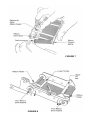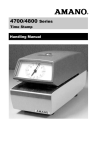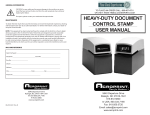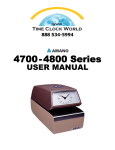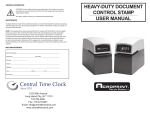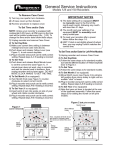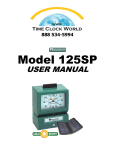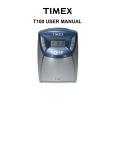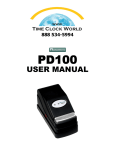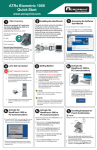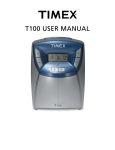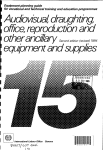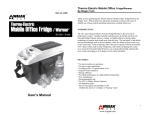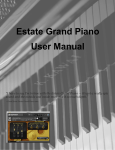Download USER`S MANUAL - Compumatic Time Clocks
Transcript
USER’S MANUAL For Acroprint’s Heavy-Duty Document Control Stamps INTRODUCTION We thank you for purchasing an Acroprint Electric Stamp. Packaged with your machine are two (2) Keys, one (1) User’s Manual and the Warranty Card. Please complete the warranty card and return the tear-off portion to the factory as soon as possible. The model and serial numbers are displayed on the label located on the back of the machine. The serial number is a seven digit number followed by two alphabetic characters (example: 1234567AH). We suggest you record the above information in the information reference section on the back page, making sure to list your key number. Before operating your Acroprint Electric Stamp, please read these instructions completely. For optimum performance, do not plug stamp into an electrical circuit with other office machines or appliances. Caution should be used when stamping forms with paper clips or staples attached. Serious damage to the print mechanism and/or the electronic circuit could result. Service should be limited to qualified technicians only. FIGURE 1 Cover Release Pin Typehead Assembly Lower Housing Typewheels Release Pin FIGURE 2 SETTING THE TYPEWHEELS Your Acroprint stamp is equipped with a typehead consisting of six or more typewheels which print specific information such as year, month, date, etc. It is necessary to set each typewheel to the desired position prior to operating the machine. CAUTION: Be sure the machine is disconnected from the wall outlet when setting typewheels. To set the typewheels, insert the key into the lock and turn it clockwise. Tilt the cover upward. Pull the release pin from the right-hand side to remove it. Lift the typehead assembly. (See Figure 2) Set each typewheel to the desired character by pushing the typewheel RATCHET beside each typewheel in a downward direction with a pointed object such as a ball point pen. (See Figure 3) Make sure the typewheel ratchet is correctly seated. You will hear a distinct click when it is rotated into place. Lower the typehead assembly; insert the release pin from the right-hand side. Lower the cover so that the cover latches to the typehead assembly. Plug the unit in and insert a piece of paper into the throat until the stamp prints to verify the registration. The machine is now ready for normal use. TIME/DATE STAMPS (Models ET and ETC) — After setting the typehead the machine will automatically rotate the wheels. It will be necessary for you to manually change the month wheel each month, reset the date wheels each month, and advance the year wheels on the first day of each year. DATE STAMPS (Model ED) — It will be necessary for you to manually reset the date wheels daily. NUMBERING MACHINES (Models EN, END, and EDN) — The first six typewheels will advance automatically after each registration. All additional number wheels must be manually changed. If your numbering machine is equipped with a date section, the date wheels must be manually reset daily. FIGURE 3 ADJUSTABLE PRINT IMPACT CONTROL Your Acroprint Electric Stamp is equipped with an adjustable Print Impact Control Knob (See Figure 4). By turning this knob in a clockwise direction you can easily adjust the printing impact from soft to hard. The normal setting is midway between soft and hard. We recommend using the softest setting that works for your needs. When imprinting through several carbons we recommend the hard impact setting. Replacing worn ribbons instead of increasing the impact setting will extend the machine’s lifespan. DIGITAL CLOCK - SETTING CONTROLS - ETC Model Only The ETC model is equipped with a digital clock. You will find the setting controls beside the Print Impact Control Knob located in the lower housing of the machine. (See Figure 4). Each control is labeled with letters and operates as follows. Setting Function Command Hour Set: Minute Set: Depress “HR” switch Depress “MN” switch SETTING DIGITAL CLOCK Plug the unit into an electrical outlet of proper voltage and frequency. The display will flash on and off. This will stop when you begin the setting process. Insert the key into the lock and turn it clockwise. Tilt the cover upward. Pull the release pin from the right-hand side to remove it. Lift the typehead assembly. (See Figure 2) CAUTION: Use care when the machine is open to avoid electrical shock. The digital display must be set to correspond to the typehead. Depress the Minute or Hour Button to advance the digital display. You will hear a distinct click as the minute typewheel advances. When you hear the click, take a test print. Then set the display to match the time printed. Lower the typehead assembly and insert the release pin from the right-hand side. Lower the cover so that the cover latches to the typehead assembly. Verify synchronization by printing and comparing the print registration with the display. The machine is ready for normal use. Digital Clock Controls HR MN Soft FIGURE 4 Hard Adjustable Print Impact Control Knob RIBBON REMOVAL/INSTALLATION Your Acroprint machine is equipped with a new printing ribbon. When the printing registrations become so light that they are unreadable, it is necessary to change the ribbon. Using other than authorized Acroprint ribbons may result in the ribbon not advancing or reversing properly. Proceed as follows: 1. 2. 3. 4. Unplug machine from electrical outlet. Insert the key into the lock and turn it clockwise. Tilt the cover upward. Pull the release pin from the right-hand side to remove it. Lift the typehead assembly. (See Figure 2) Grasp the upper tie bar on the ribbon drive mechanism and pull upwards and then out away from the machine. (See Figure 5) Place the ribbon drive mechanism on a sheet of paper with the ribbon facing down. (See Figure 6) NOTE: It is necessary to remove the ribbon spools one at a time. Warning: Be careful when changing the ribbon not to get ink on your clothing. The ink will not wash out of clothing. Cover Upper Tie Bar Ribbon Drive Assembly Pivot Ribbon Drive Assembly Upward or Downward Mounting Slot Front Support Pin Rear Pivot Pin Lower Housing FIGURE 5 5. Start with the front spool of the assembly; depress and hold down the ribbon feeler lever. This allows the spool to turn freely. Push the back of the spool towards you until it is clear of the ribbon drive shaft, then pull the front of the spool off of the ribbon tension spring. (See Figure 7) 6. Repeat step 5 to remove the rear ribbon spool. Discard the old ribbon. 7. Place the new ribbon on a piece of paper with the spools about 6" apart. Place ribbon drive mechanism over the ribbon. 8. Starting with the rear spool, depress and hold down the rear ribbon feeler lever. With your other hand, slide the new spool onto the stud mounted on the ribbon tension spring. Apply pressure to the spring/spool and pivot the spool allowing the other end to be mounted onto the ribbon drive shaft. (See Figure 7) NOTE: Rotate the spool (with the ribbon feeler lever depressed) slightly to correctly seat the ribbon drive shaft, if necessary. 9. Repeat Step #8 to install the other ribbon spool. 10. Remove all ribbon slack by turning either the front or rear ribbon drive ratchet in the direction the arrow illustrates (See Figure 8) until the ribbon is snug against the lower tie bars. The ribbon drive mechanism is now ready to be installed on the machine. 11. Grasp the upper tie bar of the ribbon drive mechanism so that the rear mounting slot is pointing away from you. Slide the rear mounting slot into the rear pivot pin located on the left side of the lower housing. (See Figures 5 & 6) Then pivot the ribbon drive mechanism downward into place. 12. Lower the typehead assembly, insert the release pin from the right-hand side. Lower the cover so that the cover latches to the typehead assembly. Plug the unit in and insert a piece of paper into the throat until the stamp prints. The machine is now ready for normal use. FIGURE 6 FIGURE 7 FIGURE 8 GENERAL INFORMATION CAUTION: For your safety and to prevent damage to the machine, we recommend that you remove the line cord from the wall receptacle when setting or replacing the ribbon. For repairs, please contact your authorized Acroprint dealer. MAINTENANCE To obtain the best results from your Electric Stamp, we recommend periodic inspections, cleaning, and lubrication each year by an authorized dealer. For further information contact your dealer or Acroprint Time Recorder. MACHINE REFERENCE Date Purchased __________________________________________________________ Model No. _____________________________ Serial No. _________________________ Key No. ______________________ Dealer _________________________________________________________________ Address ________________________________________________________________ City _____________________________ State ____________ Zip __________________ Phone No. ____________________________________ 5640 Departure Drive Raleigh, NC 27616-1841 USA IN USA 800.334.7190 919.872.5800 www.acroprint.com 06-0103-001 Rev J