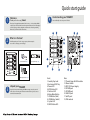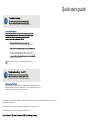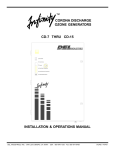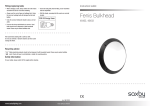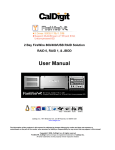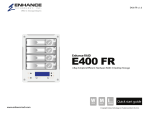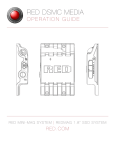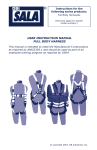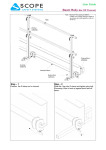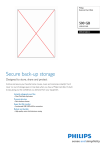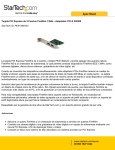Download User Manual
Transcript
Toll Free: 1-888-865-6888 Tel: 510-226-8368 Fax: 510-226-8968 Email: [email protected] TAU401 TAU401 L Linux www.RackmountMart.com Quick start guide © Copyright. Synergy global Technology, Inc. Proudly Assembled in the U.S.A. Quick start guide 1 Welcome 4 Thank you for choosing TAU401 Understanding your TAU401 Learn and identify each component of TAU401 ! Thank you for buying!RackmountMart TAU401 series , A 4-bay desktop RAID-5 solution for professionals who demand exceptional data protection. Featuring up to 8TB of capacity, cable-less backplane and universal connectivity, including FW400/800, eSATA and USB for PC and Mac. 2 2 1 11 What is in the box? 18 3 Carefully unpack your TAU401 storage system, and inventory the accessories according to your model type. 17 4 16 15 TAU401 14 9 5 Quick Install Guide - Qty 1 10 Hot-swap Disk Trays - Qty 4 6 7 HDD Mounting Hardware - Qty 32 3 Unpack your TAU401 Unpack all components including the HDD mounting screws, key sets and cables. If you are missing any of the items mentioned above, please contact at www.rackmountmart.com 8 Front: 1. Security Key Lock 2. Hot-swap HDDs Tray 3. Power LED 4. HDD Active LED 5. Fan Error LED 6. Alarm Mute Button 7. LCM Button (Next) 8. LCM Button (Select) 9. System LED 10. RAID Active LED 12 13 Rear: 11. Thumb Screw for FAN module 12. Power Switch 13. ATX PS2 Power Supply 14. FW 400 port 15. FW 800 port 16. USB 2.0 port 17. eSATA port 18. FAN module Quick start guide Disk Installation 5 If your system was purchased with capacity, please skip this section and immediately go to next section. If your system was purchased without disks, install each disk into the provided disk trays and fasten using the supplied hdd screws. Do not use !! any other mounting screws other than the ones provided with your system. System or disk damage may occur if using non-approved mounting hardware. ! 7 Connecting Your TAU401 Your TAU401 can be connected to a Mac or Windows-based workstations through a choice of small computer interface connections such as FW400, FW800, High! speed USB2.0 and eSATA. Hard Disk Figure 8. Disk Tray Figure 1. Figure 2. Disk tray - Bottom view Insert Disk Module 6 After fastening each disk, insert the disk trays in the open disk bay on your system. For added security your system is equipped with locking disk bays to prevent !accidental or malicious disk removal. Gently “press” tray handle to insert HDD Figure 7. Do not connect two ports at the same time. Doing so may cause your TAU401 to function incorrectly. Always select one interface port at atime. Quick start guide Power On 8 After connecting Data (FW400/800, USB, eSATA) cable to your system and host TAU401 ! On 10 WARNING;!To minimize the chance of electrical shock, always follow proper safety rules when working with electrical materials. Off ! Figure 11. 9 TAU401 TAU401 The LCM will have following messages show up. ! Powering Up Waiting... Detecting Disk Waiting... Active -Menu 11 Quick start guide 12 your dealer or visit us online at www.rackmountmart.com ensureing the connector is inserted securely in your TAU401 3. Check your TAU401 drive presence LEDs, located on the front panel of your array, if the LEDs are not lit, power down your TAU401 the disk, power-on your TAU401 If the problem persists, please contact www/.RackmountMart.com 13 your dealer or visit us online at www.rackmountmart.com Your TAU401 features a next generation Oxford FireWire chipset. This chipset offers support for hard disk capacities up to 2.0TB per disk. However, due to the OS 2TB limitation, Mac OS 10.4 and Windows XP 32-bit do not support capacity over 2.0TB. The company reserves the right to modify product specifications without prior notice and assumes no responsibility for any error which may appear in this publication. All brand names, logo and registered trademarks are properties of their respective owners. Copyright 2008 Synergy Global Technology Inc. All rights reserved.