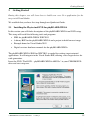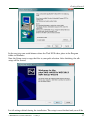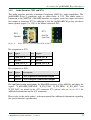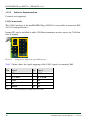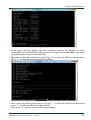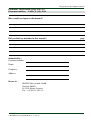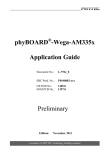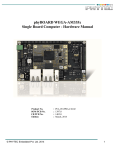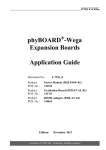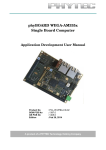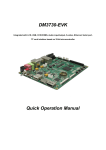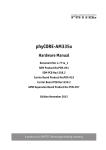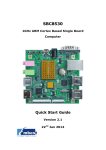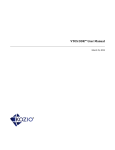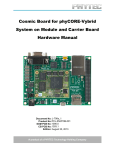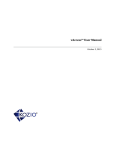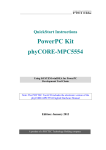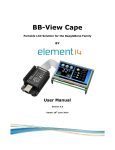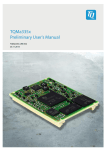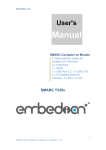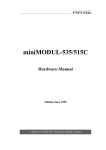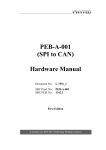Download phyBOARD-Wega WEC2013
Transcript
® phyBOARD -Wega-AM335x Application Guide Document No.: L-802e_0 SBC Prod. No..: PB-00802-xxx CB PCB No.: SOM PCB No.: 1405.0 1397.0 Edition: July 2014 A product of a PHYTEC Technology Holding company phyBOARD-Wega-AM335x [PB-00802-xxx] Copyrighted products are not explicitly indicated in this manual. The absence of the trademark (, or ®) and copyright (©) symbols does not imply that a product is not protected. Additionally, registered patents and trademarks are similarly not expressly indicated in this manual. The information in this document has been carefully checked and is considered to be entirely reliable. However, PHYTEC Messtechnik GmbH assumes no responsibility for any inaccuracies. PHYTEC Messtechnik GmbH neither gives any guarantee nor accepts any liability whatsoever for consequential damages resulting from the use of this manual or its associated product. PHYTEC Messtechnik GmbH reserves the right to alter the information contained herein without prior notification and accepts no responsibility for any damages that might result. Additionally, PHYTEC Messtechnik GmbH offers no guarantee nor accepts any liability for damages arising from the improper usage or improper installation of the hardware or software. PHYTEC Messtechnik GmbH further reserves the right to alter the layout and/or design of the hardware without prior notification and accepts no liability for doing so. Copyright 2013 PHYTEC Messtechnik GmbH, D-55129 Mainz. Rights - including those of translation, reprint, broadcast, photomechanical or similar reproduction and storage or processing in computer systems, in whole or in part - are reserved. No reproduction may occur without the express written consent from PHYTEC Messtechnik GmbH. Address: EUROPE NORTH AMERICA PHYTEC Messtechnik GmbH Robert-Koch-Str. 39 D-55129 Mainz GERMANY PHYTEC America LLC 203 Parfitt Way SW, Suite G100 Bainbridge Island, WA 98110 USA Ordering +49 (6131) 9221-32 Information: [email protected] 1 (800) 278-9913 [email protected] Technical Support: +49 (6131) 9221-31 [email protected] 1 (800) 278-9913 [email protected] Fax: +49 (6131) 9221-33 1 (206) 780-9135 Web Site: http://www.phytec.de http://www.phytec.eu http://www.phytec.com Preliminary Edition Juli 2014 PHYTEC Messtechnik GmbH 2013 L-802e_0 Contents List of Figures ..............................................................................................................................iii List of Tables................................................................................................................................iii Conventions, Abbreviations and Acronyms .............................................................................iv Preface .........................................................................................................................................vii 1 Introduction .......................................................................................................................11 1.1 Hardware Overview ....................................................................................................11 1.1.1 Features of the phyBOARD-Wega-AM335x ................................................11 1.1.2 View of the phyBOARD-Wega-AM335x .....................................................12 1.1.3 Block Diagram...............................................................................................13 1.2 Software Overview .....................................................................................................14 1.2.1 Visual Studio 2012 ........................................................................................14 1.2.2 Windows Embedded Compact 2013 .............................................................14 2 Getting Started...................................................................................................................15 2.1 Installing the Phytec tool DVD for phyBOARD-WEGA...........................................15 2.2 Working with Visual Studio 2012 ..............................................................................18 2.2.1.1 Work with the demo project...........................................................18 2.2.1.2 Creating a New Project...................................................................22 3 Accessing the phyBOARD-Wega Interfaces ...................................................................27 3.1 Concept of the phyBOARD-Wega .............................................................................27 3.2 Overview of the phyBOARD-Wega Peripherals........................................................28 3.2.1 Connectors and Pin Header ...........................................................................28 3.2.2 LEDs ..............................................................................................................29 3.3 Functional Components on the phyBOARD-Wega Board.........................................30 3.3.1 Power Supply.................................................................................................30 3.3.1.1 Power Connectors (X67 and X72) .................................................30 3.3.1.2 Power LED D58 .............................................................................32 3.3.1.3 VBAT and RTC..............................................................................32 3.3.2 RS-232 Connectivity (X66) ..........................................................................33 3.3.2.1 Software Implementation ...............................................................34 3.3.3 Ethernet Connectivity (X16 and X17)...........................................................34 3.3.3.1 Software Implementation ...............................................................35 3.3.4 USB Connectivity (X15 and X42).................................................................35 3.3.4.1 Software Implementation ...............................................................35 3.3.5 Audio Interface (X55 and X73).....................................................................37 3.3.5.1 Software Implementation ...............................................................38 CAN Connectivity ......................................................................................................38 3.3.5.2 Software Implementation ...............................................................39 3.3.6 Audio/Video connectors (X70 and X71).......................................................40 3.3.7 Expansion connector (X69) ...........................................................................40 3.3.8 Secure Digital Memory Card/ MultiMedia Card (X11) ...............................40 3.3.8.1 Software Implementation ...............................................................41 3.3.9 Boot Mode ....................................................................................................42 3.3.10 System Reset Button (S2)..............................................................................42 4 Advanced Information ......................................................................................................43 4.1 About this Section.......................................................................................................43 4.2 Software Overview .....................................................................................................43 4.3 Getting Started with the BSP ......................................................................................43 PHYTEC Messtechnik GmbH 2013 L-802e_0 i phyBOARD-Wega-AM335x [PB-00802-xxx] 4.3.1 Working with Platform Builder .....................................................................43 4.3.2 Writing the OS Image into the Target’s Flash...............................................48 4.4 Updating the software .................................................................................................50 4.4.1 Creating a bootable SD card ..........................................................................50 4.4.2 Flashing the Bootloader .................................................................................50 4.4.3 Writing NK.bin to the Nand Flash.................................................................54 4.5 System Level Hardware Information..........................................................................56 4.5.1 Audio/Video connectors ................................................................................56 4.5.2 Software Implementation...............................................................................59 4.5.3 Audio I2S........................................................................................................59 4.5.4 I2C Connectivity ............................................................................................59 4.5.5 Expansion connector......................................................................................60 4.5.5.1 Software Implementation ...............................................................62 4.5.6 SPI Connectivity ............................................................................................62 4.5.7 User programmable GPIOs............................................................................62 4.5.7.1 Software Implementation ...............................................................62 5 Revision History.................................................................................................................63 Index ............................................................................................................................................64 ii PHYTEC Messtechnik GmbH 2013 L-802e_0 Contents List of Figures Figure 1: View of the phyBOARD-Wega-AM335x................................................................12 Figure 2: Block Diagram of the phyBOARD-Wega-AM335x................................................13 Figure 3: Power Supply Connectors ........................................................................................30 Figure 4: RS-232 Interface Connector X66 .............................................................................33 Figure 5: RS-232 Connector Signal Mapping..........................................................................33 Figure 6: Ethernet Interfaces at Connectors X16 and X17 ......................................................34 Figure 7: Components supporting the USB Interfaces ............................................................35 Figure 8: Audio Interfaces at Connectors X55 and X73..........................................................37 Figure 9: Components supporting the CAN Interface .............................................................38 Figure 10: CAN Connector Signal Mapping .............................................................................39 Figure 11: SD / MM Card interface at connector X11 ..............................................................40 Figure 12: System Reset Button S2 ...........................................................................................42 List of Tables Table 1: Abbreviations and Acronyms used in this Manual.....................................................v Table 2: phyBOARD-Wega Connectors and Pin Headers .....................................................28 Table 3: phyBOARD-Wega LEDs Descriptions ....................................................................29 Table 4: Pin Assignment of the 2-pole PHOENIX Connector at X67 ..................................31 Table 5: Pin Assignment of the 6-pole WAGO Connector at X67 .......................................32 Table 6: Pin Assignment of RS-232 Connector X66..............................................................33 Table 7: Pin Assignment of CAN Connector X65 .................................................................38 Table 8: PHYTEC A/V connector X70 ..................................................................................57 Table 9: PHYTEC A/V connector X71 ..................................................................................58 Table 10: I2C Connectivity .......................................................................................................59 Table 11: I2C Addresses in Use ................................................................................................60 Table 12: PHYTEC Expansion Connector X69 .......................................................................62 PHYTEC Messtechnik GmbH 2013 L-802e_0 iii phyBOARD-Wega-AM335x [PB-00802-xxx] Conventions, Abbreviations and Acronyms This hardware manual describes the PB-00802-xxx Singe Board Computer (SBC) in the following referred to as phyBOARD-Wega-AM335x. The manual specifies the phyBOARD-Wega-AM335x's design and function. Precise specifications for the Texas Instruments AM335x microcontrollers can be found in the Texas Instrumenten’s AM335x Data Sheet and Technical Reference Manual. Conventions The conventions used in this manual are as follows: Signals that are preceded by an "n", "/", or “#”character (e.g.: nRD, /RD, or #RD), or that have a dash on top of the signal name (e.g.: RD) are designated as active low signals. That is, their active state is when they are driven low, or are driving low. A "0" indicates a logic zero or low-level signal, while a "1" represents a logic one or high-level signal. The hex-numbers given for addresses of I2C devices always represent the 7 MSB of the address byte. The correct value of the LSB which depends on the desired command (read (1), or write (0)) must be added to get the complete address byte. E.g. given address in this manual 0x41 => complete address byte = 0x83 to read from the device and 0x82 to write to the device. Tables which describe jumper settings show the default position in bold, blue text. Text in blue italic indicates a hyperlink within, or external to the document. Click these links to quickly jump to the applicable URL, part, chapter, table, or figure. Abbreviations and Acronyms Many acronyms and abbreviations are used throughout this manual. Use the table below to navigate unfamiliar terms used in this document. iv PHYTEC Messtechnik GmbH 2013 L-802e_0 Conventions, Abbreviations and Acronyms Abbreviation A/V BSP CB DFF DSC EMB EMI GPI GPIO GPO IRAM J JP NC PCB PDI PEB PMIC PoE PoP POR RTC SBC SMT SOM Sx Sx_y VSTBY Table 1: Definition Audio/Video Board Support Package (Software delivered with the Development Kit including an operating system (Windows, or Linux) preinstalled on the module and Development Tools). Carrier Board; used in reference to the phyBOARD-Wega Development Kit Carrier Board. D flip-flop. Direct Solder Connect External memory bus. Electromagnetic Interference. General purpose input. General purpose input and output. General purpose output. Internal RAM; the internal static RAM on the Texas Instruments AM335x microcontroller. Solder jumper; these types of jumpers require solder equipment to remove and place. Solderless jumper; these types of jumpers can be removed and placed by hand with no special tools. Not Connected Printed circuit board. PHYTEC Display Interface; defined to connect PHYTEC display adapter boards, or custom adapters PHYTEC Extension Board Power management IC Power over Ethernet Package on Package Power-on reset Real-time clock. Single Board Computer; used in reference to the PBA-CD-02 /phyBOARD-Wega-AM335x module Surface mount technology. System on Module; used in reference to the PCL-051 /phyCORE-AM335x module User button Sx (e.g. S1, S2) used in reference to the available user buttons, or DIP-Switches on the CB. Switch y of DIP-Switch Sx; used in reference to the DIP-Switch on the carrier board. SOM standby voltage input Abbreviations and Acronyms used in this Manual PHYTEC Messtechnik GmbH 2013 L-802e_0 v phyBOARD-Wega-AM335x [PB-00802-xxx] At this icon you might leave the path of this Application Guide. This is a warning. It helps you to avoid annoying problems. You can find useful supplementary information about the topic. At the beginning of each chapter you can find information about the time required to read the following chapter. You have successfully completed an important part of this Application Guide. You can find information to solve problems. Note: The BSP delivered with the phyBOARD-Wega-AM335x usually includes drivers and/or software for controlling all components such as interfaces, memory, etc. Therefore programming close to hardware at register level is not necessary in most cases. For this reason, this manual contains no detailed description of the controller's registers. Please refer to the AM335x Technical Reference Manual, if such information is needed to connect customer designed applications. vi PHYTEC Messtechnik GmbH 2013 L-802e_0 Preface Preface As a member of PHYTEC's new phyBOARD® product family the phyBOARD-Wega-AM335x is one of a series of PHYTEC System on Modules (SBCs) that offers various functions and configurations. PHYTEC supports a variety of 8-/16and 32-bit controllers in two ways: (1) as the basis for Rapid Development Kits which serve as a reference and evaluation platform (2) as insert-ready, fully functional phyBOARD® OEM modules, which can be embedded directly into the user’s peripheral hardware design. Implementation of an OEM-able SBC subassembly as the "core" of your embedded design allows you to focus on hardware peripherals and firmware without expending resources to "re-invent" microcontroller circuitry. Furthermore, much of the value of the phyBOARD® SBC lies in its layout and test. PHYTEC's new phyBOARD® product family consists of a series of extremely compact embedded control engines featuring various processing performance classes. Production-ready Board Support Packages (BSPs) and Design Services for our hardware will further reduce your development time and risk and allow you to focus on your product expertise. Take advantage of PHYTEC products to shorten time-to-market, reduce development costs, and avoid substantial design issues and risks. With this new innovative full system solution you will be able to bring your new ideas to market in the most timely and cost-efficient manner. For more information go to: http://www.phytec.de/de/leistungen/entwicklungsunterstuetzung.html www.phytec.eu/europe/oem-integration/evaluation-start-up.html PHYTEC Messtechnik GmbH 2013 L-802e_0 or vii phyBOARD-Wega-AM335x [PB-00802-xxx] Ordering Information Ordering numbers: phyBOARD-Wega-AM335x Development Kit: phyBOARD-Wega-AM335x SBC: KPB-00802-xxx PB-00802-xxx In order to receive product specific information on changes and updates in the best way also in the future, we recommend to register at http://www.phytec.de/de/support/registrierung.html or http://www.phytec.eu/europe/support/registration.html For technical support and additional information concerning your product, please visit the support section of our web site which provides product specific information, such as errata sheets, application notes, FAQs, etc. http://www.phytec.de/de/support/faq/faq-phyBOARD-Wega-AM335x.html or http://www.phytec.eu/europe/support/faq/faq-phyBOARD-Wega-AM335x.html Declaration of Electro Magnetic Conformity of the PHYTEC phyBOARD-Wega-AM335x PHYTEC Single Board Computers (henceforth products) are designed for installation in electrical appliances or as dedicated Evaluation Boards (i.e.: for use as a test and prototype platform for hardware/software development) in laboratory environments. Caution: PHYTEC products lacking protective enclosures are subject to damage by ESD and, hence, may only be unpacked, handled or operated in environments in which sufficient precautionary measures have been taken in respect to ESD-dangers. It is also necessary that only appropriately trained personnel (such as electricians, technicians and engineers) handle and/or operate these products. Moreover, PHYTEC products should not be operated without protection circuitry if connections to the product's pin header rows are longer than 3 m. PHYTEC products fulfill the norms of the European Union’s Directive for Electro Magnetic Conformity only in accordance to the descriptions and rules of usage indicated in this hardware manual (particularly in respect to the pin header row connectors, power connector and serial interface to a host-PC). Implementation of PHYTEC products into target devices, as well as user modifications and extensions of PHYTEC products, is subject to renewed establishment of conformity to, and certification of, Electro Magnetic Directives. Users should ensure conformance following any modifications to the products as well as implementation of the products into target systems. viii PHYTEC Messtechnik GmbH 2013 L-802e_0 Preface Product Change Management and information in this manual on parts populated on the SOM / SBC When buying a PHYTEC SOM / SBC, you will, in addition to our HW and SW offerings, receive a free obsolescence maintenance service for the HW we provide. Our PCM (Product Change Management) Team of developers, is continuously processing, all incoming PCN's (Product Change Notifications) from vendors and distributors concerning parts which are being used in our products. Possible impacts to the functionality of our products, due to changes of functionality or obsolesce of a certain part, are being evaluated in order to take the right masseurs in purchasing or within our HW/SW design. Our general philosophy here is: We never discontinue a product as long as there is demand for it. Therefore we have established a set of methods to fulfill our philosophy: Avoiding strategies • • • Avoid changes by evaluating long-livety of parts during design in phase. Ensure availability of equivalent second source parts. Stay in close contact with part vendors to be aware of roadmap strategies. Change management in case of functional changes • • • Avoid impacts on product functionality by choosing equivalent replacement parts. Avoid impacts on product functionality by compensating changes through HW redesign or backward compatible SW maintenance. Provide early change notifications concerning functional relevant changes of our products. Change management in rare event of an obsolete and non replaceable part • • Ensure long term availability by stocking parts through last time buy management according to product forecasts. Offer long term frame contract to customers. Therefore we refrain from providing detailed part specific information within this manual, which can be subject to continuous changes, due to part maintenance for our products. In order to receive reliable, up to date and detailed information concerning parts used for our product, please contact our support team through the contact information given within this manual. PHYTEC Messtechnik GmbH 2013 L-802e_0 ix phyBOARD-Wega-AM335x [PB-00802-xxx] x PHYTEC Messtechnik GmbH 2013 L-802e_0 Getting Started 1 Introduction 1.1 Hardware Overview The phyBOARD-Wega for phyCORE-AM335x is a low-cost, feature-rich software development platform supporting the Texas Instruments AM335x microcontroller. Moreover, due to the numerous standard interfaces the phyBOARD-Wega-AM335x can serve as bedrock for your application. At the core of the phyBOARD-Wega is the PCL-051/phyCORE-AM335x System On Module (SOM) in a direct solder form factor, containing the processor, DRAM, NAND Flash, power regulation, supervision, transceivers, and other core functions required to support the AM335x processor. Surrounding the SOM is the PBA-CD-002/phyBOARD-Wega carrier board, adding power input, buttons, connectors, signal breakout, and Ethernet connectivity amongst other things. The PCL-051 System On Module is a connector-less, BGA style variant of the PCM-051/phyCORE-AM335x SOM. Unlike traditional PHYTEC SOM products that support high density connectors, the PCL-051 SOM is directly soldered down to the phyBOARD-Wega using PHYTEC's Direct Solder Connect technology. This solution offers an ultra-low cost Single Board Computer for the AM335x processor, while maintaining most of the advantages of the SOM concept. Adding the phyCORE-AM335x SOM into your own design is as simple as ordering the connectored version (PCM-051) and making use of our phyCORE Carrier Board (PCM-953) reference schematics. 1.1.1 Features of the phyBOARD-Wega-AM335x The phyBOARD-Wega-AM335x supports the following features : • • • • • • • • • • PHYTEC’s phyCORE-AM335x SOM with Direct Solder Connect (DSC) Pico ITX standard dimensions (100 mm × 72 mm) Boot from MMC or NAND Flash Max. 1 GHz core clock frequency Three different power supply options (5 V only with 3.5 mm combicon or micro USB connector; external power module e.g. 12 V – 24 V input voltage) Two RJ45 jacks for 10/100 Mbps Ethernet One USB Host interface brought out to an upright USB Standard-A connector or at the expansion connector One USB OTG interface available at an USB Micro-AB connector at the back side One Secure Digital / Multi Media Memory Card interface brought out to a Micro-SD connector at the back side CAN interface at 5×2 pin header 2.54 mm PHYTEC Messtechnik GmbH 2013 L-802e_0 11 phyBOARD-Wega-AM335x [PB-00802-xxx] • Audiocodec with Stereo Line In and Line Out (3×2 pin header 2.54 mm) and mono speaker (2-pole Molex) • RS-232 transceiver supporting UART1 incl. handshake signals with data rates of up to 1 Mbps (5×2 pin header 2.54 mm) • Reset-Button • Audio/Video (A/V) connectors • Expansion connector • Backup battery supply for RTC with Goldcap (lasts approx. 17 ½ days) 1.1.2 View of the phyBOARD-Wega-AM335x optional . Figure 1: 12 View of the phyBOARD-Wega-AM335x PHYTEC Messtechnik GmbH 2013 L-802e_0 Getting Started 1.1.3 Figure 2: Block Diagram Block Diagram of the phyBOARD-Wega-AM335x PHYTEC Messtechnik GmbH 2013 L-802e_0 13 phyBOARD-Wega-AM335x [PB-00802-xxx] 1.2 1.2.1 Software Overview Visual Studio 2012 Visual Studio 2012 or Visual Studio 2013, as the main populated development IDE by Microsoft, is used to developing applications, drivers and board support packages for Windows Embedded Compact 2013 (WEC2013). You will find a trial version of VS2012/2013 on the following links: Visual Studio 2012 Professional Trial: http://www.microsoft.com/en-us/download/details.aspx?id=30682 Visual Studio 2013 Professional Trial: http://www.microsoft.com/en-us/download/details.aspx?id=40763 Please install only one of the Visual Studio first. In the following chapters is Visual Studio 2012 used. If you decide to use VS 2013 you have to build your own Software Development KIT (SDK) which is needed to build Applications for WEC2013. After the installation you need the Application Builder for Windows Embedded Compact 2013. The application builder is needed to develop applications for WEC2013 devices: Application Builder for Windows Embedded Compact 2013: http://www.microsoft.com/en-us/download/details.aspx?id=38819 It could be that some of the upper links are not up-to-date. Therefore you have to use Google to find the development tools by your own. 1.2.2 Windows Embedded Compact 2013 Windows Embedded Compact 2013 is a plugin for Visual Studio to build and develop a board support package (BSP) for a target device like the phyBOARD-WEGA. If you have the tendency to compile a WEC2013 BSP by yourself, you have to install WEC2013. Otherwise if you decided to develop applications for WEC2013 only then it is not necessary to install WEC2013. In the further chapters are described both development practice. Windows Embedded Compact 2013 Trial: http://www.microsoft.com/windowsembedded/en-us/downloads.aspx 14 PHYTEC Messtechnik GmbH 2013 L-802e_0 Getting Started 2 Getting Started During this chapter you will learn how to build your own C++ application for the target with Visual Studio. We establish that you have first step through our Quickstart Guide. 2.1 Installing the Phytec tool DVD for phyBOARD-WEGA In this section you will find a description of the phyBOARD-WEGA tool DVD setup. This steup will install the following tools and programs: • SDK for phyBOARD-WEGA WEC2013 • A binary BSP for the phyBOARD-WEGA and a project to build an new image • Example demo for Visual Studio 2012 • Digital versions hardware manuals for the phyBOARD-WEGA The phyBOARD-WEGA SDK for WEC2013 is needed for writing target-oriented applications. It will integrate in the Visual Studio IDE, offering a new target device for code generation. Insert the DVD “Tool DVD – phyBOARD-WEGA-AM335x” in your CDROM/DVD drive and start setup.exe. PHYTEC Messtechnik GmbH 2013 L-802e_0 15 phyBOARD-Wega-AM335x [PB-00802-xxx] Click “Next” to choose your installation path for the Tool DVD. It is recommended to set the installation path as default “C:\Phytec”, because the default path is used in the following chapter in the Application Guide. Click “Next” to continue for selecting the installation path for the BinaryBSP. It is absolutely important to select the correct path for the Binary BSP installation. The right path is where your Platform Builder installation was installed in the previous chapter. In example C:\WINCE800. Otherwise the BSP will not be able to build correctly. 16 PHYTEC Messtechnik GmbH 2013 L-802e_0 Getting Started In the next step you could choose where the Tool DVD takes place in the Program folder in Windows. Now the Setup starts to copy the files to your path selection. After finishing, the sdk setup will be started. Let all settings default during the installation. The setup is now finished and you will be PHYTEC Messtechnik GmbH 2013 L-802e_0 17 phyBOARD-Wega-AM335x [PB-00802-xxx] able to go on with the next chapter to program your first application for Windows Embedded Compact 2013. 2.2 Working with Visual Studio 2012 Now we start developing our own applications with the help of VS2012. First we will open and compile a demo application which put out some serial messages through the COM interface. After the successful start of the demo application we step deeper to develop your own application and debugging over Ethernet. 2.2.1.1 Work with the demo project Open the demo application project in the following path: C:\PHYTEC\phyBOARD-WEGA\BSP\PD14.1.1\Demo\HelloWorld\HelloWorld.sln On the left site expand the Solution Explorer and Double Click on HelloWorld.cpp. 18 PHYTEC Messtechnik GmbH 2013 L-802e_0 Getting Started Open a Telnet program of your choice and connect to the IP Address 192.168.3.15 Following screen should appear. To execute the demo application over Ethernet, you have to start two debug services on the device. Type the following commandos in your telnet program: o start conmanclient3.exe o start cmaccept3.exe NOTE: If you boot up the device, you have to start the conmanclient3.exe once. The service cmaccept3.exe needs to before you will deploy or debug your application. The cmaccept3.exe is closed automatically after 3 minutes. Be connect your application with the device during this time Otherwise you have to start the cmaccept3.exe again. PHYTEC Messtechnik GmbH 2013 L-802e_0 service be start service sure to period. 19 phyBOARD-Wega-AM335x [PB-00802-xxx] You are now able to start the demo application. Back to Visual Studio select “Windows Embedded Compact Debugger” and type the IP address of the device in the pop-up window. 20 PHYTEC Messtechnik GmbH 2013 L-802e_0 Getting Started Click “OK” and the application starts compiling and will be automatically deploy and execute on the device. You should now see the following output on the serial terminal program if you have connected a serial cable to the PEB-EVAL-01 board. If you like to use the second serial port on the phyBOARD-WEGA, you have to change the parameter 1 of the “CreateFile” function to “COM2:” You have successfully passed the first steps with the demo application and Visual Studio 2012. You are now able to develop and debug your own application by using Visual Studio 2012. PHYTEC Messtechnik GmbH 2013 L-802e_0 21 phyBOARD-Wega-AM335x [PB-00802-xxx] 2.2.1.2 Creating a New Project In this section you will learn how to create a new project with Visual Studio 2012 and how to debug your application over Ethernet. Open Visual Studio 2012 Select “New Project” on the start screen. A new dialog opens 22 PHYTEC Messtechnik GmbH 2013 L-802e_0 Getting Started Select “Templates -> Visual C++ -> Windows Embedded Compact -> phyCOREAM335x WEC2013” on the left site On the right site select “Win32 Console Application” and type “myHelloWorld” as project name. Enter “OK” to start the wizard creating your application environment. Open “Solution Explorer” on the left site and open the myHelloWorld.cpp file. PHYTEC Messtechnik GmbH 2013 L-802e_0 23 phyBOARD-Wega-AM335x [PB-00802-xxx] Edit the source code like the following screen: 24 PHYTEC Messtechnik GmbH 2013 L-802e_0 Getting Started Open a telnet program of your choice and connect to the IP address 192.168.3.15 Type the following commandos in your telnet program: o start conmanclient3.exe o start cmaccept3.exe NOTE: If you boot up the device, you have to start the conmanclient3.exe once. The service cmaccept3.exe needs to before you will deploy or debug your application. The cmaccept3.exe is closed automatically after 3 minutes. Be connect your application with the device during this time Otherwise you have to start the cmaccept3.exe again. service be start service sure to period. Back to Visual Studio 2012 set the cursor to line 11 an press F9 on your keyboard to enable a breakpoint. Click on “Windows Embedded Compact Debugger” to start the debug on the device. Enter the IP address 192.168.3.15 in the pop up window. The application should start and stop on the enabled breakpoint. Right-Click on the integer variable “i” and select “Add watch” to add the variable to the watch window. PHYTEC Messtechnik GmbH 2013 L-802e_0 25 phyBOARD-Wega-AM335x [PB-00802-xxx] Press F10 to step further during the runtime of the application. If the “for” loop reaches the second time, the integer variable “i” should be increase and red highlighted. Click on the Value field and change the value to “5”. Step further in the debug process and have a look at the command line window which output was generated. You have successfully created your first own project with Visual Studio. You have configured the project to create an application for your target platform. You are now ready prepared to start your project. The following section will give you detailed information on the different features and interfaces of the phyBOARD-Wega and how to use them within your application. If your project is more complex, or if you crave more information about working with the BSP, continue with chapter 4. Chapter 4ff inlcude step by step instructions on how to modify and download the BSP using Platform Builder. 26 PHYTEC Messtechnik GmbH 2013 L-802e_0 Accessing the phyBOARD-Wega Interfaces 3 Accessing the phyBOARD-Wega Interfaces PHYTEC phyBOARD-Wega is fully equipped with all mechanical and electrical components necessary for the speedy and secure start-up and subsequent communication to and programming of applicable PHYTEC System on Module (SOM) modules. phyBOARD-Wega Boards are designed for evaluation, testing and prototyping of PHYTEC System on Module in laboratory environments prior to their use in customer designed applications. 3.1 Concept of the phyBOARD-Wega The phyBOARD-Wega provides a flexible development platform enabling quick and easy start-up and subsequent programming of its soldered phyCORE-AM335x System on Module. The carrier board design allows easy connection of additional extension boards featuring various functions that support fast and convenient prototyping and software evaluation. The carrier board is compatible with phyCORE-AM335x only. This modular development platform concept includes the following components: • the phyCORE-AM335x module populated by default with the AM3354 processor and all applicable SOM circuitry such as DDR SDRAM, Flash, PHYs, and transceivers to name a few. • the phyBOARD-Wega which offers all essential components and connectors for start-up including: A power socket which enables connection to an external power adapter, interface connectors such as DB-9, USB and Ethernet allowing for use of the SOM's interfaces with standard cable. The following sections contain specific information relevant to the operation of the phyCORE-AM335x mounted on the phyBOARD-Wega Carrier Board. PHYTEC Messtechnik GmbH 2013 L-802e_0 27 phyBOARD-Wega-AM335x [PB-00802-xxx] 3.2 Overview of the phyBOARD-Wega Peripherals The phyBOARD-Wega is depicted in Figure 1. It features many different interfaces and is equipped with the components as listed in Table 2, and Table 3. For a more detailed description of each peripheral refer to the appropriate chapter listed in the applicable table.Figure 1 highlights the location of each peripheral for easy identification. 3.2.1 Connectors and Pin Header Table 2 lists all available connectors on the phyBOARD-Wega. Figure 1 highlights the location of each connector for easy identification. Reference Designator X11 X15 X16 X17 X42 X55 X65 X66 X67 X69 X70 X71 X72 X73 Table 2: Description Secure Digital / Multi Media Card (Micro-slot) USB Host connector (USB 2.0 Standard-A) Ethernet 0 connector (RJ45 with speed and link LED) Ethernet 1 connector (RJ45 with speed and link LED) USB On-The-Go connector (USB Micro-AB) Mono Speaker output (2-pole Molex) CAN connector (5×2 pin header) RS-232 with RTS and CTS (UART1 5×2 pin header) Power supply 5 V only (via 6-pole WAGO male header, or 2-pole PHOENIX base strip) Expansion connector (2×30 socket connector) A/V connector #1 (2×20 socket connector) A/V connector #2 (2×8 socket connector) Optional 5 V power supply via USB Micro-AB connector Stereo Line Out and Line In connector (2×3 pin header) See Section 3.3.8 3.3.4 3.3.3 3.3.3 3.3.4 3.3.5 0 3.3.2 3.3.1.1 3.3.7 3.3.6 3.3.6 3.3.1.1 3.3.5 phyBOARD-Wega Connectors and Pin Headers Note: Ensure that all module connections are not to exceed their expressed maximum voltage or current. Maximum signal input values are indicated in the corresponding controller User's Manual/Data Sheets. As damage from improper connections varies according to use and application, it is the user‘s responsibility to take appropriate safety measures to ensure that the module connections are protected from overloading through connected peripherals. 28 PHYTEC Messtechnik GmbH 2013 L-802e_0 Accessing the phyBOARD-Wega Interfaces 3.2.2 LEDs The phyBOARD-Wega is populated with three LEDs to indicate the status of the USB VBUS voltages, as well as of the power supply voltage. Figure 1 shows the location of the LEDs. Their function is listed in the table below: LED Color Description D7 green Indicates presence of VBUS1 at the USB Host interface See Section 3.3.4 D8 green Indicates presence of VBUS0 at the USB OTG interface 3.3.4 D58 red 3.3 V voltage generation of the phyBOARD-Wega Table 3: 3.3.1.2 phyBOARD-Wega LEDs Descriptions Note: Detailed descriptions of the assembled connectors, jumpers and switches can be found in the following chapters. PHYTEC Messtechnik GmbH 2013 L-802e_0 29 phyBOARD-Wega-AM335x [PB-00802-xxx] 3.3 Functional Components on the phyBOARD-Wega Board This section describes the functional components of the phyBOARD-Wega. Each subsection details a particular connector/interface and associated jumpers for configuring that interface. 3.3.1 Power Supply Caution: Do not change modules or jumper settings while the phyBOARD-Wega is supplied with power! 3.3.1.1 Power Connectors (X67 and X72) The phyBOARD-Wega is available with three different power supply connectors. Depending on your order you will find one of the following connectors on your SBC: 1. a 2-pole PHOENIX base strip 3.5 mm connector suitable for a single 5 V supply voltage, or 2. an USB Micro-AB connector to connect a standard 5 V USB power supply, or 3. a 6-pole WAGO male header to attach the Power Module for phyBOARD-Wega (PEB-POW-01) which provides connectivity for 12 V – 24 V The required current load capacity for all power supply solutions depends on the specific configuration of the phyCORE mounted on the phyBOARD-Wega the particular interfaces enabled while executing software as well as whether an optional expansion board is connected to the carrier board. A 5 V adapter with a minimum supply of 1.5 A is recommended. PHOENIX base strip Figure 3: 30 WAGO male header 6-pole Power Supply Connectors PHYTEC Messtechnik GmbH 2013 L-802e_0 Accessing the phyBOARD-Wega Interfaces 3.3.1.1.1 PHOENIX 2-pole Base Strip The permissible input voltage is +5 V DC if your SBC is equipped with a 2-pole PHOENIX connector. Figure 3 and the following table show the pin assignment. Pin Signal Description 1 VCC5V_IN +5V power supply 2 GND Ground Table 4: Pin Assignment of the 2-pole PHOENIX Connector at X67 3.3.1.1.2 USB Micro-AB If your board provides an USB Micro-AB female connector at the upper side of the board a standard USB Micro power supply with +5 V DC can be used to supply the phyBOARD-Wega. Caution! Do not confuse the USB Micro connector on the upper side of the board with the one on the back side of the board which provides USB OTG connectivity. The USB Micro connector on the upper side is exclusively used for power supply and has no other USB functionality! 3.3.1.1.3 WAGO 6-pole Male Header If a WAGO 6-pole male header is mounted on your board (see Figure 1 and Figure 3) your board is prepared to connect to a phyBOARD-Wega Power Module (PEB-POW-01), or a custom power supply circuitry. The mating connector from WAGO has the EAN 4045454120610. Use of the 6-pole connector has the following advantages: • • • Higher and wider operate range of the input voltage External scaling potential to optimize the electrical output current 5 V, 3.3 V and backlight power supply PHYTEC Messtechnik GmbH 2013 L-802e_0 31 phyBOARD-Wega-AM335x [PB-00802-xxx] Pin assignment of the 6 –pole WAGO connector: Pin Signal Description 1 VCC5V_IN +5 V power supply 2 GND Ground 3 VCC3V3_PMOD +3.3 V power supply 4 VCC_BL Backlight power supply 5 PMOD_PWRGOOD Power good signal (connected to reset nRESET_IN) 6 PMOD_PWRFAIL Power fail signal Table 5: Pin Assignment of the 6-pole WAGO Connector at X67 A detailed description of the Power Module for phyCORE-Wega can be found in the Application Guide for phyBOARD-Wega-AM335x Expansion Boards (L-793e_0). 3.3.1.2 Power LED D58 The red LED D58 right next to the power connector (see Figure 1) indicates the presence of the 3.3 V supply voltage generated from the 5 V input voltage. 3.3.1.3 VBAT and RTC On the phyBOARD-Wega the internal RTC of the AM335x is used for real-time or time-driven applications. To backup the RTC on the module, a goldcap (C339) is placed on the phyBOARD-Wega. This voltage source supplies the backup voltage domain VBAT of the AM335x which supplies the RTC and some critical registers when the primary system power, VCC5V_IN, is removed. The backup supply lasts approximately 17 ½ days. 32 PHYTEC Messtechnik GmbH 2013 L-802e_0 Accessing the phyBOARD-Wega Interfaces 3.3.2 RS-232 Connectivity (X66) Figure 4: RS-232 Interface Connector X66 Pin header connector X66 located next to the USB host connector (see Figure 1) provides the UART1 signals of the AM335x at RS-232 level. The serial interface is intended to be used as data terminal equipment (DTE) and allows for a 5-wire connection including the signals RTS and CTS for hardware flow control. Table 6 below shows the signal mapping of the RS-232 level signals at connector X66. Pin Signal Pin Signal 1 NC 2 NC 3 UART1_RXD_RS232 4 UART1_RTS_RS232 5 UART1_TXD_RS232 6 UART1_CTS_RS232 7 NC 8 NC 9 GND 10 NC Table 6: Pin Assignment of RS-232 Connector X66 An adapter cable is included in the phyBOARD-Wega-Am335x Kit to facilitate the use of the UART1 interface. The following figure shows the signal mapping of the adapter. 1 6 2 7 3 8 4 9 5 Figure 5: Pin 2: Pin 7: Pin 3: Pin 8: RxD-RS232 RTS-RS232 TxD-RS232 CTS-RS232 Pin 5: GND RS-232 Connector Signal Mapping Note: The UART0 interface which is required for debugging is routed to expansion connector X69. The Evaluation Board (PEB-EVAL-01) delivered with the kit allows easy use of this interface. Please find additional information on the Evaluation Board in Application Guide for phyBOARD-Wega-AM335x Expansion Boards (L-793e_0) PHYTEC Messtechnik GmbH 2013 L-802e_0 33 phyBOARD-Wega-AM335x [PB-00802-xxx] 3.3.2.1 Software Implementation See the previous chapters which describes the usage of the serial port in the DEMO Application. 3.3.3 Ethernet Connectivity (X16 and X17) The Ethernet interfaces of the phyBOARD-Wega are accessible at two RJ45 connectors (X16 and X17) on the board. Figure 6: Ethernet Interfaces at Connectors X16 and X17 Ethernet 0 interface is available at X16, while Ethernet 1 interface is brought out at X17. Both Ethernet interfaces are configured as 10/100Base-T networks. The LEDs for LINK (green) and SPEED (yellow) indication are integrated in the connector. Both LAN8710AI Ethernet transceivers support HP Auto-MDIX technology, eliminating the need for the consideration of a direct connect LAN cable, or a cross-over path cable. They detect the TX and RX pins of the connected device and automatically configure the PHY TX and RX pins accordingly. 34 PHYTEC Messtechnik GmbH 2013 L-802e_0 Accessing the phyBOARD-Wega Interfaces 3.3.3.1 Software Implementation Only one 10/100 Mbit Ethernet interface is currently implemented. The default IP address is 192.168.3.15. The interface offer a standard Windows network port which can be programmed using the NDIS socket interface. 3.3.4 USB Connectivity (X15 and X42) The phyBOARD-Wega provides one USB Host and one USB OTG interface. USB0 is accessible at connector X42 (USB Micro-AB) located at the back side of the phyBOARD-Wega. It is configured as USB OTG. USB OTG devices are capable to initiate a session, control the connection and exchange host and peripheral roles between each other. This interface is compliant with USB revision 2.0. USB1 is accessible on the top at connector X15 (USB Standard-A) and is configured as USB Host. Figure 7: Components supporting the USB Interfaces LED D8 displays the status of USB0_VBUS and LED D7 the status of USB1_VBUS. For later expansion boards the USB1 interface can be routed to the expansion connector (X69) by populating J72 and J73 (2+3). 3.3.4.1 Software Implementation 3.3.4.1.1 USB Host The AM335x CPU embeds a USB 2.0 EHCI controller that is also able to handle low and full speed devices (USB 1.1). The BSP includes support for mass storage devices and keyboards. Other USB related device drivers must be enabled in the kernel configuration on demand. PHYTEC Messtechnik GmbH 2013 L-802e_0 35 phyBOARD-Wega-AM335x [PB-00802-xxx] Due to udev, connecting various mass storage devices get unique IDs and can be found in /dev/disk/by-id. These IDs can be used in /etc/fstab to mount different USB memory devices in a different way. 3.3.4.1.2 USB OTG Currently not supported. 36 PHYTEC Messtechnik GmbH 2013 L-802e_0 Accessing the phyBOARD-Wega Interfaces 3.3.5 Audio Interface (X55 and X73) The audio interface provides a method of exploring AM335x’s audio capabilities. The phyBOARD-Wega is populated with an audio codec at U35. The audio codec is connected to the AM335x’s McASP0 interface to support stereo line input and stereo line output at connector X73. In addition to that the phyBOARD-Wega has one direct mono speaker output (2 × 1 W) at the Molex connector X55. X73: X55: Line In Line Out Speaker Figure 8: Audio Interfaces at Connectors X55 and X73 Pin assignment at X73 Pin Signal Pin Signal 1 LINE_IN_L 2 LINE_IN_R 3 AGND 4 AGND 5 LINE_OUT_L 6 LINE_OUT_R Pin assignment at X55 Pin Signal Description 1 SPOP Class-D positive differential output 2 SPOM Class-D negative differential output For additional audio applications the McASP0 interface of the AM335x including the signals X_MCASP0_AHCLKX, X_I2S_CLK, X_I2S_FRM, X_I2S_ADC and X_I2S_DAC are routed to the A/V connector X71 (please refer to section 4.5.1 for additional information on the A/V connector). Please refer to the audio codec’s reference manual for additional information regarding the special interface specification. PHYTEC Messtechnik GmbH 2013 L-802e_0 37 phyBOARD-Wega-AM335x [PB-00802-xxx] 3.3.5.1 Software Implementation Currently not supported. CAN Connectivity The CAN1 interface of the phyBOARD-Wega-AM335x is accessible at connector X65 (2×5 2.54 mm pin header). Jumper JP3 can be installed to add a 120 Ohm termination resistor across the CAN data lines if needed. Figure 9: Components supporting the CAN Interface Table 7 below shows the signal mapping of the CAN1 signals at connector X65. Pin Signal Pin Signal 1 NC 2 GND 3 X_CANL 4 X_CANH 5 GND 6 NC 7 NC 8 NC 9 Shield 10 NC Table 7: 38 Pin Assignment of CAN Connector X65 PHYTEC Messtechnik GmbH 2013 L-802e_0 Accessing the phyBOARD-Wega Interfaces An adapter cable is included in the phyBOARD-Wega-Am335x Kit to facilitate the use of the CAN interface. The following figure shows the signal mapping of the adapter. 1 6 2 7 3 8 4 9 5 Figure 10: 3.3.5.2 Pin 6: Pin 2: Pin 7: Pin 3: GND X_CANL X_CANH GND Pin 5: Shield CAN Connector Signal Mapping Software Implementation Currently not supported. PHYTEC Messtechnik GmbH 2013 L-802e_0 39 phyBOARD-Wega-AM335x [PB-00802-xxx] 3.3.6 Audio/Video connectors (X70 and X71) The Audio/Video (A/V) connectors X70 and 71 provide an easy way to add typical A/V functions and features to the phyBOARD-Wega. Standard interfaces such as parallel display, I²S and I2C as well as different supply voltages are available at the two A/V female dual entry connectors. Special feature of these connectors are their connectivity from the bottom or the top. For further information of the A/V connectors see chapter 4.5.1. Information on the expansion boards available for the A/V Connecctors can be found in the Application Guide for phyBOARD-Wega Expansion Boards (L-793e_0). 3.3.7 Expansion connector (X69) The expansion connector X69 provides an easy way to add other functions and features to the phyBOARD-Wega. Standard interfaces such as JATG, UART, MMC2, SPI and I2C as well as different supply voltages and some GPIOs and Analog Inputs are available at the expansion female connector. The pinout of the expansion connector is shown in Secure Digital Memory Card/ MultiMedia Card (X11) . For further information of the expansion connector see see chapter 4.5.5. Information on the expansion boards available for the expansion connecctor can be found in the Application Guide for phyBOARD-Wega Expansion Boards (L-793e_0) 3.3.8 Figure 11: Secure Digital Memory Card/ MultiMedia Card (X11) SD / MM Card interface at connector X11 The phyBOARD-Wega provides a standard microSDHC card slot at X11 for connection to SD/MMC interface cards. It allows easy and convenient connection to peripheral devices like SD- and MMC cards. Power to the SD interface is supplied by inserting the appropriate card into the SD/MMC connector, who features a card detection, a lock mechanism and a smooth extraction function by Push-in /-out of card. 40 PHYTEC Messtechnik GmbH 2013 L-802e_0 Accessing the phyBOARD-Wega Interfaces The AM335x processor on the phyBAORD-Wega can boot from this interface. 3.3.8.1 Software Implementation The phyBOARD-Wega supports a slot for Micro Secure Digital Cards and Micro Multi Media Cards to be used as storage device in the WEC2013 file system. After inserting an MMC/SD card, it should be accessible via the root file system under the name “Storage_Card”. PHYTEC Messtechnik GmbH 2013 L-802e_0 41 phyBOARD-Wega-AM335x [PB-00802-xxx] 3.3.9 Boot Mode The pyhBOARD-Wega has a defined boot sequence: 1. NAND 2. SD/MMC The exact choosen boot mode in the processor is SYSBOOT[4:0] = 10011b : NAND, NANDI2C, MMC0, UART0 3.3.10 System Reset Button (S2) The phyBOARD-Wega is equipped with a system reset button at S2. Pressing this button will toggle the X_nRESET_IN pin (X64A11) of the phyCORE SOM low, causing the module to reset. Additionally, a reset is generated on nRESET_OUT to reset peripherals. Figure 12: 42 System Reset Button S2 PHYTEC Messtechnik GmbH 2013 L-802e_0 Advanced Information 4 Advanced Information 4.1 About this Section This Section addresses advanced developers who want to configure, build and install a new OS image for WEC2013 Step by step instructions on how to configure, build and install a new OS image using Visual Studio 2012 and Platform Builder. A description how to update the Bootloader and how to write OS image into the Flash with the help of VS2012 4.2 Software Overview In the chapter 2 you have learned how to work with Visual Studio 2012. The following section shows you how to work with the Platform Builder. Platform Builder is an Plugin for Visual Studio 2012 which will be autamtically integrated in the VS IDE after installing Windows Embedded Compact 2013. Within the Plugin you could generate your own OS image or to modify or implement drivers to the BSP. 4.3 Getting Started with the BSP In this chapter you will go through some software topics. First you will configure and compile your own OS image. With the help of Platform Builder you can add additional features, or disable them if they are not needed. After compiling the new images, you will learn how to write the newly created OS image into target’s flash memory and how to start from. 4.3.1 Working with Platform Builder In this part you will learn how to configure and build a new OS image with the help of Visual Studio 2012 and the integrated Platform Builder. Then you will downloading and executing the new OS image. After that, you will learn how to configure the new OS image as an NAND-Flash image to store it on the device. PHYTEC Messtechnik GmbH 2013 L-802e_0 43 phyBOARD-Wega-AM335x [PB-00802-xxx] Let us start: Open the Example Project for the binary BSP in the following path: o ..\WINCE800\OSDesigns\phyBoardWEGA\phyBoardWEGA.sln NOTE: You will find the WINCE800 folder, where you have chosen it during the Windows Embedded Compact 2013 installation. For default it is C:\WINCE800. In this folder you will find other example BSPs for Freescale and TI processors. Be sure to select the build configuration like the following screen. o The differences between the three configurations (Checked/Debug/Release) is the among of debug output which should be enabled during startup. o Checked/Debug build put all available debug messages out for each driver. o Release build is the cleanest message output. For our example it is enough to decide to build the Release configuration. 44 PHYTEC Messtechnik GmbH 2013 L-802e_0 Advanced Information In the Visual Studio 2012 menu bar select “Build –> Build phyBoardWEGA” to start compiling and generating your first OS image. It depends on which development PC you have how long it take to build a full OS image. Round about 10-15 minutes. During the build phase, we could have a look of the possibilities to create a customized OS image. On the left site you will find the Catalog Item View. If not got to the menu bar “View -> Other Windows -> Catalog Items View”. In the following screen you will see the Core OS features which comes from Microsoft. You have the option to select or deselect the features of your choice. In example the .Net Compact Framework. PHYTEC Messtechnik GmbH 2013 L-802e_0 45 phyBOARD-Wega-AM335x [PB-00802-xxx] On the bottom of the Catalog Items View you will find under “Third Party -> BSP -> PHYTEC_AM335x_BSP:ARMV7 -> Drivers” the set of drivers which are available in the current BSP. 46 PHYTEC Messtechnik GmbH 2013 L-802e_0 Advanced Information After studying the Catalog Items View for long time, the OS image should be finished. Now you are able to download your OS image. Select “Target –> Attach Device” in the menu bar. A pop-up window should appear which is waiting for the device to attach. Please power up the baseboard and press space to enter in the bootloader main menu. Press “2” to enter the boot selection menu and press “1” to configure the bootloader to download the OS image over Ethernet. Please be sure that the bootloader ip address matches the ip range of your workstation. o Press “4” for Network settings o Press “1” to get an overview of the settings. If it is not matching your IP range, change the IP by pressing “6”. Back to main menu, press “0” to start receive requests from bootloader. Switch back to Visual Studio. Following content should appear in the pop-up window. PHYTEC Messtechnik GmbH 2013 L-802e_0 47 phyBOARD-Wega-AM335x [PB-00802-xxx] Press “Apply” and the download should start directly. After a while, the OS image should boot up and you should see the WEC2013 startup screen. 4.3.2 Writing the OS Image into the Target’s Flash In this section you will find a description on how to write the newly created OS image into the phyBOARD-Wega-AM335x’s flash memory. Before the OS image can be written into the flash, you have to modify one project setting in the Example Project of the Binary BSP. In Visual Studio go to “Project -> phyBoardWEGA Properties -> Configuration Properties –> Environment” Press “New” and input following Environment Variable 48 PHYTEC Messtechnik GmbH 2013 L-802e_0 Advanced Information Apply with “OK”. You should see the created environment variable in the Environment window. Press “OK” to save the configuration in your project. Go to “Build –> Make Run-Time Image” to generate a new image with the possibility to flash it into NANDFlash. Download the image like in the previous steps described. After downloading, the OS image will be automatically program into flash and executed directly from flash. All files are also downloadable from our ftp server or you can find them on our WEC2013-phyBOARD-Wega-AM335x-Kit-DVD under /PHYTEC/BSP/. If you want other versions check our ftp server too: ftp://ftp.phytec.de/pub/Products/ In this section you learned how to download OS image with the help of Visual Studio into the RAM of the target. Also, you have learned how to build a OS image for the NAND Flash. PHYTEC Messtechnik GmbH 2013 L-802e_0 49 phyBOARD-Wega-AM335x [PB-00802-xxx] 4.4 Updating the software If you found a newer BSP on our ftp server ftp://ftp.phytec.de/pub/Products and want to flash it, this chapter shows how to do. Also in case that your phyBOARD-WegaAM335x doesn’t start anymore because you damaged its software during the previous chapter, you’re right here, too. In the latter case you’ll find all needed original images on the DVD under /phyBOARD-WEGA/BSP. 4.4.1 Creating a bootable SD card In case that your phyBOARD-Wega doesn’t start anymore due to a damaged bootloader, you need to boot from an SD card. The SD card must be formatted with a tool which you will find on the DVD or in the path where you have installed the tool DVD: \phyBOARD-WEGA\BSP\PD14.1.1\Tools Please run the batch-file in the windows command line like described below: Prepsd.bat G: “G:” has to be changed to the drive letter where you SD-card is mounted. After your SD-card was formatted successfully, you have to copy the following. You find the files on the DVD or in the path where you have installed the tool DVD: \phyBOARD-WEGA\BSP\PDxx.x.x\Bootloader\SD\MLO \phyBOARD-WEGA\BSP\PDxx.x.x\Bootloader\SD\EBOOTSD.nb0 \phyBOARD-WEGA\BSP\PDxx.x.x\Bootloader\NAND\XLDRNAND.bin \phyBOARD-WEGA\BSP\PDxx.x.x\Bootloader\NAND\EBOOTND.bin \phyBOARD-WEGA\BSP\PDxx.x.x\Image\NAND\NK.bin 4.4.2 Flashing the Bootloader Insert the bootable SD-card in the micro SDHC slot on the phyBOARD-WEGA. You need to switch the boot jumper on the board. You will find the boot jumper under the PEB-AV-Adapter board. To boot from SD-card it is necessary to set the boot jumper to “ON”. Before powering-up the phyBOARD, please open a terminal program to see the output messages from the bootloader. Now power-up the phyBOARD. If you see the message “Hit space to enter configuration menu” press space on the keyboard to get in the bootloader menu. Following screen should appear: 50 PHYTEC Messtechnik GmbH 2013 L-802e_0 Advanced Information Note: It could be that it takes a while to see the message during the first boot, because the bootloader format the NAND Flash and create some partitions. Now you are able to flash the bootloader to NAND-Flash. Press “5” to get in the SDCard Settings menu. Following screen should appear: Press “2” to enter the filename, which should program into flash. PHYTEC Messtechnik GmbH 2013 L-802e_0 51 phyBOARD-Wega-AM335x [PB-00802-xxx] Press “ENTER” to save the filename. Type “0” to leave the SDCard settings menu. Now you are back in the main menu. Press “2” to select the boot device. Type “2” to set the boot device to “SDCard”. Now you are back in the main menu and you have to start downloading the typed file after press “0”. 52 PHYTEC Messtechnik GmbH 2013 L-802e_0 Advanced Information If the upper message appear, you have successful written the XLDR first stage bootloader into the nand flash. Please power off and on the phyBOARD to go on to program the next file into the nand flash. Hit space to enter the main menu, again. Type “5” to enter the SDCard settings menu. Press “2” to enter the next file name for flashing. Press enter and select the boot device by type “2” to enter the boot device menu and press “2” to select the SDCard as boot device. Now press “0” again to start the flash programming. PHYTEC Messtechnik GmbH 2013 L-802e_0 53 phyBOARD-Wega-AM335x [PB-00802-xxx] You have successfully program the bootloader (fist stage and second stage bootloader) into the nand flash. Please switch back the boot jumper to boot from nand flash. Please let the SDCard in the slot, you will need it in the next chapter again. 4.4.3 Writing NK.bin to the Nand Flash You should now able to boot the bootloader from NAND Flash. After the first boot from NAND-Flash, the bootloader create a boot partition for the OS image. This step is necessary to program the OS image into the nand flash. After creating boot partition you should able to enter the boot main menu again. If so, please power off the phyBOARD and switch the boot jumper back to boot from SDCard. This is currently a workaround, because the SDCard bootloader could not create a partition for the OS image. Power on the phyBOARD and hit space to enter the main menu. Press “5” to enter SDCard settings menu and press “2” to enter the file name “nk.bin” which should program into flash. 54 PHYTEC Messtechnik GmbH 2013 L-802e_0 Advanced Information Press Enter to confirm the file name and type “0” to go back to the main menu. Back in the main menu press “2” twice to configure the bootloader to boot from SDCard. Press “9” and be sure to disable OAL Retail Messages. Note: This step is necessary to boot the OS correctly. If the Retail Messages are enabled, it prevents the OS image to boot. The OS try to initialize the Serial COM Interface and if the OAL Retail Messages are enabled its locked the Serial COM driver. Press “a” to select the correct display. (“[5] 7in EMERGING ETM07”) Press “0” to start downloading and flashing NK.bin. PHYTEC Messtechnik GmbH 2013 L-802e_0 55 phyBOARD-Wega-AM335x [PB-00802-xxx] Now you have finished programming bootloader and image to the phyBOARD. Power off the phyBOARD, switch the boot jumper back to start from Nand Flash. Power on and hit space to enter main menu. Press “2” and “2” to configure the bootloader to boot NK image from flash. Press “8” to disable the OAL Retail Messages. Press “7” to save your settings. Press “0” to execute OS image from flash. 4.5 4.5.1 System Level Hardware Information Audio/Video connectors The Audio/Video (A/V) connectors X70 and 71 provide an easy way to add typical A/V functions and features to the phyBOARD-Wega. Standard interfaces such as parallel display, I²S and I2C as well as different supply voltages are available at the two A/V female dual entry connectors. Special feature of these connectors are their connectivity from the bottom or the top. The pinout of the A/V connectors are shown in Table 8 and Table 9. Pin # 1 2 3 4 5 6 7 8 9 10 11 12 13 14 15 16 17 18 19 56 Signal Name GND X_LCD_D21 X_LCD_D18 X_LCD_D16 X_LCD_D0 GND X_LCD_D1 X_LCD_D2 X_LCD_D3 X_LCD_D4 GND X_LCD_D22 X_LCD_D19 X_LCD_D5 X_LCD_D6 GND X_LCD_D7 X_LCD_D8 X_LCD_D9 Description Ground LCD D21 LCD D18 LCD D16 LCD D0 Ground LCD D1 LCD D2 LCD D3 LCD D4 Ground LCD D22 LCD D19 LCD D5 LCD D6 Ground LCD D7 LCD D8 LCD D9 PHYTEC Messtechnik GmbH 2013 L-802e_0 Advanced Information 20 21 22 23 24 25 26 27 28 29 30 31 32 33 34 35 36 37 38 39 40 Table 8: Pin # 1 2 3 4 5 6 7 8 9 10 11 12 13 X_LCD_D10 GND X_LCD_D23 X_LCD_D20 X_LCD_D17 X_LCD_D11 GND X_LCD_D12 X_LCD_D13 X_LCD_D14 X_LCD_D15 GND X_LCD_PCLK X_LCD_BIAS_EN X_LCD_HSYNC X_LCD_VSYNC GND GND X_PWM1_OUT VCC_BL VCC5V LCD D10 Ground LCD D23 LCD D20 LCD D17 LCD D11 Ground LCD D12 LCD D13 LCD D14 LCD D15 Ground LCD Pixel Clock LCD BIAS LCD Horizontal Synchronisation LCD Vertical Synchronisation Ground Ground Pulse Wide Modulation Backlight power supply 5 V power supply PHYTEC A/V connector X70 Signal Name X_I2S_CLK X_I2S_FRM X_I2S_ADC X_I2S_DAC X_AV_INT_GPIO1_30 X_MCASP0_AHCLKX GND nRESET_OUT TS_X+ TS_XTS_Y+ TS_YVCC3V3 PHYTEC Messtechnik GmbH 2013 Description I²S Clock I²S Frame I²S Analog-Digital converter (microfone) I²S Digital-Analog converter (speaker) A/V interrupt; GPIO1_30 McASP0 high frequency clock Ground Reset Touch X+ Touch XTouch Y+ Touch Y3.3 V power supply L-802e_0 57 phyBOARD-Wega-AM335x [PB-00802-xxx] 14 15 16 Table 9: 58 GND X_I2C0_SCL X_I2C0_SDA Ground I²C Clock I²C Data PHYTEC A/V connector X71 PHYTEC Messtechnik GmbH 2013 L-802e_0 Advanced Information 4.5.2 Software Implementation 4.5.3 Audio I2S Audio support on the module is done via the I2S interface and controlled via I2C. On the phyBOARD-Wega the audio codec's registers can be accessed via the I2C0 interface at address 0x18 (7-bit MSB addressing). As of the printing of this manual the BSP delivered with the phyCARD-Wega-Am335x does not support the audio interfaces. Please visit the PHYTEC website for a road map of the BSP. 4.5.4 I2C Connectivity The I2C interface of the AM335x is available at different connectors on the phyBOARD-Wega. The following table provides a list of the connectors and pins with I2C connectivity. Connector Expansion connector X69 A/V connector X71 Table 10: Location pin 11 (I2C_SDA); pin 13 (I2C_SCL) pin 16 (I2C_SDA); pin 15 (I2C_SCL) I2C Connectivity To avoid any conflicts when connecting external I2C devices to the phyBOARD-Wega the addresses of the on-board I2C devices must be considered. Table 11 lists the addresses already in use. The table shows only the default address. PHYTEC Messtechnik GmbH 2013 L-802e_0 59 phyBOARD-Wega-AM335x [PB-00802-xxx] Board Prod. No. Device phyCORE-AM335x PCL-051 phyBOARD-Wega PBA-CD-02 AV-Adapter HDMI PEB-AV-01 AV-Adapter Display Evaluation Board PEB-AV-02 PEB-EVAL-01 M2M Board PEB-C-01 Table 11: 4.5.5 EEPROM RTC PMIC Audio HDMI Core CEC Core GPIO Expander EEPROM GPIO Expander GPIO Expander GPIO Expander Address used (7 MSB) 0x52 0x68 0x2D, 0x12 0x18 0x70 0x34 0x41 0x56 0x20 0x21 0x22 I2C Addresses in Use Expansion connector The expansion connector X69 provides an easy way to add other functions and features to the phyBOARD-Wega. Standard interfaces such as UART, SPI and I2C as well as different supply voltages and some GPIOs are available at the expansion female connector. The pinout of the expansion connector is shown in Secure Digital Memory Card/ MultiMedia Card (X11) . Pin # 1 2 3 4 5 6 7 8 9 10 11 12 60 Signal Name Description VCC3V3 VCC5V VDIG1_1P8V GND X_SPI0_CS0 X_SPI0_MOSI X_SPI0_MISO X_SPI0_CLK GND X_UART0_RXD X_I2C0_SDA X_UART0_TXD 3.3 V power supply 5 V power supply 1.8 V power supply Ground SPI 0 chip select 0 SPI 0 master output/slave input SPI 0 master input/slave output SPI 0 clock output Ground UART 0 receive data (standard debug interface) I²C 0 Data UART 0 transmit data (standard debug interface) PHYTEC Messtechnik GmbH 2013 L-802e_0 Advanced Information 13 14 15 16 17 18 19 20 21 22 23 24 25 26 27 28 29 30 31 32 33 34 35 36 37 38 39 40 41 42 43 44 45 46 47 X_I2C0_SCL GND X_JTAG_TMS X_nJTAG_TRST X_JTAG_TDI X_JTAG_TDO GND X_JTAG_TCK X_USB1_DP_EXP X_USB1_DM_EXP nRESET_OUT GND X_MMC2_CMD X_MMC2_DAT0 X_MMC2_CLK X_MMC2_DAT1 GND X_MMC2_DAT2 X_UART2_RX_GPIO3_9 X_MMC2_DAT3 X_UART2_TX_GPIO3_10 GND X_UART3_RX_GPIO2_18 X_UART3_TX_GPIO2_19 X_INTR1_GPIO0_20 X_GPIO0_7 X_AM335_EXT_WAKEUP X_INT_RTCn GND X_GPIO3_7 nRESET_IN X_GPIO3_8 X_AM335_NMIn GND X_AIN4 PHYTEC Messtechnik GmbH 2013 L-802e_0 I²C 0 Clock Ground JTAG Chain Test Mode Select signal JTAG Chain Test Reset JTAG Chain Test Data Input JTAG Chain Test Data Output Ground JTAG Chain Test Clock signal USB1 data plus USB1 data minus Reset Ground MMC command MMC data 0 MMC clock MMC data 1 Ground MMC data 2 UART 2 receive data; GPIO3_19 MMC data 3 UART 2 transmit data; GPIO3_10 Ground UART 3 receive data; GPIO2_18 UART 3 transmit data; GPIO2_19 Interrupt 1; GPIO0_20 GPIO0_7 External wakeup Interrupt from the RTC Ground GPIO3_7; Caution: Also connected to power fail signal through R415! Push-button reset GPIO 3_8; Caution: Also connected to power down circuit through R412! AM335x non-maskable interrupt Ground Analog input 4 61 phyBOARD-Wega-AM335x [PB-00802-xxx] 48 49 50 51 52 53 54 55 56 57 58 59 60 Table 12: 4.5.5.1 4.5.6 X_AIN5 X_AIN6 X_AIN7 GND X_USB1_DRVVBUS X_USB1_ID USB1_VBUS X_USB1_CE GND X_PMIC_POWER_EN X_PB_POWER GND VCC5V_IN Analog input 5 Analog input 6 Analog input 7 Ground USB 1 bus control output USB 1 port identification USB 1 bus voltage USB 1 charger enable Ground Enable Power Management IC for AM335x Power On for Power Management IC for AM335x Ground 5 V input supply voltage PHYTEC Expansion Connector X69 Software Implementation SPI Connectivity Not implemented yet. 4.5.7 User programmable GPIOs There are different User programmable GPIOs available. The signals are available on the expansion connector or the corresponding expansion-boards like PEB-EVAL-01. For more information look at Application Guide for the Expansion Boards or section “Expansion connector” in the System Guide. 4.5.7.1 Software Implementation Please ask our support for example code how to communicate with the GPIO driver interface. 62 PHYTEC Messtechnik GmbH 2013 L-802e_0 Revision History 5 Revision History Date 25.11.2013 Version # Changes in this manual Manual First edition. L-792e_0 Describes the phyBOARD-Wega-AM335x SOM (PCB 1397.0) with phyBOARD-Wega- Carrier Board (PCB 1405.0). PHYTEC Messtechnik GmbH 2013 L-802e_0 63 phyBOARD-Wega-AM335x [PB-00802-xxx] Index B Block Diagram.............................................3 E EMC........................................................ viii F Features........................................................1 L LINK LED.................................................44 P phyBOARD-Wega Connectors.............................................38 Peripherals.............................................38 Pin Header .............................................38 X15 ........................................................45 X16 ........................................................44 X17 ........................................................44 X42 ........................................................45 X66 ........................................................43 X67 ........................................................40 X72 ........................................................40 S SPEED LED ..............................................44 U USB 2.0 .....................................................45 64 PHYTEC Messtechnik GmbH 2013 L-802e_0 Suggestions for Improvement Document: phyBOARD-Wega-AM335x Document number: L-802e_0, July 2014 How would you improve this manual? Did you find any mistakes in this manual? Submitted by: Customer number: Name: Company: Address: Return to: PHYTEC Messtechnik GmbH Postfach 100403 D-55135 Mainz, Germany Fax : +49 (6131) 9221-33 PHYTEC MesstechnikGmbH 2013 L-792e_0 page Published by PHYTEC Messtechnik GmbH 2013 Ordering No. L-792e_0 Printed in Germany