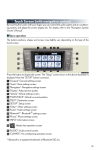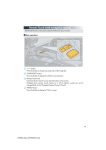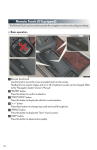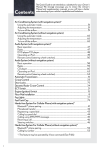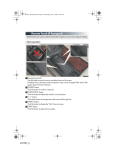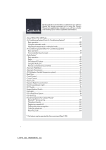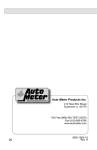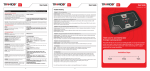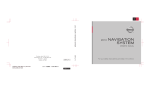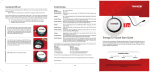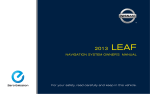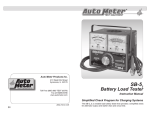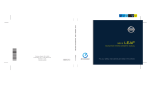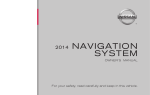Download "user manual"
Transcript
Remote Touch (with a navigation system) The Remote Touch can be used to operate the Remote Touch screens ■ Basic operation 1 “∧•∨” button Press this button to change map scale and scroll through lists. 2 “MAP/VOICE” button Press this button to display the vehicle’s current position. 3 Remote Touch knob Move in the desired direction to select a function, number and screen button. Push the knob to enter the selected function, number and screen button. 4 “MENU” button Press this button to display the “Menu” screen. 41 ■ Menu Press the “MENU” button on the Remote Touch to display the “Menu” screen. 1 2 3 4 5 6 7 8 “Destination” (→P.45) “Info/Apps” or “Info” “Setup” “Radio” (→P.65) “Media” (→P.63) “Climate” (→P.70) “Phone” (→P.53) “Display” (→P.42) ■ Display Press the “MENU” button on the Remote Touch and select “Display” on the “Menu” screen. 1 Displays the screen in “Day Mode” with the headlight switch on 2 Turns the screen off 3 Change function 4 Adjust contrast/brightness 42 ■ Screen scroll operation To scroll over the map, place the pointer in a position near the desired destination and then press and hold the Remote Touch knob. 1 Indicates the street name, town name, etc. for 2 3 4 5 6 the selected point Displays various information for the selected point Indicates the distance from the current position to the pointer Switches the map configurations Zooms in on the map Zooms out on the map ■ Setting a route While route guidance is operating, you can change the route using the following method. Select “Route”. The following settings can be accessed 1 2 3 4 43 Detour setting Route preferences Route overview Pause and resume route guidance Lexus Display Audio Controller (with the Lexus Display Audio system) By using the Lexus Display Audio controller, you can control the audio system and hands-free system, etc. ■ Basic operation 1 2 3 4 Displaying the audio control screen Displaying the “Menu” screen Displaying the previous screen Turn or move the controller to select a function, number and screen button. Push the controller to enter the selected function, number and screen button. ■ Menu Press the “MENU” button on the Lexus Display Audio controller to display the “Menu” screen. 1 2 3 4 5 Phone (→P.53) Climate (→P.70) Display Setup Car 44 Navigation System (If Equipped) ■ Register home 45 STEP 1 Press the “MENU” button on the Remote Touch. Please refer to P.41 for the Remote Touch operation. STEP 2 Select “Setup”. STEP 3 Select “Navigation.”. STEP 4 Select “Home”. Select “Set Home”. Select “Address”. STEP 7 Select “City”. Input a city name and select “OK”. Select the screen button of the desired city name from the displayed list. For security reasons, use a point close to your home instead of your actual home address. 10 Input the street name and select “OK”. 11 When the desired street name is found, select the corresponding screen button. 12 Input a house number and select “OK”. 13 Select “Enter”. 14 Select “OK”. ■ Destination input ⎯⎯ Search by address Select by city name STEP 1 Press the “MENU” button on the Remote Touch. Please refer to P.41 for the Remote Touch operation. STEP 2 Select “Destination”. STEP 3 Select “Address”. 46 STEP 4 STEP 5 Select by street address 47 Select “City”. Input a city name and select “OK”. Select the screen button of the desired city name from the displayed list. Input the street name and select “OK”. When the desired street name is found, select the corresponding screen button. Input a house number and select “OK”. 10 Select “Go to”. 11 Select “OK”. STEP 1 Press the “MENU” button on the Remote Touch. Please refer to P.41 for the Remote Touch operation. STEP 2 Select “Destination”. STEP 3 Select “Address”. STEP 4 Select “Street Address”. STEP 5 Input a house number and select “OK”. Input the street name and select “OK”. When the desired street name is found, select the corresponding screen button. Input a city name and select “OK”. Select the screen button of the desired city name from the displayed list. 10 Select “Go to”. 11 Select “OK”. 48 ■ Destination input ⎯⎯ Search points of interest by name 49 STEP 1 Press the “MENU” button on the Remote Touch. Please refer to P.41 for the Remote Touch operation. STEP 2 Select “Destination”. STEP 3 Select “Point of Interest”. STEP 4 Select “Name”. STEP 5 Input the name of the point of interest and select “OK”. Select the screen button of the desired destination. Select “Go to”. Select “OK”. ■ Destination input ⎯⎯ Search points of interest by category STEP 1 Press the “MENU” button on the Remote Touch. Please refer to P.41 for the Remote Touch operation. STEP 2 Select “Destination”. STEP 3 Select “Point of Interest”. STEP 4 Select “Category”. 50 STEP 5 Select “Near a Destination”. Select the screen button of the desired destination and set screen the search point. Select the desired point of interest category from the displayed list. Select the screen button of the desired item. Select “Go to”. 10 Select “OK”. ■ Destination input ⎯⎯ Search by telephone number 51 STEP 1 Press the “MENU” button on the Remote Touch. Please refer to P.41 for the Remote Touch operation. STEP 2 Select “Destination”. STEP 3 Select “Point of Interest”. STEP 4 Select “Phone #”. STEP 5 Input a telephone number and select “OK”. Select “Go to”. Select “OK”. 52 Hands-free System For Mobile Phone (with a navigation system or the Lexus Display Audio system) ■ Bluetooth® phone pairing with a navigation system Compatible Bluetooth®-equipped phones can be connected to the vehicle, enabling hands-free operation. Please refer to the cellular phone manufacturer’s user guide for pairing procedures, or go to “www.lexus.com/bluetooth” for more phone information. STEP 1 53 To use a Bluetooth® phone, it is necessary to first register it in the system. Press the “MENU” button on the Remote Touch. Please refer to P.41 for the Remote Touch operation. STEP 2 Select “Phone”. STEP 3 Select “Yes”. STEP 4 Enter the passcode displayed on the screen into the phone. Refer to the cellular phone user’s manual for cellular phone operation. If a completion message is displayed, registration is complete. with the Lexus Display Audio system To use the hands-free system, you must register a Bluetooth® phone in the system. Press the “MENU” button on the Lexus DisSTEP 3 play Audio controller. Please refer to P.44 for the Lexus Display Audio controller operation. Select “Phone”. Select “Yes”. STEP 4 Enter the passcode displayed on the screen into the phone. Refer to the mobile phone user’s manual for mobile phone operation. If a completion message is displayed, registration is complete. 54 ■ Phonebook transfer with a navigation system 55 STEP 1 Press the “MENU” button on the Remote Touch. Please refer to P.41 for the Remote Touch operation. STEP 2 Select “Setup”. STEP 3 Select “Phone”. Select “Phonebook”. Select “Manage Contacts”. STEP 6 Select “Transfer Contacts”. Select “Update Phonebook”. STEP 8 Transfer the phonebook data to the system using the cellular phone. Refer to the cellular phone user’s manual for mobile phone operation. with the Lexus Display Audio system Press the “MENU” button on the Lexus Display Audio controller. Please refer to P.44 for the Lexus Display Audio controller operation. Select “Setup”. Select “Phone”. Select “Contacts”. Select “Manage Contacts”. Select “Transfer”. Transfer the phonebook data to the system using the mobile phone. Refer to the mobile phone user’s manual for mobile phone operation. 56 ■ Registering a speed dial with a navigation system 57 STEP 1 Press the “MENU” button on the Remote Touch. Please refer to P.41 for the Remote Touch operation. STEP 2 Select “Setup”. STEP 3 Select “Phone”. Select “Phonebook”. Select “Manage Speed Dials”. STEP 6 Select “New”. STEP 7 Select the data you want to register. Select the desired phone number. Select the button you want to register in. with the Lexus Display Audio system STEP 6 Press the “MENU” button on the Lexus Display Audio controller. Please refer to P.44 for the Lexus Display Audio controller operation. Select “Setup”. Select “Phone”. Select “Phonebook”. Select “Manage Speed Dials”. Select “New Speed Dial from Contacts”. STEP 7 Select the data you want to register. STEP 4 58 STEP 8 Select the desired phone number. STEP 9 Select the button you want to register in. ■ Calling by speed dial with a navigation system 59 STEP 1 Press the “MENU” button on the Remote Touch. Please refer to P.41 for the Remote Touch operation. STEP 2 Select “Phone”. STEP 3 Select “Speed Dials”. STEP 4 Select the desired number to call. with the Lexus Display Audio system STEP 2 Press the “MENU” button on the Lexus Display Audio controller. Please refer to P.44 for the Lexus Display Audio controller operation. Select “Phone”. Select “Speed Dials”. STEP 4 Select the desired tab and choose the desired number to make a call. 60 ■ Calling using SMS/MMS message (with a navigation system) STEP 1 Press the “MENU” button on the Remote Touch. Please refer to P.41 for the Remote Touch operation. STEP 2 Select “Phone”. STEP 3 Select “Messages”. Select “SMS/MMS” tab. Select the desired received message from the displayed list. Press on the steering wheel. The tab display may vary depending on the type of cellular phone. 61 ■ Receiving a call with a navigation system STEP 1 When a call is received, this screen is displayed with a sound. Press on the steering wheel to talk on the phone. To refuse the call, press on the steering wheel. with the Lexus Display Audio system STEP 1 When a call is received, this screen is displayed with a sound. Press on the steering wheel to talk on the phone. To refuse the call, press on the steering wheel. ■ Steering switches 1 2 3 4 Sending/Receiving/“Phone” screen display End call/Refuse call Start the voice command system Increases/decreases volume 62 Audio System (with a navigation system or the Lexus Display Audio system) ■ Audio control screen Follow the procedure below to display the audio control screen. with a navigation system STEP 1 Press the “MENU” button on the Remote Touch. Please refer to P.41 for the Remote Touch operation. The “Menu” screen will be displayed. STEP 2 Using the Remote Touch, select “Radio” or “Media” and select each tab. with the Lexus Display Audio system Press the “AUDIO” button on the Lexus Display Audio controller. Please refer to P.44 for the Lexus Display Audio controller operation. Using the Lexus Display Audio controller, select “Source” and select each tab. ■ Remote control (steering wheel switches) Some audio features can be controlled using the switches on the steering wheel. 1 Radio mode: Selects a radio station Audio CD mode: Selects a track MP3/WMA disc mode: Selects a file and folder DVD mode: Selects a chapter (if equipped) iPod mode: Selects a song 2 Increases/decreases volume 3 Press: Turns the power on, selects audio source Press and hold: Pause or mute 63 ■ Basic operation with a navigation system 1 Audio sources “RADIO” button: AM: AM radio FM: FM radio SAT: Satellite radio APPS (if equipped): Internet radio broad cast “MEDIA” button: DISC: DVD player/CD player iPod: iPod USB: USB memory BT Audio: Bluetooth® audio AUX: Auxiliary audio device 2 Sound quality modes 3 Power/Volume with the Lexus Display Audio system 1 Power/Volume 2 Audio sources “RADIO” button: AM⋅FM: AM radio/FM radio SAT: Satellite radio “MEDIA” button: CD: CD player AUX•USB: Auxiliary audio device/USB memory/iPod/Bluetooth® audio 3 Sound quality modes 64 ■ Radio with a navigation system 1 Station selector 2 Scanning for receivable stations TM 3 Using HD Radio Technology 4 Adjusting the frequency 5 Preset tuning/seeking the frequency with the Lexus Display Audio system 1 2 3 4 5 Using HD RadioTM Technology Station presets Adjusting the frequency Preset tuning/seeking the frequency Scanning radio stations ■ Entering station presets Select the desired station by using the tune or the seek function. Using the Remote Touch, select one of the preset buttons (1-6) and hold it until a beep is heard, indicating that the station has been set. 65 ■ DVD player/CD player ■ Playing an audio CD with a navigation system 1 2 3 4 5 Random playback Repeat play Pause Selecting a track CD eject 1 2 3 4 5 6 Pause/Playback Repeat play Random playback Track select Pause/Playback Eject with the Lexus Display Audio system 66 ■ Playing a CD with MP3/WMA files with a navigation system 1 2 3 4 5 6 Random playback Repeat play Pause Selecting a file Folder selection CD eject 1 2 3 4 5 6 7 File select Pause/Playback Folder select Pause/Playback Random playback Repeat play Eject with the Lexus Display Audio system 67 ■ Playing a DVD (with a navigation system) 1 2 3 4 5 6 7 Reverse Stop Pause Image display (full screen) Fast forward Chapter selection DVD eject 68 ■ Operating an iPod with a navigation system 1 2 3 4 5 Random playback Repeat play Pause Select play mode Song selection 1 2 3 4 5 6 7 Song list Pause/Playback Select play mode Song selection Playback/pause Random playback Repeat play with the Lexus Display Audio system 69 Air Conditioning System (with a navigation system or the Lexus Display Audio system) with a navigation system Outside temperature Passenger’s side temperature control Passenger’s side temperature display Air outlet selector Windshield wiper de-icer Windshield defogger Rear window and outside rear view mirror defoggers 8 Outside air/recirculated air mode 9 Driver’s side temperature control 1 2 3 4 5 6 7 10 Fan speed control 1 1 Automatic mode 12 Off 13 DUAL mode 14 Cooling and dehumidification function on/off 15 Driver’s side temperature display 16 Air flows to the feet and the windshield defogger operates ■ Using the automatic mode Press 1 1 to turn on the airflow and 9 to adjust the temperature. ■ Adjusting the temperature In dual mode, driver and passenger side temperature settings can be adjusted separately. Press the 2 to adjust the temperature for the passenger side. To cancel the dual mode, press 13 . 70 with the Lexus Display Audio system 1 2 3 4 5 6 7 8 Driver’s side temperature control Driver’s side temperature display Outside temperature Passenger’s side temperature display Passenger’s side temperature control Fan speed control Air outlet selector Windshield wiper de-icer 9 Windshield defogger 10 Outside air/recirculated air mode 1 1 Automatic mode 12 Off 13 DUAL mode 14 Cooling and dehumidification function on/off ■ Using the automatic mode Press 1 1 to turn on the airflow and 1 to adjust the temperature. ■ Adjusting the temperature ■ To simultaneously adjust the driver's side and passenger's side temperature settings Press 13 to turn the “DUAL” indicator off and then press 1 . ■ To individually adjust the driver's side and passenger's side temperature settings Press 13 or 5 to turn the “DUAL” indicator on and then press 5 or 1 . 71 Hands-free System For Mobile Phone (without a navigation system or the Lexus Display Audio system) ■ Bluetooth® phone pairing Compatible Bluetooth®-equipped phones can be connected to the vehicle, enabling hands-free operation. Please refer to the mobile phone manufacturer's user guide for pairing procedures, or go to“www.lexus.com/bluetooth” for more phone information. STEP 1 To use a Bluetooth® phone, it is necessary to first register it in the system. Press or . Press and say “Pair phone”. Press and say a name*. *: This name will be used to identify your phone in the case that more than one phone has been registered to the system. Press and say “Confirm” to display the passkey. Enter the passkey shown on the display into the phone. Refer to the mobile phone user's manual for mobile phone operation. Once the voice guidance for registration completion is finished, press . : Pressing this switch turns the speech command system on. Say a command after the beep. 72 ■ Calling by number STEP 1 Press and say “Dial by number”. Press Dialing a. Press and say the phone number. . b. Press and say “Dial”. ■ Calling by name You can call by saying a voice tag registered in the phonebook. For setting the voice recognition, refer to the “Owner's Manual”. STEP 1 Press and say “Dial by name”. Press Dialing a.Press and say a contact name. b.Press . and say “Dial”. : Pressing this switch turns the speech command system on. Say a command after the beep. 73 ■ Calling by speed dial STEP 1 Press STEP 2 Press the desired preset button. Press . . 74 ■ Phonebook transfer STEP 1 Press . Press and say “Phone book”. Press and say “Add entry”. Press and say “By phone”. Press and say “Confirm”. Transfer the phonebook data to the system using the mobile phone. Refer to the mobile phone user’s manual for mobile phone operation. Press and say “Previous” or “Next” until the desired data is displayed. Press and say “Confirm”. Press and say the desired name. 10 Press and say “Confirm”. 11 Press and say “Confirm” again. Phonebook transfer may not be possible depending on phone model. : Pressing this switch turns the speech command system on. Say a command after the beep. 75 ■ Changing the registered name Press STEP 1 . Press and say “Phone book”. Press and say “Change name”. Press and say the desired name. Press and say “Confirm”. Press and say the new name. Press and say “Confirm”. : Pressing this switch turns the speech command system on. Say a command after the beep. ■ Registering a speed dial STEP 1 Press Press . and say “Phone book”. Press and say “Set speed dial”. Select the data to be registered. Press and say the desired name. Press STEP 7 and say “Confirm”. Press the desired preset button. Press and say “Confirm”. : Pressing this switch turns the speech command system on. Say a command after the beep. 76 Audio System (without a navigation system or the Lexus Display Audio system) ■ Basic operation Type A 1 Power/Volume 2 Audio sources AM⋅FM: AM radio/FM radio SAT: Satellite radio CD: CD player AUX•USB: Auxiliary audio device/USB memory/iPod/Bluetooth® audio 3 Sound quality modes Type B 1 Power/Volume 2 Audio sources AM: AM radio FM: FM radio CD: CD player AUX•USB: Auxiliary audio device/USB memory/iPod/Bluetooth® audio 3 Sound quality modes 77 ■ Radio Type A 1 2 3 4 5 6 7 RBDS genre select Station presets Radio tuner Traffic information Text messages Scanning radio stations Seek 1 2 3 4 5 6 7 RBDS genre select Station presets Radio tuner Traffic information Text messages Scanning radio stations Seek Type B ■ Entering station presets Select the desired station by using the tune, the seek or the scan function. Press and hold one of the preset buttons (1-6) until you hear a beep, indicating that the station is set. 78 ■ CD player ■ Playing an audio CD Type A 1 2 3 4 5 6 7 8 9 Eject Random playback Repeat play Pause/Playback Disc load Text information Search playback Disc select Track select/rewind/fast-forward 1 2 3 4 5 6 7 8 9 Eject Random playback Repeat play Pause/Playback Disc load Text information Search playback Disc select Track select/rewind/fast-forward Type B 79 ■ Playing a CD with MP3/WMA files Type A 1 Eject 2 Random playback 3 Repeat play 4 Pause/Playback 5 Folder select 6 Disc load 7 File select 8 Text information 9 Search playback 10 Disc select Type B 1 2 3 4 5 6 7 8 9 Eject Random playback Repeat play Pause/Playback Folder select Disc load File select Text information Search playback 80 ■ Loading a CD Press the “LOAD” button. “WAIT” is shown on the display. Insert a CD when the indicators on the slot turn from amber to green. The display changes from “WAIT” to “LOAD”. ■ Loading multiple CDs Press and hold the “LOAD” button until you hear a beep. “WAIT” is shown on the display. Insert a CD when the indicators on the slot turn from amber to green. The display changes from “WAIT” to “LOAD”. The indicators on the slot turn to amber when the CD is inserted. Insert the next CD when the indicators on the slot turn from amber to green again. Repeat the procedure for the remaining CDs. To cancel the operation, press the “LOAD” button. If you do not insert a CD within 15 seconds, loading will cancelled automatically. 81 ■ Operating an iPod Type A 1 2 3 4 5 6 7 Random playback Repeat play Pause/Playback Go back Menu/Song select Text information Song select 1 2 3 4 5 6 7 Random playback Repeat play Pause/Playback Go back Menu/Song select Text information Song select Type B 82 ■ Remote control (steering wheel switches) The audio system can be operated using the remote control located on the steering wheel. 1 Radio mode: radio tuner CD mode: disc/track/file (MP3/WMA) select iPod mode: song select 2 Volume 3 Power on/change mode: press Power off: press and hold 83 Air Conditioning System (without a navigation system or the Lexus Display Audio system) 1 Passenger side temperature display 2 Off 3 Cooling and dehumidification function on/off button 4 Dual mode button 5 Passenger side temperature control 6 Outside air/recirculated air mode 7 Windshield defogger 8 Air outlet selector button 9 Driver side temperature control 10 Fan speed control button 1 1 Automatic mode button 12 Driver side temperature display button ■ Using the automatic mode Press 1 1 to turn on the airflow and 9 to adjust the temperature. ■ Adjusting the temperature ■ To simultaneously adjust the driver's side and passenger's side temperature settings Press 4 to turn the “DUAL” indicator off and then press 9 . ■ To individually adjust the driver's side and passenger's side temperature settings Press 5 or 4 to turn the “DUAL” indicator on and then press 9 or 5 . 84 Voice Command System (with navigation system) ■ Basic operation NOTE: When inputting voice commands you must wait until after the beep to speak. Press . - If you know the command: Press again. - If you do not know the command: Follow the voice guidance to learn the command and then press again. Say a command after the beep. ■ Important voice commands information and tips • Voice commands can be used while driving. • You must wait until after the beep to say a command. • In vehicles with a navigation system, a large TALK icon tion screen to prompt you to say a command. • If you know what command to use, you can press voice guidance. 85 will appear on the navigaat any time to interrupt the ■ Command list Set a Destination Action Command “Find Nearby <POI category>” “Enter an Address” “Go Home” “Call Destination Assist” “Destination by Phone Number” *: Displays a list of <POI category*> near the current position. Enables setting a destination by saying the address. Displays the route to home. Connects Lexus Enform with Safety Connect response center. Enables setting a destination by saying the phone number. For example; Gas stations, Restaurants, etc. Use the Phone Command “Call <name> <type>” “Dial <number>” “International Call” Action Calls made by saying a name from the phonebook. For example: Say “Call John Smith”, “Call John Smith, mobile” etc. Calls made by saying the phone number. For example: Say “Dial 911”, “Dial 5556667777” etc. Calls international numbers by saying the phone number. Play Music Command Action “Play Artist <name>” Plays tracks by the selected artist. For example: Say “Play artist <XXXXX>”* “Play Album <name>” Plays tracks from the selected album. For example: Say “Play album <XXXXX>”* “Play Song <name>” “Play Playlist <name>” *: Plays the selected track. For example: Say “Play song Summertime”, “Play song Concerto in A Major” etc. Plays tracks from the selected playlist. For example: Say “Play playlist My Favorite Songs”, “Play Playlist Classic Hits” etc. Say the desired artist name or album name in the place of the “<>”. 86 Get Information Action Command “Traffic” Displays the traffic incident list. “Weather” Displays weather information. “Sports Scores” Displays the sports list. “Stock Quotes” Displays the stocks list. “Fuel Prices” Displays the fuel prices list. “Lexus Insider” Displays the Lexus insider list. Select audio mode Action Command “Radio”, “AM”, “FM”, “Satellite radio”, “Disc”, “Auxiliary”, “Bluetooth* audio”, “iPod”, “USB audio” Change the audio mode. “Audio on” Turns the audio system on. “Audio off” Turns the audio system off. *: Bluetooth is a registered trademark of Bluetooth SIG, Inc. Climate/air conditioning system command Action Command “Automatic climate control” Turns air conditioning system on and off. “Warmer” Turns temperature up. “Cooler” Turns temperature down. “Select audio mode” and “Climate/air conditioning system command” are enable when expanded voice commands are turned “On”. Refer to the “Owner’s Manual” and “Navigation System Owner’s Manual”. 87 Portable Audio Device Ports These ports can be used to connect a portable audio device and listen to it through the vehicle's speakers. Pull up the lever to release the lock, and lift the armrest. Open the cover. 1 USB port 2 AUX port 88 Safety Connect (If Equipped) Safety Connect is a subscription-based telematics service that uses Global Positioning System (GPS) data and embedded cellular technology to provide safety and security features to subscribers. Safety Connect is supported by Lexus’ designated response center, which operates 24 hours per day, 7 days per week. Safety Connect service is available by subscription on select, telematics hardwareequipped vehicles. ■ System components 1 Microphone 2 LED light indicators 3 “SOS” button ■ Services Subscribers have the following Safety Connect services available: ● Automatic Collision Notification* In case of either airbag deployment or severe rear-end collision, the system is designed to automatically call the response center. The responding agent receives the vehicle’s location and attempts to speak with the vehicle occupants to assess the level of emergency. If the occupants are unable to communicate, the agent automatically treats the call as an emergency, contacts the nearest emergency services provider to describe the situation, and requests that assistance be sent to the location. *: U.S. Patent No. 7,508,298 B2 ● Stolen Vehicle Location If your vehicle is stolen, Safety Connect can work with local authorities to assist them in locating and recovering the vehicle. After filing a police report, call the Safety Connect response center at 1-800-25-LEXUS (1-800-255-3987) and follow the prompts for Safety Connect to initiate this service. In addition to assisting law enforcement with recovery of a stolen vehicle, Safety-Connect-equipped vehicle location data may, under certain circumstances, be shared with third parties to locate your vehicle. Further information is available at Lexus.com. 89 ● Emergency Assistance Button (SOS) In the event of an emergency on the road, push the “SOS” button to reach the Safety Connect response center. The answering agent will determine your vehicle’s location, assess the emergency, and dispatch the necessary assistance required. If you accidentally push the “SOS” button, tell the response-center agent that you are not experiencing an emergency. ● Enhanced Roadside Assistance Subscribers can push the “SOS” button to reach a Safety Connect response-center agent, who can help with a wide range of needs, such as: towing, flat tire, fuel delivery, etc. For a description of the Roadside Assistance services and their limitations, please see the Safety Connect Terms and Conditions, which are available at Lexus.com. ■ Subscription After you have signed the Telematics Subscription Service Agreement and are enrolled, you can begin receiving services. A variety of subscription terms is available for purchase. Contact your Lexus dealer, call 1800-25-LEXUS (1-800-255-3987) or push the “SOS” button in your vehicle for further subscription details. 90 Lexus Enform with Safety Connect (If Equipped) Lexus Enform and Safety Connect are subscription-based telematics services that use Global Positioning System (GPS) data, embedded cellular technology an XM® satellite data services to provide safety and security as well as convenience features to subscribers. Lexus Enform and Safety Connect services are supported by Lexus’ designated response center, which operates 24 hours per day, 7 days per week. Lexus Enform service is available by subscription on select, telematics hardware-equipped vehicles. For details, refer to the “Owner’s Manual” and “Navigation System Owner’s Manual”. ■ Services With an active Lexus Enform subscription, the following features are available: ● Safety Connect features (→P.89) • Automatic collision notification*1 • Stolen vehicle location • Emergency assistance button (SOS) • Enhanced Roadside assistance ● Apps Apps is a service that enables the usable contents of a mobile phone to be displayed on and operated from the navigation screen. Before Apps can be used, a few settings need to be performed. ● Destination Assist Destination Assist provides you with live assistance for finding destinations via the Lexus Enform response center. You can request either a specific business, address, or ask for help locating your desired destination by category, such as restaurants, gas stations, shopping centers or other points of interest (POI). After you tell the agent your choice of destination, its coordinates are sent wirelessly to your vehicle’s navigation system. ● eDestination With the eDestination feature, you can go online, via the Lexus.com owner’s Web site, to select and organize destinations of your choice and then wirelessly send them to your vehicle’s navigation system. You can store up to 200 locations online to access and update at any time. Your locations can be organized into up to 20 personalized folders. You must first go online at www.lexus.com and go to the “Owners” section where you will need to register and log in. After this, you can create your personalized folders containing the locations you wish to send to your vehicle. (See Lexus Enform Guide for more information.) 91 ● XM® Sports and Stocks*2 XM® Sports and Stocks is a service included with XM® satellite radio subscriptions for Lexus Enform vehicles. With this service, you can receive updates via the navigation system on your personally selected sports teams and stocks. ● XM Fuel Prices*3 XM Fuel Prices is a service included with an XM TravelLink subscription. It enables the navigation system to display current fuel prices and gas station locations, which can be set as a destination if desired. ● XM NavWeather™*3 The subscription-based XM NavWeather™ service allows the navigation system to display weather information on the map. ● XM® NavTraffic*3 The subscription-based XM® NavTraffic service allows the navigation system to display traffic information on the map. The following navigation-based Lexus Enform features are available without a subscription: ● Lexus Insider Lexus Insider is an optional service that can send audio messages, or articles, to participating owner’s vehicles via the navigation system. Potential Lexus Insider subjects might include, for example, Lexus vehicle technology tips, updates on regional Lexus events, or audio excerpts from Lexus Magazine articles. Up to 20 articles can be stored at a time. ● Voice Command The voice command system enables you to operate the navigation system, audio system and hands-free system by giving a command. 1 * : U.S. Patent No. 7,508,298 B2 *2: Available at no extra charge with an active XM® satellite radio subscription. *3: Available via separate XM® subscription(s). ■ Subscription After you have signed the Telematics Subscription Service Agreement and are enrolled, you can begin receiving services. A variety of subscription terms is available for purchase. Contact your Lexus dealer, call 1-800-25-LEXUS (1-877-515-3987 (U.S.A.) or 1-877438-9677 (Canada)), or push the “Destination Assist” button in your vehicle for further subscription details. XM NavTraffic® and XM NavWeather™ require separate XM® subscription(s). XM® Sports and Stocks is available with an XM® Satellite Radio subscription. After a 90-day free trial, you must set up the appropriate XM® subscription(s) to continue receiving these services. 92 93