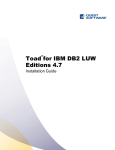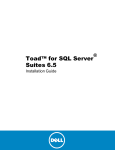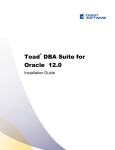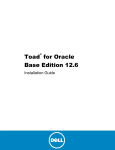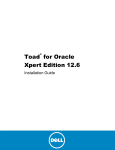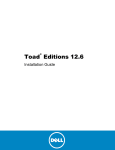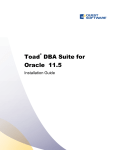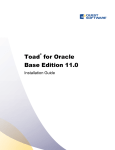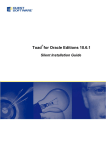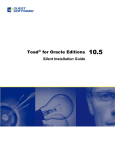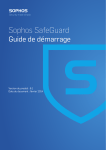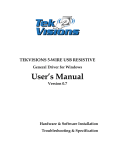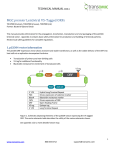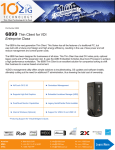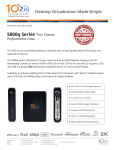Download Toad for Sybase Edition Installation Guide
Transcript
Toad® for Sybase Edition 2.0 Installation Guide Copyright © 2013 Quest Software, Inc. ALL RIGHTS RESERVED. This guide contains proprietary information protected by copyright. The software described in this guide is furnished under a software license or nondisclosure agreement. This software may be used or copied only in accordance with the terms of the applicable agreement. No part of this guide may be reproduced or transmitted in any form or by any means, electronic or mechanical, including photocopying and recording for any purpose other than the purchaser’s personal use without the written permission of Quest Software, Inc. The information in this document is provided in connection with Quest products. No license, express or implied, by estoppel or otherwise, to any intellectual property right is granted by this document or in connection with the sale of Quest products. EXCEPT AS SET FORTH IN QUEST'S TERMS AND CONDITIONS AS SPECIFIED IN THE LICENSE AGREEMENT FOR THIS PRODUCT, QUEST ASSUMES NO LIABILITY WHATSOEVER AND DISCLAIMS ANY EXPRESS, IMPLIED OR STATUTORY WARRANTY RELATING TO ITS PRODUCTS INCLUDING, BUT NOT LIMITED TO, THE IMPLIED WARRANTY OF MERCHANTABILITY, FITNESS FOR A PARTICULAR PURPOSE, OR NONINFRINGEMENT. IN NO EVENT SHALL QUEST BE LIABLE FOR ANY DIRECT, INDIRECT, CONSEQUENTIAL, PUNITIVE, SPECIAL OR INCIDENTAL DAMAGES (INCLUDING, WITHOUT LIMITATION, DAMAGES FOR LOSS OF PROFITS, BUSINESS INTERRUPTION OR LOSS OF INFORMATION) ARISING OUT OF THE USE OR INABILITY TO USE THIS DOCUMENT, EVEN IF QUEST HAS BEEN ADVISED OF THE POSSIBILITY OF SUCH DAMAGES. Quest makes no representations or warranties with respect to the accuracy or completeness of the contents of this document and reserves the right to make changes to specifications and product descriptions at any time without notice. Quest does not make any commitment to update the information contained in this document. If you have any questions regarding your potential use of this material, contact: Quest Software World Headquarters LEGAL Dept 5 Polaris Way Aliso Viejo, CA 92656 email: [email protected] Refer to our Web site (www.quest.com) for regional and international office information. Trademarks Quest, Quest Software, the Quest Software logo, Benchmark Factory, Toad, T.O.A.D., Toad World, and vToad are trademarks and registered trademarks of Quest Software, Inc in the United States of America and other countries. For a complete list of Quest Software’s trademarks, please see http://www.quest.com/legal/trademark-information.aspx. Other trademarks and registered trademarks used in this guide are property of their respective owners. Toad for Sybase Edition 2.0 Installation Guide August 05, 2013 Table of Contents Copyright 2 Requirements 5 About Toad Sybase Edition 5 System Requirements 5 Client Requirements 5 Server Requirements 9 Virtualization Support User Requirements Installation 11 12 13 Install Toad Editions 13 Register Toad for Sybase 13 About Product Licenses 14 Silent Installation Install Toad for Sybase Silently 16 16 Silent Installation Prerequisites 16 Silent Installation Using the Microsoft Installer 16 Install Patches Silently 20 Uninstall Toad Silently 21 Install Bundle Products Silently 21 Extract MSI Files 21 Install Benchmark Factory Silently 22 Install Toad Data Modeler Silently 22 Parameters for Silent Installations 23 Install Quest SQL Optimizer Silently 25 Install Spotlight Silently 26 Toad for Sybase Edition Installation Guide 4 Table of Contents Appendix: Contact Quest 27 Contact Quest Support 27 Toad Community 27 Contact Quest Software 27 About Quest Software 27 Index 29 1 Requirements About Toad Sybase Edition This guide is an executive overview of the Toad for Sybase Edition. It provides basic information about installing the products, including system requirements and the use of the Quest Installer. See the specific Installation Guide for each product for more information about each application, including troubleshooting information. Each Toad for Sybase edition is packaged with additional Quest products to expand your Sybase experience. The following products are available: l Toad Data Modeler l Benchmark Factory l Spotlight on Sybase l Quest SQL Optimizer for Sybase l Quest Installer System Requirements Client Requirements Before installing Toad, ensure that your client system meets the following minimum hardware and software requirements: Platform By product Product Requirements Toad for Sybase 1 GHz minimum Spotlight on Sybase ASE 233 MHZ minimum Quest SQL Optimizer for Sybase 233 MHZ minimum Benchmark Factory for Databases 1.0 GHz x86 or x64 compatible CPU Toad Data Modeler Pentium IV 6 Toad for Sybase Edition Installation Guide Requirements Memory By product Product Requirements Toad for Sybase 512 MB of RAM minimum, 1 GB recommended Note: The memory required may vary based on the following: l Applications that are running on your system when using Toad l Size and complexity of the database l Amount of database activity l Number of concurrent users accessing the database Spotlight on Sybase ASE 128 MB of RAM minimum; 256 MB of RAM recommended Quest SQL Optimizer for Sybase 512 MB Minimum Benchmark Factory for Databases 512 MB of RAM recommended Note: The memory required may vary based on the following: Toad Data Modeler l Applications that are running on your system when using Toad l Size and complexity of the database l Amount of database activity l Number of concurrent users accessing the database 512 MB Minimum 4 GB recommended Hard Disk Space By Product Product MB Toad for Sybase 53 Toad for Sybase Edition Installation Guide Requirements Spotlight on Sybase ASE 50 Quest SQL Optimizer for Sybase 67 Benchmark Factory for Databases 120 MB of disk space for installation Toad Data Modeler 200 MB Minimum Note: The disk space required may vary based on options selected for installation. 400 MB recommended 7 8 Toad for Sybase Edition Installation Guide Requirements Operating System Product Requirements Toad for Sybase Windows Server 2003 Windows Server 2008 (32-bit or 64bit) Windows Server 2008 R2 (64-bit) Windows Server 2012 (32-bit or 64bit) Windows XP Professional (32-bit or 64-bit) Windows Vista (32-bit or 64-bit) Windows 7 (32-bit or 64-bit) Windows 8 (32-bit or 64-bit) Spotlight on Sybase ASE Windows 2000 Service Pack 4 with Update Rollup 1 or later Windows XP Service Pack 1 or later Windows Server 2003 R2 Windows Vista Windows 7 Windows 2008 Windows 2008 R2 (64-bit) Windows 8 (32-bit or 64-bit) Quest SQL Optimizer for Sybase Windows Server 2003 (32-bit) Windows XP Professional (32-bit or 64-bit) Windows Vista (32-bit or 64-bit) Windows Server 2008 (32-bit or 64bit) Windows Server 2008 R2 (64-bit) Windows 7 (32-bit or 64-bit) Windows 8 (32-bit or 64-bit) Benchmark Factory for Databases Windows Server 2003 Windows Server 2008 Windows Server 2012 Windows XP Professional Windows Vista Windows 7 Windows 8 Toad Data Modeler Windows XP (32-bit or 64-bit, Service Pack 2) Windows Vista (32-bit or 64-bit) Windows Server 2003 (32-bit or 64- Toad for Sybase Edition Installation Guide 9 Requirements .NET Framework Additional Requirements Microsoft .NET Framework 4.0 Note: The following conditions apply: l If you have the .NET Framework 4.0 installed, you must still install the .NET Framework 3.5. l The .NET Framework Client Profile is not supported. l To run Toad, the .NET security policy must be set to unrestricted. See "System Requirements" (page 5) for more information. Microsoft Internet Explorer 6.0 or later (to view the Release Notes) Adobe Acrobat 7.0 or later (to view the Installation Guide) Benchmark Factory for Databases requires IE7 or above. Server Requirements Before installing Toad, ensure that your client system meets the following minimum hardware and software requirements: Operating System By Product Product Requirements Toad for Sybase Windows XP (32-bit with Service Pack 2 or later and 64-bit) Windows Server 2003 (32-bit or 64-bit) Service Pack 1 or later Windows Vista (32-bit or 64-bit) Windows Server 2008 (32-bit or 64-bit) Windows Server 2008 R2 (64-bit) Windows Server 2012 (32-bit or 64-bit) Windows 7 (32-bit or 64-bit) Windows 8 (32-bit and 64-bit) Spotlight on Sybase Windows XP Service Pack 3 or later Windows Server 2003 R2 Windows Vista Windows 7 Windows 2008 Windows 2008 R2 Windows 8 (32-bit and 64-bit) Quest SQL Optimizer for Sybase Windows Server 2003 Windows XP Professional (32-bit or 64-bit, 10 Toad for Sybase Edition Installation Guide Requirements Service Pack 3 or later) Windows Vista (32-bit or 64-bit) Windows Server 2008 (32-bit or 64-bit) Windows Server 2008 R2 (64-bit) Windows 7 (32-bit or 64-bit) Windows 8 (32-bit or 64-bit) Service Pack 3 or later) Benchmark Factory for Databases Windows 2003 Windows 2008 Windows 2012 Windows XP Professional Windows Vista Microsoft® Windows 7 Windows 8 Toad for Data Modeler Windows XP (32-bit or 64-bit, Service Pack 2) Windows Vista (32-bit or 64-bit) Windows Server 2003 (32-bit or 64-bit, Service Pack 2) Windows Server 2008 (32-bit or 64-bit) Windows Server 2008 R2 (64-bit) Windows 7 (32-bit or 64-bit) Windows 8 PRO (64-bit) Database Server By Product Product Requirements Toad for Sybase Sybase ASE 12.5.4, 15.0.2, 15.0.3, 15.5, 15.7 Sybase IQ 15.0, 15.1, 15.2, 15.3, 15.4 Sybase SQL Anywhere 10, 11, 12 Spotlight on Sybase Adaptive Server 11.9.2 or later Quest SQL Optimizer for Sybase ASE 11.0 or later 11 Toad for Sybase Edition Installation Guide Requirements Benchmark Factory for Databases Sybase 12.5, 15, and 15.5 Toad for Data Modeler Sybase ASE 12.5, 15, 15.5, 15.7 Sybase IQ 15.2 Sybase SQL Anywhere 11 Virtualization Support Application Virtualization For Toad for Sybase, limited testing has been performed for Citrix XenApp 5.0 support on Windows Server 2003 and Citrix XenApp 6.5 on Windows Server 2008 R2. For Toad for Sybase, limited testing has been performed for Citrix support on Windows Server 2003 Enterprise Server (Service Pack 2) using the MetaFrame Presentation Server 5.0 and Citrix Presentation Server Clients 10.2 Toad Data Modeler has been tested for Citrix support on Windows XP using the XenApps 5.0 Server. Desktop (VDI) Toad for Sybase has been tested with Quest vWorkspace 7.0 running on Windows XP Professional 32-bit (Service Pack 2). Toad for Sybase has been tested with Quest vWorkspace 7.0 running Windows 7 Enterprise 32 bit. Toad Data Modeler has been tested with the following: Quest vWorkspace 7.0 running on Windows XP (32-bit) Note: Problem during print on virtual printer - The problem occurs only in case of print from local machine (all printers from local machine are visible on vWorkspace). If the virtual printer is installed on vWorkspace directly, the problem doesn't occur. Server Toad Data Modeler Oracle VM 3.0 Toad Data Modeler has been tested with VMware Server 2 running on Windows 7. Note: Toad may work in virtualization environments other than the ones in which it was tested. Toad for Sybase Edition Installation Guide 12 Requirements User Requirements User Requirements to Install Toad Only Windows Administrators and Power Users can install Toad. If an Administrator installs Toad, the Administrator can share the Toad shortcut icon on the desktop and menu items with any user--a Power User, Restricted User, Vista standard user--on the computer. If a Power User installs Toad, a Restricted User cannot do the following: l Associate file extensions. l View the Toad shortcut icon on the desktop or the Toad menu options in the Windows Start menu. As a workaround, Restricted Users can create a shortcut to Toad from the install directory and place the shortcut on their desktop. User Requirements and Restrictions for Running Toad The following describes the requirements and restrictions for users who launch and run Toad: l To run Toad, the .NET security policy must be set to Unrestricted. To modify the security policy: 1. Select Control Panel from the Windows Start menu. 2. Double-click Administrative Tools. 3. Double-click Microsoft .NET Framework version Configuration. 4. Select My Computer, and then select the Runtime Security Policy node. 5. Select Evaluate Assembly from the list of tasks in the right panel, and locate and select Toad.exe in the File field. 6. Click Next and set the permission to Unrestricted. l To create or modify the QuestSoftware.ToadSecurity table to enable Toad Security, the user who maintains this table must have privileges to create, insert, update, and delete it. All other users need only the ability to read the QuestSoftware.ToadSecurity table to use Toad Security features. 2 Installation Install Toad Editions You can install any or all of the products that are included in your Toad edition using the Quest Installer. Note: See the Quest Installer Release Notes for detailed information about the current version of the Quest Installer. To install a Toad edition 1. Run the Toad edition installation program. 2. Complete the wizards. Review the following for additional information: Destination directory Select a directory to install the applications in your Toad edition. The default directory is C:\Program Files\Quest Software. Note: This directory sets the base directory for the installation of all Quest products. Individual Products Expand a product in the product list to select additional installation features such as install type, installation directory, and so on. Note: For additional information about other products, see the appropriate product Installation Guide. Register Toad for Sybase To register Toad for Sybase 1. Select Help | Licensing from the menu (ALT+H+L). 2. Review the following for additional information: Authorization key Enter the license key for Toad for Sybase. Site message Enter the site message included with the license key. Toad for Sybase Edition Installation Guide 14 Installation About Product Licenses Toad Editions products store their license key information in several ways: 1. Toad for Sybase and Quest SQL Optimizer store the license files in the following directories depending on the operating system. Platform License Location Windows 2000, Windows XP, Windows 2003 C:\Documents and Settings\All Users\Application Data\Quest Software\<Product_Name>\ Windows Vista, Windows 2008, Windows 7 C:\ProgramData\Quest Software\<Product_ Name>\ 2. Toad Data Modeler, Benchmark Factory for Databases and Spotlight on SQL Server store the license key information in ProductLicenses.xml, located in the following directories, depending on the operating systems. Platform License Location Windows 2000, Windows XP, Windows 2003 C:\Documents and Settings\<username>\Local Settings\Application Data\Quest Software Windows Vista, Windows 2008, Windows 7 C:\Users\< username>\AppData\Local\QuestSoftware File Format The format of the license file consists of two elements: l LicenseKey—This is the license key that was provided by Quest. l SiteMessage—This is also provided by Quest, and typically contains the name of the customer and other asset information. License Attributes for ProductLicenses.xml The following describes the attributes for the license node: l ProductName—This is a case-sensitive text value that is assigned by Quest to uniquely identify the product associated with the license key. ProductNames are not likely to change between versions of the product. It is recommended that you do not alter this attribute. l ProductVersion—This is a unique identifier for a specific version of a product. It is typically only specific to the major version number (1.x). This means that all minor and Toad for Sybase Edition Installation Guide 15 Installation patch updates are still able to use this key. However it can be specified all the way down to the build number if required by the product (1.0.0.13). Its primary purpose is to support side-by-side installations for different versions of a product. l KeySaveDate—This is the date that the key was saved into the system. This is used internally by the product for determining key priority when more than one suitable key is found. It is interpreted as an OLE date type and is represented as a floating point number. When performing a silent installation, or manually editing the ProductLicenses.xml file, it is recommended that you omit this attribute. If this value is missing, the product automatically updates this attribute with the file’s last modified date value. 3 Silent Installation Install Toad for Sybase Silently Silent installation provides a convenient method for deploying Toad for Sybase to multiple machines. With some customization, you can also deploy the license key and settings at the same time. To perform a silent install, extract the .msi from the Quest Installer and use this for a silent install. Silent Installation Prerequisites Before you perform a silent installation, you must install the following software on every computer where you are installing Toad: l Microsoft .NET Framework 3.5 (Service Pack 1) Silent Installation Using the Microsoft Installer Extract MSI file from Quest Installer The Quest Installer can be launched in "extraction mode," which allows you to extract the Toad for Sybase MSI installer. To launch the Quest Installer in extract mode 1. Run Toad from the command prompt and include the command-line switch "/extract." "ToadInstaller.exe" /extract 2. The Quest Installer launches in extract mode. In the Extract Location page, specify a target location for the extracted files by entering or browsing to a directory. 3. In the Product Selection page, select the products that you want to extract. 4. Click Extract to extract the files. The Finish page has a link to the directory into which the files were extracted and a link to the log file for the extraction process (Readme.txt). The extraction log contains verification of the files that have been extracted along with the command-line switches required for performing the default installation. You must run the installers in the order specified. Toad for Sybase Edition Installation Guide 17 Silent Installation Create Transform (MST) Files You can create a Microsoft transform (.mst) file that deploys the license key, custom settings, and connections for users when performing a silent install using the .msi file. You can also use the .msi file to perform a basic silent install using the default directory (or install to a Toad for Sybase Installation Guide Installation different directory) and to specify command-line options and default installation overrides. See "Perform Silent Installation Using MSI" (page 11) for more information if you are not creating a transform file. Note: (MSI installs on Windows Vista and 7) If you are using MSI to install Toad on Windows Vista or 7 with UAC enabled, you can install a file that adds a "Run as administrator" option when right-clicking the MSI file: http://www.symantec.com/connect/downloads/msi-runadministrator-context-menu-vista. The following procedure uses the Wise Installer to create the transform file. To create a transform file that includes custom Toad settings 1. Save and install the ToadInstaller.msi file on a computer where the Wise for Windows Installer is installed. After customizing Toad settings, you use the Wise Installer to create the transform file. 2. Open Notepad, and do the following: a. Enter the license key in the first line. b. Enter the site message in the second line. The file should look similar to the following: AAABBBBCCCCCCEDXDWLMV0WJ9-123-45678-B2 Quest Software c. Save the file with license.key as the file name in the Toad install directory. Make sure the file extension is .key not .txt. 3. Launch Toad. The application should open without prompting you to enter a license key. 4. Select Tools | Configuration Wizard from the Toad menu and complete the Configuration wizard. This wizard creates an initial settings file (Settings.xml). 5. Select Tools | Options from the menu in Toad to open the Options window. 6. Select each page in the window and set any options you want to deploy. These options create a module settings folder and files. 7. Select View | Connection Manager from the menu in Toad to open the Connection Manager. 8. Create any connections you want to deploy. 9. Exit Toad. Upon exiting, a Connections file is created. Toad for Sybase Edition Installation Guide 18 Silent Installation 10. Create the Microsoft Transform file, using any appropriate tool. The following steps describe how to use the Wise for Windows Installer to create the file: a. Select File | New. b. Select Custom Templates under Categories, and then select the Transform template in the New Installation File window. c. Select the ToadInstaller.msi file in the Select the .MSI file to base this transform on window. d. Save the project. e. Select Files from the Feature Details view. f. Locate the following files and click Add to add them to the project: File to Add Location Settings.xml This file is located in the following directory: C:\Documents and Settings\username\Application Data\Quest Software\ Toad for Sybase Edition [[[Undefined variable Primary.]]]. ModuleSettings folder and files This folder and related files are located in the following directory: C:\Documents and Settings\username\Application Data\Quest Software\ Toad for Sybase Edition [[[Undefined variable Primary.]]]\ModuleSettings. Connections.xml This file is located in the following directory: C:\Documents and Settings\username\Application Data\Quest Software\Toad for Sybase Edition [[[Undefined variable Primary.]]]. g. Save the project and compile it to create the transform (MST) file. 11. Perform a silent install. See "Perform Silent Installation Using MSI" (page 18) for more information. Perform Silent Installation Using MSI To perform a silent install using msi 1. At a Windows command prompt, switch to the drive or directory where the msi installer for Toad is located. . 2. For a standard installation with all features enabled, enter the following command: “ToadInstaller.msi” /q You can customize command-line options and overrides for your installation similar to the following: Toad for Sybase Edition Installation Guide 19 Silent Installation msiexec /i “ToadInstaller.msi” INSTALLDIR= “Drive:\your_install_path” /q USERNAME=”some_user” COMPANYNAME=”your_company” ApplicationUsers=”AllUsers” Command-Line Options The following MSIEXEC command-line options are used in this example: Option Description /i Run the installation. /q Specify the user interface (UI) that displays during installation. You can append other options, such as n to hide the UI or b to hide the Cancel button during the installation. Note: All command-line options are case-insensitive. See http://msdn2.microsoft.com/en-us/library/aa367988.aspx for a complete list of command-line options. Toad Default Installation Option Overrides You can specify the following values to override Toad for Sybase’s default installation options. Enclose each value in double quotations: Option Description INSTALLDIR (Optional) Specify the absolute path for the directory in which you want to install Toad for Sybase. If you do not include this path, the installation program defaults to: C:\Program Files\Quest Software\ Toad for Sybase [[[Undefined variable Primary.]]]. ALLUSERS (Optional) Specify one of the following: l For a per-machine installation, specify 1. This value allows any user to the Toad for Sybase shortcut on the desktop after the installation completes. l For a per-user installation, enter the empty string value (“”) This value allows only the user specified for USERNAME and the user that installed Toad for Sybase to see the Toad for Sybase shortcut on the target desktop. If USERNAME is omitted, only the user that installed sees the shortcut. Note: If you do not specify this property, the installation program defaults to a per-user installation. USERNAME (Optional) Specify the user that intends to use Toad for Toad for Sybase Edition Installation Guide 20 Silent Installation Option Description Sybase on the target computer. Notes: COMPANYNAME l If ALLUSERS is omitted or defined with the empty string value (""), only the user specified here (and the user that installed Toad for Sybase) can see the Toad for Sybase shortcut on the desktop after the installation completes. l If ALLUSERS is omitted or defined with the empty string value ("") and you omit the USERNAME option, only the user that installed Toad for Sybase sees the Toad for Sybase shortcut on the desktop. l If ALLUSERS is 1, the USERNAME value is ignored during installation. (Optional) Specify the name of the company that owns this installation. Notes: l All default installation option overrides are case-sensitive. l Enclose all values (except for the ALLUSERS value) in double quotations. Install Patches Silently If you already have Toad installed and want to upgrade silently, you must include REINSTALLMODE=vo REINSTALL=ALL in the command. If these parameters are not included, the MSI registers that Toad is already installed and does not upgrade it. For example, if you are currently in the directory where the MSI resides, entering the following command installs to the standard location: msiexec.exe /i <path to msi file\ToadforSybase<version>SetupFull.msi> REINSTALLMODE=vo REINSTALL=ALL You can also set additional parameters or run the MSI from a location other than the active directory. For example: msiexec /i "C:\Documents and Settings\johndoe\desktop\ ToadforSybaseSetupFull.msi REINSTALLMODE=vo REINSTALL=ALL INSTALLDIR="C:\Programs\Quest Software\Toad for SQL Server 5.5\" /q /l*v "C:\install.log" Toad for Sybase Edition Installation Guide 21 Silent Installation Uninstall Toad Silently To uninstall Toad silently » Enter a command similar to the following: msiexec /x "<path to msi file\ToadforSybase_ version.SetupFull.msi>" /q Install Bundle Products Silently Extract MSI Files In order to perform a silent install, you must first extract the MSI file from the Quest Installer. The extraction log contains the command line parameters needed to perform default installations. However, you may want to change parameters to fit your environment or standards. See "Parameters for Silent Installations" (page 23) for more information. Note: You do not need to install the Quest Installer on any of the computers where you are silently installing Toad products. The Quest Installer is only used to extract the required MSI files. To extract MSI files from the Quest Installer 1. Run your Toad bundle from the command prompt, including the correct path to the directory where it resides and the /extract parameter. Since the executable contains spaces, remember to include quotation marks. Note: Make sure that you use a bundle that contains the MSI files that you require. 2. Complete the wizard. Review the following for additional information: Product Selection Page Select the product you want to extract Finish Page Readme.txt Description Verify that all the products you want to extract display in this list. If a product does not display, you should start over and select an edition that contains all the files. Description Click this link to open the extraction log as well as the command-line parameters that are needed to perform default installations of the products. This file also defines the order in which the products need to be installed to satisfy the dependencies between the products. Toad for Sybase Edition Installation Guide 22 Silent Installation Install Benchmark Factory Silently To install Benchmark Factory silently 1. Extract the MSI from the Quest Installer. See "Extract MSI Files" (page 21) for more information. 2. Enter the following command: msiexec.exe /i “<path to msi file\BenchmarkFactory_version.msi>” /qn INSTALLDIR=”<destination directory>” Where version is the full version, including the build number (for example, 6.0.0.147). Install Toad Data Modeler Silently To install Toad Data Modeler silently 1. Extract the MSI from the Quest Installer. See "Extract MSI Files" (page 21) for more information. 2. Enter the following command: setup.msi /q INSTALLDIR="C:\Program Files\Quest Software\Toad Data Modeler version\" The argument for the silent installation from a command-line is “/q”. To specify a directory where Toad Data Modeler should be installed, use INSTALLDIR=”PATH”. (Otherwise, the default path is used.) To specify the database platform where you want to install Toad Data Modeler or which shortcuts should be created and where, use the ADDLOCAL parameter. If this parameter is not used, a default installation is performed. Example: setup.msi /q INSTALLDIR="C:\Program Files\Quest Software\Toad Data Modeler version\ADDLOCAL=Complete,XPMANIFEST,SUPPORTDATABASES, SHORTCUTUNINSTALL, SHORTCUTDESKTOP,SHORTCUTSTARTMENU,SHORTCUTQUICKLAUNCH,SHORTCUTHELP, POSTGRESQL,POSTGRESQL81,POSTGRESQL82 If you use the ADDLOCAL parameter, always select the Complete, XPMANIFEST, and SUPPORTDATABASES options. These options are required for the correct installation. When installing support for a particular database platform, you must install basic support for the selected database platform. Shortcuts You can use the following to create shortcuts when installing silently: 23 Toad for Sybase Edition Installation Guide Silent Installation Command Description SHORTCUTUNINSTALL Creates a shortcut for uninstall in the Start menu. SHORTCUTDESKTOP Creates a shortcut for Toad Data Modeler on the desktop. SHORTCUTSTARTMENU Creates a shortcut for Toad Data Modeler in the Start menu. SHORTCUTQUICKLAUNCH Creates a shortcut for Toad Data Modeler in the Quick Launch bar. SHORTCUTHELP Creates a shortcut for the Help file, User Manual, and Reference Guide in the Start menu. Tip: Other parameters for silent installs can be found if you enter the “setup.msi ?” command. Parameters for Silent Installations The following parameters are available for a silent installation: Option Parameter Description /l Package|ProductCode Installs or configures the product. /f [p|o|e|d|c|a|u|m|s|v] Repairs the product. This option ignores any property values entered in the command-line. The default argument list for this option is 'omus.' The following options are available: Package|ProductCode l p—Reinstalls only if a file is missing. l o—Reinstalls if a file is missing or an older version is installed. l e—Reinstalls if a file is missing or an equal or older version is installed. l d—Reinstalls if a file is missing or a different version is installed. l c—Reinstalls if a file is missing or the stored checksum does not match the calculated value. This option only repairs files that have msidbFileAttributesChecksum in the Attributes column of the File table. l a—Forces all files to be reinstalled. l u—Rewrites all required, user-specific 24 Toad for Sybase Edition Installation Guide Silent Installation Option Parameter Description registry entries. l m—Rewrites all required, computerspecific registry entries. l s—Overwrites all existing shortcuts. l v—Runs from source and re-caches the local package. Do not use this option for the initial installation of the product or feature. /a Package Installs the product on the network. /x Package/ProductCode Uninstalls the product. /l [i|w|e|a|r|u|c|m|o|p|v|x|+|!|*] Writes logging information to a logfile in the specified path. The path to the logfile location must already exist. The installer does not create the directory structure for the logfile. Flags indicate which information to log. If no flags are set, the default is 'iwearmo.' The following options are available: Logfile l i—Status messages. l w—Nonfatal warnings. l e—All error messages. l a—Start up of actions. l r—Action-specific records. l u—User requests. l c—Initial UI parameters. l m—Out-of-memory or fatal exit information. l o—Out-of-disk-space messages. l p—Terminal properties. l v—Verbose output. l x—Extra debugging information. Only available on Windows Server 2003. l +—Append to existing file. l !—Flush each line to the log. l "*"—Log all information except for the v and x options. To include the v and x 25 Toad for Sybase Edition Installation Guide Silent Installation Option Parameter Description options, enter "/l*vx". /q n|b|r|f Sets the user interface level. Review the following options: l q, qn—No UI l qb—Basic UI. Use qb! to hide the Cancel button. l qr—Reduced UI with no modal dialog box displayed at the end of the installation. l qf—Full UI and any authored FatalError, UserExit, or Exit modal dialog boxes at the end. l qn+—No UI except for a modal dialog box displayed at the end. l qb+—Basic UI with a modal dialog box displayed at the end. The modal box does not display if you cancel the installation. Use qb+! or qb!+ to hide the Cancel button. l qb- —Basic UI with no modal dialog boxes. Note that /qb+- is not a supported UI level. Use qb-! or qb!- to hide the Cancel button. Note: The ! option is available with Windows Installer 2.0 and works only with basic UI. It is not valid with the full UI. Install Quest SQL Optimizer Silently To silently install Quest SQL Optimizer for SQL Server in the default directory 1. Extract the MSI from the Quest Installer. See "Extract MSI Files" (page 21) for more information. 2. Enter the following command: msiexec./i "<path to msi file>\QuestSQLOptimizer_SQLServer_ <version>.msi " /qn where /i = install /qn = quiet, no UI Toad for Sybase Edition Installation Guide Silent Installation To silently install SQL Optimizer in the alternative directory 1. Extract the MSI from the Quest Installer. See "Extract MSI Files" (page 21) for more information. 2. Enter the following command: msiexec /i "<path to msi file>\QuestSQLOptimizer_SQLServer_ <version>.msi”/qn TARGETDIR=”<install dir>” Install Spotlight Silently Spotlight on SQL Server cannot be installed silently. 26 Appendix: Contact Quest Contact Quest Support Quest Support is available to customers who have a trial version of a Quest product or who have purchased a Quest product and have a valid maintenance contract. Quest Support provides unlimited 24x7 access to Support Portal at www.quest.com/support. From our Support Portal, you can do the following: l Retrieve thousands of solutions from our online Knowledge Base l Download the latest releases and service packs l Create, update and review Support cases View the Global Support Guide for a detailed explanation of support programs, online services, contact information, policies and procedures. The guide is available at: www.quest.com/support. Toad Community Get the latest product information, find helpful resources, and join a discussion with the Toad for Sybase Edition team and other community members. Join the Toad for Sybase Edition community at http://toadforsqlserver.com/index.jspa Contact Quest Software Email [email protected] Quest Software, Inc. World Headquarters Mail 5 Polaris Way Aliso Viejo, CA 92656 USA Web site www.quest.com See our web site for regional and international office information. About Quest Software Established in 1987, Quest Software (Nasdaq: QSFT) provides simple and innovative IT management solutions that enable more than 100,000 global customers to save time and money across physical and virtual environments. Quest products solve complex IT challenges ranging Toad for Sybase Edition Installation Guide 28 Contact Quest Support from database management, data protection, identity and access management, monitoring, user workspace management to Windows management. For more information, visit www.quest.com. L Index license keys 13 M A About Toad Sybase Edition 5 MSI files, extracting 21 application virtualization 11 mst file 17 P B Benchmark Factory, silent install 22 C parameters, silent install 23 Product Licenses 14 Q Citrix Quest Installer, extract MSI files 21 requirements 11 R client requirements 5 requirements contact support 27 corporate deployment 16 D desktop virtualization 11 Citrix 11 client 5 virtualization 11 S F server virtualization 11 files, extract MSI 21 I install 13 Benchmark Factory silently 22 silent install 16 create transform file 17 silent installation Citrix support 11 Benchmark Factory 22 client requirements 5 extract MSI files 21 parameters for silent 23 parameters 23 silent 16 Spotlight on Oracle 26 Spotlight on Oracle (RAC) silently 26 Spotlight on Oracle (RAC) 26 Spotlight on Oracle silently 26 SQL Optimizer 25 SQL Optimizer silently 25 Toad Data Modeler 22 Toad Data Modeler silently 22 Spotlight on Oracle (RAC), silent instal 26 Spotlight on Oracle, silent instal 26 Toad for Sybase Edition Installation Guide Index SQL Optimizer, silent install 25 system requirements 5 T Toad Data Modeler, silent install 22 transform file 17 U uninstall silently 21 V virtualization support 11 30