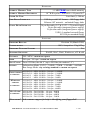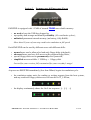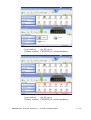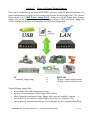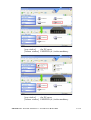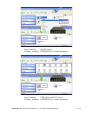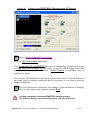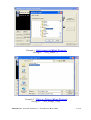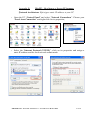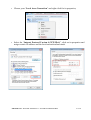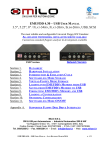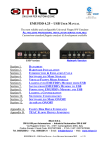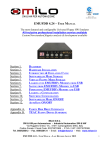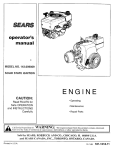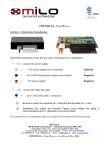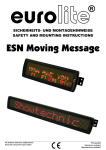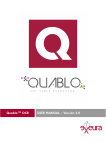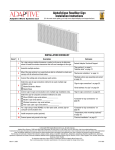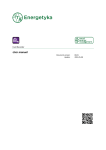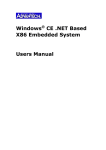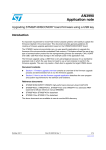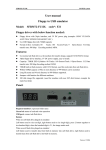Download EMUFDD 4.30 – NETWORK USER MANUAL 3.5", 5.25", 8" / FLAT
Transcript
EMUFDD 4.30 – NETWORK USER MANUAL 3.5", 5.25", 8" / FLAT-34PIN, FLAT-26PIN, SLIM-26PIN, USB, SCSI The most reliable and configurable Universal Floppy HW Emulator ALL-INCLUSIVE PROFESSIONAL INSTALLATION SERVICE AVAILABLE Custom/non-standard floppies analysis & development available USB Version Network Version Section 1. Section 2. Section 3. Section 4. Section 5. Section 6. Section 7. Section 8. Section 9. DATASHEET HARDWARE INSTALLATION NETWORK INSTALLATION WIRELESS NETWORKING INTRODUCTION & EMULATION CYCLE SOFTWARELESS MODE STORAGE VIRTUAL-FLOPPY MODE STORAGE LOADING INTO EMUFDD'S MEMORY FROM PC SERVER SAVING FROM EMUFDD'S MEMORY TO PC SERVER Appendix A. Appendix B. Appendix C. SUPPORTED FLOPPY DISK DRIVE INTERFACES WINXP – GET/ASSIGN A STATIC IP ADDRESS WIN7 & WIN8 – GET/ASSIGN A STATIC IP ADDRESS MILO S.N.C. SW & HW per Automazione - Industrial Automation SW & HW Via Ruggiero Grieco 1/C, 41011 Campogalliano (MO), Italy Codice Fiscale / Fiscal Code: 03373570369 - P.IVA / VAT: 03373570369 Tel. 059/528512 - Fax. 059/520131 - Email: [email protected] - Web: www.milosrl.it EMUFDD 4.30 – NETWORK USER MANUAL - LAST REVISIONMARCH 2014 P. 1/28 Section 1. DATASHEET Retrofit services for the industry, from the machinery to the solution EMUFDD Tech-Homepage : www.embeddedsw.net Designer & Customer Support : [email protected] EMUFDD scores a unique 100% rate of successful floppy replacements: • we freely help customers, before purchasing, in collecting all the needed infos; • we provide floppy analysis service to identify/backup/emulate all floppy disks; • we provide free software capable of doing universal backup of floppy disks; • we provide free software capable of full floppy drive virtualization. ALL-INCLUSIVE PROFESSIONAL INSTALLATION SERVICE AVAILABLE We're able to come to you and directly retrofit all kind of existing industrial machinery, quickly, safely and at an affordable price: • no need to change the CNC/PNC/control; • no need to change any electronic; • backup/digitalization/testing of all kind of data/program floppy disks; • backup/digitalization/testing of all system/boot/recovery floppy disks; • absolutely no need to rewrite programs; • new programs saved directly on EMUFDD; • shortest production stopping time; • EMUFDD training of the worker. DIMENSIONS HEIGHT [H] 1'' = WIDTH [W] 4'' = 10,2 cm DEPTH [D] 2,5 cm 5,3'' = 13,5 cm WEIGHT EMUFDD 4.30 – NETWORK USER MANUAL - LAST REVISION MARCH 2014 300 g P. 2/28 HARDWARE 1.5 MB FRAM non-volatile memory INTERNAL MEMORY TYPE INTERNAL MEMORY RELIABILITY 1014 R/W cycles = 438.000 h = 50 years 24/7 POWER ON TIME USER FRONT INTERFACE FLOPPY REAR INTERFACE Less than (<) 500 ms USB keys with FAT format – 100 floppy disks Ethernet 10T network – unlimited floppy disks 34 pin flat cable (3.5'' & 5.25'') + 5V power supply 26 pin flat cable (integrated power supply) 26 pin slim cable (integrated power supply) USB 1.0 standard external floppy SCSI 50 pin standard floppy SOFTWARE FIRMWARE RELEASE Revision 30 (March 2014) CONFIGURATION 100% Jumperfree / Plug'n'Play FIRMWARE UPGRADE SUPPORT NETWORK SOFTWARE Yes WinXP, Win7, Win8, WinServer, x32 & x64 ENCODING FM / MFM / custom on request SPEED 300 rpm / 360 rpm / custom on request DATA CLOCK From 125 Khz (the old 8”) up to 500 Khz (the modern 3.5”) SUPPORT Softwareless Mode: FAT12 – 360KB / 720KB / 1.200MB / 1.440MB Raw Image Mode: Any existing standard or custom on request SOME COMMON 80/2/18x512 – MFM: 500 KHz – 300 rpm – 1.440MB 80/2/15x512 – MFM: 500 KHz – 360 rpm – 1.200MB EXAMPLES... 80/2/9x512 – MFM: 250 KHz – 300 rpm – 720KB 40/2/9x512 – MFM: 250 KHz – 300 rpm – 360KB MORE LESS COMMON EXAMPLES... OLD & RARE EXAMPLES... 83/2/18x512 – MFM: 500 KHz – 300 rpm – 1.494MB 80/2/32x256 – MFM: 500 KHz – 300 rpm – 1.280MB 80/2/5x1024 – MFM: 250 KHz – 300 rpm – 800KB 80/2/18x256 – MFM: 250 KHz – 300 rpm – 720KB 80/2/16x256 – MFM: 250 KHz – 300 rpm – 640KB 80/2/5x1024 – FM: 250 KHz – 300 rpm – 800KB 80/2/18x256 – FM: 250 KHz – 300 rpm – 720KB 80/2/32x128 – FM: 250 KHz – 300 rpm – 640KB 80/2/16x128 – FM: 125 KHz – 300 rpm – 320KB NEED MORE? Ask customer support for help in identifying your floppy disk! EMUFDD 4.30 – NETWORK USER MANUAL - LAST REVISIONMARCH 2014 P. 3/28 “Is EMUFDD compatible with my machinery?” “Yes, because EMUFDD it's the best existing professional emulation product, not just another off-the-shelf/junk/chinese one. We will: • provide you extensive pre-selling support and specifically analyze your target; • configure a 100% custom EMUFDD solution, just for you; • help you remotely during the installation, using live Skype connection.” Gallery of custom EMUFDD installations worldwide EMUFDD 4.30 – NETWORK USER MANUAL - LAST REVISION MARCH 2014 P. 4/28 Section 2. HARDWARE INSTALLATION EMUFDD installation works like any other real floppy drive installation: • 2.1) connect the power supply; = +12V power supply (not connected) Optional = two GND lines (joined, connect one or both) Required = +5V power supply Required • 2.2) connect the 34pin flat cable. = pin-1 mark (flat cable / connector) No system driver or additional software needs to be installed on the host system. Be sure to match the connector pin-1 mark with the flat cable pin–1 mark ! Sometimes flat cables are inverted. Please check whether the cable is coloured/marked at pin-1 (standard) or pin-34 (inverted) ! EMUFDD 4.30 – NETWORK USER MANUAL - LAST REVISIONMARCH 2014 P. 5/28 Section 3. NETWORK INSTALLATION EMUFDD is a true Ethernet 10Mb full-duplex device: • • • • full POSIX / WinSock 2 software compatibility on the PC server; full TCP/IP & RJ45 hardware compatibility on the EMUFDD; no need to install any extra driver on both the PC server and the machinery; no need to install any extra hardware on both the PC server and the machinery. • 3.1) after hardware installation connect (using the RJ45 front connector) all the EMUFDDs to the local network, that will be using only static IP addresses (WINXP, WIN7). It's possible to use many EMUFDDs, grouped using a network switch/router. It's also possible to use a single EMUFDD, connected point-to-point to the PC server; Connection to a Switch/Router (1+ EMUFDDs) Point-to-point connection (1 EMUFDD) EMUFDD 4.30 – NETWORK USER MANUAL - LAST REVISION MARCH 2014 P. 6/28 • 3.2) each EMUFDD needs to be configured with an IPv4 address, the local network submask and, in case you're using a router, the router/gateway address. The configuration is loaded into the EMUFDD using a “emufdd.tcp” text file, on a USB key. Plug the USB key in, press LOAD and wait until the device will auto-reset (all leds blink very fast); [emi]=xxx.xxx.xxx.xxx; [emp]=xxx; [pci]=0.0.0.0; [pcp]=0; [sub]=xxx.xxx.xxx.xxx; [gtw]=xxx.xxx.xxx.xxx; # Example 1: Minimum settings + default EMUFDD port + no gateway • ↔ ↔ ↔ ↔ ↔ ↔ ↔ IPv4 address of EMUFDD Port of EMUFDD (0=1024 default) (Reserved for advanced custom features) (Reserved for advanced custom features) IPv4 subnet network mask IPv4 address network gateway End of configuration file Example2: Full settings + custom EMUFDD port + network gateway 3.3) each EMUFDD can be reconfigured how many times you need and you're completely free to change the local network at any time. To check that the EMUFDD is correctly configured you can use the standard “ping” (check IP address) and “arp” (check MAC address) DOS commands; EMUFDD 4.30 – NETWORK USER MANUAL - LAST REVISIONMARCH 2014 P. 7/28 • 3.4) download the LATEST NETWORK SOFTWARE, always & freely available on the EMUFDD's official homepage. The software is completely portable, doesn't need any installation and can run in user mode. All your settings will be saved in a “emufdd.ini” file (don't delete it !); • 3.5) run “EmufddEthPanel”. For each EMUFDD connected to the local network apply the following configuration steps: • Click New and a new EMUFDD connection will be created; • Go to the [1] Config right panel; • Change the Name (<New Device>) with the name of the machinery; • Insert the EMUFDD's IPv4 network address and port in EMUFDD NetAddr; ( see 3.2 “emufdd.tcp”: [emi] = xxx.xxx.xxx.xxx; [emp] = xxx; ) • If you have more than one network interface on your PC, then insert its IP address in PC NetAddr. Otherwise leave 0.0.0.0:0 = default network; • Click Select EMUFDD Configuration and select the .cfg file that the customer assistance will send you, to connect to the machinery; • Now the EMUFDD connection is configured. EMUFDD 4.30 – NETWORK USER MANUAL - LAST REVISION MARCH 2014 P. 8/28 Section 4. WIRELESS NETWORKING EMUFDD is a true Ethernet 10Mb full-duplex device and is transparent to any standard wireless bridge and/or extension. Customers can ask to get our official wireless extension or install any off-the-shelf full duplex product. #1 Server #2 Machinery Operator #3 #4 Example: Different machinery #1 (= plastic injection), #2 (= EDM), #3 (= robot) and #4 (= wood working) are uniformly connected to the same WLAN. Machinery operator is able to access locally, in front of the machinery, all the programs that are phisically stored only in the remote server. Extremely easy and fast uploading and downloading, using any common Windows based tablet. EMUFDD 4.30 – NETWORK USER MANUAL - LAST REVISIONMARCH 2014 P. 9/28 Section 5. INTRODUCTION & EMULATION CYCLE EMUFDD is equipped with 1.5 MB of internal FRAM non-volatile memory: • • • no need to keep the USB key plugged in; top-quality data storage and memory reliability (1014 read/write cycles); unlimited permanent internal memory (no battery, fully RoHS). More than 50 years of non-stop read/write emulation at full speed. Each EMUFDD can be used by different users with different skills: • normal users can be allowed to load-only floppy disks (playback); • advanced users can have full access to the program floppy disks; • special floppy disks can be permanently write protected; • simplified access available: 1 USB key = 1 floppy disk. Just ask for your version, fully customized for your everyday's usage ! At power-on EMUFDD immediately (less than 500ms) begins its emulation cycle: • the emulation engine waits for reading or writing requests from the host system, and any read/write floppy disk access will turn the ACT_LED on; • the display continuously shows the On-Line sequence: [– ] / [ –]. EMUFDD 4.30 – NETWORK USER MANUAL - LAST REVISION MARCH 2014 P. 10/28 Section 6. SOFTWARELESS MODE STORAGE Data can be loaded/saved into/from EMUFDD's memory using the network software. No special partitioning is needed to access and copy'n'paste all the floppy disks. The softwareless mode, a.k.a. “Translation”, reads/saves all the floppy disks from/to subdirectories on the PC server and each one will be handled as the root of a different floppy disk: PC ...\example_floppy\dir1\file1.ext ...\example_floppy\dir2\file2.ext ...\example_floppy\file3.ext ...\example_floppy\file4.ext ... ↔ ↔ ↔ ↔ ↔ EMUFDD A:\dir1\file1.ext A:\dir2\file2.ext A:\file3.ext A:\file4.ext ... The translation feature: • is available for 360 KB, 720 KB, 1.200 MB, 1.440 MB floppy disks; • is available for both loading and saving; • will preserve long filenames; • will preserve all the hidden/read-only/system attributes. EMUFDD 4.30 – NETWORK USER MANUAL - LAST REVISIONMARCH 2014 P. 11/28 [top window] the PC server [bottom window] EMUFDD (A:) in the machinery [top window] the PC server [bottom window] EMUFDD (A:) in the machinery EMUFDD 4.30 – NETWORK USER MANUAL - LAST REVISION MARCH 2014 P. 12/28 [top window] the PC server [bottom window] EMUFDD (A:) in the machinery [top window] the PC server [bottom window] EMUFDD (A:) in the machinery EMUFDD 4.30 – NETWORK USER MANUAL - LAST REVISIONMARCH 2014 P. 13/28 [top window] the PC server [bottom window] EMUFDD (A:) in the machinery A diff between the original disk#00 in the PC server (...\System Floppy\cpyteca.cmd) and its “translated” version by EMUFDD (A:\cpyteca.cmd) shows that there's no highlevel difference in the directory structure and the attributes of each file: Name / Size / Creation time / Modify time / Access time EMUFDD 4.30 – NETWORK USER MANUAL - LAST REVISION MARCH 2014 P. 14/28 Section 7. VIRTUAL-FLOPPY MODE STORAGE Data can be loaded/saved into/from EMUFDD's memory using the network software. No special partitioning is needed to access and copy'n'paste all the floppy disks. The virtualfloppy mode, a.k.a. “ISO FLOPPY IMAGE FILES”, reads/saves all the floppy disks from/to image files on the PC server (mounted using free software VFD) and each “.img” file will be handled as the low-level snapshot of a different floppy disk: PC ...\example_floppy.img ↔ ↔ ↔ EMUFDD <floppy> track0/side0/sector1 <floppy> track0/side0/sector2 ... Virtual-Floppy image files: • are available for both loading and saving; • are a low-level snapshot of the floppy disk surface; • allow unlimited emulation of any floppy disk (system, bootable, custom, …); • can be directly mounted as virtual floppy drives by free software VFD; • can be directly imported as backups of real floppies by free software OmniFlop. EMUFDD 4.30 – NETWORK USER MANUAL - LAST REVISIONMARCH 2014 P. 15/28 [top window] the PC server [bottom window] EMUFDD (A:) in the machinery [top window] the PC server [bottom window] EMUFDD (A:) in the machinery EMUFDD 4.30 – NETWORK USER MANUAL - LAST REVISION MARCH 2014 P. 16/28 [top window] the PC server [bottom window] EMUFDD (A:) in the machinery [top window] VFD (B:) in the PC server [bottom window] EMUFDD (A:) in the machinery EMUFDD 4.30 – NETWORK USER MANUAL - LAST REVISIONMARCH 2014 P. 17/28 [top window] VFD (B:) in the PC server [bottom window] EMUFDD (A:) in the machinery A diff between the original disk#00 in the PC server (B:\cpyteca.cmd) and its “translated” version by EMUFDD (A:\cpyteca.cmd) shows that there's no high-level and low-level difference in the directory structure and the attributes of each file: Name / Size / Size on disk / Creation time / Modify time / Access time EMUFDD 4.30 – NETWORK USER MANUAL - LAST REVISION MARCH 2014 P. 18/28 Section 8. • LOADING INTO EMUFDD'S MEMORY FROM PC SERVER Select a CONFIGURED CONNECTION; • Go to the [2] Load & Save right panel; • Click Load from PC to EMUFDD and select a subdirectory (softwareless mode) or Load from IMG to EMUFDD and select a .img file (virtual-floppy mode) that you want to send to the machinery. Quick Format is available only in softwareless mode; • The software will immediately start the network connection, if (1) the IP address is not being used by another connection and (2) the source is not being written by another connection; • The icon, during the connection, will change. If the connection is hanging up, you can stop it at any moment clicking Stop. Loading completely overwrites EMUFDD's internal memory. The previous floppy, if not backed up before, can't be recovered ! EMUFDD 4.30 – NETWORK USER MANUAL - LAST REVISIONMARCH 2014 P. 19/28 Example 1: SOFTWARELESS MODE STORAGE Loading from “...\Test_Folder_1\” Example 2: VIRTUAL-FLOPPY MODE STORAGE Loading from “...\Test_Floppy_1.img” EMUFDD 4.30 – NETWORK USER MANUAL - LAST REVISION MARCH 2014 P. 20/28 Section 9. • SAVING FROM EMUFDD'S MEMORY TO PC SERVER Select a CONFIGURED CONNECTION; • Go to the [2] Load & Save right panel; • Click Save from EMUFDD to PC and select/create a subdirectory (softwareless mode) or Save from EMUFDD to IMG and select a .img file (virtual-floppy mode) that you want to receive from the machinery; • The software will immediately start the network connection, if (1) the IP address is not being used by another connection and (2) the destination is not being read/written by another connection; • The icon, during the connection, will change. If the connection is hanging up, you can stop it at any moment clicking Stop. Saving completely overwrites PC server's destination. The previous floppy, if not backed up before, can't be recovered ! EMUFDD 4.30 – NETWORK USER MANUAL - LAST REVISIONMARCH 2014 P. 21/28 Example 1: SOFTWARELESS MODE STORAGE Saving to “...\Test_Folder_1\” Example 2: VIRTUAL-FLOPPY MODE STORAGE Saving to “...\Test_Floppy_1.img” EMUFDD 4.30 – NETWORK USER MANUAL - LAST REVISION MARCH 2014 P. 22/28 Appendix A. SUPPORTED FLOPPY DISK DRIVE INTERFACES 34pin 3.5” floppy: Supported 50pin SCSI floppy: Supported 26pin floppy: Supported 26pin slim floppy: Supported 5.25” & 8” floppy: Supported USB 1.0 floppy: Supported The bullet-proof EMUFDD emulation is available on all the known floppy disk drive interfaces, from the oldest ones to the most modern ones. Supported interfaces are emulated with a wide portfolio of solutions: (1) being natively supported; (2) using custom adapters manufactured by us; (3) using industry-strenght standard adapters. EMUFDD 4.30 – NETWORK USER MANUAL - LAST REVISIONMARCH 2014 P. 23/28 Appendix B. WINXP – GET/ASSIGN A STATIC IP ADDRESS [Network Architecture 1] Assign a static IP address to your PC • Open the PC “Control Panel” and select “Network Connections”. Choose your “Local Area Connection” and right-click for its properties; • Select the “Internet Protocol (TCP/IP)”, click on its properties and assign a static IP address and the local network subnet mask. EMUFDD 4.30 – NETWORK USER MANUAL - LAST REVISION MARCH 2014 P. 24/28 [Network Architecture 2] Get your current network configuration from DHCP • Open the PC “Control Panel” and select “Network Connections”. Choose your “Local Area Connection” and right-click for its status; • Select the “Support”, and get your current network configuration from DHCP. EMUFDD will be assigned same “Subnet Mask”, same “Default Gateway”, and next available “IP address” (to be reserved by you as static fixed one). EMUFDD 4.30 – NETWORK USER MANUAL - LAST REVISIONMARCH 2014 P. 25/28 Appendix C. WIN7 & WIN8 – GET/ASSIGN A STATIC IP ADDRESS [Network Architecture 1] Assign a static IP address to your PC • Open the PC “Control Panel” and select “Network and Internet”; • Open the “Network and Sharing Center” subsection; • Open the “Change adapter settings” subsection; EMUFDD 4.30 – NETWORK USER MANUAL - LAST REVISION MARCH 2014 P. 26/28 • Choose your “Local Area Connection” and right-click for its properties; • Select the “Internet Protocol Version 4 (TCP/IPv4)”, click on its properties and assign a static IP address and the local network subnet mask. EMUFDD 4.30 – NETWORK USER MANUAL - LAST REVISIONMARCH 2014 P. 27/28 [Network Architecture 2] Get your current network configuration from DHCP • Choose your “Local Area Connection” and right-click for its status; • Select the “Details”, and get your current network configuration from DHCP. EMUFDD will be assigned same “IPv4 Subnet Mask”, same “IPv4 Default Gateway”, and next available “IPv4 address” (to be reserved by you as static fixed one). EMUFDD 4.30 – NETWORK USER MANUAL - LAST REVISION MARCH 2014 P. 28/28