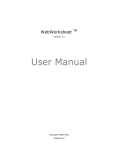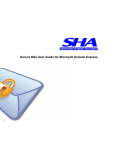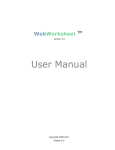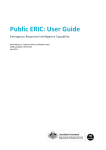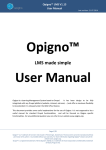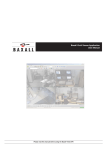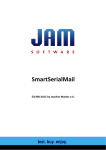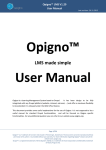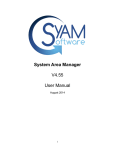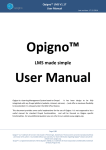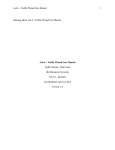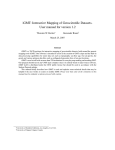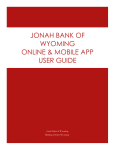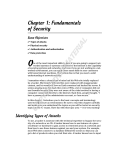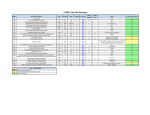Download Running Head: LAB 4 - EMVI PROTOTYPE USER MANUAL 1 Lab 4
Transcript
Running Head: LAB 4 - EMVI PROTOTYPE USER MANUAL Lab 4 – EmVi Prototype User Manual Orange Team CS 411W Janet Brunelle December 5th, 2013 Version 2 1 LAB 4 - EMVI PROTOTYPE USER MANUAL 2 TABLE OF CONTENTS 1. INTRODUCTION (Yolanda) .................................................................................................. 4 2. GETTING STARTED (Richard) ............................................................................................ 5 2.1. Installation (Richard) ........................................................................................................... 5 2.2. User Registration (David) .................................................................................................. 12 2.3. Logging In (David) ............................................................................................................ 15 2.4. Account Maintenance (David) ........................................................................................... 16 3. EMAIL CONTENT (Keith) ................................................................................................... 19 3.1. Manage Content (Keith) .................................................................................................... 19 3.2. Content Distribution Network (Richard) ........................................................................... 23 3.3. Manage Email (Keith)........................................................................................................ 25 3.4. Email Previews (Richard) .................................................................................................. 29 4. CAMPAIGN WORKFLOW (Tamara) ................................................................................ 30 4.1. Campaign Setup (Tamara) ................................................................................................. 30 4.2. Campaign Review (Tamara) .............................................................................................. 31 4.3. Campaign Completion (Tamara) ....................................................................................... 32 4.4. Campaign Deletion (Tamara) ............................................................................................ 33 5. SEARCH (David) .................................................................................................................... 34 5.1. Search Campaigns (David) ................................................................................................ 34 5.2. Search Email (David) ......................................................................................................... 34 5.3. Search Content (David)...................................................................................................... 35 A.1. SITE MAP (David) ............................................................................................................. 36 A.2. DATABASE SCHEMA (Keith) ......................................................................................... 41 A.3. ABOUT EMVI (Richard) ................................................................................................... 43 A.4. GLOSSARY......................................................................................................................... 44 LIST OF FIGURES Figure 2.1-1 Figure 2.1-2 Figure 2.1-3 Figure 2.1-4 Figure 2.1-5 Figure 2.1-6 Figure 2.1-7 Figure 2.1-8 Figure 2.1-9 Figure 2.2-1 Figure 2.2-2 Figure 2.2-3 Figure 2.2-4 Figure 2.2-5 Figure 2.2-6 Figure 2.3-1 Figure 2.4-1 Default Apache Message........................................................................................... 6 phpMyAdmin Log In Screen .................................................................................... 7 Creating EMVIDEV Database .................................................................................. 8 Importing EmVi.sql File ........................................................................................... 8 Password Requirements .......................................................................................... 11 Site Administrator ................................................................................................... 11 Site URL Configuration .......................................................................................... 11 Content URL Configuration.................................................................................... 12 CDN Credentials ..................................................................................................... 12 Registration Link..................................................................................................... 13 Registration Form.................................................................................................... 13 Administration Top Navigation .............................................................................. 13 Add New User Link ................................................................................................ 14 New User Form ....................................................................................................... 14 User List .................................................................................................................. 15 Member Area .......................................................................................................... 16 My Account Edit Form ........................................................................................... 17 LAB 4 - EMVI PROTOTYPE USER MANUAL 3 Figure 2.4-2 Administration User Edit Form............................................................................... 18 Figure 3.1-1 Navigate to Create Content ..................................................................................... 19 Figure 3.1-2 Add Content ............................................................................................................ 20 Figure 3.1-3 All Content List ....................................................................................................... 21 Figure 3.1-4 Edit Content ............................................................................................................ 22 Figure 3.2-1 CDN Credentials Panel ........................................................................................... 23 Figure 3.2-2 All Content Panel .................................................................................................... 24 Figure 3.2-3 Publish Content Side Panel ..................................................................................... 24 Figure 3.2-4 CDN Details Side Panel ......................................................................................... 25 Figure 3.3-1 Add Email ............................................................................................................... 26 Figure 3.3-2 Edit Email................................................................................................................ 27 Figure 3.3-3 Clone Email............................................................................................................. 28 Figure 3.4-1 All Email Page ........................................................................................................ 29 Figure 3.4-2 Preview Email Panel ............................................................................................... 29 Figure 4.1-1 Add Campaign ........................................................................................................ 30 Figure 4.2-1 Edit Campaign......................................................................................................... 31 Figure 4.3-1 Complete Campaign ................................................................................................ 32 Figure 4.4-1 Delete Campaign ..................................................................................................... 33 Figure 5.1-1 Campaign Search .................................................................................................... 34 Figure A.1-1 Site Map 1 .............................................................................................................. 36 Figure A.1-2 Site Map 2 .............................................................................................................. 37 Figure A.1-3 Site Map 3 .............................................................................................................. 38 Figure A.1-4 Site Map 4 .............................................................................................................. 39 Figure A.1-5 Site Map 5 .............................................................................................................. 40 Figure A.2-1 Database Design ..................................................................................................... 42 LIST OF TABLES Table 3.1-1 Content Types ........................................................................................................... 19 LAB 4 - EMVI PROTOTYPE USER MANUAL 4 1. INTRODUCTION (Yolanda) Email Marketing departments have to move fast and require tools that put them in control. They need to see how an email will look in their customers’ inboxes before they push the send button, and they need the ability to fine-tune copy and design at the last minute. Additionally, they need to collaborate with their colleagues and bosses, getting as many eyes on the work as possible. Speed and quality are essential. EmVi makes all this simple. It has been designed specifically for marketers, providing them with a platform for email creation, editing, testing and reviewing. EmVi streamlines the workflow, creating a more functional system for testing email campaigns. It provides a webbased interface allowing for the creation of email campaigns without downloading any software. EmVi provides an interface for users to quickly edit their campaigns, without having to reload content into the system. It also incorporates user role interfaces, allowing for the campaigns to be reviewed before they are published. EmVi provides an interface for the screening of rendered email campaigns; these email previews can be sent out to a specified email list, allowing multiple people to receive the test campaign at one time. All of these aspects add up to a system that drastically improves the current workflow. (This space intentionally left blank.) LAB 4 - EMVI PROTOTYPE USER MANUAL 5 2. GETTING STARTED (Richard) Now that you know what EmVi is, it is time to look at how to get started using it. In this section, we will cover installation and initial configuration. This includes not just EmVI, but also all of the required third party software as well. 2.1. Installation (Richard) Installing EmVi starts with setting up the operating system and all associated software. Once that is accomplished, the database can be initialized, the EmVi site files can be installed, and the initial configuration can take place. Hyperlinks, terminal line commands and screenshots will be included to help expedite the process. 2.1.1. Ubuntu & LAMP (Richard) EmVi was developed on and designed for deployment using Ubuntu 12.04 or later. Ubuntu, a flavor of Linux developed by the open source community under the guidance of Canonical Limited, is freely available for download and commercial usage. While the topic of installing Ubuntu onto the multitude of possible hardware configurations is beyond the scope of this documentation, installation guidance is available on its website. Minimum recommended system requirements for running EmVi include 1 GB of RAM, 10 GB of hard drive space, and a later generation Intel Core 2 Duo CPU or equivalent. Ubuntu needs to be configured as something called a Linux, Apache, MySQL, PHP (LAMP) Server. Linux, in this case Ubuntu, is the underlying host operating system. Apache is a popular open source HTTP server that will be used for delivering EmVi’s web interface. MySQL is an open-source relational database management system (RDBMS) that will store and track all of the information entered into EmVi. Finally, PHP is a server side scripting language that is LAB 4 - EMVI PROTOTYPE USER MANUAL 6 used to implement most of EmVi’s core processing functionality and generate a dynamic, information filled interface for the end user. While all of this might sound like a lot to take in, the ubiquity of this configuration in the industry means that streamlined procedures have been developed to simplify the process of configuring Ubuntu as a LAMP server. In fact, the default Ubuntu LAMP stack can be installed with just two commands. To get started from the Ubuntu terminal, enter the following commands: sudo apt-get install tasksel sudo tasksel install lamp-server Follow the command prompts, and in a few minutes your very own Ubuntu LAMP server will be ready for use. Pointing your browser towards localhost should reveal the default Apache server message as shown in Figure 2.1-1. EmVi will function just fine with the default settings provided. For additional directions on installing the Ubuntu LAMP, or if you need have more advanced configuration needs, please visit the community page for Apache, MySQL, and PHP. Figure 2.1-1 Default Apache Message 2.1.2. Installing phpMyAdmin (Richard) Now that Ubuntu is installed, and the LAMP server is operational, EmVi’s database needs to be initialized. Every EmVi distribution comes with an EmVi.sql file for setting up the initial state of the MySQL database. While this can be loaded through the command line, the LAB 4 - EMVI PROTOTYPE USER MANUAL most user friendly way of interacting with MySQL is through phpMyAdmin. This PHP based browser interface can be installed from the Ubuntu terminal with the following command: sudo apt-get install phpmyadmin The default installation options are compatible with running EmVi. During installation the MySQL administrator password will be required. For additional directions on installing phpMyAdmin, or if you need have more advanced configuration needs, please visit Ubuntu’s community page for phpMyAdmin. If installation is successful, then at localhost/phpMyAdmin you should see the log in screen (Figure 2.1-2). Figure 2.1-2 phpMyAdmin Log In Screen 2.1.3. Initializing the Database (Richard) Login, select the “Databases” tab at the top of the page, and enter “EMVIDEV” into the text input box as shown in Figure 2.1-3. Click “create” to generate an empty database called, unsurprisingly, “EMVIDEV.” Now we can populate this database with the tables and default state data contained in the previously mentioned EmVi.sql file. 7 LAB 4 - EMVI PROTOTYPE USER MANUAL 8 Figure 2.1-3 Creating EMVIDEV Database Click on the ‘Import’ tab at the top of the page. From here, choose the EmVI.sql file as shown in Figure 2.2-4. Click ‘Go’ to populate the database. Figure 2.1-4 Importing EmVi.sql File 2.1.4. Third Party Utilities (Richard) EmVi has been designed to utilize several third party utilities to increase its functionality. These include applications for sending email, generating screenshots and implementing the program ‘cURL’ in PHP. This following section covers installation of these programs. LAB 4 - EMVI PROTOTYPE USER MANUAL 9 2.1.4.1. SendMail (Richard) In order for EmVi to be able to send preview emails, a utility appropriately called ‘Sendmail’ is required. This can be installed quickly and easily from the terminal. The default configuration settings are compatible with EmVi. Sendmail can be installed and configured with the following terminal commands: sudo apt-get install sendmail sudo sendmailconfig 2.1.4.2. ImageMagick (Richard) In order to render preview images of uploaded content, EmVi utilizes a utility called ImageMagick, which can be installed from the terminal. ImageMacgick requires to support libraries libicu48 and xvfb to function properly. All three of these items can be installed with the following terminal commands: sudo aptitude install imagemagick wkhtmltopdf sudo apt-get install libicu48 sudo apt-get install xvfb 2.1.4.3. PHP cURL (Richard) Uploading images to the content distribution network (CDN) is accomplished through the file transfer utility cURL. cURL is installed with Ubuntu by default and EmVi is programmed in PHP and requires a special PHP variant of the cURL application. This can be installed with the following terminal command: sudo apt-get install php5-curl 2.1.5. Installing EmVi (Richard) The server is finally ready for EmVi. Place the entire EmVi file structure into the folder from which it will be hosted. By default, this should be /var/www/emvi. Whenever a location LAB 4 - EMVI PROTOTYPE USER MANUAL 10 within the directory structure of EmVi is referenced in this document, this is the location that will be assumed. Once EmVi is in place, read and write file permission must be granted for the upload folder. This is so that new content can be placed within EmVi’s content management system. If you used the default install location, then the terminal command to accomplish this would be: sudo chmod -R 755 /var/www/emvi/content/upload In order for EmVi to connect to MySQL, the database information must be correct in DB_Class.php and DB_Connect.php. If you did not use a local default MySQL install as outlined in section 2.1.1 then these files must be updated. They can be found at /var/www/emvi/config/. 2.1.6. Initial Login (Richard) EmVi is now ready for the initial login. The SQL file that was used to build the initial database contained a default administrator account. The account name is [email protected] and the password is P@SSw0rd. It is highly recommended that administrators change this account’s credentials upon first login. This can be accomplished as outlined in section 2.2.1. 2.1.6.1. Site Configuration (Richard) Upon first login, there are a few final site settings that must be configured under the site administration tile. Password Requirements (Figure 2.1-5) determine how complex each user’s password must be. Password length and the number of complexity checks it must pass are all settable by the site administrator. (This space intentionally left blank.) LAB 4 - EMVI PROTOTYPE USER MANUAL 11 Figure 2.1-5 Password Requirements The Site Administrator Panel (Figure 2.1-6) determines the person who is the point of contact for system notifications. The drop down list composed of all eligible administrators. It is important to note that this setting does not change any user permission levels. Figure 2.1-6 Site Administrator Site URL Configuration (Figure 2.1-7) is used to notify the system of its address on the network. Be sure to include any subdirectories that EmVi may be located. Figure 2.1-7 Site URL Configuration LAB 4 - EMVI PROTOTYPE USER MANUAL 12 The Content URL Configuration Panel (Figure 2.1-8) notifies the system of the configured upload directory for all content. In this example, the default install location of /var/www/emvi was used. Figure 2.1-8 Content URL Configuration The CDN Credentials Panel (Figure 2.1-9) is used to enter the necessary credentials to authenticate to the CDN. This is composed of a username and a regenerated API key. These values are stored in the database and utilized when conducting transactions with the CDN. Figure 2.1-9 CDN Credentials 2.2. User Registration (David) In order to use EmVi, you will need to register for an account. This can be accomplished in two ways. The first of these being from the EmVi home page and the second being a manual registration from an Administrator. The steps to perform both are outlined below. 2.2.1. From the EmVi Home Page (David) When registering as a user from the EmVi home page, you will select the register link located under the logon boxes. A site registration page will show up. LAB 4 - EMVI PROTOTYPE USER MANUAL 13 Figure 2.2-1 Registration Link Figure 2.2-2 Registration Form You will need to fill out all required fields and select register. You will receive an email at registration and another when the account has been activated with further instructions. (NOTE: If you have problems with registration, select the Registration help for some registration tips.) 2.2.2. Site Administrator Manual User Registration (David) Log in as an administrator and navigate to the Administration link in the top navigation. Figure 2.2-3 Administration Top Navigation LAB 4 - EMVI PROTOTYPE USER MANUAL 14 Once there, select the Site Maintenance Tile in the main window and select the Accounts Tab (if not already selected). Click the Add New User button shown in Figure 2.2-4. Figure 2.2-4 Add New User Link Fill in all required information, making sure to take care when setting email and password, to ensure that they meet the requirements set in the tool. Set the users Role, using the drop-down menu to select either User or Administrator. By default, all accounts are locked at creation. If you would like to enable this account now, uncheck the Account Locked box. Once all fields are correctly filled out, click the Add button located at the bottom of the form. Figure 2.2-5 New User Form Once the form has been submitted, you should be redirected to the Accounts page where you started. Verify that the new users account show up in the Modify User list. If they are there, that user has been added to the system and can now log into EmVi. LAB 4 - EMVI PROTOTYPE USER MANUAL 15 Figure 2.2-6 User List 2.3. Logging In (David) EmVi was designed with security in mind. Access to the system requires an account and login. The next sections will address the steps needed to successfully authenticate to EmVi. If you experience any problems logging into EmVi, please contact your EmVi Administrator. 2.3.1. Logging Into The EmVi Tool (David) Once you have received your account activation email, you will be able to log into the EmVi system using the email address and password you provided at registration. Enter your credentials into the login boxes at the top of the EmVi home page shown in Figure 2.2-1. Once logged in, you will be redirected to the Members area where you will be able to start using the tool. If five consecutive invalid login attempts are made to an account, the account will be locked out until an EmVi Administrator unlocks the account. (This space intentionally left blank.) LAB 4 - EMVI PROTOTYPE USER MANUAL 16 Figure 2.3-1 Member Area 2.3.2. Ending The Session (David) When you are done processing, please remember to log off of the tool by using the Logout link at the right of the top navigation. This will prevent unauthorized users from gaining access to the proprietary data. The session will time out after 15 minutes of inactivity, at which time you will need to re-authenticate. 2.4. Account Maintenance (David) After registering with EmVi, an account will have been created for you. There are two ways in which that account can be modified. You can modify your own account once successfully logged in, or an EmVi Administrator can make changes to your account. In some cases, the changes required can only be accomplished as an Administrator such as unlocking an account or changing the role of a user. The sections below describe how to accomplish account modification. 2.4.1. As Self (David) If you would like to modify your own account, you can use the My Account link on in the EmVi tool. You must be logged in to modify your account. Select the My Account link LAB 4 - EMVI PROTOTYPE USER MANUAL 17 from the top navigation, and then the My Account tile in the main window. You will now see a form that will allow you to make changes to your account. Make all appropriate changes and select update. Remember, if you change your email address, this will be your new username when accessing EmVi. Figure 2.4-1 My Account Edit Form When making changes to both the account info and the password, they have to be made separately. The password is a separate action when making changes. If you make changes to your account info, you must update that prior to changing your password. 2.4.2. As Administrator (David) This is very much the same as editing your account, except that you have the ability as an administrator to modify others accounts on the system. You must be logged in as an administrator in order to make changes to accounts. Select the Administration link in the top navigation. Select the Site Maintenance tile in the main window. Select the Accounts Tab (if not already selected). Select the edit link next to the user you would like to modify. Make LAB 4 - EMVI PROTOTYPE USER MANUAL 18 appropriate changes to the account and select update. As described in the account registration section, administrators have the ability to lock accounts. This form is where you would make that change, by putting a check in the account locked box and selecting update. This will prevent the user from being able to access the tool until the problem is resolved. Figure 2.4-2 Administration User Edit Form Just like modifying your own account, the password is a separate action when making changes. If you make changes to the account info, you must update that prior to changing the user’s password. As an administrator, you also have the ability to remove a user account by selecting the Remove button on the account maintenance page. (This space intentionally left blank.) LAB 4 - EMVI PROTOTYPE USER MANUAL 19 3. EMAIL CONTENT (Keith) An email is a compilation of content files. Graphically rich emails consist of an HTML file, a text file (to serve as default content in older email clients), and image files. EmVi helps you build and store emails by providing interfaces for uploading, editing and viewing these content files and then for putting them all together into a finished email product that can be viewed in any email client. 3.1. Manage Content (Keith) Content types supported by EmVi are specified in the table tbl_contentTypes, each with an ID, a name that describes the contents of the file and the extension, as shown in Table 3.1-1. Three file types are supported in the prototype: HTML, Text and JPG. Note that typeName must be “text” in order for the application to create screen captures for non-image files. typeID typeName typeFormat 1 text html 2 text txt 3 image jpg Table 3.1-1 Content Types To get started creating content, navigate to the Emails section by using the link in the top navigation pane. Here you will find a row for email actions and content actions (Figure 3.1-1). Click “Create New Content”: Figure 3.1-1 Navigate to Create Content LAB 4 - EMVI PROTOTYPE USER MANUAL 20 Content consists of properties (name, description and keywords) and a file. The name and description are required fields. Since it will be used for attaching the content to an email later, a clear, distinctive name should be chosen. The file format selected must match the file extension of the content being uploaded from the desktop. Figure 3.1-2 shows the add content form; once completed, click “Add.” Figure 3.1-2 Add Content After adding content, the application returns to the All Content screen. This screen displays a list of all content in the system. It can be sorted by name, format, description, last updated date, or locked by. All users can view, clone and publish any content in the system, but only the holder of the lock can edit or delete it provided the following conditions are met: • It is not linked to a campaign (image file types only). • It is not linked to an email (text file types only). Figure 3.1-3 shows the content list view and all options available to the holder of the lock. LAB 4 - EMVI PROTOTYPE USER MANUAL 21 Figure 3.1-3 All Content List To view content, click “View.” A panel will slide in from the right showing the content properties as well as a thumbnail image of the content. Clicking the “Edit” link will bring up a similar view; however, the user can update the properties here as well as replace the file with any other acceptable file type. As well, if the content is of typeName “text” in the database, a link to “Hot Edit” the content is available, which will spawn a WYSIWYG text editor where the user can make changes to the file directly and save those changes. Figure 3.1-4 shows the Edit Content interface. (This space intentionally left blank.) LAB 4 - EMVI PROTOTYPE USER MANUAL 22 Figure 3.1-4 Edit Content Cloning content creates an exact copy of it, including a new, independent copy of the file associated with it. Cloning provides flexibility to users in the system who do not have a lock on content to edit that content and use it as they need to. When cloning, the user can choose to leave all properties as they are or update those properties to make their copy more identifiable. To remove content from the system, click on the “Delete” link. The same type of interface as view content will slide in from the right, showing the content properties and thumbnail. Once the LAB 4 - EMVI PROTOTYPE USER MANUAL 23 user clicks “Delete,” they will be presented with a confirmation dialog box to confirm. Deleting content removes it from the system completely; it cannot be restored. Finally, a link to publish content is available to all users if that content has not already been published. If the content has already been published, the link will instead read “CDN Details.” Provided Content Distribution Network details and credentials are supplied in the site configuration table; this functionality will move the content file to a CDN for local caching to support high traffic. A description of how content distribution networks work and how they fit into email marketing follows in Section 3.2. 3.2. Content Distribution Network (Richard) Support for the CDN service run by Rackspace is built into EmVi. In order to utilize this service, a company must register an account with Rackspace and acquire an API access key. This key, along with the accounts username, is entered into the CDN Credentials Panel in the site configuration panel (Figure 3.2-1). Then, when an action is required that involves the CDN, these credentials are used to open a secure connection with the service. Figure 3.2-1 CDN Credentials Panel While there are many functions and features accessible through Rackspace’s API, EmVi keeps things simple for the user by focusing on the big three: uploading files, getting URLs for uploaded files, and deleting uploaded files. All three of these functions are easily accessible from the All Content page (Figure 3.2-2). Content not uploaded to the CDN appears with a ‘Publish’ link to the far right. LAB 4 - EMVI PROTOTYPE USER MANUAL 24 Figure 3.2-2 All Content Panel Clicking the ‘Publish’ button reveals the ‘Publish Content’ side panel (Figure 3.2-3). Clicking the ‘Publish to CDN’ button here will reveal one last confirmation dialogue box before pushing the content to the CDN. This is especially important since the content is made immediately public upon upload. Figure 3.2-3 Publish Content Side Panel Once content is published, the ‘Publish’ link is replaced with a ‘CDN Details’ link (Figure 3.2-2). This link brings up the ‘CDN Details’ side panel (Figure 3.2-4). From here, the LAB 4 - EMVI PROTOTYPE USER MANUAL 25 public URL on the CDN can be retrieved for insertion into the outbound emails. Once content is no longer required, it can also be removed from the CDN by utilizing the ‘Remove’ button. Figure 3.2-4 CDN Details Side Panel 3.3. Manage Email (Keith) An email consists of properties (name, description and keyword) and two associated content objects. One of the content objects must have the type HTML and the other text. These two content objects will make up the multipart email. LAB 4 - EMVI PROTOTYPE USER MANUAL 26 To create a new email, navigate to the Emails section of the application and click “Create Email” as shown in Figure 3.1-1. This will lead to a form that contains the property fields as well as two drop-down menus for associating content. The new email form is shown in Figure 3.3-1. Figure 3.3-1 Add Email Once an email object has been created, it can be viewed, edited, cloned and deleted, just as any content objects can be. It can also be previewed or sent to a list of recipient email addresses. To view content, navigate to the All Email page and click “View” in that email object’s row. All users can view every email object. Only the user who holds the lock on an email object can edit it. An Edit link will appear in the email row on the All Email page if it can be edited. Figure 3.3-2 shows the edit email interface; changes to all properties and linked content objects can be made on this page. LAB 4 - EMVI PROTOTYPE USER MANUAL 27 Figure 3.3-2 Edit Email Emails can only be deleted if they are not associated with any campaigns, and only the lock holder can delete them. If those conditions exist, a “Delete” link will appear in the email row on the All Email page. When clicked, the details of the email will slide into the pane with a button for deletion. A final confirmation dialog will appear if clicked. Deletion means that the email is removed from the system, but it does not affect the existence of the underlying content objects. LAB 4 - EMVI PROTOTYPE USER MANUAL 28 Cloning an email means creating a copy of the email object in the email table. The cloned email will point to the same content objects as the original. Any user can clone any email. To clone content, click the “Clone” link in the email row. The details of the email will slide into the pane and allow the opportunity to update properties, though not the associated content. Figure 3.3-3 shows the Clone Email interface. Figure 3.3-3 Clone Email Finally, a link to preview the email is provided. By default, the user’s email address appears in the email address field, but additional email addresses can be added. If more than one email address is included in the field, they must be separated by commas. Additional details of the preview functionality follow in section 3.4. LAB 4 - EMVI PROTOTYPE USER MANUAL 29 3.4. Email Previews (Richard) EmVi provides support for preview email messages by utilizing the open source application SendMail. This allows HTML and plain text versions of any message in the database to be sent to multiple email addresses for easy review across a variety of platforms. This functionality can be accessed from the right hand side of the ‘All Email’ page as shown in figure 3.4-1. Figure 3.4-1 All Email Page Clicking the ‘Preview’ link reveals the Preview Email Panel as shown in Figure 3.4-2. There is no limit on the number of the addresses that can be entered into the ‘Test Addresses’ field as long as each one is separated by a comma. Clicking the ‘Send Preview’ button will send two emails, one HTML and one plain text version, to each address entered. Figure 3.4-2 Preview Email Panel LAB 4 - EMVI PROTOTYPE USER MANUAL 30 4. CAMPAIGN WORKFLOW (Tamara) EmVi was designed for ease of use. This is demonstrated yet again, through the campaign workflow. The sections that follow outline the process of creating and adding a campaign, sending a campaign to be reviewed by multiple users, sending a campaign for approval (campaign completion), and the process of deleting a campaign (campaign deletion). 4.1. Campaign Setup (Tamara) The first step requires a user to login to the EmVi Site. The user can then create a new campaign by clicking on the campaigns link or sliding tile designated for campaigns. Next, the “Add Campaign” screen appears and allows a user to enter in a campaign name, campaign description, choose keywords for content to be entered, and choose a campaign launch date. Figure 4.1-1 Add Campaign (This space intentionally left blank.) LAB 4 - EMVI PROTOTYPE USER MANUAL 31 4.2. Campaign Review (Tamara) Once a user is logged in, they can go through the workflow process to create, edit, and upload attachments for a campaign. The user then clicks on the edit link and can then choose up to five reviewers for the campaign. This will be the order in which the campaign will be approved. Once reviewers are chosen, the campaign goes In Review status. Figure 4.2-1 Edit Campaign (This space intentionally left blank.) LAB 4 - EMVI PROTOTYPE USER MANUAL 32 4.3. Campaign Completion (Tamara) After a user logs in, creates a campaign, edits and uploads attachments, reviewers can be selected. A campaign is then forwarded to be approved. The user then clicks on the complete link. The “Send campaign to complete” screen is then available and provides an option to have the campaign sent for completion. Figure 4.3-1 Complete Campaign (This space intentionally left blank.) LAB 4 - EMVI PROTOTYPE USER MANUAL 33 4.4. Campaign Deletion (Tamara) A campaign can be deleted from site EmVi by going to the campaign that the user would like to remove and clicking on the edit link. At the bottom of the edit campaign page is a link that states “delete this campaign.” Choose this link, and then the user will receive an alert message asking if they are sure they want to delete the designated campaign. The alert also informs the user that this action will remove all reviewers, comments, and content. The content will not be available for use by any other campaigns. Figure 4.4-1 Delete Campaign (This space intentionally left blank.) LAB 4 - EMVI PROTOTYPE USER MANUAL 34 5. SEARCH (David) Searching is an integral part of any data management system. This option allows for the searching of content, email, and campaigns by many of their attributes. 5.1. Search Campaigns (David) To use the campaign search, use the drop-down to select the field you want to search. Then, type the value you would like to search for. Figure 5.1-1 Campaign Search 5.2. Search Email (David) To use the email search, use the drop-down to select the field you want to search. Then, type the value you would like to search for. Figure 5.2-1 Email Search LAB 4 - EMVI PROTOTYPE USER MANUAL 5.3. Search Content (David) To use the content search, use the drop-down to select the field you want to search. Then, type the value you would like to search for. Figure 5.3-1 Content Search (This space intentionally left blank.) 35 LAB 4 - EMVI PROTOTYPE USER MANUAL A.1. SITE MAP (David) Figure A.1-1 Site Map 1 (This space intentionally left blank.) 36 LAB 4 - EMVI PROTOTYPE USER MANUAL Figure A.1-2 Site Map 2 (This space intentionally left blank.) 37 LAB 4 - EMVI PROTOTYPE USER MANUAL Figure A.1-3 Site Map 3 (This space intentionally left blank.) 38 LAB 4 - EMVI PROTOTYPE USER MANUAL Figure A.1-4 Site Map 4 (This space intentionally left blank.) 39 LAB 4 - EMVI PROTOTYPE USER MANUAL Figure A.1-5 Site Map 5 (This space intentionally left blank.) 40 LAB 4 - EMVI PROTOTYPE USER MANUAL 41 A.2. DATABASE SCHEMA (Keith) EmVi uses a MySQL relational database, depicted in Figure 6-1. The five main data structures in the application are User, Workflow, Campaign, Email and Content. As such, these five structures make up the main tables in the database. The database is structured as follows: Site Settings: • tbl_siteConfig: stores values about the local installation of the application • tbl_messages: stores the content of notification emails sent by the application User Settings: • tbl_user: stores user credentials and information Workflow: • tbl_wfStatus: stores available workflow statuses • tbl_reviewers: stores a list of reviewers for each campaign • tb_commentArchive: stores the comments made during campaign review Campaigns: • tbl_campaigns: stores details of campaigns • tbl_contentToCampaigns: stores mapping of campaigns to image content • tbl_emailToCampaigns: stores mapping of campaigns to email Email: • tbl_email: stores details of emails Content: • tbl_content: stores details of content • tbl_contentTypes: stores content types that are permissible in the application • tbl_CDN: stores details of content that has been published to a CDN LAB 4 - EMVI PROTOTYPE USER MANUAL Figure A.2-1 Database Design (This space intentionally left blank.) 42 LAB 4 - EMVI PROTOTYPE USER MANUAL 43 A.3. ABOUT EMVI (Richard) The original impetus for EmVi came from Keith Walsh, a development lead for email marketing at Microsoft. Frustrated by the inefficiency seen with the non-integrated nature of the tools being used in his workplace, he pitched the initial proposal for EmVi to the Spring 2013 CS 410 class at Old Dominion University (ODU). Rather than reinvent the front or the back end of the process, he sought to streamline and integrate the middle of his company’s current workflow. Additionally, he wanted to empower the creative personnel doing the actual development of the marketing assets by providing them the means to test their assets completely within their department. (This space intentionally left blank.) LAB 4 - EMVI PROTOTYPE USER MANUAL A.4. GLOSSARY Access control: security features that control who can access resources in the operating system, selective restriction. Administrator (admin): has the ability to create and remove new contributors as well as restrict their access. Analytics: is the process of transforming data into meaningful patterns to help in the decision making process. API: Application programming interface. Approval chain: the series of steps necessary for an email to be authorized and distributed. Approval tracking: specific to a workflow, the action to perform when a user sets an approval type. Authentication: the process of identifying an individual, usually based on a username and password. Azure: a Content Distribution Network run by Microsoft that allows you to build, deploy, and manage applications globally. Campaign filter: allows campaigns to display based on criteria that are chosen by the user. Campaign search: searching for the content of a campaign (content browsing). Content distribution network (CDN): a large system of servers that allows for faster and more efficient delivery of content to end-users. Contributor: has the ability to read, write, and edit content. Customize: changing or altering to fit current needs. 44 LAB 4 - EMVI PROTOTYPE USER MANUAL Database: a collection of information organized in a manner which allows for efficient retrieval. Dynamic messaging: the use of variable content to fill particular sections of an email message. Drupal: a Content Management System that allows for easy organization, management, and publishing of content, with an endless variety of customization. ECMS: Email content management system. Email campaign: a single instance of an email sent to a list of email addresses. Campaigns may include multiple sends and messages. Email client: a computer program used to access and manage a user’s email. Email header: opening identification data in an email message, usually consisting of to and from email addresses, email subject and IP-level tracking information. Email marketing: usually done by a company to directly market a commercial message for promotional or notification purposes to a group of consumers through the use of email. Email message: a single email received to an email address within a campaign. A message contains two versions of the delivered content; HTML and plain text. ESP: Email service provider. Exact target: a provider of data driven marketing solutions for email content creation and list management. HTML email: a not well defined markup language that can sometimes have differing results depending on the email client in which it is viewed in. Some email clients do not support HTML Email at all. 45 LAB 4 - EMVI PROTOTYPE USER MANUAL Integrated development environment (IDE): software that provides streamlined and integrated facilities for software development. Integrative: combining or unifying. Litmus: a company that allows for the rendering and testing of email across various email clients. Metadata: is descriptive data about campaigns and images that can be used to search for content. Multipart alternative: an email that includes both an HTML and text version. The email client determines which version to display. Open source: is computer software made available publicly and free of charge. Outsourcing: the contracting of internal business processes to a third party organization. Permissions: characteristics given by users or network administrators that prevent or allow access to files on a computer network. Responsible, accountable, consulted, informed (RACI) chart: Displays the various roles and responsibilities required in completing tasks for a project or business process. Simple mail transfer protocol (SMTP): an Internet protocol for sending and receiving email messages. Version control: a system to record changes that are made to a campaign. Web application: a program that is accessed over the Internet usually through a web browser. This allows the application to be used on multiple platforms. Web server: the hardware or software that helps deliver web content and can be accessed through the Internet. Workflow: a series of connected steps to complete a process. 46