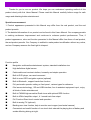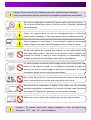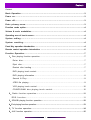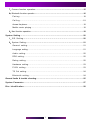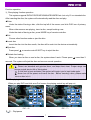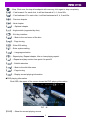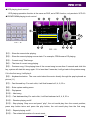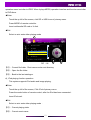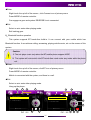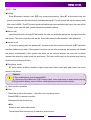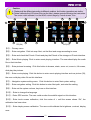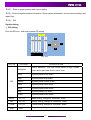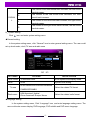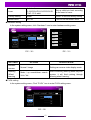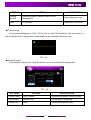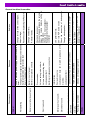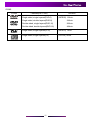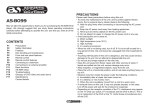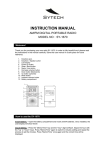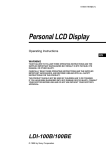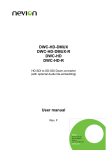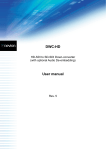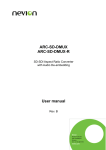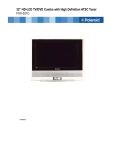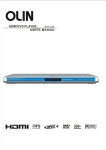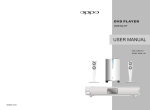Download Users Manual
Transcript
Double DIN Car DVD Navigation Multimedia System Users Manual Thanks for you to use our product. We hope you can understand operating method of this product clearly with this Users Manual. Please read this Manual carefully before usage for safe usage and obtaining better entertainment. Special announcement: 1. Product appearance presented in this Manual may differ from the real product, and the real product prevails. 2. The detailed information of our product can be found in this Users Manual. Our company persists in seeking continuous improvement and continues to enhance product performance. Thus, if product appearance, color and function presented in this Manual differ from those of real product, the real product prevails. Our Company is entitled to make product modification without any notice, and our Company reserves the final right to interpret. Function profile ■ Navigation multimedia entertainment system, standard installation size ■ High definitions digital screen ■ Fashionable and concise interface, humanity and simple operation ■ Built-in DVD player, car-used movement ■ Built-in smart GPS navigation system (optional) ■ Built-in Bluetooth , support hands free function ■ Fully automatic upender setting or fixed panel , various types for reference ■ iPod access technology , SD and USB interface, Aux In assistant equipment input , enjoy all kinds of video entertainment ■ Built-in FM/AM high sennsitive Radio tuner with optional RDS function ■ Built-in 45Wx4 amplifier output , 4.1 sound track line output ■ Full Function Direct touch control and operation ■ Built-in analog TV (optional) ■ Backing rear view function, help to monitor rear images (need extral camera) ■ Convenient and useful function of one touch lock extends the playing time of battery and avoids affecting driving at night. Caution: Please read all of the following instructions carefully before installation, and it is recommended that this device shall be installed by special auto audio dealer. This device is applicable to vehicle 12V power system (with ground wire). Do not directly install this device to 24V truck or bus. Otherwise, this device will be damaged. Please use genuine discs, do not use non-standard discs or discs with inferior quality. Otherwise, it may cause device failure or affect service life. Without guidance of technicians, it is not allowed to replace fuse of power supply. Usage of improper fuse will damage device or cause fire alarm. On the road, please don’t operate this machine, or it may affect safety drive and make traffic accident. The driver is not allowed to watch program and operate this device in driving to avoid occurrence of unnecessary traffic accident (except that the passenger watch with the rear display). For safety purpose and ensure normal usage, please let the technicians from dealers of this project to install. It is not allowed to dismantle or repair this device by yourself to avoid damage of this device and accident. For further information, please consult local auto audio dealers. Don’t place this product in humid environment and water to avoid electric shock, unnecessary loss and fire alarm caused by short-circuit. Mechanical drive components of display of this device are fully-automatic precision transmission components. Do not push, pull and rotate this device and impact TFT display with great force to avoid product damage. Please don’t touch display with tough things to avoid being damaged. Caution: disconnect To prevent short-circuit, please remember to turn off ignition and ACC from B+ before installation. Content Content Basic Operation…………………………………………………………………………………………3 Power on…………………………………………………………………………………………………3 Power off…………………………………………………………………………………………………3 Enter primary menu…………………………………………………………………………………3 Function mode option……………………………………………………………………………………4 Volume & sonic modulation……………………………………………………………………………4 Operating area of touch screen…………………………………………………………………………4 System setting………………………………………………………………………………………4 S ystem resetting…………………………………………………………………………………4 Panel Key operation introduction ………………………………………………………………………4 Remote control operation introduction ………………………………………………………………6 Function Operation……………………………………………………………………………………7 1、Disc playing function operation………………………………………………………………7 Enter disc…………………………………………………………………………………7 Eject disc………………………………………………………………………………………7 Restart disc loading…………………………………………………………………………7 DVD playing touch control……………………………………………………………………7 DVD playing information………………………………………………………………………8 Search & Play………………………………………………………………………………9 JPEG file playing………………………………………………………………………………9 VCD playing touch control…………………………………………………………………10 CD/MP3/WMA disc playing touch control…………………………………………10 2、Radio function operation………………………………………………………………11 R D S f u n c t i o n … … … … … … … … … … … … … … … … … … … … … … … … … … … … 11 3、SD/USB playing function operation……………………………………………………………12 4、iPod playing function operation……………………………………………………………………13 5、TV function operation…………………………………………………………………………14 6、AUX function operation…………………………………………………………………………15 1 7、Camera function operation……………………………………………………………………15 8、Bluetooth function operatio………………………………………………………………………16 Pairing……………………………………………………………………………………18 Calling…………………………………………………………………………………18 Answe the phone…………………………………………………………………………………18 Mobile music playing…………………………………………………………………………18 9、Navi function operation……………………………………………………………………………18 System Setting………………………………………………………………………………………20 1、 EQ Setting………………………………………………………………………………20 2、System Setting………………………………………………………………………………21 General setting……………………………………………………………………………21 Language setting………………………………………………………………………………21 Audio setting………………………………………………………………………………22 RDS setting…………………………………………………………………………………22 Rating setting………………………………………………………………………………22 Hardware setting……………………………………………………………………………23 P.VOL setting………………………………………………………………………………23 TS Cal setting………………………………………………………………………………24 Bluetooth setting…………………………………………………………………………24 General faults & trouble shooting……………………………………………………………………25 System Parameter…………………………………………………………………………………27 Disc identification…………………………………………………………………………………28 2 BASIC OPERATION Basic operation ◆Power on Insert the key of car to open ACC, and system will enter the last state automatically that is before closing ACC state Under Turn off state, press mute or other keys in a short time. ◆Power off Withdraw the key of car, the system will power off automatically and the upender will recover automatically. Press panel mute more than 2 seconds, and the system will power off. ◆Enter primary menu Under turn on status , click the top left of the screen and enter system primary menu. This system provides DVD, Radio, SD card, USB interface, Bluetooth, Analog TV, Navigation, iPod, AUX input, rear view lens and so on. You can touch the function icon slightly to realize the relevant functions. 1 2 4 3 5 6 7 13 8 12 11 10 PIC(1) 9 【1】…Indicate currentt display source; 【8】…Rear view lens; 【2】…Radio mode; 【9】…AUX input mode; 【3】…SD card mode; 【10】…iPod mode; 【4】…USB mode; 【11】…Navi mode; 【5】…System time; 【12】…TV mode; 【6】…Screen power on/off; 【13】…DVD playing; 【7】…Bluetooth mode; Caution: Some functions of the product in our company are optional. If there is no input source or it doesn’t support this function, it is invalid to click the icon. 3 BASIC OPERATION ◆Function Mode option Enter primary menu, click the function icon to realize the relevant functions. ◆Volume & snoic modulation / You can adjust volume through or Volume knob. The adjustment scope is 0-40. The initialization setting of factory is 10. Under the status of audio playing, click EQ, and the menu of audio adjustment will show up. You can directly choose rock, rap, dance, Latin, rave, city ,voice , individual audio due to their favors. ◆Operating area of touch screen Under mode of DVD playing, touch area is shown as following: Area A: Enter primary menu of system. A B F C D E Area B: Display of play information. Area C: Select previous chapter (title). Area D: Enter function and state control key. Area E: Select next chapter(title). Area F:Turn off display, and the screen will turn on by any positin clicking PIC(2) ◆System setting Under audio mode, click key and enter System setting interface. At this interface, you can set up each item. ◆System Resetting When system halts and other unusual situations show up, you can use a thin sharp thing but round head to click , system will recover normal state. ◆Panel Key operation introduction 12 13 1 2 3 4 5 6 7 14 8 9 10 11 PIC(3) PIC(4) 4 BASIC OPERATION 【1】…IR Received window for remote control. 【2】… On/Off/Mute key. Under the state of standby, press the key for a short time to turn on the system. Under turn-on status, press and hold the key to turn off the system. Under turn-on status, press the key for a short time to turn off/on volume. 【3】… Volume decreasing key. 【4】…MIC Bluetooth& Mic window. 【5】… Volume increasing key. 【6】… Navi key. Press the key for a short time to switch between current playing state and navigation. Press the key for a long time to open or close other source’s audio output under the state of navigation. 【7】… Key for ejecting / suctioning disc 【8】…RES Reset key 【9】… The key to turn up the flip-down screen Press the key for a short time , the flip-down screen will turn up gradually. Press and hold the key , the flip-down screen will turn to the top. 【10】… The key to turn down the flip-down screen Press the key for a short time , the flip-down screen will turn down gradually Press and hold the key, the flip-down screen will turn to the bottom. 【11】…USB port 【12】… /VOL Volume adjustment knob Under standby status, press the key for a short time to power on the system Under turn-on status, press and hold the key to power off the system Under turn-on status, press the key for a short time to turn off/on volume Under turn-on status, rotate this knob in clockwise and anticlockwise direction to increase and decrease volume 【13】…MMC Multimedia card 【14】…AUX IN socket hole 5 SYSTEM SETTING Remote control operation introduction Caution: 1. Service life of battery is about 6 months under normal conditions. If the remote controller cannot be operated normally, battery shall be replaced in time. If the remote controller is out of service for a long time, the battery shall be taken out to prevent liquid leakage that can damage the remote controller. 2. Prevent falling the remote controller to avoid damage. 3. Do not dismantle the battery, or put battery into fire or place with other metal articles. Place the battery of remote controller in a safe place to prevent the children from swallowing the battery. Key name MODE PIC(5) Function Mode switch EJECT Key for ejecting/suctioning disc OPEN upender turns out and recovers Power on/off 1.2.3.4.5.6.7.8.9.0 VOL+ VOL- Numeric key Increase/decrease volume MUTE Turn on/off sound UP DN Screen angle adjusting SETUP Enter system setting menu INFO DVD information display, Navi shortcut keys Repeat a signal song or file MENU RAN SCAN OK Enter primary menu of the system Random playing Scan playing Selecting &confirming key for left/right/up/down SRCH Search and play ZOOM Image zoom out 1:4 SLOW Slow speed 1/2-1/7 / Play/pause Stop ANGLE PIC Various angles playing ( supported by disc) Adjust brightness ,contrast, saturation; use with direction key SUB-T Subtitle selection AUDIO Language selection 6 SYSTEM SETTING Function operation 1、Disc playing function operation This system supports DVD/VCD/CD/MP3/WMA/JPEG/MPEG etc.,but only 12 cm standard disc. After insecting the disc, the system will automatically read the disc and play. ◆Enter Under the state of having a disc ,click the top left of the screen ,and click DVD icon of primary menu. When other sources are playing, insert a disc, except backing a car. Under the state of having a disc, press MODE key of remote controller. ◆Exit Choose other function mode or eject the disc. ◆Insect disc Insect the disc into the disc mouth, the disc will be suck into the device automatically. ◆Eject disc Press panel or remote control EJECT key to eject the disc. ◆Restart disc loading When you insert a disc or read a disc, the system doesn’t work. Please press more than 3 seconds. The system will eject the disc and recover normal operation. Caution: 1. Please use standard and genuine discs, and keep discs clean. Proper usage can assure normal service life of this system. 2.If child lock is been activated, the system will require you to input code again. 3.Never turn off the power and insect the disc . Before inserting a disc, please make sure no disc is in it. ◆DVD playing touch control When you play DVD and click area D of screen, the playing control key will pop out. PIC(6) 【 PIC(7) 】…Play/pause 7 SYSTEM SETTING 【 】…Stop .Click once for stop at breakpoint with memory, click again to stop completely 【 】…Fast forward .For each click, it will fast forward at 2, 4, 8 and 20x. 【 】…Fast backward .For each click, it will fast backward at 2, 4, 8 and 20x. 【 】…Previous chapter 【 】…Next chapter 【 】…Optional chapter 【 】…Angle switch (supported by disc) 【 】…Exit key interface 【 】…Back to the root menu of the disc 【 】…Page turning 【 】…Enter EQ setting 【 】…Enter system setting 【 【 【 】…Language selection 】…Repeat play .Repeat chapter, title or close playing repeat . 】…Repeat and play section from point A to point B 【 】…Subtitle selection 【 】…Back to the disk title menu 【 】…Page turning 【 】…Display current playing information ◆DVD playing information Click OSD, the upper of the screen shows the DVD playing information DVD T: 3/5 C: 1/8 00:09:28 PIC(8) 【DVD】…Show the current playing source 8 ... 1/4 ENG SYSTEM SETTING 【T:】…Show the title, 3/5 means that there are 5 titles and the current playing one is 3. 【C:】…Show chapter, 1/8 means that there are 8 chapters and the current playing one is 1. 【00:09:28】…Disc playing time 【 … ENG】…Current subtitle.3/4 means that there are 4 kinds of subtitles and the current one is 3.It is English. ◆ Search & Play Click GOTO , it will show options of searching and playing. PIC(9) 【Chapter】…Chapter , input the chapter at this position 【 】…Switch between chapters and titles 【TITLE】…Title , input the title at this position 【Exit】…Exit 【Clear】…Clear up input content 【 】…Confirm 【1.2.3.4.5.6.7.8.9.0】…Numeric key ◆JPEG file playing PIC(10) 【 】…The picture will turn 90 angle in clockwise direction by every clicking 【 】…Zoom out / zoom in. The picture will zoom out 4/3、3/2、2、3 times every clicking ,zoom in 1/2、3/4 times. 9 SYSTEM SETTING ◆VCD playing touch control VCD playing operation function is the same as DVD, as to PBC function, only works to VCD 2.0 ◆CD/MP3/WMA playing touch control 6 1 3 2 DISC CDDA 17 PIC(11) 1 2 3 4 5 6 ♬ ♬ ♬ ♬ ♬ ♬ 4 5 7 8 08:15 4/18 00:01:58 waka waka Numb I Love You Forever poker face Never say Never Change 9 10 11 Artist:Lady GaGa 14 16 15 13 12 PIC(12) 【1】…Show the current disc playing. 【2】…Show the current playing source state. For example, CDDA means CD playing. 【3】…Current song/ Total songs. 【4】…The time of current song playing. 【5】…Previous song. If the playing time of the current song is more than 5 seconds and click this key, system will start this song again. If it is less than 5 seconds, it will go back to the preview song. If it is the first song, it still play it. 【6】…Keyboard selection. The user could select the music directly through the pop keyboard as picture (11) 【7】…Fast forward key. For each click, it will fast forward at 2, 4, 8, 20 x. 【8】…Enter system setting menu. 【9】…Play/pause. 【10】…Next song. 【11】…Fast backward key.For each click, it will fast backward at 2, 4, 8, 20 x. 【12】…Random playing on/off. 【13】…Stop playing. Stop once and press” play”, the unit would play from the current position; press stop button twice and press the play button, the unit would play from the first song. 【14】…Repeat playing on/off. 【15】…The related information of current music 10 SYSTEM SETTING 【16】…Music title list. 【17】…Enter EQ setting menu. 2、Radio function operation When enter radio function, the system will auto replay the station which has been final played last time, the user could also seclect the preset station. Each function operated as picture (13) ◆Enter Click the up left of the screen, and click Radio icon of primary menu. Press mode key of remote controller to enter. ◆Exit Choose or auto enter other mode playing. ◆RDS function The system has been set up to default RDS opening. The user could close the RDS function through system menu. When RDS function has been turn off, the message filed shows “RDS OFF”. At this time, the RDS icon doesn’t work even the user press the AF/TA icon 1 2 3 4 FM-1 RADIO P1 P2 P5 ●ST ●LOC 08:15 103.60MHz ●PTY ●AF ●TA ●TP 93.6 MHz 95.3 MHz P3 97.4 MHz P4 100.0 MHz P5 103.6 MHz P6 107.3 MHz 12 11 MEM 10 PIC(13) 13 14 15 FM-1 ●ST 1 2 News Affairs 3 Info 4 Sport 5 Educate 6 Drama P5 ●LOC 8 9 08:15 103.60MHz ●PTY ●AF PIC(14) 17 16 18 ●TA ●TP PIC(15) AF PTY TA PIC(15) 22 19 LOC PS 23 6 7 BAND RADIO 5 AS 21 20 【1】…Stereo indicating lamp. When the station signal has been lighten up for stereo, slight touch 11 SYSTEM SETTING doesn’t work. 【2】…LOC/DX indicating lamp. Slight touch doesn’t work. 【3】…Half auto-search from frequency’s lower side and stop to play till next station. 【4】…Tuning in high side frequency by single step 【5】…Auto-search station and store them as preset station from low to high frequency 【6】…Half auto-search from high side frequency and stop to play till next station 【7】…Tuning in low side frequency by single step. 【8】…Save the current station as the preset station. Click to pop out the menu as picture (14), and please click the preset No., the current frequency was saved as the preset station 【9】…Page turning, click to enter next page 【10】…Change the radio bands; it could switch among FM-1/FM-2/FM-3/AM-1/AM-2 【11】…Show current operation and radio information. 【12】…Preset the station frequency, click to play the related broadcast. 【13】…Current playing radio. 【14】…Show the PTY state, slight touch doesn’t work 【15】…Show the AF state, slight touch doesn’t work 【16】…Show the TA state, slight touch doesn’t work 【17】…AF function switch. Click to open /close AF function. While AF function has been opened, the system will optimization the current frequency. While one frequency point has been cut or symbol is weaker, the system will auto change to the better frequency point of the same broadcast 【18】…Show TP function state, and slight touch doesn’t work 【19】…TA function switch. Click to turn/off it. When TA function has been opened, the system will switch to current radio channel under any mode if the system has checked the traffic urgent news 【20】…LOC/DX switch. Slight touch to open LOC,when 【2】has been lighten , only the station with strong signal could be played 【21】…Page turning. Click to enter the last page. 【22】…Browse and play. 【23】…Types of programs, click it to enter the relevant types of programs. 3、SD/USB playing function operation This system supports U disc playing and WMA, MP3, JPEG etc. playing of SD card. When it plays MP3, WMA, the operation interface is similar to CD/MP3/MWA discs. When it plays JPEG , 12 SYSTEM SETTING operation menu is similar to JPEG. When it plays MPEG, operation interface and function are similar to DVD discs. ◆Enter Touch the up left of the screen, click SD or USB icons of primary menu. Press MODE of remote controller. Insert multimedia SD card or U disk. ◆Exit Select or auto enter other playing mode 1 1 2 3 4 5 6 08:25 (Root) USB MP3 ♬ ♬ ♬ ♬ ♬ ♬ 4/258 00:01:58 waka waka Numb I Love You Forever poker face Never say Never Change Artist:Lady GaGa PIC(16) DIR- DIR+ 3 2 【1】…Current file folder . Root means under root directory. 【2】…Open the file folder. 【3】…Back to the last catalogue. 4、iPod playing function operation This system supports iPod audio and image playing. ◆Enter Touch the up left of the screen, Click iPod of primary menu. Press the mode button of remote control, after the iPod has been connected . Insert iPod card. ◆Exit Select or auto enter other playing mode . 【1】…Current playing state. 【2】…Current music name. 13 SYSTEM SETTING 【3】…Enter keyboard to select the playing file directly, the unit would pop out picture (18) 【4】…Back to the last catalogue. The function is the same as menu button of iPod 【5】…Confirm key, the same as the Enter button of the iPod 【6】…Current playing program source types. ▲ iPod 0001 0002 0003 0004 0005 0006 3 4 2 1 09:15 NO.1 3:46 1/20 NO.1 One kiss Love Song Believe You And Me MENU 5 Enter Artist:2 am 6 PIC(17) PIC(18) 5、TV function operation This system supports optional analog TV function, also supports TV PAL/NTSC received ◆Enter Slight touch the up left of the screen , click TV icon of primary menu. Press MODE of the remote controller. ◆Exit Select or auto enter other playing mode. Caution: When there is no TV signal, the screen is blue. At this time slight touch to pop out the TV operation menu UP DN AS PS EQ SETUP PIC(19) 【UP】…Half-auto search the station. Slight touch this button, the system will half-auto search from 14 SYSTEM SETTING high side frequency until the TV signal has been searched. 【DN】…Half-auto search the station. Slight touch this button, the system will half-auto search from low side frequency until the TV signal has been searched. 【AS】…Auto preset the TV station. Slight touch this key, and the system will scan from low to high and store the front 10 channels. 【PS】…Browse and play. The system will browse each TV station which single is strong. Every station will play 10 seconds 【EQ】…Enter EQ setting interface. 【SETUP】…Enter system setting interface. Caution: Under TV program playing state , slight touch area D ,it will show a menu; slight touch area A, it goes back to primary menu; slight touch area C, it will play last prestore station; slight touch area E, it will play next prestore station; slight touch area F, it will turn off the screen. 6、AUX function operation This system disposes two roads audio and one road video AUX input. Extra Multimedia playing source could plug into the unit to play, such as camera, video game, extra Navi box. While there is no video signal input, the interface would show as picture (20). Slight touch area A under AUX IN, the unit will go back to primary menu; slight touch area F, the unit would turn off; slight touch area D, the unit would show the system setting and EQ setting menu. ◆Enter Slight touch the up left of the screen , click AUX icon of primary menu. Press MODE of remote controller. AUX IN 09:10 ◆Exit Select or auto enter other playing mode No Video Signal 7、Camera function operation PIC(20) When you use rear view lens function, the camera has to be connected into camera video input joggle. Please confirm and set the reverse display mode in order to avoid the picture reversal and lead to misjudge by the driver 15 SYSTEM SETTING ◆Enter Slight touch the up left of the screen , click Camera icon of primary menu Press MODE of remote controller. Car engages a gear and system REVERSE line is connected. ◆Exit Select or auto enter other playing mode. Exit backing gear. 8、Bluetooth function operation This system supports BT hands-free build-in. It can connect with your mobile which has Bluetooth function. It can achieve calling, answering, playing mobile music, etc. on the screen of this system. Caution: 1. The unit plays music only when the BT mobile phone suppors A2DP. 2. The system will auto switch into BT hands-free mode under any mode while the phone call . ◆Enter Slight touch the up left of the screen, click BT icon of primary menu. Press MODE of remote controller. Mobile is connected with the system, and there is a call. ◆Exit Select or auto enter other playing mode. Hang up the phone. 2 1 3 BT 4 ● ● 7 09:15 Disconnected BT ● 1 Missed Calls 2 Received Calls 3 Dialed Calls 8 Disconnected ● ● 09:15 ● 1 Missed Calls 2 Received Calls MENU 3 Dialed Calls MENU 9 10 Menu List PIC(21) 6 Menu List 5 PIC(22)13 12 11 16 SYSTEM SETTING 14 15 16 17 PIC(23) 【1】…Current BT connected state, slight touch doesn’t work . 【2】…A2DP connected state, slight touch doesn’t work 【3】…Equipment name of current connected . 【4】…Switch between telephone and Bluetooth music. Touch it slightly it can change from phone interface to music interface. 【5】…Pairing .When telephone and this system are not connected , slight touch it and you can open pairing function. At this time phone can search this system and connect. when they are connected ,slight touch it and it will disconnect. 【6】…Connect control , Click to connect / cut off the connection 【7】…Microphone is mute. When microphone works well, the icon is yellow. When microphone function has been closed, the icon is blue . 【8】…Dial board. Touch it slightly and enter dial board showed as picture (23). 【9】…Back to the last menu. 【10】…Turn on/off microphone. Click this button to close the microphone function; the icon will turn to blue. Click this button again could recover normal communication 【11】…Hang up. Click to release the current communication 【12】…Sound track switch. Slight touch could switch language between ceil phone and system 【13】…Dialing. Click this button, the unit would auto dial the final dialed number. The user also could enter calls missed / calls received/ Calls dialed list to select the related No. to call. 【14】…Exit dial board. 【15】…Delect. 【16】…Hang up. 17 SYSTEM SETTING 【17】…Dial. ◆Pairing Enter Bluetooth interface, click【5】key, show phone pairing. Open BT at the same time, the phone could pair with the unit when it searches the signal. The ceil phone will ask for pairing code (the code is 0000). The BT function works well while the code has been right input, the icon will be illumed. If the icon still dark, please repeat the operation above. ◆Make a call Input the phone No. through BT dial board, the user could dial the phone No. by slight touch the dial button. The user could also dial the No. from calls missed/ calls received / calls dialed list ◆Answer a call If the unit is pairing with the phone well, the phone call from outside will switch to BT hand-free interface under every state. If the system has been set as auto answering, the system will answer the phone automatically. If the system has been set as manual answer, the user has to refuse /answer the phone by sight touch the dial board. The user could hang up the phone any time by slight touch the hang up button. ◆Play phone music BT menu switch to Music interface, slight touch each button could play and control the music saved in the phone Caution: 1. The mobile phone must support A2DP . 2.Because of the difference of BT function itself, some units have to select music playing through mobile phone, some of them could play by press play button directly 9、Navi function operation ◆Enter Touch the up left of the screen , click Navi icon of primary menu. Press MODE of remote controller. Press panel Navi shortcut key ◆Exit Select or auto enter other mode Touch panel Navi shortcut key to switch to other source. 18 SYSTEM SETTING Caution: 1. Displays will be different according to different modules, but function operations are similar 2. Please calibrate the LCD when first use the Navi, please operate following the instruction. The users could calibrate it on the NAVI control stage by “touch screen” icon 2 4 9 5 10 11 16 1 8 3 6 12 7 PIC(24) 13 14 PIC(25) 15 【1】…Primary menu. 【2】…Enter navigation. Click into map Navi, set the Navi and usage according to users 【3】…Enter and check the E-book. Check and play the E-book of the storage on E-book interface. 【4】…Enter Music playing. Click to enter music playing interface. The user should play the audio file on that interface. 【5】…Enter pictures browsing. Click this button to browse, rotate, zoom out, zoom in, full screen, slide play the pictures. 【6】…Enter movie playing. Click this button to enter movie playing interface such as picture (29), the user could play video file on this interface. 【7】…Navigation system setting menu. Click this button to enter Navi system setting 【8】…Enter navigation setting. Click this button to enter Navi path, auto-start the setting 【9】…Enter set the system volume, key tone on this interface. 【10】…Enter to change the language 【11】…Enter GPS monitor. The user could monitor the satellite signal on this interface 【12】…Enter touch screen calibration, click the center of + until the screen shows “Ok”, the calibration has been done. 【13】…Enter display screen calibration. The user could calibrate the brightness ,contrast, display zone 19 SYSTEM SETTING 【14】…Enter to adjust position and size of display 【15】…Enter navigation system information. Show system information, recover factory setting, and repair files 【16】…Exit System setting 1、EQ setting Click the EQ icon , and enter system EQ setting. EQ User FAD-BAL +14- 0- 0- - -14- -14BASS User MID TREB F R L R SUB PIC (26) SETTIN OPTIONS SPECIFICATION User’s definition. The user could adjust to high ,middle , Individual Rock EQ lower and super bass due to users’ favor System preset Rock audio Rap System preset Rap audio Dance System preset Dance audio Latin System preset Latin audio Rave System preset Rave audio City System preset City audio Voice System preset Voice audio -14~+14 Bass setting, change at “Individual” audio MID -14~+14 Middle setting, change at “Individual” audio TREB -14~+14 Treble setting, change at “Individual” audio -14~0 Super bass setting BASS SUB 20 SYSTEM SETTING The volumn of the front sound track increase, the rear sound F track decrease. The volumn of the rear sound track decrease, the front R FAD-BA sound track increase. L The volumn of the left sound track increase, the right sound L track decrease. The volumn of the right sound track increase, the left sound R track decrease. 2、System setting Click icon and enter system setting menu. ◆General setting In the system setting menu, click “General” icon to enter general setting menu. The user could set up clock mode, clock,TV area and radio zone 00:51 RADIO 00 43 Clock Tuner Region Clock Mode General RDS 24Hr Clock Mode 12Hr 24Hr 00 43 Clock PALDK TV Region Tuner Region China PIC(27) SETTINGS OPTIONS SPECIFICATION Clock mode 12 hours/24 hours Enter system time display mode. Clock 00:00 System time setting. NTSC/PALBG/PALI/PALDK/PALMN/SE TV area Select the related TV format CAMDK/SECAMBG Radio zone USA /America1/ Arabia/ China /America2 /Europe/ Korea Select the related radio format ◆Language setting In the system setting menu, Click “Language” icon ,and enter language setting menu. The user could enter screen display, DVD language, DVD subtitle and DVD menu language 21 SYSTEM SETTING 00:51 RADIO Language RDS English OSD DVD Audio English DVD Subtitle DVD menu 中文 English off English PIC(28) SETTINGS OPTIONS SPECIFICATION Screen Display Chinese/ English Change the menu language DVD Language English/Chinese Set DVD language according to the need of user DVD Subtitle DVD menu English/Chinese/auto/off English/Chinese Set DVD subtitle according to the need of user Set DVD menu language according to the need ◆Audio setting In the system setting menu, Click “Audio” icon to enter audio setting . You can open or close woofer. ◆RDS setting In the system setting menu, Click “RDS” icon to enter RDS setting. You can open or close RDS and CT functions. ◆Rating setting In the system setting menu, Click “Rating” icon to enter Rating setting menu. 00:51 RADIO RDS Rating Set Password ---Rating 8.Adult Load Factory Reset Beep On PIC(29) SETTINGS OPTIONS SPECIFICATION Cold setting 22 SYSTEM SETTING Lever 1. kids safe /2.G/3.PG/4.PG-13/5.PG-R/6.R/ 7.NC-17/ 8. adult Set up child lock level according to the need of users. Factory setting Button voice Reset On / off Click it to recover factory setting. Turn on /off the button voice ◆Hardware setting In the system setting menu, click “Hardware” icon to enter hardware setting menu 00:51 RADIO OVER SRC Camera In Hardware Normal Wheel No RDS TRACK+ OVER Mirror Normal TRACK- OVER VOL+ OVER VOL- OVER PIC(30) SETTINGS Reverse camera Steering Wheel learning EXIT PIC(31) OPTIONS SPECIFICATION Normal / image Setting car reverse video display mode Mode / up search/down search /Vol+/ Vol- After connecting steering wheel key with system, it will finish pairing through steering wheel learning . ◆P.VOL setting In the system setting menu, Click “P.VOL” icon to enter P.VOL setting menu. 00:51 RADIO RDS Radio Source P.VOL 3 Level PIC(32) 23 SYSTEM SETTING SETTINGS OPTIONS SPECIFICATION Playing Source Radio/Disc/USB/SD card/AUX input 1/iPod/ Navigation/TV Select playing source level 0/1/2/3/4/5/6 Select the P.VOL level ◆TS Cal setting In the system setting menu, Click “TS Cal” icon to enter TS Cal setting. Click the center of 十, the unit will go back to setting menu automatically if the calibration has been done. Please press point A at upper left corner. PIC(33) ◆Bluetooth setting In the system setting menu, Click “Bluetooth” icon to enter Bluetooth setting menu. 00:51 RADIO RDS Auto Connect Auto Answer Manual Pairing Code Pairing Code ---BLUETOOTH PIC(34) SETTINGS OPTIONS SPECIFICATION Connect ways Auto / manual Set Bluetooth phone connecting way Auto Answer Manual/ Auto Set the way of answering Pairing cold 0000 Set Bluetooth pairing code 24 25 Display Panel keys no function Machine reset by itself when it is shut down Touch screen does not work normally Distortion of sound Inferior quality of sound; No or low sound Remote controller doesn’t work Not operating Normal Phenomenon Solutions One key on the panel can’t work Touch screen isn’t adjusted Connection of ACC and B+ is not correct. Loudspeaker fault. machine; Loudspeaker does not match impedance of the Poor audio source Inferior discs Earthing in loudspeaker connection Loudspeaker fault; Volume balance setting bias; Volume setting is low volume; Disconnection; Battery is out of power; Battery is not placed correctly Enter system menu to adjust it as hint on the screen Check keys on the panel (dealt by dealers if necessary) Check and reconnect ACC and B+ Change a loudspeaker; Check the connection of loudspeaker. Don’t use PDF audio source Use genuine discs; Check and reconnect Check setting and increase the volume; Adjust the volume balance setting to middle place; Change for a new loudspeaker; Keep insulation of loudspeaker connection Reinstall battery Change new battery; Fuse of machine power supply and auto vehicle is Change for fuse of the correct types; burnt, Voltage of power supply is overloaded or underloaded Adjust voltage; Automatic protection system avoids fault Reset the system by pressing the Reset key due to illegal operation Reasons General troubles & remedies General troubles & remedies Solutions Unstable output of 26 Recopy the disk or check if it is complete Clean or replace the disk; Close LOC function. Panasonic、Apacer etc; SD card format is wrong. unreadable by the device The format of SD is FAT card brands: SanDisk、KingMAX、kingston、 Compatibility reasons of SD card brand, The present system mainly support the following SD The disk level surpasses the level setting of Adjust the level setting of Lock feature; lock function; Use a compatible disk; The area code of the disc is not compatible Documents or records are damaged Disc is stained or scratched; LOC function is under working state SD card readable by PC but The device Disc does not play Break-down during playing Disc/Card Reading Less radios, weak signal Auto antenna does not reach out completely Connect auto antenna line correctly; information. on the panel Radio The screen cannot display all the Wrong information is shown images Not brake state The system does not correspond with rear Adjust monitor video mode; monitor video output setting; Video signal line is bad or not connected Check and change video signal wire. correctly. information Connect brake wire and make sure it connects with earthing at brake state Keep brake state after car is placed safe. Connection of brake wire is not correct; Reasons No image, show alarm Phenomenon Disc identification Disc identification Specifications Working voltage: direct current 12V Working voltage range: 10.8V~16V Maximum working electronic current: 10A Installation size: 150*178*100mm Installation angle: less than 30 degree tilted the frontside and backside. FM radio Frequency modulation: 87.5MHz~108.0MHz(China, Europe) Flexibility (-30dB): 10dBu SNR (-50dB): 15dBu Frequent sound range: 30Hz~15kHz(±3dB) DVD/CD PLAYER Compatible formats: DVD-R, DVD-RW, AM radio Frequency range: 531KHZ~1629KHZ(China) Sensitivity (SN=20dB):20dBu Image rejection: 60dB Frequency Response: 50HZ~2KHZ(±3dB) DVD+R, DVD+RW, CD-R, CD-RW, CD-DA, MP3, WMA, HDVD, SVCD, VCD, MPEG, JPEG Audio SNR: 85dBA Dynamic range: 95dB Frequency response: 50HZ~2kHz(±3dB) Display Digital audio sample: 24bit Screen size: 7”/6.2” Electronic Stablity Program (ESP): Screen type: TFT DVD Response time: up=30 millisecond, down=50 2-3 seconds CD-DA MP3 10 seconds millisecond 100 seconds WMA Mechanical Display panel pixel: 384,000 pixel 200 seconds aseismatic: Angle range: depression angle=65°,elevation 10 ~ 200Hz, angle=40° X/Y/Z:1.0G Power output: 45W×4 left vision=65° right vision=65° impedance 4ohm SNR: 70dBA Environment temperature Operating temperature: -20~+70℃ Maintenance temperature: -30~+80℃ Operating humidity: 45%~+80% (relative humidity) Maintenance humidity: 30%~90% (relative humidity) Video Standards: NTSC, PAL (Auto recognition) Output: 1Vp-p (75ohm) Input: 1Vp-p (75ohm) 27 Disc identification ICONS ICONS Features(Dia.:12cm) Single-sided, single-layered(DVD-5) Duration (MPEG2) 133min. Single-sided, double-layered(DVD-9) 242min. Double-sided, single-layered(DVD-10) 266min. Double-sided, double-layered(DVD-18) 484min. Single-sided, single-layered(VCD) (MPEG1) 74min Single-sided, single-layered(CD) (CD-DA) 74min. 28 27