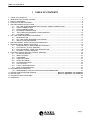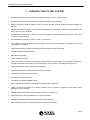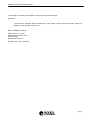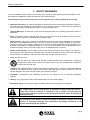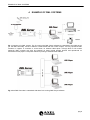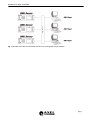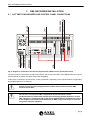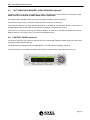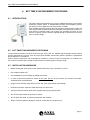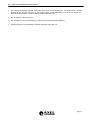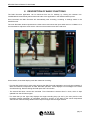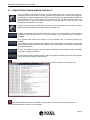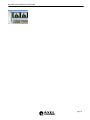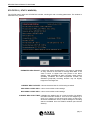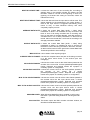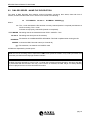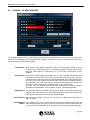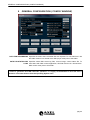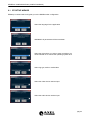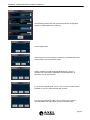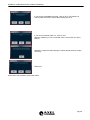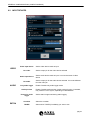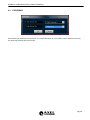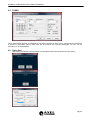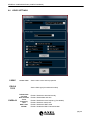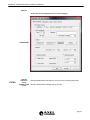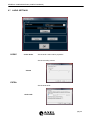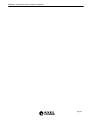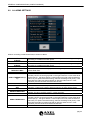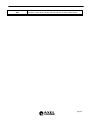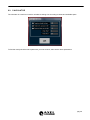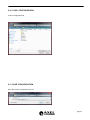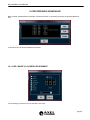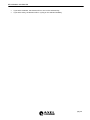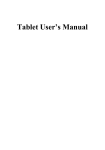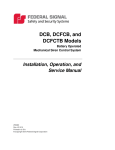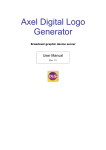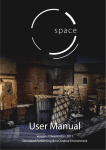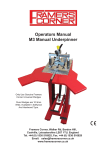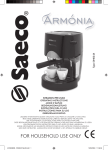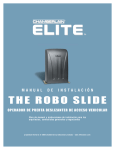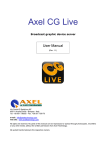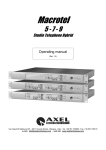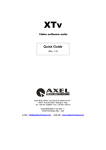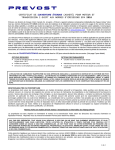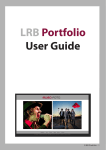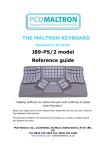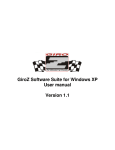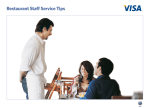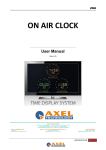Download DML Recorder - Axel Technology
Transcript
User Manual Rel. 1.5 DML Recorder Digital Video Logger Via Caduti Di Sabbiuno 6/F • 40011 Anzola Emilia • Bologna • Italy +39 051 736555 • Fax. +39 051 736170 e-mail: [email protected] • web site: www.axeltechnology.com TABLE OF CONTENTS 1 TABLE OF CONTENTS 1 2 3 4 5 6 7 8 9 10 11 12 13 14 TABLE OF CONTENTS ....................................................................................................................................2 INTRODUCTION TO DML SYSTEM ................................................................................................................3 SAFETY WARNINGS........................................................................................................................................5 EXAMPLE OF DML SYSTEMS.........................................................................................................................6 DML RECORDER INSTALLATION...................................................................................................................8 5.1 SAT TIME SYNCHRONIZER AND CONTROL PANEL CONNECTIONS .........................................8 5.2 VIDEO CONNECTIONS .....................................................................................................................9 5.3 AUDIO CONNECTIONS .....................................................................................................................9 5.4 NETWORK CONNECTIONS ..............................................................................................................9 5.5 ‘SAT TIME SYNCHRONIZER’ (GPS) RECEIVER ...........................................................................10 5.6 CONTROL PANEL............................................................................................................................10 SAT TIME SYNCHRONIZER POSITIONING .................................................................................................11 6.1 INTRODUCTION...............................................................................................................................11 6.2 SAT TIME SYNCHRONIZER POSITIONING ...................................................................................11 6.3 INSTALLATION WARNINGS............................................................................................................11 DML RECORDER - BASIC OPERATING PRINCIPLES ................................................................................13 DESCRIPTION OF BASIC FUNCTIONS ........................................................................................................14 8.1 DESCRIPTION OF MAIN WINDOW CONTROLS ...........................................................................15 8.2 STATISTICS ( ‘STATS’ WINDOW)...................................................................................................17 8.3 DML RECORDER - NAME FILE DESCRIPTION.............................................................................19 8.4 ALARMS ( ‘ALARM’ WINDOW) ........................................................................................................20 GENERAL CONFIGURATION (‘CONFIG’ WINDOW) ....................................................................................22 9.1 EZ SETUP WIZARD .........................................................................................................................24 9.2 INPUT DEVICES...............................................................................................................................27 9.3 CROSSBAR ......................................................................................................................................29 9.4 VIDEO SETTINGS ............................................................................................................................31 9.5 AUDIO SETTINGS............................................................................................................................33 9.6 ALLARMS SETTINGS ......................................................................................................................34 9.7 CALCULATOR ..................................................................................................................................34 9.8 LOAD CONFIGURATION ................................................................................................................34 9.9 SAVE CONFIGURATION .................................................................................................................34 RECORDINGS SCHEDULER.........................................................................................................................34 10.1 INSERIMENTO / MODIFICA SINGOLA PROGRAMMAZIONE .......................................................34 GRAPH CONFIGURATION WINDOW ...................................................Errore. Il segnalibro non è definito. WATCH DOG ..........................................................................................Errore. Il segnalibro non è definito. TECHNICAL SPECIFICATIONS .....................................................................................................................34 WARRANTY ....................................................................................................................................................34 pag.2 INTRODUCTION TO DML SYSTEM 2 INTRODUCTION TO DML SYSTEM • Reliable and field proven for continuous, digital recording 24 hours / 7 days a week • User friendly and convenient to operate for optimum utilization of all features. • MPEG-1, MPEG-2, MJPEG, MPEG-4, DIVX recording formats. Several additional formats available on request. • Matches the need for logging of TV emissions/broadcasting or advertising certification, as required by the laws in force in many countries • Suitable also in other areas of activity, such as surveillance, technical monitoring and close circuit video cameras for patrol systems • User definable log periods (1 week, 1 month, 3 months, etc) • Low, medium or high recording resolution/quality (even at broadcast quality) according to the actual configuration and settings • Automatic overwriting of oldest A/V files after the set logging period has expired • Variable compression/quality factor • Multichannel recording • Totally maintenance free • Avoids all problems related to mechanical video recorders (Time Lapses) such as tapes consumption, cassette replacement, long time to access recordings, low A/V quality, low quality still images, etc. • Image Time Stamping from GPS receiver (supplied) • System status shown on dedicated Control Panel (optional) • Composite, S-VHS video and RF inputs • Auto-diagnostic software tools • Ip streaming in Windows Media Format • Alarm notification via email or SMS (opcioanl GPRS modem required) • Instant access and playback of recorded contents from any remote computer running DML–Player application (free of charge). • Multiple searching criteria of recorded contents (by time, by date, etc) • Superimposing of recording date & time on played contents. • Capability to reproduce video on external Pal or NTSC monitors* • DML monitor software for remote monitoring of multichannel systems. pag.3 INTRODUCTION TO DML SYSTEM * depending on the video card installed on the Pc running the DML-Player Optionals: - - Supervisor for automatic alarms management and system recovery (source switching, spare unit activation, serial and GPI controls, etc). BASIC TECHNICAL DATA: Video Input: PAL / NTSC Audio formats: Stereo, Mono Full frame rate Based on XP PRO o.s. AC Main: 220 / 110 V, 50/60 Hz pag.4 SAFETY WARNINGS 3 SAFETY WARNINGS A correct installation and an optimum level setting are crucial for a good operating and the exploitation of all the equipment capabilities. Please pay attention to the following notes: The installation and servicing instructions in this manual are for use by qualified personnel only. ● Read All Instructions. All safety and operating instructions must be read before operating the product. They also must be retained for future reference, as it contains a number of useful hints for determining the best combination of equipment settings for Yr particular application. ● Heed All Warnings. All warnings on the product and those listed in the operating instructions must be adhered to. ● Heat. This product must be situated away from any heat sources such as radiators or other products (including power amplifiers or transmitters) that produce heat. ● Power Sources. This product must be operated from the type of power source indicated on the marking label and in the installation instructions. If you are not sure of the type of power supplied to your facility, consult your local power company. Make sure the AC main voltage corresponds to that indicated in the technical specifications. If a different voltage (ex. 110/115 VAC) is available, open the equipment closure and set the voltage switch on the main supply circuit, located behind the AC socket ● Power Cord Protection. Power supply cords must be routed so that they are not likely to be walked on nor pinched by items placed upon or against them. Pay particular attention to the cords at AC wall plugs and convenience receptacles, and at the point where the cord plugs into the product ● Clean only with dry cloth ● Use only with a cart, stand, tripod, bracket, or table specified by the manufacturer, or sold with the apparatus. When a cart is used, use caution when moving the cart/apparatus combination to avoid injury from tip-over. ● Lightning. For added protection for this product during a lightning storm, or when it is left unattended and unused for long periods of time, unplug it from the AC wall outlet and the audio connections. This will prevent damage to the product due to lightning and power line surges ● Installation. Configuration and installation should only be carried out by a competent installation engineer ● Cabling. Using high quality wires, well protected. Make sure the cable integrity. ● Equipment design. This manual images could differ a bit from the equipment actual design This symbol alerts you to the presence of dangerous voltage inside the closure – voltage which may be sufficient to constitute a risk of shock. Do not perform any servicing other than that contained in the operating instructions. Refer all servicing to qualified personnel The exclamation point within an equilateral triangle is intended to alert the user to the presence of important operating and maintenance (servicing) instructions in the literature accompanying the appliance. pag.5 EXAMPLE OF DML SYSTEMS 4 EXAMPLE OF DML SYSTEMS Fig 1 Overview of a DML system. The Pc running the DML Player software is networked to the DML server (i.e. the DML Recorder). If that Pc features a video board with Pal or Ntsc outputs, You may reproduce DML contents on regular Tv monitors or record them on external video tapes. Through DVD or CD writers (optional), DML contents may also be exported on those mobile storage devices and reproduced on consummer home players. The printer allows for printing of selected video frames. Fig 2 One DML Recorder is networked with three PCs running DML Player software. pag.6 EXAMPLE OF DML SYSTEMS Fig 3 Two DML Recorder are networked with two PCs running DML Player software. pag.7 DML RECORDER INSTALLATION 5 LAN PIN TO PIN PIN TO PIN VGA KEYBOARD AC SOCKET PWS BOTTON VOLTAGE SET GPS RECEIVER CONTROL PANEL SAT TIME SYNCHRONIZER AND CONTROL PANEL CONNECTIONS MOUSE 5.1 DML RECORDER INSTALLATION Fig 4: diagram of connections for Sat Time Synchronizer (GPS receiver) and Control Panel The picture shows connections of DML rear panel to Sat Time Synchronizer (GPS RECEIVER) and Control Panel (optional) by means of 9 poles serial cable (supplied). Audio /video connections are not shown, as they could differ, depending on the actual hardware configuration and installed options of Yr machine. Please connect the Sat Time Synchronizer and the Control Panel unit with DML machine turned OFF. Do not alter in any way the DML configuration and do not add or remove hardware/software components without Axel Technology written permission. Proper DML operation is guaranteed ONLY with the hardware/software configuration present at the shipment. No authorized modifications to DML causes warranty to be void and can yield to improper operation. pag.8 DML RECORDER INSTALLATION 5.2 VIDEO CONNECTIONS The video INPUT supports either S-Video or Composite video signals (Pal NTSC standards). Video connections • Composite plug: connect the video source to the Composite video input through a good quality cable (75 ohm impedance) . • Super Video plug: connect the video source to the SVHS video input (4 PIN connector) through a suitable cable. • S-Video connector pin-out: • Pin Name Description 1 2 3 4 GND GND Y C Ground (Y) Ground (C) Intensity (Luminance) Color (Chrominance) RF plug: connect the antenna source to the RF input through a good quality cable (50 ohm impedance) . Please provide highest quality video signals, as the low-quality ones might seriously affect DML operation. Whenever the DML Player computer is equipped with video board featuring Pal or Ntsc video output (f.i. Matrox G550, ATI Graphics card), You may monitor on external TV equipment the Video signal at the input (loopback or passhrough function). Playback of recorded contents is achievable on external PCs running DML Player application. 5.3 • AUDIO CONNECTIONS Audio in plug: connect the audio source to the audio input through a good quality cable . 5.4 NETWORK CONNECTIONS The DML Recorder is equipped with Network Card with TCP/IP installed. The connection with one or more DML Player PCs may be achieved through direct link (crossed cable) or through Hub/Switch (not crossed cable). For DML Recorder and DML Player networking, refer to skilled technician or to the network Administrator. TCP /IP protocol is also used to control the DML Recorder from remote (providing Rec, Stop commands over the network) pag.9 DML RECORDER INSTALLATION 5.5 ‘SAT TIME SYNCHRONIZER’ (GPS) RECEIVER (optional) The GPS receiver “Sat Time Synchronizer” by AXEL TECHNOLOGY must always be connected to DML, EVEN IF SATELLITE SIGNAL IS VERY WEAK OR NOT AVAILABLE. On request, AXEL TECHNOLOGY provides 30 mt cable for easier receiver positioning. The receiver must be firmly connected to DML rear panel, as shown on Picture 4. The improper connection of GPS Receiver generates an ALARM in the ALARMS window. In the event of ALARM, please make sure the Sat Time application is installed, configured and running. If the STS is not correctly receiving, the related indication is showed on the DML Recorder main window. When the STS is not receiving, DVL runs using its internal Bios clock. 5.6 CONTROL PANEL (optional) The Control Panel unit is an optional, external unit which shows DML operating status along with current time and date (included possible alarms). The Control Panel is equipped with a mutable Buzzer, for more effective signalling of Alarms. The Control Panel is connected to the DML Recorder via a supplied serial cable. Please refer to Fig 4. ST1 INPUT INTERFACE SYSTEM MONITOR ST2 pag.10 SAT TIME SYNCHRONIZER POSITIONING 6 SAT TIME SYNCHRONIZER POSITIONING 6.1 INTRODUCTION The GPS module receives data from various satellites belonging to the Global Positioning System (GPS), a satellite-based locating and navigating system that allows a user to determine his exact position on earth. GPS satellites also transmit time data with extremely high precision. AXEL Sat Time Synchronizer acquires exact time information and synchronizes the PC’s clock with the received signal. The receiver has a RS232 connector for use with PC or laptop. Power is directly supplied through a special loop connector from PC power supply. 6.2 SAT TIME SYNCHRONIZER POSITIONING To allow best performance receiver must have free view to the sky. Satellite signal strength strongly affects receiver performance, but with open sky sight (best possible environment) perfect operation is guaranteed almost wherever on the planet. Perfect system performance may eventually be possible in common indoor environments, on condition that the receiver is located close to large windows and the received signal be strong enough. 6.3 INSTALLATION WARNINGS • Before starting Sat Time Synchronizer, please make sure every connection is correct. • Use supplied cables only. • The installation must be realized by skilled technicians. • In case of technical problems or faults do not open the box for any reason and contact local AXEL TECHNOLOGY representatives • Images on this manual could differ a bit from Sat Time Synchronizer actual design. • Read this instruction manual in detail and keep it for future use. • Always locate the receiver away from magnets and strong magnetic fields • Do not use serial cables longer than 25 meters • Do not pinch the cable, in particular with doors and windows. • Before connecting/disconnecting the receiver, make sure the computer is off. pag.11 SAT TIME SYNCHRONIZER POSITIONING • The receiver is protected against small water drops but it is NOT water-proof. If located outside, do NOT expose to rain and do not place in roof places which could water-filled in the event of strong rain. Recommended position is close to walls or under protective roofs. • Do not expose to direct sun rays. • Do not expose to any acid substance or other unusual environmental conditions. • Warranty does not cover damage caused by improper use of the unit. pag.12 DML RECORDER - BASIC OPERATING PRINCIPLES 7 DML RECORDER - BASIC OPERATING PRINCIPLES DML is a 24/7 non stop AV recorder. DML captures audio and video using any Windows Directshow input device and stores the information in files on hard disk using any audio and video software codec. Recordings are segmented into 1 hour files (usually), until hard disk is full, and then oldest files are automatically replaced by new ones. Common configuration implement DivX codec for video and MP3 codec for Audio, producing industry standard files, which can be distributed to many electronic devices such as home DVD players, handheld devices, ecc. DML works on Windows XP SP2 operating system, and is optimized for non assisted, automatic operation. A special Mux switching technology assures that no video or audio frames are lost between consecutive files. The bit-rate and the audio/video compression ‘quality’ depend on various factors such as video digitizing size, framerate, codec properties and quality of incoming signal. Computer CPU needs to be adeguate, especially for multichannel configurations. The amount of recording days (i.e. the target recording duration, as required by the customer) is entered in the alarm parameters window, but essencially depends only on codec settings (datarate) and available disk space A separate disk partition, different from OS partition, is suggested, since DML will fill up almost completely the media target disk(s). During the capture process, Dml automatically monitors the average Data Rate (A+V) and calculates the projected recording time on the basis of Hard Disk capacity* (i.e. Archive capacity). In the event the number of minimum or maximum recording days cannot be satisfied at the present datarate, an error message will inform the operator about parameter mismatch. All alarms may also be notified by email or SMS (optional GPRS modem is required.) pag.13 DESCRIPTION OF BASIC FUNCTIONS 8 DESCRIPTION OF BASIC FUNCTIONS The DML Recorder application can be launched from the Pc desktop, by clicking the relevant icon. Installshield will automatically add an automatic start of the application in the Windows startup menu. Once launched, the DML Recorder will automatically start recording, according to settings made in the CONFIG mask. The main Recorder window reproduces the video source and shows the input audio level on Vu Meters. It is recommended to adjust the audio source volume so that meters never hit the red zone. At the bottom, three fields display main data related to recording: - The first filed (at the top) is active when lunching the DML Recorder application and notify about loading of filters and software components for DML Recorder operation. It also displays error messages in the event of malfunctioning. Double clicking this field opens the LOG window. - The second field show current time and date. Time information is derived from Pc clock, which is kept updated from the GPS time signal. - The third field (on the right side) displays the target recording days (as set by the user) and the real recording duration (switched), as calculated, second by second, on the basis of the actual compressed video bit rate. Real recording duration will be equal or longer than the target duration. pag.14 DESCRIPTION OF BASIC FUNCTIONS 8.1 DESCRIPTION OF MAIN WINDOW CONTROLS It runs recording. In particular, recording is on when REC button colour is bright red, while it is stopped (i.e the STOP button has been pressed) when REC button colour is pink (light red). Recording is by default engaged when launching the Recorder (see also the CONFIG mask for further settings). Every time recording task is resumed, a new A/V file is created. Clicking on the button when in Rec mode issues a SWITCH command, which forces a new file to be created and the old one to be closed. It stops recording. Every time the Recorder stops, the current A/V file being recorded is closed. When recording is stopped, REC button colour is pink/light red. It opens a dedicated mask (STATISTICS) which shows the current status of main recording parameters (see relevant Section). The STATS button can be pressed while recording is engaged. The ‘ALARM’ label blinks and changes its size whenever one or multiple problems are detected. If ‘ALARM’ label size is constant and it doesn’t blink, the Recorder runs properly. The ALARM button recalls a dedicated window that displays the current status of main system parameters (see relevant Section). It opens the dialogue mask for general system configuration The CONFIG button is enabled only when recording is stopped. It opens the recording scheduler window, with the purpose of enabling automatic stop and start of dml recording according to date and time. Clicking on the notepad icon opens the log file of the dml recorder. As shwn in the next window. When Windows Media Encoder is enabled in config menu, this Icon opens the dialog window for checking encoder status, as shown in next window. pag.15 DESCRIPTION OF BASIC FUNCTIONS pag.16 DESCRIPTION OF BASIC FUNCTIONS STATISTICS ( ‘STATS’ WINDOW) The STATS button opens the STATISTICS window, showing all main recording parameters. The window is refreshed every second. ESTIMATED REC LENGHT It shows the actual recording days. This value is calculated at every second on the basis of Average Data Rate. If the value is lower or higher than user preset in the alarm settings, DML generates an alarm. Normally, under optimal operating conditions and VBR compression formats, the estimated (projected) recording duration may be slightly longer than the target one. CURRENT REC FILE SIZE It shows the actual size of A/V file being recorded. MUX VIDEO CODEC INFO It show current video codec settings MUX AUDIO CODEC INFO It show current video codec settings CURRENT REC START TIME It displays the starting time of current recording. By default, the DML Recorder creates a new file at the beginning of each hour (opening at XX.00.00 and closing at XX.59.59, where XX indicates the hours). Further settings on recording start are available from the CONFIG window (see relevant Section). pag.17 DESCRIPTION OF BASIC FUNCTIONS NEXT REC START TIME. It shows the start time of next recording file, according to settings done in the CONFIG window. By default, the DM Recorder creates a new file at the beginning of each hour (opening at XX.00.00 and closing at XX.59.59, where XX indicates the hours). NEXT RESET DEVICE TIME It show the date and time the input device will be reset. This setting depends on the parameters in the config window. A reset of the input device is suggested periodically (every month or two), to reset Windows memory and close completely capture process. AVERAGE DATA RATE It shows the overall Data Rate (audio + video) being transferred on disks. It is refreshed at every second on the basis of size of file being recorded and of recording start time. On the basis of average datarate, total disk capacity is calculated and if out of alarm parameters, an alarm will be issued. Alarms are issued after 10 minutes of recording to let average parameters stabilize. INSTANT DATA RATE It shows the overall Data Rate (audio + video) being transferred on disks. It is refreshed at every 5 seconds on the basis of size of file being recorded in the last 5 seconds. An alarm will be issued if value goes below Instant Data Rate Threshold specified in alarm settings. MUX STATUS It show status of the capturing engine CURRENT REC FILE NAME It shows the complete name and path of file being recorded. It is the same name shown in the archive (see next Paragraph). MUX VIDEO FRAMES It shows the current count for the video frames passed to the encoder of the current file. It shows passed/rejected/dropped frames. Rejected and dropped frames are symptom of unhealthy system or configuration. MUX AUDIO PACKETS It shows the current count for the audio packets passed to the encoder of the current file. It shows passed/rejected/dropped frames. Rejected and dropped frames are symptom of unhealthy system or configuration. MUX TOTAL VIDEO FRAMES It shows the current count for all the video frames passed to the encoder since the last input device reset. It shows passed/rejected/dropped frames. Rejected and dropped frames are symptom of unhealthy system or configuration. MUX TOTAL AUDIO PACKETS It shows the current count for all audio packets passed to the encoder since the last input device reset. It shows passed/rejected/dropped frames. Rejected and dropped frames are symptom of unhealthy system or configuration. SHOW ENCODER When Windows Media Encoder is enabled in config menu, this button opens the dialog window for checking encoder status. CALCULATOR This button opens the DML recorder calculator window, as described in dedicated section. pag.18 DESCRIPTION OF BASIC FUNCTIONS 8.2 DML RECORDER - NAME FILE DESCRIPTION The name of DML Recorder files contains various information concerning their status, date and time of creation, duration and Recorder name. The file name format is as following: O/X YYYY-MM-DD hh.mm.ss HH.MM.SS XXXXXX.yyy Where: O/X The ‘x’ mark indicates the file has been correctly created (header is complete) and denotes a VALID recording. The ‘o’ mark indicates an improperly created file (header uncompleted). YYYY-MM-DD Recording date in the extended format YEAR – MONTH – DAY hh.mm.ss Recording start time (time of file creation) HH.MM.SS File duration in HOURS.MINUTES.SECONDS. This field is updated when closing the file. XXXXXX It shows the DML Recorder name (or Channel ID) .yyy File extension, as stated in the CONFIG mask All fields are separated by double space. NOTE: the time of recording start is expressed in GMT format (Greenwich Mean Time) / UTC (Universal Time Conversion) as this format is Day-light season invariant. The DML Recorder appends to each A/V file a 19 Byte field containing all data (duration, start time and data, etc) associated with the file itself. This way, even if the file is renamed, the DML Player can always identify files to be played and recover their time/data information pag.19 DESCRIPTION OF BASIC FUNCTIONS 8.3 ALARMS ( ‘ALARM’ WINDOW) The ALARM window (which is displayed when pressing the ALARM button on the main screen) shows the status (OK or ERROR) of basic DML Recorder operating elements, according to following table, which also serves as simple ‘troubleshooting’ guide. GPS SIGNAL When OK, the GPS signal recovered by Sat Time Synchronizer receiver is strong enough to get a valid time reference. The ERROR condition corresponds to having Red and Yellow lights on traffic-light Icon on Sat Time Synchronizer control software VIDEO INPUT When OK, the video signal at the DML input is Valid. The DML Recorder checks Luminance level of one pixel out of eight on the image at the input every 5 seconds. If all Pixel luma value stays under the specified threshold and for the specified time as in set in the alarm settings window the input video signal is considered absent. The parameter Safe Guard Area (alarm settings window) defines the image area where the control is applied as a horizontal band on the video window. This way, You may prevent the Recorder from applying the luminance control to permanent image elements, such as station Logos or Time Stamping labels. AUDIO INPUT The Recorder analyzes Vu Meter activity (either Right or Left) and generates an ERROR in the event there are no audio peaks beyond a stated audio threshold for more than the specified time in the alarm settings window. DISK ACTIVITY DML Recorder analyzes if there is any disk activity on Media drive. Otherwise an alarm is issued. STORAGE TOO Id the storage is to small to contain the minimum days of recording specified in the SMALL alarm settings window, an alarm is issued. This alarm has memory, and to clear the error the Clear storage button is to be pressed. Recording stops automatically is pag.20 DESCRIPTION OF BASIC FUNCTIONS corresponding parameter is set in the Config window. ESTIMATED DAYS When OK, indicates the average A/V Data Rate does not exceed the parameters REC set in the alarm settings window, both for minimum and maximum days range. INSTANT DATA RATE When OK, indicates that current instant datarate is above threshold specified in alarm settings window. INPUT DEVICE Indicates that input capture device has been initialized correctly BEEPER ACTIVE When OK, the Beeper built-in into the Control Panel is enabled. This Beeper sounds as soon an Alarm (no matter of its type) is generated. To mute the Beeper, press the encoder (rotative control) on the Control Panel. CLEAR STORAGE When a “Storage too small” error is issued, error is retained even is datarate lowers ERROR under the acceptable threshold. Press this button to reset error status ALARM SETTINGS Opens the Alarm settings Window to let user configure all alarm threshold parameters. EMAIL RECIPIENTS Insert all email addresses to be advised when an alarm up rises. Recipients should be separated by the “;” sign. SMTP SERVER NAME Specify the name of the SMTP server to be used to send email notifications TEST EMAIL Press this button to instantly send an email to the specified recipients for testing purposes SMS PHONE NUMBER Specify the cellular phone number to which alarm notifications will be sent MODEM COM PORT Specify the com port to which the GPRS modem (optional) is connected. TEST SMS Press this button to instantly send a SMS to the specified phone number for testing purposes pag.21 GENERAL CONFIGURATION (‘CONFIG’ WINDOW) 9 GENERAL CONFIGURATION (‘CONFIG’ WINDOW) PATH FOR RECORDINGS Specifies the folder where all media files are captured. To view files from LAN this folder must be in a shared drive. DML player must point to this folder. PATH FOR STATUS AND Specifies where DML stores log files, current image, current status file. To LOGS view status with DML monitor application, this filder must be in a shared drive. DML monitor must point to this folder. In order to guarantee best DML Recorder operation, it is highly recommended to save A/V files in Partitions or Volumes distinct from the Operating System ones. pag.22 GENERAL CONFIGURATION (‘CONFIG’ WINDOW) LANGUAGE It sets the language used in all DML Recorder windows and masks. Restart application for new setting to take effect. CHANNEL ID It denotes the DML Recorder name, as it appears on all recorded files and throughout DML Player use. Normally, it is the name of the Tv station / broadcaster or the channel frequency being recorded (f.i., BBC ONE, CNN, BLOOMBERG SAT, etc). START RECORDING When selected, recording is automatically engaged when launching the DML AUTOMATICALLY Recorder application REC FILE TYPE It is the extension of A/V files created by the Recorder. The chosen extension must match the audio/video coding formats. STOP REC IF STORAGE TOO SMALL IF storage is too small for the selected days duration, capturing process is stopped automatically to preserve recordings. RESET INPUT Reset hardware device at the selected time interval. Resetting input device stops capturing for 15/20 seconds and resets application memory usage. A input device reset is suggested every month or two. STOP REC AT THE HOUR When selected, DML Recorder creates a new file at the beginning of each hour (opening at XX.00.00 and closing at XX.59.59, where XX indicates the hours). This is the recommended operating mode (pre-set by default). The following numeric entry defines a recording preroll to compensate capture delays. For multichannel configurations a different negative value is suggested so switch is never at the same time. STOP REC EVERY n When selected, allows to set the max duration of each recording file MINUTES STOP REC SIZE IN MB When selected, allows to set the max size of each recording file. This may be proven useful when creating files for removable supports such as CD ROM and DVDs. DISABLE VIDEO PREVIEW If selected, the preview window is not shown on main window, (less CPU WINDOW USAGE) REMOTE CONTROL PORT Specifies the com port for DML control panel STREAMING WM PORT If checked, it enables the video streaming on selected port (normally 8080, the one used by internet) STREAMING BITRATE Sets the video stream bitrate. pag.23 GENERAL CONFIGURATION (‘CONFIG’ WINDOW) 9.1 EZ SETUP WIZARD EZSetup is a wizard which will guide you to the DMLRecorder configuration. Select the language for the application WARNING: all parameters will be overwritten. Select the drive where you want to save recordings. It is recommended not to choose the operating system drive. Select log type, audio or audio/video Select the video device used as input Select the audio device used as input pag.24 GENERAL CONFIGURATION (‘CONFIG’ WINDOW) The EZsetup wizard shows the general input device configuration. Usually no modifications are necessary. Confirm parameters. Select minimum amount of days you want to log. Maximum amount automatically is set to double this value Specify whether to install suggested applications. If this is a multichannel configuration, installation of these application is necessary only for first channel. If you want to install DirectX, click on YES. If you don’t have directx installed on your PC, DML Recorder will not work f you want to install DivX codec, click on YES. DivX is used for encoding Media files and is DML recorder preferred codec. pag.25 GENERAL CONFIGURATION (‘CONFIG’ WINDOW) If you want to install Media Encoder, click on YES. This software is used by DML Recorder to make video streaming over IP. If you want to install ULTRA Vnc, click on YES. With this software you can control DML from a remote PC via LAN or internet. Remeber to adjust all codec settings to match desired number of days recording. Reboot PC At the end of the wizard the system will reboot. pag.26 GENERAL CONFIGURATION (‘CONFIG’ WINDOW) 9.2 INPUT DEVICES Video input device VIDEO Pin video Audio input device Pin audio AUDIO Only audio logger Audio preview Picture for audio logger Crossbar EXTRA TUNER Set the video device used as input Set the output pin for the video device selected Set the audio device used as input. It can be the same of video device Set the output pin for the audio device selected. It must be different from the video pin Enable / Disable only audio logger mode Enable / Disable audio preview. Audio preview function, if enabled, may cause AV out of synch, depending on MB hardware. Set the static image used during audio logging Select the crossbar Select which TUNER (if available) you want to use pag.27 GENERAL CONFIGURATION (‘CONFIG’ WINDOW) 9.3 CROSSBAR If the device has more than one input port, you must select which one you want to use. If the device has only one input this windows will not be shown pag.28 GENERAL CONFIGURATION (‘CONFIG’ WINDOW) 9.4 TUNER Tuner configuration depends on standards in use and are specific for each country. Sometimes it is necessary to specify an equivalent country code since not all countries are correctly catalogued. For PAL use 49 (Germany) or 44 (Great Britain) 9.5 Video Size This button will initialize video input device to specified Video Size, framerate and color space. pag.29 GENERAL CONFIGURATION (‘CONFIG’ WINDOW) 9.6 VIDEO SETTINGS CODEC Codec video FIELDS TYPE OVERLAY Set the video codec and its properties Set the fields type (for interlaced modes) Default date and time Date and time Tuner frequency Text GMT Label ID DML Enable / Disable the standrad overlay Enable / Disable date and time Enable / Disable the tuner frequency (if available) Enable / Disable a custom text Enable / Disable the GMT Label Enable / Disable the DML Channell id label pag.30 GENERAL CONFIGURATION (‘CONFIG’ WINDOW) Channel Shows the font configuration for on screen display CONFIGURE EXTRA Use DS reference clock Subtitle DVD in AVI Enabled/disable Microsoft refernce clock (Use only for debug purposes) Enable / Disable DVD subtitles into the AVI file pag.31 GENERAL CONFIGURATION (‘CONFIG’ WINDOW) 9.7 AUDIO SETTINGS CODEC Codec Audio Set the audio codec and its properties Set the recording volume. Volume EXTRA Set the audio shiift. Audio shift pag.32 GENERAL CONFIGURATION (‘CONFIG’ WINDOW) pag.33 GENERAL CONFIGURATION (‘CONFIG’ WINDOW) 9.8 ALLARMS SETTINGS When th recording excede these limits, it throws an allarm. MINIMUM REC LENGHT IN DAYS It sets the mimumum threshold expressed in days of the recording total length according to available hard disk space. MAXIMUM REC LENGHT IN DAYS It sets the maximum threshold expressed in days of the recording total length according to available hard disk space. INSTANT DATARATE THESHOLD Mb/s It sets the minimum threshold (expressed in megabits per second) for a valid instant Data Rate. VIDEO THRESHOLD (in %) It sets the minimum threshold for a valid video signal (see also ‘ALARM’ window). NOTE: the small gray field on the right shows the current video level at the input (f.i., the figure shows a current input level of 88, while threshold is set to 12). For perfect threshold tuning, read out the background (‘floor’) noise level with the video input disconnected (or with the video source in ‘fault’ condition) and set the video threshold at that level. VIDEO ERROR TIMEOUT SEC It sets the timeout for Video presence alarm. After the specified number of seconds, if video level is always below threshold, an alarm will be issued. SAFE GUARD AREA It defines, on each frame, the image area where the Luminance control is applied. See also ‘ALARM’ window – Video Input item. AUDIO THRESHOLD It sets the minimum threshold for a valid audio signal (see also ‘ALARM’ window). NOTE: the small gray field on the right shows the current video level at the input (f.i., the figure shows a current input level of 90, while threshold is set to 80). For perfect threshold tuning, read out the background (‘floor’) noise level with the audio input disconnected (or with the audio source in ‘fault’ condition) and set the audio threshold at that level. pag.34 AUDIO ERROR TIMEOUT SEC It sets the timeout for audio presence alarm. After the specified number of seconds, if audio level is always below threshold, an alarm will be issued. pag.35 9.9 CALCULATOR The calculator is a useful tool used to calculate recording size according to bitrate and available space To find the result just select which parameter you want to block, than set the others parameters pag.36 9.10 LOAD CONFIGURATION Load a configuration file 9.11 SAVE CONFIGURATION Save the current configuration to a file pag.37 RECORDINGS SCHEDULER 10 RECORDINGS SCHEDULER DML recorder schedule allows automatic STOP and START of recordings according to specified date and time. In the list on left, all saved schedulers are shown. 10.1 ADD / MODIFY A SCHEDULER ELEMENT The recordings (or the end) can be activate in two ways pag.38 RECORDINGS SCHEDULER • • If you select Calendar, the element will run once on the selected day. If you select a day, the element will run cycling on the selected weekday. pag.39 TECHNICAL SPECIFICATIONS 11 TECHNICAL SPECIFICATIONS • Operating System: Microsoft Windows 2000 Professional. VIDEO Specifications Recording Format Compressed Data Rate Frame Rate Video Standards TV Video formats MPEG-1, MPEG-2, MJPEG, MPEG-4 e DIVX Variable and user-settable 30 fr/sec (NTSC) – 25 fr/sec (PAL) PAL B/G – PAL M – PAL N - NTSC – NTSC 44 – NTSC c PAL: 640 x 480 AUDIO Specifications Recording Format Mode Bit rate MPEG1 Layer III Stereo 40÷192 KBits/sec Other Specifications Satellite Receiver Lan Card DML PLAYER Sat Time Synchronizer Power Supply Dimensions Weight AXEL Sat Time Synchronizer for date and time synchronization with GPS. 100 Mbit/sec PCI Card (RJ 45 connector) Recording searching/ viewing software (running on Windows 98SE/NT/2000/XP) + 5V provided by the PC power supply Height: 100 mm Wide: 65 mm Depth:38 mm 240g 12 WARRANTY The manufacturer offers a 1-year ex works warranty. Do not open the equipment. The warranty shall be voided if any of the warranty seals are broken. The manufacturer shall not be liable for damage of any kind deriving from or in relation to incorrect use of the product. pag.40