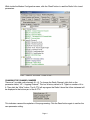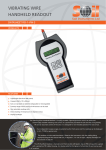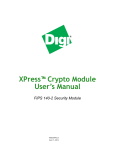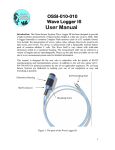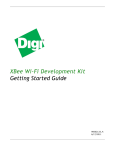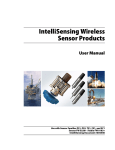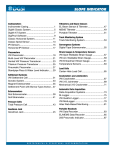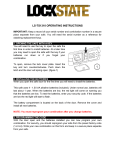Download instructions (pdf file)
Transcript
VW MiniLogger Radio Lid Programming Cable 52613497 User’s Manual Revision 1.0 WARNING: The user is advised to read this document completely before attempting to reprogram the Radio Lid with the Programming Cable. INTRODUCTION The Programming Cable is used to change the configuration parameters stored inside of the Radio Lid. The purpose of this document is to provide the user with the knowledge and tools to modify these parameters. Currently, this document only covers updating the Radio Lid’s Channel Number. Changing any parameters other than those explicitly stated in this document may cause the Radio Lid to perform poorly or not at all. THE RADIO CHANNEL NUMBER There are seven radio channels available (0 – 6). These channels allow multiple pairs of radios to hold conversations at the same time with minimal interference. Typical logging scenarios using a single base station and multiple radio loggers are not required to be on separate channels. However, certain scenarios might realize a battery life increase if additional radio loggers are placed on separate channels. The radio logger is asleep most of the time and only wakes up to take a reading or during radio communication. When the base station communicates to a radio logger, all of the radio loggers on that channel go into receive mode to listen for their unique ID number (radio lid serial number). They will stay in receive mode until the radio traffic on that channel stops. When data is being downloaded from a particular radio logger, any logger on that radio channel will stay awake until the download is finished. To extend the battery life, place additional radio loggers onto unused, or less used, channels. Page 1 CONNECTING THE CABLE Connect the cables as shown below. Page 2 RUNNING THE SOFTWARE The Radio Base Station comes with a CD labeled “MaxStream,” which contains a software application “X-CTU.” Install the X-CTU application onto your computer. Run the X-CTU application You might see more than one COM Port on the list. COM1 is typically the port most computers use for their serial port. Select the correct COM Port, and then click the “Modem Configuration” tab. Page 3 While inside the Modem Configuration menu, click the “Read” button to read the Radio Lid’s stored parameters. CHANGING THE CHANNEL NUMBER There are 7 possible radio channels (0 – 6). To change the Radio Channel, right click on the parameter called, “HP – Hopping Channel.” This has a factory default of 5. Type in a number of 0 to 6. Then click the “Write” button. The X-CTU will reprogram the Radio Lid and the follow statement will be displayed in the bottom part of the X-CTU. This indicates successful completion of the programming. Click the Read button again to confirm the new parameter setting. Page 4 RESTORING FACTORY DEFAULTS To restore the Radio Lid parameters back to their factory default, press the “Restore” button in the XCTU and then manually change the following parameters with the “Write” button (Note: all of the parameters can be changed with one write command). DT- Destination Address : Radio Lid serial number in hexadecimal notation HP – Hopping Channel : 5 SM – Sleep Mode : 6 LH – Wake-up Initializer Time : 1 HT – Time Before Wake-up Initializer : FFFF ST – Time Before Sleep : 3C PW – Pin Wake-Up : 1 GETTING OUT OF TROUBLE If an incorrectly set parameter makes the Radio Lid unresponsive to the X-CTU software, this Info Box will appear. To recover, follow the directions below. Page 5 The Programming Cable has a Red Button, which when depressed while cycling the Radio Lid’s power will cause the Radio Lid to momentarily respond to the X-CTU command. This will allow the user to correct the necessary parameter(s) or to restore the factory defaults. To use the Red Button, depress and hold it while removing and then reinserting the 10 pin connector as shown below. The Info Box will disappear and the Radio Lid will respond to the X-CTU’s last command. Change the Radio Lids parameters accordingly and then press the Write button. The Info box will appear a second time during the write process. Perform the same operation as above and the write command will finish. Repeat this process as needed. Page 6