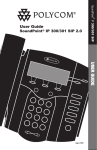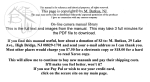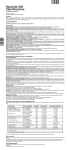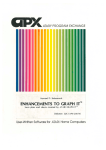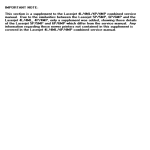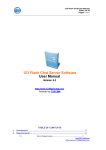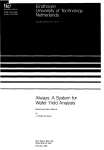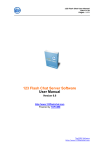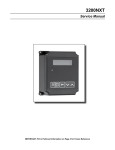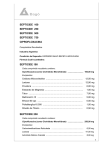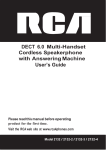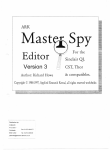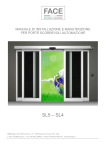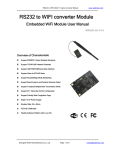Download Software User Manual
Transcript
... '...-
---
FromeGrobber
This exciting real-time image digitizer
grabs 4.096 color HAM images directly
from TV-tuner. VCR or Video Camera in
just l/30th second (l/60th second forB
& W images) and ports them to any
Amigo. The sophisticated image control
software delivers time lapse animation
in black & whle and color. multiple exposures. color dithering and more. A
unique software-controlled live video
switch lets you preview your images
:···.
~ ~
;
.....
-.
.. -~~ .: ~
b~fore digitizing. Supports all Amigo color modes and screen resolutions ranging fro'm 320 x 200 to 640 x
400-' including 384 x 240 Overscan! A
true stand alane unit with ts own power
supply and on-board internal dynamic
RAM for storing newly digitized images .
FromeGrobber even has external controls for adjusting hue. saturation and intensity. Connects via the parallel port.
.. ;-_-.
<' • '·~
·.·.
..-~
•.· .. _·_.:;· ~
J
·-)
• •••
~ •• •
J
•
"
......
·'-·· :
~ ':.~-."·
- --=-·
Software User Manual
FromeGrobber 256
FrameGrobber 256 allows the Amigo to
display images in 256 gray-shades on
any standard Amigo monitor. Capture
monochrome. over-scanned, interlaced
video in 1/3Ckh second or non-interlaced
in l/60th secood. The hardware image
:·. .. -
buffer supports resolutions up to 384 x
480. Four RCA video inpLA:s allow programmable video switching and with a
AGB camera rx the included color wheel,
digitizes stctic images n 16.7 million
colors.
Progressive Peripherals & Software, Inc.
464 Kalamath Street, Denver, Colorado 80204
(303)825-4144
.·.·_..._. _.,·.:·>~-::.;~::::._:~-~~
.
.
........ :' :··.
.
.
. . .~
··l.
~·.:.r··-~·:
·.. :·..--~..!'·,;
.. -.
-;
. . . . .. ..
~:
.·
. -.
.,.·::.·.: -~ ~
..
.l
BaudBandit Software User Marual
j
1
"..
Table of Contents
3
1. Introduction
3
This Manual
Glossary of Common Terms .......................................................... . 3
'·
6
From the BaudBandit Disk ........................................................... .. 6
From Workbench (other than the BaudBandit disk) ..................... . 6
From the CLI ..................... ............................................................. . 6
2. Loading BaudBandit
3. Using BaudBandit with a Hard Drive
7
For Advanced Users ....................................................................... . 7
9
4. The Command Bar
12
5. The Configuration Screen
6. The PhoneBook Screen ........................................................ ., ........ 19
PhoneBook Entry Display ..............................................................
Organization Tools .. .. .. ..... .... .. .. .. .. ..... .. .. .. ............. ................... ... .. ..
Phonebook File Format .......................... ................................. .......
Quick Editing ....................... ........................... .... ....... .... .. ....... .... ...
20
25
26
26
7. The Modem & Configuration Window ...................................... . 27
8. The Help Window ......................................................................... 33
Amiga Key Reference Commands ................................................. 34
9. The BaudBandit File Requester
.............. ......................... .......... 38
41
10. File Transfer
Setting the Protocol ....................................... ........................ .. ....... 42
The File Transfer Status Window .................................................. 44
11. The Review Buffer .............................................................. ....... 45
Commands Affecting the Review Buffer ...................................... 46
.·.
-
'·
l'
:
••
.... _.
'
..
2
..,.._:·. "':.. . , .
:t'
:. · ._: ?U;te:~~'~.~f:ff
BaudBandit Software User Manual
BaudBandit Software User Manual
3
1. Introduction
12. The Chat Window
48
Sizing the Chat Wind~~·::::::::::: ::::::::::::::::::::::::::::::::::::::::::::::::::::: 48
Editing Within lhe Chat Window .......................... ..... ...... ............. 49
13. Special Characters and Commands
......................................... 50
14. Using ARexx with BaudBandit .................................................
BaudBandit/ARexx Commands .....................................................
ARexx Command Quick Reference...............................................
ARexx Exan1ple Programs .. .... .... ... .... .. .. ..... .... ...... ....... .. ....... ... ......
52
53
61
Congratulations on your purchase of the BaudBandit tenninal program. The
BaudBandit is a powerful tenninal program that, along with yotr modem,
will allow you to communicate with other computers all over the ..,orld. You
can receive business, financial and stock infonmation, reserve airline
tickets, get the latest news and weather reports, shop at home, lock through
library publications, and other useful items too numerous to li;t. On lhe
lighter side, you can play gan1es, get free public domain prograns, get the
latest news on your hobbies, and get the latest news in the comptter world.
62
BaudBanditwasdesignedandwrittenwiththehomeuserinmind.BaudBandit incorporates many of the suggestions we have received frorr. BBS and
Online Service users. BaudBandit also makes use of the ARexx programming language to allow execution of complex functions automltically or
with a single keystroke. BaudBandit is the most complete and easy to use
tenninal program of its kind.
This Manual
Program written by Greg Cunningham
Manual written by Roy E. Brothwell
ARexx Program by William S. Hawes
Special thank~ goes to Harv Laser of People Link for his help
m the development of this product.
BaudBandit's features are interrelated to such an extent that it would be
difficult to discuss each and every feature in a tutorial manner. Tiis manual
has been divided into several sections, each relating to a partictlar screen
display, window, or function. Many features discussed in one area may
apply to other areas as well. Many examples and illustrations have been
provided so that you may better understand the concepts being discussed.
Glossary of Common Terms
Several tenns are used throughout this manual with which you Illay or may
not be familiar. Below is a brieflist of tenns and a description oF how they
relate to BaudBandit. If you are already proficient with your Amiga and
telecommunication programs, you may wish to skip this sectioil.
Amiga and Workbench are trademarks of Commodore-Amiga
BaudBandit and FrameGrabber are trademarks
of Progressive Peripherals & Software, Inc.
···-·......
4
""
.
oi: ...
... .
;: ~ \:: .
. .. · .. .
. . ....
'
... '
BaudBandit Software User Manual
BaudBandit Software User Manual
5
Screen - A backdrop for program execution. This backdrop can contain
custom values for the display resolution and dimensions. Within BaudBandit two different screens arc used. One screen is used for the BaudBandit
main screen, and the other to display the phonebook and configuration
settings.
BBS - Bulletin Board System. Computer set up to automatically answer
incoming calls from other computers to allow message and dna transfer.
Also referred to as a "host" computer.
Window - An input/output facility that can be opened on top of a screen .
Multiple windows may be opened on a screen. Usually these windows can
be moved about the screen for convenient placement A window may be
used for information only, or may be used to allow keyboard or mouse entry
of required information.
Buffer - Area of memory reserved for a particular purpose. In the case of
BaudBandit, this area is reserved to cache text received for la1er review.
bps- Bits Per Second (same as baud) .
';
·
..~
Mouse - A common input device named because of its physical likeness to
a small mouse with a long tail. Movement of the mouse usually coincides
with the movement of a pointer or cross-hairs on the computer screen. The
normal Amiga mouse has two buttons. These are referred to as the left mouse
button or select button and right mouse button or menu button.
Mouse Pointer- The pointer, cross-hairs, or arrow on the computer screen
that moves in relationship to the movement of the mouse. The Amigamouse
pointer may be customized and may not be the same on each computer.
BaudBandit does not use a custom pointer, but instead, makes use of the
pointer defined in the WorkBench.
Click - The act of pressing the left mouse button once, after moving the
mouse pointer over the icon or area to be selected, or activated.
Capture -The act of saving or capturing received text into a file for later
review. Differs from the review buffer in that this file will exist after
BaudBandit has been closed.
Carrier- The audible tone generated by a modem to "carry" data between
two or more computers.
Download - Receiving a file from a (remote) computer to your (local)
computer.
Modem - Computer peripheral device to interface the cornputer to a
telephone line. Allows communication between two or more computers
over telephone lines.
Online - The term used when one computer is in contact '>'ith another
computer via a modem.
Parity - Method of error checking data transfer.
Double-Click - The act of quickly pressing the left mouse button twice,
after moving the mouse pointer over the icon or area to be selected, or
activated. Double-clicking on a program icon, will usually execute that
program.
Gadget - Graphic button or device located on a screen or window that
performs a particular function when clicked on.
Protocol - Method of error checking during file transfer.
Upload - Sending a file from your (local) computer to another (remote)
computer.
Word Wrap- Often when typing a sentence, there is not enough space at
Other terms related to Telecommunication
Baud - The rate at which a modem can transfer data. A 2400 baud modem
transfers data at the rate of 2400 bits per second .
. .,·
·- :-· .
.· ' ,
. .:~. ·. , ._.:..__ .:. -;~
·. .·. - ....
-~:-.
'•
.
:'
~
. •. . .
•
~
--· -- ·.
' ·
, 1·~
........;..··-·
~
..
6
BaudBandit Software User Manual
2. Loading BaudBandit
.-
:-....
...
.....
..
... ..
~ -...-"~·
;.:
.,..,
.;
. ·~
'4'
•.•1
..
.
~
- .!
BaudBandit can be loaded either through the Workbench by doubleclicking on its icon, or through the CLI. BaudBandit expects to find certain
files in various directories on the system disk. BaudBandit is shipped on a
boatable disk along with Workbench 1.3, to make first time use quick and
easy.
BaudBandit Software User
Ma~ual
7
1> BaudBandit:BaudBandit
and press [RETURN]. The word "BaudBandit" is typed twice because
"BaudBandit" is the name of the disk (or volume) as well as beillg the name
of the program. If the BaudBandit disk were in DFJ :, you could type at the
prompt:
1> DFl:BaudBandit
From the BaudBandit Disk
and press [RETURN]. BaudBandit will now load into memo!) and run.
Place the BaudBandit disk in DFO: (the internal disk drive), and tum on the
power to the computer. (A-1000 owners must first "boot" with Kickstart,
then place the BaudBandit disk in DFO: when the Amiga asks for Workbench.)
3. Using Baud Bandit with a Hard Drive
When the Workbench is loaded, move the mouse pointer over the BaudBandit disk icon, and press the left mouse button twice, very quickly (double
click). After the BaudBandit window has opened, move the mouse pointer
over the BaudBandit program icon and double click. The program will now
load into memory and run.
From Workbench (other than the BaudBandit disk)
You may have customized your Workbench environment and may not wish
to give up this environment to "boot" from the BaudBandit disk. Once your
Workbench is loaded, place the BaudBanditdisk in a floppy drive. Move the
mouse pointer over the BaudBandit disk icon, and press the left mouse
button twice, very quickly (double click). After the Baud Bandit window has
opened, move the mouse pointer over the BaudBandit program icon and
double click. The program will now load into memory and run.
From the CLI
Type into any active CLI or Shell the Path and file name ofBaudBandit. For
example, if you arc loading BaudBandit from the BaudBandit disk, you
would type at the prompt:
A. Copy the files BaudBandit and BaudBandit.info
desired directory on the hard drive.
to
the
B. Copy the file Bandit.config to either the same dire(tory as
BaudBandit, or to the S: directory of the hard drive.
C. Copy the files Bandit.phone and Bandit.keys to tte location
indicated in the configuration file. The default location for these
files is the S: directory of the hard drive.
No special assigmnents arc required for BaudBandit to run. Be SJre the file
Bandit.config is located in the same directory as the BaudBandit program,
or in the S: directory, otherwise BaudBandit will usc the default configuration settings as described in this manuaL
For Advanced Users:
As soon as BaudBandit starts to run, it looks into the current directory, then
the S: directory for a file called Bandit.config. This file contains all the
configuration information previously saved for BaudBandit. Iflhis file is
not present, BaudBandit will assume a default configuration.
It is possible to configure BaudBandit so that the phone books, macro files,
.·· -·
,.
·-.
"
8
. _....._._
BaudBandit Software User
BaudBandit Software User Manual
etc., are each located in their own directory or disk. If you have a
configuration that you are happy with, and you want to duplicate that
configuration on another computer or another disk, you will need to
duplicate each of these files along with their locations.
....
·.
.
'
;
:.···
Man~al
9
Command Bar
H e l p , \..m d o w
Modem/ Configuration
Macros/ Configuration
·..:· ...
Phone book
Dial Next
Redial
.d
Hang Up
Break
I0:00 CHAT 0/L U/L SEND CAPT sus BHU RD ON PHONE MACROS MODE~ HELP I
~
t
Suspend Captun
Text Capture
Text Send
Upload
&•
•
- · ·1..
. .· ·.. ~
•
. •
.·
.
•
... .
•·
r
• ••
• •,•
~11>-~!:."'J:'";'" .
·... ....· .....:
..
Chat Mode
!
: :;~i~:~~;~}!
• .
Download
:
Connect Time
4. The Command Bar
The command bar resides at the top of the BaudBandit main screen. The
command bar acts as both a status indicator and as a facility from which to
issue commands. The following is a list of each of the commands listed in
the command bar along with a brief description of the function of each.
~
0:00- The numeric display at the far left of the command bar is tle Connect
Time Display. This display shows the elapsed time since the carrier was
detected.
~
. . ..
. • . ·..
~
.. :.&·•. ·.:. •.
.,
. . .·: :..
..... ·_: ~--' -~ ........·
:
····- -:--:·.
#
10
...•.:·. •.• : :~:·"');i ~ ,·~( .
~
':".. ••
_... :
• ...
. ..
..-.. :~ ·... ·:. :-· ·:. . . ~-.........
.
.
- _. .. ... .···. .. .,: .....-._,.
. . .. _,.
.
...
of
...·
-_.
'
~ . '..'~·-"'
'-
-
. ~....· . ·...-· .·..
.. . ·. -·~
. :.. ;
_,. __ ..... 1
-. - -,
I
•
BaudBandit Software User Manual
.
--
.
·..
o
•·
•
··.i'', .
•
,,•.-.,·
I
..·.·
.•.
~·
--
·--·.
BaudBandit Software User Ma1ual
D/L- Oicking on this item will call the download requester. The download
requester allows you to select a path and filename for a file to be transferred
(downloaded) from the host computer. It also allows you to change the
protocol to be used for the file transfer. Further information on the use of this
requester can be found in Section Nine of this manual.
DN- Clicking on this item will redial the top selected phone number in the
phone book. If the number was busy, clicking on it again will dal the next
selected number in the phone book.
U/L - Clicking on this item will call the upload requester. The upload
requester allows you to select a file to be transferred (uploaded) to the host
computer. It also allows you to change the protocol to be used for the file
transfer. Further information on the use of this requester can be found in
Section Nine of this manual.
SEND- Clicking on this item will call the text send requester. The text send
requester allows you to select a text file to be sent over the modem. Further
information on the use of this requester can be found in Section Nine of tl}is
manual.
SUS - Clicking on this item will highlight the item and SUSpend text
capture. While text capture is suspended, no text that is received by
BaudBandit will be saved to the capture file. Oickingon this item again will
de-highlight the item and re-activate the text capture.
RD -Clicking on this item will redial the top selected phone number in the
phone book or redial the last phone number dialed. If the number was busy,
clicking on it again will redial the same number.
PHONE - Oicking on this item will highlight the item and call the
phonebook screen. The phonebook screen allows you to select one or
multiple phone number entries to be dialed. Further in!ormatim on the use
of the phonebook can be found in Section Six of this manual .
MACROS - Clicking on this item will highlight the item an.d open the
Configuration Screen. The Configuration Screen allows you to change the
configuration settings of BaudBandit and edit, load or save fmction key
macros. Further information on the use of the Configuration Screen can be
found in Section Five of this manual.
MODEM- Clicking on this item will open the "Modem Window". Within
this window, you will be able to change several options e!Tecting the
operation of the BaudBandit Software and the way that it coll1municates
with the modem .
HELP - Clicking on this item will open the "Help Window". The "Help
Window" displays a list of keyboard equivalents to many features of
BaudBandit. Oicking on an individual list entry will activate its function.
The "Help Window" may also be opened and closed by pressin~ the "Help"
key on your keyboard.
B - Oicking on this item will send a break to the host computer. A break is
a short interruption of the carrier tone. Each host system may respond
differently or ignore the break completely.
:·v··
:
... -·.
-
- -·....
•.
-.
-
"---~.:-_·_-
.
. .... ·.. ·.- ...
_
.
11
HU- Clicking on this item will send the "hang up" command to !he modem,
causing it to drop the carrier and hang up the phone.
CAPT- Clicking on this item will call the text capture requester. The text
capture requester allows you to select a path and filename for captured text
After the text capture has been activated, any text that is received by
BaudBandit will be saved to this file. Further information on the use of this
requester can be found in Section Nine of this manual.
•.
t.. _..:.;.A
CHAT - Oicking on this item will create a split screen. The top screen is
the terminal screen, and the bottom screen is the chat screen. This screen
differs from the terminal screen in that whatever is typed into the chat screen
is not sent to the modem until a carriage return is entered. The chat screen
has several other features that will be discussed in detail in Section Twelve
of this manual.
.· ·..... ·
·.·.· .·
. .. ·- .. :.
·~.;:
-.
i . :._ ... -.. -:· .... -., ~
12
ror---
:_::J%T:Jc:
Configurofion Sl rings & Funci ion Key MO.£!:OS __ _::_ __
-----,;.~
i- Pno ne S:Bondii.Phone
·:~.-~·- ~
.
.·
·-··
•,"'
.·
.··.
.
-......., -...
-
'"'J:
~~~
1-locro S:BondiLkeys
1
Dol o RAM:
!nil
ATSO=OV
Exil
ATSO=O\r
Diol
ATOT
Hongup \ w\ w+++\ w\ w\ w\ wATH\ r
F on!
lopoz/8
Cop! RAM:Coplu re
Pre lns
Device seriol/0
-- ..·:.-·.
.......
BaudBandit Software User Manual
BaudBandit Software User Manual
~~
--
fi'
1
!
~~
1
I•
~~I
[U~~~
Funclio n Key Ma cros
u
~~
F3
I
.
-
I
Color Polefte
Save Configuralion
Load Key Macro s
Sove Key Macros
LACE
I
.. ... .
.-·.
~--.
1!
II !i
I F4
. .....
1
~~~1
. __. .
!
f1'_
1
.
, • • • •_- .. 1
~·\
.;
. .
....
5. The Configuration Screen
. ..: .-~
Open the Configuration Screen by moving the mouse over MACROS on
the command bar, and pressing the left mouse button. The Configuration
Screen can also be opened by clicking on Macros & Config in the "Help
Window", or by holding down the Right Amiga Key ~d pressing the M
key ( [Right Amiga] + [M] ).
The Configuration Screen is a dual purpose screen. As the name suggests,
it is used to set certain options governing the operation of BaudBandit. It is
also used to edit Macro Key Files. A Macro Key File contains the settings
for the function keys. There may be several Macro Key Files in existence
and each may be loaded into BaudBandit at any time. There is however, only
one configuration file, which is loaded into BaudBandit automatically at
start up.
........ ,
·,·.·.'_··...
13
Using the Configuration Screen, you will customize BaudBandit to work in
your particular environment. BaudBandit can be configured to look in
different directories or even on different disks for its support files and
directories. For instance, you may wish to send all files captured or
downloaded to the external floppy disk drive to save space on your program
disk. Or you may simply wish to keep capture files in a different directory
than your downloaded files. BaudBandit can be set to default to preset
directories when certain functions are called. Using the file requesters
allows you to select any path or directory available to your computer. You
will not be limited in any way to the directories selected in the Configuration
Screen.
Close Gadget - At the upper left comer of the Configuration Screen, is a
small box with a dot in the center. Clicking on this gadget ~ill close the
Configuration Screen. It will NOT save the current settings to the configuration file.
Title Bar- As with all Amiga screens, the Configuration Screen has a title
bar that may be used to drag the screen up or down so that the screen behind
the Configuration Screen may be viewed. Simply click and hold on the title
bar and drag the screen up or down with the mouse.
Screen to Back Gadget- The Configuration Screen is a custom screen that
appears in front of the BaudBandit screen. You may use this gadget to move
the Configuration Screen to the backmost screen position making access to
other screens possible .
Screen to Front Gadget - Clicking on this gadget will move ihe Configuration Screen to the frontmost screen position.
Configuration Settings- The Configuration Settings are located at the top
of the Configuration Screen and include the following:
Phone- Contains the directory and file path for the phonebook to
be loaded when BaudBandit is first run. The default is
S:Bandit.Phone, but may be changed to any phone file you may
have created.
Macro - Contains the directory and file path for the macro key file
to be loaded when BaudBandit is first run. The default is
14
BaudBandit Software User Manual
S :Bandit.Keys, but may be changed to any macro key file you may
have created.
Data - Contains the initial directory path for the Upload and
Download File Requesters. The default path is RAM:.
Init - Contains the command string to be sent to the modem when
BaudBandit is first run. The default command string is ATSO=O\r.
Exit- Contains the command string to be sent to the modem when
BaudBanditis terminated. The default command string is A TSO=O\r.
Hangup - Contains the command string to be sent to the modem
when BaudBandit is told to "hang up the phone". The default
command string is \w\w+++\w\w\w\wATH\r.
~
.
.. .
·..•.
Font - Contains the font and point size to be used by BaudBandit
for text display. This font can be any font in the FONTS: directory.
The default font is topa:ll8. Position the mouse pointer over the
"font" entry and click on the right mouse button. A file requester
will open, listing the FONTS: directory. Click on the desired
directory and select the desired point size. Click on Okay to have
your selection automatically entered into the Configuration Screen.
·....
. ·-.:· ..
. ... - ··.::
.
:-.'.·.: .
~-
.
..
.
. '-......
Capt - Contains the preset path and file name to be used by the
Capture File Requester. The default path and file name is
RAM:Capture.
Prelns- Contains the "Pre-Insertion" string. This string is sent to
the modem as a prefix to each line sent from the chat window and
buffer. This feature is required for some BBS systems to be able to
accept buffer dumps.
Device- Contains the name of the device driver and device number
to be used as the communication port. ,This makes the use of
BaudBandit possible with internal ~nodems or multi-port serial
cards that use custom device drivers. The default device driver is
serial/0.
BaudBandit Software User Marual
Function Key Macros - This part of the Configuration Scnen allows
editing of the current Macro Key File. The default Macro Key File loaded
is S:Bandit.Keys. This can be changed in the configuration file( above) so
that your custom Macro Key File is loaded at run time. The B~ndit.Keys
file has a few example macros included for your convenience.
A Function Key Macro can be used for a variety of purposes. It can be used
to send a commonly used text phrase to the host system. Perhaps a custom
signature, a scan command, User ID or Password, etc. It car also send
commands to the modem, load a new phonebook, or even load a :aew Macro
Key File.
The most powerful use of Function Key Macros is to perform a series of
commands (script) or initiate an ARexx program. There are sevtral special
commands available for use in Function Key Macros and Scripts. These
special commands are also available for use in configuration settings such
as Init, Exit, HangUp, Preins, and in special areas such as the Ct.at window
and in the PhoneBook Screen. A complete listing of these commands can
be found in Section Thirteen of this manual. Two of these special :ommands
have already been listed in the default settings mentioned above. They are
\rand \w.
\r - tells BaudBandit to send the End Of Line chatacter. It is
essentially the same as pressing the [RETURN] key en the keyboard.
\w- tells BaudBandit to wait for one-half second befme proceeding with the next instruction. An example of this commarJ.d is found
in the Hangup default. In this example, BaudBandit is 1old to wait
for one second, send "+++" (to place the modem into a command
state), wait two seconds and send "ATH" followed by a [RETURN].
There are thirty Function key combinations available for programming.
These key combinations are as follows:
Fl through FlO, activated by pressing the appropriate [FKey]
Sl through SlO, activated by pressing the [Shift]+ [FKey]
·..
.. . .···~ .. ·-.
··--.·.. _·:
·.
.·· ._, ..
. .:
-.· ..
. ·-.: ·:··..'. ·.
-:·
..
·::
15
..........
BaudBandit Software User Manu al
BaudBand it Software User Manual
16
A l through AlO, activated by pressing the [Right Amiga] + [FKey]
~
....
.-- ..
. .-' ..
~-
· .·.
·- .
--- <)--::r-_:_~-~--:.:._·:·
·.·:-;_ ·:·_,-_: .;:.~:-:~ p-;_~?-.:(:):.
'.
·....:.
..
Scroll Bar/Gadgets - Only the first eight function keys are listed on the
initial Configuration Screen. To gain access to the other function key
listings, you will need to scroll up and down the Configure Screen using the
scroll bar and scroll gadgets located on the rightmost boundary of the
screen. The scroll bar indicates the segment of the Configuration Screen
being displayed. You may click and hold on the scroll bar and drag it down
the slider area to display segments of the screen not currently displayed.
Clicking above or below the current position of the scroll bar will move the
scroll bar in the direction clicked. The scroll bar can also be moved by
clicking on the up and down scroll gadgets. These are arrows at either end
of the scroll bar/slider area. Clicking on these arrows will move the screen
up or down one row at a time.
Color Palette- Clicking on this command, at the bottom of the Configuration Screen, will display the current color palette.
•,
17
The Color Palette allows you to edit the eight color registers trot are used
fo r BaudBandit 's screens. If you are running BaudB andi t using less than
eight colors, not all eight color registers will be used. The numrer of colors
used is set in the Modem Configuration Window.
The color palette also has a title bar, close gadget and front/back gadgets.
These act much in the same as the title bar, close gadget and front/back
gadgets described above.
Color Registers - Below the title bar are eight color rectangles.
These represent the eight color registers. Clicking in a11y of these
color registers will select it as the register to be altered.
Register/Value Display - To the right of the color registers is a
numeric display. This display indicates the current regis:e rselected
followed by the RGB value. Initially this display will read 0-000 .
This indicates that regi ster 0 is the selected register, and that the
Red, Green, and Blue values are each 0.
Cancel - Clicking on this gadget will abort the palette change and
close the color palette.
0
..
.
-
-.
.
_
_,._
.
-_ . :._
:.·-·
.
-
Color Palette C0 C0
.. ..
0- 000
'
..
·
: ---_:-"':. ..'!-_*'- : ~--- .
Cancel
RIT
I
~
GID
BID
··-..-
.~
-·~ ~
l
RGB Sliders - Below the color registers, are three horizontal
sliders representing Red, Green, and Blue. These slide!S are operated much like the scroll bar. Click and hold on the R slijer gadget.
By moving the gadget to the right, the amount of red inthe current
color register will be increased. Moving the gadget to the left will
decrease the amount of red in the color register. Oicting in the
slider area (not on the slider gadget), will move the gadget toward
the mouse pointer. Notice that whenever any of the slid.er gadgets
are moved, the value for that color changes in the RegsterNalue
display, and the color of the register itself reflects the change.
v.:_hen you are finished with the Color Palette, click on the Clost Gadget to
use the color changes made, or click on the Cancel Gadget ~J abort the
changes.
Save Configuration - Clicking on this command will save the current
configuration settings into the configuration file located in either the S:
-..
·- -·
· .. --·
..·
---- .-
::;:. ::
...
~,·.
.
18
BaudBandit Software User Manual
BaudBandit Software User M a ~ ual
19
directory or the current directory.
Load Key Macr os - Clicldng on this command will open a file requester
(refer to Section Nine for more infonnation about the use of the file
requester). The file requester will initially list the directory specified in the
configuration file in the Macro entry. After maldng your selection, click on
Okay to load the M acro Key File. You may now use or edit the current set
of Function Key Macros listed.
Ph one Number
68$ Nome
~
..'
••
~·
• • ..
-
...
:..
•••
.:
.
J
.._
:.
~· "
....
.
.
!: <? !( I hl:§iJ
~
Lo<OI Booed '
~
555- 2100 1200 F8N1K <Nome-\wJohn Smilh\rl !PW:i
I
! Cily Library
SSH SOO JOO f7E2X
IComm
Tete-Broker
- Storl
IPl•m~ 10034500\
<1
!"'""~ I
1- 314- 555- 4512 4800 F8N 1Y
1-800-555- 3546 600 H702X !PW=B roker\r!
555-4457 2400 rBNIZ !2400~\•\""""'""ily e.- I ~
555-9000 9600 F8N1A
Come rciol Services
555 - 3426 2400 F8N1W \r400 - \w\w\wlw\w@', w\r
555-2356 1200 F8N 1B ID: =be390d9\ rl Word::g149d
Cily University
Game Station
I
People Link
Comp uServe
I
'
LACE - Clicking on this command will cause BaudBandit's support
screens (the Configuration Screen and the PhoneBook Screen) to be
displayed in interlace. This results in the support screens covering only the
lower half of the computer screen. This feature lets you maintain access to
BaudBandit's main screen while editing a function key, configuration or
phonebook entry.
_____jj
Dia l
Queue
All
Clear
EDIT
Load
Save
AUTO
Delele
ln;e rl
Note: Displaying the support screens in interlace will not
display twice as many rows on the screen as it does when
BaudBandit's main screen is placed in interlace.
. ·.···.-:· .
•. .·.•'.
.,.. •·.
. , . :- ·. '·, ..
.
.. . .
.
!?
I
I 1sl Nol'l Bonk
Save Key Macros - Clicking on this command will open a file requester.
The file requester will initially list the directory specified in the configuration file in the Macro entry. You may save a Macro Key File using any name
you wish. We recommend that you append the name with ".keys" to
distinguish this file from others that may be located in the same directory.
You may have as many Macro Key Files as disk space allows .
9oudiSelup !Script Pairs
I
When you are finished using the Configuration Screen, you can close the
Configuration Screen by clicking on the Close Gadget at the upper left
comer of the screen, pressing the [Right Amiga] + [M] keys at the same
time, clicking on Macros on the command bar, or clicking on Macros &
Config in the "Help Window".
6. The PhoneBook Screen
The BaudBandit PhoneBook Screen simplifies the task of organizing
multiple phone numbers and "log-on" sequences or scripts. The PhoneBook Screen provides several tools to make getting "online" as easy as
"CLICK, CLICK".
Open the PhoneBook Screen by moving the mouse over Prone on the
command bar, and pressing the left mouse button. The PhoneEook Screen
can also be opened by clicking on Toggle Phone in the "Help Window", or
by holding down the Right Amiga Key and pressing the P ley ( [Right
Amiga] + [P] ).
._
. ·· ..... ··
..
.. . . ,_.··.....
:·- .
.. ·.·........ -:
·:·...-
. • :.-.-~·-·_-
. . .- ..• r--· ..... - ..
::~
.;-,: ...:: ..
.
'•~
.
.
. ~.
20
BaudBandit Software User Manual
Main Screen (It will appear as an interlaced half screen if LACE has been
selected in the Configuration Screen).
Close Gadget - At the upper left corner of the screen, is a small box with
a dot in the center. Clicking on this gadget will close the PhoneBook Screen.
It will NOT save any changes made to the current phonebook.
Title Bar- As with most Amiga screens, the PhoneBook Screen has a title
bar that may be used to drag the screen up or down so that the screen behind
the PhoneBook Screen may be viewed. Simply click and hold on the title bar
and drag the screen up or down with the mouse. The title bar of the
Phone Book Screen is designed to aide in the formatting of the phonebook
entries. The individual headings are described in detail below.
- . ...
.
. .
~
.
·
.
~ : ···::
'
..
'
-.
,·
.
~:;
.: ·.:·.-.... ;/~1
.
~
..
..
..
:.
..
.
~
..
Screen to Front Gadget - Clicking on this gadget will move the PhoneBook Screen to the frontmost screen position.
·: . .
.··.·-.
- .
. <·
. ·,.-
..
-:.
Scroll Bar/Gadgets- Each phonebook is capable of holding up to 1000
phone book entries. If the phone book were full, only a small portion of the
phonebook could be viewed at any one time. You may scroll up and down
the list ofphonebook entries using the scroll bar and scroll gadgets located
on the rightmost boundary of the screen. The scroll bar indicates the
segment of the phone book. If the bar within the slider is quite small, then
you are viewing a small segment of the phonebook. You may click and hold
on the scroll bar and drag it down the slider area to display segments of the
phonebook not currently displayed. Oicking above or below the current
position of the scroll bar will move the scroll bar in the direction clicked.
The scroll bar can also be moved by clicking on the up and down scroll
gadgets. These are arrows at either end of the scroll bar/slider area. Clicking
on these arrows will move the phone book entries up or down one entry at
a time.
.
. :'/~<~ :- .::'._'·~. · -. '
- ..
-· '.:"". ·.... .
21
used for each phone number. At the end of each entry, you can optionally
add Scri pt Pairs or script commands to take place when BaudBandit
"connects" to that particular phone number.
Each phone book entry is divided into five sections. The headi.Itgs for these
five sections are listed in the title bar of the PhoneBook Screen.They are as
follows:
BBS Name - Contains the name of the Bulletin BOlrd System,
online service, or the guy down the street with a mod en. This name
will be printed on the main screen whenever BaudBardit attempts
to dial that system.
Phone Number- Contains the phone number of this ertry. Enough
room is allowed for almost any phone number inclucing international listings .
Baud- Contains the initial baud rate setting to attempt vhen dialing
this entry. If the system being called answers at a lowtr baud rate,
your modem should match that baud rate automaticallJ. BaudBandit supports baud rates from 300 to 38400.
Setup - Contains five characters, each of which
parameter in BaudBandit They are as follows:
se~
a different
Duplex- The first character determines either halfduplex designated by the letter H, or full duplex designated ~y the letter
F. Check with the host system to find out which duplex is
required for proper communication.
Bits- The second character determines the numberof Data Bits
to be used with this entry. This number should eitler be 8 or 7
data bits. Check with the host system to find out hov many data
bits are required for proper communication.
Parity - The third character determines the type of error
checking or "parity" that should be used with thi1 entry. The
types of parity available are Even, Odd, Marie, Space, or No
parity. These are designated by the letters E, 0, 1\l, S, and N,
PhoneBook Entry Display - Below the title bar is the main phonebook
display. A phonebook entry contains much more than a name and phone
number. It also contains information as to the terminal and modem settings
...... ..
:.-..._.:. ·. ·.:.:
.'· ~.....
.;
Screen to Back Gadget - The PhoneBook Screen is a custom screen that
appears in front of the B audBandit screen. You may use this gadget to move
the PhoneBook Screen to the backmost screen position, making access to
other screens possible.
BaudBandit Software User Manual
'.-,:·::: :. ,. • ·•
-. r .. ..,... _
.... ·--.I.:.. -· .... c_.Jl._
22
-·
~--
•
•••
BaudBandit Software User Manual
BaudBandit Software User Manual
respectively.
Stop Bits- The fourth character determines the number of Stop
Bits to be used with this entry. This number will usually be 1 or
2 stop bits. Check with the host system to find out how many
stop bits are required for proper communication.
23
Pair may contain "BackSlash" commands as listed in Section
Thirteen. If the word "Password:" were to appear se~eral times
during your session, and you wanted BaudBandit to re~nd each
time with your password, simply replace the leading brace"{" with
a "less than""<" sign as shown below.
<Password:=My Password\r}
·. · .·.... . . .
'.
.-.
.·
•
. .'.
~
. ::.·:,.
·.: ·
.... . .. . .
{\};:_:: .
·~
':.·.·····._·._•...•.•..-.
•
~
••
~
••
.
.
·. •.·.. .. ..
...
· ..
.
~
' ,
.
. .. ._' .~. .... -.... . .
_,_.
•
..·
..
.
;
·.·.·· _-. ·
.. ·.
:·"· .,
·.··.
Protocol
Desjmatjon
•4
•. -· : ..,.....,_~_::~>··. .
. ·_ ·.: ~- .
Protocol - The fifth character sets the file transfer protocol to
be used with this entry. Below is a list of the protocols and their
corresponding letter designation.
Compuserve B
XModem-CRC
WX:Modem
YModem (batch)
YModem-G
XModem-lK
ZModem
ZModem (auto-receive)
B
X
w
y
G
K
z
A
Script Pairs - Contains the optional script or script pairs to be executed
when connection with this entry is made. A Script is a series of commands
that is executed after a phone number is dialed, and a "connection" is made.
The script commands available are described in detail in Section Thirteen
of this manual.
··..
,
_-··.. ... ·........
.•.
A Script Pair is a "cause= effect" phrase, enclosed by braces"{}". For
example, most Bulletin Board Systems ask for a password. BaudBandit can
automatically enter your password, by placing it in a Script Pair.
Phone numbers are selected and de-selected simply by moving the mouse
pointer over the desired entry and pressing the left mouse buttor_ To select
or de-select multiple entries, press and hold the left mouse buttm and drag
the mouse pointer up or down. Each entry touched by the mouse (Dinter will
become selected or de-selected .
Speed Note: If you wish to immediately select an~ dial one
number, simply move the mouse pointer over the desiled phonebook entry and press and release the left mouse button then press
and release the right mouse button. The selected number will then
be dialed.
Dial- Oicking on this command will cause BaudBandit to dial t.te top most
selected phone number. BaudBandit will attempt to dial this nunber only
once. If a connection is made, the phone number will be de-sele::ted. If no
connection is made, the phone number will remain selected.
Queue- Clicking on this command will cause BaudBandit to dlal the top
most selected entry. If no connection is made, the phone numbervill remain
selected and BaudBandit will dial the next selected entry. This p10cess will
repeat until there are no more selected entries. BaudBandit will then start
with the topmost selected entry and dial through the list until a connection
is made, or until the [ESC] key is pressed.
All - Clicking on this command will select all the entries in the p~onebook.
{Password:=MyPassword\r}
In the Script Pair example above, BaudBandit will respond to the
word "Password:" with the word "MyPassword" followed with a
[RETURN]. Notice that there are no spaces on either side of the
equals "=" sign. Also notice that the "effect" portion of the Script
.......
Clear - Oicking on this command will de-select all entries in tle phonebook.
EDIT - Oicking on this command will toggle the EDIT M~de of the
PhoneBook Screen. After the EDIT Mode has been activated,move the
·
: .. .-·.·-, .
.· . . _.:.~-.-.."'. -~ : -. ..
. ·. -.- .
~
....
. , ·,'..
24
BaudBandit Software User Manual
mouse pointer to the phonebook entry you wish to edit, and click. A cursor
will appear in that entry allowing you to use the keyboard to edit the entry.
After making the desired changes press the [RETURN] key to record any
changes made. After all desired entries have been edited, click on the EDIT
command to deactivate the EDIT Mode.
......
.
< .
Warning: Be sure to save the phonebook to disk. Otherwise any
changes made will be lost when another phonebook is loaded or
when you exit BaudBandit.
.
. ..·· ~
.·... -- ..-·-.
'
I- ,'
.... -
' .'·~ . ;·._;.
••
' .__ .. :-. _:
~: -:~:. ~-~-
..
:--
~..._: :·-
.
~
- '
_-.-~
:.:·-:: \:) ·.' -~:~. ~~- --~ -:-~_-.....
.:~y~:::~-::;<_~-L~::::::/·~;j~{.}_I§.:.:,r:-:
..
. ;'~·\,.:·. .:-~:-:._
·:_;~<:~~-.::·;'.
. '·,:··~. ~-.:~: · >'-~,-~ ··.7'-~- ~ -;_:-~.:;
•
I
•
• ·'
. -~.
. .·:.
.-· · .
....···
_
25
mand again.
Delete- Clicking on this command will delete the topmost selected entry on
the phonebook. Having multiple entries selected will NOT malie multiple
deletions. Only the topmost entry will be deleted. To make tl1e deletion
permanent you must re-save the phonebook file.
Insert - Clicking on this command will insert a blank line just above the
topmost selected phonebook entry. Having multiple entries wiU not insert
multiple lines. Only one blank line will be inserted each time the Insert
command is activated. After inserting a blank line, you may eater a new
entry using the EDIT Mode. Remember that to make any char;ges in the
phonebook pennanent, you must re-save the phonebook file.
,!
-.
..
Load- Clicking on this command will open a file requester (refer to Section
Nine for more infonnation about the use of the file requester). The file
requester will initially list the directory specified in the configuration file in
the Phone entry. After making your selection, click on Okay to load the
PhoneBook file.
BaudBandit Software User Marual
Save - Oicking on this command will open a file requester. The file
requester will initially list the directory specified in the configuration file in
the Phone entry. You may save a PhoneBook file using any name you wish .
We recommend that you append the name with ".phone" to distinguish this
file from others that may be located in the same directory. You may have
as many PhoneBook files as disk space allows .
AUTO - Clicking on this command will toggle Auto Phone Book Mode.
The PhoneBook Screen will appear whenever the modem is not online and
BaudBandit receives a command response from the modem. This nonnally
occurs when BaudBandit is first loaded and when a NO CARRIER is
detected. The word AUTO will always be highlighted when Auto PhoneBook Mode is activated.
Note: If you need to send several commands to the modem while
not online, tum the AUTO feature off until you are finished. This
will prevent the PhoneBook Screen from appearing after each
command.
To deactivate Auto PhoneBook Mode, simply click on the AUTO command again.
Delete- Oicking on this command will delete the topmost selected entry on
Organization Tools
The PhoneBook Screen offers an easy method of dividing your phone book
entries into various sections. Divider bars and comments may be inserted on
blank lines between phonebook entries. The first character of the phonebook entry determines its function.
A phonebook entry that is to contain a phone number, etc., must have its
BBS Name start on the first character position.
Solid divider bar- If a dash"-" is entered at the first character position of
a phonebook entry, the entire line will be displayed as a soli4 color (if
default colors are used, the color will be red). Any text may be ertered after
the dash"-", but will not be visible except in EDIT mode.
Comment divider bar - If a space " " is entered at the first character
position of a phone book entry, the entire line will be highlighted(if default
colors are used, this will be a bluish color). Any text may be encered after
the space " " and will be visible within the highlighted bar.
Invisible Comment- If a vertical bar" 1"([Shift]+[\]) is entered at the first
character position of a Phonebook Entry, the entire line will notbe visible
within the BaudBandit PhoneBook Screen the next time the phorebook file
is loaded.
':: . .-_ .. _-::_ ...~:.
-·
.• ~·. •f
26
Phonebook file format - The phonebook entries are stored in a standard
ASCII text fi le. This file is readable and may be edited using your favorite
text editor. Many BBS listing text files may be edited slightly to be used as
a BaudBandit phonebook file.
: ··.· : . .
....
.· .. .
~
··;
'
.
.·.._ ..
..,
.. ·
-- --:=..:==::=.::.~;-::::-:-
r = -·-
!12=
1
Quick Editing- The BBS Name, Phone Number, and Script Pairs must all
be edited using the EDIT command described above. The Baud Rate, and
SetUp, however, can be quickly edited using the mouse. Position the mouse
pointer over the baud rate to be changed, and click on the right mouse
button. The baud rate will cycle through all the available settings. Each of
the settings under the Setup heading can be edited in much the same manner.
Position the mouse pointer over the setting to be changed and click the right
mouse button. Each character position will cycle through its own range of
possible settings. Remember that any changes to the phonebook must be
saved to become permanent
27
BaudBandit Software User Manual
BaudBandit Software User Manual
~! a d e m & Co n fi~·a li o nc===.~-
8a ud H<.1le
Dala !:l i t~
Pa rily
,S lop Bils
I Char Mas k
!Duplex
l!cid _W_ra_._p_
2400
8
Non e
1
127
Full
O_ff
:- i
· -==~~[:j=-~
H a nj sh <.~<e~~~:
!
Buffer Size
Pro tocol
Qui ckRend
Interlac e
Planes
C!S- B Plus
l b:3 84
J
X~l od e tn - Cf{(!
Off
Off
3
Off
I
I
I
I
I
I
-'
7. The Modem & Configuration Window
The Modem & Configuration Window offers a quick and easy way to edit
the current settings used by BaudBandit. Many of the settings are preset or
altered by the phonebook .
. ..·
•
..
'
~
.
·.'
••
!'
. .
The Modem & Configuration Window can be toggled open a11d closed by
three different methods:
A. Oicking on MODEM on the command bar
B. Pressing the [Right Amiga] + [F] keys
C. Clicking on Modem Setup in the "Help Window·
A small window will appear on the BaudBandit main screen. Tne operation
of the window is as follows :
Close Gadget- Clicking on the small square at the upper left comer of the
window will close the window. Any changes made to the winjow prior to
-. ~ . :·.
28
BaudBandit Software User Manual
its closing will remain in effect.
Title Bar- The title bar identifies the function of the window. The title bar
may also be used as a drag bar. Click and hold the left mouse button while
the mouse pointer is positioned over the title bar. By moving the mouse, you
can drag the window around the BaudBandit main screen.
Window to Back Gadget - When more than one window is open on the
BaudBandit screen, the Modem & Configuration Window may be covering
another window. Clicking on this gadget will move the Modem & Configuration window to the backmost window position.
·, • ' -
.... ·:.;_ -·
···. ·
....···
'
. .. - .~- . .
,·_.
Settings Display - The settings listed below can all be altered using the
mouse. Many of these settings change automatically (based on the phonebook entry setup) when contact is made with a particular online system. For
further details on the phonebook entry setup, refer to Section Six.
.: . .
.·
........ - .· ·.._:
-·'
Window to Front Gadget - Oicking on this gadget will move the Modem
& Configuration window to the frontmost window position.
..
Baud Rate- This setting controls the baud rate of the RS232 port .
The baud rate is the number of bits per second being transferred.
Baud rates from 300 to 38400 can be implemented. To change tlle
baud rate, position the mouse pointer over this selection and click
either mouse button to cycle through the available baud rates. The
baud rate is also altered by the phonebook entry setup.
Data Bits - This setting controls the number of transmitted and
received bits for each character. The number of data bits is set to
either7 or8. To change the number of data bits, position the mouse
pointer over this selection and click on either mouse button. The
setting will toggle between 7 and 8 data bits. This setting is also
altered by the phonebook entry setup.
Parity- This setting controls the parity bit setting. The parity bit is
the high bit (the 8th bit) of each character. When transmitting
ASCII data, which needs only 7 out of 8 bits, the parity bit is
sometimes used as a simple method of error detection. By a mutual
agreement between the two systems, the parity bit of each character
.·.·
·_. h;. ·-·- .•
..... ;
~~~\--:~_-
.: · . : .
'
1
BaudBandit Software User Mmual
29
is set by the transmitting computer, to a certain value based on the
other bit values of the character. The parity bit is chocked by the
receiving computer, to make sure that the character was not garbled
during transmission. Several types of parity checking a1e supported
by BaudBandit, including ODD, EVEN, MARK, SPACE, and
NONE. To change the parity setting, position the mouse pointer
over this selection and click either mouse button. The setting will
cycle through all available parity types. This setting isalso altered
by the phonebook entry setup.
Stop Bits- This setting controls the number of stop bitS after each
character. The number of stop bits is either set to either 1 or 2. To
change the stop bit setting, position the mouse pointer over this
selection and click either mouse button. The setting will toggle
between 1 and 2 stop bits. This setting is also alttred by the
phonebook entry setup.
Char Mask - This setting controls the character m<sk used by
BaudBandit when sending and receiving ASCII cha~acters. The
character mask is set to either 127 or 255. You will almost always
use the 127 setting. The 255 setting is used in special situations to
make use of the extended character set. Using this setting with a
system that doesn't support the extended character set will result in
strange graphic characters being displayed on the screen. To
change the character mask setting, position the mouse pointer over
this selection and click either mouse button. The setting will toggle
between 127 and 255.
Duplex -This setting controls the duplex mode of the R.S232 port.
Full duplex allows communications in both directions at the same
time. Half duplex allows communications in only one direction "at
a time. To change the duplex setting, position the mouse pointer
over this selection and click either mouse button. The setting will
toggle between Full and Half duplex. This setting is also altered by
the phonebook entry setup.
Word Wrap - This setting controls the use of autonatic word
wrap. Many online systems provide word wrap for you. In these
.cases, this setting should be turned OFF. Other systemsrequire that
you press [RETURN] at the end of each line when typing a
30
BaudBandit Software User Manual
message. BaudBandit's word wrap option will keep track of the
number of characters typed Qn each line. If a word will not fit on the
current line, BaudBandit will "backspace" to the nearest space,
enter a [Return], and move the word to the next line for you. This
allows you to type a full paragraph without pressing [RETURN].
-:.
...· . . ·..
;
.
To tum this word wrap ON or OFF, position the mouse pointer over
this selection and click on the Left mouse button. When word wrap
is not OFF, a number is displayed. This number should be equal to
the number of columns you wish to use for your screen display,
minus one. For example, if you are using a standard 80 column
display, the word wrap number should be set to 79. If you are online
with a system that supports only 40 columns, you may wish to set
the word wrap number to 39 or 38. To change the word wrap
number, position the mouse pointer over this setting and click and
hold the Right mouse button. The word wrap number will rapidly
increment until it reaches 200, then it will start again at 38.
.
~
.· ..
··,.:·:.
,•
... ·.·
..
. ·...
.
·
. ·.:~.. ~ ."'
-· ·.·
..
.'
... :·.·
.. · ..:·;~.·:~.:~~~
!-< ·.. ,,•
.....
Handshake - This setting controls the type of handshaking used
between systems. This option may also be called "flow control".
When sending large amounts of text athigh speeds, one system may
not be able to keep up with the amount of text being sent by the other
computer. Handshaking allows the receiving system to tell the
other system to stop sending until it is able to catch up. It can then
tell the sending system to start sending again.
There are two types of handshaking supported by BaudBandit.
These are Xon/Xoff, and 7wire, which may also be referred to as
RTS/CTS (Ready To Send I Clear To Send). There is also a "No
Handshaking" setting or NONE. To change the handshaking,
position the mouse pointer over this selection and click on either
mouse button. The handshaking setting will cycle through the three
selections.
Buffer Size- This setting determines the amount of memory to be
allocated for the review buffer. The memory setting ranges from.
2048 bytes to 524288 bytes. The amount of memory you will want
to use will depend on your personal usage of the review buffer. To
change the buffer size, position the mouse pointer over this selection. Oicking on the Left mouse button will increase the memory
...
.·.·.-·-.· . . .
~~~--:-.~·
·.- ··.·~......
. ··_.
.
~
.·.. . .. :-;:_. J
BaudBandit Software User Manual
31
setting by 2048 bytes. Clicking on the Right m~use button will
decrease the memory setting by 2048 bytes. Holdmg town one of
the mouse buttons will rapidly increase or decrease :he memory
setting.
Protocol - This setting controls which file transfer protocol is
currently selected. For further details on these protocols, refer to
Section Ten of this manual. To change the protocol setting, position the mouse pointer over this selection and click on either mouse
button. The protocol setting will cycle through the variDus choices.
This setting is also altered by the phonebook entry se:up.
QuickRend - BaudBandit normally attempts to "snootll" the
incoming text display. Turning QuickRend on, will damp incoming text to the screen as quickly at it is received. This may be useful
for special high speed situations but will result in a 'l!ery "jerky"
display. To tum QuickRend ON or OFF, position the mouse
pointer over this selection and click on either mouse button.
QuickRend will toggle on or off.
Interlace- This setting toggles the screen resolution w be used by
the BaudBandit main screen. Turning Interlace on 1Vi!l set the
screen resolution to 640x400. Turning Interlace off will set the
screen resolution to 640x200. BaudBandit does che:k for programs that alter the normal size of the WorkBench ~creen, and
responds accordingly.
Planes- This setting determines the number of bitplanes to be used
by the BaudBandit main screen. The number of bitplanes used
determines the number of colors available to BaudBandit. Three
bitplanes allows eight colors, two bitplanes allows fourcolors, and
one bitplane allows only two colors. Each bitplane requires a
certain amount of memory. In low memory situatiom, you may
wish to decrease the number of bitplanes to conserve system
memory. To change the number ofbitplanes to be used, ])OSition the
mouse pointer over this selection. Clicking either mcuse button
will cycle through the three settings. As the number cilanges, the
main screen will disappear and reappear within the selec.ed number
of bitplanes.
32
BaudBandit Software User Marual
BaudBandit Software User Manual
CIS-B Plus -This setting toggles CompuServe B protocol active
or inactive. When active, BaudBandit will respond to the download
command from CompuServe Information Service. When ON, this
protocol is active. When OFF, this protocol is inactive. To toggle
this setting on or off, position the mouse pointer over this selection
and click on either mouse button. This setting is also altered by the
phonelx>ok entry setup.
.• ~ ·.·
.... ·./~ _J...: •~·:· ••
. ....... .
.
o
oo
I
.... '~'
. ·. ----~·./·:.:..-<:: ·.·. ·: .· .
•
• ,:"" •
~
o
. ··...·:· :...
·. :
.·
"·
··:.· .
.
, '.,"
. •
. ·..
" •
··. ·'
;
>·.~~::·.
. ·.''·,
... .
·r·
··.
·.
.
.. .
.~.
_
...
'~
::·\,::.-":)·<:·.-.
' ~ ·- ~·t~· . . ... . . .·: .·. ·..·. ..~:·.·...;::.
.~- ., . :- '. . .. _-.: ·-. .·.-·: .: :"\.:_-_ .. ,
.···;·,·. ·-. .
·.·
...
... ..._.:._.· ~. -·.
.·: . .
... ':. . ' . ~
•
•••
'• •
-··,
o·
·:·,
."
.
r
-
33
- ~E1P
-~mig a I\ev Reference CB!Cf:J~
!..\
Slad ..\Rex\
N - Dial Next
i
B Stop Ar exx
0 Print Buffer
C Togg le Capture P Toggle Phone
D DmvnLoad
Q Quit
E Remote Echo
R Redial
F Modem Setup
S Toggle Send
IG Color Paletle
T Send Buffe ~
H Send Hangup
U - UpLoad
I - Paste from Clip V - Save Buffer
J - Toggle Suspend W - Clear Screen
K - Kill last num
X Cut to Clip
L - Line Break
Z Zero Buffer
M - Macros & Config /
Toggle Cha ~
-
.
• ..1
• •
• - ··
"-
. •
••
Text Send Delay
··:~,' -:'·-~----~·-.~'• • :._._~_,_.I
Fastl
.-. ::-·.·
. .. ..
l~low
··. · .
.
...
·.
8. The Help Window
~
The BaudBandit Help Window provides an online reminderofthekeyboard
shortcuts for BaudBandit's available features.
.
:.: ..._-.......
The Help Window is activated by pressing the [Help] key on thekeyboard
or by clicking on Help on the command bar.
..
Close Gadget - Clicking on the small square at the upper left comer of the
Help Window will close the Help Window.
Title Bar- As with standard Amiga windows, the Help Window has a title
•
:.
• J : · ...
~·.~.·
: : . -: . - ;
· ... :.··..·
• . . . . . _,. • ; ·-
-- .·-·
-
•-o;
......
34
BaudBandit Software User Manual
BaudBandit Software User Mc:nual
bar that may be used to drag the window around the screen. Simply click and
hold on the title bar and drag the window around the screen with the mouse.
Window to Back Gadget - When more than one window is open on the
BaudBandit screen, the Help Window may be covering another window.
Clicking on this gadget will move the Help Window to the backmost
window position.
~
..·.--·. ·,
'1.
-~
,_
·:
J
~--
Window to Front Gadget - Oicking on this gadget will move the Help
Window to the frontmost window position.
.··
Amiga Key Reference Commands
.-::. ·- -.,_
-......
~
.·_
.. . . . ·. .: •. ..
,·_·::_' .( -~ ·.' .
.. . ··. . . . .-- . ~; ..'/". .·
.- .. .. . . . .. , . ; __
~
·
~ - ~~
~-
~-.'
'
-
~
. :-: . • .
... ,
..... -
. . ..
.·..... - ; ~
_-
.
.....
~~
-. .· . · -~ ..-·: ~·-)::,>/".:.<:1
.-~-~-~ ·_.
-
~
·,
- ~ _:-.: .•,<>';-
·"'·-
.
·.
'.
_:- ~- .
...
Each of the following commands can be activated using two methods. A
single letter can be found to the left of each command. Pressing the key
associated with that letter while holding down the [Right Amiga] key will
activate its respective command. For example, Pressing the [A] key while
holding down the [Right Amiga] key will activate the Start ARexx
command. Each command can also be activated by moving the mouse
pointer over the desired command and pressing the left mouse button.
-_
Each of the commands is listed below with a brief explanation of their
function.
A - Start ARexx
Will open a file requester listing the Rexx: directory. The ARexx
file selected will be executed when file selection is complete.
B - Stop ARexx
Will end any ARexx file currently being executed.
C - Toggle Capture
Will open a file requester listing the preset directory indicated in the
configure screen. The file entered or selected will be opened or
appended with the current text being captured. If activated while
Capture is already active, will end the capture and close any open
capture file.
}
35
D- DownLoad
Will open a file requester listing the preset directory indicated in the
configuration screen. The file entered or selected will te opened or
replaced by the current file being downloaded using the current file
transfer protocoL The file transfer protocol may be :hanged by
clicking on the protocol selector at the bottom of the file selector,
until the desired protocol appears. Pressing [Return] ordicking on
Okay will start the transfer.
E - Remote Echo
Will toggle BaudBandit's echo mode. Each character typed onto
the terminal screen will be displayed, as well as sent to !he modem.
This is useful when connecting to other than an online service or
BBS.
WARNING: If the modem echo is on, the remote echo is on,
and the modem is offline, any character typed will cause an
endless loop writing that character to the screen. If this happens, simply deactivate the remote echo.
F - Modem Setup
Toggles the Modem Setup Window .
G - Color Palette
Toggles the Color Palette Window.
H - Send Hangup
Will send the hangup command (as predefined in the con.figuration
screen) to the modem.
I - Paste from Clip
Will paste any text currently in the Amiga "clipboar:l" into the
review buffer for manipulation.
J - Toggle Suspend
Toggles the Suspend Text Send command. This is the same as
clicking on SUS on the command bar.
36
BaudBandit Software User Manual
BaudBandit Software User
K - Kill last number
De-selects in the phonebook, the last phone number dialed.
V- Save Buffer
Will open a file requester listing the preset directory indicated in the
configure screen. The file entered or selected will be opened or
appended with the contents of the review buffer. This action will
also clear the review buffer.
M - Macros & Contig
Toggles the appearance of the Configuration Screen.
'
...
·
N- Dial Next
Causes BaudB andi t to dial the next selected phone book entry. If no
phonebook entry is selected, the PhoneBook Screen will appear so
that entries may be selected.
.....
.· . . ..'· ··- .•
. . :·
.
~
.
'.
•
·:
•
•
•
.'--
•
•
•
'
~
0 - Print Buffer
Will dump the entire contents of the review buffer to the printer.
.. :.
~.
.... -
.
.....··
X - Cut to Clip
Will transfer the entire contents of the review buffer to the Amiga
"clipboard". The text can then be edited using any text editor that
supports the Amiga "clipboard".
P - Toggle Phone
Toggles the appearance of the PhoneBook Screen.
0
.·· . •· .
.·
W - Clear Screen
Will clear the terminal screen of all characters and pla::e the cursor
at the top left of the screen.
-..
-~·
• ••
-,
.
Q- Quit
Will close all open files associated with BaudBandit, hang up the
modem and close BaudBandit.
Z- Zero Buffer
Will clear the contents of the review buffer.
R- Redial
Will redial the last phone number dialed.
I- Toggle Chat
Will toggle the appearance of the CHAT split screen.
S - Toggle Send
Will open a file requester listing the preset directory indicated in the
configure screen. The file selected will be read and sent to the
modem. Text may be paused by the Suspend Text function. If
activated while Text Send is active, will end the send.
T - Send Buffer
Will dump the entire contents of the review buffer to the modem.
Text Send Delay
f
.,I
j
l
U- UpLoad
Will open a file requester listing the preset directory indicated in the
l
I
l
!
.i
·t
-.·... ··:
:~
-
•
·:
~
.
......•oo . .: . · - . . . . . . : ·
-~--~~----.
'·
.~: ..- . :
0'
37
configuration screen. The file selected will be sent using the
currently selected file transfer protocol. The file transfer protocol
may be changed by clicking on the protocol selector at the bottom
of the file selector, until the desired protocol appears. Pressing
[Return] or clicking on Okay will start the transfer.
L- Line Break
Causes a brief interruption of the carrier that is detected and acted
upon by the remote computer.
.....
~anual
At the bottom of the Help Window, is a horizontal slider gadget This slider
governs the speed at which text is "dumped" to the modem. This includes
Send Text and Send Buffer. The slider gadget is manipulated in the same
way as other slider type gadgets in BaudBandit Moving the slider to the left
will increase the speed of the send, while moving the slider to the right will
decrease the speed of the send.
38
BaudBandit Software User ManLal
BaudBandit Software User Manual
39
As an example we will examine the Text Send file requester.
54653 : rg t8
RAM:
---------------------------
DiskMaster
DiskMa ster. info
PlaySound.ARC
MakeNoise.ZOO
HowdyDoody.PAK
HighShift.Zip
Command-00- T01
FrameGrabber.Pic
Pic1.arc
Pic2.arc
Pic3.arc
Pic4.a rc
Pic5.arc
61780 ~
600~:~ n
14390
83239
1oo34 .
•
'.
Okay
-·.
<<
DH1: DF1: DFO: PRT:
1
45 11
34245 !
45820
23020
5432
130248 pq
6435 M
u
>'>
Cancel
0 ., -: •
• . ~~~"·:.:··. =
._·.
·. .
~
•
•
..
•
•
~·
0
9. The Baud Bandit File Requester
The BaudBandit File Requester appears whenever a file name is required
by a particular operation. File Requesters appear when you select Upload,
Download, Send Text, Capture, Load PhoneBook, Save PhoneBook, Load
Macro Keys, Save Macro Keys, etc.
•:0::0 ·_ .•• ·•• . .
The File Requester lists the contents of the current directory, or the preset
directory for the function selected .
~
. .- .·< ···.:.·.. ::.
:.
: .- ·:
•:.:-., . - ..
•• . - : · " ' ·
•.-
-. ·..
,#.•
Free Space- To the right of the Function is a numeric display of the number
of bytes free in the current directory. (Note that the free bytes in ajynamic
RAM disk will always be 0.)
1
Parent
J, .
Function- At the top of the requester, the function is always listed Always
check the listed function so that you don't "Capture" a file w1en your
intention is to "Send" a file.
Window to Back Gadget - When more than one window is open on the
BaudBandit screen, the file requester may be covering another window.
Clicking on this gadget will move the file requester to the backmostwindow
position.
Window to Front Gadget - Clicking on this gadget will move the file
requester to the frontmost window position.
Directory Path- When the file requester first appears, it will list a p:uticular
directory. This may be the current directory or a preset directory defined in
the configuration file. The Directory Path is a list of the device, and the
hierarchy of directories leading to the directory listed. The file requester can
be given a different Directory Path by simply clicking on the Direcory Path
and using the keyboard to edit. The Directory Path will also be updated
whenever the path is changed by one of the other file requester fmctions.
Directory Display Area - Below the Directory Path is a listin~ of the
contents of the selected directory. Both sub-directories and files a:-e listed
down the left side of the Directory Display Area. Directories will ·:x: listed
at the top of the Display Area and will be displayed in a different color than
files. To the right of. each file name is the size of that file. Clicking on a
directory will list the contents of that directory. The change of the ;elected
directory will be reflected in the Directory Path. Clicking on a fie name
will select that ftle, and place the file name in the Selected File Display.
Scroll Bar/Gadgets- When the number of files contained in the ~elected
directory exceeds the number of rows available in the Directory [)isplay
Area, you may scroll up and down the list using the scroll bar ard scroll
gadgets located on the rightmost boundary of the requester. The scroll bar
indicates the segment of the current directory contents being displayed. If
40
BaudBandit Software User Manual
the bar within the slider is quite small, then you are viewing a small segment
of the directory. You may click and hold on the scroll bar and drag it down
the slider area to display segments of the directory contents not currently
listed. Clicking above or below the current position of the scroll bar will
move the scroll bar in the direction clicked. The scroll bar can also be moved
by clicking on the up and down scroll gadgets. These are arrows ateitherend
of the scroll bar/slider area. Oicking on these arrows will move the
directory up or down one row at a time.
. . ' ..
:-..
Selected File Display - This display holds the name of the selected file.
When the file requester first appears, this display may be blank or may hold
a default name or a preset name. Oicking on any of the file names listed in
the Directory Display Area will replace the current contents of the
Selected File Display with the new file name selected. You may also use the
keyboard to enter a name directly into this display area. Pressing [RETURN] after entering the new name, or clicking on Okay, will complete the
file selection and close the file selector.
Parent -Clicking on this gadget will select the directory listed one level up
in the hierarchy of the directory path.
·:·.:. ·...
~
.
.··.)
I
.
·-
. t
-~
..... :··
..
·._ ..: '
. , -...
,'•
~ ~~-~--::~~ ;~·: ·-:···-~::: . .;
Okay- Clicking on this gadget will complete the file selection and close the
requester. The file listed in the Selected File Display (described below) will
be selected. There are a few special cases in which having no name in the
Selected File Display will cause BaudBandit to use a generic name by
default, or take the name from another source. These special situations will
be detailed in their specific applications .
Device List- A list of available devices appears below the Selected File
Display. You may at any time click on one of the devices listed to list the
contents of that device. This change of devices will be reflected in the
Directory Path to that device. If the number of devices exceeds the number
of spaces available in the Device List, clicking on the double arrows to either
side of the device list will scroll the list of Devices in much the same manner
as the scroll bar does with the Directory Display Area.
Cancel - Clicking on this gadget will abort the file selection process and
close the requester.
.:· _:)~·:~;_\~~~:>::::·:1_..
BaudBandit Software User Marual
I Download FileName
41
54653 : g £21
I RAM:
il
;~--------------------------------------~ 1
617[) Ql
37J
600343 jjjjl'
1439]
83233
10034
45
34245
4582)
23020
5432
130243 ~
643] M
DiskMaster
I DiskMaster.info
PlaySound.ARC
MakeNoise.ZOO
HowdyDoody.PAK
HighShift.Zip
Command-00- T01
FrameGrabber.Pic
Pic1.arc
Pic2.arc
Pic3.arc
Pic4.arc
Pic5.arc
J
nl
I
0 kay
<< DH1:
DF1: DF0: PRT:
Po rent
>' >
CanceI
Protocol: Xmode m-CRC
10. File Transfer
Telecommunication has become much more than just sending textfrom one
computer to another. It is now possible to send and receive erecutable
program flles as well as text or ASCII data flles. To do this over ~lephone
lines, it is necessary to have some way of checking for transmissi(Jn errors .
42
BaudBandit Software User Manual
The transfer protocol was devised to do just that. Over the years, file transfer
protocols have become faster and more reliable. BaudBandit _sup~ns the
more popularftle transfer protocols currently available. Below IS ahstofthe
file transfer protocols supported by BaudBandit.
CompuServe-B popular protocol used mostly on CompuServe
Information Service
; :~
.
~
.
."! •• ·.
.._ ,:~~-·
~
. " : .:
WX:Modem
.... .. '
........
·~
popular protocol used on People Link
'
XModem
XModem-CRC
·~_:2::.<--:·::_·: :~·-.: ·.~·: . ~>- ~:t-~(-.\L~:,
... ..-;,
.
'
.~
.
.- ....
.· ...- . ~: . .-'_
·....
.·
'~- .:_;.~: _: .~:_._•:_•_:_;_;:>:~,~:,;: : '
~-.:·:~·-:._:::~·::··=:~.:~~ '.': .'
.
~
-. .
...... ,
.·· ·.
.
,., .·-
XModem-lK
sometimes referred to as YModem
YModem
sometimes referred to as YModem-Batch
YModem-G
ZModem
ZModem
With Auto-Start
BaudBandit Software User Manual
43
choices with each click, until the desired protocol appears.
The protocol may also be setorchanged after the UpLoad orDo11,mLoad file
requester has been activated. The currently selected protocol is tisplayed at
the bottom of the UpLoad and DownLoad file requesters. Clicking on the
protocol will cycle through your choices with each click, until the desired
protocol appears.
Special Note on CompuServe B protocol
The CompuServe B protocol differs from the other protocols in that it is not
activated by the user using the standard UpLoad and DowrLoad commands. Also, it is not selected in any of the above methods other than in the
PhoneBook Setup.
In the Modem SetUp Window, there is a special selection nat toggles
CompuServe B protocol on or off. While CompuServe B is on, it will
respond to the special DownLoad command that is initiated bf CompuServe. No file requester appears because the name of the file is FOvided by
CompuServe.
The Upload and Download file requesters
·.-·.· · ·-.
Setting the protocol
The file transfer protocol can be set in a nwnber of ways. Setting the
protocol in the PhoneBook Screen is the easiest and fastest method. ~en
a phone entry is dialed, the protocol is changed to that predefined m the
phonebook entry. Using this method, you do not have to remember the
protocol of choice for that service.
The protocol may also be set or changed in the Modem SetUp Window.
Simply click on the protocol setting. The protocol will cycle through your
choices with each click, until the desired protocol appears.
The protocol may also be set or changed after the UpLoad or ~~ad file
requester has been activated. The currently selected protocolts displayed at
These file requesters appear whenever the user initiates an LJpLoad or
DownLoad command. They arc as follows:
Location
DownLoad
UpLoad
Me trod
Command Bar
D/L
U(L
Mowe Click
Help Window
D- DownLoad
U- UpLoad
Mome Click
Anywhere
[Right Amiga] + [DJ [Right Amiga] + [U]
Keyooard
Refer to Section Nine for more information on the general use ard function
of BaudBandit file requester.
44
BaudBandit Software User M;;nual
BaudBandit Software User Manual
45
11. The Review Buffer
1.:' Filenome.o rc
.
o:co
elk: 1
Byles:
0
Errs:O
Errclk :O .-
1;C__!
The File Transfer Status Window
.: :..~ ·: .··
During an upload or download, a status window will appear, covering the
command bar. The status window gives several pieces of infonnation
regarding the current ftle transfer. Listed across the status window from left
to right are:
Filename - The first piece of infonnation displayed in the status
window is the path and ftle name of the file being transferred.
.....·
....
Elapsed Time -The numeric display following the filename is the
time elapsed since the beginning of the ftle transfer.
..
·:
...
...
.......
.· .. ·. · . · . ·~.·.· ,:· _:_
. ,. :· . ·..- ... - ~·. ' .· :· .,
·
..
.. -. . . .
BLK: -Indicates the current block number being transferred.
Bytes: - Indicates the number of bytes of data that have been
transferred .
·:· ·
Errs:- Indicates the total number of errors encountered during the
file transfer. After encountering ten errors on the same block,
BaudBandit will abort the me transfer.
ErrBik:- Indicates the last block number that encountered an error.
After a file has been transferred, the status window will close. The final
status window reading will be printed on the BaudBandit main screen along
with error messages if any.
A file transfer may be aborted only by pressing the [Esc] key. The abort
message will be printed to the BaudBandit main screen along with the final
status window reading.
.. ·~.. .. ... .
.'. ·...
.
,•.;
...
....:_.;---~~: .
. .· .
The Review Buffer Window is activated by pressing any of the four cursor
or "arrow" keys . The review buffer window can also be opened by pressing
the [SHIFf]+ [Help] keys (This is the only method that will open or close
the review buffer while the chat window is open). The Re~iew Buffer
Window will open over the upper half of the Baud Bandit mainscreen. The
review buffer essentially keeps a running record of everything that has been
received over the modem or serial port.
The review buffer is not dynamic. After the review buffer LS full, text
captured early in the session will be lost as new text is captured. The size of
the review buffer may be increased or decreased in the 'Modem &
Configuration Window" (see Section Seven). Increasing the size of the
buffer allows for more text to be held in memory for review. Decreasing the
size of the buffer will demand less memory of the computer and allow other
memory intensive programs to be run at the same time .
Activate the review buffer window by pressing the [CURSOR UP] key,
[CURSOR DOWN] key, [CURSOR LEFfj key, or [CURSOR RIGHT]
key. The review buffer window will open and the most recent text captured
will be displayed. You may scroll through the review buffer by pressing the
[CURSOR UP] or [CURSOR DOWN] keys .
Close Gadget - The review buffer has no title bar of its owr. Since the
review buffer is most likely to be used while online, the conmand bar
remains visible and active. The close gadget at the upper left c~mer of the
BaudBandit screen will act to close the review buffer when clicked.
WARNING: Oicking on this close gadget while the reriew buffer
is not active will close the Baud Bandit program!
The review buffer window is also closed by pressing either the [CURSOR
LEFT] or [CURSOR RIGHT] keys or by pressing the [SHIFT] +[Help]
keys.
Size Gadget- To increase or decrease the size of the review buffer window,
click and hold the size gadget at the lower right comer of the window. Move
the mouse up or down to make the window larger or smaller. Moving the
46
BaudBandit Software User Manual
the mouse up or down to make the window larger or smaller. Mo.ving ~e
mouse to the left or right has no effect in that the length of the wmdow IS
fixed.
Commands Affecting the Review Buffer
.. ,• . ... ..
.. .. . .
. ·. ~--:·.·~~~- ~ -.
·~
.-.·..
.· · ; ·.
,
.
•. .' ... :_. . . ·.:_._. :.;:i.~_.::_~:.j-\(~,·c·~:~~
.· ...... -.·....... ·:-.:-~~ ·,::··:_·:~:?{:~-:·;.::·.:
. : " -·.·· ·-. ....
:· .
.·. :. ·: ··... ...
..
Toggle Suspend -The Toggle Suspend command can be is~ued by ei~her
clicking on that selection in the "Help Window" or by pressmg the [R1ght
Amiga] + [J] Keys. Toggle Suspend can also be activated by. clicking on
SUS on the command bar. This will prevent any text from bemg captured
into the review buffer or to a capture file. The suspend is deactivated using
one of the three methods described above to issue the Toggle Suspend
command.
~- ' ;
,•
.. .
.. ·· ... ·::·.
Print Buffer- The Print Buffer command can be issued by either clicking
on that selection in the "Help Window", or by pressing the [Right Amiga]
+ [0] keys. This will send the entire contents of the review buffer to the
printer.
Send Buffer -The Send Buffer command can be issued by either clicking
on that selection in the "Help Window" or by pressing the [Right Amiga]
+ [T] keys. This will send the entire contents of the review buffer over the
modem to the connecting modem and computer.
-~
.. . .
.
-. ...- __ .·.
·.: : ~ ·~·
.
.
Save Buffer- The Save Buffer command can be issued by either clicking
on that selection in the "Help Window" or by pressing the [Right Amiga]
+ [V] keys. This will store the contents of the review buffer to th: file name
preset in the configuration menu. After the contents of the review buffer
have been saved, the review buffer is cleared.
Existing capture files- The Save Buffer command does not allow
you the opportunity to name the file in which the contents of the
review buffer are stored. This name is preset in the Capt entry of
the configuration screen. The default setting for this entry is
RAM:Capture. This will save the review buffer into a file named
"Capture" located in the RAM: directory. You may wish. to change
the entry in the configuration screen to save the file on a disk or hard
drive instead of RAM:.
BaudBandit Software User Manual
47
ends with a period followed by a number greater than "0", a new file will
be opened using the original name and incrementing the number. For
example, if the preset name is RAM:Capture.l, and you attempt to save the
review buffer a second or third time, new files will be opened as
RAM:Capture.2, RAM:Capture.3, etc.
Cut to Clip- The Cut to Clip command can be issued by either clicking on
that selection in the "Help Window" or by pressing the [Right Amiga] +[X]
keys. This will save the contents of the review buffer to the Amiga
Clipboard, and clear the review buffer.
Paste from Clip - The Paste from Clip command can be issued by either
clicking on that selection in the "Help Window" or by pressing the [Right
Amiga] +[I] keys. This will copy the contents of the Amiga Clipboard into
the review buffer. The review buffer may then be sent to lhe modem,
printed, or appended to the existing capture file. NOTE: When text is copied
to the review buffer from the Clipboard, the capture suspend [s automatically turned on to prevent incoming text from being appended to the review
buffer.
The Amiga Clipboard- The Clipboard, is a facility of the Amiga
provided to aid in moving information from one program to
another. Many text editors, word processors and data bases support
the use of the Clipboard. Once information from BaudBandit has
been moved into the Clipboard, it can be moved into <Jne of many
different programs, depending on your needs.
Zero Buffer -The Zero Buffer command can be issued by either clicking
on that selection in the "Help Window" or by pressing the [Right Amiga]
+ [Z] keys. This will simply empty the review buffer of its contents. Once
emptied, the contents of the review buffer cannot be retrieved.
The review buffer has an additional feature that is useful when u~ed with the
Paste from Clip command. Clicking on a line in the review buffer while
holding the [Shift] key will immediately send that line across the modem.
Using this feature, you can "paste" a predefined set of phrases or commands
from the clipboard and send them at will, simply by clicking.
48
BaudBandit Software User Manual
Using this feature, you can "paste" a predefined set of phrases or commands
from the clipboard and send them at will, simply by clicking.
12. The Chat Window
Nonnally, when text is typed into BaudBandit's main screen, it is sent
character by character, across the modem as it is entered. The chat window
lets you enter text without having it sent across the modem until you press
[RETURN]. This lets you edit the line of text before it is sent.
The chat window is opened by either clicking on CHAT in the command
bar, or by pressing the [Right Amiga] + [/] keys. The chat window is not
really a window at all. The BaudBandit main screen is split to create a split
screen. Tile bottom portion is the chat area.
.. ·
.,•·
~-".:~ ,.
Sizing the Chat Window - This split screen area may be increased or
decreased by double-clicking with the mouse pointer above or below the
screen division. The screen division will move one character line toward the
direction of the pointer. Thus, double clicking with the mouse pointer above
the screen division will increase the size of the chat area, and doubleclicking with the mouse pointer below the screen division will decrease the
size of the chat area.
·.....
"'·:· ...
. • .. ·.
..
Since this chat area is not an independent screen, we will refer
to it as a window throughout the remainder of its description.
.
.;::/\·."·t< .: ::.·.. ' . . . ·..·:·
Several online services and BBS systems offer a multi-line conference
mode. As many as ten or more users are able to "chat" with each other at the
same time. Usually the host system uses a kind of"chat" mode, in that you
type into the host's buffer until you press [RETURN], and your text is
displayed to everyone in the order in which it was completed.
Without a chat facility on your screen, it would be very difficult to see what
you are typing because of the constant intenuptions of the text on your
screen. Incoming text is not displayed within the chat window so the text
you enter is not disrupted.
Online conferencing has become very popular on the various services. With
this in mind, several features have been added to BaudBandit to make it well
~-.
BaudBandit Software User Manual
49
suited to this purpose. The chat window works in conj unctior with the
review buffer to aid in communication. Often, when there seems to be a
multitude of people on the conference, by the time you fini sh t]ping your
response to a question or comment, the original question has scrolled off the
screen. Many conferencers have found it useful to include some of the text
of the original question or comment to give the answer more meaning.
Rather than try to re-type the text, simply open the review buffer, place the
mouse pointer over the desired text and click. The text will appear in the chat
window waiting to be edited and re-sent.
Once you have clicked in the review buffer, pressing the [CURSOR UP],
or [CURSOR DOWN] keys will scroll the review buffer up or dov.n one line
at a time. Notice that the entry in the chat window changes ead time the
review buffer scrolls. This is a quick way of keeping up with a :last paced
conversation between several people.
Editing within the Chat Window
The key to keeping up with a multi-line conference seems to be speed.
BaudBandit provides you with several editing short-cuts to speed you in
composing and sending your messages. They are as follows:
[Cursor Left]
Moves the cursor to the left.
[Cursor Right]
Moves the cursor to the right.
[Shift}+ [Cursor Left]
Moves the cursor left to the begirming of a word.
!Shift)+ [Cursor Right!
Moves the cursor right to the end of a ~vrd.
[Backspace]
Deletes the character to the left of the cmor.
[Del]
Deletes the character under the cursor.
[Ctrl] + [V]
Recalls the last line entered.
[Ctrl] + [W]
Oears the chat window.
.. . .
.': . -·<· '
.~· -~: ~::::·1.
~
· . . ·. . ¥.-~·-.·~ . .
&
..
-
••
...
•
f'
·.- I
•
• ....
o
o
'~
50
:
..
'.
.
........ .
.
,····
.•
: ~ .:~: . :~ ·~; .-.. : ...·
...
.· ,
.. :..
·
New Line. Sends a linefeed character to the modem.
\P#
Pause- where# is a 50 tick per second delay (1/50th S!Cond)
example : \p25 will cause a 1/2 second pause. #may~ a value
between 1 and 255 .
\Q
Quiet- Causes BaudBandit to ignore any data on the seiial device.
13. Special Characters and Commands
\R
Send Carriage Return- Same as pressing the [RETURN'] key.
Below is a list of"backslash commands" that may be used within function
key macros, configuration file settings, scripts, and phonebook entries.
These commands will also be executed when entered into the Chat screen
followed with a [RETURN] .
\S#-RGB
Where #is a color register from 0 to 7 and RGB is a tlree digit
number indicating the HEX values of Red, Blue, and Green.
example: \sl-FFF will set color register 1 to be white.
Deletes the current line.
[Ctrl] + [Y]
Deletes all characters to the right of the cursor to
the end of the line.
.
Simulates holding the [Right Amiga] key while pressing the [c] key
(where c is any valid key listed in the Help Window).
\B
Sends Backspace character.
\C
Clear Script Pairs.
\D
Drop DTR - effectively drops the carrier
\E
Send Escape code (chr$ 155)
\F
Send Form Feed - effectively clears the screen
\G
Start the phonebook "Queue" function
\K
Load Key Macro File- example: \kS:Bandit2.Keys will load the
file "Bandit2.Keys" located in the S: directory.
\L
Send LineBreak - This is the same as clicking on the B in the
command bar.
\M
. _· :-·..
'•
·.·
'•
51
\N
[Ctrl] +[X]
\Ac
..
·-··'
BaudBandit Software User Marual
BaudBandit Software User Manual
Start an ARexx macro- example: \mName will start the file named
"Name.baud" located in the Rexx: directory.
\T
Send Tab- Same as pressing the [TAB] key
\U
Move the BaudBandit screen to the frontmost screen p:>sition
\W
Wait 1/2 second- (may be used repeatedly) example: \v\w\w will
cause BaudBandit to wait one and one half seconds before execut
ng the remainder of the macro
"c
Send control character- where cis any character from A. to Z
example: "g will send the ASCII equivalent of holding down the
[Ctrl] key and pressing the [G) key.
Note: Commands that would normally make use of a fih requester
may be appended with a hyphen (-) to skip the file reqaester and
accept either the default file name, or the file name entered afterthe
hyphen.
EXAMPLE:
\ac
Activates Capture and opens the file requester for inpuL
.
··· .. .
. · ........
52
BaudBandit Software User Manual
\ac-
Activates Capture, skips the file requester and accepts the default
capture file indicated in the configuration file.
BaudBandit Software User
. ..
,·. : .·? ' '. .:· ~: .. ~
; :·:·.
'
. ··, .. ..-,
,· .
. :·.-.··-
Below is a more complete listing of commands that may be used vi thin your
ARexx programs. They are listed in the following manner:
\ac-myfile
Activates Capture, skips the file requester and opens the file
"myfile" as the capture file.
Divider----------Command (in bold)
14. Using ARexx with Baud Bandit
ARexx is an interpretive programming language similar to BASIC. It
provides a powerful, yet easy to use command language that makes possible
the addition of numerous functions not normally available to BaudBandit.
ARexx is a commercial program that is NOT included with the BaudBandit
disk. It may be purchased through most Amiga retailers.
ARexx and ARexx User's Reference Manual were written by William S.
Hawes. For more information on ARcxx, you may write to:
William S. Hawes
P.O. Box 308
Maynard, MA 01754
II
....•
.·...·.... ..-:;·
BAUDRATE
Change baud rate
BAUD 2400
Set BPS to 2400. Odd rates are not restricted. The
baudrate maybe set to 300,600, 1200, 2~00.4800,
9600, 19200, and 38400 baud.
BUFFER
Change review buffer size
BUF 32768
Change buffer size to 32K. Old buffer will be lost.
The buffer may be set to a size betwee~ 2048 and
524288 bytes, in increments of 2048 bytes.
CAPTURE
Change capture filename, and tum on/off
t
l
-·~
Brief explanation of command
Example of command Result of example command
In addition to BaudBandit's own script commands, BaudBandit also
supports the popular ARexx programming language. Using ARexx, it is
possible to call complex command scripts at a single key stroke, or have
BaudBandit automatically respond to an incoming call.
This section of the BaudBandit manual assumes that you already own a
copy of ARcxx and have available the ARexx User's Reference Manual. It
is the intention of this manual to offer two examples of BaudBandit/ARexx
programs, and provide you with the information required to write your own
ARexx programs for BaudBandit.
53
BaudBandit/ARexx Commands
· · ~ ,~_~/ /:~~-t:?:;.{:;',:X:·:.· ·
·· ·.i: ~·:-Mz~fi!:L
Ma~ual
l
'·
CAPT
CAPT ON
CAPT OFF
CAPT 'RAM:Capture'
Turns Capture on
Turns Capture on
Turns Capture off
Turns Capture on with a new filename. Ooses
current capture file if one is active. Ap~nds this
capture to 'RAM:Capture if this file already exists.
CAPT 'RAM:Capture.l'Incremental capture. The numeric extrusion will
54
. .<.: .~.' .~ ..
.• ·,.
BaudBandit Software User Manual
BaudBandit Software User Manual
55
increment by one to become "RAM:Capture.2" if
the file already exists.
DEP2
DEP3
Two bit planes= four colors
Three bit planes = eight colors
CHATMODE
Turn char mode on or off
DEVICE
Change the device driver to be used by
BaudBandit.
CHAT
CHAT ON
CHAT OFF
CHAT 10
Turns chat mode on
Turns chat mode on
Turns chat mode off
Turns chat mode on, with 10 lines available in the
chat portion of the split screen. Up to 22lines may
be made available for the chat portion of the split
screen.
DEY 'serial/()'
Changes the device driver to "serial.device", unit
zero
If"foo.device" does not exist, this command will
stop all serial Input/Output.
. ::>··-~ . ·: . -.~.
DEY 'foo/0'
-t ::·;·· • ••
O
..
"·
O
~~~
O
....
_:
<-" :~:~
0
·-:
t
0
0
';
__ •
O
:.•·
A.· .•~
DIAL
Dials an entry in current phone book bJsed on the
BBS Name.
Change data path for uploads, downloads, and text
send.
DIAL 'The System'
DATA 'RAM:'
Changes data path to "RAM:".
DIAL 'The'
Dials the entry in the phone book with the BBS
Name "The System".
Dials the first name beginning with "The".
DCD
Data Carrier Detect
DIAL CLEAR
De-selects all names in current phone book .
0
0
9•
:•.
DATAPATH
..
. . : -. ,...... .-·. •·.·
.. ... , :. ~ . .·.
·. :. ··, .
.. -....
DCD
ifrc-=0 msg 'We have carrier'
If the return code is equal to '0' the message "We
have carrier" will be displayed on the BaudBandit
screen. Notice the use of the msg command.
DEPTH
Changes the screen depth. This will result in two,
four, or eight colors being available for screen
display.
DEP 1
One bit plane =two colors
DIALCLEAR
DIALSELECT
Selects a name in current phone book, but does not
dial.
DIALSEL 'The'
Selects the first name beginning with 'The".
FKEY
Changes contents of a function key using the same
format as .Keys file.
56
BaudBandit Software User Manual
FKEY 'SIO Hi\r'
.
..... ,.
:-_,
..
.... :' .
, ..;.··
·~
.
[Shift]+ [FlO] will be changed to "Hi\r".
FONT
Changes the current font.
FONT 'Clean/8'
Changes current font to Oean.font, 8 point.
GETFILE
Calls the BaudBandit file requester from ARexx.
The title argument determines the text to be dis
played in the title bar of the requester. The path
argument determines the directory path to be dis
played in the file requester.
GET 'File to delete'
The title will be "File to delete". The path will be
the current data path set in the configuration file.
GET 'File to delete,RAM:Capt'
BaudBandit Software User Mmual
HI LITE
Highlight a word on occurrence
HI 'Arniga'
Any occurrence of the word "Amig<" will be
highlighted when displayed on the s,;reen.
LACE
Turns interlace on or off
LACE
LACE ON
LACE OFF
Turns interlace on
Turns interlace on
Turns interlace off
MASK
Turns the 7 bit character mask on or ~ff.
MASK
MASK ON
MASK OFF
Turns the 7 bit character mask on.
Turns the 7 bit character mask off.
Turns the 7 bit character mask off.
MSG
Displays a message on theBaudBanditnain screen
(same as ARexx "SAY" command).
MSG 'Hello'
MSGRA W 'Hello'
Displays "Hello" on the main screen.
Displays "Hello" without a carriage nturn.
The title will be "File to delete". The path will be
"RAM:". The file string will be preset to "Capt" .
...·. ··.:_>·:-/:'>·.:_:.
. . I
'•
•
~
·. .... .
Note: 'OPTIONS RESULTS' must be set The full path will be
returned in RESULT unless 'Cancel' is selected . (refer to your
ARexx User's Reference Manual for further details)
..
·~" .
.· ..
.
:·-.··- ..
. ...
'\.
..
. . :.'-- .
. -:;:'·.
·.
HANDSHAKE
Changes handshake mode
HANDN
HAND X
HAND7
Changes handshake mode to None
Changes handshake mode to xON/xOFF
Changes handshake mode to 7 Wire
Note: If REMOTE is active, the ARexx "SAY" commard will send
the string to the modem as well as to the screen.
OUTPRE
Sets pre-insert output string. (prefix)
OUT'>'
Sets prefix to">"
57
58
BaudBandit Software User Manual
OUT'.'
OUT'.'
.
~ .- •
Sets prefix to" ."
Sets prefix to a space character. This is useful
when sending a pre-composed message to some
Bulletin Board Systems.
_;f .•:._·.··.:·.-
SETTINGS
Changes the modem settings.
SET 8Nl
QUIET
Prevents the reading of the serial port for input.
SETH
QUIET
QUIET ON
QUIET OFF
Activates the Quiet mode.
Activates the Quiet mode.
Deactivates the Quite mode.
SUSPEND
Turns capture suspend on or off.
sus
Turns capture suspend on.
Turns capture suspend on.
Turns capture suspend off.
SET A
•
59
Changes the modem settings to 8 bitl, no parity, 1
stop bit.
Changes the file transfer protocol to ZModem
with auto receive.
Changes the duplex setting to half dJplex.
. : ....
•,'
BaudBandit Software User f.lanual
... -.
QUEUE
Begins to queue dial all selected phonebook entries.
SUS ON
SUS OFF
QUEUE
STATUS
REMOTE
Turns remote echo on or off. Also changes local
echo.
REMOTE
REMOTE ON
REMOTE OFF
Turns remote echo on.
Turns remote echo on .
Turns remote echo off.
SEND
Send a text string (formatted).
STAT A
STAT Buffer
STAT Capt
STAT Data
STAT Exit
STAT Font
STAT Hangup
STAT Init
STAT Line
STAT Macro
STAT Name
SEND 'Hello\r'
Sends the string to the serial port with a carriage
return.
Activates Capture using the default filename.
Zeros the review buffer, copies the contents of the
clipboard into the review buffer, and transmits the
contents of the review buffer to the modem.
STAT OutPre
STAT Phone
STAT SerialDev
STATT
STATU
·: .;" .. ;: ·:.- <~>:-:~·.:-.::·.:
SEND '\Ac-'
SEND '\az\ai\at'
..
.
>
. ·. .. ·,.
~
Gets the stattis or current setting of tJe desired ar
gument.
Prefix 'ATDT'
Current buffer size
Current capture filename
Current data path
Exit string
Font name/size
Hangup string
Init string
Current input line since last carriage return.
Key macro filename
Name of last file uploaded or downl~aded. Can
also be used to get file in requester whle up or after
closing.
Output pre-insert string.
Current phonebook filename.
Current serial device (or handler)
Current transfer protocol
CHAT user string or last line selectd in review
window .
60
BaudBandit Software User Manual
STAT Word
STAT X
BaudBandit Software User Mmual
Current word in compare buffer.
Last file transferred with full path. Can also be
used to get path/file in requester while up or after
closing.
61
ARexx Command Quick Reference
Note : 'OPTIONS RESULTS' must be set. The phrase
"string=RESULT" is used to get the string into ARexx (refer to
your ARexx User's Reference Manual for further details)
Command
Short Form
BAUDRATE
BUFFER
CAPTURE
BA
BU
CA
bps
size in bytes
ON!DFF/file
CHATMODE
DATADIR
DCD
DEPTH
DEVICE
DIAL
DIAL CLEAR
DIALS ELECT
FKEY
FONT
GETFILE
HANDSHAKE
HILITE
LACE
MASK
MSG
OUTPRE
QUEUE
QUIET
REMOTE
SEND
SET
SUSPEND
STATUS
CH
DA
ON!DFF/lines
path
rc is 1 if Carrier
l/2/J
'device/unit'
name
Argument~s)
nam~
UNDO
Insert text into CHAT window
UNDO 'Hello'
Inserts "Hello" into the CHAT window.
WAIT
Stops this ARexx process until the argument string
is found.
WAIT password
Wait until any text containing the string "pass
word" is found.
Same as above, using wild cards.
WAIT 'pa??w?rd'
WRAP
WRAP80
WRAPO
Sets word wrap length (A length of 0 turns word
wrap off).
Turns word wrap on with 80 columns.
Turns word wrap off.
: ~ i:~ ~-:+_~ :·,_.·.·
UNDO
WAIT
WRAP
..
··- -'.
····- - ~-<-~- -.. -~-->~:Ss~~{J~Y-~.=:~--; L
1:
HI.
DC
DEP
DEY
DIAL
DIALC
DIALS
FK
FO
G
HA
HI
L
MA
MS
0
QUE
QUI
R
SEN
SET
sus
STA
u
WA
WR
name
'F# jtring'
'fontr'size'
'Title, path'
X/N[l
strin~
ON/OFF
ON/OFF
strinb
strinb
ON/OFF
ON/OFF
'stri~'
F8N1BA
ON/OFF
A/B/C/D/E/F.rff/1/L/
M!N/0/P/S!TfU/WIX
'string'
'string'
value
62
BaudBandit Software User Manual
BaudBandit Software User Manual
Send '\ah · I* Amiga·ll •f
ARexx Example Programs
exit
end
Below are Ll-Je listings of the ARexx programs "Answer. baud", "!nit. baud",
"Stat. baud", and "UnArc.baud" that arc included on your BaudBandit disk.
Each is heavily commented to explain what the commands do. This is
offered as an example so that you might better understand the use of the
BaudBandit ARexx commands. Note: text that is placed between/* and */
are comments and are not executed as part of the program.
..... ..
Example #1 - Answer.baud
·
...
....~ <:~
. ·.:·
Answer. baud is designed to tum BaudBanditinto a "mini BBS". Answer. baud
is executed when BaudBandit receives a "ring" signal from the modem.
BaudBandit will then ask for a password, and allow file transfers. This is an
example of the programming complexity that is available through ARexx.
Adding ARexx programs to BaudBandit multiplies the power and functionality of BaudBandit.
Executed by BaudBandit when RING is detected. •1
/* Answer. baud
/* set up a list of names and passwords. expand as needed (all uppercase) •1
names.
= '(not found)'
names.GREG = 'NOT'
names. DARYL= 'PUNK'
~<.
::
.. '.··.:·
.
';,••
. :··.:··.- .~·;,.>~,_;,.,
Send 'ATA\r'
pull string
pull string
Msg '(' string ')'
if left(string,7)
Remote ON
~
/*Answer command •1
/*Modems send a linefeed before response •1
/* Get modem response •1
f• Display it local (DEBUG) •1
'CONNECf' then exit
I* Enable remote echo *I
/*Welcome message •1
say 'OC'x II 'Welcome to the BaudBandit remote server demo.'
say"
I* Ask for first name •1
options prompt 'Please enter first name: '
pull name
I* see if name is in database •1
if names.name = '(not found)' then do
say 'Private system, access denied.'
Remote OFF I* shut off remote echo. or something bad happens •1
I* Ask for password •1
options prompt 'Password:
puU password
I* see if password matches what we have •1
if names.name ~password then do
say 'Password incorrect, access denied. •
Remote OFF
Send '\ah'
exit
end
I* get current data directory •t
OPTIONS RESULTS
Status Dir
directory = result
I* Get current protocol
•t
Status Trans
protocol= RESULT
do while
string~
'G'
I* continue loop until [G]oodbye •1
say"
say ' ---Main Menu---'
say"
say' [L]ist [U]pload'
say' [P]rotocol [D]ownload'
say' [G]oodbye [R]ead text file'
say ' [H]elp ·
say"
I* make a nice prompt •t
options prompt 'Main>'
I* puU command & arguments • I
parse upper pull string ' ' arg
options prompt 'Filename: '
if left(string,l) = 'L' then address command 'LJST' directory 'SORT'
else if left(string,l) = 'P' then do
if length(arg) = 0 then do
/* show protocol menu *I
say"
say '[WJ· WXModem'
say '[X]- XModem·CRC'
say '[K]- XModem·IK'
say '(YJ· YModem-batch'
say '(G]- YModem-G'
64
BaudBandit Software User Manual
say '[Z]· Z/v1odem '
say '[A]- ZModcm (Upload anytime)'
say
options prompt protocol '> '
pull arg
..
end
set arg
Status Transfer
protocol= RESULT
•':
end
else if left{string,l) = 'D' then do
if length{arg) = 0 then pull arg /* no filename given • I
if length(arg) ~ 0 then do
!* check for ftlename • I
say 'Staning' protocol 'transfer'
Send '\au-' II arg
/*give Amiga-U with name *I
end
end
else if left{string,l) = 'U' then do
if length(arg) = 0 then pull arg /* no filename given *I
if length{arg) ~ 0 then do
/* check for ftlename • I
say 'Staning' protocol 'transfer'
Send '\ad-' II arg
/*give Amiga-D with name *I
end
end
else if left{ string, I) = 'H' then do
say ' Command summary:'
say ' L List files in directory'
say ' P Protocol menu. Or give option at main prompt (P Z)'
say ' U Upload file. Optional ( U ftlename )'
say ' D Download file. Optional ( D filename )'
say ' R Read text ftle. Optional ( R ftlename )'
say ' G Hangup'
end
else if left{string,l) = 'R ' then do
if length{arg) = 0 then pull arg /*no ftlename given *I
if length(arg) ~ 0 then
address command 'CD' directory II 'OA'x 'Type' arg
end
··.
.,
..._.,. ....
-
, ..·.
.
..~ /;~~_}~-<~:?;::·,
·~}~:>:_
r._.,
.·, ........ ·.
:
..·.. · ...
-~
':
. .... ·.· .
end
say 'Goodbye' name II ',thank you for calling.'
Remote off
Send '\ah'
Example #2 - lnlt.baud
....
With the Amiga's multi-tasking environment, and using the new multi-port
serial cards or internal modems, it is possible to run more than one copy of
BaudBandit at any one time. The ARexx address for the second running
BaudBandit is "BAUD2", the address for the third is "BAUD3", etc. The
,.
l
I
BaudBandit Software User IAanual
program listed below will check the address port ofBaudBandit, and in thi:
c~se, chan~e the serial device to "Modem0/0". The actual sedal device ym
wt_ll use wtll depend on the brand of serial card, or internal nodem you an
usmg.
/* IniLbaud
Pbce in the !nit configuration string as '\min it' to be run at startup.
This changes the 2nd BaudBandit device to modemO.device
*I
if addressQ = 'BAUD2' then DEVICE 'modemOftl'
OPTIONS RESULTS
Status Serial
dev =RESULT
I* Show what device the program is using • 1
say 'Address' addre~O ' using device' dev
Example #3 - Stat. baud
This program will list the current settings of each of BaudBandit's status
variables, then check to see if"Carrier Detect" is "Hi" or "low".
!* StaLbaud Display all status variables *I
OPTIONS RESULTS
SEND '\aw'
!* clear screen (Amiga+ W: • I
STAT A
/*Dial prefu 'ATDT' *I
MSG'~fu:'RESULT
STATB
MSG 'Buffer:' RESULT
/* Buffer size • I
STATC
MSG 'Capture:' RESULT
!* Capture filename • I
STATD
dir= RESULT
MSG 'DataDir:' dir
/* Data dir *I
STATE
MSG 'ExitStr:' RESULT
!* Exil string *I
STATF
MSG 'Font .:'RESULT
/* Font string • I
66
STATH
MSG 'Hangup :'RESULT
...
'\o
STAT I
MSG 'InitStr:' RESULT
.. · .•
STATL
MSG 'Lme :'RESULT
STATM
MSG ' Macros:' RESULT
STATN
MSG 'Name :' RESULT
STATO
MSG '?reins:' RESULT
'
.
... :. ...
... ,
I'
l
BaudBandit Software User Manual
r
Hangup string*/
Baud Bandit Software User Nanual
r
UnArc.baud
Place in a function key as '\mUnArc'
and run after do.,..nJoading arc/zoo/zip files
r Init string .,
.,
r Current Line */
OPTIONS RESULTS
r Current key macro flle */
STATUS Name
filename = RESULT
r Current ft.le name */
if filename = •' then do
GETFll..E 'File to Extract'
if RESULT=" then exit
r
Pre-insert string '> ••,
•.
··~~~' :: .
/*No file?
•t
f• Ask for a file*/
!*Did user hit (ancel?
STATUS Name
•t
!* Gr the filename
ftlename = RESULT
r
STATS
MSG 'Serial:' RESULT
f* Current serial device */
STATT
MSG 'Trans :'RESULT
f* Current transfer protocol •t
STATU
MSG 'UserStr:' RESULT
/* User string */
STATW
MSG 'Weird :'RESULT
f* Current pair check word */
STAT X
MSG'XFile :'RESULT
f* Current path/file name */
MSG"
f* carriage return */
end
Current phone ftle */
STATUS Data Directory
dir= RESULT
parse UPPER var filename name'.'ext
- .· ..
!* Ctt the filename *I
again */
STATP
MSG 'Phone :'RESULT
I* Get the curre·r directory*/
I* ext is extension (ARC/ZOO/ZIP)*)
I* Determine command to use by extension.
The '<*' redirects input to the terminal.
*/
if left(ext,2) = 'ZO' then arcmd = 'Zoo <* x'
else if!eft(ext,2)= 'AR' then arcmd ='Arc<* x'
else if left(ext,2) = 'ZI' then arcmd ='UnZip'
else exit I* unknown extension • I
I* Create and execute the command (CD diN! Arc x filename) */
address command 'CD' dir II 'OA 'x arcmd filename
f:.> ...~
., .• ,.,
o(:\Y,
"§.'
1.~ ·r."'
MSGRAW 'DCD'
DCD
if rc=O then MSG 'LOW'
else MSG 'HI'
For more infonnation about ARexx and the Rexx programmiig language,
refer to the ARexx User's Reference Manual. ARexx is availiblc through
most Amiga retail outlets.
• ••.•
~{t~..-. :.· ~:·~.:::~·.rtJ~:$1~:
~~~~ij
~"'<' ~ .:.<~~"t.:·l,-:':1
•
.•
. . ··-
....
Example #4 - UnArc.baud
This example program will use the name of the last file downloaded and
detennine if it is an "ARC" file, a "ZOO" file, or a "ZIP" file, and extract
the compressed files using the appropriate archive utility.
~- - . - •• -
. . . . . ....
~·--••- - ...."? -·~
• ._
~ -·--
"'?"' --
6~
Baud Bandit 2400
'
..
.... --:·
2400 BPS Modem
~
.. . .
,
.
·.
Warranty/Disclaimer
No warranty is made with respect to the Baud Bandit software, its
quality or performance. Any and all warranties for merchantability
and/ or fitness for a particular purpose are expressly excluded.
····· ....·.
. .........
-~·~.:·...· _.· .. ·: . -~· ~~·.
In no event shall Progressive Peripherals & Software, Inc. be liable
or responsible to the purchaser or any other person or entity for direct,
indirect, special, incidental, or consequential damages, including but
not limited to interruption of service and loss of business or anticipatory
profits, resulting from any defect in or misunderstanding of the software or its documentation, even if Progressive Peripherals & Software, Inc. has been advised of the possibility of such damages.
The warranty and remedies set out above are exclusive and in lieu of
all others, oral or written, express or implied.
r •• .'
I
.... ·:·.
·-.• .. •
The low-cost modem you've been waiting for. Baud Bandit is
a completely intelligent, asynchronous modem that tokes full advantage of industry standard "AT" commands . It 's so easy to
use that you'll be on-line in minutes , making contact uith bulletin
boards, information networks and other computers oround the
world. You 'll also receive special offers from several of the top
on-line services for exploring the ever expanding on-line universe.
Baud Bandit comes complete with the Baud Bandt Owner's
Manual. AC power adapter, quick reference guide and telephone
cable. Baud Bandit is fully operational on any canputer or
terminal with a RS-232 serial port.
.......
'· -,-. ...
·-
. .. ·~.
.····