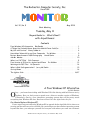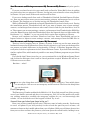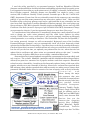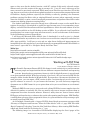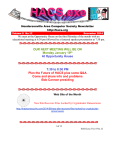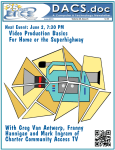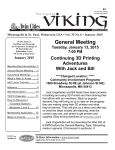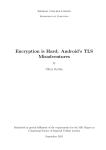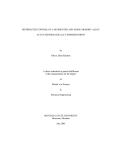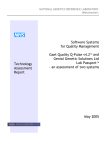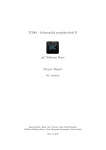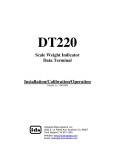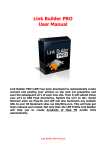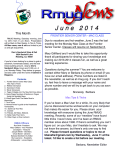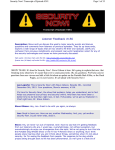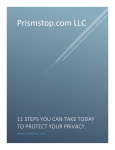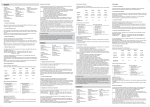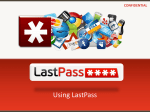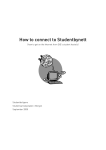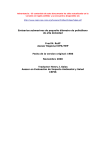Download Adobe - The Rochester Computer Society, Inc
Transcript
The Rochester Computer Society, Inc. Since 1982 M ON I TOR Vol. 32, No. 5 May 2014 Next Meeting Tuesday, May 11 Buyers Guide to … What’s Next? with Arpad Kovacs Contents Free Windows XP Alternative Bob Rankin . . . . . . . . . . . . . . . . . . . . . . . . . . . . . . . . . . . . . 1 4 Things You Probably Never Knew Your Mobile Phone Could Do . . . . . . . . . . . . . . . . . . . . 3 My Life with Devices Nancy DeMarte . . . . . . . . . . . . . . . . . . . . . . . . . . . . . . . . . . . . . . . 4 Heartbleed Vulnerability and Your Passwords Ira Wilsker . . . . . . . . . . . . . . . . . . . . . . 5 Review: Monochromatic HDR Photography Harold Davis . . . . . . . . . . . . . . . . . . . . . . . . . 8 Ask Mr. Modem . . . . . . . . . . . . . . . . . . . . . . . . . . . . . . . . . . . . . . . . . . . . . . . . . . . . . . . . . . 10 What is a ‘CAPTCHA’ Phil Chenevert . . . . . . . . . . . . . . . . . . . . . . . . . . . . . . . . . . . . . . . . . 11 Free Version of Office for Android and iPhone Ira Wilsker . . . . . . . . . . . . . . . . . . . . . 13 Working with PDF Files Cal Esneault . . . . . . . . . . . . . . . . . . . . . . . . . . . . . . . . . . . . . . . . 14 What is Disk Defragmentation? Larry McJunkin . . . . . . . . . . . . . . . . . . . . . . . . . . . . . . . 15 Society News . . . . . . . . . . . . . . . . . . . . . . . . . . . . . . . . . . . . . . . . . . . . . . . . . . . . . . . . . . . . . 16 The Lighter Side . . . . . . . . . . . . . . . . . . . . . . . . . . . . . . . . . . . . . . . . . . . . . . . . . . . . . . . 16/17 A Free Windows XP Alternative by Bob Rankin kay ... you know that sticking with Windows XP is like driving with bald tires on an icy highway. But you don’t want to spend even a dime on another version of Windows. Fortunately, there’s a free alternative operating system that will do pretty much everything that Windows XP does. Read on to learn if it’s the right choice for you. O Can Ubuntu Replace Windows XP? I have urged everyone still using Windows XP to upgrade before April 8th, 2014 when even security patches will cease to be available. By continuing to use that obsolete operating system beyond that date, you endanger yourself and everyone with whom you come into electronic The Rochester Computer Society, Inc. Monitor / May 2014 1 contact. (See Windows XP: Game Over) “But I can’t afford Windows 7 or 8,” I keep hearing in return. Well, all right; but still you must get rid of XP! So here is an operating system whose price you can’t refuse; it’s free. Ubuntu is a Linux “distribution” – a free and secure version of the open-source Linux operating system. Open-source means that the programming code is publicly available, and in the case of Linux, developed and supported by a vast community of volunteers. It’s one of the more successful evolutionary paths that Linux has taken, and one of the most consumer-friendly. The current Ubuntu distribution includes a solid core of apps: LibreOffice for word processing, spreadsheets, presentations, and graphic images; Firefox for Web browsing; Thunderbird for email; Skype; a music player; instant messaging client; games; and a whole lot more. There’s also the Software Center, your link to a cloud-based warehouse of free apps compatible with Ubuntu and other Linux distributions. Replacing Windows XP with Ubuntu could not be easier or safer. The Ubuntu Windows Installer does not disturb your Windows system at all. Instead, it creates a virtual partition on your hard drive and installs Ubuntu there. When you reboot your PC, you get a choice to load either Windows or Ubuntu. Finding Your Way Around Ubuntu The first time you start Ubuntu, you’ll see a desktop that’s similar, but somewhat different than Windows. The Ubuntu logo on the top of the desktop sidebar is called Dash, and is the equivalent to the Windows Start button. Shortcuts to frequently used apps will appear there, and a search box lets you quickly find any file, app or setting. The Firefox web browser is pre-installed, but if you prefer, you can install the Google Chrome browser. (In the Ubuntu Software Center, Chrome is called Chromium.) And here’s one pleasant surprise: If you sign in to either Firefox or Chrome, all your browser settings, stored passwords and bookmarks are magically transferred. You should also find that all your favorite websites look and work the same way. So if you’ve already made the move to cloudbased apps and file storage, moving to Ubuntu won’t be such a big deal. If you prefer to store your files locally, no problem. You don’t even have to deal with migrating your documents, images, videos, and other user-generated data over to Ubuntu. In the Ubuntu File System is a folder named “host” which is your gateway to everything on your Windows “C: Drive” partition. To give Libre Office access to everything stored in Window’s My Documents folder, you simply point it to your Windows documents path, which is found at: /host/Documents and Settings/<username>/My Documents (Replace <username> with your actual Windows login username.) You can work on a given document or spreadsheet while in Ubuntu and again after switching to Windows, or vice versa. Changes made to a file in one operating system will be there when you switch to the other, if the need arises. Any file left behind in the Windows world can be found by navigating the host folder. Your Music, Photos, and Email Worried about leaving all your iTunes music behind? RhythmBox comes pre-installed on Ubuntu, and with a few clicks, can import your iTunes library. Your Windows XP iTunes folder is found here: /host /Documents and Settings<username>/My Documents/My Music /iTunes/iTunes Music Your photos are covered as well. Fire up Shotwell, tell it to import all your pix from The Rochester Computer Society, Inc. Monitor / May 2014 2 /host/Documents and Settings<username>/My Documents/My Pictures and you’re good to go. If you use a webmail service for your email (such as Gmail or Yahoo Mail), there is nothing you need to do when you migrate to Ubuntu; just log into your webmail account using Firefox or Chrome. All your email, folders and contacts will be there. If you use a desktop email client such as Thunderbird, Outlook, Outlook Express, Eudora, etc., then you may wish to move your account settings, contacts, and messages over to a client on Ubuntu. The simplest way to do this involves the Thunderbird email client. While in Windows XP, download and install Thunderbird if you don’t already use it. During the installation process, Thunderbird will ask if you want to import your account settings, contacts, and messages from whatever other email client it finds on your hard drive; let it do so. Then export your account settings, contacts, and messages from Thunderbird to EML files using the Export feature built into Thunderbird. Store the exported data to a folder under My Documents, e. g., “MyMail,” so you can easily find it again after switching to Ubuntu. Restart your computer and select Ubuntu at boot time. Start Thunderbird and use its Import feature to import account settings, contacts, and messages from the EML files in /host/Documents and Settings/<username>/My Documents/ There’s a bit of a learning curve to Ubuntu, of course. It does not use the same names for landmark features that Windows does. But with a bit of practice you’ll soon get the hang of the new names and subtle differences in functionality. If there’s a Windows program that you really miss, look for a replacement in the Ubuntu Software Center. If you don’t find something similar, explore Wine, which makes it possible to run many Windows programs on your Linux desktop. If you decide that Ubuntu is not for you, you can uninstall it via the Windows Control Panel and reclaim the disk space that it and its virtual partition occupied. Windows XP will act as if Ubuntu was never there. But then ... what? here are a few things that can be done in times of grave emergency. Your mobile phone can actually be a life saver or an emergency tool for survival. Check out the things that you can do with it: T First: Emergency The Emergency Number worldwide for Mobile is 112. If you find yourself out of the coverage area of your mobile; network and there is an emergency, dial 112 and the mobile will search any existing network to establish the emergency number for you, and interestingly this number 112 can be dialed even if the keypad is locked. Try it out... Second: Have you locked your keys in the car? Does your car have remote keyless entry? This may come in handy someday. Good reason to own a cell phone: If you lock your keys in the car and the spare keys are at home, call someone at home on their mobile phone from your cell phone. Hold your cell phone about a foot from your car door and have the person at your home press the unlock button, holding it near The Rochester Computer Society, Inc. Monitor / May 2014 3 the mobile phone on their end. Your car will unlock. Saves someone from having to drive your keys to you. Distance is no object. You could be hundreds of miles away, and if you can reach someone who has the other ‘ remote ‘ for your car, you can unlock the doors (or the trunk)... Third: Hidden Battery Power Imagine your mobile battery is very low. To activate, press the keys *3370# Your mobile will restart with this reserve and the instrument will show a 50% increase in battery. This reserve will get charged when you charge your mobile next time. Fourth: How to disable a STOLEN mobile phone? To check your Mobile phone’s serial number, key in the following digits on your phone: *#06#A15 A code will appear on the screen. This number is unique to your handset. Write it down and keep it some-where safe. If your phone is stolen, you can phone your service provider and give them this code. They will then be able to block your handset so even if the thief changes the SIM card, your phone will be totally useless. You probably won’t get your phone back, but at least you know that whoever stole it can’t use/sell it either. If everybody does this, there would be no point in people stealing mobile phones. Courtesy of APCUG. [Before believing this check snopes.com.] The National Geographic Foundation has created a Tumblr blog called Found. You can browse through photos and descriptions from as far back as the 1920s. http://www.natgeofound.tumblr.com My Life with Devices by Nancy DeMarte Sarasota PCUG, FL t all started about six or seven years ago with my first device, an iPod Touch. This cell phone-sized device does not make phone calls, but does nearly everything else. It introduced me to the seemingly limitless i-Tunes store and helped me navigate through the maze of managing my music and “apps.” This little device made me realize that I could carry hundreds of photos and songs in my purse, as well as get access to the Internet and my email in any Wi-Fi hotspot. I walked the treadmill at the gym to the rhythm of my workout playlists and showed photos of my grandchildren to everyone who would look. My second device was an original Kindle, an electronic book reader. As both a reader and a traveler, I was looking for a way of transporting the several books I’d need for one of our long cruises. Amazon’s Kindle was nothing fancy, but was exactly what I wanted. It too was a Wi-Fi only device, although the Internet was only needed for downloading books. Even now before a trip, I search for and download a number of books from the Kindle Store at Amazon, most free or very low cost. Then I turn off the Wi-Fi to save battery power and read away. When I fall asleep at night while reading in bed, Kindle also I The Rochester Computer Society, Inc. Monitor / May 2014 4 goes to sleep in a few minutes, saving my place in the book. When the iPad first appeared on the market in 2010, I bragged to friends that I didn’t need anything that big when I could do it all on my iPod Touch. But being the techno fan that I am, I couldn’t resist jumping in when iPad 3 came out in 2012. It’s amazing how much easier it is to read email or play Words with Friends on that larger screen. Over time I got smarter about apps: fewer games and more utilities. When the Florida thunderclouds appear overhead, I check the time lapse radar with my RadarCast app. I keep in touch with my son and daughter with FaceTime or Skype. Although I still use my Kindle for reading books, I enjoy magazines on the iPad because they’re in color and never get recycled. Email is easier on the iPad, too, both reading and writing. When my husband and I do the morning NYT crosswords each day, the iPad is our quickest cheating option. I have a portable stock of favorite recipes in the Recipe Book app and regularly download new ones from many of the best-known websites. You may have noticed that I haven’t mentioned computers among my devices. I have both a desktop and laptop and find them invaluable. When I need to write an article or set up a budget or make a greeting card or create a presentation – in other words, when I need to produce something – nothing beats my computers. The iPad offers several word-processing apps, even a small version of Word, but I like the full power of Microsoft Office, Photoshop Elements, and other full-featured productivity applications which work best on a PC, say nothing of the large monitor and classic keyboard. I use my “little” devices, as my husband calls them, for enjoying media and gathering information. Besides the cost, there are challenges to owning all these devices: three cords for recharging, three cases, syncing, updating, and carrying them through security at airports. But I have a feeling that we are right now in a short transitional period. I have no doubt that within the next decade or two we will be able to do it all on a device that’s no bigger than a ball point pen that can project a keyboard on the table and a monitor on the wall, all in response to our verbal commands. It will let us produce, entertain us, and keep us in touch with friends and family. All our personal devices will be packed into one. For now, though, like many other people, I’m dealing with a device management challenge that I really don’t mind at all. From the December 2013 issue of PC Monitor, newsletter of the Sarasota PCUG, FL. Courtesy of APCUG. Heartbleed Vulnerability and Your Passwords by Ira Wilsker n recent days, the media has been heavily reporting a bug in the code that is supposed to encrypt our personal information as it travels between our browsers and its intended destination. This coding error, now known as the Heartbleed encryption bug might allow hackers to access the encryption keys or “Secure Sockets Layer - SSL” or “HTTPS” used on supposedly secure internet links, potentially giving hackers access to the personal information being transmitted. Despite media hyperbole, as of this typing, there have been no documented and confirmed cases of hackers obtaining passwords and other personal data through this security hole in the commonly used encryption software utilized by most of the globe’s commercial servers. What the mass media has done with its extensive publicity of this I The Rochester Computer Society, Inc. Monitor / May 2014 5 programming bug is to alert miscreants of a potential security vulnerability in our internet connections, giving them a virtual invitation to “come and take it!” According to a report on the popular online technology news source cNet, “‘Heartbleed’ bug undoes Web encryption, reveals Yahoo passwords” dated April 8, “The problem, disclosed Monday night (April 7), is in open-source software called OpenSSL that’s widely used to encrypt Web communications. Heartbleed can reveal the contents of a server’s memory, where the most sensitive of data is stored. That includes private data such as usernames, passwords, and credit card numbers. It also means an attacker can get copies of a server’s digital keys then use that to impersonate servers or to decrypt communications from the past or potentially the future, too.” In this cNet story there were some allegations that some Yahoo! users were tricked into logging on to bogus websites, disclosing their usernames and passwords, but there is some debate as to whether or not this was due to the Heartbleed vulnerability or another identity theft technique. Some of the pundits interviewed in the media warned that it was imperative for all users to immediately change all of their online passwords, and possibly even their usernames, or face imminent peril of identity theft. While it is a good security practice for users to periodically change passwords, and not use the same password on multiple online accounts, this immediacy may be premature. If a web server is currently insecure, and your password has already been compromised through this Heartbleed vulnerability (unlikely), changing your password may only give you a false sense of security as the potential hacker will likely also get your new password as well. If a particular web server where the user has an account has not been compromised by Heartbleed, there is no immediate need to change passwords, other than as a routine and regular security procedure. If a web server that had been vulnerable to Heartbleed has already been patched to close this security hole, then it may indeed be appropriate to change passwords. In fact, many of the major web services, banks, and online merchants have already announced that users should change passwords after they are notified that the Heartbleed vulnerability has been rectified. It is fairly easy for users to determine if the websites that they visit are vulnerable to the Heartbleed bug; a variety of free utilities and browser plug-ins have been quickly developed that will alert the user of any potential risks. I have predominately been using the Firefox browser on all of my computers, and now there are add-ons that will instantly alert Firefox users if a website being loaded is vulnerable to the Heartbleed bug. I am currently using “Heartbleed-Ext 3.0", published by proactiveRISK as a Firefox plug-in. According to its author, “Whilst some servers have been patched already, many remain that have not been patched. Heartbleed uses a web service developed by Filippo Valsorda and checks the URL of the page you have just loaded. If it is affected by <sic> a Firefox notification will be displayed. It’s as simple as that GREEN GOOD / RED BAD” (addons.mozilla.org/en-us/firefox/addon /heartbleed -checker). There are also several free utilities that can inform the user if a website is subject to the Heartbleed bug. Gizmo’s TechSupportAlert.com has posted an updated directory of web services (techsupportalert.com/content/how-check-if-website-has-been-affected-heartbleed.htm) that can inform the user if a particular website is safe or insecure, in terms of the Heartbleed vulnerability. The Rochester Computer Society, Inc. Monitor / May 2014 6 I used the utility provided by my password manager, LastPass Heartbleed Checker (lastpass.com/heartbleed) to check the merchant and banking websites that I frequently access; I was surprised to learn that my credit union server is “Probably” vulnerable. LastPass Heartbleed Checker reported, “Probably (known use OpenSSL, but might be using a safe version). SSL Certificate: Possibly Unsafe (created 4 months ago at Dec 20 17:49:52 2013 GMT). Assessment: It’s not clear if it was vulnerable so wait for the company to say something publicly, if you used the same password on any other sites, update it now.” I then used the LastPass utility to check my primary email server, and found that it was vulnerable, but has since been fixed. Specifically, LastPass Heartbleed Checker reported, “Site: mail.yahoo.com; Server soft-ware: ATS; Was vulnerable: Possibly (might use OpenSSL, but we can’t tell); SSL Certificate: Now Safe (created 5 days ago at Apr 9 00:00:00 2014 GMT); Assessment: Change your password on this site if your last password change was more than 5 days ago.” In consideration of this information, I immediately changed my email password, but will wait to change my credit union password until the credit union updates its online security. Unlike Yahoo! or my credit union, I will not be promptly changing my Microsoft related passwords, as, according to LastPass, “Was Vulnerable: No (does not use OpenSSL),” but routine password changes are still recom-mended. Registered users of the LastPass Password Manager (lastpass .com) can automatically check all of their frequently visited websites for the Heartbleed vulnerability, “ LastPass users can do this by running the Security Check tool from their icon menu. LastPass will not only alert you to which sites are vulnerable, but also tell you the last time you updated your password for the site, when that site last updated their certificates and what action we recommend taking at this time.” A similar website checker is Qualsys SSL Server test at ssllabs .com/ssltest/index.html. Some websites have posted updated susceptibility assessments for the most widely used web services. The website Mashable (mashable.com/2014/04/09/heartbleed-bug-websitesaffected) has posted an extensive list of popular websites and their respective Heartbleed related security vulnerability. According to this frequently updates listing, while some of the popular websites were not vulnerable to this bug, others were, and most have patched their SSL software; those who have patched their software mostly are asking users to change their passwords. Mashable broke down its extensive list into categories such as Social networks, F i n a n cia l, a n d others. Among the major web presences that were vulnerable, but now indicate that the security holes have been patched include Facebook, I n s t a g ram, Pinterest, Tumblr, Google, Yahoo!, Gmail, Yahoo! Mail (and its affiliates such as AT&T mail and SBCGlobal email), some Amazon Web Services (but not the Amaz on.com shopping service), Etsy, GoDaddy, Flickr, Minecraft, Netflix, SoundCloud, YouTube (Google says that YouTube The Rochester Computer Society, Inc. Monitor / May 2014 7 users do not need to change YouTube passwords), USAA, Box, Dropbox, GitHub, IFTTT, OKCupid, Wikipedia (registered users only must change passwords), and Wunderlist. None of the major online financial services, stockbrokers, or password managers were ever threatened by Heartbleed, as they did not use the Open SSL software as a primary security tool. While it is a good practice to periodically change passwords to hard to guess passwords which are alphanumeric, and incorporate upper and lower case letters, as well as some allowable punctuation characters, it is only imperative now to change passwords to those websites that were vulnerable, but which have been recently patched. The Mashable listing referenced above is a good source as to the Heartbleed status of the largest websites, but free Heartbleed checkers such as LastPass Heartbleed Checker can give the likely status of individual websites. If in doubt, go ahead and change your passwords, but be aware that changing a password on a website subject to Heartbleed that has not yet been patched will necessitate another password change as soon as the patch is implemented. Better safe than sorry. Websites: http://krebsonsecurity.com/2014/04/heartbleed-bug-what-can-you-do/ https://lastpass.com/heartbleed/ http://mashable.com/2014/04/09/heartbleed-bug-websites-affected/ http://www.cnet.com/news/heartbleed-bug-what-you-need-to-know-faq/ http://www.cnet.com/news/heartbleed-bug-undoes-web-encryption-reveals-user-passwords/ http://www.techsupportalert.com/content/how-check-if-website-has-been-affectedheartbleed.htm http://www.infoworld.com/t/security/5-no-bull-facts-you-need-know-about-heartbleed-right-now240269 http://consumerist.com/2014/04/11/regulators-warn-banks-to-plug-any-heartbleed-securityholes-asap/ https://addons.mozilla.org/en-us/firefox/addon/heartbleed-checker/ https://ssl-tools.net/heartbleed-test Courtesy of Mr. Wilsker. Book Review: Monochromatic HDR Photography by Harold Davis Review by Mark Mattson Computer Users of Erie, PA olor is the best. Color sells. Color is what a real photograph is. Color is the only photography I will ever do. How short-sighted and closed-minded a lot of people can be. Yes, color imagery has a look and feel all its own, and can evoke emotions in most any viewer. But to limit oneself and one’s work to just color is missing out on a whole world that awaits exploration: the world of monochromatic imaging. Photography was born in the early days of the 19th century, approximately 1826 or 1827àthe exact date is lost in history. In those days, ALL photos made were monochrome - or black and white. Color photography experiments began around 1860. But an affordable, long-lasting color film and process did not appear until 1935 when Kodak introduced their Kodachrome line of films. Even after the advent of color films for general purpose photography, black and white continued to be a popular medium to work in. Most of the more famous photographers worked C The Rochester Computer Society, Inc. Monitor / May 2014 8 in this field, including Ansel Adams, Steiglitz, and others. Through hard work and countless hours in the darkroom, they produced amazing images that are classic examples of the art form. Digital imaging has made the processes vastly easier, by giving you instant feedback on your exposure and composition, and post-capture processing now takes place in the “digital” darkroom, as opposed to the traditional “wet” darkroom of days gone by. Digital imaging has also introduced a new technique known as HDR, or High Dynamic Range imaging, a method where combining a sequence of exposures extends the range of tones you can capture well beyond the range of the camera. In his newest book, author and photographer Harold Davis explores the world of Monochromatic HDR imaging as a way of producing high quality fine art images with impact and emotional meaning for the viewer. This volume is jam-packed with not only step-by-step tutorials and tips on how to achieve the best images you can, it is also overflowing with sample images created by author Davis to explain and demonstrate the techniques covered in the book. Practically every page has a photograph on it, with technical information presented on how the image was created. The images in this book make the purchase price worth it alone. The scope of this book is wide. In only 209 pages, he presents 53 topics arranged into 4 sections, touching on topics ranging from RAW processing, HDR sequence shooting, Lightroom and Photoshop techniques and more. But the basics are not forgotten either. There are pages devoted to teaching you how to visualize your final image in black and white before you shoot it, and learning how to see in monochrome. One point to remember, though, when capturing images to make monochrome prints: be sure to capture them in COLOR. Processing images form black and white is done using the color channels of your master file. When it’s time, you then convert the original color capture to the monochrome state. If you do this, you can always go back and produce color versions of the image as well. If you set your camera to shoot in black and white you will lose this ability. Monochromatic HDR Photography is published by Focal Press (www.focalpress.com). If you wish to check out the page for the book, click on the cover shot above. I’ve done a lot of monochrome shooting in my days. Most of it was done when I was shooting film, as this was early on in my photography days. I’ve tinkered some with converting my color digital images into black and white, but haven’t found yet the right way to go about it. Until now. When I read through this book for the review, I learned a lot about how I should be doing things, to get the images I really want to show. A lot of the concepts I’ve known now for some time, but just haven’t made the connection to monochrome. With Harold and this book I now have a guide to show me the way on this new journey. The list price is $39.95, but if your group belongs to the Focal Press User Group Program, you get a 40% off. It is also available at Amazon.com for $27.76 (plus shipping). In either case, the ISBN number is 9780415831451. Courtesy of APCUG. The Rochester Computer Society, Inc. Monitor / May 2014 9 Flash Drive Longevity . I went to delete a file and it just deleted without asking for confirmation. I intended to delete it, so the lack of a confirmation wasn’t a big deal, but I prefer having a “safety net” requiring me to confirm any deletions. Do you know why it would do this? A. Did you perhaps speak to it harshly? It sounds like your Recycle Bin settings may have changed, but it’s easy to get them back on track: Right-click your Recycle Bin and select Properties. Select the Global tab, which will encompass all hard drives. (In Windows 7, select the General Tab, which not many users know was named after General Horatio Tab, an unsung hero of the Civil War.) Click to place a check mark in the box next to Display Delete Confirmation dialog, followed by Apply > OK. The next time you delete a file, you will be prompted to confirm the deletion. Q. I use a flash drive to back up my data and I leave it plugged in all the time. Does leaving it plugged in wear it out quicker, or should I be plugging it in only when I need to copy something to it? A. Leaving a flash drive plugged in will have no adverse effect on the drive. Wear and tear occurs during the read/write process, not from a flash drive sitting idly in a USB port. I recommend (and use) a rotational flash-drive backup protocol which results in one or more backup flash drives NOT residing in a computer at all times. In other words, I have two or more flash drives for each computer and each time I back up data, I remove one drive and insert another. So at any time, my flash drives are either current or one backup behind. I also keep my most important data backed up within a free Gmail account I maintain for that specific purpose. To do this, I simply mail (as an attachment) any important files I want to keep safely off-site. Q. Why do I keep getting a message that my Windows 7 is not genuine? It came installed on my Dell computer that I bought in December 2011? A. Windows 7 includes a Windows Genuine Advantage checker that verifies that your copy of Windows is legally licensed. However, sometimes an error may occur which causes Windows to forget it is registered. Fortunately, there is an easy fix for this. The first step is to look on the back or bottom of your computer for the Windows Authenticity Label. This label will display your Windows Product Key or serial number. Write it down. Next, click the Start button and in the Search box type Activate Windows. In the window that appears you will be able to enter your Product Key and proceed with activation. You may need to click the Change Product Key button and type the Product Key again. Once activated, you will receive a message confirming activation and you will no longer be pestered by an impertinent message that dares to suggest your copy of Windows is not genuine. (Of all the nerve!) Q Mr. Modem’s DME (Don’t Miss ‘Em) Sites of the Month Calm Calm is an online oasis, a safe harbor that provides an opportunity to relax in increments of two, ten The Rochester Computer Society, Inc. Monitor / May 2014 10 or 20 minutes. Click to select the amount of time then – well, relax. You can customize your relaxation experience by selecting a background image and sound, the type of music you want to hear and whether or not you want guidance on your journey to relaxation – assuming making all these decisions doesn’t stress you out even more. Use the arrows at the bottom of the screen to transition between the various sound motifs. Ahhhhh..... http://calm.com History of Rock and Roll in 100 Riffs This is a remarkable demonstration by guitar-player Alex, who plays 100 of the most famous riffs in rock and roll history -- and he does it all in a single take. The video is 12 minutes in length, so crank up the volume, sit back and enjoy. If you want to add a little fun to the experience, don’t watch the screen, but instead try to jot down the name of each song of the 100 riffs he plays, then match them up with the list that appears below the video. http://bit.ly/OdEH8U Hunkin’s Experiments Brought to you by cartoonist, broadcaster and engineer (can’t this guy hold a job?) Tim Hunkin, here you will find more than 200 experiments that you can perform in your own home. Choose one of the following categories to explore: Food, Mathematical, Biological, Electrical, Office, Sound, Hobbies, Science, Clothes, Lights, Objects, and Miscellaneous. After making your category selection, you will whisked away to an assortment of experiments. Each experiment is depicted in a cartoon, making them fun for kids of all ages. www.hunkinsexperiments.com Use Promo Code MODEM when entering your six-month subscription to Mr. Modem’s award-winning weekly computer-help newsletter and receive one month for free! Visit www.MrModem.com. Mr. Modem has provided us with his fascinating columns for many years now and we are grateful. What is a ‘CAPTCHA’? by Phil Chenevert Cajun Clickers Computer Club, LA ave you ever found yourself grinding your teeth because you can’t make out those weird words in something like this? All you want to do is get somewhere on the internet to do something and then, Wham! They hit you with this silliness! Well, they are not there just to annoy us or have fun at our expense. They are there to save everyone a lot of misery so be patient with them. CAPTCHAs, or Completely Automated Public Turing Tests to Tell Computers and Humans Apart, exist to ensure that user input has not been generated by a computer. These peculiar puzzles are commonly used on the Web to protect registration and comment forms from spam. To understand the need for CAPTCHAs, we should understand spammers’ incentives for creating and using automated input systems. For the sake of simplicity, we’ll think of spam as any unwarranted interaction or input on a website, whether malicious or for the benefit of the spammer (and that differs from the purpose of the website). Incentives to spam include: • Advertising on a massive scale; • Manipulating online voting systems; • Destabilizing a critical human equilibrium (i.e. creating an unfair advantage); • Vandalizing or destroying the integrity of a website; H The Rochester Computer Society, Inc. Monitor / May 2014 11 • Creating unnatural, unethical links to boost search engine rankings; • Accessing private information; • Spreading malicious code. A captcha is a challenge-response test that determines whether a user is human or an automated bot. A typical captcha includes an image of distorted text and a form field for the user to enter the text. Captchas are commonly found at the end of website forms, and must be filled out in order for the form to be submitted. By requiring users to decipher and enter the captcha text, webmasters can prevent automated pro-grams from sending spam or other unwanted data through online forms. It is estimated that 80% of email is actually spam and captcha’s protect us from most of ‘em. Be patient, use the ‘give me another one’ symbol that looks like two arrows, or the little speaker symbol to have it pronounce the word if you continually fail to type it correctly. It is kind of like seatbelts, irritating to put on but for our own safety. From the December 2013 issue of Cajun Clickers Computer News, newsletter of the Cajun Clickers Computer Club, LA. Courtesy of APCUG. Microsoft Releases Free Version of Office for Android and iPhone by Ira Wilsker s more of us have been using smart devices, such as Android phones and tablets, iPads, iPhones, and portable Windows devices, it was inevitable that Microsoft would release a free (for personal use) version of its blockbuster Office suite for many of those smart devices. Some of the Microsoft’s smart device software competitors have used the famous Shakespeare title “Much Ado About Nothing” as for several years, they have offered both free and commercial competitors for the smart device version of Microsoft Office, rendering Microsoft as the latecomer to the party. Excellent competitors to the newly released free smart device version of Microsoft’s Office product, most of which can read and write Office formatted files, have been previously offered by Google (Quick Office), Kingsoft Office, Mobile Systems Office Suite 7, Olive Office, and others. Just as Microsoft has dominated the desktop Office market, despite quality competitors like Corel (WordPerfect and Quattro), Libre Office, Open Office, and others, it is apparent that Microsoft also wants to be the dominant provider of Office products for the smart device market. In the story “Microsoft expands cloud services for mobile scenarios” posted on the official Microsoft News Center (microsoft.com/en-us/news/press/2014/mar14/03-27mobilecloudpr .aspx), dated March 27, 2014, Microsoft formally, “...announced several new and updated applications and services including Microsoft Office for iPad and free Office Mobile apps for iPhone and Android phones.” At present, the iPad version requires a subscription to Microsoft Office 365, but the Android and iPhone versions have been released as a free product. As most of my smart devices are Android devices, I downloaded and installed the free Android version of Microsoft Office Mobile from the Google Play Store (play.google.com/store/apps/details?id= com.microsoft. office.officehub). Dated March 27, and displayed as version 15.0.2720 .2000, Microsoft Office Mobile for Android is a 27MB download, and will run on almost any device with at least Android 4.0. According to the Play Store, between 1 million and 5 million copies have been downloaded. The iPhone version of Microsoft Office Mobile, also dated March 27, 2014 and bearing version number 1.1, is a 49.2 MB download available on iTunes at itunes.apple.com/us/app /microsoft-office-mobile/id541 164041?mt=8. This iPhone version requires iOS 7.0 or later, and A The Rochester Computer Society, Inc. Monitor / May 2014 12 is optimized for the iPhone 5, but will also run on an iPad, and iPod touch. The description posted by Microsoft on both the Google Play Store and Apple’s iTunes App Store says, “Microsoft Office Mobile is the official Office companion optimized for your Android phone. You can access, view and edit your Microsoft Word, Microsoft Excel and Microsoft PowerPoint documents from virtually anywhere. Documents look like the originals, thanks to support for charts, animations, SmartArt graphics and shapes. When you make quick edits or add comments to a document, the formatting and content remain intact.*” The asterisk (*) at the end of the description links to the following: “Sign in with a free Microsoft account to create, edit and save documents for home use.” An Android user must have a free Microsoft account in order to fully utilize the software, but any existing Hotmail, Outlook, Live, Bing, or similar sign-in should work with this Android version of Office. Business and other commercial users must have an Office 365 account in order to use the Android app. On both app stores, an identical detailed description of Microsoft Office Mobile is displayed. Primary storage of Office data is “in the cloud” on one of Microsoft’s cloud services, including OneDrive (formerly called SkyDrive), OneDrive for Business, or on SharePoint. The “look and feel” and the display of documents in Office Mobile have been optimized for display on the smaller screens of a smart phone, and can include Word, Excel, and PowerPoint charts, animations, shapes, and SmartArt Graphics. The PowerPoint included in Office Mobile has a “Slide Navigator” view which can display complete slides along with any imbedded speaker notes, allowing the user to practice or coordinate a PowerPoint presentation. While the apps can be used to create new Word and Excel documents, they are not (yet) fully capable of creating a new Power Point presentation, but all documents, including Word, Excel, and PowerPoint can be edited from the smart phone. Comments made by others in a collaborative document (Word and Excel) can be reviewed on the phone, and the Office Mobile can add new comments to the collaborative stream. In terms of data connection, recently used documents can be viewed and edited offline, but will then be uploaded to the cloud with the next network or Wi-Fi connection. Once a document is completed, edited, or commented on, the document can be sent by email, or saved to OneDrive or SharePoint. I downloaded the 27 MB file to my Android smart phone and tablet, and have mixed opinions (many negative) about Microsoft Office Mobile, which somewhat match those published in the media as well as posted in blogs and comments on the Play Store and iTunes app pages. I specifically agree with many of the comments posted on the Play Store app page which were critical about the display; the lack of the ability to use local storage such as an SD card, since OneDrive cloud storage is required; the inability to print from the smart device; a noticeably slow response and slow speed in opening and editing documents; the inability to create a new PowerPoint presentation; the inability to open Excel spreadsheets that were password protected on a PC; and several incompatibilities on other Android devices, including some of the most popular Android tablets, which are running Android 4.0 or later. On the Google Play Store, Microsoft Office Mobile only had an average user rating of 3.9 out of 5, with almost all of the most recently posted comments being decidedly negative about this new release. I spent several hours playing with Microsoft Office Mobile for Android on both my Samsung smart phone and my generic Android tablet, both of which exceed Microsoft’s minimum hardware requirements, and have to concur with many of the posted comments, that this current release is “Not Ready for Prime Time.” and that many of the third party competitors handle Office documents better than this version of the Microsoft app. On the Apple iTunes page for the Microsoft Office Mobile app, the comments are much the The Rochester Computer Society, Inc. Monitor / May 2014 13 same as they were for the Android version, with 237 ratings of this newly released version; iPhone users give this version of the app an average of 3 ½ out of 5 stars, with many of the same concerns as previously expressed. While many users liked the user interface (UI) of this app, there were security concerns about uploading sensitive or personal documents unprotected to OneDrive; display problems, especially the inability to zoom by “pinching” the document; problems opening OneDrive with an existing Microsoft account; others expressed concerns about the inability to print, create PowerPoint presentations, and perform other Office tasks common on desktop computers running Office. For Android and iPhone users who already have a Microsoft account, or who would like to register for one (free), this might be a useful free app for some users. It can somewhat create, display, and edit Word documents and Excel spreadsheets, albeit slow and without all of the editing tools available on the full desktop version of Office. It can edit and view PowerPoint presentations, but cannot create new ones from scratch, as well as lacks some of the features of the full desktop version of PowerPoint. I will keep the Microsoft Office Mobile that I downloaded, as well as give it a limited recommendation for my students to use. As there are several better competitive and often free office apps available, I will have to wait and see what future builds and improvements are incorporated into this app before I can wholeheartedly recommend Microsoft Office Mobile to more users. I agree that it is “Not Quite Ready for Prime Time.” Websites: http://office.microsoft.com/en-us/mobile https://play.google.com/store/apps/details?id=com.microsoft.office.officehub https://itunes.apple.com/us/app/microsoft-office-mobile/id541164041?mt=8 http://www.microsoft.com/en-us/news/press/2014/mar14/03-27mobilecloudpr.aspx Courtesy of Mr. Wilsker. Working with PDF Files by Cal Esneault Cajun Clickers Computer Club, LA he Portable Document Format (PDF) file format is used extensively to pass documents between people and organizations that use different computer hardware and operating systems. Introduced as a proprietary format in 1993 by Adobe Systems, it was released as an open standard in 2008. With rare exception, if you have a PC you can read a PDF file (for example, Adobe Acrobat Reader for Windows OS). If you produce a document with almost any word processor, you can export a PDF version so that a recipient doesn’t need to have your specific software to access it. As you browse the Internet, you will find many supporting documents are in PDF format for you to print them or for you to read them on an electronic display. Although PDF files are easy to create and read, editing PDF files is more complex since the default is to produce a read-only file. You can usually copy text or images and paste them as components into other document software. However, many times we want to extract whole PDF pages without having to reformat the results after pasting smaller parts. PDF Shuffler, a small python-gtk open-source program for Linux, is a great method to easily rearrange, split, or merge pages from PDF files. As an example, I downloaded a 14-page PDF file from federal government resources titled “Glossary of Computer and Internet Terms for Older Adults” and a 1 page PDF File titled “Basic Computer Tech-nology” from the New York State Library. After starting PDF Shuffler, added and joined both files by hitting the “+” icon. The following image is a screenshot of PDF Shuffler displaying the first 6 pages of the T The Rochester Computer Society, Inc. Monitor / May 2014 14 combined file. You can then select any page and delete it. Pages can be rearranged by a “dragand-drop” mouse action. I removed all but pages 1 and 10 from the “Glossary” file and left the single page from the “Technology” file. I next saved the 3-page result as a single PDF file with a new unique name. This shorter customized version can now be sent to a recipient with just the specific information I desired. The simplicity of PDF Shuffler is its greatest attribute. Although you may not want to change the content on a PDF page, you may want to draw attention to specific points. Xournal is a Linux application for taking notes or sketching with a stylus. It also has an “Annotate PDF” feature. Within Xournal, select a PDF file to annotate. You are then able to add a layer of lines or text above the original page. Below is a view of the saved version of the customized PDF file described previously. Yellow highlighting, arrows, and text were added to accentuate points about a computer mouse. For filling out PDF forms, flpsed is an even simpler program for Linux systems which only inserts text. The programs mentioned here are available in the repositories for many Debian-based distributions, such as Ubuntu or Linux Mint. Give them a try next time you are working with a PDF on your Linux box. From the December 2013 issue of Cajun Clickers Computer News, newsletter of the Cajun Clickers Computer Club, LA. Courtesy of APCUG. What is Disk Defragmentation by Larry McJunkin The Retired Geek Technical Tips for the Non-Technical “Over 50” Crowd efragmenting your hard disk is one of the best things you can do to speed up your Windows computer. Think of your hard drive as a file cabinet. If you’re like most people, you have your papers stored in alphabetized folders so you can find things easily. Imagine, however, if someone took the labels off all the folders, then switched the locations of all the folders, and moved your documents into and out of folders at random. It would take you a lot longer to find anything since you wouldn’t know where your documents were. That’s what happens when your hard drive gets fragmented: it takes your computer much more time to find files which have pieces that are scattered all over your hard drive. Defragmenting your hard drive restores complete order to this mess and speeds up your computer … sometimes a lot. D A Fragmented File on Your Hard Drive To most people, a file on a computer is something tangible…a thing, a document, a music file, or any other file you may have stored on your hard drive. You would never think of a file as many very small bits of information scattered all over the drive. But Windows (and your hard drive) think differently. To Windows, a file is all these small fragments of information that are kept in various clusters on a hard drive. Windows knows exactly where each fragment of each file is and which is the right order for reading them…that’s how you get your file displayed as a whole. File fragmentation occurs when clusters of free disk space get reused over and over again when you delete old files and save new ones. Defrags (slang) can be a pain! Primarily, you have to find a time when your computer is on, but you aren’t using it. However, there are good reasons why computer experts keep telling you it needs to be done! The most important of these reasons is that defragmenting your hard drives will help speed up computer performance! How Hard Drives Become Fragmented Armed with just what little you’ve read so far, you might wonder why Windows goes The Rochester Computer Society, Inc. Monitor / May 2014 15 through all this hassle whenever you open a file, and why doesn’t it just put the files on your hard drive as complete chunks…thus eliminating the need to defragment. The answer is simple. Because Windows is very space-efficient, and doesn’t want a single bit of hard drive space to be wasted. So when a new file is created (or modified) and saved, it puts pieces of the file in every little nook and cranny it can find. Just because Windows scatters this information around is not bad…it’s merely inefficient. The only downside of putting file fragments all over the drive is that the drive read needs to do a lot of extra work to find and access all fragments of a file when you want to open it. As a result, fragmented files can often take quite a while to open and what you see is a slow computer. Defragging is the simple process of re-associating all these file fragments and putting them together in one place to speed up file access. This is the primary reason why you should defragment your hard drive on a regular basis. The least amount of time between defrags the better so you never notice your computer getting slower. How to Defragment Your Computer Starting the defrag process varies slightly, dependent upon which version of Windows you have, but the actual process is exactly the same. For Windows 8, when you’re on the Metro (tiled) desktop, simply begin typing “defrag….” and Search will find “Defragment and Optimize Drives.” For Windows XP, Vista and Windows 7 go to the bottom of the Start Menu and in the Search Bar begin typing “defrag….” and you’ll be taken to the defragmenter for your version of Windows. When defragmenting a disk, it’s usually best to leave your computer alone, though if necessary you can use it without messing up anything. Disk Defragmentation might take from several minutes to a few hours to finish, depending on the size and degree of fragmentation of your hard disk. You can still use your computer during the defragmentation process. If you defrag regularly, the time it takes is much shorter. Courtesy of APCUG. Society News Help’s Half Hour Notes Led by Jerry Seward April 8, 2014 St. John’s Meadows by Jan Rothfuss Q: A member has a dead computer that has her contacts on it. A: He suggested that she try using a USB hard drive adapter. She may be able to export the contacts. It is likely the power supply. Q: A member has been downloading MP3 files and would now like to organize them. He would like to put them in one location, in a particular order and then play them in sequence. A: He is using Windows 7. It was suggested that they be renamed – start with 01, 02, etc. He could then move/copy them into their own folder. Q: A member has a scanner and a separate printer. But when scanned, he cannot find the file. It is an HP scanner. A: There is usually some software that comes with the unit. Go to the HP site and download the software and install. There should be a dialog box that will allow you to tell it where to put the output file. There may be a User’s Manual, too. It was also suggested to check the software location – usually put under HP. Q: When Google began, what was its name? The Rochester Computer Society, Inc. Monitor / May 2014 16 A: Backrub. The Lighter Side • • • • Customer: “My laptop won’t boot.” Tech Support: “Have you tried rebooting?” Customer: “I can’t reboot, because it doesn’t boot in the first place.” Tech Support: “Sir, we have to do things my way, okay?” The Rochester Computer Society, Inc. Monitor / May 2014 17