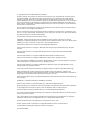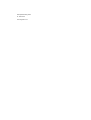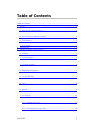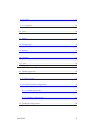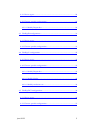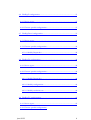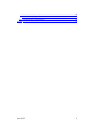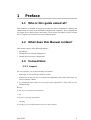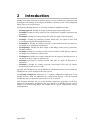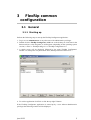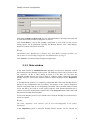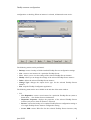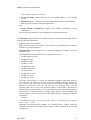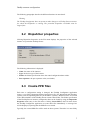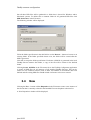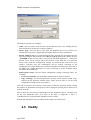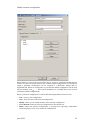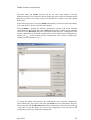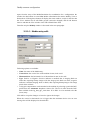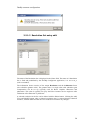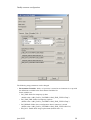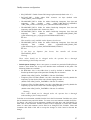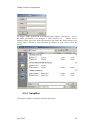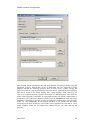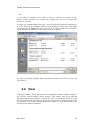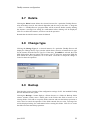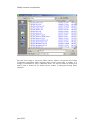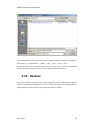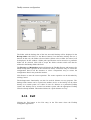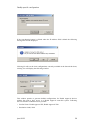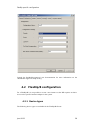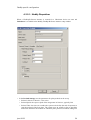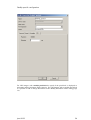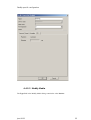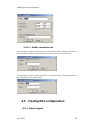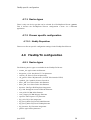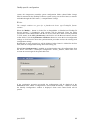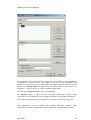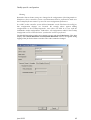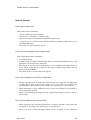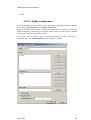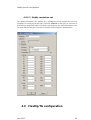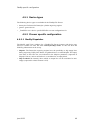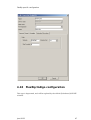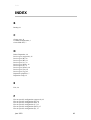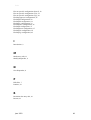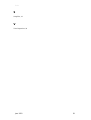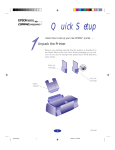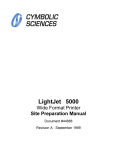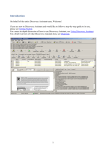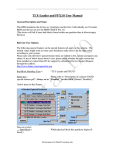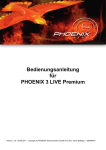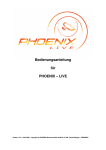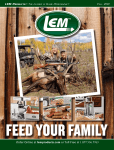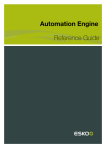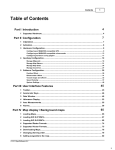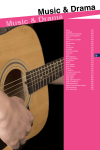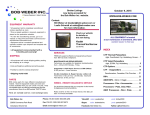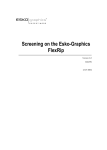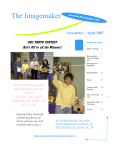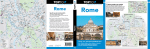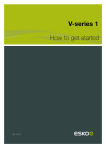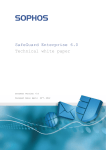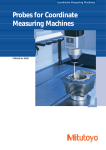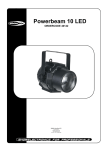Download FlexRip 12 Configurator - Product Documentation
Transcript
XXX Imaging Engine – FlexRip 12 Configurator Document version 1.0 June 2012 © Copyright 2012 Esko Software BVBA, Gent, Belgium All rights reserved. This material, information and instructions for use contained herein are the property of Esko Software BVBA. The material, information and instructions are provided on an AS IS basis without warranty of any kind. There are no warranties granted or extended by this document. Furthermore Esko Software BVBA does not warrant, guarantee or make any representations regarding the use, or the results of the use of the software or the information contained herein. Esko Software BVBA shall not be liable for any direct, indirect, consequential or incidental damages arising out of the use or inability to use the software or the information contained herein. The information contained herein is subject to change without notice. Revisions may be issued from time to time to advise of such changes and/or additions. No part of this document may be reproduced, stored in a database or retrieval system, or published, in any form or in any way, electronically, mechanically, by print, photo print, microfilm or any other means without prior written permission from Esko Software BVBA. This document supersedes all previous dated versions. PANTONE®, PantoneLIVE and other Pantone trademarks are the property of Pantone LLC. All other trademarks or registered trademarks are the property of their respective owners. Pantone is a wholly owned subsidiary of X-Rite, Incorporated. © Pantone LLC, 2012. All rights reserved. This software is based in part on the work of the Independent JPEG Group. Portions of this software are copyright © 1996-2002 The FreeType Project (www.freetype.org). All rights reserved. Portions of this software are copyright 2006 Feeling Software, copyright 2005-2006 Autodesk Media Entertainment. Portions of this software are copyright ©1998-2003 Daniel Veillard. All rights reserved. Portions of this software are copyright ©1999-2006 The Botan Project. All rights reserved. Part of the software embedded in this product is gSOAP software. Portions created by gSOAP are Copyright ©2001-2004 Robert A. van Engelen, Genivia inc. All rights reserved. Portions of this software are copyright ©1998-2008 The OpenSSL Project and ©1995-1998 Eric Young ([email protected]). All rights reserved. This product includes software developed by the Apache Software Foundation (http://www.apache.org/). Adobe, the Adobe logo, Acrobat, the Acrobat logo, Adobe Creative Suite, Illustrator, InDesign, PDF, Photoshop, PostScript, XMP and the Powered by XMP logo are either registered trademarks or trademarks of Adobe Systems Incorporated in the United States and/or other countries. Microsoft and the Microsoft logo are registered trademarks of Microsoft Corporation in the United States and other countries. SolidWorks is a registered trademark of SolidWorks Corporation. Portions of this software are owned by Spatial Corp. 1986 2003. All Rights Reserved. JDF and the JDF logo are trademarks of the CIP4 Organisation. Copyright 2001 The International Cooperation for the Integration of Processes in Prepress, Press and Postpress (CIP4). All rights reserved. The Esko software contains the RSA Data Security, Inc. MD5 Message-Digest Algorithm. Java and all Java-based trademarks and logos are trademarks or registered trademarks of Sun Microsystems in the U.S. and other countries. Part of this software uses technology by BestTM Color Technology (EFI). EFI and Bestcolor are registered trademarks of Electronics For Imaging GmbH in the U.S. Patent and Trademark Office. Contains PowerNest library Copyrighted and Licensed by Alma, 2005 – 2007. All other product names are trademarks or registered trademarks of their respective owners. Correspondence regarding this publication should be forwarded to: Esko Software BVBA Kortrijksesteenweg 1095 B – 9051 Gent [email protected] Table of Contents Table of Contents ............................................................................................................. i 1 Preface........................................................................................................................ 1 1.1 Who is this guide aimed at?............................................................................... 1 1.2 What does this Manual contain?........................................................................ 1 1.3 Conventions......................................................................................................... 1 2 3 1.3.1 Layout............................................................................................................. 1 Introduction.............................................................................................................. 2 FlexRip common configuration.............................................................................. 3 3.1 General.................................................................................................................. 3 3.1.1 Starting up...................................................................................................... 3 3.1.2 Main window................................................................................................. 4 3.2 Dispatcher properties.......................................................................................... 7 3.3 Create PPD files................................................................................................... 7 3.4 New...................................................................................................................... 8 3.5 Modify................................................................................................................... 9 3.5.1 General.......................................................................................................... 10 3.5.1.1 Media entry edit.................................................................................... 13 3.5.1.2 Resolution Set entry edit...................................................................... 14 June 2012 1 3.5.2 Setup.............................................................................................................. 15 3.5.3 Swapfiles....................................................................................................... 18 3.6 View.................................................................................................................... 20 3.7 Delete.................................................................................................................. 20 3.8 Change type....................................................................................................... 21 3.9 Backup................................................................................................................. 21 3.10 Restore............................................................................................................... 23 4 3.11 Exit..................................................................................................................... 24 FlexRip specific configuration............................................................................... 25 4.1 FlexRip/Approval.............................................................................................. 25 4.1.1 Device types................................................................................................. 25 4.1.2 Flavour specific configuration.................................................................... 25 4.1.2.1 Modify Dispatcher................................................................................ 25 4.1.2.2 Modify configuration........................................................................... 27 4.2 FlexRip/B configuration.................................................................................... 28 June 2012 2 4.2.1 Device types................................................................................................. 28 4.2.2 Flavour specific configuration.................................................................... 29 4.2.2.1 Modify Dispatcher................................................................................ 29 4.3 FlexRip/Bi configuration................................................................................... 31 4.3.1 Device types................................................................................................. 31 4.3.2 Flavour specific configuration.................................................................... 31 4.4 FlexRip/C configuration.................................................................................... 32 4.4.1 Device types................................................................................................. 32 4.4.2 Flavour specific configuration.................................................................... 33 4.4.2.1 Modify Dispatcher................................................................................ 33 4.4.2.2 Modify Media........................................................................................ 35 4.4.2.3 Modify resolution set........................................................................... 36 4.5 FlexRip/DCS configuration.............................................................................. 36 4.5.1 Device types................................................................................................. 36 4.5.2 Flavour specific configuration.................................................................... 37 June 2012 3 4.6 FlexRip/P configuration.................................................................................... 37 4.6.1 Device types................................................................................................. 37 4.6.2 Flavour specific configuration.................................................................... 37 4.7 FlexRip/Proof configuration............................................................................. 37 4.7.1 Device types................................................................................................. 38 4.7.2 Flavour specific configuration.................................................................... 38 4.7.2.1 Modify Dispatcher................................................................................ 38 4.8 FlexRip/T4 configuration.................................................................................. 38 4.8.1 Device types................................................................................................. 38 4.8.2 Flavour specific configuration.................................................................... 39 4.8.2.1 Modify Dispatcher................................................................................ 39 4.8.2.2 Modify configuration........................................................................... 44 4.8.2.3 Modify resolution set........................................................................... 44 4.9 FlexRip/TG configuration................................................................................. 45 4.9.1 Device types................................................................................................. 45 4.9.2 Flavour specific configuration June 2012 4 ................................................................................................................................. 46 4.9.2.1 Modify Dispatcher................................................................................ 46 4.10 FlexRip/Indigo configuration......................................................................... 47 INDEX............................................................................................................................. 48 June 2012 5 1 Preface 1.1 Who is this guide aimed at? This document is intended for people governing the system configuration: defining and administering the setup of the different FlexRip flavour computers, disk configurations and output device characteristics and settings. Those people can either be Esko Customer Service engineers or customer local system administrators. 1.2 What does this Manual contain? This manual consists of the following chapters: • Introduction • FlexRip flavour common configuration • FlexRip flavour specific configuration 1.3 Conventions 1.3.1 Layout For easy reference, we use the following conventions: • Each topic of a list will be preceded by a bullet. • Instructions of only one step, or instructions independent of the order of the steps, are also preceded by a bullet. 1. For instructions that consist of several steps to be performed in a strict order, we use numbered steps. Note A note gives you important information. Tip A tip gives you useful information. Warning A warning gives you information on how to avoid problems. June 2012 1 2 Introduction FlexRip is the Esko multi-purpose RIP for driving a variety of filmsetters, platesetters and proofing devices running on the Microsoft Windows operating system. The FlexRip RIP family consists of several flavours. The following FlexRip flavours are currently available (in alphabetical order): • FlexRip/Approval: FlexRip for output on Kodak Approval proofing devices. • FlexRip/B: FlexRip for direct output on Esko (former Barco-Graphics) filmsetters and platesetters. • FlexRip/Bi: FlexRip for creating bitmap files ready for output on the FlexRip/B. • FlexRip/C: FlexRip for generating screened bitmap files for output on Esko CDI (Cyrel Digital Imager) flexographic platesetters. • FlexRip/DCS: FlexRip for creating screened or unscreened DCS files for output on proofing devices, filmsetters or platesetters. • FlexRip/Indigo: FlexRip for direct output on HP Indigo printers (being replaced by HP DFE software). • FlexRip/P: FlexRip for creating screened or unscreened PS or PDF files for output on proofing devices, filmsetters or platesetters. • FlexRip/Proof: FlexRip for creating composite files for output on proofing devices. It can also be used for output on digital presses. • FlexRip/T4: FlexRip for creating screened TIFF files for output on filmsetters or platesetters. • FlexRip/Tg: FlexRip for creating grayscale (unscreened) TIFF files for further processing in proofer devices or rips. Typically one FlexRip flavour will be installed on a dedicated system, but more than one FlexRip flavour can be installed on the same system. The FlexRip Configurator application is a common configuration application for all FlexRip flavours. With this application the configuration settings of all the installed FlexRip flavours on a particular system can be set up or checked. This document describes the use of the FlexRip Configurator application. In the first chapter the configuration possibilities that are common to all FlexRip flavours will be discussed. In the following chapter the FlexRip flavour specific configuration settings will be handled. June 2012 2 3 FlexRip common configuration 3.1 General 3.1.1 Starting up Perform the following steps to start up the FlexRip Configurator application: 1. Log in as user Administrator or any other user with administrative privileges. 2. Double-click the FlexRip Configurator 12.0 icon on the desktop or click Start in the bottom task bar, select Programs or All Programs (depending on the operating system version) ⇒ Esko ⇒ FlexRipConfig 12.0 ⇒ FlexRip Configurator 12.0. 3. A splash screen will be displayed followed by the main 'FlexRip Configurator' window. At startup time only the buttons New, Backup and Exit will be active. 4. To exit the application click Exit or click the top-right X button. If the FlexRip Configurator application is started up by a user without administrative privileges the following window will be displayed. June 2012 3 FlexRip common configuration Enter the Username and Password of a user with administrative privileges and click OK if a full functionality FlexRip Configurator is desired. Click View Mode to start up the FlexRip Configurator in view mode. In that case no editing actions can be performed (typically the Backup, Restore, New, Add, Modify, Delete etc. buttons will not be activated). Note On Windows Vista / Windows Server 2008 or later, View Mode is no longer possible: you always have to start FlexRip Configurator with administrative privileges. Click Cancel to exit the FlexRip Configurator application. 3.1.2 Main window In the main window an Installed Flavours dropdown list selector is displayed with all the FlexRip flavours installed on the system. The following values can be present in the list: Approval, B, BI, C, DCS, Indigo, P, Proof, T4, TG. Here you can select the particular FlexRip flavour you want to check or configure. When a particular installed FlexRip flavour is selected the installed instances will be displayed in the Dispatchers panel. A FlexRip flavour instance is a completely independent RIP of the same FlexRip flavour, having its own configuration and accessibility. An instance is also called a Dispatcher because each instance has its own dispatching executable. This executable must be started up for the RIP to be ready to accept ripping requests. Each instance/dispatcher has a separate icon on the desktop and a separate entry in the Programs folder (under Esko and the particular FlexRip flavour folder). You need an instance per device you intend to drive with the FlexRip. For each instance a license is required. Note The terms ‘dispatcher’ and ‘instance’ will be used interchangeably in the further discussions. In the Dispatchers panel a particular FlexRip flavour instance can be selected for June 2012 4 FlexRip common configuration configuration or checking. When an instance is selected, all buttons become active. The following actions can be performed: • Backup: creates a backup of all the installed FlexRip flavour configuration settings. • New: creates a new instance for a particular FlexRip flavour. • View: allows you to view the settings of the selected FlexRip flavour instance. • Modify: allows you to change the settings of the selected FlexRip flavour instance. • Delete: deletes the selected FlexRip flavour instance. • Change Type: changes the output device type for the selected FlexRip flavour instance. • Exit: stops the FlexRip Configurator application. The following menu entries are available in the task bar of the main window: • File • New Dispatcher: creates a new instance for a particular FlexRip flavour (same as button New…). See further for more information. • Dispatcher Properties: displays the properties of the selected FlexRip flavour instance (only active when an instance is selected). • Restore: restores the backup of a complete FlexRip flavour configuration setting or of a single FlexRip flavour instance configuration setting. • Create PPD: creates PPD files for the selected FlexRip flavour instance (only June 2012 5 FlexRip common configuration active when an instance is selected). • Create All PPDs: creates PPD files for all installed instances of all FlexRip flavours. • PPD Preferences…: defines an extra destination folder for the created PPD files. • Exit: stops the FlexRip Configurator application. • Help • About FlexRip Configurator: displays the FlexRip Configurator version information. See the following chapters for more information on the different actions. The Dispatchers panel displays the installed instances of the particular FlexRip flavour with the following information: • Name: the name of the instance. • Type: the device type for the instance. This is the device the FlexRip flavour instance will drive or generate output for. • EskoLink Port: Each FlexRip flavour is allocated a default port number at software installation time. The default EskoLink port numbers for each FlexRip flavour are: • FlexRip/Approval: 3030 • FlexRip/B: 3070 • FlexRip/Bi: 3050 • FlexRip/C: 3100 • FlexRip/DCS: 3080 • FlexRip/Indigo: 3010 • FlexRip/P: 3090 • FlexRip/Proof: 3060 • FlexRip/T4: 3020 • FlexRip/Tg: 3040 Each time a new instance is created, the FlexRip Configurator application assigns a new EskoLink port number to the new instance. To determine this new number the port number of the first initial instance (typically the default FlexRip flavour port number) is incremented with 100 x the first free port separator value. The port separator value can be seen as the sequence number of the instance. Maximum 10 instances (port separator values 0 to 9) can be created for a particular FlexRip flavour. Each instance is allocated a sequence number (port separator value). Remember that the port separator value can be selected in the Modify instance configuration function (see further). Example A FlexRip/DCS instance with port separator value 2 is allocated the port number 3080 + 100 x 2 = 3280 Remember that EskoLink port numbers for a FlexRip flavour instance cannot be changed in the particular FlexRip flavour instance when controlled by the FlexRip Configurator. June 2012 6 FlexRip common configuration The following paragraphs describe the different functions in more detail. Warning The FlexRip Configurator does not permit to make changes to a FlexRip flavour instance for which the Dispatcher is running. The particular dispatcher executable must be stopped first. 3.2 Dispatcher properties Clicking Dispatcher Properties in the File menu displays the properties of the selected instance of a particular FlexRip flavour. The following information is displayed: • Name: the name of the instance. • Type: the device type of the instance. • Folder: the folder specification where the actual configuration data resides. • Port separator: the port separator value (see further). 3.3 Create PPD files Each time a configuration setting is changed, the FlexRip Configurator application creates a new PPD (PostScript Printer Description) file (for Macintosh and Windows systems) and corresponding INF file (for Windows systems). Both these files are located in the \PPD subfolder of the FlexRip flavour instance data folder. The folder specification of the FlexRip flavour instance configuration data can be found by using the Dispatcher Properties menu entry in the File menu. Clicking Create PPD in the File menu forces the FlexRip Configurator application to create these files immediately. A message box will be displayed, reporting that the PPD file was created. Typically, the created PPD files will be used on other systems. Therefore it is most likely June 2012 7 FlexRip common configuration that all these PPD files will be gathered in a folder that is shared for Windows and/or Macintosh systems. To define such a common folder for all generated PPD files click PPD Preferences in the File menu. The following window will be displayed: Fill in the folder specification in the edit field or use the Browse… button to browse to an existing folder. If the folder specified doesn't exist, the folder will be created after the PPD is generated. Click OK to accept the folder specification. Each time a PPD file is generated in the local FlexRip flavour instance data folder, a copy of the file will be written in the defined folder. Clicking Create All PPDs in the File menu forces the FlexRip Configurator application to create all PPD files for all instances of all installed FlexRip flavours. This can be useful if a new common resource (such as DGC, ScreenDGC or ScreenFilter) has been defined and all existing PPD files should include a reference to this new resource. 3.4 New Clicking the New… button or New Dispatcher in the File menu creates a new instance of the flavour that is currently selected in the Installed Flavours dropdown selection list. A 'New Dispatcher' window will be displayed. June 2012 8 FlexRip common configuration The following options are available: • Name: enter the name of the instance (by default the name is the FlexRip flavour name followed by the first free sequence number). • Device Type: select the device type from the dropdown device list selector (see FlexRip flavour specific configuration description below for more information). • Specify a PPD to Use: For some FlexRip flavours (typically file generation flavours such as FlexRip/T4 and FlexRip/TG) the Device Type dropdown list contains an entry _FromPPD. In the case this entry is selected, the edit field and Browse… button will become active. These controls allow the selection of the PPD file of a particular device from which the configuration settings are extracted and used for the new instance. Typically only one configuration will be created, consisting of the combination of a single Media entry (with the maximum customer page size found in the PPD) and a single Resolution set entry (consisting of all the available output resolutions in the PPD file). • Initial Queue Setup: select the initial configuration settings, following entries are available: • Use Factory Default: uses the default configuration for the new instance. • Copy <existing>: for all existing instances an entry will be present, named 'Copy' followed by the particular instance name. Select such an entry to use the same configuration settings for the new instance. Click OK to create the new instance, click Cancel to abort the operation. When creating the instance an Information message box will be displayed reporting that a shortcut was created, click OK. After creation, the new instance should appear in the Dispatchers panel. A desktop icon for the new Dispatcher and a new entry in the Start ⇒ Programs ⇒ Esko ⇒ <FlexRip/Flavour> program folder should have been created. Remark that running the newly created instance requires an extra license. 3.5 Modify June 2012 9 FlexRip common configuration Clicking the Modify… button will display the 'Modify Dispatcher' window with the parameters for the selected FlexRip flavour instance. This window contains several tabs. The first 3 tab sheets are common to all FlexRip flavours and will be discussed in this chapter. For some FlexRip flavours extra tabs will be available. These tab sheets will be discussed in the chapter on the FlexRip flavour specific configuration. When the Modify… or Delete… button is clicked for a FlexRip flavour instance for which the Dispatcher is running, a message box will be displayed reporting that the action cannot be executed for this particular Dispatcher. Warning The example window images are taken from different FlexRip flavours but are representative for all the FlexRip flavours. In the header of the 'Modify Dispatcher' window the following information can be modified: • Name: the name of the FlexRip flavour instance. • Device Type: the device type for the selected FlexRip flavour instance (cannot be changed). • PPD Used: the file specification of the PPD file that was used to generate the FlexRip flavour instance (if Device Type is _FromPPD). • Port Separator: dropdown selection list with the free port separators (sequence numbers). • Folder: The FlexRip flavour instance configuration data is located in a subfolder of the data tree of the FlexRip flavour software installation folder. The name of this subfolder is given in the Folder field. The subfolder name can be modified. The subfolder name cannot be changed for the initial FlexRip flavour instance which is installed by default. The complete folder specification of the FlexRip flavour instance configuration data can be found via the Dispatcher Properties menu entry in the File menu. 3.5.1 General In the General tab sheet shows the available configurations for the specific FlexRip flavour instance. Several actions can be performed on these configurations. A configuration can be seen as a set of parameters that define a particular output configuration for a certain device, like e.g. a film size and certain output resolutions for a filmsetter or paper size and output resolution for a proofing device. A configuration thus consists of a combination of an output media size (further referred to as Media) and a set of possible output resolutions (further referred to as Resolution Set). June 2012 10 FlexRip common configuration When starting up a rip request from an Esko Server system to a particular FlexRip flavour instance, the user can choose between the available output configurations. For PostScript output a particular configuration can be assigned to a HotFolder, Named Pipe or AppleTalk link. When no configuration is specified the default configuration will be used (the one marked with ) . After initial installation of a FlexRip flavour the list will contain the default configurations. When a particular configuration is selected the following buttons become activate: • New: creates a new configuration. • View: shows the data of the selected configuration. • Modify: allows you to modify the data of the selected configuration. • Use as Default: marks the selected configuration as the default one. • Delete: deletes the selected configuration. A message box requesting confirmation will be displayed. Click Yes to delete the configuration. June 2012 11 FlexRip common configuration The New, View and Modify functions all use the same setup window, with that difference that the View window has all edit fields grayed out (cannot be changed) and all buttons (except the View button) inactive and that the New window starts with a blank Name field. In the following discussion only the Modify functionality is described. This functionality is representative for the View and New functionality. Clicking Modify… displays the 'Modify Configuration' window with all the available output format configurations listed in the Media panel and the available output resolution sets listed in the Resolution Set panel. The Name field displays the configuration name and the combination of the Media and Resolution Set in the particular configuration is marked with . In the example window configuration conf1 consists of media film1 combined with resolution set set_0. To change the Media and Resolution Set combination for the particular configuration select a Media entry from the list and click Use Media and select a Resolution Set entry from the list and click Use Resolution Set. Both selected entries will be marked with a . Click OK to accept the change. To create a new configuration, fill in the name of the configuration in the Name field before clicking OK. June 2012 12 FlexRip common configuration Apart from the setup of the Media/Resolution Set combination for a configuration, the window also has buttons to create New Media or Resolution Set entries, Modify, View or Delete them. Clicking these buttons all display the same window, except for the fact that the 'View' window has all edit fields grayed (cannot be changed) and all edit buttons inactive and that the 'New' window starts with a blank Name field. Therefore only the Modify window is discussed in the next paragraphs. 3.5.1.1 Media entry edit Following options are available: • Name: the name of the Media entry. • Vertical Size: the vertical size of the medium in mm, inch or mil. • Horizontal Size: the horizontal size of the medium in mm, inch or mil. • Type: Positive or Negative. Positive indicates a medium that is imaging black on white thus requiring bitmap images with the image pixels black on white, negative indicates a medium imaging white on black, thus requiring bitmap images with image pixels white on black. • A dot-gain compensation can be attached to the medium by selecting a particular DGC profile from the Automatic dropdown selector list. The list is taken from the DGC data available in the bg_data_dgc_v010 share. If no DGC is to be attached select the (none) entry. Click OK to accept the changes or Cancel to ignore the changes. When the vertical or horizontal size is bigger than the maximum device size an error message box will be displayed as shown below. June 2012 13 FlexRip common configuration 3.5.1.2 Resolution Set entry edit The name of the Resolution Set is displayed in the Name field. The name of a Resolution Set is fixed and predefined by the FlexRip Configurator application, it is set to set_x (with x a number). The information shown consists of the output Resolution and the Calibration factor (also called the gamma value). The gamma value is a single value with which dot gain compensation can be set up, typically used for Barco Graphics filmsetters and platesetters. This value is typically set up by the Esko Customer Service engineers after calibration of the filmsetter or platesetter. A selected resolution in the list can be deleted with the Delete button. Clicking the Add, View and Modify button when a selected resolution entry is selected displays identical windows, with the difference that the View mode does not allow any changes. June 2012 14 FlexRip common configuration The output resolution is displayed (or can be filled in or changed) in the Resolution field, the dot-gain correction value is displayed (or can be filled in or changed) in the Gamma field. Click OK to accept the definition of the resolution entry, click Cancel to ignore the changes. 3.5.2 Setup Clicking the Setup tab displays the following window: June 2012 15 FlexRip common configuration The following setup parameters can be changed: • Environment Variables: before a rip session is started an environment is set up with the definitions available in the Environment Variables list. Some variables are: • BG_TMP: folder for temporary rip data (default value “%BG_DATA_FASTRIP%\%BG_FRIP_TYPE%\Tmp”) • BG_TMP_FRIP: folder for temporary rip data (default value “%BG_DATA_FASTRIP%\%BG_FRIP_TYPE%\Tmp”) • BG_RIPPAR: folder where configuration data for instances is stored (default value “%BG_DATA_FASTRIP%\%BG_FRIP_TYPE%\DATA”) • RD_DCS : Enable DCS image replacement (default value “1”) June 2012 16 FlexRip common configuration • RD_LINEART : Enable Lineart DCS image replacement (default value “1”) • BG_DAT_PDF : folder where PDF resources are kept (default value “%BG_PROG_FRC%\dat\pdf”) • TRANSCRIPT_DEV1: folder for Adobe PostScript interpreter font data and temporary data (default value “disk1,“%BG_DATA_FASTRIP%\ %BG_FRIP_TYPE%\Transcript_dev1\,,PSToNTWildCard,NTToPS”) • TRANSCRIPT_DEV2: folder for Adobe PostScript interpreter font data and temporary data (default value “fontaccess,,font”) • TRANSCRIPT_DEV3: folder for Adobe PostScript interpreter font data and temporary data (default value “asiandisk,%BG_PROG_FRC %\dat\TransScript_dev_cid_high\,,PSToNTWildcard,NTToPS”) Note This variable is only available with a Japanese font license. • TRANSCRIPT_DEV4: folder for Adobe PostScript interpreter font data and temporary data (default value “systemdisk,%BG_PROG_FRC %\dat\TransScript_dev_roman\,,PSToNTWildcard,NTToPS”) Note If you have no Japanese TRANSCRIPT_DEV3. font license, this variable will become Warning These values should not be changed unless the operator has a thorough understanding of the FlexRip internals. • Default Queue Settings: when a new queue is created in a particular FlexRip flavour instance, some folders are set up to the default values mentioned in this panel. The following folders are available: • PS HotFolder: this is the folder that is used by default as hotfolder for the PostScript channel input of the particular FlexRip flavour instance. (default value %BG_DATA_FASTRIP%\<flavour>\HotFolder) • Temporary Files for GRO channel 1 on: this is the folder that is used by default for temporary rip data for the Esko native format ripping channel 1. (default value %BG_DATA_FASTRIP%\<flavour>\LocalDir1) • Temporary Files for GRO channel 2 on: this is the folder that is used by default for temporary rip data for the Esko native format ripping channel 2. (default value %BG_DATA_FASTRIP%\<flavour>\LocalDir2) Warning These values should not be changed unless the operator has a thorough understanding of the FlexRip internals. To delete an environment variable from the list in the Environment Variables area, select the environment entry and click Delete. To create a new environment variable click New. To change the value of an environment variable select the entry and click Modify. In both cases an 'Environment Variable' window will be displayed, in which the variable name, its value and comment can be filled in or changed in the Variable, Value and Comment edit fields. Click OK to accept the change or click Cancel to discard the change. June 2012 17 FlexRip common configuration To change a folder specification in the Default Queue Settings, click Browse… next to the folder specification to be changed. A 'Select directory for …' window will be displayed. Either type in the folder specification in the Folder edit field or browse to an existing folder. Click OK to accept the folder specification or click Cancel to abort the process. 3.5.3 Swapfiles Clicking the Swapfiles tab displays the following window. June 2012 18 FlexRip common configuration Each FlexRip flavour instance has three rip input channels: a PostScript channel (through AppleTalk protocol, Named Pipe queue or HotFolder) and two Esko-native format channels (though the EskoLink protocol from an Esko Server system). During the preprocess phase of a ripping session a lot of internal data is generated in virtual memory. This data is written in the virtual memory files, called swapfiles. Each channel has its own set of swapfiles and these swapfiles are written in a dedicated folder. More than one folder can be assigned for swapfiles for a particular channel. By default a single folder is assigned for each of the three channels as indicated in the Swapfiles tab sheet after initial installation. Depending on the type of job to be ripped the required space in the swapfiles folder can vary considerably. It can happen that there is not enough free disk space remaining on the disk. In that case a new folder can be appended for swapfiles or a new single swapfiles folder can be assigned (by adding the new one and removing the previous). June 2012 19 FlexRip common configuration Tip As the number of swapfiles in one folder is limited to 10000 it is advisable to have multiple swapfile directories per channel when ripping files with a lot of image data (internal or external). To add a new swapfiles folder click Add… next to the particular channel’s swapfiles list. A 'Select directory for swapfiles' window will be displayed. Either type in the folder specification in the Folder edit field or browse to an existing folder and click OK to accept the folder specification or click Cancel to abort the process. To delete a particular swapfiles folder specification from the list, select the entry and click Remove. 3.6 View Clicking the View… button displays the 'View Dispatcher' window with the settings of the currently selected FlexRip flavour instance. This window (and all its tabs and subsequent information windows) is exactly the same as in the Modify function, except for the fact that all the edit fields are grayed out (and cannot be changed) and that only View buttons are activated. Consult the previous chapter for more information on the meaning of the different parameters. June 2012 20 FlexRip common configuration 3.7 Delete Clicking the Delete button deletes the selected instance for a particular FlexRip flavour. Also the desktop icon for the selected dispatcher and the entry in the Start ⇒ Programs ⇒ Esko ⇒ <FlexRip/flavour> program folder will be removed. Before actually deleting the instance a message box asking for confirmation before deleting will be displayed. Click Yes to delete the instance, and No to cancel the operation. Remark that the initial instance cannot be deleted. 3.8 Change type Clicking the Change Type for a selected instance of a particular FlexRip flavour will display the 'Change Device Type' window which allows selection of another device type for the instance from the Device Type list. If the entry _FromPPD is selected, the From PPD field and the Browse button will become active to select the appropriate PPD file from which the device parameters are to be taken. Click OK to accept the change or Cancel to abort the operation. 3.9 Backup This function creates a backup of the configuration settings of ALL the installed FlexRip flavours installed on the system. Clicking the Backup… button displays a 'Please browse to a folder for Backup' folder selector window. Either enter a folder path in the Folder edit field or browse to an existing folder. Click OK to accept the folder selection and start the backup operation or click Cancel to cancel the operation. If the folder entered does not exist, a message box will be displayed asking for confirmation before creating this folder. Click Yes to create the folder and start the backup operation. June 2012 21 FlexRip common configuration The first time backup is started the folder selector window will present the FlexRip Configurator installation folder (typically \Esko on the system disk) as default. It is strongly recommended to select a dedicated folder. The selected folder for backup will then be kept as default for the folder selector window in subsequent backup folder selections. June 2012 22 FlexRip common configuration The configuration backup will be written into the selected folder in a dedicated subfolder: FRC_Backup_<computername>_<month>_<day>_<year>_<hour>_<min> Remark that the restore operation allows selective flavour and/or instance configuration restore but that the backup is always for ALL installed flavours/instances. 3.10 Restore The restore operation permits restoring the configuration from backup data for either all instances of a particular FlexRip flavour or for one specific instance of a FlexRip flavour. Clicking Restore in the File menu will display the 'Restore' window. June 2012 23 FlexRip common configuration The folder with the backup data of the last successful backup will be displayed in the Backup folder edit field. Use the Browse button if an alternative backup data set is desired. In that case, the folder selector window ('Please select a folder for restore') will be displayed. In this window a folder path specification can be entered or a particular folder can be selected. Click OK to accept the folder selection which will then be reflected in the Backup folder edit field. The Flavours and Dispatchers panels will display the FlexRip flavours and instances for which backup data is present in the selected set. Select a Flavours entry to restore the configuration data for all the instances or select a Dispatchers entry to restore the configuration data for one particular instance. Click Restore to start the restore operation. The restore operation can be discarded by clicking Cancel. The backup/restore functionality can also be used for disaster recovery purposes. The backup folder content can be copied onto another device or the backup can be taken directly on a central system via a share. In case of a disaster on a particular FlexRip system, this backup can be restored on another system with the appropriate FlexRip software already installed. This method allows for a quick disaster recovery. 3.11 Exit Clicking the Exit button or the Exit entry in the File menu closes the FlexRip Configurator application. June 2012 24 4 FlexRip specific configuration The following paragraphs describe the FlexRip flavour specific configuration aspects, such as the device types available for a particular flavour, differences in the common configuration windows or flavour specific configuration windows. Note All elements that differ from the common configuration are described below. It typically concerns differences in the 'Modify' windows. The 'View' windows are identical, except for the fact that edit files and buttons are inactive. 4.1 FlexRip/Approval 4.1.1 Device types The only device type that can be selected for a FlexRip/Approval flavour is the Approval. 4.1.2 Flavour specific configuration 4.1.2.1 Modify Dispatcher For FlexRip/Approval flavours, the actual output configurations are kept on the Kodak Approval controller system. In order to have an up-to-date copy of the configuration parameters locally for the rip a synchronization operation must be performed for such a FlexRip/Approval flavour instance. This is creating local configuration settings according to the settings on the Kodak Approval controller unit. When the Modify… button is clicked for an FlexRip/Approval flavour instance, a 'Synchronize with XP host' window will be displayed. Enter the IP address or the computer name of the Kodak Approval controller system and click Synchronize to start the creation of the local configuration settings. Click Cancel to abort the operation and use the currently installed local configuration settings. If the synchronize operation succeeded the configurations will be displayed in the General tab sheet. June 2012 25 FlexRip specific configuration If the Synchronize button is clicked when the IP address field is blank the following message box will be displayed. Clicking No will use the local configurations currently available in the General tab sheet, clicking Yes will display the following window. This window permits to generate default configurations for Kodak Approval devices without the need to have access to a Kodak Approval controller system. Following device/resolution combinations are possible: • Proofer Name: Kodak Approval XP, Kodak Approval XP4 • Resolution: 2400, 2540 June 2012 26 FlexRip specific configuration Click OK to create a configuration set for the selected device and resolution, click Cancel to use the local configurations currently available. The configurations will be listed in the General tab sheet. Warning When settings are changed in the configuration of Kodak Approval controller system a synchronization must be performed to make sure that the FlexRip/Approval flavour instance rip uses the exact configuration parameters. Changes that are performed with the FlexRip Configurator on the configuration parameters are not (and cannot be) transferred back to the Kodak Approval controller system. 4.1.2.2 Modify configuration Changing configurations for a FlexRip/Approval flavour instance is not done by the common setup procedures as described above. When a configuration is selected in the General tab sheet and the Modify button is clicked, the following window is displayed. June 2012 27 FlexRip specific configuration Consult the ResBuilder/Approval user documentation for more information on the “ResBuilder/Approval Setup” dialog. 4.2 FlexRip/B configuration For a FlexRip/B it is not possible to create a new instance as the RIP requires exclusive access to the specific hardware adapter in the system. 4.2.1 Device types The following device types are available for the FlexRip/B flavour: June 2012 28 FlexRip specific configuration • BG3700: Esko BG3700 filmsetter • BG3700M: Esko BG3800 filmsetter • BG3800_100: Esko BG3800 100 filmsetter • BG3800_300S: Esko BG3800 300S filmsetter • BG3800_300Q: Esko BG3800 300Q filmsetter • BG3800_600S: Esko BG3800 600S filmsetter • BG3800_600Q: Esko BG3800 600Q filmsetter • MegaSetter_100: Esko MegaSetter 100 filmsetter • MegaSetter_300S: Esko MegaSetter 300S filmsetter • MegaSetter_300Q: Esko MegaSetter 300Q filmsetter • MegaSetter_600S: Esko MegaSetter 600S filmsetter • MegaSetter_600Q: Esko MegaSetter 600Q filmsetter • MegaSetter_Plus_100: Esko MegaSetter Plus 100 filmsetter • MegaSetter_Plus_300S: Esko MegaSetter Plus 300S filmsetter • MegaSetter_Plus_300Q: Esko MegaSetter Plus 300Q filmsetter • MegaSetter_Plus_600S: Esko MegaSetter Plus 600S filmsetter • MegaSetter_Plus_600Q: Esko MegaSetter Plus 600Q filmsetter • GigaSetter_300S: Esko GigaSetter 300S filmsetter • GigaSetter_300Q: Esko GigaSetter 300Q filmsetter • GigaSetter_600S: Esko GigaSetter 600S filmsetter • GigaSetter_600Q: Esko GigaSetter 600Q filmsetter • SecuSetter_100: Esko SecuSetter filmsetter • LithoSetter_III: Esko LithoSetter III platesetter • LithoSetter_V: Esko LithoSetter V platesetter Warning For FlexRip/B only one instance (the default instance) should be present on a single computer system. 4.2.2 Flavour specific configuration Warning Care should be taken when changing the configurations in the General tab sheet of the FlexRip/B and/or FlexRip/Bi. The FlexRip/Bi is always used in combination with a FlexRip/B. The FlexRip/Bi creates bitmap files for exposure on the FlexRip/B. It should be kept in mind that the configurations and their settings in both flavours should correspond, or else unexpected expose results could occur. This is the case if files that were created by the FlexRip/Bi for a device or configuration that is not the same as in the FlexRip/B are exposed on the FlexRip/B. June 2012 29 FlexRip specific configuration 4.2.2.1 Modify Dispatcher When a FlexRip/B flavour instance is created for a LithoSetter device an extra tab LithoSetter is available in the Modify FlexRip/B flavour instance setup window. • In the Preload Settings area the parameters for plate preload can be set up. • Preload: value 0 for inactive, 1 for active. • Preload Speed: the expose speed of the imagesetter in lines/sec, typically 500. • Preload Time: the time (in seconds) the system waits before the end of exposure to start the preload of the next plate. The system uses an ALAP (as late as possible) method to determine the moment at which the plate preload is initiated, taking into June 2012 30 FlexRip specific configuration account the expose speed and preload time so the RIP can calculate the scanline at which the plate preload must be initiated. • In the Speed area, the data transfer speed between the PHIFAC controller in the FlexRip/B system and the ICTPRI controller in the LithoSetter imagesetter is selected (27.5 MHz or 33.3 MHz). • The Stitching toggle enables or disables the creation of extra stitching data to be send to LithoSetter platesetters that have the stitching functionality enabled. 4.3 FlexRip/Bi configuration 4.3.1 Device types The following device types are available for the FlexRip/Bi flavour: • BG3700: Esko BG3700 filmsetter • BG3700M: Esko BG3800 filmsetter • BG3800_100: Esko BG3800 100 filmsetter • BG3800_300S: Esko BG3800 300S filmsetter • BG3800_300Q: Esko BG3800 300Q filmsetter • BG3800_600S: Esko BG3800 600S filmsetter • BG3800_600Q: Esko BG3800 600Q filmsetter • MegaSetter_100: Esko MegaSetter 100 filmsetter • MegaSetter_300S: Esko MegaSetter 300S filmsetter • MegaSetter_300Q: Esko MegaSetter 300Q filmsetter • MegaSetter_600S: Esko MegaSetter 600S filmsetter • MegaSetter_600Q: Esko MegaSetter 600Q filmsetter • MegaSetter_Plus_100: Esko MegaSetter Plus 100 filmsetter • MegaSetter_Plus_300S: Esko MegaSetter Plus 300S filmsetter • MegaSetter_Plus_300Q: Esko MegaSetter Plus 300Q filmsetter • MegaSetter_Plus_600S: Esko MegaSetter Plus 600S filmsetter • MegaSetter_Plus_600Q: Esko MegaSetter Plus 600Q filmsetter • GigaSetter_300S: Esko GigaSetter 300S filmsetter • GigaSetter_300Q: Esko GigaSetter 300Q filmsetter • GigaSetter_600S: Esko GigaSetter 600S filmsetter • GigaSetter_600Q: Esko GigaSetter 600Q filmsetter • SecuSetter_100: Esko SecuSetter filmsetter • LithoSetter_III: Esko LithoSetter III platesetter • LithoSetter_V: Esko LithoSetter V platesetter June 2012 31 FlexRip specific configuration 4.3.2 Flavour specific configuration There are no flavour specific configuration settings for the FlexRip/Bi flavour. Warning Care should be taken when changing the configurations in the General tab sheet of the FlexRip/B and/or FlexRip/Bi. The FlexRip/Bi is always used in combination with a FlexRip/B. The FlexRip/Bi creates bitmap files for exposure on the FlexRip/B. It should be kept in mind that the configurations and their settings in both flavours should correspond, or else unexpected expose results could occur. This is the case if files that were created by the FlexRip/Bi for a device or configuration that is not the same as in the FlexRip/B are exposed on the FlexRip/B. 4.4 FlexRip/C configuration 4.4.1 Device types The following device types of Esko CDI (Cyrel Digital Imager) platesetters are available for the FlexRip/C flavour: • generic: this is the default type for newer CDIs • platepatcher: this is a virtual, very-large-format type for CDIs with the PlatePatcher software installed All other types are for older CDIs. Recent installations should use the types from above. • compact4232q: CDI Compact 4232Q • compact4232q_var: CDI Compact 4232Q Variable Resolution or Pixelclock • compact4232s: CDI Compact 4232S • compact4232s_var: CDI Compact 4232S Variable Resolution or Pixelclock • compact4835q: CDI Compact 4835Q • compact4835q_var: CDI Compact 4835Q Variable Resolution or Pixelclock • compact4835s: CDI Compact 4835S • compact4835s_var: CDI Compact 4835S Variable Resolution or Pixelclock • powerbeam: CDI PowerBeam • powerbeam_compact: CDI PowerBeam Compact • powerbeamcompact4835: CDI PowerBeam Compact 4835 • powerbeam_drum5181: CDI PowerBeam Drum 5181 • singlebeamq: CDI SingleBeam Q • singlebeamq_var: CDI SingleBeam Q Variable Resolution or Pixelclock • singlebeamq_drum5181: CDI SingleBeam Q Drum 5181 June 2012 32 FlexRip specific configuration • singlebeamq_drum5181_var: CDI SingleBeam Q Drum 5181 Variable Resolution or Pixelclock • singlebeams: CDI SingleBeam S • singlebeams_var: CDI SingleBeam S Variable Resolution or Pixelclock • singlebeams_drum5181: CDI SingleBeam S Drum 5181 • singlebeams_drum5181_var: CDI SingleBeam S Drum 5181 Variable Resolution or Pixelclock • sleeve: CDI Sleeve • sleevecompact: CDI Sleeve Compact • spark: CDI Spark • sparkxt: CDI Spark XT • twinbeam: CDI TwinBeam • twinbeam_var: CDI TwinBeam Variable Resolution or Pixelclock • twinbeamcompact: CDI TwinBeam Compact • twinbeamcompact_var: CDI TwinBeam Compact Variable Resolution or Pixelclock • twinbeamcompact4835: CDI TwinBeam Compact Drum 4835 • twinbeamcompact4835_var: CDI TwinBeam Compact Drum 4835 Variable Resolution or Pixelclock • twinbeam_drum5181: CDI TwinBeam Drum 5181 • twinbeam_drum_5181_var: CDI TwinBeam Drum 5181 Variable Resolution or Pixelclock 4.4.2 Flavour specific configuration 4.4.2.1 Modify Dispatcher The Modify, View and New configuration window of a FlexRip/C flavour instance contains an extra tab: CDI. For CDI imagers with fixed pixelclock the speed of the pixelclock is displayed and the Perimeter of the drum can be filled in (units mm). Both pixelclock speed and perimeter define the available output resolutions. For this type of imagers it is not possible to add or change Resolutions in the 'Modify Resolution Value' dialog (page 36). June 2012 33 FlexRip specific configuration For CDI imagers with variable pixelclock the speed of the pixelclock is displayed as Automatic and the Perimeter field is inactive. For CDI imagers with a variable pixelclock it is possible to add or change Resolutions in the 'Modify Resolution Value' dialog (page 36). June 2012 34 FlexRip specific configuration 4.4.2.2 Modify Media The Type field in the Modify Media dialog contains the value Positive. June 2012 35 FlexRip specific configuration 4.4.2.3 Modify resolution set For CDI imagers with a fixed pixelclock it is not possible to add or change resolution sets as the available resolutions are defined by the perimeter and the fixed pixelclock. For CDI imagers with a variable pixelclock it is possible to add or change Resolutions in the 'Modify Resolution Value' dialog. 4.5 FlexRip/DCS configuration 4.5.1 Device types June 2012 36 FlexRip specific configuration Following device types are available for the FlexRip/DCS flavour: • screened: creates screened output files. • _FromPPD (Screened): uses a PPD file to create configurations for output of screened files. • unscreened: creates unscreened output files. • _FromPPD (Unscreened): uses a PPD file to create configurations for output of unscreened files. 4.5.2 Flavour specific configuration There are no flavour specific configuration settings for the FlexRip/DCS flavour. 4.6 FlexRip/P configuration 4.6.1 Device types Following device types are available for the FlexRip/P flavour: • PDF screened: creates screened PDF files. • _FromPPD (PDFScreened): uses a PPD file to create configurations for output of screened files. • PDF unscreened: creates unscreened PDF files. • _FromPPD (PDFUnscreened): uses a PPD file to create configurations for output of unscreened files. • PS screened: creates screened PS files. • _FromPPD (PSScreened): uses a PPD file to create configurations for output of screened files. • PS unscreened: creates unscreened PS files. • _FromPPD (PSUnscreened): uses a PPD file to create configurations for output of unscreened files. 4.6.2 Flavour specific configuration There are no flavour specific configuration settings for the FlexRip/P flavour. 4.7 FlexRip/Proof configuration June 2012 37 FlexRip specific configuration 4.7.1 Device types There is only one device type that can be selected for a FlexRip/Proof flavour: generic. This is because the FlexRip/Proof flavour configuration is done via a dedicated application. 4.7.2 Flavour specific configuration 4.7.2.1 Modify Dispatcher There are no flavour specific configuration settings for the FlexRip/Proof flavour. 4.8 FlexRip/T4 configuration 4.8.1 Device types The following device types are available for the FlexRip/T4 flavour: • avantra_44: Agfa Avantra 44 filmsetter • basysprint_uv710: basysPrint UV 710 platesetter • crescent_42: Esko Crescent 42 platesetter • cdi_generic: Esko CDI platesetter (via TIFF files instead of LEN) • cymbolic_lj4: Cymbolic Sciences LasetJet 4 • dolev_400: Creo Scitex Dolev 400 filmsetter • dolev_800: Creo Scitex Dolev 800 filmsetter • drysetter: LinoType-Hell DrySetter imagesetter • dt_r3100: Dainippon Screen DT-R3100 filmsetter • ecrm_4550: ECRM 4550 filmsetter • ecrm_stingray: ECRM Stingray filmsetter • espresso: Esko Espresso UV platesetter • fuji_celix: Fuji Celix imagesetter • fuji_luxel_f9000: Fuji Luxel F9000 filmsetter • fuji_luxel_t9000: Fuji Luxel T9000 platesetter • fuji_luxsetter: Fuji Luxsetter imagesetter • galileo: Agfa Galileo platesetter June 2012 38 FlexRip specific configuration • herkules: Heidelberg Linotype-Hell Herkules filmsetter • imagemaker: Esko ImageMaker • imagemaker_foreign: Esko ImageMaker (treated as third-party device) • katana_5040: Dainippon Screen Katana 5040 filmsetter • katana_5055: Dainippon Screen Katana 5055 filmsetter • lotem800v: Creo Lotem 800V platesetter • luscher: Lüscher Xpose! 120 platesetter • mba170: Macchine Industriali Trafic MBA 170 • phoenix: Agfa Avantra Phoenix filmsetter • platedriver8: Esko PlateDriver 8 platesetter • platedrivercompact: Esko PlateDriver Compact platesetter • prediction_1420: Latran Prediction 1420 Imager Gold Digital Halftone Proofing System • prediction_2230: Latran Prediction 2230 Imager Gold Digital Halftone Proofing System • presstekd200: Presstek 200 platsettter • presstekd400: Presstek 400 platsettter • signasetter: Heidelberg Signasetter filmsetter • tanto: Dainippon Screen Tanto filmsetter • thermoflex: Creo Thermoflex flexographic platesetter • topsetter: Heidelberg Topsetter platesetter • trendsetter: Dolev Trendsetter 3244 platesetter • trendsetter5880: Dolev Trendsetter 5880 platesetter • viking: Esko Viking platesetter • viking8q: Esko Viking 8Q platesetter • viking8s: Esko Viking 8S platesetter • xcalibur: Agfa :Xcalibur platesetter • zed: ZED instruments direct digital engraving engines • _FromPPD: use a device specific PPD file to create configurations for 4.8.2 Flavour specific configuration 4.8.2.1 Modify Dispatcher For FlexRip/T4 flavours with device type imagemaker (Esko ImageMaker) and platedriver8 (Esko PlateDriver 8) the actual output configurations are kept on the imagesetter controller system in a set of CFG files in a dedicated folder (which is shared). In order to have an up-to-date copy of the configuration parameters locally for the rip, synchronization must be performed. This implies creating local configuration settings according to the settings on the imagesetter controller unit. If the FlexRip/T4 flavour is installed on another system than the imagesetter controller June 2012 39 FlexRip specific configuration system, this imagesetter controller system configuration folder (shared folder \Setup) must be mounted on the FlexRip/T4 flavour system (using a local drive letter) or must be reachable through the UNC name (\\<computername>\Setup). Note The example windows are given for a platedriver8 device type FlexRip/T4 flavour instance. When the Modify… button is clicked for an ImageMaker or PlateDriver8 FlexRip/T4 flavour instance, a 'Synchronize with' window will be displayed. Enter the folder specification of the shared folder with the set of CFG files (drive letter if locally mounted or UNC name) in the CFG_file directory edit field or use the Browse button to browse to that folder. Click the Synchronize with device button to create the local configuration settings or click Cancel to abort the synchronization procedure and use the existing local configuration settings. Remark that an error message box will be displayed when Cancel is clicked for the first time (when no configuration settings have been set up yet). When Extra Configurations is enabled at synchronization time, all configurations from the device will have a counterpart configuration <name>_JobSize, which takes into account an extra margin for the punch-hole area. If the synchronize operation succeeded the configurations will be displayed in the General tab sheet. When a configuration is selected and the Modify… button is clicked, the 'Modify Configuration' window is displayed. Some extra control fields will be present. June 2012 40 FlexRip specific configuration The created files to be exposed must be copied into a specific folder on the ImageMaker or PlateDriver controller system. This folder is also shared (see ImageMaker and PlateDriver user manual for more information). This output folder specification must be entered in the Output Folder edit field (either as local drive letter or UNC name). Use the Browse… button to browse to a locally mounted output folder. For the setup of Negative border see the next paragraph. The Punches option is grayed out for existing configurations (created during "synchronise"), but selectable for new configurations made in the FlexRip Configurator. For an elaborate explanation on punching, please see the Note on Punches (page 43). New configurations can be created in the “Modify Dispatcher” window. These configurations are fully editable and are not touched by the synchronization operation. June 2012 41 FlexRip specific configuration Warning Remember that each time settings are changed in the configuration of the Imagemaker or PlateDriver device controller system a synchronization must be performed to make sure the FlexRip/T4 flavour instance rip uses the exact configuration parameters. It is ONLY in this controller system (Esko Commander on the FlowDrive DirectTiff pc) that configuration changes are executed. We strongly advise against adding configurations in the FlexRip Dispatcher, since those will NOT be in sync with the Commander media configurations. Futhermore; all configurations added in the FlexRip Configurator will be removed when a "synchronise" action is performed. The Modify Dispatcher window also contains an extra tab sheet Esko Device. This sheet displays the Vertical Distortion and Horizontal Distortion values to be applied during ripping of the job for the drum correction. The values cannot be changed. June 2012 42 FlexRip specific configuration Note on Punches How is punching set up? This is done in the Commander: • Log on as FSE (password protected). • Go to Service ⇒ Registers ⇒ Register types. • Here we see and/or can add/delete the different register types. A register type is a link between a Register Number, a Register Name and a set of activated punch units. • This setup is saved in the punch.cfg file. How is this setup applied in the media setup? This is again done in the Commander: • Go to Media Setup. • In Media Usage we define a Media Usage Name, a predefined Media/Size and a - also predifined, see previous item - Punch Set. • This punch set can be Default, meaning that it can be modified afterwards, or can be Fixed, which means that it is linked to this specific Media Usage Name, and can therefore not be modified. • This media Usage is saved in the media.cfg file. How is this handled in the FlexRip Configurator? • During synchronisation all media and punch settings are copied into the appropriate res files. Punch setup is put in the fr_punch.res as a key-value set of "name" and "punchnumber", derived directly from <name> and <punch type> in the Punch.cfg. • When modifying a certain configuration we see the correct Punch set (as specified in the Commander's cfg files). • When re-synchronising, all changes are lost, original cfg settings are restored. There is NO warning. How is this handled in the Expose Ticket? • When exposing a file, the Punch information is written in the INF as Key/value pair "Punchselect", pointing to the <punch type> in the Punch.cfg. • There is no way to change the punch during expose, all punch sets are considered June 2012 43 FlexRip specific configuration "Fixed". 4.8.2.2 Modify configuration For all the FlexRip/T4 flavour instance types the 'Modify Configuration' window contains extra settings: Negative Border and Negative border size. When the Negative border button is enabled the output file will contain an extra black border around the job when the job is exposed negative. The size of this border is defined in the Negative border size edit field (in mil). If you don't want a negative border, you will automatically output a film that is completely black. The Full Film Black option will then be enabled. June 2012 44 FlexRip specific configuration 4.8.2.3 Modify resolution set The 'Modify Resolution Set' window for a FlexRip/T4 flavour instance has an extra possibility for setting up the dot-gain correction: EskoCal. If this type of correction is selected extra setup fields will be activated as shown below. For more information on the use of the EskoCal dot-gain correction consult the EskoCal specific documentation. 4.9 FlexRip/TG configuration June 2012 45 FlexRip specific configuration 4.9.1 Device types The following device types are available for the FlexRip/TG flavour: • daetwyler: file format for Daetwyler cylinder engraving engines. • generic: generic device. • _FromPPD: uses a device specific PPD file to create configurations for. 4.9.2 Flavour specific configuration 4.9.2.1 Modify Dispatcher The Modify (and View) windows for a FlexRip/TG flavour instance with device type daetwyler contain an extra tab sheet: Daetwyler-Skip values. In this tab sheet the following information can be set up: • Skipsize: The Daetwyler engraving engines have the possibility to skip empty lines during engraving. Empty lines blocks are gathered into a so-called skipfile. The empty area must at least have the size indicated in the Skipsize parameter (expressed in Skipsize Unit cm, inch or mil) before it is considered as an empty block. • Skip Treshold: the intensity above which an output line can be considered as nonempty (expressed in values between 0-255). June 2012 46 FlexRip specific configuration 4.10 FlexRip/Indigo configuration This type is deprecated, and will be replaced by the official (Esko-based) HP DFE solution. June 2012 47 Index INDEX B Backup, 21 C Change type, 21 Common configuration, 3 Create PPD files, 7 D Delete Dispatcher, 20 Device types (Approval), 25 Device types (B), 28 Device types (BI), 31 Device types (C), 32 Device types (DCS), 36 Device types (P), 37 Device types (Proof), 38 Device types (T4), 38 Device types (Tg), 45 Dispatcher properties, 7 Dispatcher setup, 15 E Exit, 24 F Flavour specific configuration (Approval), 25 Flavour specific configuration (B), 29 Flavour specific configuration (BI), 31 Flavour specific configuration (C), 33 Flavour specific configuration (DCS), 37 Flavour specific configuration (P), 37 June 2012 48 Index Flavour specific configuration (Proof), 38 Flavour specific configuration (T4), 39 Flavour specific configuration (Tg), 46 FlexRip/Approval configuration, 25 FlexRip/B configuration, 28 FlexRip/Bi configuration, 31 FlexRip/C configuration, 32 FlexRip/DCS configuration, 36 FlexRip/P configuration, 37 FlexRip/Proof configuration, 37 FlexRip/T4 configuration, 38 FlexRip/Tg configuration, 45 I Introduction, 2 M Media entry edit, 13 Modify Dispatcher, 9 N New Dispatcher, 8 P PPD files, 7 Punches, 43 R Resolution Set entry edit, 14 Restore, 23 June 2012 49 Index S Swapfiles, 18 V View Dispatcher, 20 June 2012 50