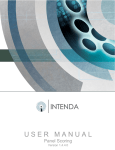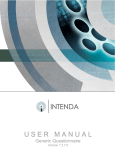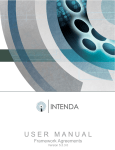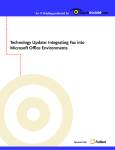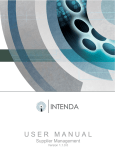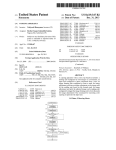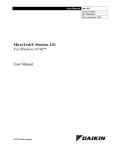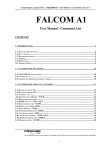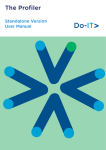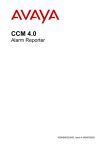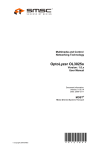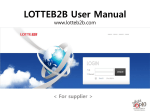Download Request for Quotation Template User Manual
Transcript
USER MANUAL Quotations Template Version 1.8.6.0 Quotation Template – User Manual Document Information Document Purpose: This document serves the purpose of providing a learner guide for Intenda (Pty) Ltd’s Training Academy to facilitate learning on Quotations Templates. Copyright Company Confidential: © Copyright by Intenda (Pty) Ltd All rights reserved. No part of this publication may be copied, reproduced or transmitted in any form or by any means, electronic, mechanical, photocopying, recording, or otherwise, save with written permission from Intenda or in accordance with the provisions of the Copyright Act 1956 (as amended). Document version control Reference Date QMS1 2009/01/31 Version V1.8.6.0 Author Amanda Spies Acknowledgements: Topic / Name of Reference Material Version 1.8.6.0 Person / Author Nature of input Other information (I.e. Information, Reference Material etc.) (I.e. Publication date, publisher etc.) Page 1 of 15 Quotation Template – User Manual Table of content Table of content ......................................................................................................................... 2 Introduction ................................................................................................................................ 3 Major differences between Proquote and Proqure:................................................................... 3 Integration between Proquote and Proqure........................................................................... 3 Proquote deployment............................................................................................................. 3 Step 1: Proquote template creation;................................................................................... 4 Step 2: Creating a buyer: ................................................................................................. 10 Step 3: Creating a Profile: ................................................................................................ 11 Step 4: Creating a User.................................................................................................... 14 Step 5: Link end users;..................................................................................................... 14 Version 1.8.6.0 Page 2 of 15 Quotation Template – User Manual Introduction Proquote is a web-based, scaled down version of the Proqure suite of products allowing for the creation, publication, evaluation and award of business in a wide area-networking environment. Proquote is a profile orientated, template driven solution with structured evaluation processes allowing for price, trade, settlement and evaluation criteria evaluation. It also encompasses inclusion and exclusion capabilities during the evaluation process. Major differences between Proquote and Proqure: When evaluating the integration aspects of the two software suites it is important to understand what Proquote was designed for; • • • • • • Proquote does not support tender level questionnaires or line item questionnaires Proquote does not support line item evaluation criteria, only tender level evaluation criteria. Proquote only allows the issuing of RFQ’s to suppliers, not to product end-users / item consumers. Proquote only supports the following response fields: Delivered price, Quantity required, Quantity available, Settlement discount, Trade discount, Compliance to specification and supplier comments. Under no condition can any other response fields be used in Proquote. Proquote only supports ‘Collect and Printout’, ‘Fax’ and ‘Web’ publication methods. It does not support eRS. If, at any stage the template is created incorrectly the template needs to be unlinked from its associated profile and be created again. Integration between Proquote and Proqure Although Proquote will run as a separate application to Proqure, both applications will share the same database and to a large extend the same database tables. The RFQ’s created in Proquote will therefore be accessible in Proqure. Proquote deployment Setting up a template environment for Proquote will be a once off procedure that will be done by a consultant or an administrator of Proqure. Careful consideration needs to be taken when planning the creation of the Proquote templates, as these templates are crucial to the successful use of the product suite. If templates are not configured correctly in Proqure the Proquote users will feel the repercussions of these mistakes. Version 1.8.6.0 Page 3 of 15 Quotation Template – User Manual PLEASE NOTE Please ensure to use this as a guideline when adding users within the Proqure suite, creating templates and adding all commodity classifications, suppliers and product end users. A few steps need to be followed in order to create the environment needed for users to use the Proquote software suite: Step 1: Proquote template creation; From the ‘Tender’ menu in Proqure, select the option called ‘New tender’. No distinction has been made within Proqure between standard tenders and Proquote templates. Both of these are created in the same location. As soon as a template has been linked to a Proquote profile, the template created will no longer be in a ‘Created’ status, rather the status will change to ‘Proquote status’. Create the tender header as it would be done with any standard RFP. Proquote uses all the information on the tender header except the closing date and time, as this is determined by the Proquote user when creating a quotation. Version 1.8.6.0 Page 4 of 15 Quotation Template – User Manual Figure: tender header in Proqure When saving the tender header the option for adding inventory, non-inventory / service or requisition lines becomes available. This process must be cancelled as line items will not be added during the template creation stage. PLEASE NOTE No lines, commodity categories and suppliers should be added to the template. The user of Proquote will have the opportunity to add inventory, non-inventory items and suppliers by selecting the normal commodity category hierarchy. Figure: add tender line option. • On the form ‘Add tender line’ option, select the cancel button and click on it. Version 1.8.6.0 Page 5 of 15 Quotation Template – User Manual Figure: add tender lines. • • • • The form ‘Add tender lines’ must not contain any line items. No questionnaires, tender or line level must be added. No line level evaluation criteria must be added. No line level specifications must be added. Figure: add commodity categories. • The form ‘Commodity categories’ must not contain any records. Version 1.8.6.0 Page 6 of 15 Quotation Template – User Manual Figure: linked suppliers. • The form ‘Suppliers’ must not contain any records. Create and link tender level evaluation criteria to the template. No line level evaluation criteria can be added to a Proquote template, as this is not supported within Proquote. Ensure that the potential answers have been added for each of the evaluation criteria. There is no option in Proquote to manipulate evaluation and must therefore be configured correctly when creating the template. Figure: add tender level evaluation criteria. On the response fields tab form only use the default response fields (22) that are provided when entering this form for the first time. The rules regarding the wizard will not be used when creating a Proquote template. (The reason being that eRS is not supported in Proquote currently. Version 1.8.6.0 Page 7 of 15 Quotation Template – User Manual TIP To Clear an answer, click the Delete button on the toolbar. You cannot delete the question, however. Please add values for the following response fields: Response fields: Base currency Conversion factor Country of origin Current exchange rate Lead-time Months elapse Quoted currency Quoted exchange rate Quoted exchange rate operator Source point Validity days Delivered price Quantity available Settlement discount Trade discount Values: South-African rand 1 South Africa 1 1 1 South-African rand 1 * Gauteng 30 Please do not add values for the following response fields: Response fields: Consignment stock Currency bound percentage Delivery point Operator for conversion factor Price list indicator Settlement days Supplier part number Values: No value No value No value No value No value No value No value The values that are used in the above-mentioned grids are only examples and must be changed to reflect the business requirements used by any respective site. Please remember to add the ‘VAT inclusive’ field and set it to “1”. Once the VAT has been included in the response fields, the responses of the quote will be marked as VAT inclusive on the Capture Responses form. Note that you should add the VAT Inclusive calculation in the CCV’s on the Proquote profile (see the Proquote Formula). The VAT percentage should be specified on the Currency form in Proqure. Version 1.8.6.0 Page 8 of 15 Quotation Template – User Manual Figure: add and configure response fields. On the ‘Attachment’ Tab Form only documents that reside on a network share path can be added. If a document from a local machine is linked to a template, errors will be encountered within Proquote. Attachments that are linked to the template will be the documents that will be issued with all quotes linked to this template. Figure: add attachments for a template. Version 1.8.6.0 Page 9 of 15 Quotation Template – User Manual Step 2: Creating a buyer: The first step has been completed. A template is ready and quotes can be created within the proquote suite using all response fields, attachments and evaluation criteria that were linked in all above-mentioned steps. Creating a buyer that will be linked to a user role and a Proquote profile. On the Proqure menu structure, select the option ‘Create/maintain buyer detail’. A buyer needs to be created before a profile can be linked to a user. Please create values for the fields mentioned below. Please remember that the code added for the field ‘Buyer code’ needs to be created in the following way: Intenda\Lizal (Domain name and user name). The financial limit of a Proquote buyer is specified by the Ad Hoc limit. PLEASE NOTE When creating the user please Domain/network user name is copied for the user id. • • • • • • • • ensure that Buyer Code and Buyer Name text boxes Company Name drop-down box Direct Business Number text box Direct Fax Number and Direct E-Mail Address text boxes Sector drop-down box Preferred Web URL text box (used in the File > Go to Web menu) Ad Hoc Limit and Term Contract Limit text boxes Uses Delrina as Fax check box. PLEASE NOTE All fields are required except Direct Fax number, Sector, Direct E-Mail Address and Preferred Web URL. The check box may also be empty. Version 1.8.6.0 Page 10 of 15 the Quotation Template – User Manual Step 3: Creating a Profile: Copying an existing profile to create a Proquote profile: • At this level the profile that will be linked to all Proquote users needs to be created/copied. • Select the existing profile called ‘Administrator’ from the grid by highlighting the record. • Select the option to ‘Copy profile’. • Please enter the value ‘Proquote controller’ in the field ‘Copy to’. This profile will be linked to the user that will be created within the next step. Figure: copy a profile. • After this profile has been added please select the option called ‘Edit a selected profile’. Figure: Creating the Proquote profile. Version 1.8.6.0 Page 11 of 15 Quotation Template – User Manual • • • • • • • • • • • • Profile description – naming convention to describe the selected profile. Proquote formula – this will be the selected CCV formula that needs to be set up by the administrator or consultant. This formula will be used during the evaluation process, but the Proquote user will not know about the CCV or the contents thereof. In addition a Proquote user will not be able to select a formula within the proquote software suite. If you have included VAT in the response fields of the Proquote template, you must ensure that the Proquote formulae comprises of the VAT Inclusive CCV also. Limit suppliers at issue to – The value entered here determines the number of supplies RFP’s can be issued to on a rotational basis. In other words if the value 10 was entered then the first ten suppliers will be available for a proquote user to issue an RFQ to. If the same RFP is issued again the following 10 suppliers will be available for issue. If this option is used then ‘Open RFQ to the web’ will not be available. If a value of 0 is entered for this field, all suppliers that are linked to the commodity category hierarchy will be displayed as well as ‘Open RFQ to the web’. The rotation works in conjunction with the Filter by Region functionality in Proquote. If the value of 10 was supplied in the Limit Suppliers at Issue to field, and the Filter by Region functionality was applied upon issuing, only the first 10 suppliers (if available) in the specified regions will be available for issue. Note that the Open Tender Web supplier won’t be listed in the grid of suppliers upon issuing the quote. Proquote tender no – this will be the Proqure tender number that was created in Step 1. Therefore the template is linked to a profile. Capture estimate values – when this check box is selected, the proquote user will be forced to capture an estimated value when creating an RFQ. Exclude suppliers at issue – when this check box is selected, the proquote user will be forced to issue to the selected suppliers displayed within the form. The user would not be able to exclude a supplier or attempt to provide a reason for doing this. Proquote profile – Normal profile, no RFQ’s of other users will be visible or available for use by this selected profile. Proquote controller – Administrative role. Template / CCV’s - this is where all templates and CCV’s that will is to be used throughout the Quotation process when linked to a Profile, will be set up. This is only applicable if the system keys, Allow users to select alternative templates when creating quotations AND Allow users to select alternative CCV`s when creating quotations is active. If the system keys are not active, this button will not be visible. Template / CCV’s Multiple Templates and CCV’s are able to be linked to a profile. CCV’s that are linked to a profile will affect the method of evaluating the quotation. If you wish to link a CCV or a template to a profile, simply follow the applicable steps provided below; Method: Linking Templates to a Profile; • • Select the Templates / CCV’s button. (Take note that this button is only visible if the correct system key, Allow users to select alternative templates when creating quotations, is active) A new form will be displayed, as illustrated below; Version 1.8.6.0 Page 12 of 15 Quotation Template – User Manual Figure: Linking a Template to a Profile • • • To add a Template to a Profile, simply select the checkbox next to the applicable Template you wish to add. Once you are satisfied with the templates that have been included, select OK. The changes will now be saved to the profile. Method: Linking CCV’s to a Profile; • • Select the Templates / CCV’s button. (Take note that this button is only visible if the correct system key, Allow users to select alternative CCV`s when creating quotations, is active) A new form will be displayed, as illustrated below; Figure: Linking a CCV to a Profile • • • • Make sure that you have selected the CCV Selection tab form. To add a CCV to a Profile, simply select the checkbox next to the applicable CCV you wish to add. Once you are satisfied with the CCV’s that have been included, select OK. The changes will now be saved to the profile. Version 1.8.6.0 Page 13 of 15 Quotation Template – User Manual Step 4: Creating a User Creating users and profiles for all users of the Proquote suite: The next step needs to be the creation of a user. On the Proqure menu structure select ‘Security’, ‘Create / maintain users’, and create a Proqure user. Please create values for the fields mentioned below. Please remember that the code being added for the field ‘User ID’ needs to be created in the following way: Intenda\Lizal (Domain name and user name). • • • • • • • User ID text box Security Profile drop-down list box User Account Locked check box Change Password check box Password text box New Password text box Confirm Password text box Ensure that the Proquote profile created in the previous steps is linked to the user being created. Figure: Linking the Proquote profile to a selected user. Step 5: Link end users; Linking end users to a selected profile. On the Proqure menu structure, ‘Lookup tables’, open the option called ‘Link free delivery areas to profiles’. The reason for this option is to be able to link selected / all end users available within the ‘Proqure’ database to a selected Proquote profile. When creating an RFQ within Proquote only the product end users that are linked to a Proquote user profile will be available for selection. This allows flexibility in determining which profile is allowed to negotiate contracts for specified delivery points. Version 1.8.6.0 Page 14 of 15 Quotation Template – User Manual Figure: Linking existing end users to a profile. Version 1.8.6.0 Page 15 of 15