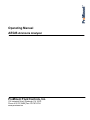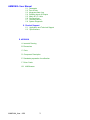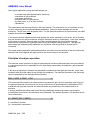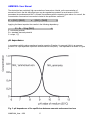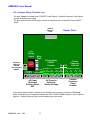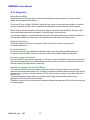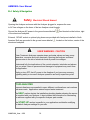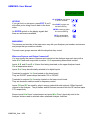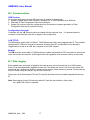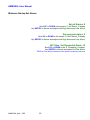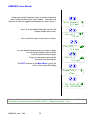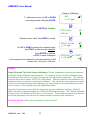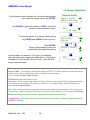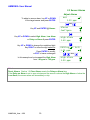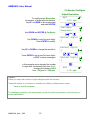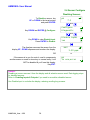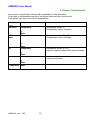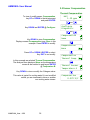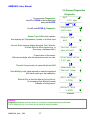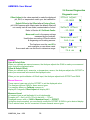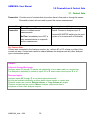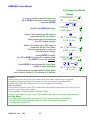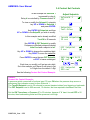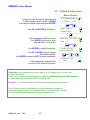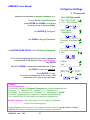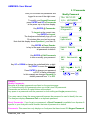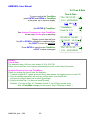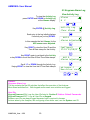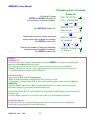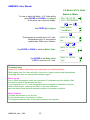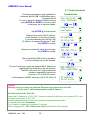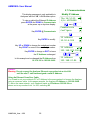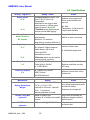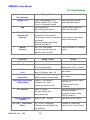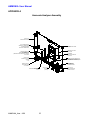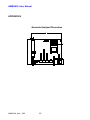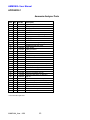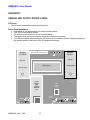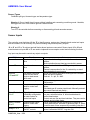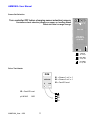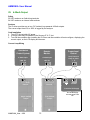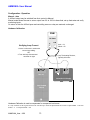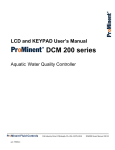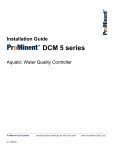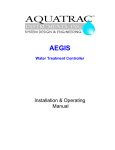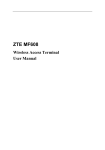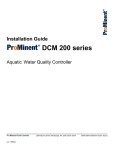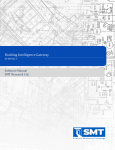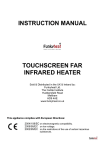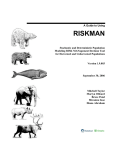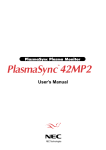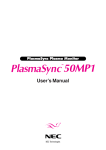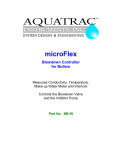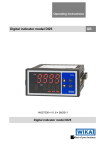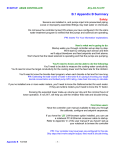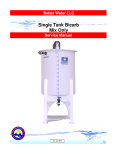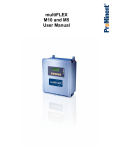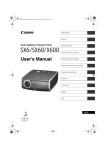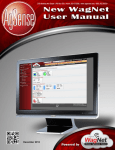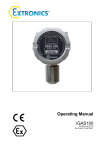Download User Manual - ProMinent Fluid Controls, Inc.
Transcript
Operating Manual AEGIS Ammonia Analyzer ProMinent Fluid Controls, Inc. 136 Industrial Drive│Pittsburgh, PA 15275 Phone 412-787-2484│Fax 412-787-0704 www.prominent.us AMMONIA User Manual CONTENTS A. THEORY OF OPERATION B. INSTALLATION & NAVIGATION B.1 B.2 B.3 B.4 B.5 B.6 B.7 Plumbing Cabling-Wiring Water Meters – Flowswitches – Contacts Safety & Navigation Browser Communications Data Logging C. START-UP D. ANALYZER OPERATION 1. Day-to-Day Operation 1.1 1.2 Main Menu: Sensors, Pumps, Solenoids & Valves Checking & Clearing Alarms 2. Sensors: Ammonia (NH3), pH, temperature, 4-20mA… 2.1 2.2 2.3 2.4 2.5 2.6 Sensors Sensor Calibration Sensor Alarms Sensor Configure Sensor Compensation Sensor Diagnostics 3 Flowswitches & Contact Sets 3.1 3.2 3.3 3.4 Contact Sets 101 Contact Set Alarms Inverting Contact Sets Contact Set Controls 4. 4-20mA Outputs 4.1 4-20mA Output Setpoints 4.2 4-20mA Output Configuration 5. System Settings AMMONIA_User 9/09 2 AMMONIA User Manual 5.1 5.2 5.3 5.4 5.5 5.6 5.7 5.8 Passwords Time & Date Keypress-Alarm Log Enabling Inputs & Outputs Metric & U.S. Units Configurations Communications System Diagnostic 6. Product Support 6.1 6.2 Application and Technical Support Specifications E. APPENDIX A. Isometric Drawing B. Dimensions C. Parts D. Component Description E. Standards preparation for calibration F. Driver Cards LB. LAN Browser AMMONIA_User 9/09 3 AMMONIA User Manual A. THEORY OF OPERATION What is ammonia? Ammonia (NH3) is a poisonous and pungent-smelling colorless gas that makes the eyes water. Ammonia is readily soluble in water. The aqueous solution has an alkaline reaction and is known as ammonia water or tincture of ammonia. In conjunction with acid, ammonia forms salts that disassociate in water, to form ammonium ions (NH4+) and the corresponding anions. In nature, ammonia is produced by the decomposition of animal or vegetable material that contains nitrogen. Typical areas of application for ammonia sensors The ProMinent ammonia analyzer sensor can be used to measure ammonia (NH3) in aqueous solutions. Ammonia in an aqueous solution is in a pH-dependent equilibrium with ammonium ions. If ammonium ions are converted into ammonia by the addition of an alkali, then the sensor will detect the resulting ammonia gas. The ammonium ions themselves will not be detected. Fig. 1: ProMinent Ammonia Analyzer AMMONIA_User 9/09 4 AMMONIA User Manual Some typical applications using ammonia sensors are: - municipal water plant chloramination monitoring - wastewater of gas scrubbers - wastewater monitoring - ammonia leaks in cooling towers - the food sector, e. g. for wine and beer - laboratories. The measurement can be made directly in the liquid medium. This means that it is not necessary to carry out time-consuming and complicated sample preparation. Colored or cloudy samples can also be measured. The pH value must be greater than 7.3 or the chemical equilibrium of the ammonium ions shifts towards the ammonia state. If the sample contains substances that could damage the sensor membrane, such as oils, fats or tensides, then the ammonia can still be measured, using the technique known as “head space”. In this case, damage to the sensor is ruled out, because there is no direct contact between the sensor and the sample. Measurement is performed in a gas-tight space above the substance being measured. This gas-tight space above the substance being measured is in equilibrium with the liquid as far as ammonia is concerned. The simple sample preparation makes determination of the ammonia concentration a fast and economical operation that can be applied with high precision over a wide range of concentration. Principles of analyzer operation The ammonia sensor consists of a glass pH electrode and a reference electrode which are surrounded by a common electrolyte that is separated from the liquid being measured by a hydrophobic, gas-permeable membrane. A thin layer of electrolyte is between the hydrophobic membrane and the glass pH electrode. Its pH value increases when NH3 gas makes its way through the membrane. The chemical processes in the electrolyte layer are described by the following reaction equation. NH3 + H2O NH4+ + OH- (1) This means that NH3 functions as a base and thus increases the pH in the thin electrolyte layer in front of the glass pH electrode. Since there is only a very small volume of liquid between the hydrophobic PTFE membrane and the glass electrode, the electrode reacts very sensitively to the smallest amount of ammonia. A strongly simplified derivation leads to the following relationship between the sensor signal and the concentration of ammonia in the substance being measured: The reaction (Equation 1) is described by the law of mass action: K = [NH4+] [OH-] / [NH3] (2) K = equilibrium constant [x] = concentration component x AMMONIA_User 9/09 5 AMMONIA User Manual The electrolyte has a relatively high concentration of ammonium chloride, so the concentration of ammonium ions in the thin electrolyte layer may be regarded as constant if a small amount of NH3 permeates the membrane and NH4+ is formed in accordance with the equation given above. As a result, the concentration of ammonium ions can be included in the equilibrium constant K´. K´ = [OH-] / [NH3] or [OH-] ~ [NH3] (3) Applying the Nernst equation thus results in the following dependency: E = E0 - S log [NH3] (4) E = electrode potential E0 = standard electrode potential S = slope, f (T) pH dependence In accordance with the above-mentioned reaction equation (Equation 1), ammonia (NH3) in an aqueous solution is in a pH-dependent equilibrium with ammonium ions (NH4+). This dependence is shown in Figure 3. Fig. 3: pH dependence of the equilibrium between ammonia and ammonium ions AMMONIA_User 9/09 6 AMMONIA User Manual - Only NH4+ ions (ammonium) are present at pH <7 The ratio of NH4+ ions (ammonium) to NH3 (ammonia) is 1:1 at pH 9.3 Only NH3 (ammonia) is present at pH >11 If ammonium ions are predominant in the solution, as is the case in the acidic range, then they must be converted into ammonia (NH3) by the addition of a strong alkali (e. g. NaOH, adding 10 N NaOH solution to the liquid being measured for a pH > 11), since the membrane is only permeable for ammonia (water in a liquid aggregate or ionic constituents such as ammonium ions cannot pass through the membrane). Ammonia sensor membrane caps The advantage of the ProMinent sensor for ammonia is that prefabricated membrane caps are available, thus avoiding the manual fitting under tension of the sensitive membrane. Concentration range The potentiometric measurement of ammonia shows a linear characteristic over a wide range of concentration on a semi-logarithmic plot, as is indicated in the following conversion table for various units of concentration. mol/l 5 x 10-7 10-6 … 10-1 1 ppm as N 7 x 10-3 1.4 x 10-2 … 1400 14000 ppm as NH3 8.5 x 10-3 1.7 x 10-2 … 1700 17000 Table 1: Conversion table for various units of concentration At especially low levels of concentration, the response time can be considerably longer, as shown in the table above. It may be possible to improve the response time by diluting the electrolyte by a factor of 10, using distilled water. And, particularly at high concentration, there is a risk that readings are too low because of ammonia losses. Samples should therefore be measured as soon as possible. Loss of ammonia can be reduced by a cover or by using the apparatus in an enclosed vessel. ProMinent Ammonia Analyzer measurements The relationship between the electrode voltage and the concentration of ammonia in water is stored in the form of a typical characteristic (Figure 5). The ProMinent analyzer is thus able to calculate the ammonia concentration from the electrode voltage measurement and display the result directly in the concentration unit “parts per million” (ppm) on the analyzer display. AMMONIA_User 9/09 7 AMMONIA User Manual The characteristic curve that is stored in the transmitter is, of course, valid for certain specified conditions, such as the composition of the liquid and the pH value, and individual sensor characteristics also play a part. If conditions differ from those specified, or different electrodes are used, then this will affect the displayed value for the concentration. The individual characteristics of the particular sensor are allowed for in the zero point calibration. First of all, the sensor voltage is measured in the presence of ammonia, and the curve shown in Figure 5. is shifted accordingly. The slope is calculated according to the Nernst equation. This requires an automatic temperature measurement with a Pt 100 sensor. Special aspects Coloration or opacity of the liquid being measured does not affect the measurement. Most ionic substances in the sample will also have no effect, since they cannot pass through the hydrophobic membrane. But volatile amines, for instance, may affect measurement. These include various substances, e. g. methylamine, ethylamine and hydrazine. Such substances also exhibit an alkaline reaction in the sensor electrolyte. The presence of such substances in addition to ammonia leads to an erroneously high concentration reading. If the liquid being measured contains solvents or tensides from cleaning agents or detergents that can affect the hydrophobic properties of the membrane, then measurements should be made in a gas space above the liquid. This “head space” method requires that the ammonia sensor is built into a completely gastight fitting. A head space measurement is also advisable if oil or grease is present, since these would also block the membrane and thus adversely affect the response time of the electrode. The sensor membrane is very delicate and must not be touched in any circumstances. Cleaning by mechanical means is not possible. Measurements cannot be performed under pressure, because the compression of the inevitable air bubbles in the sensor electrolyte can cause distortion and damage to the inelastic membrane. AMMONIA_User 9/09 8 AMMONIA User Manual B. INSTALLATION & NAVIGATION Panel is intended for wall mounting at a height where the analyzer can be easily viewed. B.1 Plumbing Inlet fitting is 3/8” hose barb and outlet connection and sample vents are 1/2” compression tubing. The inlet source should be a representative sample from the process with the following criteria: Sample flow rate: Adjust needle valve to permit enough flow to allow flow switch to actuate. Pressure range at the analyzer inlet: 45 psi Pressure at the analyzer outlet: if not to drain then it should be lower than inlet pressure. Water quality: Clear, not turbid Maximum temperature: 40 deg C (104 deg F) Note: Do not expose sensors to high pressures! Always open the downstream sample shutoff and needle valves first before opening the upstream sample valve when commissioning the unit. When turning off the sample stream close valves in reverse order by first closing the upstream valve. 30.00 Sample vent 2.00 3.50 24.00 Sample Out 5.40 Sample in AMMONIA_User 9/09 ground 9 AMMONIA User Manual B.2 Cabling – Wiring B.2.1 Analyzer Wiring Terminals Controllers consist of two circuit boards, a front Measure circuit board and a back Power board. The front, Measure circuit board supports 7 sensor inputs & 8 digital Inputs. It includes a 2 line x 16 character LCD display, USB Type ‘B’ jack and a microcontroller module. Optional Modem Sensors ‘C’ & ‘D’ Optional Sensor Card Socket Modem Cable to Power Card Power Expansion Measure Card ‘+’ ‘A’ ‘B’ Power IN 18 VDC Sensors ‘E’ & ‘F’ RS485 LCD Display Optional Sensor Card Socket Running USB ‘B’ Size Jack Control Module with Optional Ethernet Jack Red Blk Wht Grn S1 S2 T 4-20mA +DC Power Output G+ Meter & Contact Set Inputs O P Q R S T U V A&B Sensors ‘A’ & ‘B’ AMMONIA_User 9/09 Sensor ‘G’ RJ45 Ethernet Jack 10 Turbine & Current Loop Power Contact Head & Turbine Meters Flow & Level Switches AMMONIA User Manual B.2.1 Analyzer Wiring Terminals cont. The back, Power circuit board has 5 ON/OFF Power Relays, 4 Variable Frequency Feed outputs and the controller power supply. The Ai, industrial version of the Aegis, includes an enclosure door mounted AC Power ON/OFF switch. Cable to Measure Card Power Card To Measure Card Line Voltage Select AC Power cabling to optional door mounted ON/OFF Relay Fuse 5 Power Relay ON/OFF Controls 115V AC POWER L LM N N A&B AC AC RELAYS 1-3 AC RELAYS 4-5 RUN R1 R5 R4 R3 R2 NO NC NO NC NO NC NO NC NO NEUTRALS A&B AC Power IN & fused Auxiliary Power OUT A&B AC Power to Solenoids, Valves & Pumps DC 4 Pump Frequency Controls FREQUENCY CONTROLS P9 P8 P6 P7 A B A B A B A B A&B A&B Variable Frequency Pump Controls A blue tinted electrical shield, secured by two thumbscrews, covers the terminals of the Power board. Controllers may be supplied prewired with either 120VAC NEMA sockets or with an optional plug box. Variable frequency pump control cables may be pre-wired. AMMONIA_User 9/09 11 AMMONIA User Manual B.2.2 Wiring Rules Analog Sensor Wiring Analog sensors, contact sets, water meters and flowswitches may be cabled in a common conduit without causing operational problems. Do not mix AC Line, 120VAC & 240VAC wiring with any sensor or communications cable in a common conduit. Grounded, metallic conduit is preferred in areas where variable frequency drives operate. Sensor cables, with the exception of pH sensors, may be extended in paired AWG22, 0.25mm2 cable. Ensure that cabling splices are accessible in conduit fittings or junction boxes. Verify that the shields on contact head water meters are also spliced when meter cables are extended. Ground cable shields at one end only to the internal frame lower bottom grounding screw. Ethernet LAN Cabling CAT5 LAN cabling is limited to a maximum of 300ft / 100m from controller to access hub. Do not exceed this limit. AC Controller Power Power the controller using a dedicated, separate breaker in the local lighting-distribution panel. Do not route the controller AC power in common conduit with variable frequency pump drives. AC Power to Valves & Solenoids Controller ON/OFF relays switch and power the AC line to valves & solenoids. Ensure that each valve & solenoid has a dedicated neutral cable between the controller and the valve or solenoid. Do not share a common neutral to multiple valves or solenoids. Fractional Horsepower Chemical Feed Pumps The controller ON/OFF relays are fused at 5 amps total which will power multiple solenoid driven chemical feed pumps and solenoid coils. Fractional horsepower chemical feed pumps cannot be directly powered by the controller. Use the controller 120VAC control output to switch a motor start relay with a 120VAC coil. Fractional horsepower feed pumps are commonly used in high pressure boiler chemical feed applications and waste water polymer feeds. Typically the motor inrush current requires a dedicated breaker and separate AC feed from the controller AC power breaker. AMMONIA_User 9/09 12 AMMONIA User Manual B.3 Water Meters – Flowswitches – Contact Sets Water meters, flowswitches and ‘dry’ contact sets are connected to input terminals ‘O’ through ‘V’ and a ground terminal. 5VDC limited by 10K puts 1/2mA through a closed contact set. Hall effect Turbines and Paddlewheel water meters are powered by the 15-22VDC analyzer supply, thermally fused at 100mA. Connect cabling shields at the controller ends of the cable only, to any ground terminal either on the Measure card or on the aluminum backplate, bottom, center AMMONIA_User 9/09 13 AMMONIA User Manual B.4 Safety & Navigation Safety Electrical Shock Hazard Opening the Analyzer enclosure with the Analyzer plugged in, exposes the user to AC line voltages on the lower of the two Analyzer circuit boards. Ground the Analyzer AC power to the ground screw labeled of the aluminum backplate. and located on the bottom, right External, 120VAC socket or optional plug boxes are provided with Analyzers installed in North America. Both are grounded to the ground screw labeled aluminum backplate. located on the bottom, center of the USER WARNING : CAUTION Water Treatment Analyzers operate steam and water valves and may pump hazardous, corrosive and toxic chemicals. Opening the Analyzer enclosure exposes user to the risk of electrical shock at power line voltages. Understand fully the implications of the control setpoints, interlocks and alarms that you select. Harm to personnel and damage to equipment may result from mis-application. Unplug or turn OFF the AC power to the Analyzer if you have any concerns regarding safety or incorrect Analyzer operation and notify supervisory staff. YOUR ANALYZER Ammonia Analyzers are supplied in many different configurations, part numbers and sensor sets. Applications extend beyond water treatment. The HELP section depicts the installation plumbing header showing the sensor set supplied with your Analyzer. It also includes the information for terminating the sensors supplied with your specific Analyzer part number. The START-UP section is specific to your application and details modifying the default Analyzer settings for your site. AMMONIA_User 9/09 14 AMMONIA User Manual N AV I G AT I O N KEYPAD If you get lost in a sub-menu, press EXIT & you’ll stop what you’re doing & move back to the main menu An ENTER symbol on the display signals that there are sub-menus available, UP & DOWN to view options or to EDIT numbers Move RIGHT to select next field when EDITing ENTER to select an option & to execute EDITing EXIT to escape option, info display or EDITing MAIN MENU The sensors and controls in the main menu vary with your Analyzer part number and sensors and pumps that you enable or disable. The main menu groups sensors with the relays that they control. Where are Sensors and Relays Connected? You may modify the names of sensors and outputs but the Analyzer tags each input with a letter A to Z and each output with a number 1 to 9 representing where each is wired. Inputs A, B and G and O to V have fixed wiring terminals on the upper Analyzer board. G is a temperature sensor Inputs O to V may be individually selected to be digital inputs. Terminals for outputs 1 to 5 are located on the lower board. They are ON/OFF power relays that switch 120 or 230VAC. Terminals for outputs 6 to 9 are also located on the lower circuit board. They are electronic switches used for frequency control. Inputs C-D and E-F are used for plug-in sensor cards which add optional 4-20mA inputs & outputs to the Analyzer. The pH sensor and NH3 sensor are wired into the OP card as inputs C-D, respectively. Sensor inputs H to N and meter/contact set inputs W to Z don’t physically exist in the Analyzer and are used to calculate other advanced Analyzer functions. AMMONIA_User 9/09 15 AMMONIA User Manual B.5 Browser Analyzers with the ‘LB’ LAN-Browser option include a built-in command & control web server with real time views of your Analyzer operation. You can browse with Mozilla’s Firefox or Internet Explorer 7 over a 10BaseT Ethernet connection or the internal modem, if installed. If the ‘LB’ option is included in your Analyzer, the Browser appendix ‘LB’ has been added to this manual Sidebars: Are used to explain typical uses for feed and control functions. Sidebars are at the bottom of the page detailing the function. New users & users new to water treatment will find these explanations helpful. AMMONIA_User 9/09 16 AMMONIA User Manual B.6 Communications USB Services All Ammonia Analyzers include a USB port which is used for three purposes: 1. Upload of logged data in XML format to a notebook PC or a PDA operating as a USB host. 2. Download of View-Configuration Sets into the analyzer. 3. Upload of the current controller configuration from the analyzer to support generation of ViewConfiguration Sets and for controller cloning. Configuration-View sets: Controllers with the ‘LB’ Ethernet option are loaded with the ammonia view. It is selected when the controller is manufactured to be the ‘as shipped’ view-configuration. LAN TCP-IP: The LB analyzer option adds a 10 Base T, RJ45 Ethernet port with a user assigned static IP. The controller operates as an HTML micro-server for command & control using IE7 and Mozilla’s Firefox browsers. Logged data is served as an XML file in response to an HTML request. Modem: The RM controller option adds a 57,600 baud micro modem that provides a PPP connection so that remote users can browse the controller. AJAX supports the same graphical View interface used by on-site users. B.7 Data Logging Each enabled input and output is logged by the analyzer as a user set interval from 5 to 1440 minutes. Each I/O can be independently logged at its own rate. The default rate for all I/O is 60 minutes with a 600 sample log size. Sensors log minimum, maximum and average. Water meters log volume. Contact sets log time ON. Power relays and valves, log ON time in seconds. Alarms are time & date stamped. The last 25 controller activities are time and date stamped with the user ID. Note: Data logging of relay ON time stops when AC fuse fails since without a fuse a relay can’t power ON a valve or solenoid. AMMONIA_User 9/09 17 AMMONIA User Manual C. MINIMAL START GUIDE Safety: Sensors are installed into pressurized piping. Loose or improperly assembled fittings may leak water or chemicals. Do not leave the analyzer turned ON unless you have configured it for the site’s water treatment program & verified that auxiliary equipment is operating. FYI: inserts ‘For Your Information’ explanations. Here’s what we’re going to do: Startup walks you through analyzer set-up step by step. We’ll start by verifying each sensor. First time users: Have the analyzer user manual available to step you through thecalibrate, configure and setpoint sequences. If you have the ‘LB’ LAN-browser option installed, you can use a notebook PC & Ethernet crossover cable to startup. Refer to Appendix ‘H’ of the user manual if you haven’t set-up your notebook to browse the analyzer FYI: Your analyzer may have been pre-configured for this site. AMMONIA_User 9/09 18 AMMONIA User Manual Minimum Startup Sequence Valve ON flow: 1 Open the downstream isolation valve on the sensor mount manifold header and then the upstream isolation valve. FYI: Always OPEN in this order & CLOSE upstream first. Check for leaks: 2 Inspect the sensor entries for leaks & correct. Check that installation fittings are not leaking. Verify Flowswitch: 3 Plug-in or power up the analyzer. Scroll UP or DOWN to the ‘S’ Flowswitch_S display and ensure that within 30 seconds of power ON the flowswitch shows ON. Don’t proceed until the flowswitch shows ON. Check Temperature: 4 Scroll UP or DOWN to the sensor ‘G’ Temperature_G display & check that it’s displaying the approximate temperature, +/-10F. FYI: Temperature needs to be accurate. We’re using it to compensate ammonia, so it has to track, changing when the sample water changes temperature. Calibrate pH: 5 Scroll UP or DOWN to the sensor ‘C’ pH_C display Measure the water pH at the sensor sample valve and calibrate the pH sensor per Appendix E. Calibrate NH3: 6 Scroll UP or DOWN to the sensor ‘D’ NH3 Sensor_D display Measure the water NH3 at the sensor sample valve and calibrate the NH3 sensor per Appendix E. Correct for Time Zone: 7 Key EXIT to the Day – Time display. If necessary, key ENTER scroll to Time&Date & adjust the time for your time zone. FYI: Sets the time & date stamp correctly for timed data logging AMMONIA_User 9/09 19 AMMONIA User Manual Minimum Startup Set Alarms Set pH Alarms: 8 Scroll UP or DOWN to the sensor ‘C’ pH Sensor_C display Key ENTER to Alarms and adjust both High Alarm and Low Alarm. Set ammonia alarms: 9 Scroll UP or DOWN to the sensor ‘D’ NH3 Sensor_D display Key ENTER to Alarms and adjust both High Alarm and Low Alarm. 24/7 Sites, Set Flowswitch Alarm: 10 Scroll UP or DOWN to the ‘S’ Flowswitch_S display. Key ENTER to Alarms and adjust No Flow Alarm. FYI:A No Flow alarm indicates no flow past the measuring sensors. AMMONIA_User 9/09 20 AMMONIA User Manual 1.0 Day-to-Day Operation 1.1 Main Menu This is the power-on day of week & time display. The Serial Number tracks special features & the sensor set installed in your Analyzer. Press ENTER to view-set system settings Active alarms are displayed by the letter, A..Z, of the input or the number 1..9, of the output Press ENTER to reset alarms, to view alarm detail, or to scroll the key-press log, Present value of the pH connected to sensor input ‘C’. Updates every second. Press ENTER to Calibrate, view-set Alarms, Compensation A NH3 sensor is connected to Analyzer input ‘D’. Press ENTER to Calibrate, view Diagnostics, Configure… A temperature sensor is connected to Analyzer input ‘G’ Press ENTER to Calibrate, view Diagnostics, Configure… Thu 16:54:10 S/N: A076X0486 Alarms C D M SYS pH Sensor 7.6 pH C NH3 Sensor 1.30 ppm D 4-20 mA output 1.3 ppm E 4-20 mA output 1.07 ppm F Temperature 77.5 deg F G NH3-N 0.0 ppm continued AMMONIA_User 9/09 21 AMMONIA User Manual Users may use the Analyzer to key in results of chemical tests. These results may be used to alarm, The result of a drop test is entered, logged and displayed on control input ‘J’ Total Ammonia 0.0 ppm Input ‘S’ is the default flowswitch input for the sample header sensor flow. You can edit the name of any input or output. You can disable unused sensors, pumps or relays to un-clutter the display and turn them back ON as site needs change. Plug-in a new sensor card and the Analyzer auto reconfigures Test_pH_I 7.8 pH Test_NH3_J 0.0 ppm Test_CL_K 0.0 ppm Key EXIT anytime on the Main Menu & you’ll get back to this power ON display FlowSwitch_S Flow Thu 16:54:10 S/N: A076X0486 Sidebar: Sensor alarms will re-trip after the user set ‘Delay’ unless the fault is corrected. Relays controlled by sensors power devices ON and OFF. (Relays are outputs 1 to 5). AMMONIA_User 9/09 22 AMMONIA User Manual 1.2 Checking & Clearing Alarms Key DOWN from the power ON display to view alarms. In this example, the sensor connected to input ‘B’ and the device controlled by Relay ‘2’ have alarmed Press ENTER to view or clear Alarms Press ENTER to clear Alarms, and reset all alarmed feeds, and reset the delay on alarm for all sensors Thu 16:54:10 S/N: A076X0486 Alarms B 2 Clear Alarms Alarms Exit the acknowledge display by pressing ENTER or any key Cleared Alarms Reset All Returns to the main menu Alarms display. See Sidebar @ bottom of page. ________________________________________________ Press ENTER then DOWN to view active alarms. Alarms display until cleared so you’ll know there was a problem although it may have occurred when you were not @ the Analyzer. Alarms none View Alarms Alarms B 2 and Press ENTER at Alarms and UP or DOWN to view active alarms. ‘G’ is a Temperature sensor which has exceeded or is exceeding it’s high alarm. Alarms Activity Log Temperature G Alarmed High ‘2’ is a valve which has exceed it’s minutes ON today alarm. Valve 2 Limit,Time/Day AMMONIA_User 9/09 23 AMMONIA User Manual 2.0 Sensors: Ammonia, pH, Temperature, 4-20mA… 2.1 Sensors 4-20mA Inputs: Specialized sensors for other process and water treatment parameters are connected to the Analyzer 4-20mA inputs where they are used for monitoring and data logging. Sensor Measures Ammonia Operating Issues / Notes pH Install vertically, tip down. Requires a solution ground. Reliability increases if calibrated in-line. Sensor measures free ammonia within a pH range of 7.3 to 12.0. Calibration is performed with a pH adjusted standard solution. The terms ammonia, NH3, and free ammonia are used interchangeably in reference to this sensor. Temperature Sensors connect directly to the Analyzer and sensor driver cards. Some sensor types are converted to 4-20mA inputs prior to measuring. 4-20mA Most operational problems occur during Inputs commissioning; ensuring the loop is powered and converting the measured current to the sensor units. AMMONIA_User 9/09 24 AMMONIA User Manual 2.2 Sensor Calibration General advice on performing ammonia sensor calibration Possible calibration procedures for the potentiometric measurement of ammonia are: direct calibration with a series of calibration solutions, or the addition method. For the latter method, a known quantity of a standard solution is added to a sample of the liquid with the unknown concentration, and from the change in signal one can work back to calculate the initial concentration. During calibration and measurement, care must be taken that the sample and the calibration solution have the same temperature, otherwise the transport of water vapor through the membrane can cause drifting of the electrode. Furthermore, the temperature also affects the slope of the sensor characteristic (which is temperature-dependent in accordance with the Nernst equation). Basically, the ammonia sensor can be used over the temperature range 0 to 50°C. Ammonium chloride is recommended for making up calibration solutions. A strong alkali is used to adjust the pH of the calibration solutions to pH > 11. The sample solutions are prepared in the same way. For standard on-line operation the preparation of ppm standards for a two point calibration differing by at least a factor of 10 is described in appendix E. Sensor calibration The sensor is, of course, also suitable for measurement in situations where the user needs to determine the ammonia concentration as accurately as possible. In this case, more complex means are required for the calibration, in order to account for the various influences on the measurement. There are two ways of making a quantitative measurement of ammonia: • • direct measurement, with a multi-point calibration the standard addition method. The first method requires the setting up of a calibration curve, using reference solutions with known ammonia concentration levels. The concentration levels of the reference solutions should cover the expected concentration range of the samples. The calibration solutions and sample solutions must be treated in the same way: in order to achieve maximum measurement accuracy, the chemical equilibrium between the ammonium ions and the ammonia must be shifted towards ammonia. This is done by adding an alkali, which is used to achieve a pH value > 11. The adjustment of the pH is carried out not only for the sample solution (with the unknown concentration) but also for the calibration solutions. Furthermore, the measurement of the samples and reference solutions must be performed at the same temperature, because the results will otherwise be influenced by the temperature. Calibration starts off with the reference solution that has the lowest concentration, and proceeds through increasingly higher concentrations. Before changing over to the next sample vessel, the sensor must be flushed with ammonia-free distilled water and dried off by dabbing with a soft paper tissue (without touching the membrane!). The result of the calibration measurements is a calibration curve that can be evaluated with normal analytical methods. In some laboratory instruments (ion meters), the instrument itself performs the evaluation, so that the concentration can be displayed directly after calibration. For lengthy series of measurements, the calibration should be repeated at intervals. AMMONIA_User 9/09 25 AMMONIA User Manual With the standard addition method, a known amount of ammonia (in the form of ammonium chloride) is added to the sample with the unknown concentration. From the increase in the signal after this augmentation, one can work back to derive the unknown initial concentration, whereby the increased volume of the total augmented solution must be taken into account in the calculation. With the standard addition method, the user can exclude matrix-specific influences that are not accounted for when setting up a calibration curve (the first method). The remarks made previously about the shift of the chemical equilibrium in the ammonia direction also apply to the standard addition method. Procedure for laboratory measurements In order to ensure that the chemical equilibrium between ammonium ions and ammonia is shifted towards ammonia as completely as possible, alkali must be added to the samples with the unknown concentration and the standard solutions just before starting measurement. One can, for instance, proceed as follows: 100ml of standard solution resp. 100ml of the sample have 1ml 10- mol caustic soda added until the pH value has reached at least 11 (samples with a low pH may require the addition of a substantial amount of caustic soda to reach a pH of at least 11. If in doubt, the pH must be measured). Samples and standard solution should be stirred with a magnetic mixer and mixer paddle, so that the measurement stabilizes quickly. But care must be taken that the samples and standard solutions are not warmed up by action of the magnetic mixer. If necessary, a thermally insulating plate must be placed between the vessel and the mixer plate. The ammonia sensor should be mounted on a stand in such a way that it is immersed in the liquid in the sample vessel placed on the mixer, but does not touch the magnetic mixer paddle or the bottom of the vessel. Any air bubbles on the membrane must be removed. AMMONIA_User 9/09 26 AMMONIA User Manual Sensor Calibrate To calibrate a sensor, key UP or DOWN to the target sensor and press ENTER. NH3 1.30 ppm D Key ENTER @ Calibrate. Calibrate Alarms Displays current value. Key ENTER to modify. Key UP or DOWN to change the underlined digit. Key RIGHT to move the digit underline. Press ENTER to calibrate. or EXIT to leave unchanged. Enter Value 1.30 ppm Editing, or Exit 1.60 ppm In this example we increased the value measured by a NH3 sensor from 1.30 ppm to 1.60 ppm. Sidebar: Single Point and Two Point Sensor Calibration: The pH, temperature, and Ammonia sensors should be initially calibrated using two points. For example, the pH should be calibrated using standard pH buffer solutions of 7 and 10 for the low and high points, respectively. The Analyzer supports direct sets of sensor OFFSET & GAIN values. After the initial two point calibration, we recommend that you perform a single point calibration. This can be done by measuring a sample from the sensor sample header and calibrating the sensor based on the grab sample test value. In most cases, it’s the simplest and most repeatable method. Appendix E describes in more detail the single and two point calibration methods. The NH3 sensor should be calibrated based upon a Standard Methods procedure. The 1000 ml calibration column is used to calibrate the NH3 sensor in its housing. The pH and and temperature sensors should be temporarily removed from the sample header to perform their calibrations. Calibration Faults: Refer to the next page for options on fault. AMMONIA_User 9/09 27 AMMONIA User Manual 2.2 Sensor Calibration If the Analyzer cannot calibrate you’ll view this warning after you modify the sensor value & key ENTER. Key ENTER to ignore the warning or EXIT to return the sensor to its pre-calibration value. To reset the sensor to its factory default setting key ENTER and DOWN to Factory Reset. Press ENTER. Factory Reset doesn’t correct the problem which caused the warning In this example, we started at 1.30 ppm, got a warning when we performed a single point calibration at 1.60 pp and returned to 0.05 ppm after Factory Reset. Looks like this sensor could be fouled. Calibrate Faults Sensor Fault Ignore warning NH3 1.30 ppm D Calibrate Alarms and Factory Reset Yes NH3 0.5 ppm Sidebar: Sensor Fault: The Analyzer verifies that sensor OFFSET or GAIN required to make the sensor read its new value are within the range of typical sensor operation. If out of range, Sensor Fault displays. Fault Cause varies with sensor type. Ammonia: Fouling lowers the measured value. Remove and inspect. Whitish deposits indicate overcycling & may require HCl cleaning to remove. If no visible fouling, clean with alcohol or solvent then Factory Reset. pH: Verify solution ground connected & excess sensor cable coiled at sensor, not in enclosure. Verify sensor cable not shortened & firmly connected. Then replace if no recovery after Factory Reset. pH sensor life decreases with handling and temperature extremes. Temperature: Verify color coding correct and sensor wires firmly connected. Inspect sensor for damage or leaking. AMMONIA_User 9/09 28 AMMONIA User Manual 2.3 Sensor Alarms To view or adjust sensor alarm, key UP or DOWN to the target sensor and press ENTER. Alarms NH3 1.30 ppm and Key UP and ENTER @ Alarms. Alarms Configure In this example, the Analyzer will alarm if the NH3 exceeds 1.60 ppm Key ENTER to modify. High Alarm 1.60 ppm In this example, the Analyzer will alarm if the NH3 falls below 0.50 ppm Key ENTER to modify. Low Alarm 0.40 ppm Delay on Alarm prevents nuisance alarms by requiring, in this example, 5 minutes of fault occur before alarming. Set the Delay to zero minutes if you require an immediate alarm. Key ENTER to modify. Sidebar: Sensor Alarms: Nuisance alarms tend to be ignored. Select alarm limits that represent control fault or sensor failure. AMMONIA_User 9/09 29 Delay on Alarm 5.0 minute D AMMONIA User Manual 2.3 Sensor Alarms Adjust Alarms To adjust a sensor alarm, key UP or DOWN to the target sensor and press ENTER. NH3 D 1.30 ppm and Key UP and ENTER @ Alarms. Key UP or DOWN to select High Alarm, Low Alarm or Delay on Alarm & press ENTER. Key UP or DOWN to change the underlined digit. Key RIGHT to move the digit underline. Press ENTER to modify. or EXIT to leave unchanged. In this example we’ve increased the High Alarm from 1.60 ppm to 1.90 ppm. Alarms Configure High Alarm 1.60 ppm Editing, or Exit 1.90 ppm then High Alarm 1.90 ppm Sidebar: Reset Alarms: Section 1.2 Clear Alarms resets the Delay on Alarm time If the Delay on Alarm is set to zero minutes and the sensor is above the High Alarm or below the Low Alarm, the sensor alarm will immediately re-trip. AMMONIA_User 9/09 30 AMMONIA User Manual 2.4 Sensor Configure Configure To view or modify sensor configuration, key UP or DOWN to the target sensor and press ENTER. pH C 7.46 pH and Key DOWN and ENTER @ Configure. Key UP or DOWN to view current configuration. Sensor Description may be up to 14 characters & numbers Press ENTER to modify. Sensor units may be up to 3 characters & numbers. In most cases, you’ll use default units. 4-20mA Inputs may use ‘%’,‘ppm’,‘GPM’, deg F as units Press ENTER to modify. Sensor values may be displayed with from zero to three digits of resolution after the decimal. Temperature is usually 1 pH & NH3 typically 2 Press ENTER to modify. Available Compensation varies with sensor type. pH may have Temperature compensation. Press ENTER to select & modify. Configure Diagnostic Description pH Display units pH Decimal digits 2 Compensation none A sensor used for control or to compensate another sensor, cannot be disabled. Disable unused sensors to unclutter and speed display scrolling. Disable Input Yes Although you can override single point calibration by directly modifying the sensor Gain & Offset, this is seldom done. Gain Multiply 0.017 These values are more useful in flagging failing and fouling sensors Sidebar: The Analyzer Sensors are factory pre-configured for operation. AMMONIA_User 9/09 31 Offset Adjust -0.21 AMMONIA User Manual 2.4 Sensor Configure Edit Description To modify sensor Description, key UP or DOWN to the target sensor and press ENTER. NH3 D 1.30 ppm and Key DOWN and ENTER @ Configure. Key ENTER to view Description. Sensor Description may be up to 14 characters & numbers Press ENTER to modify. Key UP or DOWN to change the underlined letter or digit. Key RIGHT to move the underline. Press ENTER to save the new Description. or EXIT to leave unchanged. In this example we’ve changed the name of the NH3 sensor connect to control input ‘D’; from NH3 to No. 1 NH3. Configure Diagnostic Description NH3 Editing, or Exit No.1 NH3 then Description No.1 NH3 Sidebar: Description editing using the keypad is limited to capital letters and numbers to keep scrolling time reasonable. Browser users are not limited but all user text editing is rejected if it contains HTML delimiters like < >. Avoid assigning duplicate or similar names for sensors, requiring the user to identify using only the identifying letter ‘A’ to ‘N’. Each sensor has only one name. It’s the same for both Keypad-LCD and Browser users and is included in the Analyzer data logs. AMMONIA_User 9/09 32 AMMONIA User Manual 2.4 Sensor Configure Adjust Resolution To modify sensor Resolution, the number of digital after the decimal, key UP or DOWN to the target sensor and press ENTER. NH3 D 1.30 ppm and Configure Diagnostic Key DOWN and ENTER @ Configure. Key DOWN to view Decimal digits. Press ENTER to modify. Key UP or DOWN to change the resolution. and Decimal digits 2 Decimal digits 3 then Press ENTER to set a new Decimal digits. or EXIT to leave unchanged. In this example we’ve changed the number of digits after the decimal point from 2 to 3, changing the display of NH3 from 1.30 ppm to 1.306 ppm. Decimal Digits 3 NH3 D 1.30 ppm Sidebar: When you select the number of digits displayed after the decimal: Keep the number to a minimum to unclutter the display, making sensor values easier to read & remember. The displayed resolution of a sensor does not alter the data log resolution or the accuracy of sensor calculations. AMMONIA_User 9/09 33 AMMONIA User Manual 2.4 Sensor Configure Disabling Sensors To Disable a sensor, key UP or DOWN to the target sensor and press ENTER. pH C 7.3 and Key DOWN and ENTER @ Configure. Configure Diagnostic and Key DOWN to view Disable Input. Press ENTER to Disable. The Analyzer removes the sensor from the display UP - DOWN sequence and reorders the display. Disable Input Yes 1.30 ppm OR If the sensor is in use for control, used to compensate another sensor or used for inventory or manual entry, it will NOT be disabled & you’ll see this display. Key EXIT. D NH3 or pH In use,error Sidebar: Disabling a sensor removes it from the display and all selection menus used. Data logging stops for disabled sensors. Refer to Enabling Inputs & Outputs if you need to re-enable a disabled sensor. Use Disable Input to unclutter the display, reducing scrolling key presses. AMMONIA_User 9/09 34 AMMONIA User Manual 2.5 Sensor Compensation Some sensor compensation, like thermal compensation is user selectable. Other types of compensation are set by the sensor driver card, like corrosion rate. Each sensor type has its own set of compensations. Sensor Type Ammonia 4-20mA Input Compensation User Sets or Selects Temperature Temperature sensor ‘G’ Compensation rate in %/degree or None Temperature pH or None Temperature Manual or None Manual Input Temperature sensor ‘B’ to ‘G’ Compensation rate in %/degree Temperature sensor ‘B’ to ‘G’ Analyzer supplies compensation rate per degree. Enable an input ‘H’ to ‘N’ for use as manual test or drop count tracker. or None Temperature None AMMONIA_User 9/09 35 AMMONIA User Manual 2.5 Sensor Compensation To view of modify sensor Compensation, key UP or DOWN to the target sensor and press ENTER. Key DOWN and ENTER @ Configure. Thermal Compensation NH3 D 1.30 ppm and Configure Diagnostic and Key DOWN to view Compensation. Displays current Compensation type; None in this example. Press ENTER to modify. Press UP or DOWN & ENTER to select. Key EXIT to not modify. In this example we selected Thermal Compensation. The Analyzer then displayed None as the temperature sensor & we scrolled to and keyed ENTER @ Temperature B. Compensation None Compensation None Compensation Thermal Comp. Thermal Sensor Temperature G Key DOWN to view or modify the %/degree value. This value is typical for cooling water & is not modified unless you are immersed in brine or another non-cooling water stream. AMMONIA_User 9/09 36 Compensation 0.970 %/F AMMONIA User Manual 2.6 Sensor Diagnostics Diagnostic To view sensor Diagnostics, key UP or DOWN to the target sensor and press ENTER. Key UP and ENTER @ Diagnostic. Sensor Type; NH3 in this example. Also displays pH, Temperature, unused, or 4-20mA Input Current State may also display Alarmed, Fail Calibrate, 4-20mA Open (4-20mA Inputs only), or Overrange ( Hardware fault ) Current value of the sensor. With user set digits after the decimal and user set units. NH3 D 1.30 ppm and Diagnostic Calibrate Sensor Type NH3 Current State Operational Displayed Value 1.30 ppm Thermal Compensation is used with pH and NH3 Gain Multiply is the value required to make the displayed NH3 value match your last calibration. Default Gain is the Gain after a Factory Reset. An increasing Gain Multiply usually Indicates a fouling sensor. Compensation Thermal Comp. Gain Multiply 5.7146 Default Gain 5.6000 continued Sidebar: Diagnostic displays how the sensor is configured, compensated and calibrated. This is where you go if you have a non-obvious sensor problem. AMMONIA_User 9/09 37 AMMONIA User Manual 2.6 Sensor Diagnostics Offset Adjust is the value required to make the displayed pH, NH3, or temperature match your last calibration. Diagnostic cont. Offset Adjust -35.0000 Default Offset is the Offset after a Factory Reset. pH & NH3 sensors with offsets twice the default offset will not usually track & have failed, contaminated or fouled. Refer to Section 4.2 Calibrate Faults. Default Offset -35.0000 Measured Level is the sensor voltage measured by the Analyzer. Useful when converting 4-20mA currents & diagnosing non-tracking sensors. Measured Level 164.0 mV The Analyzer uses the card ID to auto-configure on new driver cards. Some cards also use this level to determine range. Input card ID 74.6 mV Sidebar: Gain & Default Gain When you calibrate an ammonia sensor, the Analyzer adjusts the GAIN to make your measured value match the displayed value. Offset & Default Offset When you calibrate a pH, ammonia, or temperature sensor, the Analyzer adjusts the OFFSET to make your measured value match the displayed value. When you two point calibrate a 4-20mA input, the Analyzer adjusts both OFFSET and GAIN. Manual Sensors: These sensor types use only the OFFSET to set the displayed value. The Analyzer ignores GAIN for these sensor types. For example when you Calibrate a sensor to display 48.5 degrees, Offset Adjust will display 48.5. Measured Level: pH sensors have a well defined mV to pH relationship. Example pH7 = 0mV, pH10=176 mV and pH4 = -176 mV. Displayed sensor value = (GAIN x Measured Level ) + OFFSET. Using this simple equation, you can directly modify the OFFSET & GAIN to get a desired display. This is seldom done, but it’s convenient for some unusual sensor types. AMMONIA_User 9/09 38 AMMONIA User Manual 3.0 Flowswitches & Contact Sets 3.1 Contact Sets Flowswitch: Provides a set of contacts that close when there is flow past or through the sensor. Flowswitch contact sets are used to permit the sensor measurement. Contact Set Flowswitch State Flow: OK to turn ON relay actuated device or validate sensor measurements. No Flow: Immediately turns OFF a relay actuated device or suspends sensor measurement. Operating Issues / Notes Contact set closes when flow measured. Default: Connect to Analyzer input ‘S’ A manual RUN/STOP switch may be used in place of or in series with a Flowswitch. Dry Contact Sets: Contact sets connected to the Analyzer must be ‘dry’, without AC or DC voltage on either of the contact set wires. Contact sets cannot be shared between the Analyzer and any other Analyzer type or automation system. Sidebar: Volume & Contact Set Inputs: Analyzer inputs ‘O’ through ‘V’ may be set individually to be a water meter or a contact set. The Analyzer is defaulted to meters at inputs ‘O’ to ‘R’ and contact sets at inputs ‘S’ to ‘V’. Phantom Inputs: Analyzer inputs ‘W’ through ‘Z’ do not have physical terminals but may be enabled individually as either water-volume meters or contact sets. Phantom meters are used as ‘Rate-to-volume’ or ‘Copy Volume to’ targets. Phantom contact sets are used to ‘Mirror’ Analyzer outputs and then to sequence or block other Analyzer outputs AMMONIA_User 9/09 39 AMMONIA User Manual 3.2 Contact Set Alarms Alarms To view or modify contact set Alarms key UP or DOWN to the target contact set input and press ENTER. Key UP and ENTER @ Alarms. Flowswitch ON 52.6min and Alarms Configure Alarms if the contact set is ON today for longer than the ON Time Alarm. Timing resets every time contact set turns OFF and at midnight. ON Time Alarm 1500.0 min Alarms if the contact set is OFF today for longer than the No Flow Alarm. Timing resets every time contact set turns ON and at midnight. No Flow Alarm 1500.0 min Keying ENTER to modify. Key UP or DOWN to change the underlined digit. Key RIGHT to move the underline. Press ENTER to save the new No Flow Alarm. or EXIT to leave unchanged. In this example we’ve reduced the No Flow Alarm from its factory default of 1500 minutes to 60 minutes. Editing, or Exit 0060.0 min then No Flow Alarm 60.0 min Sidebar: Default alarm times are set so that contact sets won’t alarm unless user configured. It’s unlikely that you would set both alarms on any one contact set but the ability to alarm both ON & OFF states gives you a lot of application flexibility. ON Time Alarm: If the pressure switch on your RO or sidestream filter shows high pressure for more than 30 minutes, you’d like to log an alarm. If the flowswitch is ON between 6:00AM & 6:00PM Is ON for more than 13 hours, either the flowswitch has faulted or operation has changed. No Flow Alarm: If you had a treatment system that runs 24/7 you’d want to alarm on a flowswitch That has no flow since it indicates that the sensor or injection line is blocked or inadvertently valved OFF. AMMONIA_User 9/09 40 S AMMONIA User Manual 3.3 Inverting Contact Sets A contact set ON can be switched to OFF using Invert Sense. To view or modify a contact set Invert Sense key UP or DOWN to the target contact set and press ENTER then DOWN. Note that in this example RUN/STOP U is currently OFF. Key ENTER @ Configure. and then UP to Invert Sense Invert sense RUN/STOP OFF and Configure Diagnostic and Invert sense No Key ENTER and UP to display Yes. Key ENTER to select YES and EXIT to display that in this example RUN/STOP U now displays ON. and Invert sense Yes and Interlock OFF Key ENTER and UP to RUN/STOP U Diagnostic. Current State displays that the ‘U’ contact set is OPEN and that ‘U’ is inverted, &Invert. Diagnostic Current State OPEN&Invert Sidebar: Inverting Sense: Contact sets interlock and control when they are ON. For non-inverted contact sets, ON is when the contact set is closed. If you wish to Interlock or control when the contact set is open, set Invert sense to YES. If your contact sets are open when they are measuring the state you wish to alarm, control using or log, set Invert sense to YES. RUN/STOP an ‘Invert sense’ Example: Contact set ‘U’ is used for a RUN/STOP switch. The switch contacts are OPEN when the switch is set to RUN. Invert sense is set for ‘U’ so that RUN displays on the Analyzer as ON and so that ‘U’ can be used as a flowswitch for pumps and solenoids. AMMONIA_User 9/09 41 U U AMMONIA User Manual 3.4 Contact Set Controls In this example the Solenoid 1 is powered by relay 4. Relay 4 is controlled by Pressure switch ‘V’ To view or modify the Solenoid 1 setpoints key UP or DOWN to Solenoid 1 and press ENTER. Key ENTER @ Setpoints and then UP or DOWN to the Setpoint you wish to modify. In this example we’ve already modified TurnON to 30 seconds Key ENTER @ OFF Setpoint to modify Frequency controlled pumps will display then Feed and a setpoint in mL. Adjust Setpoints Solenoid 1 4 OFF Setpoints Test-Prime TurnON setpoint 30 sec OFF Setpoint 0 sec Key UP or DOWN to change the underlined digit. Key RIGHT to move the underline. Press ENTER to save the new OFF Setpoint. or EXIT to leave unchanged. Each time you modify you’ll get an extra digit. So in this example you’ll have to edit twice to get to 3 digits from the default 1 digit Editing, or Exit 900 sec then OFF Setpoint 900 sec See the following Contact Set Control Example. Sidebar: Contact Set Control Example: A pressure switch connected to Analyzer input ‘V’ turns ON when the pressure drop across a sidestream filter indicates a need to open Solenoid 1. The TurnON Setpoint is set to 30 seconds to prevent transient states from triggering a backwash. The OFF Setpoint is set to 900 seconds, 15 minutes, the time required to backwash the filter. Set the ON Time alarm on Pressure ‘V’ to 20 minutes, because if ‘V’ hasn’t turned OFF in 20 minutes, then backwashing failed and filter pressure is still high. AMMONIA_User 9/09 42 AMMONIA User Manual 4.0 4-20mA Outputs 4.1 4-20mA Output Setpoints 4-20mA Outputs display both the loop current and its corresponding the 0-100%. This example display occurs on installing a new 4-20mA output card. To view or modify a current output Manual setpoint key UP or DOWN to the target output and press ENTER. Manual Setpoint 4-20mAOutput_D D 4.00mA 0.0% Setpoints Configure Key ENTER @ Setpoints. Manual = User sets current. Auto = Sensor controls current. Displays the present 0% to 100% output setpoint. Key ENTER to modify. Key UP or DOWN to change the underlined digit. Key RIGHT to move the underline. Press ENTER to save the new Manual Mode setpoint or EXIT to leave unchanged. Manual Mode 0% Editing, or Exit 27 then Manual mode 27% Key EXIT twice to view the effect of the new setpoint. In the example we’ve increased the loop current from 4.00mA to 8.32mA. 4-20mAOutput_D 8.32mA 27.0% D Sidebar: Manual Mode: Use Manual mode to verify the 100% ON=20mA, OFF=4mA or modulate operation of the proportional pump or valve that the 4-20mA output is controlling. Use Manual mode to verify the monitoring input that is using the current loop value to represent an Analyzer NH3, pH, or temperature sensor or ppm calculation. Load Powered 4-20mA Loop: 4-20mA current outputs are powered by the loop load or by the Analyzer 15VDC power supply. Building automation system typically supply 24VDC to power current loops. Current loop controlled pumps and valves usually use the Analyzer 15VDC supply to power the loop. Open Loop Alarm: The DC isolated 4-20mA output alarms on an open loop or a loss of loop power. AMMONIA_User 9/09 43 AMMONIA User Manual 4.1 In this example an ammonia sensor is controlling the 4-20mA out current. The 100.0% indicates that the ammonia is greater than the 20mA setpoint To view or modify the 20mA Setpoint press ENTER. 4-20mA Output Setpoints Sensor Setpoint 4-20mAOutput_D D 20.00mA 100.0% Setpoints Configure Key ENTER @ Setpoints. Key DOWN to 20mA Setpoint. When the NH3 sensor measures than 1000uS the loop current is 20mA Key ENTER to modify. Key UP or DOWN to change the underlined digit. Key RIGHT to move the underline. Press ENTER to save the new 20mA Setpoint . or EXIT to leave unchanged. Key EXIT twice to view the effect of the new setpoint. In the example the loop current is now 15.36mA. 71.4% of the 0 ppm to 20 ppm span is 14.28 ppm 4mA Setpoint 0.0 ppm 20mA Setpoint 20.0 ppm Editing, or Exit 20.0 ppm then 20mA Setpoint 20.0 ppm 4-20mAOutput_D 15.42mA 71.4% D Sidebar: Setpoints: Setpoints may be positive or negative numbers. The 4mA Setpoint may be greater or less than the 20mA setpoint so that the loop current may either increase or decrease as the sensor increases. Calculating Loop Current: 4-20mA Output current (mA) = 4 + 16 x ( Sensor Value / ( 20mA Setpoint – 4mA Setpoint) ) Use the absolute value of the setpoint difference for 20mA Setpoint < 4mA Setpoint. For this page’s example 15.46mA = 4 + (16 ( 14.28 / ( 20 - 0))) AMMONIA_User 9/09 44 AMMONIA User Manual 4.2 To view or modify the sensor controlling the 4-20mA output current, key UP or DOWN to the target 4-20mA output and press ENTER. Key UP and ENTER @ Configure. We’re presently in Manual mode. Key ENTER to Return to Auto and then UP to Control by: 4-20mA Configuration Select Sensor 4-20mAOutput_D 4.00mA 0.0% and Configure Setpoints Return to Auto Yes and Key ENTER to modify Control by: Key UP or DOWN to scroll through all enabled sensors. Key ENTER to select or EXIT to leave unchanged. In this example we selected NH3 to control the 4-20mA loop current. Control by: No Control and or Control by: NH3 Sidebar: Control by: Any enabled sensor of any type ‘A’ to ‘N’ may be used to control the 4-20mA loop current. Once you’ve selected a controlling sensor, adjust the 4mA Setpoint and 20mA Setpoint to reflect the range for a remote DCS monitoring input. Example: You are controlling the 4-20mA output current using a pH sensor. If the 4-20mA current is monitored by a building automation system or distributed control system, you could set 4mA= 6.0pH and 20mA = 10.0pH. since this span represents the likely range of measured pH. AMMONIA_User 9/09 45 D AMMONIA User Manual 4.2 4-20mA Configuration To calibrate, view or modify a 4-20mA output key UP or DOWN to the target output and press ENTER then UP. Key ENTER @ Configure. The 4-20mA current output is in Manual mode The current mA level is fixed at the user set level. Selecting Auto controls the current based on the value of a sensor and the 4mA and 20mA setpoints. Trim Zero adjusts the 4mA level. Put a mA meter is series with the loop current and key ENTER and UP or DOWN to adjust. Trim Span adjusts the 20mA level. Put a mA meter is series with the loop current and key ENTER and UP or DOWN to adjust. 4-20mA outputs may be Interlocked When the interlock is ON the current is 4.00mA, 0% key ENTER and UP or DOWN to select an interlock. Calibrate - Interlock 4-20mAOutput_D D 4.00mA 0.0% and Configure Setpoints Return to Auto Yes Trim Zero 9 Trim Span 950 Interlocked none Sidebar: Calibrate: Trim Zero and Trim span places the current loop into Manual mode and then adjusts the zero, 4mA or span, 20mA level. Set your digital voltmeter to measure mA and install it in series with the current loop wiring. (Series: Disconnect one 4-20mA wire from the Analyzer terminal. Connect the wire to the DVM ‘-‘ or Common and connect the DVM ‘+’ to the wiring terminal) If UP or DOWN stops changing the measured current it’s because you’ve hit the limits of loop adjustment. Resolution: The nominal resolution of the current loop is 0.1%. Example: If 4mA = 0uS and 20mA = 1000uS the current loop has 1uS resolution. If 4mA = 0uS and 20mA = 10000uS, the current loop has 10uS resolution. AMMONIA_User 9/09 46 AMMONIA User Manual 5.0 System Settings 5.1 Passwords Analyzers are defaulted to Keypad Password OFF. To turn ON the Keypad Password press ENTER and DOWN to Configure at the power up or day-time display. Key ENTER @ Configure. Turn ON Passwords Thu 16:54:10 S/N: A076X0486 then Configure Time&Date then Key DOWN to Keypad Password. Keypad Password No then Key ENTER DOWN ENTER to turn ON Keypad Password. You’ll view the Login display when you select a password protected part of the Analyzer. See Login Displays:. Key ENTER Keypad Password Yes Password ON Login Yes Key UP or DOWN to change the underlined letter or digit. Key RIGHT to move the underline. Press ENTER to Login. If you have not keyed any of the current, valid passwords, you’ll view an error message. Editing, or Exit 1 then Sidebar: Default Passwords: The first time you turn ON Keypad Password the 8 default passwords are: Operator1 = 1 Operator2 = 2 Operator3 = 3 Operator4 = 4. Configure5 = 5 Configure6 = 6 Configure7 = 7 Administrator = AAAA There are 3 password levels, Operator, Configure and Administrator. The 8 default User IDs are used in the Analyzer’s keypress log. Modify Password: Once you Login you can modify you password. Refer to the following page. Login Displays: Prompts you for the required password level. Login @ Admin, Config or Operate depending on what key press activity required a password. AMMONIA_User 9/09 47 AMMONIA User Manual 5.1 Passwords After you’ve turned ON passwords and logged in as one of the eight users: To modify your Keypad Password press ENTER and UP to Passwords at the power up or day-time display. Key ENTER @ Passwords. To Logout as the current user, key ENTER at Logout. The Analyzer automatically logs you out 30 minutes after your last key press. Note that this display shows Operator1, your user ID. Key ENTER at Reset Pswrds. to key in the reset code which returns all passwords to default. Key ENTER at Edit Passwords to view or modify your password. Key UP or DOWN to change the underlined letter or digit. Key RIGHT to move the underline. Press ENTER to change your password or EXIT to leave unchanged. In this example we changed Operator1’s default password from ‘1’ to OP1. Modify Password Thu 16:54:10 S/N: A076X0486 then Passwords Diagnostic Logout Operator1 Reset Pswrds Yes Edit Passwords Yes Editing, or Exit OP1 then Sidebar: Modify Passwords: Because all 8 default passwords are listed on the previous page. You’ll should modify all 8 passwords when you initially turn ON passwords. Passwords are limited to 8 capital letters and numbers. Any space in a password ends the password on both editing and Login password entry Two users cannot share the same password because the password is used to identify the user. The Analyzer displays Password Fail on a duplicate password. Reset Passwords: If you forget your password, a Reset Password is available from Aquatrac & specific to your Analyzer’s serial number that sets all passwords to default. Passwords: This menu item only displays on Analyzers that have turned ON Keypad Password. AMMONIA_User 9/09 48 AMMONIA User Manual 5.2 Time & Date To view or adjust the Time&Date press ENTER and DOWN to Time&Date at the power up or day-time display. Time & Date Thu 16:54:10 S/N: A076X0486 then Key ENTER @ Time&Date. Time&Date Enable I/O See Analyzer Response to a new Time&Date: on this page Sidebar prior to adjusting. Display current date and time. Key UP or DOWN to change the underlined digits. Key RIGHT to move the underline. Press ENTER to save the new Time&Date. or EXIT to leave unchanged. DD/MM/YY HH:MM 20/08/07 14:20 then Thu 16:54:10 S/N: A041X0486 Sidebar: Time & Date: The Analyzer uses a 24 hour clock where 14:30 is 2:30 PM. When you set the Date, the Analyzer automatically sets the correct day of the week. Analyzer Response to a new Time&Date: When you change the time & date, the Analyzer: 1. Turns all outputs OFF, resets all control timing and restarts the logging period on each I/O. 2. Does a midnight reset which will may set volume-meter Low Alarms and will reset any output alarms set to reset @ midnight. 3. Sets the biocide Day 1 to the most recent Sunday. Example: If you are at Day 19, Thursday of week 3, on a 28 day biocide cycle. After a Time&Date change you are now at, Day 5,Thursday of week 1 AMMONIA_User 9/09 49 AMMONIA User Manual 5.3 Keypress-Alarm Log To view the Activity Log press ENTER and DOWN to Activity Log at the Alarms display. View Activity Log Alarms B 2 and Key ENTER @ Activity Log. Each entry in the log initially displays it’s activity as you key DOWN . In this example the limit Alarms for the NH3 sensor were Adjusted. Key RIGHT to view the User ID and the Time & Date stamp for the Activity. Key RIGHT again to get back to the Activity or key DOWN to scroll the User ID and Time-Date stamps. Scroll UP or DOWN through the Activity Log. Keying RIGHT to view the User Ids & Time-Date stamps Activity Log Clear Alarms NH3 D Alarms Adjusted Configure5 17:19 23/08/07 NH3 D Alarms Adjusted pH Sensor C New driver card or Sidebar: Keypress-Alarm Log: The log contains the last 25 activities that effect the operation of the Analyzer. Most recent activities first. Both keypad and browser user activities are logged. User IDs: Keypad Password ON: Logs the User IDs listed in Section 5 Sidebar::Default Passwords. Keypad Password OFF: Logs all User IDs as Keypad. Browser user IDs are always logged because login is required to browse. Actions taken by the Analyzer, like configuring a new driver card, use the System used ID. AMMONIA_User 9/09 50 AMMONIA User Manual 5.4 Enabling Inputs & Outputs To Enable I/O press ENTER and DOWN to Enable I/O at the power up or day-time display.. Enable I/O Thu 16:54:10 S/N: A076X0486 then Key ENTER @ Enable I/O. Displays the number of sensor inputs and meter-contact input available for enabling. Key ENTER to select one. Enable I/O Passwords Enable Inputs 12 unused or Displays the number of relays and frequency controlled outputs available for enabling. Key ENTER to select one. Enable Outputs 4 unused Sidebar: Disabling I/O: Individual Inputs and Outputs are disabled by keying ENTER at the target I/O display and selecting a Configure sub-menu option. I/O in use by the Analyzer for control or sensor compensation cannot be disabled. Disabled I/O does not display, is not logged and does not appear in the selections used to compensate and configure other enabled I/O Enabling Inputs: Sensor inputs A, B, and G: Temperature A,B & G may be enabled or disabled but their function is fixed. The function of Sensor inputs C-D is set by the installed sensor-driver card to be pH and AMMONIA Phantom Sensor inputs ‘H’ to ’N’ are enabled as needed to for tank inventory and ppm calculations and to log manually entered drop counts. Contact Set Inputs ‘O’ to ‘V’ are enabled and configured for either water-volume meters OR flowswitches, Phantom Meter-Volume or Contact Set inputs ‘W’ to ’Z’ are enabled as needed Enabling Outputs: Outputs 1 to 5 are AC power switching relays that are enabled to power field devices. Outputs 6 to 9 are frequency controlled outputs. AMMONIA_User 9/09 51 AMMONIA User Manual 5.4 Enabling Inputs & Outputs Enable an Input To enable a sensor, or contact set input press ENTER and DOWN to Enable I/O at the power up or day-time display.. Thu 16:54:10 S/N: A076X0486 then Key ENTER @ Enable I/O. Enable I/O Passwords In this Analyzer 12 of the 26 sensor, meter-volume and contact set inputs are unused.. Key ENTER to select one. Enable Inputs 12 unused Key UP or DOWN to scroll through the unused, disabled inputs Key ENTER select one or EXIT to not select any inputs. Enable Inputs SensorInput_K In this example we’ll FlowSwitch_S. After enabling, scroll to FlowSwitch_S input, re-name it and configure it for use. Enable Inputs FlowSwitch_S or Sidebar: Enabling Inputs: In each Analyzer there are 26 inputs; 14 Sensors ‘A’ to ‘N’ and 12 Meter-Volume or Contact Sets ‘O’ to ‘Z’. Of the 14 sensors, 7, A-G, have terminal blocks where you can connect actual sensors and 7, H-N, are ‘Phantom’ and are used for manual and calculated values. Of the 12 Meter-Volume or Contact Sets, 8, O-V have terminal blocks where you can connect actual meters or contact sets and 4, W-Z are ‘Phantom’ and are used for copy targets and mirroring. Enabling Outputs: Outputs are enabled in the same way as inputs. Each Analyzer has 5 outputs. Outputs 1-5 are relays which switch Analyzer AC power to turn ON and OFF AMMONIA_User 9/09 52 AMMONIA User Manual 5.5 Metric & U.S. Units To view or adjust the Metric - U.S. Units setting press ENTER and DOWN to Configure at the power up or day-time display. Switch to Metric Thu 16:54:10 S/N: A076X0486 then Key ENTER @ Configure This Analyzer in currently set to U.S. units. Temperatures are in F and volumes greater than 100mL are in Gallons. Configure Time&Date Metric Units No and Key ENTER to DOWN to switch to Metric Units. Metric Units Yes Key ENTER to set Metric Units or EXIT to leave as U.S. Units. Metric Units Yes Sidebar: Commissioning: Select U.S. or Metric Units when you commission or install the Analyzer. Data logging uses the Units setting for the units on logged volumes and temperatures. Changing units does not change data already logged. Metric Inputs: Non 4-20mA temperature inputs are converted to Centigrade using the default offset and gain for each of the thermal input type. If you switch back to U.S. units, temperatures are converted to Fahrenheit using the default offset & gain, removing the effect of any user calibration. ppm calculations now assume metered volumes in Liters and not gallons. Metric Outputs: Volumes are reported in mL & Liters. Event volumes are in Liters and not Gallons. The Analyzer uses the units of the ammonia sensor for setpoints. AMMONIA_User 9/09 53 AMMONIA User Manual 5.6 Configurations To view or adjust the configuration of the whole Analyzer press ENTER and DOWN to Configure at the power up or day-time display. Key ENTER @ Configure Requires ‘LB’ Option Load Factory configures the Analyzer to one of the 1 to 15 configurations shipped with the Analyzer. This Analyzer is currently running the AMMONIA configuration. . View and select an alternative Analyzer configuration by keying ENTER. Load Config. returns to the last saved configuration. Key ENTER,select Yes & ENTER. After you’ve modified the Analyzer for your site and its water treatment program, Save config. by keying ENTER & selecting Yes Once saved, you can always recover by using Load config. Thu 16:54:10 S/N: A076X0486 then Configure Time&Date and Load Factory XXXXXX or Load config. No or Save config. No or The A&B Analyzer inputs may be configured for several sensor types. Usually this is done once/site. Key ENTER to view or modify the current A&B Sensor type. A&B Sensor NH3 Sidebar: Warning: Load Factory & Load config Analyzer re-configuration may change sensors, Reconfiguration and run occurs as soon as either option selected. Load Factory: ‘LB’ Option Up to 15 configurations may be included with the Analyzer. The configurations shipped with the Analyzer may make it easy to add a 2nd boiler blowdown, They may also include complete preset feed programs complete with setpoints. Recommended: Turn on Keypad password (Manual Section 5.1). Log on as the ‘admin’ and modify the password if this Analyzer is Is likely to be accessed by uniformed users. Do this to prevent accidental or malicious Analyzer reconfiguration. AMMONIA_User 9/09 54 AMMONIA User Manual 5.7 Communications This display sequence is only applicable to Analyzers with the ‘LB’, LAN-Browser option. See appendix LB To view or adjust the Analyzer Ethernet setting press ENTER and DOWN to Communicate at the power up or day-time display. Key ENTER @ Communicate Displays the current LAN IP address. In this example, it’s the factory default. If you are connecting into the site LAN, IP address is assigned by the site IT staff. Key ENTER to modify. Netmask is usually this value for most sites. Key ENTER to modify. Communicate Thu 16:54:10 S/N: A076X486 then Communicate Configure IP Address 10.10.6.106 or Netmask 255.255.255.0 or This is the default HTML Port for browsing. It can be modified only via the browser. The site IT staff may require the Analyzer MAC Address to register-allow the Analyzer on the site network. The MAC address is six 2 digit hexadecimal numbers, separated by colons into 3 groups of 4 to fit the LCD screen. In this example, the MAC address is 00 90 C2 00 00 00 HTML Port 80 MAC Address 0090:c200:0000 IP Address 10.10.6.106 Sidebar: Warning: Do not connect the Analyzer Ethernet connection into a site LAN until the site IT staff have assigned a valid IP Address. Not Connected to the Site LAN: Leave the IP Address at 10.10.6.106. Connect a crossover cable from your notebook PC to the Analyzer and browse 10.10.6.106. Browser passwords are the same as the default keypad passwords listed in manual Section 5.1 Passwords. You’ll need to configure your notebook to connect. Refer to Appendix ‘C’ ‘LB’ LAN Browser Option at the back of this manual. AMMONIA_User 9/09 55 AMMONIA User Manual 5.7 Communications This display sequence is only applicable to Analyzers with the ‘LB’, LAN-Browser option. To view or adjust the Ethernet IP Address press ENTER and DOWN to Communicate at the power up or day-time display. Key ENTER @ Communicate Key ENTER to modify. Key UP or DOWN to change the underlined number Key RIGHT to move to the next 3 digit number. Key ENTER to change or EXIT to leave the IP Address unchanged. In this example we’ve changed the IP Address from 10.10.6.106 to 192.168.24.86. Modify IP Address Thu 16:54:10 S/N: A076X486 then Communicate Configure IP Address 10.10.6.106 IP Address 192.168.024.106 then IP Address 192.168.24.86 Sidebar: Warning: Do not connect the Analyzer Ethernet connection into a site LAN until the site IT staff have assigned a valid IP Address. Using An Ethernet CrossOver Cable: You’ll need to set your notebook PC’s IP Address to the same network to browse the Analyzer using a crossover cable. In this pages example, the Analyzer IP Address is 192.168.24.86. To be on the same network, your notebook needs an IP Address 192.168.24.xxx where xxx is any number from 1 to 255, excluding 86. AMMONIA_User 9/09 56 AMMONIA User Manual 5.8 System Diagnostic To view the Analyzer’s Diagnostic press ENTER at the power up or day-time display. Key ENTER @ Diagnostic. Displays the state of the Relay 1 to Relay 5 AC power fuse. Displays ‘OPEN’ if AC fuse has failed. The Internal 2.5V level corrects analog voltages measured by the Analyzer. Displays from 2.4500 to 2.5500. The 15VDC Power level is the unregulated voltage @ the Analyzers +DC Power Output terminals. Displays from 15 to 23 Volts depending on AC line voltage and load on the +DC Power Output supply. Displays the time and date of the last Analyzer reset or the time and date of the most recent Load Factory was executed. An Admin Password @ Default has not been modified from ‘AAAA’. If modified displays ‘Changed’. An Watchdog Resets should always display 0. An increasing number of Resets indicates corrupted firmware or Analyzer electrical fault or interference. The Analyzer Firmware Version indicates the date of issue of the software operating the Analyzer. Thu 16:54:10 S/N: A076X0486 Diagnostic Communicate Relay Fuse OK Internal 2.5V 2.4743 15VDC Power 16.97 Reset to Factory 10:32 20/08/07 Admin Password Default Watchdog Resets 0 Firmware Version A587 Sidebar: Reset to Factory: Sets all volume-water meter totals for this year and the previous year to zero. AMMONIA_User 9/09 57 AMMONIA User Manual 6.0 Product Support 6.1 Application & Technical Support www.aquatrac.com Aquatrac Instruments, Inc. 1957 Cedar Street Ontario, CA 91761 800.909.9283 ProMinent Fluid Controls, Inc. 136 Industry Drive Pittsburgh, PA 15275 412.787.2484 Ammonia Analyzers are supplied in a many configurations; some with specialized controls. The Analyzer Serial Number and Part number available on the top, center of the Analyzer circuit board, helps us to help you. Replacement Sensors and Parts: Analyzer User and Technical Manuals: Click on the NH3 Analyzer icon @ www.aquatrac.com Upgrade Kits: Controls and sensors can be added to installed Analyzers. Upgrade kits include sensor, entry fitting, driver card and installation instructions Click on the NH3 Analyzer icon @ www.aquatrac.com AC Power Fuse: This fuse provides AC power to the pumps, solenoids and valves connected to Relays ‘1’ to ’5’. Protects Power Relays 1 to 5 AC Fuse Rating / Type Manufacturer – Vendor Littlelfuse, Type 217P, 250VAC 5 Amps @ 120VAC 2.5 Amps @ 250VAC 5mm x 20mm, Fast Acting Digikey Part# F2395-ND Digikey Part# F2400-ND www.digikey.com 1-800-344-4539 OR Aquatrac Part# AG-FUSE, 10 fuse kit AMMONIA_User 9/09 58 AMMONIA User Manual 6.2 Specifications Analog – Digital I/O Analog Inputs A...G Rating - Detail 3 Analog Sensors of which 3 are fixed, C: pH D: NH3; & G: Temperature Socketed for two single or dual sensor drivers or 4-20mA output cards @ Inputs C-D and E-F H...N 7 Phantom analog inputs may be used for manual data logging… Notes Analyzer auto-configures on Driver card installation and removal. pH, NH3, Temperature, 4-20mA Input & Output cards available 4-20 mA Outputs 0 to 4, DC isolated, Single & Dual Drivers Uses C-D and/ or loop powered. Alarms on open current loop. E-F sockets Nominal 0.1% resolution. Auto polarity correction field wiring. Digital Inputs O...V 8 Meter & Contact Set Dry Contacts, 250mS response Water Meters, 400 Hz max 0.5mA @ 5VDC measurement current. U...Z Relay Outputs 1..5 6..9 5 1 SPST, 4 SPDT Fused @ 6.3A 120VAC 4 Isolated, Dry Contact SPST Outputs 400 SPM maximum. Mechanical Enclosure Rating, Dimensions, Weight S: FlowSwitch sample flow 4 Phantom inputs may be used for volume tracking, mirroring… or 3.15A 230VAC. Frequency Outputs User configurable as water meters or contact sets. Rating Non-metallic, NEMA4X, IP66 7.5”W x 11.3”H x 5.5”D 190mmW x 287mmH x 140mmD 15 lb. 7 Kg nominal Relays rated 10A, 120VAC Detection and Alarm on relay AC fusing. 500 ohms in series with nonpolarized, bounce free, silicon contact sets. Notes Nominal dimensions, excluding entry fittings and external power and sensor cabling. Enclosure door hinged left. Mounting hardware included. 120VAC 4 Plug Box (optional) ON/OFF Switch Rated for outdoor use. Includes 36” of flexible non-metallic conduit IP67 rated 10A @ 125/250VAC (optional) AMMONIA_User 9/09 59 Plug boxes not available for Analyzers shipped outside of North America Mounted bottom, left of enclosure door. AMMONIA User Manual 6.2 Specifications Communications User Interface Keypad - LCD Rating - Detail 5 Key Tactile feedback: UP / DOWN / ENTER / EXIT / RIGHT Notes Scan rate 100mS nominal User adjustable contrast 2 Line x 16 Character, Backlit USB 10 BaseT, TCP-IP Ethernet LAN (Optional) Data log download. View-configuration upload. Includes display support for USB connection state HTML – AJAX micro Web Server Password, UserID protected. for Mozillla’s Firefox and IE7 Full command, control, reconfigure via browser. Auto-configures views linking sensors and controls. Network parameters and HTML port user set. Static IP Modem (Optional) 56K, V.90 PPP access provides remote browsing via Alarms accessed via Trackster3 polling. Mozillla’s Firefox and IE7 Electrical AC Input Rating - Detail Notes 120 or 230 VAC, 50/60Hz, Switch selectable 5 Relay Fusing 6.3 Amps @ 120VAC 3.15 Amps @ 230VAC 5x20mm, AC fusing: Relays alarm & OFF on fusing. 120VAC Power 0 to 1, AWG18, NEMA grounded Quantity varies with Analyzer part number. Cord 120VAC Pump-Solenoid Plug Sockets Surge-Spike Suppression Control Fusing AC Terminals plug, SJTW jacket, black, 60” 0 to 5, AWG18, 3 wire, 12” long NEMA receptacle sockets, black. Relays 2-5 NO contacts snubbed 0.1uF, 150R Varistor on control AC input AWG 14, 150mm2 UL rated 300V @ 10A Sensor, Digital Input Terminals DC Loop – Turbine Meter Power Analyzer, transformer isolated from AC line. Control fusing not user accessible. Electrical grounds at bottom of aluminum backplate. Rising clamp type. Conductor insulation rated 600VAC minimum. AWG 22, 0.25 – 0.50mm2 MAX AWG14, 150 150mm2 15 – 22 VDC, unregulated Thermally fused @ 100mA hold, Available at 3 field wiring terminals: +DC Power Output trip @ 200mA AMMONIA_User 9/09 Quantity varies with Analyzer part number. 60 AMMONIA User Manual APPENDIX A Ammonia Analyzer Assembly 1000 mL PVC CALIBRATION COLUMN PT-100 TEMPERATURE SENSOR W/ TRANSDUCER P/N 305063 SENSOR P/N 809128 TRANSDUCER BLACK POYPRO PANEL 30" X 24" AMMONIA ANALYZER P/N 7746329 AMMONIA SENSOR W/ IMPEDANCE CONVERTER PH RANGE: 7 -11 (IMPEDANCE CONVERTER NOT SHOWN) P/N 1035557 PH SENSOR PHEF-012-SE SENSOR P/N 1010511 DRAIN VALVE NEEDED TO FLUSH SYSTEM 2 TYP OVERFLOW TUBE CONNECTION (TUBE NEEDS TO BE RUN HIGHER THAN THE TOP OF CAL/COL) FLOW METER W/ FLOW SWITCH P/N DGMA400T000 SAMPLE INLET W/ ISOLATION VALVE 1/4" PVC/NPT 3/4" PVC TEE W/ PLUG (SPARE) PVDF SENSOR HOLDERS P/N 7305021 3 TYP AMMONIA_User 9/09 61 1/2" X 3/8" PVC TUBE CONNECTION PRODUCT OUTLET AMMONIA User Manual APPENDIX B Ammonia Analyzer Dimensions 30.00 2.00 3.50 24.00 5.40 AMMONIA_User 9/09 62 AMMONIA User Manual APPENDIX C Ammonia Analyzer Parts Item 1 2 3 4 5 6 7 8 9 10 11 12 13 14 15 16 17 18 19 20 21 22 23 24 25 26 27 28 29 30 31 32 33 Qty 1 1 5 1 4 2 1 1 4 1 1 3 2 1 1 2 1 1 1 1 6 4 4 3 3 1 1 1 1 1 1 1 Part No 305350 1028807 7500135 7744652 7741483 7741908 7714637 7000325 7745126 7741839 7305021 7741561 305063 809128 305030 1010511 725122 2 7744247 7744109 7742138 7741483 703885 7500067 1028807 7760254 7760256 Description Impedence Converter for Jumo sensor Back panel PVC shut off valve 1/4" PVC needle valve 3/4" PVC tee 1/4" to 3/4" reducting bushing 3/4" plug 1/2" plug 1/4" PVC tee 1/2" to 1/4" reducing bushing DGMa 400T000 flow meter PVDF holder tubing connector PT-100 sensor PT-100 -V1 transducer 6 ft. SN-6 to open end cables PHEF sensor* wire cable 10 ft Jumo sensor p/n Aegis controller with ammonia option 2" FRP pipe clamp 1/4"x close PVC nipple sch 80 NPT 3/4" PVC tee SxSxFNPT sch 80 3/4"PVC tee SxSxS sch 80 connector pg9 black (7735074.2) pg9 nut Jumo sensor membrane cap* Jumo electrolyte* 1 Bottle ammonia standard 1,000 ppm* 1 pipette with bulb 1000 ml calibration column Dual 4-20 mA output board Dual pH/ORP Driver board * Recommended Spare Part AMMONIA_User 9/09 63 AMMONIA User Manual APPENDIX D Component Description 12 6 1 8 10 2 3 4 7 5 11 9 3 Component description: 1 – Calibration column is used for: Adding or making calibration standards-when calibrating to standard methods. Capturing sample when calibrating to a photometer. Normal operation acts as a delay chamber and a dampener. 2- Valve for isolating calibration coulomb. 3- Drain valves needed to flush system for standard method calibration. Also it is could be used for taking a calibration sample, for photometer calibration. 4 – Sample inlet with isolation valve. 5- Metering valve to set flow rate between 200ml -500ml/min. 6- Ammonia sensor with impedance converter. (Impedance converter not shown) 7- Pt-100 temperature sensor with transducer. 8-pH sensor 9-solution grounding screw 10-overflow tube connection-tube needs to be run higher than the top of the calibration coulomb. 11- Flow meter with flow switch. 12- Ammonia analyzer. AMMONIA_User 9/09 64 AMMONIA User Manual APPENDIX E Standards Preparation for Sensor Calibration Recommended Standard solutions: For pH Use pH buffer solutions 7 and 10 for two point calibration. Remove pH sensor from its mount and place in container holding buffer solution. Rinse sensor and container with distilled water thoroughly before filling with second buffer solution. For Temperature A two point calibration can be achieved using an ice bath (32 deg. F) for the low point and a room thermometer for the high point. The sensor should be removed from its mounting and allowed to stabilize for several minutes before calibration at each value. For Ammonia Recommended Standard: Ricca Chemical Co. Cat. No. 615-32 Ammonia Standard CAS No. 12125-02-9 1.00 ml = 1.00 mg NH3 (1000 ppm NH3) [1.00 ml = 822.4 ug N (822.4 ppm N)] NH4Cl in water Use the ammonium chloride standard solution above and make up standard solutions for two point calibration. To ensure proper operation and for the initial ammonia sensor calibration, prepare two test solutions that differ in their ammonia concentration by at least a factor of 10. The standards should be made up to cover the expected operation range. 2 ml of 10 mol caustic soda should be added to each standard prior to calibration to elevate the pH >11 in order to convert any ammonium to ammonia. Preparation of the two required solutions for ammonia calibration 1. For stock 100.0 ppm ammonia solution Pour 10 ml of the recommended NH4Cl (ammonium chloride) standard (1 mg = 1 ml = 1000 ppm NH3) solution into a 100 ml graduated measuring flask partially filled with ammonia free distilled water, mix slightly, and then fill up to the 100 ml mark with ammonia free distilled water. This is a 100.0 ppm NH3 solution standard which can be used to prepare the actual calibration standards. 2. For 10-mol caustic soda solution 40g of NaOH (sodium hydroxide) are dissolved in about 80ml of ammonia-free distilled water, in a 100ml measuring flask. The solution will become a little warm. When it has cooled down to 20°C, top up to 100ml with distilled water. AMMONIA_User 9/09 65 AMMONIA User Manual To prepare the ammonia standards and calibrate the sensor 1. Close the system sample inlet valve (item 4, Appendix D) 2. Rinse the 1000 ml ammonia analyzer calibration column (item 1, Appendix D) with distilled water 3. Allow to drain by opening the two valves at the bottom of the column 4. Close both bottom valves and fill column approximately 250 ml with ammonia free distilled water. 5. Add appropriate amount of the stock 100 ppm ammonia solution through the top of the calibration column based upon the concentration of the standard desired: • For 0.1 ppm ammonia add 1 ml • For 1.0 ppm ammonia add 10 ml • For 10.0 ppm ammonia add 100 ml 6. Pipette 2 ml of the 10 mol caustic soda solution through the top of the calibration column. 7. Fill the calibration column to the 1000 ml mark with ammonia free distilled water without creating air bubbles. 8. Open the valve immediately below the column (valve 2, Appendix D) and allow standard to gravity flow past the ammonia sensor. Calibrate the sensor per section 2.2 sensor calibration. Place valves back in correct position to measure incoming system sample after calibration(s). 9. NOTE: Refer to Section 2.2 Sensor Calibration for keypad sequences to perform calibrations. UP & DOWN to view options or to EDIT numbers Move RIGHT to select next field when EDITing ENTER to select an option & to execute EDITing EXIT to escape option, info display or EDITing AMMONIA_User 9/09 66 AMMONIA User Manual APPENDIX F SENSOR AND OUTPUT DRIVER CARDS OP Driver The OP driver measures ammonia and pH sensors. Driver Card Installation 1. 2. 3. 4. 5. Enable both of the analog inputs at the driver socket location. Turn OFF the controller AC power OP driver must be installed in the slot indicated below. Connect the ammonia and pH sensors to the driver field wiring terminals. Turn ON the analyzer after installing the OP Driver and the controller will auto-configure, displaying the installed sensor or sensors on the LCD display and browser. Sensor Module Sensors ‘C’ and ‘D’ Modem Sensors ‘E’ & ‘F’ Power Expansion Part: IO Part: OP Analog Outputs LCD Display Sensor inputs ID S2 S1 Control Module With Optional Ethernet Jack S1S2 T AMMONIA_User 9/09 Running USB ‘B’ Size Jack DC Power Output 4-20 mA G+ 67 Meter & Contact Set Inputs O PQ R S TUV AMMONIA User Manual Sensor Types ProMinent pH type, Ammonia type, and temperature type. Warning 1: Do not install the pH sensor without installing and connecting a solution ground. Unstable, drifting pH will occur if the solution ground is disconnected. Warning 2: Turn OFF the controller before connecting or disconnecting pH and ammonia sensors. Sensor Inputs The controller uses the letters ‘A’ thru ‘Z’ to identify sensor, water meter, flowswitch and contact set inputs and the numbers 1 to 9 to identify AC power switching relays and frequency outputs. ‘A’ to ‘G’ and ‘O’ to ‘V’ exist as terminal blocks where inputs are connected. Sensor inputs ‘H’ to ‘N’ and meter/contact set inputs ‘W’ to ‘Z’ are used to implement more complex control and monitoring functions. Any input may be used to control any output or outputs. I/O Point Sensor A Function Fixed conductivity sensor drive Sensor B Fixed thermal sensor drive Sensors C-D and E-F Two sensor card slots. Each slot can take a single or dual sensor driver card Fixed 4-20mA input Sensor G Sensors H to N Phantom sensor inputs used for control and logging. Meter-Contacts O to V Eight digital inputs, individually configurable as meter-volume or contact set inputs Meter-Contacts W to Z Phantom digital inputs used for control and logging. AC Line powered ON/OFF controls Relays 1 to 5 AMMONIA_User 9/09 68 Notes Support for both cooling tower and boiler-condensate sensors. Most controllers have at least one conductivity sensor. Support for the 10mV/K and CTF type temperature sensors, Thermal compensation for the ‘A’ conductivity or standalone feedwater thermal sensor Plug & Play sensor cards auto-reconfigure the controller when the card is installed. Card set: C = pH, D = NH3 Support for loop powered and isolated 4-20mA levels on Temperatujre Inputs used to for calculated and manually entered values: Calculated ppm & inventory-tank levels. Manually entered drop count-chemical test results… Meter-volume inputs totalize, display volume today and this year, calculate turbine ‘K’ factors and debounce contact head meters. Contact sets are flow and level switches. They are used to interlock and to initiate feeds. A 4-20 GPM input may be converted to a volume @ ‘X’ A relay state may be ‘mirrored’ by phantom input ‘Y’ which is used to start a rinse sequence by controlling relay No.4 Controller powered outputs switch 120 or 230VAC pumps, valves & solenoids ON/OFF. Log time ON. AMMONIA User Manual Frequency Outputs 6 to 9 Alarm on runtime per actuation & per day. Relays 2-5 are SPDT for motorized valves requiring power OPEN & power CLOSE. Variable speed feeds, with presets for popular pump ml/stroke and maximum rate. Calculates & logs volume fed. Use volume fed to calculate ppm & inventory. DC isolated, non-mechanical 0 to 400Hz Field Replacements Sensor driver cards can be added after installation by powering OFF the controller, plugging in the upgrade card and powering ON. The controller recognizes the new hardware and auto-configures, modifying the LCD display to add the new sensor inputs and sub-menus. The diagnostic browser view auto-enables the new sensors and displays their current values. No additional hardware is required to connect another water meter, flow or level switch. Enable the input and the new device appears automatically in all of the selection and configuration menus. OP: pH – Ammonia Safety +/-1VDC maximum on field wiring terminals. 24 VDC maximum on internal card surfaces. OP Driver Installation Services The OP driver measures ammonia and pH sensors. Driver Card Installation 1. Turn OFF the controller AC power 2. OP driver cards can only be installed in the Sensor ‘C’ & ‘D’ slot. 3. Connect the pH and ammonia sensors to the driver field wiring terminals. 4. Turn ON the analyzer after installing the OP Driver and the controller will auto-configure, displaying the installed sensor or sensors on the LCD display and browser. AMMONIA_User 9/09 69 AMMONIA User Manual Sensor Wiring Bare Shield to '-' Clear, center wire to '+' 1+ 1- 2+ 2- Part: OP Ammonia Sensor pH Sensor Sensor, Entry & Solution Ground pH & Ammonia 2O PO ID S2 S1 Do not install sensor cabling in the same conduit as AC power cabling. Solution grounds are single conductor AWG18-22 / 0.25-0.75 mm2. Warning 1: Do not install pH sensors without installing and connecting a solution ground. Unstable, drifting pHs will occur if the solution ground is disconnected. Warning 2: Turn OFF the controller before connecting or disconnecting pH and ammonia sensors. AMMONIA_User 9/09 70 AMMONIA User Manual Sensor Set Selection Turn controller OFF before changing sensor selection jumpers. Controllers check selection jumpers on power up, loading default Offset and Gain on range change. 1+ 1- 2+ 2- Part: OP Dual pH or Dual ORP or pH & ORP ID S2 S1 2O PO 2O PO 2O PO 2O PO Driver Test Header DVM millivolts V COM + - S1 = Sensor 1 mV x -1 S2 = Sensor 2 mV x -1 ID = Card ID Level ID = Card ID Level pH & NH3 AMMONIA_User 9/09 ID S2 S1 1450 71 Dual pH No Jumper Dual ORP Jumper 2O pH & ORP Jumper PO AMMONIA User Manual IO: 4-20mA Output Safety 30 VDC maximum on field wiring terminals. 24 VDC maximum on internal card surfaces. Services The IO driver provides one or two, DC isolated, loop powered 4-20mA outputs. The current output level 0% to 100% is logged by the analyzer. Card Installation 1. Turn OFF the controller AC power 2. IO driver cards may be installed in the Sensors ‘E’ & ‘F’ slot. 3. Turn ON the controller after installing the IO Driver and the controller will auto-configure, displaying the current output, on the LCD display and browser. Current Loop Wiring Distributed Control System Remote Monitor Proportional Control 4-20mA Input 4-20mA Input Loop Powered Pump or Valve +24V IN +24V IN - + 1+ 1- 2+ 2- 1+ 1- 2+ 2- Part: IO Part: IO 15 VDC Controller DC Supply Single 4-20mA Output AMMONIA_User 9/09 Dual 4-20mA Output 72 15 to 22 VDC Supply Thermally fused at 100 mA AMMONIA User Manual Configuration - Operation Manual - Auto A 4-20mA output may be switched from Auto control to Manual. Manual mode allows the user to set an output from 0% to 100% to base feed, set up feed rates and verify monitoring inputs. On return to Auto the 4-20mA span and controlling sensor or relay are restored, unchanged. Hardware Calibration DVM DC Volts Verifying Loop Current 1. Insert a mA meter in series with current loop cabling. OR 2. Test with loop disconnected as shown on right V COM + - 4mA = 1V 20mA = 5V Loop Terminating Resistor, Typically 249 ohms 1+ 1- 2+ 2- 15 VDC Part: IO Controller DC Supply Dual 4-20mA Output Hardware Calibration is used to compensate for component level errors. It’s only available via the keypad and forces the current loop to 20mA to adjust SPAN and to 4mA to adjust ZERO. Trim Zero default = 9 Trim Span default = 950 AMMONIA_User 9/09 73