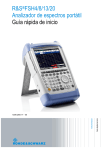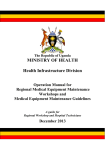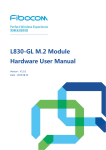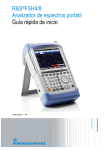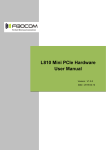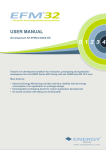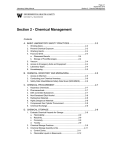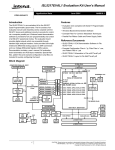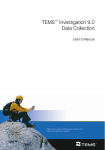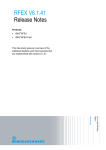Download 1EF89_Interference_Hunting_FSH
Transcript
Interference Hunting with R&S®FSH
Handheld Spectrum Analyzer
Application Note
Products:
ı
R&S FSH
ı
R&S FSH-K14
ı
R&S FSH-K15
ı
R&S FSH-K16
®
®
®
®
This application note explains how to detect,
characterize, find and document interferers in
®
cellular networks using the R&S FSH spectrum
analyzer (from now on referred to as the FSH).
First it explains how to use the spectrum and
interference analysis functions during each step of
interference hunting. It also illustrates the
explanations with a common interferer example.
Then it points out the most common interference
sources in cellular networks and gives tips on how to
identify them.
To execute the tests described in this application
note, the FSH handheld spectrum analyzer needs to
be equipped with a directional antenna and the
following options:
- FSH-K14 or -K15, to work with the spectrogram
- FSH-K15, to work with the mapping triangulation,
the tone function and the interference analyzer
- FSH-K16, to work with the geotagging function
®
®
8.2014 - 01
Laura Sánchez, Frank Brämer
Paul Denisowski.
7/10/2014- 1EF89_V1.0
Application Note
- R&S HA-Z240 GPS receiver unless R&S HL300
®
or R&S HE300 antennas are used
Table of Contents
Table of Contents
1 Why Do We Need Interference Hunting? .......................................... 3
2 Interference Hunting Steps ................................................................ 4
2.1
Detecting the Interfering Signal .................................................................................4
2.1.1
Working with the Spectrogram Function ........................................................................7
2.2
Characterizing the Interfering Signal .........................................................................9
2.2.1
Documenting the Results with R&S FSH4View ..........................................................11
2.2.2
Working with the Interference Analyzer .......................................................................12
2.3
Locating the Interference Source.............................................................................14
2.3.2
Downloading Maps and Loading Them to the FSH .....................................................16
2.3.3
Working with the Triangulation Function .....................................................................17
2.3.4
Working with the Tone Function ..................................................................................22
2.3.5
Working with the Save on Event and the Geotagging Function ..................................23
®
3 Common Interference Sources ........................................................ 27
3.1
Noise and Spurious Emissions ................................................................................27
3.2
Harmonics and Intermodulation ...............................................................................29
3.3
Bidirectional Amplifiers ............................................................................................30
3.4
Cable Leakage ............................................................................................................32
3.5
Unlicensed or Wrong Band Operation ....................................................................32
3.6
Jammers and Deliberate Interference .....................................................................33
4 Appendix ........................................................................................... 35
4.1
LTE Frequency Bands ...............................................................................................35
4.2
WCDMA/UMTS Frequency Bands ............................................................................37
4.3
GSM Frequency Bands .............................................................................................38
5 References ........................................................................................ 39
6 Ordering Information ........................................................................ 40
01
Rohde & Schwarz
2
Why Do We Need Interference Hunting?
Detecting the Interfering Signal
1 Why Do We Need Interference Hunting?
Mobile subscribers expect mobile services to be available, reliable and to have good
performance in terms of voice quality and throughput.
Based on these criteria, subscribers may pick or change their service provider. This is
why service providers are making big efforts to provide their subscribers with a good
quality of experience.
New frequency bands are acquired or refarmed to get a wider spectrum and increase
network capacity and speed. Many of the initial LTE deployments took place in
spectrum that had been refarmed – that is; the previous occupants of the spectrum
were moved to different frequencies in order to make room for new services. For
example, the LTE band 3 around 1800 MHz, previously allocated to GSM services, is
now used for LTE in many countries. And WCDMA band 8 around 900 MHz was
previously used for GSM. LTE also uses frequency bands that were previously
allocated to analog TV services in Europe (800 MHz) and the US (700 MHz).
Technologies such as LTE/LTE-Advanced are deployed to deliver higher data rates at
lower costs compared with older technologies such as GSM, WCDMA.
Increased throughput is obtained through the use of higher-order modulation, for
instance by using 64QAM in the downlink and multi-antenna technology (MIMO). But in
all communications systems, higher-order modulation schemes typically require a
"cleaner" RF environment with a lower noise floor. If the level of noise or interference
rises in the network, the network will typically drop to lower-order modulation schemes
(16QAM or even QPSK), thus significantly degrading the throughput and other
advantages of using LTE.
Interference affects our ability to use wireless communications systems, with the
effects ranging from a mild decrease in overall network effectiveness – e.g. slightly
reduced throughput – all the way up to a complete failure of the network, but most
interference issues tend to fall somewhere in the middle.
Rapid detection, location and resolution of interference problems is a critical
component in delivering optimal quality of experience.
01
Rohde & Schwarz
3
Interference Hunting Steps
Detecting the Interfering Signal
2 Interference Hunting Steps
Before going out in the field to measure interference, it is important to make sure that
the problem is really caused by interference and not by malfunction of tower-mounted
amplifiers or other network components.
Downlink interference is typically caused within the operator's own network. Internal
interference problems can normally be solved by changing the antenna tilt or azimuth
of the affected cells or making some changes in the network parameters.
Downlink interference can also be caused by jammers (i.e. intentional interferers). In
practice this is very rare and would be difficult to detect without turning off the base
station.
External interference is almost exclusively an uplink issue, i.e. in the spectrum used by
the mobile phones when transmitting to the base station. Interference in the uplink
generally causes problems because it impairs the base station’s ability to "hear" the
relatively weak signals being sent by the user equipment (UE).
Base stations normally can detect the presence of interference in the uplink
frequency band – e.g. an excessively high RSSI (typically –100 dBm or higher) or
poor performance in certain KPIs such as throughput or call retainability.
In the LTE and WCDMA uplink, all mobile phones transmit on the same frequency.
This makes the uplink especially vulnerable to high levels of noise and interference,
where highly interfered areas can become coverage holes in the network.
An example of uplink interference in WCDMA networks caused by unlicensed DECT
telephones will be shown in the next sections.
2.1 Detecting the Interfering Signal
The first step is to drive around the affected cells' coverage area until the interfering
signal is detected. The FSH is typically connected to an omnidirectional antenna like
®
the R&S TS95A16 on the top of the measurement vehicle, but directional antennas
®
like the R&S HL300 or the customer's own antennas may also be used.
®
For use in vehicles, the R&S HA-Z202 car adapter is available to power the FSH using
the standard 12 V vehicle power supply.
The spectrum view in combination with the spectrogram helps to detect interferers that
are visible only for a fraction of time. In Fig. 1, the spectrogram in the lower part of the
display shows an intermittent frequency hopping interferer (red dots).
The markers M1 to M4 are used to delimit the different frequency channels.
01
Rohde & Schwarz
4
Interference Hunting Steps
Detecting the Interfering Signal
Fig. 1 Spectrum analyzer and spectrogram trace shows the interference signal in UL spectrum (red
dots) using the RMS detector.
Once the interfering signal has been spotted, move closer to the area where you
assume the interference signal becomes stronger until you can clearly see the
interference signal. Fig. 2 shows the same interferer that was spotted in Fig. 1, but
from a closer location.
Fig. 2 Interference signal in the WCDMA UL band (right), WCMDA call (left).
The max hold trace is useful in detecting short duration signals or looking for an
elevated noise floor. In Fig. 3 the max hold trace shows the maximum signal amplitude
versus frequency, indicating signals that are not currently present.
01
Rohde & Schwarz
5
Interference Hunting Steps
Detecting the Interfering Signal
Fig. 3 Combined traces. Trace 1: RMS detector; Trace 2: Max peak detector shows uplink level
increase due to phone calls.
While driving around the interfered area, if the interference signal is not easily spotted,
make sure the FSH preamplifier is switched on and the input attenuator is switched off.
Operators sometimes use bandpass filters to block other bands that are not the band
of interest. This helps to reduce the noise level and find the interfering signal more
easily.
If the interferer has not been spotted after a reasonable amount of time, the operator
will connect the FSH to the base transceiver station (BTS) antenna to measure the
same spectrum that is received by the BTS, in order to see the interferer as well.
However, this is usually time-consuming, and sometimes special authorization is
needed to access the site.
In some countries, however, connecting to the base station may be done as the first
step, to know what the interferer looks like before going out into the field.
In traditional (macro) BTS architectures, where the baseband unit and the antenna
system are connected with RF feeder cables, there is usually an RF "sniffer" port.
However, many deployments are making use of remote radio heads (RRF), where the
antenna system and the RF unit are all mounted up on the tower and the data is
carried to the ground over a fiber optic link.
Some remote radio heads do not have an RF sniffer port and need to be shut down to
measure through the BTS antenna. On the other hand, RRHs may not be easily
accessible (i.e. installed on a tower). That is, in many cases we now have no choice
but to "drive the sector" and search a relatively wide frequency span looking for the
interfering signal.
01
Rohde & Schwarz
6
Interference Hunting Steps
Detecting the Interfering Signal
2.1.1 Working with the Spectrogram Function
With the FSH-K14 or FSH-K15 option, you can view measurement results in a
spectrogram. The spectrogram is extremely useful in interference hunting. It lets you
observe a signal’s behavior over time and helps to detect pulsed or intermittent signals.
The spectrogram shows the spectral density versus frequency and versus time
simultaneously. The amplitude is displayed as a third dimension by mapping different
colors to power levels.
You can set the color scheme, the reference level and the range for best viewing
results.
You can also adjust the level range using the "spectrogram auto range" function so
that the weakest part of the signal is mapped to the lower end of the color map and the
strongest part of the signal to the upper end.
To get a better result, change the spectrogram reference level to a level near the
maximum power level that has been measured. This will eliminate irrelevant, very low
amplitudes.
By default, the spectrogram reference level does not affect the spectrum result display,
and the spectrum reference level (Amplitude menu) does not affect the spectrogram.
But if required, you can couple the spectrogram to spectrum in the Spectrogram
Settings menu.
Fig. 4 Spectrogram Settings menu.
Spectrograms can be saved and played back directly on the FSH or by using the
®
R&S FSH4View software on a PC.
When playing back a spectrogram, the FSH displays two timelines, T1 and T2. The
timelines can be set to show the absolute or relative timestamp. By moving the
timelines, you can browse through the history of spectra stored in memory.
01
Rohde & Schwarz
7
Interference Hunting Steps
Detecting the Interfering Signal
Fig. 5 Spectrogram playback.
Working with the "Save on Event" Function
The spectrogram and the spectrum analyzer mode can be also used in combination
with the "save on event" function.
The "save on event" function is standard in the FSH. It allows you to automatically
save data sets, screenshots and/or coordinates/bearing information when a certain
event occurs.
For example, "save on event" can be configured to save measurement data if a limit
line is violated. There are three different modes for handling limit check failures:
- Start on failure: Starts saving measurement data if a limit line is violated
- Stop on failure: Stops saving measurement data if a limit line is violated
- Save only failure: Saves only the sweeps that actually fail a limit check
This can be configured in the User Preference Setup menu (see Fig. 6).
Other events and applications for the "save on event" function are described in
section 2.3.5.
01
Rohde & Schwarz
8
Interference Hunting Steps
Characterizing the Interfering Signal
Fig. 6 Save On Event for limit failure in the User Preference Setup menu.
2.2 Characterizing the Interfering Signal
If the detected interfering signal level is strong enough, you can analyze its pattern.
The FSH spectrum analyzer in zero span helps to analyze the characteristics of the
interfering signal in the time domain. You have to make sure that the whole signal is
within the selected resolution bandwidth, lowering the sweep time in a way that the
different signal components are visible.
In Fig. 7, the interferer is a DECT base station erroneously transmitting in the WCMDA
UL frequency band. You can recognize the different signal pulses spaced
10 milliseconds apart.
In Europe DECT telephones are allowed to transmit between 1880 MHz and
1900 MHz, whereas DECT phones from the US or Canada will operate between
1920 MHz and 1930 MHz (thus overlapping with the European WCDMA UL band
between 1920 MHz and 1980 MHz).
DECT phones from the US or Canada are sometimes imported by users to Europe,
without knowing they will interfere with the wireless network. In the worst case (if the
interferer is placed close to the base station) it may even block the complete WCDMA
BTS from making calls.
Interference in WCDMA UL caused by DECT phones is a common interference source
in Europe. Other common interference sources are explained in section 3.
01
Rohde & Schwarz
9
Interference Hunting Steps
Characterizing the Interfering Signal
Fig. 7 Interference signal characterization in zero-span.
Fig. 7 shows a DECT burst measured in zero span. When measuring burst signals,
you usually apply a trigger. If the video trigger level is at 66 % of the range of the
vertical axis, the FSH triggers a measurement if the rising edge of the burst exceeds
this 66 % line.
Fig. 8 Interfering signal in time domain (zero span, sweep time 200 µs). DECT short burst.
01
Rohde & Schwarz
10
Interference Hunting Steps
Characterizing the Interfering Signal
2.2.1 Documenting the Results with R&S®FSH4View
Once the interferer has been found, the results may need to be reported to the
responsible frequency regulation authority. For this purpose, the network operator
needs to document all relevant information related to the interference case, such as:
ı
Affected network element, i.e. sector(s) or cell(s) and address
ı
Effect of the interference (i.e. calls dropped, service inaccessibility)
ı
When does it happen: continuously, or at certain times or on certain days
ı
Interfered frequency band and frequency channels
ı
Measured interference levels (frequency, level, date and time of the
measurements)
ı
Suspected interference source: interferer type, location
In addition, signal plots like those shown in Fig. 7 and Fig. 8 as well as screenshots of
maps may be added to the report.
®
The R&S FSH4View software is extremely useful for editing and preparing the
measurement results to report. It allows you to transfer files between the instrument
and the PC and edit measurement results (edit/add markers, limit lines, etc.). It also
enables you to perform many other tasks, such as generating reports, setting up
templates for limit lines, channel tables, cable models, etc.
®
In addition, the R&S FSH4View software lets you control the FSH remotely via a LAN
or a USB connection from any Windows-based PC using the remote display
®
application within R&S FSH4View.
®
R&S FSH4View is delivered with the FSH as standard and is available for download
on the Rohde & Schwarz website:
http://www.rohde-schwarz.com/en/software/fsh/
01
Rohde & Schwarz
11
Interference Hunting Steps
Characterizing the Interfering Signal
Fig. 9 Editing a measurement setup using R&S®FSH4View.
2.2.2 Working with the Interference Analyzer
The interference analyzer (available with the FSH-K15 option) provides, in addition to
the spectrogram and the mapping functions, the ability to visualize and measure
spectrum, similar to the spectrum analyzer mode.
Fig. 10 Interference analyzer mode.
It also supports measurements such as carrier to noise, carrier to interference, and
trace mathematics (Diff Mode).
The carrier-to-noise (C/N) measurement places two markers on the trace. The first
marker is placed on the peak power level, which the FSH assumes as the level of the
01
Rohde & Schwarz
12
Interference Hunting Steps
Characterizing the Interfering Signal
carrier. The second marker is positioned on the lowest level that has been measured
(Min Peak). The difference between the two signal levels is the displayed carrier-tonoise ratio.
The carrier-to-interference ratio measurement is a tool used to determine if a signal is
affected by interference from neighboring channels. It places two markers on the trace.
The first marker is placed on the peak power level (i.e. carrier level). The second
marker is positioned on the second strongest level that has been measured ("Next
Peak" or interferer). The difference between the two signal levels is the carrier-tointerference ratio.
Fig. 11 Carrier to noise measurement.
The interference analyzer also provides a quick way to compare the current results
with a previous one. When you turn on the Diff Mode, the FSH saves the current trace
and will subtract this trace from the live traces resulting from future sweeps. This
makes it easy to detect changes in the spectrum (see Fig. 12).
01
Rohde & Schwarz
13
Interference Hunting Steps
Locating the Interference Source
Fig. 12 Diff Mode measurement display.
2.3 Locating the Interference Source
Once the interference signal has been spotted and characterized, the next step is to
find it.
Now is the time to set the FSH center frequency to the interferer's frequency and drive
or walk around with the FSH and a directional antenna.
Depending on the environment, there are different location techniques and antenna
types you can use.
The Homing Technique: (Dense) Urban Areas
With this technique, you walk with the FSH and a directional antenna, going in the
direction where the interfering signal is the strongest, until the signal source is reached.
To determine the direction from which the signal arrives, hold the directional antenna
and rotate in place slowly (around 30 seconds for a complete turn), attempting to
determine the direction from where the maximum level is coming from; that direction
will be the direction in which you have to walk in order to find the interferer. Then move
slowly in the direction toward the interferer, moving the antenna slightly side to side.
Pay attention to make sure the measured signal is coming directly from the
interfering source and not being reflected by a building nearby or by other
reflective objects such as vehicles.
This technique makes sense if either of the following holds true:
►
01
The source is likely to be located nearby or indoors: in these cases, maps and
bearing information are not necessary.
Rohde & Schwarz
14
Interference Hunting Steps
Locating the Interference Source
►
You are in a (dense) urban area where tall buildings close to one another cause
many signal reflections. Yagi or planar antennas usually only cover a single
frequency band per antenna but have a narrower beam width and a higher gain,
which helps to speed up the direction finding in dense urban areas.
The Triangulation Technique: Suburban or Rural Areas
In suburban or rural areas, the FSH mapping function allows you to triangulate the
interferer, narrowing down the search to a much smaller area.
The quality of the measurement results depends on the choice of the measurement
sites. These should be elevated and ideally have line of sight to the signal source.
Since the location of the signal source is unknown, the success of triangulation in
dense urban areas is limited, since signal reflections in buildings, multipath and
shadow effects will falsify the measurement results.
®
®
Log-periodic antennas such as the R&S HL300 or R&S HE300 cover all frequency
bands up to 8 GHz and 7.5 GHz, respectively, which makes it possible to measure
harmonics of the main interfering signal. In addition, they feature a built-in GPS and
electronic compass, which allows the FSH to display the user's position and the
antenna's direction.
You can configure the FSH to play an audio signal when it receives a signal. The audio
signal will increase its frequency and volume as the interference signal level increases,
thus helping you to find the strongest direction without constantly looking at the FSH
screen.
Sections 2.3.2 and 2.3.4 explain how to set up the triangulation and tone functions in
the FSH.
Fig. 13 Locating interference source with the FSH and the R&S®HL300 directional antenna.
01
Rohde & Schwarz
15
Interference Hunting Steps
Locating the Interference Source
2.3.2 Downloading Maps and Loading Them to the FSH
Before you can use any features based on maps, you have to download and install the
maps on the FSH. The FSH supports the map material supplied by the Open Street
Maps project (http://www.openstreetmaps.org).
®
To transfer maps to the FSH, use the R&S OpenStreetMap Wizard (OSM wizard). The
OSM wizard is available for download on the FSH product homepage
(http://www.rohde-schwarz.com/product/fsh.html).
The OSM wizard establishes a connection to the Open Street Maps database and
therefore requires a connection to the Internet. To select your area of interest, navigate
by dragging the map and using the zoom +/- buttons. The zoom level is adjustable
from levels 1 to 18. To download the maps, click the Start button. Use the Browse
button to specify the destination folder.
In a scenario where the “Current Zoomlevel” is set to 10 and a "Download Zoomlevel"
of 14 is selected, the OSM tiles from zoom levels 10, 11, 12, 13 and 14 within the
current map area will be stored on disk. In order to avoid huge downloads, which are
not permitted by the Open Street Map server, you cannot set wide map areas and
deep zoom ranges. For example, if a "Current Zoomlevel" of 10 is set, then the
"Download Zoomlevel" may only be increased to 14.
Fig. 14 OSM wizard with OSM map displayed.
After you have downloaded the maps you need, save them to an SD card, which you
can use with the FSH:
01
Rohde & Schwarz
16
Interference Hunting Steps
Locating the Interference Source
► Enter the "Maps" mode.
► Press the MEAS key.
► Press the "Map" softkey.
The FSH opens a menu that contains all maps that you have stored on the SD card
(the names correspond to the folder names for every area you have downloaded).
Fig. 15 FSH Map menu with OSM maps, map display settings.
The "Auto Select" menu item automatically selects the map that is most fitting for your
current location. To use automatic selection, you need a GPS receiver.
Under the Settings menu, you can configure which settings to display on the map
screen. If no screen element has been selected, the FSH only shows the map.
2.3.3 Working with the Triangulation Function
With the FSH-K15 option and a directional antenna, the FSH is able to triangulate the
interferer location. Triangulation is based on measurements coming from different
sites. Ideally these measurement bearing lines intersect at the signal source's position.
Fig. 16 Triangulation function menus.
The FSH performs triangulation measurements using any directional antenna.
®
®
If you use the R&S HL300 or R&S HE300 (with built in GPS and electronic compass)
to do the triangulation, configure them under the Instrument Setup menu (Fig. 17):
01
Rohde & Schwarz
17
Interference Hunting Steps
Locating the Interference Source
®
►
Connect the GPS/compass cable of the R&S HL300 to the AUX port on the left
side of the FSH.
►
Connect the GPS/compass cable of the R&S HE300 to the power sensor jack on
the top of the FSH.
®
Fig. 17 Antenna setup menu.
®
The R&S HL300 antenna switch can be set up to either make a measurement (i.e.
"Save Current GPS Position", default setting) or switch on the FSH preamplifier, as
indicated in Fig. 18.
Fig. 18 FSH HL300 setup menu.
To use the FSH triangulation function, select three measurements from different
locations with GPS location and azimuth information and display them on the map.
To make a measurement, set the FSH center frequency to the interferer's frequency.
To determine the direction from which the signal is arriving, hold the directional
antenna and rotate in place to complete a full circle within 30 s in order to get a general
idea of the direction from which the signal is being received at the maximum level.
If possible at the selected site, repeat this rotation a few meters away from the first
position in order to eliminate any secondary maximum levels.
The direction from which the maximum level is transmitted must be determined
precisely. Especially when working with long distances, even deviations of just a few
degrees can lead to major errors.
01
Rohde & Schwarz
18
Interference Hunting Steps
Locating the Interference Source
Based on the approximate maximum level, move the directional antenna to the left and
to the right until the displayed level value changes by +/- a few dBs to determine the
maximum level's direction as precisely as possible. Save the position once the
maximum level's direction has been determined.
®
To save a position, move the R&S HL300 antenna switch back and forth, or click
"Save Current Position" under the GPS Position menu. The message "Saving GPS
Position" will shortly appear on the FSH screen, indicating that the measurement has
been saved correctly.
Fig. 19 Measurements using the FSH and the R&S®HL300 antenna in the R&S®HA-Z222 carrying
holster.
If you perform measurements with the FSH and a directional antenna for longer
®
periods, we recommend that you use the R&S HA-Z222 carrying holster. It
includes a chest harness, which eliminates the need to carry the FSH in your
hands, and a rain cover.
01
Rohde & Schwarz
19
Interference Hunting Steps
Locating the Interference Source
Fig. 20 Message in map triangulation display. Saving a GPS position with bearing using R&S®HL300
switch.
®
If you are using an R&S HE300 antenna, to save a position you have to click "Save
Current Position and Azimuth" under the GPS Position menu. The switch on top of the
®
®
R&S HE300 antenna only turns on the R&S HE300 preamplifier.
®
®
If an antenna other than the R&S HL300 or R&S HE300 is used, the antenna does not
®
need to be set up. We recommend using the R&S HA-Z240 GPS receiver; it needs to
be enabled under the Instrument Setup menu. To save measurements, click "Save
Azimuth Only". This will automatically save the measurement with GPS position data
from the FSH. The bearing data can either be typed in manually or selected using the
rotary knob.
Fig. 21 FSH rotary knob and GPS Position menu.
Triangulation requires at least two but preferably three measurements from different
sites. If three measurements are used for triangulation, the overall result will be more
precise than if only two measurements are used and will avoid any unambiguity.
After saving measurements from different locations, select three measurements from
the GPS Position List menu (Fig. 22).
01
Rohde & Schwarz
20
Interference Hunting Steps
Locating the Interference Source
Fig. 22 GPS Position List menu. Three positions selected to triangulate.
Next, go to the GPS Position menu and click "Triangulate".
The FSH calculates the intersection point of the selected measurement bearing lines.
The result is displayed on the map as a dot surrounded by a circle (Fig. 23); the circle
radius is indicated on the screen. The circle indicates the area where the signal source
can be expected.
In Fig. 23, the dot and circle are blue and the measurement bearing lines are black.
However, you can assign a different color to the triangulation results and to the
measurement lines.
01
Rohde & Schwarz
21
Interference Hunting Steps
Locating the Interference Source
Fig. 23 Triangulation result.
The environment, the antenna, the choice of measurement sites and the exact
determination of the direction of the maximum level influence triangulation accuracy.
The result of triangulation is not the direct, physical discovery of a signal
source, but it helps to narrow down the target area. Then the homing technique
can be used to determine the signal source.
2.3.4 Working with the Tone Function
The FSH can be configured to play an audio signal (or a "tone") when it receives a
signal. The audio signal changes its volume and frequency, depending on the strength
of the received signal.
This function is helpful for finding the direction/bearing from which the strongest signal
is coming from, without you having to constantly look at the received level displayed. It
does not matter whether the homing or the triangulation technique is being used.
The higher the measured level is, the higher the frequency of the tone.
Changes in the level that occur while rotating with the antenna can be heard as well as
seen (on the display).
There are different parameters you need to set in order to use this function. To
optimally configure the tone so that you can hear variations in the signal level, we
recommend the following:
Squelch level: Defines the signal level above which the audio signal starts to play.
=>Set the squelch quite low (i.e. to around –90 dBm).
Tone threshold: The audio signal has a specific frequency that is coupled to a specific
signal level. As the received signal gets stronger or weaker, the audio signal frequency
goes up or down. You can define the threshold of the base tone as necessary.
01
Rohde & Schwarz
22
Interference Hunting Steps
Locating the Interference Source
The tone threshold must be adjusted continuously, especially when the homing method
is used, because ideally the user comes closer and closer to the signal, causing the
level of the received signal to rise. The tone threshold should be set so that the FSH
emits an audible tone, allowing you to easily perceive even small changes in the level.
=> Set the threshold level as high as possible so that you can barely hear a very
low tone, and increase the threshold as you come closer to the interferer.
Tone gain: The change of frequency in the audio signal is either one octave per 20 dB
or one octave per 40 dB.
=>Select Octave/20 dB so that the tone is more sensitive to changes in signal
level.
Fig. 24 Tone Settings menu.
We recommend using headphones with the tone function.
2.3.5 Working with the Save on Event and the Geotagging Function
The FSH geotagging feature (FSH-K16 option) saves a geotag (position and level
information) automatically when user-defined criteria are met. These criteria may be
level, distance traveled, or elapsed time. The main applications for this function are:
ı
Analysis of the coverage/interference conditions around the BTS area (signal
strength measurement)
ı
Interferer search support: record measurements based on level, distance or time
threshold (save on event)
ı
Site position reporting and documentations by BTS service teams: Save own
position on the map
Geotagging results can be viewed directly on the FSH map or exported to kmz files to
be displayed in Google Earth.
®
To use this function the FSH requires any antenna and the R&S HA-Z240 GPS
®
®
receiver option (unless the R&S HL300 or R&S HE300 antenna is used).
To automatically record measurements, the FSH uses the "save on event" function.
This function can be activated from the Geotagging Settings menu. A green "S" at the
top of the screen indicates that the "save on event" function is active and
measurements are being recorded.
01
Rohde & Schwarz
23
Interference Hunting Steps
Locating the Interference Source
Fig. 25 "Save on event" icon.
When "Save On Event" is selected, an event source must be specified. The event
source can be set under the Settings menu in the geotagging mode or under the FSH
User Preference Setup menu.
There are four different event sources:
►
Time Interval – saves measurement every X seconds
►
Limit Failure – saves measurement if a limit line is violated
►
Distance Interval – saves measurement after moving a given distance
►
Every Sweep – saves measurement for each sweep performed
Geotagging defines three received power levels: good, average and bad. The values
for these levels and their colors are defined by the user.
Note that the FSH stores the actual measured values – the coverage levels are
only used to define how these results are displayed (i.e. which colors to use for
which levels).
The colors used to represent current position as well as good, average and bad
coverage are all user-definable. This allows you to define higher signal levels
(interference) as red and lower signal levels (normal noise floor) as green.
The FSH can save different types of information when an event occurs. Screen capture
(.jpg or .png), data set (.set) for the sweep containing the event, an entry in a .gpx file
(containing GPS coordinates and bearing information) or combinations of these are
also possible.
Captured data is stored in the Save On Event Results directory on the SD card.
Make sure that the SD card is not locked and has enough free space to save the
measurements.
01
Rohde & Schwarz
24
Interference Hunting Steps
Locating the Interference Source
Fig. 26 Save On Event settings in the User Preference Setup menu.
Fig. 27 FSH map display with geotagging measurement results.
®
The standard R&S FSH4View software provides an interface that allows you to export
and review your recorded data with Google Earth. This interface transforms .gpx files
into .kmz files (required by Google Earth). It also contains a plug-in that illustrates the
signal levels measured at the GPS coordinates that you have added to the .gpx file:
®
►
First transfer the GPX file to the PC using R&S FSH4view.
►
In R&S FSH4View, use the GPX conversion function. Make sure the settings are
correct, then click the “Save as KMZ” button to save the file in Google Earth
format and export it to Google Earth.
®
®
Please refer to section 2.2.1 for more information about the R&S FSH4view software.
01
Rohde & Schwarz
25
Interference Hunting Steps
Locating the Interference Source
Fig. 28 Google Earth export interface using R&S®FSH4View software.
Fig. 29 Geotagging measurement results displayed in Google Earth.
01
Rohde & Schwarz
26
Common Interference Sources
Noise and Spurious Emissions
3 Common Interference Sources
The variety of interference sources is almost endless. It will vary depending on the
country and RF environment.
A large number of interferers often share common characteristics. An awareness of
these frequently recurring interference sources can save a substantial amount of time
and effort when investigating interference.
This section describes the most common external interference sources in wireless
networks.
For more information, refer to the Rohde & Schwarz Interference Hunting Learning
Center: http://www.rohde-schwarz-wireless.com/IH/
3.1 Noise and Spurious Emissions
Electrical noise sources tend to be many megahertz wide and periodic in frequency
and/or time. Examples are emissions from electric motors, welding equipment, vehicle
ignition systems, electrical fences, faulty transformers/ballasts, etc.
Electrical noise shows up as jumps in the noise floor or as a wide, random
spectral pattern.
Noise from electronic sources, sometimes also referred to as "spurious emissions" or
"spurs", is usually less than one megahertz wide and tends to be continuous, although
in some cases it may vary in frequency, i.e. be oscillating or drifting.
Most consumer and commercial electronics can radiate spurious emissions at
numerous frequencies. It is the level of these emissions that determines whether
or not they are truly sources of interference.
For example, a plasma TV can generate unacceptable levels of noise that interfere
with the cellular UL. Satellite transmitters' emissions in the IF band between 950 MHz
and 2150 MHz as well as lighting ballasts and mains adapters are also a source of
interference.
01
Rohde & Schwarz
27
Common Interference Sources
Noise and Spurious Emissions
Fig. 30 Spurious emission generated by a power supply at 1.9311 MHz (WCMDA UL).
Fig. 31 Spurious emission generated by a power supply at 1.9311 MHz, 1.38 MHz wide (WCMDA UL).
01
Rohde & Schwarz
28
Common Interference Sources
Harmonics and Intermodulation
3.2 Harmonics and Intermodulation
Harmonics are a normal by-product of almost all RF transmitters. A harmonic is a copy
of the fundamental signal appearing at whole number multiples of the original
frequency. For example, a transmitter operating at f = 450 MHz can produce harmonics
at 2x f = 900 MHz, 3x f = 1350 MHz, etc.
Although the level of harmonics normally decreases as the frequency increases, many
narrowband interferers turn out to be harmonics of signals operating at lower
frequencies.
A good rule is to always check whether a narrowband interferer is a harmonic.
Since the fundamental signal is always significantly stronger than its harmonics, it is
often easier to track down the fundamental itself.
Fig. 32 Harmonics of fundamental frequency at 945 MHz with harmonics at 1.83 GHz, 2.82 GHz and
3.77 GHz.
Intermodulation is caused by two or more signals appearing in a nonlinear circuit. Sum
and difference frequencies can be created from the mixing of fundamentals and
harmonics, and these intermodulation products can occur at frequencies substantially
removed from their component signals.
Interference due to intermodulation can appear when high-power transmitters share an
antenna, feeder line or tower system. It is caused by the nonlinear behavior of
corroded metals in RF joints.
Defective components such as old GSM base station antennas can cause
intermodulation in the WCDMA UL, thus disturbing the cellular communications in the
affected sector. This problem is usually solved by replacing the damaged GSM
antenna.
01
Rohde & Schwarz
29
Common Interference Sources
Bidirectional Amplifiers
Fig. 33 Intermodulation product of a GSM900 mobile phone signal repeater interfering with the
WCDMA uplink. M1 to M4 mark the WCDMA bands boundaries.
3.3 Bidirectional Amplifiers
Bidirectional amplifiers (BDA, also called cellphone repeaters or signal boosters) are
devices used to extend cellular coverage within buildings or in other areas with poor
reception. They operate by amplifying and retransmitting both downlink and uplink
signals and are not a source of interference when properly installed and operated.
They most commonly cause interference when there is insufficient physical separation
between the serving and donor antennas, leading to a feedback loop that substantially
increases the noise floor over the entire uplink band (typically a range of 30 MHz to
40 MHz) or when the BDA is malfunctioning.
The presence of a small Yagi or directional antenna on a building roof, or of panel or
dome type indoor antennas, is a good visual clue as to the presence of a bidirectional
amplifier.
The BDAs are difficult to troubleshoot but a very common source of interference in the
cellular bands.
Unlicensed use is illegal in many countries.
01
Rohde & Schwarz
30
Common Interference Sources
Bidirectional Amplifiers
Fig. 34 Typical bidirectional amplifier installation.
Fig. 35 Oscillating BDA signal in 800 MHz LTE band.
01
Rohde & Schwarz
31
Common Interference Sources
Cable Leakage
Fig. 36 GSM900 mobile phone signal repeater interference signal.
3.4 Cable Leakage
Cable egress or leakage occurs when the RF signals used in cable television systems
escape from the shielded cables and devices that carry them. Since the frequencies
used in cable television systems can extend up to 1 GHz, there is an overlap with
many commercial, government and cellular services. The most common cause of
egress is the presence of physical faults in the cable infrastructure such as
cracked/damaged cables, faulty splices, unterminated connectors and loose amplifier
and tap housings.
Fortunately, cable egress is very easy to diagnose due to its regular, continuous
pattern of 6 MHz wide channels.
Cable egress is a very common interference source in countries such as the US,
where cable TV providers use the same frequency band as LTE.
3.5 Unlicensed or Wrong Band Operation
This kind of interference is caused by the use of transmitters designed for use in
countries with different frequency allocations, or it can also result from spectrum
refarming.
Unlicensed transmitters operating around 1930 MHz, such as DECT telephones
brought from overseas, can transmit with power up to 250 mW. If unlicensed DECT
telephones are being used near a WCDMA base station, it may become impossible for
a UE to increase its power above the noise floor to communicate with the base station,
i.e. calls cannot be established and data services are not accessible in the cell
coverage area.
01
Rohde & Schwarz
32
Common Interference Sources
Jammers and Deliberate Interference
Interference in the WCDMA UL caused by DECT phones operating in the wrong
frequency band is a common interference source in Europe. Sections 2.1 and 2.2 show
an example and explain how to detect and characterize this type of interference.
Some frequency bands previously used for other services have been refarmed for use
with LTE or WCDMA. But there are still devices transmitting in bands that cause
interference.
Wireless microphones are often used by clubs, organizations, schools, churches, etc.,
and most commonly transmit analog, narrowband FM signals. Problems can occur
when these microphones operate outside of their allowed frequency ranges. Wireless
microphone can also be very powerful transmitters for their size.
Audio demodulation is an excellent way of tracking down interference from
wireless microphones and other narrowband interferers.
Fig. 37 FM modulated wireless microphone operating in the 800 MHz band. Marker Function menu.
3.6 Jammers and Deliberate Interference
There are also cases of deliberate interference.
Deliberate narrowband interference is usually unlicensed/pirate analog modulated
voice signals transmitted in licensed bands. Sometimes these signals may be
intermittent in nature, making it very difficult to locate the source. Recording the
content of these transmissions is important if legal action needs to be taken.
Deliberate wideband interferers are known as jammers: devices designed to limit or
deny the ability to use a certain frequency range by raising the noise floor to a high
level (typically around –50 dBm in the affected area). Jammers generate a wide,
strong, continuous signal and are therefore relatively easy to identify and locate.
Jammers are often designed to affect particular services (GPS, Wi-Fi, etc.) and/or
frequency bands (850 MHz, 1900 MHz, etc.) but often create problems for services
and frequencies well outside of their target range.
01
Rohde & Schwarz
33
Common Interference Sources
Jammers and Deliberate Interference
Jammers typically have one antenna per jamming band/technology. Battery-powered
jammers are small but have a limited jamming radius (10 to 25 meters). More powerful
jammers usually require AC power and tend to run hot (so you should look for devices
with fans and/or large heat sinks). Jammers may also be placed at certain public
places like cinemas, churches and mosques to prevent the use of mobile phones.
01
Rohde & Schwarz
34
Appendix
4 Appendix
4.1 LTE Frequency Bands
FDD LTE BANDS & FREQUENCIES
LTE BAND
01
UPLINK
DOWNLINK
NUMBER
(MHZ)
(MHZ)
1
1920 - 1980
2110 - 2170
WIDTH
OF BAND
(MHZ)
60
DUPLEX
SPACING
(MHZ)
190
BAND GAP
(MHZ)
REGION
2
1850 - 1910
1930 - 1990
60
80
130
20
Africa, Asia
America
3
1710 - 1785
1805 -1880
75
95
20
4
1710 - 1755
2110 - 2155
45
400
355
Africa, America, Asia,
Europe, Middle East,
Oceania
America
5
824 - 849
869 - 894
25
45
20
Asia, Europe
6
830 - 840
875 - 885
10
35
25
7
2500 - 2570
2620 - 2690
70
120
50
8
880 - 915
925 - 960
35
45
10
America, Asia, Europe,
Middle East
Asia
9
1749.9 - 1784.9
1844.9 - 1879.9
35
95
60
Asia
10
1710 - 1770
2110 - 2170
60
400
340
11
1427.9 - 1452.9
1475.9 - 1500.9
20
48
28
Asia
12
698 - 716
728 - 746
18
30
12
America, Oceania
13
777 - 787
746 - 756
10
-31
41
America
14
788 - 798
758 - 768
10
-30
40
15
1900 - 1920
2600 - 2620
20
700
680
16
2010 - 2025
2585 - 2600
15
575
560
17
704 - 716
734 - 746
12
30
18
America
18
815 - 830
860 - 875
15
45
30
Asia
19
830 - 845
875 - 890
15
45
30
Asia
20
832 - 862
791 - 821
30
-41
71
21
1447.9 - 1462.9
1495.5 - 1510.9
15
48
33
Africa, Asia, Europe,
Middle East
Asia
22
3410 - 3500
3510 - 3600
90
100
10
23
2000 - 2020
2180 - 2200
20
180
160
24
1625.5 - 1660.5
1525 - 1559
34
-101.5
135.5
25
1850 - 1915
1930 - 1995
65
80
15
America, Oceania
26
814 - 849
859 - 894
30 / 40
10
America
27
807 - 824
852 - 869
17
45
28
28
703 - 748
758 - 803
45
55
10
29
n/a
717 - 728
11
30
2305 - 2315
2350 - 2360
10
45
35
31
452.5 - 457.5
462.5 - 467.5
5
10
5
Asia
Rohde & Schwarz
35
Appendix
TDD LTE BANDS & FREQUENCIES
LTE BAND
ALLOCATION
(MHZ)
WIDTH OF
BAND (MHZ)
REGION
33
1900 - 1920
20
34
2010 - 2025
15
35
1850 - 1910
60
36
1930 - 1990
60
37
1910 - 1930
20
38
2570 - 2620
50
39
1880 - 1920
40
40
2300 - 2400
100
41
2496 - 2690
194
Africa, Asia, Europe, Middle
East, Oceania
America, Asia
42
3400 - 3600
200
Europe, Middle East
43
3600 - 3800
200
44
703 - 803
100
NUMBER
Africa, America, Europe, Middle
East
Sources:
http://www.radio-electronics.com/info/cellulartelecomms/lte-long-term-evolution/lte-frequency-spectrum.php
http://en.wikipedia.org/wiki/List_of_LTE_networks#General_information
01
Rohde & Schwarz
36
Appendix
4.2 WCDMA/UMTS Frequency Bands
Operating Frequency
band
band
(MHz)
1
2100
Common name
REGION
IMT
2
1900
PCS A-F
Latin America, Europe, Asia, Africa,
Oceania
North America, Latin America
3
1800
DCS
China
4
1700
AWS A-F
North America, Latin America
5
850
CLR
North America, Latin America, Asia,
Oceania
Asia
6
800
7
2600
IMT-E
8
900
E-GSM / U-900
Latin America, Europe, Asia, Africa,
Oceania
Japan
9
1700
10
1700
11
1500
LPDC
Japan
12
700
LSMH A/B/C
USA, Canada
13
700
USMH C
USA, Canada
14
700
USMH D
USA, Canada
17
700
LSMH B/C
USA, Canada
19
800
20
800
EUDD
21
1500
UPDC
22
3500
25
1900
EPCS A-G
USA
26
850
ECLR
USA
EAWS A-G
Japan
Source: http://en.wikipedia.org/wiki/UMTS_frequency_bands
01
Rohde & Schwarz
37
Appendix
4.3 GSM Frequency Bands
System
Band
Uplink (MHz)
Dow nlink (MHz)
Channel number
Equivalent
UMTS/LTE
band
T-GSM-380
380
380.2–389.8
390.2–399.8
dynamic
T-GSM-410
410
410.2–419.8
420.2–429.8
dynamic
GSM-450
450
450.6–457.6
460.6–467.6
259–293
GSM-480
480
479.0–486.0
489.0–496.0
306–340
GSM-710
710
698.2–716.2
728.2–746.2
dynamic
GSM-750
750
747.2–762.2
777.2–792.2
438–511
T-GSM-810
810
806.2–821.2
851.2–866.2
dynamic
27
GSM-850
850
824.2–849.2
869.2–894.2
128–251
5
P-GSM-900
900
890.0–915.0
935.0–960.0
1–124
E-GSM-900
900
880.0–915.0
925.0–960.0
975–1023, 0-124
R-GSM-900
900
876.0–915.0
921.0–960.0
955–1023, 0-124
870.4–876.0
915.4–921.0
Region
31
12
North America,
Latin America
Europe, Middle
East, Africa,
Australia,
Oceania Asia,
some countries
in Latin America
8
T-GSM-900
900
DCS-1800
1800
1,710.2–1,784.8 1,805.2–1,879.8
512–885
dynamic
3
PCS-1900
1900
1,850.2–1,909.8 1,930.2–1,989.8
512–810
2
North America,
Latin America
Source: http://en.wikipedia.org/wiki/GSM_frequency_bands#GSM_frequency_usage_around_the_world
01
Rohde & Schwarz
38
References
5 References
[1]
®
R&S FSH4/8/13/20 Operating Manual
[2] Rohde & Schwarz white paper: An Introduction to Interference Hunting, by Paul
Denisowski
®
[3] R&S PR100 Locating a Signal Source. Application brochure
®
[4] R&S OSM Wizard User Manual
[5] DECT Technology
http://en.wikipedia.org/wiki/Digital_Enhanced_Cordless_Telecommunications
http://de.wikipedia.org/wiki/Digital_Enhanced_Cordless_Telecommunications
01
Rohde & Schwarz
39
Ordering Information
6 Ordering Information
Designation
Type
Order No.
Handheld Spectrum Analyzer, 9 kHz to 3.6 GHz, with preamplifier
R&S®FSH4
1309.6000.04
Handheld Spectrum Analyzer , 9 kHz to 8 GHz, with preamplifier
R&S®FSH8
1309.6000.08
Handheld Spectrum Analyzer, 9 kHz to 13.6 GHz, with preamplifier
R&S®FSH13
1314.2000.13
Handheld Spectrum Analyzer, 9 kHz to 20 GHz, with preamplifier
R&S®FSH20
1314.2000.20
Spectrogram Measurement Application
R&S®FSH-K14
1304.5770.02
Interference Analysis Measurement Application
R&S®FSH-K15
1309.7488.02
Geotagging Measurement Application (software license)
R&S®FSH-K16
1309.7494.02
Handheld Log-Periodic Antenna, 450 MHz to 8 GHz
R&S®HL300
4097.3005.02
Active Directional Antenna, 20 MHz to 7.5 GHz, with mechanical
compass
R&S®HE300
4067.5900.02
Active Directional Antenna, 20 MHz to 7.5 GHz, with GPS and
electronic compass
R&S®HE300
4067.5900.03
Loop Antenna for R&S®HE300, 9 kHz to 20 MHz
R&S®HE300-HF
4067.6806.02
(software license)
01
®
GSM/UMTS/CDMA Antenna, with magnetic mount
850/900/1800/1900/2100 band, N connector
R&S TS95A16
1118.6943.16
GPS Receiver
R&S®HA-Z240
1309.6700.03
Carrying Holster, including chest harness and rain cover
R&S®HA-Z222
1309.6198.00
12 V Car Adapter
R&S®HA-Z202
1309.6117.00
Rohde & Schwarz
40
About Rohde & Schwarz
Regional contact
Rohde & Schwarz is an independent group of
companies specializing in electronics. It is a leading
supplier of solutions in the fields of test and
measurement, broadcasting, radiomonitoring and
radiolocation, as well as secure communications.
Established more than 80 years ago, Rohde &
Schwarz has a global presence and a dedicated
service network in over 70 countries. Company
headquarters are in Munich, Germany.
Europe, Africa, Middle East
+49 89 4129 12345
[email protected]
North America
1-888-TEST-RSA (1-888-837-8772)
[email protected]
Latin America
+1-410-910-7988
[email protected]
Asia/Pacific
+65 65 13 04 88
[email protected]
China
+86-800-810-8228 /+86-400-650-5896
[email protected]
Environmental commitment
ı
Energy-efficient products
ı
Continuous improvement in environmental
sustainability
ı
ISO 14001-certified environmental
management system
This application note and the supplied programs
may only be used subject to the conditions of use
set forth in the download area of the Rohde &
Schwarz website.
PAD-T-M: 3573.7380.02/02.01/EN/
R&S® is a registered trademark of Rohde & Schwarz GmbH & Co.
KG; Trade names are trademarks of the owners.
Rohde & Schwarz GmbH & Co. KG
Mühldorfstraße 15 | D - 81671 München
Phone + 49 89 4129 - 0 | Fax + 49 89 4129 – 13777
www.rohde-schwarz.com