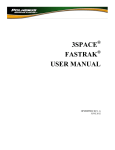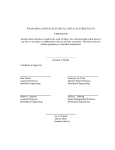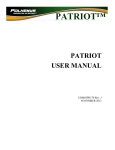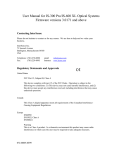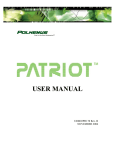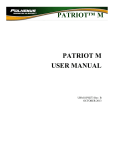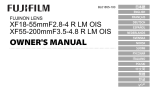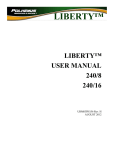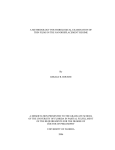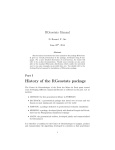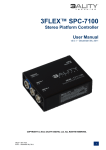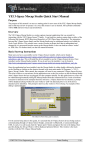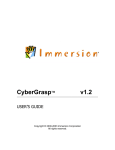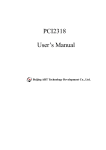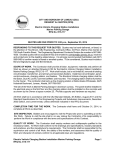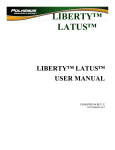Download Fastrak Manual USB 2002
Transcript
OPM00PI002
November 2002
3SPACE®
FASTRAK®
USER'S MANUAL
2002 Edition, Rev. C
OPM00PI002
November 2002
Copyright © 2000 by Polhemus Incorporated
Colchester, Vermont U.S.A.
All rights reserved. No part of this publication may be reproduced, stored in a retrieval system, or
transmitted, in any form or by any means, mechanical, photocopying, recording or otherwise, without
the prior written permission of Polhemus Incorporated. No patent liability is assumed with respect
to the use of the information contained herein. While every precaution has been taken in the
preparation of this book, Polhemus Incorporated assumes no responsibility for errors or omissions.
Neither is any liability assumed for damages resulting from use of the information contained herein.
3SPACE® and FASTRAK® are registered trademarks of Polhemus Incorporated.
FCC Statement
This equipment has been tested and found to comply with the limits for a Class A digital device,
pursuant to part 15 of the FCC Rules. These limits are designed to provide reasonable protection
against interference when the equipment is operated in a commercial environment. This equipment
generates, uses, and can radiate radio frequency energy and, if not installed and used in accordance
with the instruction manual, may cause interference to radio communications. Operation of this
equipment in a residential area is likely to cause interference in which case the user will be required
to correct the interference at his own expense.
EC-Declaration of Incorporation
This product conforms with the following European Community Directives:
89/336/EEC AS AMENDED BY 92/31/EEC, 73/23/EEC LOW VOLTAGE AS
AMENDED BY 93/68/EEC
The following standards were used to verify compliance with the Directives:
EN50081-2, EN50082-1, EN60950, *EN55022
* NOTE: This product complies with the Class A requirements of EN55022.
OPM00PI002
November 2002
Table of Contents
1.0 GETTING STARTED ..................................................................................................................................................1
COMPLETE FASTRAK SYSTEM ..................................................................................................................................1
TRANSMITTER CONNECTION .......................................................................................................................................2
RECEIVER CONNECTION................................................................................................................................................2
M OUNTING TRANSMITTER AND RECEIVER ON 2X4.................................................................................................3
POWER CONNECTOR ......................................................................................................................................................3
DC POWER CABLE INSERTION .....................................................................................................................................4
DEFAULT I/O SELECT DIP SWITCH SETTINGS .........................................................................................................5
RS-232 CABLE CONNECTION ........................................................................................................................................5
FASTRAK DATA RECORD............................................................................................................................................6
CONTACTING POLHEMUS CUSTOMER SERVICE.................................................................................................8
LATEST FASTRAK VS. PREVIOUS VERSIONS........................................................................................................9
FASTRAK COMMANDS INDEX.................................................................................................................................. 10
2.0 TECHNICAL OVERVIEW....................................................................................................................................... 11
3.0 SPECIFICATION....................................................................................................................................................... 12
POSITION COVERAGE ...................................................................................................................................................12
A NGULAR COVERAGE ..................................................................................................................................................12
STATIC A CCURACY......................................................................................................................................................12
RESOLUTION..................................................................................................................................................................12
LATENCY........................................................................................................................................................................12
OUTPUT .........................................................................................................................................................................12
UPDATE RATE ..............................................................................................................................................................13
CARRIER FREQUENCY ..................................................................................................................................................13
RS-232 INTERFACE .......................................................................................................................................................13
USB INTERFACE ............................................................................................................................................................13
OPERATING ENVIRONMENT .......................................................................................................................................14
OPERATING TEMPERATURE .......................................................................................................................................14
PHYSICAL CHARACTERISTICS.....................................................................................................................................14
POWER REQUIREMENTS..............................................................................................................................................14
4.0 COMPONENT DESCRIPTION .............................................................................................................................. 15
4.1 SEU...........................................................................................................................................................................15
4.2 TRANSMITTER PORT .............................................................................................................................................17
4.3 RECEIVER PORTS (4)..............................................................................................................................................17
4.4 POWER INDICATOR ...............................................................................................................................................17
4.5 I/O SELECT SWITCH .............................................................................................................................................17
4.6 EXTERNAL SYNC I/O.............................................................................................................................................19
4.7 FREQUENCY SELECT M ODULE ...........................................................................................................................19
4.8 RS-232 I/O...............................................................................................................................................................20
4.9 USB I/O....................................................................................................................................................................20
4.10 OPTIONAL RS-422 I/O.........................................................................................................................................21
4.11 VIDEO SYNC INPUT .............................................................................................................................................21
4.12 POWER INPUT RECEPTACLE .............................................................................................................................22
4.13 COOLING FAN .......................................................................................................................................................22
4.14 TRANSMITTER......................................................................................................................................................22
4.15 RECEIVER(S)..........................................................................................................................................................24
4.16 STYLUS..................................................................................................................................................................25
4.17 3BALL....................................................................................................................................................................26
OPM00PI002
November 2002
4.18
4.19
4.20
4.21
4.22
VIDEO SYNC DETECTOR ....................................................................................................................................26
LONG RANGER TRANSMITTER...........................................................................................................................27
4” TRANSMITTER.................................................................................................................................................28
SHORT RANGER TRANSMITTER........................................................................................................................28
M INI RECEIVER....................................................................................................................................................28
5.0 SYSTEM OPERATION ............................................................................................................................................ 29
5.1 I/O CONSIDERATIONS............................................................................................................................................29
RS-232 CABLE CONNECTIONS ....................................................................................................................................29
RS-422 CABLE CONNECTIONS ....................................................................................................................................30
5.2 POWERING UP FASTRAK....................................................................................................................................30
5.3 CONFIGURATION CHANGES..................................................................................................................................30
5.4 USING THE USB INTERFACE ................................................................................................................................31
5.5 INSTALLING USB DEVICE DRIVERS ....................................................................................................................31
5.6 SYNCHRONIZATION ..............................................................................................................................................38
5.7 INTERNAL SYNC ....................................................................................................................................................38
5.8 EXTERNAL SYNC ...................................................................................................................................................38
5.9 VIDEO SYNC............................................................................................................................................................38
5.10 M ULTIPLE SYSTEMS SYNCHRONIZATION......................................................................................................39
5.11 OUTPUT CONSIDERATIONS ...............................................................................................................................40
6.0 SYSTEM COMMANDS........................................................................................................................................... 42
6.1 COMMAND FORMAT NOTATION AND CONVENTION .....................................................................................42
6.2 COMMAND FORMAT NOTES................................................................................................................................43
6.3 COMMAND/OUTPUT LISTING..............................................................................................................................44
ALIGNMENT REFERENCE FRAME A ....................................................................................................................45
*RESET ALIGNMENT REFERENCE FRAME R.....................................................................................................48
*BORESIGHT B...........................................................................................................................................................49
BORESIGHT REFERENCE ANGLES G.....................................................................................................................50
*UNBORESIGHT b ....................................................................................................................................................52
CONTINUOUS OUTPUT MODE C..........................................................................................................................53
DISABLE CONTINUOUS PRINTING c....................................................................................................................54
ENABLE FIXED METAL COMPENSATION D......................................................................................................55
DISABLE FIXED METAL COMPENSATION d .....................................................................................................56
DEFINE STYLUS BUTTON FUNCTION e..............................................................................................................57
ENABLE ASCII OUTPUT FORMAT F ...................................................................................................................58
ENABLE BINARY OUTPUT FORMAT f.................................................................................................................59
HEMISPHERE OF OPERATION H...........................................................................................................................61
DEFINE INCREMENT I...............................................................................................................................................65
ACTIVE STATION STATE l.....................................................................................................................................67
*DEFINE TIP OFFSETS N.........................................................................................................................................70
OUTPUT DATA LIST O.............................................................................................................................................71
SYSTEM DATA RECORD, ASCII FORMAT..........................................................................................................74
SYSTEM DATA RECORD, IEEE FLOATING-POINT FORMAT..........................................................................76
SYSTEM DATA RECORD, 16-BIT BINARY FORMAT.........................................................................................77
SET OUTPUT PORT o ................................................................................................................................................79
SINGLE DATA RECORD OUTPUT P......................................................................................................................81
ANGULAR OPERATIONAL ENVELOPE Q ...........................................................................................................82
TRANSMITTER MOUNTING FRAME r.................................................................................................................84
SYSTEM STATUS RECORD S.................................................................................................................................86
BUILT-IN-TEST INFORMATION T........................................................................................................................89
ENGLISH CONVERSION UNITS U..........................................................................................................................92
METRIC CONVERSION UNITS u ............................................................................................................................93
POSITION OPERATIONAL ENVELOPE V.............................................................................................................94
ATTITUDE FILTER PARAMETERS v ....................................................................................................................96
POSITION FILTER PARAMETERS x......................................................................................................................99
RESET SYSTEM TO DEFAULTS W .....................................................................................................................102
OPM00PI002
November 2002
CONFIGURATION CONTROL DATA X...............................................................................................................103
SET SYNCHRONIZATION MODE y.....................................................................................................................105
* SAVE OPERATIONAL CONFIGURATION CTRL K........................................................................................108
* REINITIALIZE SYSTEM CTRL Y.......................................................................................................................109
* SUSPEND DATA TRANSMISSION CTRL S.....................................................................................................110
* RESUME DATA TRANSMISSION CTRL Q.....................................................................................................111
6.4 COMMAND ERROR .............................................................................................................................................112
6.5 DEFAULT OPERATION WITH A STYLUS OR 3BALL ....................................................................................113
7.0 LIMITED WARRANTY AND LIMITATION OF LIABILITY.........................................................................114
8.0 INDEMNITY AGAINST PATENT INFRINGEMENT........................................................................................116
9.0 TROUBLE SHOOTING..........................................................................................................................................117
GLOSSARY....................................................................................................................................................................119
APPENDIX A: STANDARD/OPTIONAL ITEMS
APPENDIX B: ‘ACCURACY AND RESOLUTION’ WHITE PAPER
APPENDIX C: ‘LATENCY’ WHITE PAPER
APPENDIX D: CABLE DIAGRAMS
INDEX
OPM00PI002
November 2002
OPM00PI002
November 2002
1.0 Getting Started
Congratulations on buying the finest 3D tracker system yet! This section of the user manual has
been provided to help get your project under way as quickly as possible.
There are two ways to get started with your FASTRAK system, as with any new system. You
could "wing it," which involves a great deal of assumptions based on either previous experience
and/or visual inspection, and hope for the best. Alternatively, you could sit down and read the whole
manual, line-by-line, and then start. What we provide here is a middle ground to cover the basics to
get you going quickly. However, this approach does not preclude using the manual as a precise
guide, reference and final arbiter.
NOTE: This approach assumes a single receiver, use of the RS-232 serial port at 9600 Baud
communicating with a Windows 95/98/NT PC, and use of the Microsoft Windows program
HYPERTERMINAL.EXE.
1. Unpack the FASTRAK SEU, transmitter, receiver(s), and power supply.
Complete FASTRAK System
2. Set up the system close to your host computer and away from large metal objects like file
cabinets, metal desks, etc. and away from the floor and walls.
3. Identify the transmitter (the two-inch gray cube) and insert the transmitter connector into
the transmitter receptacle, being careful to firmly engage it. Using your fingers or a small, flat blade
screwdriver, lock the connector by tightening the two retaining screws.
1
OPM00PI002
November 2002
Transmitter Connection
4. For getting started, use only one receiver. Identify the receiver and insert it into the
receiver receptacle labeled “one” as shown below. Firmly engage and lock the receiver connector
into place in the same manner as the transmitter connector in Step 3.
Receiver Connection
2
OPM00PI002
November 2002
5. For testing purposes, it is convenient to mount both the transmitter and the receiver on a
single block of wood (2X4 or equivalent) about 16 inches apart. Exact placement of the transmitter
and receiver is not important for this test; just make sure the cables of both devices are not routed
together and they come off opposite ends of the 2X4.
Mounting Transmitter and Receiver on 2x4
6. Identify the five pin "DIN" type power input connector on the back panel of the
electronics unit.
Power Connector
3
OPM00PI002
November 2002
With the separate Power Supply ("brick") UNPLUGGED from the outlet of the wall, plug the
"brick's" DIN connector into the power-input connector on the rear panel of the electronics unit and
firmly seat.
DC Power Cable Insertion
Identify the power ON/OFF rocker switch located on the rear panel of the electronics unit. Ensure
this switch is in the OFF position (logic "0", DOWN) before inserting the "brick's" convenience plug
into the 110/220 VAC outlet.
7. Identify the I/O Select Switch located on the rear panel of the electronics unit. Set the
switches to the following positions:
Switch
1
2
3
4
5
6
7
8
Position
UP
UP
DOWN
DOWN
UP
DOWN
DOWN
UP
4
OPM00PI002
November 2002
Default I/O Select Dip Switch Settings
As set, these switches provide for RS-232 serial operation (Switch 8), 9600 baud (Switches 1, 2 &
3), 8 bit character width (Switch 5), no parity (Switches 6 & 7), and no hardware handshake (RTS,
CTS) functionality (Switch 4).
8. NOTE: THE FASTRAK SYSTEM BEHAVES AS A TRANSMITTER ON THE
RS-232 AND THEREFORE A NULL MODEM CABLE IS REQUIRED. Obtain a NULL
MODEM RS-232 serial interconnection cable with a 9 pin, female "D" connector on the tracker end
of the cable. Plug one 9 pin, female "D" connector into the I/O connector located on the rear panel
of the electronics unit. Engage and lock this connection in the same manner as the receiver and
transmitter connections as indicated in steps 3 & 4.
RS-232 Cable Connection
9. Most PC hosts have a 9 pin, male "D" type connector for Com 1. If you are using Com 1,
5
OPM00PI002
November 2002
plug the remaining end of the cable into the Com 1 port of the host PC, engage, and lock as before.
If your host computer has a 25 pin "D" connector for the RS-232 port, you will need a 9 to 25 pin
"D" connector adapter with the proper genders. Note that this adapter must not compromise
the NULL MODEM sense of your cable.
10. Open a serial connection using the Windows program HyperTerminal. The steps are as
follows:
• Click Start, point to Programs, Accessories, and click HyperTerminal
• Double-click the Hyperterminal.exe icon
• Enter a session name, choose an icon, and click OK
• In the “Connect using” field, select Com 1 or Com 2 (depending on the tracker
connection) and click OK
• In the “Bits per second” field, select 9600
• In the “Data bits” field, select 8 (default)
• In the “Parity” field, select None (default)
• In the “Stop bits” field, select 1 (default)
• In the “Flow control” field, select None and click OK
11. At this point, you may turn on the FASTRAK using the power switch located on the
back panel of the SEU. Note the “power on” indicator located on the front panel of the electronics
unit. It should flash for approximately 10 seconds indicating self-test and set-up. When these
routines are completed (after the flashing), the indicator will turn to a steady-on state thereby
indicating that the system is ready to operate.
12. You may now use the HyperTerminal Program to exercise the system. After sending
an upper case “P” command to the system, the six-degree-of-freedom output data will be sent to
the host. The data consists of a header (0s, where s equals the station number) and six columns of
data as follows: (Note: these values represent an arbitrary placement of the receiver and
transmitter.)
1
01
2
3
16.08 -0.38
4
0.71
5
6
7
3.05 1.12 -0.67
FASTRAK Data Record
Column
1
2
3
4
5
6
7
Function
01 Header (not shown above)
X position in inches
Y position in inches
Z position in inches
Azimuth attitude in degrees
Elevation attitude in degrees
Roll attitude in degrees
Because you have locked the receiver in one position relative to the transmitter (Step 5), the data
output will not change regardless of the number of data samples you take.
13. Remove the receiver, move it approximately six inches toward the transmitter, secure it
6
OPM00PI002
November 2002
in place, and take a data point. The value of the X position data will decrease by approximately six
inches. The Y and Z values will remain roughly the same as the original data. If you left the
attitude of the receiver approximately the same as it was when you started, then the attitude data
will be approximately the same also.
14. Again, remove the receiver and without moving its position, try twisting it in azimuth (in
the same plane as the 2 x 4) approximately 45 degrees and lock it down with tape. Now take
another data point by pressing “P”. The first four columns will be approximately as they were in
Step 13, but the Azimuth data in column 5 will have changed by approximately 45 degrees.
15. Experiment with the system as shown in Step 14 to demonstrate that it measures the
position and orientation (six-degrees-of-freedom) of the receiver with respect to the transmitter.
16. If the system fails to produce six-degree-of-freedom data, carefully go over the above
procedure in a systematic fashion, checking connections and switch settings especially. When all
else fails, call us.
7
OPM00PI002
November 2002
Contacting Polhemus Customer Service
If problems are encountered with the FASTRAK system or if you are having difficulty
understanding how the commands work, help is just a telephone call away. Call Polhemus at (800)
357-4777 and select “2” for Customer Service and then “1” Technical Support. Polhemus is open
Monday through Friday, 8:00 AM to 5:00 PM, Eastern Standard Time. For the most part, our
customer service engineers are usually able to solve problems over the telephone and get you back
into the fast lane right away. Help is also available on our web page at www.polhemus.com.
Simply double-click Technical Support, then click [email protected] to send us an email
describing the problem or question.
If a problem requires repair of your system, the customer service engineer will issue a Return
Merchandise Authorization (RMA) number so you can return the system to the factory. Please
retain and use the original shipping container, if possible, to avoid transportation damages (for which
you or your shipper would be liable). Please do not return any equipment without first obtaining an
RMA number. If your system is still under warranty, Polhemus will repair it free of charge
according to the provisions of the warranty as stated in the warranty section of this document. The
proper return address is:
Polhemus Incorporated
40 Hercules Drive
Colchester, VT 05446
Attention RMA #____
Telephone (From the U.S. and Canada):
Telephone (From outside the U.S. and Canada):
Fax #:
8
(800) 357-4777
(802) 655-3159
(802) 655-1439
OPM00PI002
November 2002
Latest FASTRAK vs. Previous Versions
Congratulations on purchasing our latest FASTRAK system! For our customers who presently own
one or more of our tracker products, this recently upgraded version is fully compatible with earlier
versions of our FASTRAK system. There are some minor differences, which we believe are an
improvement on the previous design. For example, our new FASTRAK design allows the user to
connect a stylus into any of the four receiver ports compared to the old FASTRAK design which
required the stylus to be connected to port one only. Other improvements include....
•
•
•
•
Faster baud rate capability: up to 460.8 Kbps
No front panel Station Select Switches to set
Soft download of firmware and distortion compensation maps
USB interface
9
OPM00PI002
November 2002
FASTRAK Commands Index
Cmnd.
Ltr
FASTRAK Command Title
A
B
b
C
c
D
d
e
F
f
G
H
I
L
N
O
o
P
Q
R
r
S
T
U
u
V
v
W
X
x
y
Ctrl K
Ctrl Q
Ctrl S
Ctrl Y
Alignment Reference Frame
Boresight
Unboresight
Continuous Output Mode
Disable Continuous Output
Enable Fixed Metal Compensation
Disable Fixed Metal Compensation
Define Stylus Button Function
Enable ASCII Output Format
Enable Binary Output Format
Boresight Reference Angles
Hemisphere of Operation
Define Increment
Active Station State
Define Tip Offsets
Output Data List
Set Output Port
Single Data Record Output
Angular Operational Envelope
Reset Alignment Reference Frame
Transmitter Mounting Frame
System Status Record
Built-In-Test Information
Set Unit Inches
Metric Conversion Units
Position Operational Envelope
Attitude Filter Parameters
Reset System to Defaults
Configuration Control Data
Position Filter Parameters
Set Synchronization Mode
Save Operational Configuration
Resume Data Transmission
Suspend Data Transmission
Re-initialize System
Brief Description
Defines reference frame and origin
Sets AER to zero or the value set by G
Removes new reference set by B
Enables continuous data output
Disables continuous data output
Turns on compensation (if applicable)
Turns off compensation (if applicable)
Modifies stylus button function
Enables ASCII output format
Enables binary output format
Allows B to yield specific AER output
Defines operating side of transmitter
Control output by receiver movement
Turns a receiver station off or on
Modifies stylus tip offsets
Changes data output list
Modifies output port parameters
Requests a single data output record
Sets angular operational envelope
Clears previous alignment for new entry
Modifies transmitter mounting frame
Requests a system status record
Clears BIT error and obtains more info
Sets XYZ measurements to inches
Sets XYZ measurements to centimeters
Sets XYZ operational envelope
Modifies AER filter parameters
Resets EEPROM to default settings
Modifies config data in status record
Modifies the XYZ filter parameters
Modifies sync mode
Saves current config. to EEPROM
Allows data to be transmitted
Restricts data from being transmitted
Invokes start up as if power was cycled
10
Page
45
49
52
53
54
55
56
57
58
59
50
61
65
67
70
71
79
81
82
48
84
86
89
92
93
94
96
102
103
99
105
108
111
110
109
OPM00PI002
November 2002
2.0 TECHNICAL OVERVIEW
The FASTRAK tracking system uses electro-magnetic fields to determine the position and
orientation of a remote object. The technology is based on generating near field, low frequency
magnetic field vectors from a single assembly of three concentric , stationary antennas called a
transmitter, and detecting the field vectors with a single assembly of three concentric, remote
sensing antennas called a receiver. The sensed signals are input to a mathematical algorithm that
computes the receiver's position and orientation relative to the transmitter.
The FASTRAK consists of a System Electronics Unit (SEU), one to four receivers, a single
transmitter, a power supply and a power cord. The system is capable of operating at any of four
discrete carrier frequencies. Different carrier frequencies allow operation of up to four
FASTRAKs simultaneously and in close proximity to one another. The FASTRAK interfaces to
the host computer via RS-232 serial communication. Any single receiver may be operated at the
fastest update rate (120 Hz); any two receivers at one half this rate; any three at one-third this rate;
or all four at one fourth the fastest rate. Of course, the unit must be set to output at a high enough
baud rate to receive these updates. Mixed rates are not permitted meaning that all active receivers
operate at the same update rate, i.e. one cannot be operated faster than another. Active receivers
are selected by physical receiver cable connections and software configuration commands.
Additionally, the FASTRAK may be used with a stylus or a 3BALL device instead of a
standard package receiver. Tip offsets are automatically calculated for the stylus and no special
commands are required for this mode of operation. Switch functionality is provided with both the
stylus and 3BALL device. The stylus and 3BALL may be used in any of the Receiver Ports.
Operation of these devices is covered in Section 6.5.
11
OPM00PI002
November 2002
3.0 SPECIFICATION
Position Coverage
The system will provide the specified accuracy when standard* receivers are located within 30" (76
cm.) of the standard transmitter. Operation with separations up to 120" (305 cm.) is possible with
reduced accuracy.
*Note: Alternative devices of larger/smaller size are available as options and operate to
longer/shorter ranges.
Angular Coverage
The receivers are all-attitude.
Static Accuracy
0.03" (0.08 cm) RMS for the X,Y,or Z receiver position, and 0.15° RMS for receiver orientation.
Resolution
0.0002 inches/inch of range (0.0005 cms/cm of range), and .025°.
Latency
4.0 milliseconds from center of receiver measurement period to beginning of transfer from output
port.
Output
Software selectable including extended precision. Cartesian coordinates of position and Euler
orientation angles are standard. Direction cosines and quaternions are selectable. English or metric
units and ASCII or binary outputs also are selectable.
12
OPM00PI002
November 2002
Update Rate
One receiver: 120 updates/second
Two receivers: 60 updates/second
Three receivers: 40 updates/second
Four receivers: 30 updates/second
Carrier Frequency
The FASTRAK may be configured with any one of four discrete carrier frequencies to allow
simultaneous operation of up to four systems in close proximity. Carrier frequencies are selected
via color coded Frequency Select Modules (FSM). These frequencies are:
Reference #
1
2
3
4
Frequency
8013 Hz
10016 Hz
12019 Hz (Std)
14022 Hz
Color Code
Black
Red
Yellow
Blue
A colored dot can be found on the FSM, on the end closest to the connector and on the back panel
of the FASTRAK SEU as it comes from the factory. FSMs different from the standard can be
specified by the user at time of order or can be purchased for a nominal fee at any time. Field
installation of a FSM should prompt user change out of the SEU color dot in order to facilitate easy
identification among multiple FASTRAKs.
RS-232 Interface
RS-232C serial port with software selectable baud rates of 2400, 4800, 9600, 19200, 38400, 57600
115200, 230400, and 460800; ASCII or Binary formats. The factory default setting is 9600 baud.
An RS-422 port is available as an optional serial port in lieu of the RS-232 at the same baud rates.
USB Interface
USB (Universal Serial Bus) has become the predominant interface standard. It removes
transmission speed limitations (due to maximum baud rate) and allows transmission speeds up to 12
Mbps. USB utilizes differential signaling for better signal quality and noise rejection and therefore
allows the use of longer communication cables between the host computer and the FASTRAK
system.
13
OPM00PI002
November 2002
Operating Environment
Large metallic objects, such as desks or cabinets, located near the transmitter or receivers may
adversely affect the performance of the system. Many walls, floors, and ceilings also contain
significant amounts of metal.
Operating Temperature
10°C to 40°C at a relative humidity of 10% to 95% non-condensing.
Physical Characteristics
SEU: Width 11.38" (28.91 cm.), length 11.06" (28.90 cm.), height 3.63" (9.22 cm.), weight 5.0 lb.
(2.26 Kg.).
Transmitter: Width 2.1" (5.3 cm.), length 2.1" (5.3 cm.), height 2.3" (5.8 cm.), weight 0.6 lb. (0.27
Kg.) excluding attached cable. The Transmitter may be purchased with either 10' or 20' cables.
Receiver: Width 1.1" (2.83 cm.), length 0.90" (2.29 cm.), height 0.60" (1.52 cm.), weight 0.6 oz.
(17.0 gm.) excluding attached cable. Receivers may be purchased with either 10' or 20' cables.
Stylus: Length 7.00" (17.78 cm.) including tip, or the shorter version Stylus, length 3.5” (6.04 cm),
maximum barrel diameter 0.75" (1.9 cm.), handle diameter 0.375" (0.95 cm.), tip length 0.8" (2.03
cm.), tip diameter 0.156" (0.4 cm.), weight 2.5 oz. (28.3 gm.) excluding attached cable. Either
stylus may be purchased with either 10' or 20' cables.
3BALL: A standard receiver mounted in an official #3 billiard ball fitted with an integral switch.
The 3BALL has a standard 10' cable.
Power Requirements
International Power Sources Supply: Input power is 85-264 VAC, 47-440 Hz, and single phase at 30
watts.
14
OPM00PI002
November 2002
4.0 COMPONENT DESCRIPTION
4.1 SEU
The SEU is a stand-alone unit that may be located anywhere that is convenient to the work
area, AC power and the host computer. It contains the required input and output connectors and
controls to support up to four receivers, a single transmitter and the RS-232 output port. Receiver
Input(s), Transmitter Input, I/O Cables, I/O Select Switch, External Sync I/O, Video Sync Input,
and Power Input connections are located on the SEU as shown in Figure 4.1A and Figure 4.1B.
Figure 4.1A FASTRAK SEU, Front View
15
OPM00PI002
November 2002
Figure 4.1B FASTRAK SEU, Rear View
16
OPM00PI002
November 2002
4.2 Transmitter Port
The single Transmitter receptacle port is a 15 pin, male "D" type connector located on the
front of the SEU as shown in Figure 4.1A. The transmitter should be connected to the SEU before
the unit is powered on and disconnected after the unit is powered off. Caution: Do not disconnect
the transmitter while the FASTRAK SEU is powered on. Also, do not power on the SEU without a
transmitter connected. When routing cables, please be sure the transmitter cable is routed
separately from the receiver cables.
4.3 Receiver Ports (4)
The four Receiver receptacle ports are 15 pin, female “D” type connectors located on the
front of the SEU as shown in Figure 4.1A. The receiver(s) should be connected to the SEU before
the unit is powered on and disconnected after the unit is powered off. It is permissible to disconnect
and re-connect receivers while the SEU is powered on, however, it is necessary to send the Ctrl Y
reset command after doing so. This will allow the receiver’s precise characterization matrix to be
loaded into the FASTRAK memory. Again, rout the receiver cables separately from the transmitter
cable.
4.4 Power Indicator
A green LED power on indicator is located on the front of the SEU as shown in Figure 4.1A.
Upon power up, the indicator will blink for several seconds while the system performs its
initialization and self-test routines. When these routines are complete, the indicator changes from
blink mode to steady-on mode indicating that the system is ready for operation.
4.5 I/O Select Switch
The I/O Select Switch is an 8 position switch located on the rear panel of the SEU as shown
in Figure 4.1B, Rear View and is only read on power up or system re-initialization (Ctrl Y
command). The purpose of these switches is to select the RS-232 serial port parameters including
baud rate, character width, and parity. The modes with switch positions and their corresponding
functions are as follows:
Note: UP position is a logic "1" and DOWN is a logic "0".
Switch
Position
1
2
3
4
5
Function
Baud rate select
Baud rate select
Baud rate select
Hardware Handshake select
Character width: "0" = 7 bits
17
OPM00PI002
November 2002
"1" = 8 bits
6
7
8
Parity select
Parity select
I/O Select -- UP for RS-232
The Baud rate select logic for switches 1, 2 and 3 is as follows: (Again, 1=Up and 0=Down)
Baud Rate
1200
2400
4800
9600
19200
38400
57600
115200
1
0
1
0
1
0
1
0
1
2
0
0
1
1
0
0
1
1
3
0
0
0
0 (factory setting)
1
1
1
1
The system reads the baud rate switches only on power up or system re-initialization.
Therefore, if you change the switches to obtain a different baud rate, you must restart the system
either by recycling the power or by using the Ctrl Y command.
The "o" command may be used to override the switch settings during operation and select
faster baud rates. The FASTRAK is capable of running at additional speeds of 230,400 and
460,800 bits per second. However, even though it is possible to save the new baud rate with the
Ctrl K command, the next time you power up (or re-initialize the system with the Ctrl Y command),
the system will ignore the EEPROM baud rate setting and read the dip switch settings to operate at
that baud rate.
Note: High baud rates such as 115.2K and above generally require a short, well-made RS-232
cable in order to achieve error-free performance. The Hardware Handshake function has been
discontinued in the new FASTRAK. Switch #4 has no effect.
The Parity select logic for switches 6 and 7 is as follows:
Parity
6
7
None
Odd
Even
not used
0
1
0
1
0
0
1
1 - if selected, system defaults to Even parity.
18
OPM00PI002
November 2002
4.6 External Sync I/O
The External Sync I/O module is located on the rear panel of the SEU as shown in Figure
4.6A. The connector contains two modular telephone sockets with the one closest to the I/O Select
Switch being "Sync In". The input signal must be a single-ended TTL signal. If the output is
employed in the user’s system, it should be interfaced with differential TTL circuitry. The Sync Out
signals are also compatible with RS-422 specifications. The signal logic is as follows:
Input:
Output:
START = Logic LOW to HIGH transition, 50 µsec. pulse, min.
START = Logic LOW to HIGH transition, 50 µsec. pulse, min.
CAUTION: Do not attempt to synchronize an older FASTRAK with the new version of
FASTRAK. The synchronization circuits between the two systems are incompatible.
The pin assignments for each plug are as follows and their numbering is shown in Figure
4.6A:
Figure 4.6A. Sync Connector Identification (Input & Output)
Note: If a ground is required, use a shielded cable and use the shield as the ground
reference.
4.7 Frequency Select Module
19
OPM00PI002
November 2002
The Frequency Select Module is used to select the operating carrier frequency of the
FASTRAK system. It is located inside the SEU, directly behind the Transmitter input connector.
The alternate carrier frequencies are produced by inserting the required tuning module in the socket
provided. The Frequency Select Modules are color coded for carrier frequency identification as
described in Section 3.0 of this document.
Important Note: As with any handling of an electronics printed circuit board (PCB), when
inserting other frequency select modules to change the carrie r frequency, static
electricity precautions must be observed. Do not remove and replace frequency select
modules with power applied to the SEU. Also, do not handle or touch the main PCB
without first being grounded at an “ESD-safe” workstation.
4.8 RS-232 I/O
The RS-232 I/O serial connector is a standard, 9 pin, male, "D type" connector located on the
rear panel of the SEU as shown in Figure 4.1B. The pinout identification for this connector is as
follows:
FASTRAK End
1
2
3
4
5
6
7
8
9
User End
Not used
RxD (Receive Data) ------------------------- TxD (Transmit Data to the FASTRAK)
TxD (Transmit Data) ------------------------ RxD (Receive Data from the FASTRAK)
Not used
GND --------------------------------------------- GND
Not used
Not used
Not used
Not used
Note: Many commercially available cables do not include connections for all pins, so do not assume
that these connections are made. Please refer to Appendix D to find the specific interconnection
scheme for your host computer in order to obtain a reliable serial interface.
If you do not find your particular host's RS-232 I/O interconnection scheme in Appendix D, call
Polhemus and FAX a copy of your host computer's pin out identification from its user's manual.
Polhemus will respond with advice on how to make the serial connection between your FASTRAK
and your host computer. (Our Telephone and FAX numbers and email address can be found in
Section 1.)
4.9 USB I/O
The USB I/O connector is a standard Series B connector located on the rear panel of the
20
OPM00PI002
November 2002
FASTRAK SEU as shown in Figure 4.1B. The connector on the FASTRAK is a square shaped
connector with two corners shaved off for correct orientation upon insertion. The connector on the
host PC is a Series A connector and is rectangular shaped. Since the connectors on each end of
the USB cable are different, it is impossible to connect the cable incorrectly. The signals on the
FASTRAK USB connector conform to the USB standard. The USB communication cable used to
connect the FASTRAK to the host computer is a standard cable that is commercially available.
4.10 Optional RS-422 I/O
The optional RS-422 connector is identical to the RS-232 connector in form, fit, function, and
location on the rear of the SEU.
Important Note: In order to use this interface, the FASTRAK system must be ordered from the
factory configured for RS-422 communication. A system can be configured for RS-422 or RS-232
communication, but not both. Once ordered, a system can be returned to the factory to have its
interface configuration changed for a nominal fee.
RS-422 is a differential transmit and receive I/O standard with a maximum error-free speed
of 10 Megabits/second (technical specifications for RS-422, not FASTRAK) with operation possible
at a distance of 1200 meters with a speed of 100Kbits/second. The RS-422 does not use
Handshake functions for transmission and reception. The RS-422 transfer rate on a FASTRAK is
the same as for RS-232, but larger communication cables can be used, which is very important at
higher baud rates. The pinouts for this connector are as follow:
FASTRAK End
1
2
3
4
5
6
7
8
9
User End
TxB ---------------------------------------------- RxB (Non-inverting receive input)
Not used
Not used
RxB ---------------------------------------------- TxB (Non-inverting transmit output)
Not used
TxA ---------------------------------------------- RxA (Inverting receive input)
Not used
Not used
RxA ---------------------------------------------- TxA (Inverting transmit output)
4.11 Video Sync Input
The Video Sync Input is a subminiature telephone receptacle that mates with the video
pickup coil assembly (Video Sync Detector, optional). The Video Sync Input is located on the rear
of the SEU as shown in Figure 4.1B. Video sync is available to minimize noise generated by
computer monitors, detected by the receivers. In order to use the video sync capability, the Video
Sync Detector cable must be connected to the video sync input connector on the FASTRAK. The
detector can then be positioned on the monitor surface where it will detect a sync pulse. After
sending the y2 external sync. command to the FASTRAK, it will be synced to the monitor. See
section 5 for more information on synchronization.
21
OPM00PI002
November 2002
4.12 Power Input Receptacle
The Power Input is a 5 contact, female, shielded DIN type receptacle located on the rear
panel of the SEU as shown in Figure 4.1B. Pin outs for this receptacle are as follows:
Pin #
1
2
3
4
5
Function
GROUND (Digital)
GROUND (Analog)
+5 VDC
-15 VDC
+15 VDC
Note: Digital ground, pin 1 is not electrically shorted to analog ground, Pin 2 on the PCB. (They
are electrically connected in the power supply.)
4.13 Cooling Fan
A small cooling fan is located on the rear panel of the SEU as shown in Figure 4.1B. The
fan is powered from the 5 VDC supply and will only operate when the system is powered up.
4.14 Transmitter
The Transmitter is the device which produces the electro-magnetic field and is the reference
for the position and orientation measurements of the receivers. It is usually mounted in a fixed
position to a non-metallic surface or stand, which is located in close proximity to the receivers. The
Transmitter is dimensionally shown in Figure 4.13A including the position of the electrical center.
There are 4, 1/4" - 20 NC tapped holes provided on the bottom surface for mounting. Nylon
hardware (supplied) should be used when locating the Transmitter in a fixed position. Note:
Please be sure to route the transmitter cable separate from the receiver cables in order to avoid
possible noise problems.
22
OPM00PI002
November 2002
Figure 4.14A Transmitter Dimensions (In Inches)
Figure 4.14B Transmitter
23
OPM00PI002
November 2002
4.15 Receiver(s)
The receiver is the smaller device whose position and orientation is measured relative to the
Transmitter. The Receiver is dimensionally shown in Figure 4.14A including the position of the
electrical center. The Receiver package provides 2 mounting holes for #4 nylon screws (supplied)
in the event that Receiver mounting is required.
Note: Nylon hardware is only required when the hardware will be in direct contact with the
transmitter or receiver. A testing surface where the devices will be used (a table for example),
could have small metal hardware like screws, nuts, and bolts which probably would not affect the
accuracy of the system. Again, please be sure to route the receiver cables separate from the
transmitter cable.
Figure 4.15A Receiver Dimensions (in Inches)
Figure 4.15B Receiver
24
OPM00PI002
November 2002
4.16 Stylus
The stylus is a pen shaped device with a receiver coil assembly built inside and a push button
switch mounted on the handle to effect data output. The Position measurements are relative to the
tip of the stylus, due to a precise factory calibration. The Stylus is dimensionally shown in Figure
4.15A and may be used in any of the receiver ports. The stylus functions as a receiver with the
electrical center offset from the tip of the stylus via software. Single or Continuous output records
may be obtained as a function of the integral switch. See Section 6.5 for operation with a stylus.
Figure 4.16A Stylus Dimensions
Figure 4.16B Stylus
25
OPM00PI002
November 2002
4.17 3BALL
The 3BALL is a #3 billiard ball with a receiver coil assembly built inside and an integral push
button switch to effect data output. The 3BALL is shown in Figure 4.16A. It may be used in the
same manner as a stylus where single or continuous data output records may be obtained as a
function of the switch. The data are referenced to the center of the ball. Like the stylus, the
3BALL may be used in any of the receiver ports. See section 6.5 for operation with the 3BALL
device.
Figure 4.17A. 3BALL
4.18 Video Sync Detector
The Video Sync Detector consists of a suction cup pickup coil with a 3' cable terminated
with a subminiature telephone plug. The Video Sync is used when the system's data exhibits
objectionable noise when operating a receiver in close proximity to any CRT monitor. If this
condition occurs, then Video Sync may be employed using the Video Sync Detector through the
software command "y2".
The pickup coil of the Video Sync Detector is attached to the CRT (Monitor) case and the
connector inserted into the Video Sync Detector input. After issuing the "y2" command, the system
checks for sufficient signal level from the video pickup coil. If the signal level from the pickup coil
is below a preset threshold, the message "no video sync available" will be displayed. If this
condition exists, move the pickup coil to another part of the Monitor case. This procedure should be
26
OPM00PI002
November 2002
repeated until the message "no video sync available" ceases to occur. The video synchronization
mode may be exited at any time by selecting another type of synchronization mode using the "y"
command.
Figure 4.18A Video Sync Detector
4.19 Long Ranger Transmitter
The Long Ranger Transmitter is an optional device which produces a larger electro-magnetic field
and therefore enables greater range capabilities. The 18” acrylic sphere is attached to a pedestal,
which is typically mounted on the optional tripod assembly, or suspended from the ceiling. The
advantage besides longer range, when using the Long Ranger Transmitter in lieu of the standard
transmitter, is a better signal to noise ratio (less noise) so that whole body tracking can easily be
done.
27
OPM00PI002
November 2002
4.20 4” Transmitter
The 4” Transmitter is an optional device which allows up to 40% more range than the standard 2”
Transmitter. The 4” Transmitter can be employed in virtually the same environments as the
standard transmitter, and even uses the same mounting hole pattern–allowing increased range
without degradation in the data.
4.21 Short Ranger Transmitter
The Short Ranger Transmitter is an optional device, which produces a smaller electro-magnetic field
for precision work in a restricted space. It is dimensionally the same as the receiver and is shown
in Figure 4.14A. There are two advantages of using the Short Ranger Transmitter in lieu of the
standard transmitter. A small volume: 1) less susceptibility to field distortions with metals nearby
and 2) no concern about transmitter aperture when closely approaching the device.
4.22 Mini Receiver
The Mini Receiver is an optional device; 10-12 mm in size, whose position and orientation is
measured relative to the transmitter, like all receivers. Because of its small size, its maximum range
from the transmitter is reduced to 35%-40% that of a standard receiver.
28
OPM00PI002
November 2002
5.0 SYSTEM OPERATION
5.1 I/O Considerations
Currently, there are two possible interface configuration options available on the FASTRAK
system; the standard RS-232 serial configuration or the optional RS-422 parallel configuration.
Each configuration supports either Binary or ASCII formats.
RS-232 The RS-232 is the most commonly used port both in binary and ASCII formats because of
its commonality and the fact that it supports high baud rates. The RS-232 port should be used
where host to FASTRAK physical separation distances are no greater than 50 feet and baud rates
can be kept low. (Higher baud rates will require shorter cable lengths for reliable operation.) There
are two modes of operation with the RS-232; with Hardware Handshake (HH) and without HH.
Ensure that your RS-232 cable connects the FASTRAK TRANSMIT data pin (pin 3) to
the HOST'S RECEIVE data pin and that the FASTRAK RECEIVE data pin (pin 2) is
connected to the HOST'S TRANSMIT data pin. Also ensure that the RS-232 cable connects the
FASTRAK GROUND (pin 5) to the HOST'S GROUND pin. Note that the host computer’s
ground pin may be designated as "Signal Ground" or some other comparable phrase.
RS-232 Cable Connections
FASTRAK
HOST
Transmit (pin 3) ---------------------------------------------- Receive
Receive (pin 2) ------------------------------------------------ Transmit
Ground (pin 5) ------------------------------------------------- Ground
RS-422 The optional RS-422 port is used where large separation distances between the
FASTRAK and the host are anticipated. If high baud rate operation over a long communication
cable is required but the host computer does not have an RS-422, inexpensive RS-422/RS-232
conversion modules are available commercially. Please contact Polhemus Customer Service should
you need suggestions on where to locate these modules.
As with the RS-232 port, the RS-422 Transmit signals from the FASTRAK must be
connected to the Host's Receive signals and the FASTRAK's Receive signals must be connected to
the Host's Transmit signals. Signal polarity conventions must be strictly observed. See diagram
below for connections.
29
OPM00PI002
November 2002
RS-422 Cable Connections
FASTRAK
HOST
RxB; receive high (pin 1) ------------------------------------- TxB; transmit high
TxB; transmit high (pin 4) ------------------------------------ RxB; receive high
RxA; receive low (pin 6) -------------------------------------- TxA; transmit low
TxA; transmit low (pin 9) ------------------------------------- RxA; receive low
5.2 Powering Up FASTRAK
To power-up your FASTRAK system, first ensure that the power switch on the back panel
of the FASTRAK is in the “off” position and the power supply brick is not plugged into the AC wall
outlet. Then connect the power cable from the power supply to the DIN power connector on the
rear panel of the FASTRAK. Connect the power cord to the power supply brick and plug it into the
AC wall outlet. Configure the dip switch settings on the I/O select switch. Plug in transmitter,
receivers and RS-232 cable and turn the power switch to the ON position. On power up, the power
indicator will blink for several seconds to indicate the system's performance of an initialization and
self test routine. During this time, system operation is not possible. At the completion of this
routine, the power indicator will change from a "blink" state to "steady-on" which indicates that the
system is now operational.
Important Note: Do not connect or disconnect the power cable to the FASTRAK while it
is powered on or while the power supply brick is energized. Internal component damage
could result.
Initial Power Up Procedure
•
•
•
•
•
•
•
Verify FASTRAK power switch is off
Verify power supply brick is not energized (plugged into the wall outlet).
Connect power cable from the brick to the power connector on rear panel of FASTRAK
Plug power supply brick into AC wall outlet
Configure switch settings on I/O select switch
Plug in transmitter, receivers, and RS-232 cable
Turn on FASTRAK power switch
5.3 Configuration Changes
Although receivers can be connected or disconnected while the unit is powered on, it is not
normal operating practice. However if it is necessary to do this, it is important to either cycle the
system power or send the Ctrl Y reset command. This allows the device characterization data for
the receiver to be read and applied to future measurements. Normal system accuracy cannot be
achieved unless the receiver characterization data has been read properly.
Important note: Do not connect or disconnect the transmitter while the FASTRAK system is
30
OPM00PI002
November 2002
powered on.
5.4
Using the USB Interface
When the FASTRAK is powered on, it is enabled for RS-232 communication. As soon as the USB
cable is plugged in, the FASTRAK will shift to USB operation. (See figure 5.4 below.) It takes the
FASTRAK approximately 3-4 seconds to shift to USB mode. Since the FASTRAK can not
communicate over the RS-232 port and the USB port simultaneously, the user needs to choose
which interface will be used and cease communication over the other port. Once the FASTRAK is
in the USB mode, simply disconnecting the USB cable will not put the FASTRAK back in RS-232
mode. In order to switch the FASTRAK back to RS-232 mode, the user must disconnect the USB
cable and then cycle the power on the FASTRAK (turn it off, then turn it back on again.) Note that
anytime during RS-232 operation, the USB cable can be plugged into the FASTRAK and it will
switch to USB mode, without having to cycle the power. However, it is best to disable continuous
output mode and close any programs communicating with the FASTRAK via RS-232 first, in order
to avoid error messages or program lock-ups while switching to the USB mode.
Figure 5.4 Connection of USB Cable to Switch to USB Mode
5.5
Installing USB Device Drivers
Note: The following USB Device Driver was designed to run on Windows 2000 and
Windows XP.
31
OPM00PI002
November 2002
The first time the FASTRAK is connected to a new host computer (via USB), a device driver must
be installed on that computer before USB communication can be established. This process is
somewhat automatic, but requires occasional key strokes by the user during the installation process.
(Please note that the FASTRAK USB port was designed to operate in accordance with the USB
1.0 standard.)
When the USB cable is connected from the FASTRAK to the host computer for the first time, the
following message will appear:
Shortly after the message, the ‘Found New Hardware Wizard’ will be launched.
32
OPM00PI002
November 2002
Make sure the Floppy disk or CD containing the USB device driver is inserted into the drive before
pressing ‘Next’ in the following window.
33
OPM00PI002
November 2002
34
OPM00PI002
November 2002
At this point, the device driver installation is complete and the host computer should be ready to
communicate with the FASTRAK over the USB port with the user’s applic ation software.
To verify USB communication using the Polhemus GUI, double-click on the FASTRAK GUI icon
(FT GUI). In the ‘Data Output’ field, the message ‘USB Communications with FASTRAK
established’ should be displayed as shown below:
35
OPM00PI002
November 2002
Click the ‘Request Data’ button to get data from the FASTRAK over the USB port.
36
OPM00PI002
November 2002
Receiving data from the FASTRAK using the GUI confirms that the USB device drivers have been
successfully installed on the host computer and the FASTRAK should now be able to communicate
with the host application over the USB port. For subsequent utilization of the USB I/O, simply
make sure that the USB communication cable is connected to the FASTRAK and the host
computer, before turning on the FASTRAK power.
To return to RS-232 communication, disconnect the USB cable and cycle the power on the
FASTRAK system. (Make sure the RS-232 cable is connected and that the host communication
software settings are set correctly, i.e. com port selection, baud rate, parity, etc.)
37
OPM00PI002
November 2002
5.6 Synchronization
Synchronization defines and controls the precise time that a FASTRAK system
measurement cycle will start and thereby controls the tracking output from an application system
point of view. The FASTRAK system has three distinct synchronization modes that are controlled
by the "y" commands and are defined as:
Command
Synchronization Mode
y0<>
y1<>
y2<>
Internal Sync. (Default)
External Sync.
Video Sync.
5.7 Internal Sync
In the Internal Sync mode, each measurement cycle of the FASTRAK system starts
immediately after the previous cycle ends. The system update rate is slightly greater than 120 Hz,
and cycle -to-cycle variations on the order of microseconds are possible in this mode. Only the "y0"
command is required to initiate the Internal Sync mode and no input is required for the system's
SYNC IN port.
5.8 External Sync
The External Sync mode allows the user to define when the FASTRAK system
measurement cycle will start, by means of a user supplied external sync pulse. This mode may be
used to synchronize other peripheral instrumentation to the FASTRAK data collection cycle or to
slow the FASTRAK to a known and desired rate. To initiate the External Sync mode an external
signal as detailed in Section 5.5 must be input to the SYNC IN port and the "y1" command issued.
5.9 Video Sync
The Video Sync mode should be used when a receiver will be operating in close proximity to
a CRT monitor and the FASTRAK measurements appear noisy. (The amount of noise detected
will ultimately determine the definition of “close proximity,” but it is usually when the receiver is less
than 24 inches away from the monitor.) The reason this can occur is that all CRT monitors produce
a magnetic field during the vertical refresh cycle. After connecting the video sync detector and
sending the “y2” command, the detector will sense the magnetic field and cause the FASTRAK to
begin each measurement cycle after a slight pause for settling time. This ensures that the
FASTRAK measurement cycle will not occur during the monitor refresh cycle and eliminate noisy
data.
38
OPM00PI002
November 2002
5.10 Multiple Systems Synchronization
When using more than one FASTRAK in the same area, it is important to ensure that each
unit have a different Frequency Select Module and to sync the units together so that they will not
interfere with each other and produce noisy data. Additionally, system synchronization ensures that
each FASTRAK will operate at the fastest possible update rate while operating at reasonable
separation distances from the other FASTRAKs. If they are not synchronized, then greater
separation distances between systems is required.
Separation distance is defined as the distance between the transmitter of one system and
the receiver of another system when both systems are operating.
Without changing the frequency module or synchronizing systems together, the minimum
separation distance is 23 feet or 7 meters. If only the Frequency Select Modules are changed and
the systems are not synchronized together, than the minimum separation distance is 16 feet or 5
meters. If the Frequency Select Modules and the systems are synchronized, then the minimum
separation distance is 15 inches or 38 centimeters. Clearly, the last option offers the greatest set up
flexibility and user freedom. The separation distance guidelines are restated below for further
clarification:
If systems have identical Frequency Select Modules and they are not synchronized:
•
Separation distance should be 23 feet or 7 meters
If systems have different Frequency Select Modules and they are not synchronized:
•
Separation distance should be 16 feet or 5 meters
If systems have different Frequency Select Modules and they are synchronized:
•
Separation distance should be 15 inches or 38 centimeters, with transmitter-to-transmitter
adjacent spacing no closer than 6 inches or 15.2 centimeters
Again, separation distance is defined as the distance between the transmitter of one system
and the receiver of another system. Note: These separation distances assume FASTRAK
systems using standard 2-inch transmitters and standard receivers.
Synchronizing multiple systems involves sending each system the appropriate “y” command
and the interconnection of the SYNC IN/SYNC OUT ports of up to four systems to be operated in
the same area. The interconnection is accomplished by using a “daisy chain” configuration where
one system is arbitrarily designated as the “Master” and the remaining systems are designated as
“Slaves.” The SYNC OUT port of the “Master” is connected to the SYNC IN port of the first
“Slave” and this “Slave’s” SYNC OUT port is connected to the next “Slave’s” SYNC IN port and
so on for a maximum of four systems (1 master and 3 slaves).
39
OPM00PI002
November 2002
When synchronizing multiple systems, the “Master” system may be synchronized in any
mode desired (Internal, External, or Video) using the appropriate “y” command corresponding to the
chosen mode. However, each of the remaining systems (Slaves) must be configured in the External
Sync mode using the “y1” command.
Procedure for Synchronizing Multiple Systems
•
•
•
•
•
•
•
•
•
•
Ensure that each FASTRAK system has a different color Frequency Select Module installed
Arbitrarily choose one of the FASTRAKs to be the Master
Connect one end of the Sync cable to the SYNC OUT port of the Master
Connect the other end of the Sync cable to the SYNC IN port of the first Slave
Connect one end of another Sync cable to the SYNC OUT port of the first Slave
Connect the other end of the Sync cable to the SYNC IN port of the second Slave and continue
hooking up Sync cables in this fashion until all slaves are connected
Send the Master the appropriate “y” command (Internal, External, or Video Sync), usually
internal unless the user system can supply a sync input
Send each Slave the “y1” command
Maintain the proper separation distance of 15 inches or 38 centimeters and transmitter-totransmitter adjacent spacing of 6 inches or 15.2 centimeters.
Ensure that all FASTRAK SEUs have the same part number since the original and new designs
cannot be intermixed.
5.11 Output Considerations
Most applications of the FASTRAK system involve using its data output to manipulate some
type of computer graphics in real time. In this condition, it is extremely important to allow the data
to be utilized as quickly as possible and to avoid latency or lag. Lag is defined as the interval of time
between requesting a tracker data point and receiving it into the host computer. Factors that could
increase this lag are:
•
•
•
•
Baud Rate
Output Record Length
Data Format (binary is more efficient than ASCII)
Filtering
The FASTRAK baud rate should be set to the highest setting that is compatible with the host
computer and the communication software. Although the FASTRAK system runs at 120 Hz, it
may appear that it is running slower if the output is constrained by a slow baud rate. The
FASTRAK is capable of running at speeds of up to 115,200 as selected by the I/O Select Switches
on the back panel or speeds up to 460,800 as selected by the software command “o” (see section 6
for full description).
The FASTRAK default output record contains measurements for X, Y, Z in inches and
Azimuth, Elevation, and Roll in degrees. This output format can be easily modified with “O”
command (see section 6). Although the FASTRAK offers a variety of output selections, it is best
to keep the output record length constrained only to the data that is needed. Excessive data in the
output record can slow down the transmission and not allow the system to output data to the host at
40
OPM00PI002
November 2002
the maximum update rate.
The FASTRAK contains an adaptive filter that is designed to control noise in the data output.
The filter can be applied to Position or Orientation or both and can be activated with “simple”
commands that select “low”, “medium”, or “heavy” filtering. It should be noted that the effect that
is seen in the data may have or appear to have a slower dynamic response with medium or heavy
filtering selected.
41
OPM00PI002
November 2002
6.0 System Commands
There are two classes of system commands: one class for configuring the state of the
system, and the other for controlling its operation. The commands are presented in functional,
alphabetical order. Where applicable, examples of the command in use will be given. All
commands are input on the RS-232 serial port and consist of ASCII characters. Additionally,
format notations and conventions for commands and outputs are presented first.
6.1 Command Format Notation and Convention
Use the following format notation to enter commands:
[]
Items shown inside square brackets are optional. To include optional items, type only the
information inside the brackets. Do not type the brackets.
<>
Represents an ASCII carriage return or “enter”. Whenever shown this value must be
present to terminate the command sequence.
...
An ellipsis indicates that you can repeat an item.
,
A comma represents a delimiter in a list of optional parameters. The comma must be
present for those parameters which are omitted except for the case of trailing commas. For
example:
Qs,p1,,,p4<>
is the proper command format when omitting parameters p2 and p3. Commas following the
parameter p4 are not required if parameters p5 and p6 are omitted.
|
A vertical bar means either/or. Choose one of the separated items and type it as part of the
command. For example,
ON|OFF
indicates that you should enter either ON or OFF, but not both. Do not enter the vertical
bar.
42
OPM00PI002
November 2002
6.2 Command Format Notes
(1)
All commands and alphabetic parameters are case sensitive. They must be entered in upper
or lower case as defined in the syntax.
(2)
Any command with a * next to it means that it cannot be stored in EEPROM i.e. if a Ctrl K
command (save machine state) is executed, the information will not be saved after the
system power is turned off.
(3)
For those commands involving an optional list of parameters, if some of the parameter values
are omitted the current system retained value of that parameter is used in its place.
(4)
The RELATIVES field contains a list of those commands which provide related information
to the system. For example, the unboresight command “b” is a relative to the boresight
command “B”.
(5)
The term station is a transmitter-receiver pair. The four receivers paired with the one
available transmitter are assigned station numbers one through four (1-4).
(6)
FASTRAKs are shipped configured in one of four (4) possible frequencies. The frequencies
are referenced as follows:
Ref. Number
1
2
3
4
(7)
Frequency
8013 Hz
10016 Hz
12019 Hz (Standard)
14022 Hz
A numeric floating point value will be accepted by the FASTRAK if any of the following
formats are used. For example : 3.0 may be specified as:
3
3.
3.0 or
3.0 E+00
See each command's format for generally accepted accuracy range.
(8)
The notation R(Sxx.xxxB) represents the ASCII output format for the specific data element,
where:
R
S
X
.
B
H
is the repeat count and what follows in parenthesis is repeated R times
is the sign byte, either +, -, or space (for +)
is a decimal digit (0...9)
is a decimal point
is a blank
is a hexadecimal digit (0...F)
43
OPM00PI002
November 2002
Example: A format 3(Sx.xxxxB), would be output as:
-1.1111 2.2222 -3.3333
(9)
For discussion purposes, all “Examples” assume only 1 receiver is used, connected to the
station 1 receptacle.
6.3 Command/Output Listing
See pages that follow.
Figure 6.3A System Alignment
44
OPM00PI002
November 2002
ALIGNMENT REFERENCE FRAME
A
_________________________________________________________________________
______
Syntax:
Astation,[Ox],[Oy],[Oz],[Xx],[Xy],[Xz],[Yx],[Yy],[Yz]<>
or
Astation<> to read back the current alignment
Purpose:
The alignment command does two things. It defines a reference frame to which all
position and orientation output data is referred. In addition, it creates a new origin
point where the X, Y, Z measurements would equal 0,0,0 if the receiver were
placed there. See figure 6.3A on previous page. An example of where this
command would be useful is a sloped test surface that the user wanted referenced
to the transmitter. This would obtain congruence between the FASTRAK and the
axes of the sloped surface.
NOTE: This command operates incrementally. If the command is entered and the
user then changes his/her mind, the 'R' command must be used to reset the
alignment reference frame BEFORE the command is re-entered. This is
ESPECIALLY IMPORTANT to remember if the user makes an error and wants
to correct the erroneous input because the new alignment would be additive to the
mistake. The command parameters are:
Relatives:
Range:
station
1 to 4, which specifies the relevant transmitter/ receiver pair.
Ox,Oy,Oz
the Cartesian coordinates of the origin of the new reference frame.
Xx,Xy,Xz
the coordinates of the point defining the positive direction of the
X-axis of the new reference frame.
Yx,Yy,Yz
the coordinates of a third point that is in the positive Y direction
from the X-axis.
R
No Range Restriction Enforced
Default:
The transmitter reference frame is the default alignment reference frame.
(0,0,0,200,0,0,0,200,0) in centimeters
Example:
To perform an alignment on station 1, follow the steps listed below:
45
OPM00PI002
November 2002
Standard Alignment Procedure
1. Send the command R1<>
2. Place the receiver at the proposed origin location
3. Press P and write down the X, Y, Z measurements (These will be Ox, Oy, Oz)
4. Move the receiver along the proposed X axis from the origin defined in step 2
and place it about 24 inches in front of this origin.
5. Press P and write down the X, Y, Z measurements (These will be Xx, Xy, Xz)
6. Move the receiver along the proposed Y-axis from the origin defined in step 2
and place it about 24 inches from the transmitter.
7. Press P and write down the X, Y, Z measurements (These will be Yx, Yy, Yz)
8. Using all of the data that has been written down in steps 1-7, send the
command A1,Ox,Oy,Oz,Xx,Xy,Xz,Yx,Yy,Yz<>
Enhanced Alignment Procedure
A new capability of the alignment command is called the Enhanced Alignment.
The Enhanced Alignment feature allows the user to perform an alignment quickly
and easily. The procedure is as follows:
1. Select the lowest station number receiver selected. (Usually station 1).
2. Issue the command A0<>. Sending this command prepares the system for
collection of alignment data (3 data points) and resets previous alignments by
sending the commands R1<>, R2<>, R3<>, and R4<>.
3. Place the receiver at the proposed origin location and press P once.
4. Move the receiver along the proposed positive X axis from the origin and place
it about 18” to 24” from the transmitter and press P once.
5. Move the receiver along the proposed positive Y-axis from the origin and place
it about 18” to 24” from the transmitter and press P once.
6. The system then composes the alignment coordinates and prints the new
alignment parameters to the screen.
46
OPM00PI002
November 2002
ALIGNMENT REFERENCE FRAME
_________________________________________________________________________
______
SUB-RECORD IDENTIFIER .... A
INITIATING COMMAND ....... A
byte(s) Identification
Format
1
2
3
4-24
25-45
46-66
67-68
A1
A1
A1
3(Sxxx.xx)
3(Sxxx.xx)
3(Sxxx.xx)
Record type, "2"
Station Number
Sub-record type "A"
Origin coordinates
Positive X-axis coordinates
Positive Y-axis coordinates
Carriage return, line feed
47
OPM00PI002
November 2002
*RESET ALIGNMENT REFERENCE FRAME R
_________________________________________________________________________
______
Syntax:
Rstation<>
Purpose:
This command resets the alignment reference frame for the specified station to the
station reference frame. It provides an easy way to re-align the reference frame to
the factory default values. The command parameter is defined as:
station
the number of the station to be reset.
Relatives:
A
Example:
Any time the alignment command (A1...) used, it is best to send the reset alignment
command (R1<>) first. That way, there is no risk of building one alignment on top
of another. See Standard Alignment Procedure listed under Alignment Reference
Frame.
48
OPM00PI002
November 2002
*BORESIGHT
B
_________________________________________________________________________
______
Syntax:
Bstation<>
Purpose:
This command causes the tracking receiver to be electronically aligned in
orientation with the user system coordinates. This results in azimuth, elevation and
roll outputs equal to the boresight reference values (usually 0,0,0 which is the
system default) at the current orientation. The tracker then produces outputs
relative to this reference. Any receiver orientation can be designated as the zero
orientation point. The command parameter is defined as:
station
the number of the station to be boresighted.
Relatives:
b, G
Default:
The zero orientation condition occurs when the receiver orientation corresponds to
the transmitter orie ntation.
Example:
The receiver may be mounted on a person’s head to measure where it is pointing.
When the user’s head is looking at a given object, he may want the system angular
outputs to be zero. The user can designate this receiver orientation as the zero
orientation by sending the boresight command:
B1<>
This results in azimuth, elevation, and roll outputs of zero at this orientation. As the
user’s head moves away from the boresight point, the orientation angles are still
measured relative to the transmitter, with the zero points shifted to the point where
the boresight occurred.
49
OPM00PI002
November 2002
BORESIGHT REFERENCE ANGLES
G
_________________________________________________________________________
______
Syntax:
Gstation,[Azref],[Elref],[Rlref]<>
or
Gstation<> to read back the current boresight reference angles
Purpose:
This command establishes the bore-sight reference angles for a particular station.
When the system is boresighted with the "B" command, the line-of-sight vector
(Azimuth, Elevation, and Roll angles) will assume these values. If all the optional
parameters are omitted, the system returns the boresight reference angles for the
specified station as an output record of type "G". The command parameters are
defined as:
station the number of the station whose reference angles are to be fixed.
Azref the azimuth reference angle.
Elref
the elevation reference angle.
Rlref
the roll reference angle.
Relatives:
B, b
Default:
The system default boresight reference values are: 0, 0, 0
Example:
The user may wish to set the boresight reference values to an orientation that
corresponds with the application. For example, if the application required an output
of 0, -15, 0 following a boresight, reference angles should be applied with the G
command:
G1,0,-15,0<>
The boresight command (B1<>) will now cause the azimuth, elevation, and roll data
output to be 0, -15, 0 respectively.
50
OPM00PI002
November 2002
BORESIGHT REFERENCE ANGLES
_________________________________________________________________________
______
SUB-RECORD IDENTIFIER .... G
INITIATING COMMAND ....... G
byte(s)
Identification
Format
1 ...
2 ...
3 ...
4-10 ...
11-17 ...
18-24 ...
25-26 ...
Record type, "2"
Station Number
Sub-record type "G"
Azimuth reference angle
Elevation reference angle
Roll reference angle
Carriage return, line feed
A1
A1
A1
Sxxx.xx
Sxxx.xx
Sxxx.xx
51
OPM00PI002
November 2002
*UNBORESIGHT
b
(Note: * = not saved by Ctrl K command)
_________________________________________________________________________
______
Syntax:
bstation<>
Purpose:
This command removes the current boresight. The system boresight rotation
matrix is reset to the identity matrix for the specified station. The command
parameter is defined as:
station the number of the station to be boresighted.
Relatives:
B, G
Example:
If the user issued the Boresight command while the receiver was at a particular
orientation and then later decided that it would be best not to use a Boresight, or
there was a need to see what the system reads without the Boresight, then the
Unboresight command could be used as follows:
b1<>
(P, the command to request a single data record, could then be used to read the
default orientation angles.)
52
OPM00PI002
November 2002
CONTINUOUS OUTPUT MODE
C
_________________________________________________________________________
______
Syntax:
C
Description:
Output transmit mode refers to whether the system automatically transmits data
records to the host (continuous mode), or the host must request data records by
sending a command to the system each time (non-continuous mode).
Purpose:
This command enables the continuous print output mode. When the system is in
continuous mode, the data points from all stations are requested automatically and
are scrolled one after the other in a continuous “stream”. If more than one station
is enabled, then the data from each station will be displayed in numerical order
(station 1 first, station 2 second, etc).
Relatives:
c, P
Default:
Continuous output mode is disabled.
Example:
If the system is being used in an application where a fast update rate is critical,
(driving real-time computer graphics, like an animated character for example) then
the continuous output configuration should be enabled. To enable continuous output
mode, send the command as follows:
C
Data from the FASTRAK will now scroll continuously across the serial port to the
host computer.
53
OPM00PI002
November 2002
DISABLE CONTINUOUS PRINTING
c
_________________________________________________________________________
______
Syntax:
c
Purpose:
This command disables the continuous print output mode. After sending this
command, the continuous data stream from the FASTRAK to the host computer
will stop.
Relatives:
C, P
Default:
Continuous output mode is disabled
Example:
If the system is set to continuous output mode with the “C” command, the user may
wish to stop the data stream to adjust other system parameters. This can be
accomplished by sending the command:
c
The continuous data output mode will be disabled and the data stream will stop.
54
OPM00PI002
November 2002
ENABLE FIXED METAL COMPENSATION
D
_________________________________________________________________________
______
Syntax:
D
Description:
Compensation refers to programmed offsets that allow system
computations to be accurate, while the system is used in an environment containing
metal within close proximity of the transmitter and receiver. (Generating
compensation requires the use of special fixtures and proprietary software and is
usually performed by a Polhemus technician.)
Purpose:
This command is used to turn on compensation offsets. If a custom calibration has
not been performed by a Polhemus technician at the user location, then enabling
this command will yield no change in the system outputs.
Relatives:
D, d
Default:
The default condition is compensation disabled.
Example:
In most cases, the user is able to locate a test set up where compensation is not
required. If it is required and Polhemus is contracted to perform a calibration, then
the system will be left with compensation enabled. The command to enable
compensation on all active stations is simply:
D
The compensation offsets will now be applied to all position and orientation
measurements.
55
OPM00PI002
November 2002
DISABLE FIXED METAL COMPENSATION
d
_________________________________________________________________________
______
Syntax:
d
Purpose:
This command disables fixed metal compensation. If a custom calibration has been
performed by a Polhemus technician at the user location, then issuing this command
will disable the compensation offsets in the system outputs.
Relatives:
D
Default:
The default condition is compensation disabled.
Example:
A system could be calibrated (by Polhemus) at a particular user location and then
later moved to a different location where the calibration is no longer required. The
user should then disable the calibration that is no longer applicable. This could be
accomplished with the command:
d
System measurements would no longer contain the compensation offset.
56
OPM00PI002
November 2002
DEFINE STYLUS BUTTON FUNCTION
e
_________________________________________________________________________
______
Syntax:
e[station],fbutton<>
Purpose:
This command allows the user to put the FASTRAK stylus into different output
modes by controlling the button function. The command parameters are defined as:
station -
the number of a station.
fbutton -
defines the function of the stylus button.
An entry of fbutton = 0 defines the output interaction as "mouse mode." The
pushing of the stylus switch has no change on system output except that if the user
has defined (by use of the "O" command) an output with item 16 (switch status),
then the status of the switch is reported in the output record. In this case, a 1 is
reported in the output record when the switch is pressed and a 0 when it is not
pressed.
An entry of fbutton = 1 defines a pseudo "point" or "track" mode interaction with
the switch. In non-continuous mode of output, pressing the stylus switch has the
same effect as sending a "P" command to the system (point mode). In point mode,
every time the button is pressed, a data record is sent to the host. In continuous
output mode, pressing the stylus switch serves as a toggle for continuous output
(track mode). The first time the button is pressed, continuous output mode is turned
off. The next time the button is pressed, continuous output mode is turned back on
again and so on.
Default:
System default is fbutton = 1 (point and track mode stylus interaction)
Relatives:
None
57
OPM00PI002
November 2002
ENABLE ASCII OUTPUT FORMAT
F
_________________________________________________________________________
______
Syntax:
F
Purpose:
This command enables the ASCII output data format. ASCII format means that
the data is generally human readable, while binary format is generally computer
readable. Regardless of output data format selected, all input data (commands) to
the FASTRAK system must be in ASCII format.
Relatives:
f
Default:
The default output data format is ASCII
Example:
If a software application is written to receive binary data from the FASTRAK
system and there was a requirement to take it off line temporarily to do visual
checks, the user would enable the ASCII output data format in order to be able to
easily read the FASTRAK data on the PC monitor. To do so, the following
command should be sent:
F
The system will now be in ASCII output data format and can be read by the user.
58
OPM00PI002
November 2002
ENABLE BINARY OUTPUT FORMAT f
_________________________________________________________________________
______
Syntax:
f
Purpose:
This command enables the binary output data format. Binary format is generally
computer readable while ASCII format is human readable. This format is a 32 bit,
floating point output that is in accordance with the format specified by ANSI/IEEE
Std 754-1985 Specification for Binary Floating Point Arithmetic.
Relatives:
F
Default:
The default output data format is ASCII.
Example:
The user may wish to write a software application for the FASTRAK where a fast
update rate is crucial. In order to reduce data packet size, the FASTRAK could be
set to output in binary instead of ASCII. This can be accomplished with the
command:
f
The FASTRAK will now output binary data.
The notation SingleFP refers to the ANSI/IEEE Standard for Binary Floating-Point
Arithmetic 754-1985 format of data. This is defined in the standard as:
MSB
LSB
Bit 31
Bit 30-23
Bit 22-0
Sign
Exponent
Fraction
Byte 3
Byte 2
Byte 1
Byte 0
The IEEE floating-point format uses sign magnitude notation for the mantissa, and an
exponent offset by 127. In a 32-bit word representing a floating-point number, the first bit is the
sign bit. The next 8 bits the exponent, offset by 127 (i.e. the actual exponent is e - 127). The last
23 bits are the absolute value of the mantissa with the most significant 1 implied. The decimal point
is after the implied 1, or in other words, the mantissa is actually expressed in 24 bits. In the normal
case an IEEE value is expressed as:
(-1)S * (2**(e-127)) * (01.f) If 0 < e < 255
59
OPM00PI002
November 2002
In special cases:
(-1)S * 0.0
If e = 0 and f = 0
(-1)S * (2**(-126)) * (0.f) If e = 0 and f <> 0 (denormalized)
(-1)S * infinity
If e = 255 and f = 0 (infinity)
NaN (not a number)
If e = 255 and f <>0
Note that the actual I/O byte sequence is system specific. For the greatest compatibility,
Polhemus has adopted for output, the following Intel 80X86 byte ordering:
The lowest physical address for a byte is a0, a1 has address a0+1, etc. The least significant
byte of data is b0, with b3 the most significant byte. For IEEE FP output from the
Tracker/Digitizer, the byte output sequence is b0, b1, b2, & b3.
a0
b0
b2
b3
a1
b1
b3
b2
a2
b2
b0
b1
a3
b3 80X86
b1 DEC PDP-11
b0 Z8000 / M680XX
60
OPM00PI002
November 2002
HEMISPHERE OF OPERATION
H
_________________________________________________________________________
______
Syntax:
Hstation,[p1],[p2],[p3]<>
or
Hstation<> to read back the current hemisphere selection
Description:
Because of the symmetry of the magnetic fields generated by the transmitter, there
are two mathematical solutions to each set of receiver data processed. Therefore,
only half of the total spatial sphere surrounding the transmitter is practically used at
any one time without experiencing an ambiguity (usually sign flips) in the X, Y, Z
measurements. This half sphere is referred to as the current hemisphere. The
chosen hemisphere is defined by an LOS (line-of-sight) vector from the transmitter
through a point at the zenith of the hemisphere, and is specified by the LOS
direction cosines.
Purpose:
Since the receiver(s) can only operate in one hemisphere at a time relative to the
transmitter, it is necessary to tell the FASTRAK system which side of the
transmitter they will be on, for each station. A “hemisphere tracking” option is
available, but important criteria must be met in order for it to work properly (see
pages that follow for more information). Identification of command parameters is
as follows.
station
the number of the station whose operational hemisphere is to be
modified.
p1
the x-component of a vector pointing in the direction of the
operational hemisphere. (Set to 0 to enable hemisphere tracking.)
p2
the y-component of a vector pointing in the direction of the
operational hemisphere. (Set to 0 to enable hemisphere tracking.)
p3
the z-component of a vector pointing in the direction of the
operational hemisphere. (Set to 0 to enable hemisphere tracking.)
If all of the optional parameters are set to 0, then hemisphere tracking will be
enabled for the specified station.
61
OPM00PI002
November 2002
IMPORTANT NOTES ABOUT HEMISPHERE TRACKING:
“Hemisphere tracking” is a feature whereby the tracker can continuously modify its
operating hemisphere, given that it is started in a known, valid hemisphere.
1. When this command (H1,0,0,0<>) is sent to the FASTRAK system, the receiver
of the specified station must be located in the currently set hemisphere.
2. If the Ctrl K command is sent to the FASTRAK system while hemisphere
tracking is enabled, the currently computed hemisphere will be saved (not
the hemisphere tracking feature) to the EEPROM. Therefore, sending Ctrl K
during hemisphere tracking is not advised.
Relatives:
None
Default:
The default hemisphere value is: 1,0,0 which is positive X or “forward” hemisphere.
In addition, the hemisphere tracking feature is disabled in the default condition.
Example 1:
The user may decide to mount the transmitter above the test area in order to be
able to move the receiver to the positive and negative sides of X and the positive
and negative sides of Y. (Note: since the default hemisphere value is “forward”,
the user cannot move the receiver to the negative X side of the transmitter,
because the signs will flip and it will appear as if the X measurement never goes
negative.) If the transmitter is positioned above the test area, the positive Z or
“lower” hemisphere should be selected. This can be accomplished with the
following command:
H1,0,0,1<>
Station one of the FASTRAK will now be set for the positive Z or “lower”
hemisphere.
Although the hemisphere vector is not limited to 1s and Os, the following table of
hemisphere commands may be useful:
Forward Hemisphere (+X)
Back Hemisphere (-X)
Right Hemisphere (+Y)
Left Hemisphere (-Y)
Lower Hemisphere (+Z)
Upper Hemisphere (-Z)
Example 2:
H1,1,0,0<>
H1,-1,0,0<>
H1,0,1,0<>
H1,0,-1,0<>
H1,0,0,1<>
H1,0,0,-1<>
The user may decide to take advantage of the hemisphere tracking feature.
Assuming the system is in the default hemisphere (forward), the following
procedure should be used to enable hemisphere tracking on station 1:
1. Position the receiver on the positive X side of the transmitter and turn the
62
OPM00PI002
November 2002
system on. (The side opposite from where the cable comes out of the
transmitter shell.)
2. While the receiver is located in the forward hemisphere, send the hemisphere
tracking command to the FASTRAK. The command should be: H1,0,0,0<>
3. The receiver can now be moved to any side of the transmitter, without
worrying about hemisphere selection.
4. Do not save this configuration to the system EEPROM (using the Ctrl K
command) because it will save whatever the current computed hemisphere
selection happens to be for that position of the receiver relative to the
transmitter.
5. If necessary, the user can disable the hemisphere tracking feature by sending a
“normal” hemisphere selection, e.g. H1,1,0,0<> to go back to the “forward”
hemisphere selection.
Figure 6.3B Hemisphere Vector
(Zenith represents the hemisphere vector)
63
OPM00PI002
November 2002
HEMISPHERE OF OPERATION
RECORD IDENTIFIER ........ H
INITIATING COMMAND ....... H
byte(s)
Identification
Format
1 ....
2 ....
3 ....
4-10 ....
11-17 ....
18-24 ....
25-26 ....
Record type, "2"
Station number
Sub-record type "H"
Vector x-component
Vector y-component
Vector z-component
Carriage return, line feed
A1
A1
A1
Sxx.xxx
Sxx.xxx
Sxx.xxx
64
OPM00PI002
November 2002
DEFINE INCREMENT
I
_________________________________________________________________________
______
Syntax:
Istation,[distance]<>
or
Istation<> to read back the current increment selection.
Purpose:
This command allows the user to control when data records will be sent to the host,
based on receiver movement. The “distance” selection allows the user to specify
exactly how much movement will be required before data is produced. If the user
enters ‘lstation<>’, the system outputs the current distance value selection. Note:
The system should be in continuous output mode in order for this command to work
properly. Definitions of the command parameters are listed below:
station
the number of the station whose increment is to be changed.
distance
the minimum distance a receiver must move before a data record
is output to the host computer. The units of measure (inches or
centimeters) for the distance value, must be consistent with the
current selection of system units.
Relatives:
none
Default:
The default value is 0.0 inches, which disables the increment feature.
Example:
If the user wants the system to output data each time the receiver on station one
moves 2 inches in any axis, the following command should be entered:
I1,2<>
C
The system will now output a data record each time station one receiver moves
two inches in any axis.
65
OPM00PI002
November 2002
INCREMENT DEFINITION
_________________________________________________________________________
______
RECORD IDENTIFIER ........ I
INITIATING COMMAND ....... I
byte(s)
Identification
Format
1 ....
2 ....
3 ....
4-10 ....
11-12 ....
Record type, "2"
Station number
Sub-record type "I"
Distance required to move
Carriage return, line feed
A1
A1
A1
Sxxx.xx
66
OPM00PI002
November 2002
ACTIVE STATION STATE
l
_________________________________________________________________________
______
Syntax:
lstation,[state]<>
or
lstation<> to read back the current station state
Description:
A station is defined as a transmitter-receiver pair. The four receivers paired with
the one transmitter are assigned station numbers one through four (1-4). Although
stations are enabled simply by plugging the receivers into the ports on the
FASTRAK SEU, the stations can then be disabled (or enabled again) by using a
software command. When a station is enabled, data records for that receiver will
be transmitted from that station. If the station is disabled, no data records from that
station will be transmitted.
Purpose:
The purpose of this command is to allow the host to turn a station “on” or “off” in
software. The command parameters are identified as follows:
Station
1 to 4
state
0 = off
1 = on
Relatives:
none
Default:
The default condition depends on the number of receivers that are currently
connected to the FASTRAK SEU. The default condition of a station that has a
receiver connected to it is a “1” or station “on”. The default condition of a station
that does not have a receiver connected to it is a “0” or station “off”.
Example:
A user could connect four receivers to a FASTRAK and then collect a data point
from two receivers at a time, after disabling the other two. To do so, the following
commands would be sent:
1. Send the command l3,0<> to turn station 3 off.
2. Send the command l4,0<> to turn station 4 off.
3. Press P to collect a data point from stations 1 and 2.
4. Send the command l3,1<> to turn station 3 on.
5. Send the command l4,1<> to turn station 4 on.
67
OPM00PI002
November 2002
6. Send the command l1,0<> to turn station 1 off.
7. Send the command l2,0<> to turn station 2 off.
8. Press P to collect a data point from stations 3 and 4.
9. Repeat steps 1 through 8 as necessary.
68
OPM00PI002
November 2002
ACTIVE STATION STATE
_________________________________________________________________________
______
RECORD IDENTIFIER ........ l
INITIATING COMMAND ....... l
byte(s)
Identification
Format
1
2
3
4
Record type, "2"
Station number
Sub-record type "l"
Station 1 = 1 if active,
else 0
Station 2 = 1 if active,
else 0
Station 3 = 1 if active,
else 0
Station 4 = 1 if active,
else 0
Carria ge return, line feed
A1
A1
A1
A1
.....
.....
.....
.....
5 .....
6 .....
7 .....
8-9 .....
A1
A1
A1
69
OPM00PI002
November 2002
*DEFINE TIP OFFSETS
N
_________________________________________________________________________
______
Syntax:
Nstation,[xoff,yoff,zoff]<>
or
Nstation<> to read back the current tip offsets
Description: Each stylus has been factory calibrated with custom tip offsets. This is the offset
of the receiver from the tip of the stylus. The tip offsets allow the tip to act as the
measurement reference instead of the receiver coil inside the handle.
Purpose:
This command allows the user to override the factory defaults for the stylus tip
offsets. Although changing the tip offsets is not recommended, the ability to do so
is available. The command parameters are listed below:
station
1-4
xoff
x-direction tip offset
yoff
y-direction tip offset
zoff
z-direction tip offset
Relatives:
None
Default:
Factory default tip offsets are read from the PROM inside the stylus connector on
power-up. As a result, the “N” command can only override the factory defaults
during the current operational session.
Example:
If the user created a special stylus tip attachment that extended exactly one inch
from the end of the stylus, an adjustment to the tip offsets would have to be made.
To do so, the following steps should be taken.
1. Verify that the FASTRAK system is in “inches” units by sending the “u”
command.
2. Read the factory tip offsets from the PROM in the connector by sending the
command N1<>. (A typical factory tip offset might be 2.523, 0.004, 0.03.)
3. To add one inch to the factory calibration, type N1,3.523,0.004,0.03<>
4. To verify that the tip offset was entered correctly, type N1<> to read it back.
70
OPM00PI002
November 2002
OUTPUT DATA LIST
O
_________________________________________________________________________
______
Syntax:
Ostation,[p1],[p2],...,[pn]<>
Description:
The output list refers to the subset of data items to be included in a data record.
Any combination of up to 32 data items that total less than or equal to 254 bytes is
permissible.
Purpose:
This command allows the user to define the list of variables to be output to the host
computer for the specified station. Any combination of up to 32 data items that
total less than or equal 254 bytes is permissible. The allowable values of the
parameters are:
0
1
2
3
ASCII space character
ASCII carriage return, line feed pair
x,y,z Cartesian coordinates of position
relative movement, x,y,z Cartesian coordinates of position; i.e., the
difference in position from the last output. This item should only be
selected if the specified station's Increment is = 0.0. See the "I" command.
4
azimuth, elevation, roll Euler orientation angles
5
x direction cosines of the receiver's x,y,z axes - See Note 1.
6
y direction cosines of the receiver's x,y,z axes - See Note 1.
7
z direction cosines of the receiver's x,y,z axes - See Note 1.
8
x-receiver data (factory use only)
9
y-receiver data (factory use only)
10
z-receiver data (factory use only)
11
orientation quaternion
12
self calibration data (factory use only)
13
adjusted x-receiver data (factory use only)
14
adjusted y-receiver data (factory use only)
15
adjusted z-receiver data (factory use only)
16
stylus switch status
17
not used
18
16-BIT binary x,y,z Cartesian coordinates of position (see 16BIT notation)
19
16-BIT binary az,el,roll Euler orientation angles (see 16BIT notation)
20
16-BIT binary orientation quaternion (see 16BIT notation)
21-49 not used (reserved for future use)
71
OPM00PI002
November 2002
Extended precision (50-66)
50
51
52
53
ASCII space character (same as 0)
ASCII carriage return, line feed pair (same as 1)
x,y,z Cartesian coordinates of position
relative movement - x,y,z Cartesian coordinates of position; i.e., the
difference in position from the last output. This item should only be
selected if the specified station's Increment is = 0.0. See the "I" command.
54
az,el,roll Euler orientation angles
55
x direction cosines of the receiver's x, y, z axes - See Note 1.
56
y direction cosines of the receiver's x, y, z axes - See Note 1.
57
z direction cosines of the receiver's x, y, z axes - See Note 1.
58
x-receiver data (reserved for factory use)
59
y-receiver data (reserved for factory use)
60
z-receiver data (reserved for factory use)
61
orientation quaternion
62
self calibration data (reserved for factory use)
63
adjusted x-receiver data (reserved for factory use)
64
adjusted y-receiver data (reserved for factory use)
65
adjusted z-receiver data (reserved for factory use)
66
stylus switch status
67
not used (reserved for factory use)
68-98 not used (reserved for factory use)
99
not used (reserved for factory use)
Relatives:
none
Default:
0s,2,4,1<>; i.e., the three Cartesian coordinates, the three Euler orientation angles,
carriage return, and line feed for stations 1 through 4.
Example:
The user may decide to use X, Y, Z direction cosines instead of the default output
format. In order to do so, the following command should be sent:
O1,5,6,7,1<>
The output data for station will now be displayed as X, Y, Z direction cosines.
72
OPM00PI002
November 2002
OUTPUT ITEM LIST
_________________________________________________________________________
______
RECORD IDENTIFIER ........ O
INITIATING COMMAND ....... O
byte(s)
Identification
Format
1
2
3
4-5
6-7
8-9
.
.
Record type, "2"
Station number
Sub-record type "O"
Data item 01 identification
Data item 02 identification
Data item 03 identification
A1
A1
A1
I2
I2
I2
2*n+2 2*n+3 ....
Data item n identification
I2
2*n+4 2*n+5 ....
Carriage return, line feed
....
....
....
....
....
....
....
....
73
OPM00PI002
November 2002
SYSTEM DATA RECORD, ASCII FORMAT
_________________________________________________________________________
______
RECORD IDENTIFIER ....... none
INITIATING COMMANDS ..... P or in continuous mode
Item
byte(s)
Identification
Format
1 ..
2 ..
3 ..
Record type, “0”
Station Number
System Error Code (See note 2)
A1
A1
A1
ASCII space character
Carriage return, line feed
x,y,z position Cartesian Coordinates
az,el,roll Euler orientation angles
X-direction cosines of the receiver’s x,y,z axis
(See Note 3.)
Y-direction cosines of the receiver’s x,y,z axis
(See Note 3.)
Z-direction cosine of the receiver’s x,y,z axis
(See Note 3.)
Orientation Quaternion (Q0-Q3)
Stylus Switch
x where:
x = 0 or 1
A1
Original Precision:
0 or 50 ?* ..
1 or 51 ?* ..
2
?* ..
4
?* ..
5
?* ..
6
?* ..
7
?* ..
11
16
?* ..
?* ..
3(Sxxx.xx)
3(Sxxx.xx)
3(Sx.xxxx)
3(Sx.xxxx)
3(Sx.xxxx)
4(Sx.xxxx)
Extended precision:
52
?* ..
x,y,z position Cartesian coordinates
54
?* ..
az,el,roll Euler orientation angles
55
?* ..
56
?* ..
57
?* ..
61
66
?* ..
?* ..
X-direction cosines of the receiver’s x,y,z axis 3(Sx.xxxxxESxxb)
(See Note 3.)
Y-direction cosines of the receiver’s x,y,z axis 3(Sx.xxxxxESxxb)
(See Note 3.)
Z-direction cosines of the receiver’s x,y,z axis 3(Sx.xxxxxESxxb)
(See Note 3.)
Orientation Quaternion (Q0-Q3)
4(Sx.xxxxxESxxb)
Stylus Switch
x where:
x = 0 or 1
74
3(Sx.xxxxxESxxb)
3(Sx.xxxxxESxxb)
OPM00PI002
November 2002
Factory use only:
8-10
12-15
17-49
58-60
62-65
67-69
* The system data record contents are specified by the user using the "O" command and may
vary from configuration to configuration. Therefore, the specific location of a data item in the
output record is not determined until the record contents are defined.
Note 1. Original precision is retained for compatibility with previous Polhemus 3SPACE systems.
Also, note that some item values are repeated as extended precision items, although no output
difference is made (i.e., space, <cr lf>. Original and extended precision may be freely mixed in an
output record, but it is recommended that extended precision be used if compatibility is not required,
as the original precision may be deleted in future systems.
Note 2. This code will in general output the last error that the system BIT (Built In Test) routines
found prior to the output of this system data record. If any BIT clearing has been commanded (see
the "T" command), the system will search for an error that is currently set, starting at the largest
numeric error code value, and then output the first error code found in the search that is set. See
the "T" command for specified definitions of each error code.
Note 3. Items 5, 6, and 7 or 55, 56, and 57 may be obtained to construct the line-of-sight, line-ofhear, and line-of-plumb vectors as follows:
Three (3) values are obtained from each item above.
Item 5 or 55 = | 5a 5b 5c |
Item 6 or 56 = | 6a 6b 6c |
Item 7 or 57 = | 7a 7b 7c |
| 55a 55b 55c |
| 56a 56b 56c |
| 57a 57b 57c |
Then the a-column above is the line-of-sight vector, the b-column above is the line-of-hear vector, and the c-column above is
the line-of-plumb vector.
75
OPM00PI002
November 2002
SYSTEM DATA RECORD, IEEE FLOATING-POINT FORMAT
_________________________________________________________________________
______
RECORD IDENTIFIER ....... none
INITIATING COMMANDS ..... P or in continuous mode
byte(s)
Identification
Format
1 .....
2 .....
3 .....
Record type, "0"
Station Number
System error code
(See Note 2 on previous page.)
ASCII space character
Carriage return, line feed
x,y,z position Cartesian coordinates
az,el,roll Euler orientation angles
X-direction cosines of the receiver's x,y,z axes.
See Note 1.
Y-direction cosines of the receiver's x,y,z axes.
See Note 1.
Z-direction cosines of the receiver's x,y,z axes.
See Note 1.
A1
A1
A1
?* .....
?* .....
?* .....
?* .....
?* .....
?* .....
?* .....
?*
A1
3(SingleFP)
3(SingleFP)
3(SingleFP)
3(SingleFP)
3(SingleFP)
The system data record contents are specified by the user using the "O" command
and may vary from configuration to configuration. Therefore, the specific location
of a data item in the output record is not determined until the record contents are
defined.
76
OPM00PI002
November 2002
SYSTEM DATA RECORD, 16-BIT BINARY FORMAT
_________________________________________________________________________
______
RECORD IDENTIFIER ....... none
INITIATING COMMANDS ..... P or in continuous mode
byte(s)
Identification
Format
1 .....
2 .....
3 .....
?* .....
?* .....
?* .....
Record type, "0"
Station Number
Error code
x,y,z position Cartesian coordinates
az,el,roll Euler orientation angles
Orientation Quaternion
A1
A1
A1
3(16BIT)
3(16BIT)
4(16BIT)
?* .....
Any format from an ASCII or binary format may also be included in this record.
(See these formats on previous pages.) Care should be taken not to delete the
usefulness of the sync bit discussed below.
************************************************
?*
The system data record contents are specified by the user using the "O" command
and may vary from configuration to configuration. Therefore, the specific location
of a data item in the output record is not determined until the record contents are
defined.
77
OPM00PI002
November 2002
The notation 16BIT is a special binary output format reserved for those users that need less
accurate, but faster I/O. It contains only 14 bits of accuracy and is output in the following format
without respect to the "F" (ASCII) or "f" (binary) command setting:
This format is limited to X,Y,Z position (item 18 in the "O" command) and AZ, EL, Roll Euler
orientation angles (item 19 in the "O" command), and the unit-less four (4) values of the Orientation
Quaternion (item 20 in the "O" command). Data format is 2's-complement. Each 8-bit byte of the
16 bit data will have its high-order bit set to zero, except for the leading data byte, which is set to 1,
as a "sync" bit, in the data that is output in this format.
Two things must be noted here: First, the "sync" bit is in the fourth byte of the data record and
not a part of the three byte record header. Secondly, this "sync" bit is only valid if the output is
limited (by specifying in the "O" command) to only those items that are guaranteed not to contain a
high order bit set to 1. The data is output low-order byte first.
For positive values, position (X,Y,Z) full scale is +299.963 cm, which equates to +118.096
inches. For orientation angles, full scale is +179.978 degrees and the quaternion values of 0.999.
Lo byte
|X|1|1|1|1|1|1|1|
^
|--- 0 or 1 for sync
Hi byte
|0|0|1|1|1|1|1|1|
^
|-- sign bit (1 = negative)
This equates to xx011111 11111111 or full-scale positive number of +299.963 cm, which
equates to +118.096 inches. For orientation angles, full scale is +179.978 degrees.
For negative values, position (X,Y,Z) full scale is -300 cm, which equates to -118.110 inches.
For negative orientation angles, full scale is -180 degrees. For the quaternion values, full scale is 1.
_____Lo Byte_____
|X|0|0|0|0|0|0|0|
^
| - 0 or 1 for sync
_____Hi Byte_____
|0|1|0|0|0|0|0|0|
^
| - sign bit
This equates to xx100000 00000000 or full scale negative number of -300.000 cm, -118.110
inches, or - 180.000 degrees, or a -1.000 quaternion value.
78
OPM00PI002
November 2002
SET OUTPUT PORT
o
_________________________________________________________________________
______
Syntax:
orate,parity,bits,HHS<>
Description:
The system output port settings including RS-232 BAUD rate, parity, and number
of bits per character may be established to specified values.
Purpose:
Sets the output BAUD rate for RS-232 port to a specified rate. The parameters
are:
rate is specified as follows:
24
48
96
192
384
576
1152
2304
4608
=
=
=
=
=
=
=
=
=
2,400
4,800
9,600
19,200
38,400
57,600
115,200
230,400
460,800
parity
N = none, O = Odd, E = even
bits
7 or 8
HHS
Set to 1, enables use of hardware handshake (RTS, CTS)
Set to 0, disables use of hardware handshake
Note 1. The number of stop bits is always one (1).
Note 2. For seven (7) bits, parity may be NONE, ODD, or EVEN. For eight (8)
bits there is never a parity bit; i.e., NONE.
Note 3. 8 data bits are required when using either the standard binary format or
the 16 BIT format.
Relatives:
None
Default:
Based on I/O switch settings.
Example:
Suppose there is a requirement to change the baud rate (in software) to 19,200
baud, while the rate set by the I/O select switches is 9600 baud. It can be
accomplished with the following command, without turning off and restarting the
79
OPM00PI002
November 2002
system.
o192,N,8,0<>
The system serial communication parameters will now be 19200-baud, no parity, 8
data bits, and 1 stop bit. Note: The communication software will now have to be
re-set to the new baud rate (19,200) in order for communication with the system to
continue.
80
OPM00PI002
November 2002
SINGLE DATA RECORD OUTPUT
P
_________________________________________________________________________
______
Syntax:
P
Description:
Output transmit mode refers to whether the system automatically transmits data
records to the host (continuous output mode), or the host must request data records
by sending a command to the system each time (non-continuous output mode).
Purpose:
In non-continuous output mode, this command requests a single data record to be
transmitted to the host. If more than one station is enabled, then data from each
active station will be displayed in numerical order (station 1 first, station 2 second,
etc. That is, a complete cycle of active stations will be output.)
Relatives:
C, c
Default:
Continuous output mode is disabled
Example:
If the system is being used in an application where data is only needed a certain
number of times, then the single data record output should be used. To request a
single data record from the system, send the command as follows:
P
One data record from the FASTRAK system will be sent across the serial port to
the host computer.
81
OPM00PI002
November 2002
ANGULAR OPERATIONAL ENVELOPE
Q
_________________________________________________________________________
______
Syntax:
Qs,[azmax],[elmax],[rlmax],[azmin],[elmin],[rlmin]<>
or
Qs<> to read back the current orientation limits
Purpose:
This command allows the user to set maximum and minimum limits for the azimuth,
elevation, and roll outputs. If the orientation outputs are outside of the limits defined
by this command, the system will output an error “y”.
The specific parameters are:
s
the number of the station whose angular limits are to be established.
azmax the maximum azimuth value for the angular operational envelope.
elmax the maximum elevation value for the angular operational envelope.
rlmax the maximum roll value for the angular operational envelope.
azmin the minimum azimuth value for the angular operational envelope.
elmin
the minimum elevation value for the angular operational envelope.
rlmin
the minimum roll value for the angular operational envelope.
Relatives:
V
Default:
180, 90, 180, -180, -90, -180
Example:
If the FASTRAK system outputs were to be used to drive a gimbaled system that
had physical orientation limits, then it would be a good idea to set the FASTRAK
angular operational envelope to those limits. Suppose the gimbaled system had
azimuth and elevation limits of +/-45 degrees. The following command should be
sent:
Q1,45,45,180,-45,-45,-180<>
The FASTRAK data will now contain an error “y” each time the azimuth or
elevation limit is exceeded. In addition, the application software should be
programmed to ignore any data record containing the “y” error to avoid causing the
gimbaled system to slam into a limit.
82
OPM00PI002
November 2002
ANGULAR OPERATIONAL ENVELOPE
_________________________________________________________________________
______
RECORD IDENTIFIER ........ Q
INITIATING COMMAND ....... Q
byte(s)
Identification
Format
1 ....
2 ....
3 ....
4-12 ....
13-21 ....
22-30 ....
31-39 ....
40-48 ....
49-57 ....
58-59 ....
Record type, "2"
Station number
Sub-record type "Q"
Maximum azimuth value
Maximum elevation value
Maximum roll value
Minimum azimuth value
Minimum elevation value
Minimum roll value
Carriage return, line feed
A1
A1
A1
Sxxx.xxxb
Sxxx.xxxb
Sxxx.xxxb
Sxxx.xxxb
Sxxx.xxxb
Sxxx.xxxb
83
OPM00PI002
November 2002
TRANSMITTER MOUNTING FRAME
r
_________________________________________________________________________
______
Syntax:
rstation,[A],[E],[R]<>
or
rstation<> to read back the current transmitter mounting frame
Purpose:
This command allows the user to modify the mounting frame coordinates of the
transmitter relative to a particular receiver. It is basically a non-physical rotation of
the transmitter and becomes the new orientation reference for the specified
receiver’s measurements. The command parameters are as follows:
station the station to be defined
A
azimuth mounting frame angle
E
elevation mounting frame angle
R
roll mounting frame angle
Relatives:
none
Default:
0,0,0
Example:
If there was a requirement to mount the transmitter upside down, (more
mechanically feasible) then the following command should be used.
r1,0,0,180<>
The orientation measurements for station 1 will now look as if the transmitter had
not been mounted upside down.
84
OPM00PI002
November 2002
TRANSMITTER MOUNTING FRAME
_________________________________________________________________________
______
RECORD IDENTIFIER ........ r
INITIATING COMMAND ....... r
byte(s)
Identification
Format
1 ...
2 ...
3 ...
4-11 ...
Record type, "2"
Station Number
Sub-record type "r"
Azimuth mounting frame
angle
Elevation mounting frame
angle
Roll mounting frame angle
Carriage return, line feed
A1
A1
A1
Sxxx.xxx
12-19 ...
20-27 ...
28-29 ...
Sxxx.xxx
Sxxx.xxx
85
OPM00PI002
November 2002
SYSTEM STATUS RECORD
S
_________________________________________________________________________
______
Syntax:
S
Description:
Status refers to the capability to determine information about the system that is not
available from other commands. This command allows the operator to verify
communication, determine system configuration, check for BIT errors, determine
the firmware version number and read system identification information.
Purpose:
This command allows the operator to request a status record from the FASTRAK
system.
Relatives:
T
Default:
N/A
Example:
Sending the “S” command to the system will yield an output similar to the following:
21S3F0 0
•
•
•
•
•
•
•
103.00OutputCompensat CPG2030-003-10
The fact that the status record was received verifies communication
2 is the record type
1 is the station number
3F0 is the hex code for system configuration (see following pages for
explanation)
0 is the BIT error code (it would be a number other than 0 if there was a
system error to report)
103.00 is the firmware version number
The remainder is system identification information that can be programmed by
the operator, using the “X” command
Note: The station listed is chosen by the FASTRAK, depending on when the “S”
command is sent during the cycle. The user may have to issue this command
several times in order to get the status data for a particular station.
86
OPM00PI002
November 2002
SYSTEM STATUS
_________________________________________________________________________
______
RECORD IDENTIFIER ........ S
INITIATING COMMAND ....... S
byte(s)
Identification
Format
1
2
3
4-6
Record type, "2"
Station number
Sub-record type "S"
System flags
LSBit
0
1
2
3
4
5
6-9
10-23
Output Format
(0=ASCII,1=Binary)
Units
(0=Inches, 1=Centimeters)
Compensation
(0=Off, 1=On)
Transmit Mode
(0=Non-Continuous, 1=Continuous)
Configuration
(1=Tracker)
Always 1
(Reserved for future use)
Reserved
Reserved for future use
MSBit
7-9
10-15
16-21
22-53
54-55
BIT error
Blank (Reserved for future use)
Software Version ID
System Identification (See "X")
Carriage return, line feed
A1
A1
A1
H3
87
I3
A6
A6
A32
OPM00PI002
November 2002
SYSTEM CONFIGURATION STATUS - "S" Command
The system's configuration status is contained as a hexadecimal number in the fourth, fifth, and sixth
columns of the "S" command output. For convenience, the following table lists the hexadecimal
number and corresponding system configuration.
HEX Code
Continuous Mode
Compensation
Units
Output
3FF
3FE
3FD
3FC
3FB
3FA
3F9
3F8
3F7
3F6
3F5
3F4
3F3
3F2
3F1
3F0
ON
ON
ON
ON
ON
ON
ON
ON
OFF
OFF
OFF
OFF
OFF
OFF
OFF
OFF
ON
ON
ON
ON
OFF
OFF
OFF
OFF
ON
ON
ON
ON
OFF
OFF
OFF
OFF
CM
CM
IN
IN
CM
CM
IN
IN
CM
CM
IN
IN
CM
CM
IN
IN
Binary
ASCII
Binary
ASCII
Binary
ASCII
Binary
ASCII
Binary
ASCII
Binary
ASCII
Binary
ASCII
Binary
ASCII
88
OPM00PI002
November 2002
BUILT-IN-TEST INFORMATION
T
_________________________________________________________________________
______
Syntax:
TBITnumber[,0]<>
Purpose:
This command allows the user to obtain additional information about a particular
BIT and clear a BIT error. The additional information is meaningful only to factory
personnel. The "T" command is useful to attempt to clear a problem; however, if
an error re-occurs, and after you have verified your setup configuration,
consultation with the factory is recommended. The parameters are:
BITnumber
The BIT number for which added information is requested (see
below).
0
This parameter, if used, is specified as a 0 (zero). If present the
BITnumber specified is reset/cleared.
Relatives:
S
Default:
N/A
Example:
BIT number
Code
Transmitter & Receiver Error Codes
65
66
67
68
69
70
71
72
73
74
75
76
77-83
84
85
86
87
88
89
90
A
B
C
D
E
F
G
H
I
J
K
L
X Driver Linearity
Y Driver Linearity
Z Driver Linearity
x Gain Linearity
y Gain Linearity
z Gain Linearity
X Slope of Driver X Linearity Line
Y Slope of Driver Y Linearity Line
Z Slope of Driver Z Linearity Line
X Slope of Coil / Receiver X Linearity
Y Slope of Coil / Receiver Y Linearity
Z Slope of Coil / Receiver Z Linearity
Not Used (Reserved for future use)
Receiver PROM Error
Transmitter PROM Error
Receiver PROM Circuit Error
Transmitter PROM Circuit Error
Driver Characterization Validity
Receiver Characterization Validity
Receiver Coil Validity
T
U
V
W
X
Y
Z
89
OPM00PI002
November 2002
BIT number
Code
Self Calibration Error Codes
97
98
99
100
101
102
103
104
a
b
c
d
e
f
g
h
X Driver Limits Self-Calibration
Y Driver Limits Self-Calibration
Z Driver Limits Self-Calibration
x Gain Limits Self-Calibration
y Gain Limits Self-Calibration
z Gain Limits Self-Calibration
Coil Limits Self-Calibration
Not Used in FASTRAK
BIT number
Code
Signal Matrix Error Codes
105
106
107
108
i
j
k
l
Not Used in FASTRAK
A Signal Saturation
A Low Signal
A Maximum Signal Element Zero
BIT number
Code
EEPROM Error Codes
109
110
111
112
113
114
m
n
o
p
q
r
EEPROM Validity Checksum Error or Data Validity Discrepancy
Reserved for Future Use
Reserved for Future Use
Reserved for Future Use
Reserved for Future Use
Reserved for Future Use
BIT number
Code
Soft Error Codes
115
s
Unit Normal Position Vector Reset (P/R-Norm)
BIT number
Code
Miscellaneous Error Codes
116
117
118
119
120
121
122
t
u
v
w
x
y
z
Compensation Structure Errors (Array Size Not In Specification Limits)
Compensation Point Not Within Mapped Bounds
No CRT Sync Signal Available
Write Error on Configuration EEPROM
Receiver Out of Motion Box
Euler Angles Outside Allowed Angular Envelope
Reserved
90
OPM00PI002
November 2002
BIT INFORMATION
_________________________________________________________________________
______
RECORD IDENTIFIER ........ T
INITIATING COMMAND ....... T
byte(s)
Identification
Format
1 ...
2 ...
3 ...
4-6 ...
7-?? ...
Record type, "2"
Blank
Sub-record type "T"
BIT number
BIT information
(Factory meaningful only)
Carriage return, line feed
A1
A1
A1
I3
A??
??-?? ...
91
OPM00PI002
November 2002
ENGLISH CONVERSION UNITS
U
_________________________________________________________________________
______
Syntax:
U
Description:
Input/output units is a reference to the distance unit assumed by the system when
interpreting input and generating output data.
Purpose:
This command sets the distance unit to English (or inches.) Subsequent input and
output lengths will be interpreted as inches.
Relatives:
u
Default:
The system default units is inches.
Example:
Assuming the system units had already been changed to centimeters (with the “u”
command), the following command could be sent to change back to inches:
U
The system will now output data in inches and interpret input data in inches.
92
OPM00PI002
November 2002
METRIC CONVERSION UNITS
u
_________________________________________________________________________
______
Syntax:
u
Purpose:
This command sets the distance unit to metric (or centimeters.) Subsequent input
and output lengths will be interpreted as centimeters.
Relatives:
U
Default:
The system default units is centimeters.
Example:
If the operator wanted the system to output its measurements in centimeters, the
following command should be sent:
u
The system will now output data in centimeters.
93
OPM00PI002
November 2002
POSITION OPERATIONAL ENVELOPE
V
_________________________________________________________________________
______
Syntax:
Vs,[xmax],[ymax],[zmax],[xmin],[ymin],[zmin]<>
or
Vs<> to read back the current limits
Description:
The position operational envelope is an area defined by X, Y, Z minimum and
maximum limits. It provides the user with a means of specifying the location of the
limits and notifies the user when the limits have been exceeded.
Purpose:
This command establishes the position operational envelope limits. If the X, Y, Z
output measurements are outside the limits defined by this command, the system
will produce a BIT error "x". The specific parameters are:
s
the number of the station whose position limits is to be returned or
established.
xmax the maximum x-coordinate for the position operational envelope.
ymax the maximum y-coordinate for the position operational envelope.
zmax
the maximum z-coordinate for the position operational envelope.
xmin
the minimum x-coordinate for the position operational envelope.
ymin
the minimum y-coordinate for the position operational envelope.
zmin
the minimum z-coordinate for the position operational envelope.
Relatives:
Q
Default:
78.74,78.74,78.74,-78.74,-78.74,-78.74
200,200,200,-200,-200,-200 (in centimeters)
Example:
If the user wanted to reduce the position operation envelope to a 30” cube, the
following command should be sent:
V1,30,30,30,-30,-30,-30<>
The system will now output an error “x” any time the 30-inch limit is exceeded in
any of the axis for station 1.
94
OPM00PI002
November 2002
POSITION OPERATIONAL ENVELOPE
_________________________________________________________________________
______
RECORD IDENTIFIER ........ V
INITIATING COMMAND ....... V
byte(s)
Identification
Format
1 ....
2 ....
3 ....
4-11 ....
12-19 ....
20-27 ....
28-35 ....
36-43 ....
44-51 ....
52-53 ....
Record type, "2"
Station number
Sub-record type "V"
Maximum x-coordinate value
Maximum y-coordinate value
Maximum z-coordinate value
Minimum x-coordinate value
Minimum y-coordinate value
Minimum z-coordinate value
Carriage return, line feed
A1
A1
A1
Sxxx.xxx
Sxxx.xxx
Sxxx.xxx
Sxxx.xxx
Sxxx.xxx
Sxxx.xxx
95
OPM00PI002
November 2002
ATTITUDE FILTER PARAMETERS
v
_________________________________________________________________________
______
Syntax:
v[F],[FLOW],[FHIGH],[FACTOR]<>
or
v[n]<> Macro filter command
or
v<> to return the current filter values selected
Purpose:
This command establishes the sensitivity, boundary, and transition control
parameters for the adaptive filter that operates on the attitude outputs of the
tracking system. The user can adjust the parameters of this command to fine-tune
the overall dynamic response of the tracker.
F
a scalar value that establishes the sensitivity of the filter to dynamic
input conditions by specifying the proportion of new input data to recent
average data that is to be used in updating the floating filter parameter/
variable.
Allowable range of values: 0 < F < 1
FLOW
a scalar value that specifies the maximum allowable filtering to be
applied to the outputs during periods of relatively static input conditions.
Setting this value to 1.0 disables the filter completely.
Allowable range of values: 0 < FLOW < FHIGH or 1.0 to disable filter
FHIGH
a scalar value that specifies the minimum allowable filtering to be
applied to the outputs during periods of highly dynamic input conditions.
Allowable range of values: FLOW < FHIGH < 1
FACTOR a scalar value that specifies the maximum allowable transition rate
from minimum filtering (for highly dynamic input conditions) to
maximum filtering (for relatively static input conditions) by
proportionately limiting the decay to the low filter limit whenever the
input conditions effect a transition to a narrower bandwidth.
Allowable range of values: 0 < FACTOR < 1
96
OPM00PI002
November 2002
When the form of the command is v,1<> the attitude filter is disabled. This is the
system default configuration.
Example:
n
Macro filter is enabled when n>=2 as defined below: (Note this also
sets the macro filter setting for position. See x command.)
n=2
n=3
n=4
n=5
No Filter (This macro has the same effect as v,1<> above)
Low Filter
Medium Filter
Heavy Filter
To select medium filtering, type v4<>
The filter is a single -pole low-pass type with an adaptive pole location (i.e., a
floating filter "parameter/variable"). The pole location is constrained within the
boundary values FLOW and FHIGH but is continuously self-adaptive between
these limits as a function of the sensitivity parameter F and the sensed (ambient
noise plus rotational rate) input conditions. For input "rate" conditions that fall
within the adaptive range, the adaptive feature varies the pole location between the
FLOW and FHIGH limits so as to maximize the output resolution for static inputs
while minimizing the output lag for dynamic inputs. Whenever the input conditions
cause the filter to make a transition to a narrower bandwidth (i.e., increased
filtering), the transition rate of the pole location is constrained to a maximum
allowable rate by the parameter FACTOR. If all of the optional parameters are
omitted the current value of each parameter is returned to the user as an output
record of type "v".
Relatives:
none
Default:
The default mode for all filter parameters is “medium.” These settings may be
used as a starting point for determining optimum filtering in your particular
environment.
F
0.2
FLOW
0.2
FHIGH
0.8
FACTOR 0.95
Example:
Although they are already stored in the system EEPROM, medium filtering can be
selected by sending the following command to the system:
v.2,.2,.8,.95<>
All active stations will now have medium filtering applied to the attitude
measurements.
97
OPM00PI002
November 2002
ATTITUDE FILTER PARAMETERS
_________________________________________________________________________
______
RECORD IDENTIFIER ........ v
INITIATING COMMAND ....... v
byte(s)
Identification
Format
1 ....
2 ....
3 ....
4-10 ....
11-17 ....
18-24 ....
25-31 ....
32-33 ....
Record type, "2"
Blank
Sub-record type "v"
Filter sensitivity
Floating filter low value
Floating filter high value
Transition rate maximum
Carriage return, line feed
A1
A1
A1
bSx.xxx
bSx.xxx
bSx.xxx
bSx.xxx
98
OPM00PI002
November 2002
POSITION FILTER PARAMETERS
x
_________________________________________________________________________
______
Syntax:
x[F],[FLOW],[FHIGH],[FACTOR]<>
or
x[n]<> Macro filter command
Purpose:
This command establishes the sensitivity, boundary, and transition control
parameters for the adaptive filter that operates on the position outputs of the
tracking system. The user can adjust these parameters to fine-tune the overall
dynamic response of the system.
F
a scalar value that establishes the sensitivity of the filter to dynamic
input conditions by specifying the proportion of new input data to recent
average data that is to be used in updating the floating filter parameter/
variable
Allowable range of values: 0 < F < 1
FLOW
a scalar value that specifies the maximum allowable filtering to be
applied to the outputs during periods of relatively static input conditions.
Setting this value to 1.0 disables the filter completely.
Allowable range of values: 0 < FLOW < FHIGH or 1.0 to disable
FHIGH
a scalar value that specifies the minimum allowable filtering to be
applied to the outputs during periods of highly dynamic input conditions.
Allowable range of values: FLOW < FHIGH < 1
FACTOR a scalar value that specifies the maximum allowable transition rate
from minimum filtering (for highly dynamic input conditions) to
maximum filtering (for relatively static input conditions) by
proportionately limiting the decay to the low filter limit whenever the
input conditions effect a transition to a narrower bandwidth.
Allowable range of values: 0 < FACTOR < 1
When the form of the command is x,1<> the position filter is disabled. This is the
system default configuration.
99
OPM00PI002
November 2002
Example:
n
Macro filter is enabled when n>=2 as defined below: (Note this also
sets the macro filter setting for attitude. See v command.)
n=2
n=3
n=4
n=5
No Filter (This macro has the same effect as x,1<> above)
Low Filter
Medium Filter
Heavy Filter
To select medium filtering, type x4<>
The filter is a single -pole low-pass type with an adaptive pole location (i.e., a
floating filter "parameter/variable"). The pole location is constrained within the
boundary values FLOW and FHIGH but is continuously self-adaptive between
these limits as a function of the sensitivity parameter F and the sensed (ambient
noise plus translational rate) input conditions. For input "rate" conditions that fall
within the adaptive range, the adaptive feature varies the pole location between the
FLOW and FHIGH limits so as to minimize the output resolution for static inputs
while minimizing the output lag for dynamic inputs. Whenever the input conditions
cause the filter to make a transition to a narrower bandwidth (i.e., increased
filtering), the transition rate of the pole location is constrained to a maximum
allowable rate by the parameter FACTOR. If all of the optional parameters are
omitted, the current value of each parameter is returned to the caller as an output
record of type "x".
Relatives:
none
Default:
The default mode for all filter parameters is “medium.” These settings may be
used as a starting point for determining optimum filtering in your particular
environment.
F
0.2
FLOW
0.2
FHIGH
0.8
FACTOR 0.95
Example:
Although they are already stored in the system EEPROM, medium filtering can be
selected by sending the following command to the system:
x.2,.2,.8,.95<>
All active stations will now have medium filtering applied to the position
measurements.
100
OPM00PI002
November 2002
POSITION FILTER PARAMETERS
_________________________________________________________________________
______
RECORD IDENTIFIER ........ x
INITIATING COMMAND ....... x
byte(s)
Identification
Format
1 ...
2 ...
3 ...
4-10 ...
11-17 ...
18-24 ...
25-31 ...
32-33 ...
Record type, "2"
Blank
Sub-record type "x"
Filter sensitivity
Floating filter low value
Floating filter high value
Transition rate maximum
Carriage return, line feed
A1
A1
A1
bSx.xxx
bSx.xxx
bSx.xxx
bSx.xxx
101
OPM00PI002
November 2002
RESET SYSTEM TO DEFAULTS
W
_________________________________________________________________________
______
Syntax:
W
Purpose:
This command resets all of the system EEPROM variables to their factory default
values. When using this command, the Ctrl K command could be used afterwards
to save the factory default values to the EEPROM if that is desired. Then the Ctrl
Y command can be used to reinitialize the system and verify that the factory
defaults are now stored in the system EEPROM.
Relatives:
Ctrl K, Ctrl Y, X
Default:
N/A
Example:
If the FASTRAK EEPROM had been altered (by sending various other commands
and saving the result to the EEPROM) and the user wanted to return the system to
its original factory default settings, then the following commands should be sent:
W
Ctrl K
Ctrl Y
The green light on the front panel of the FASTRAK will now blink several times
while the system is initializing. After initialization, the system EEPROM will be set
with all of the factory default parameters. This exercise is especially useful when
the system has been modified to the point where the user is not sure how to get
back to factory defaults. However, care should be taken because all custom
settings will be lost as a result of the reset. Note: This command should only
be used after consultation with the factory.
102
OPM00PI002
November 2002
CONFIGURATION CONTROL DATA
X
_________________________________________________________________________
______
Syntax:
X[string]<>
or
X<> to retrieve the current configuration control data.
Definition:
Configuration control data is user-specified information that is stored in the status
record. (The status record is retrieved with the “S” command.) This gives the
user the ability to identify a particular FASTRAK system in the status record.
Purpose:
A maximum of 32 ASCII characters may be entered as configuration control data
in EEPROM with this command. The Ctrl K command must be used to save the
new configuration control data in the FASTRAK EEPROM. The specific
parameters are:
string
a maximum of 32 ASCII characters can be used to identify the
configuration control data.
Relatives:
Ctrl K, Ctrl Y, W
Default:
The default configuration control data retrieved with the “X” command is as
follows:
OutputCompensat CPG2030-003-10 (This is a Polhemus configuration code.)
Example:
A user could enter project specific information with the “X” command as follows:
XF18 Simulator05 Saint Louis<>
Sending the “S” command to the system would yield the following result:
21S3F0 0
103.00F18 Simulator05 Saint Louis
Note: Resetting the EEPROM with the "W" command alters the contents of this
data area to:
OutputCompensat CPG2030-003-10.
103
OPM00PI002
November 2002
CONFIGURATION IDENTIFICATION
_________________________________________________________________________
______
RECORD IDENTIFIER ........ X
INITIATING COMMAND ....... X
byte(s)
Identification
1 ....
2 ....
3 ....
4-35 ....
36-37 ....
Record type, "2"
Blank
Sub-record type "X"
Configuration identification
Carriage return, line feed
Format
A1
A1
A1
A32
104
OPM00PI002
November 2002
SET SYNCHRONIZATION MODE
y
_________________________________________________________________________
______
Syntax:
y[smode]<>
or
y<> to read back the current synchronization mode
Description:
Synchronization allows for any one of four conditions:
1. The FASTRAK system can operate in its default condition with the data cycle
time set to 8.3 milliseconds. This can be achieved by setting the system to
Internal Sync Mode.
2. One to four FASTRAK systems can operate in relatively close proximity
without interfering with each other. (The interference is generally seen as
noise, where measurements change with out physically moving receiver
position or orientation.) This can be achieved by setting the system to External
Sync Mode and linking the systems together with a sync cable.
3. The FASTRAK cycle time can be set externally with a sync pulse generator.
This can be achieved by setting the system to External Sync Mode and
connecting to the external pulse.
4. The FASTRAK receivers can operate in relatively close proximity to a CRT
video monitor without picking up interference. This can be achieved by setting
the system to Video Sync Mode and connecting the video sync detector
between the FASTRAK and the CRT monitor.
Purpose:
Relatives:
This command allows the host to set the system synchronization mode. The
specific parameters are:
smode
Description
0
Internal Sync Mode . Signifies that the system is synced internally
(8.3 milliseconds/cycle time).
1
External Sync Mode . Signifies that the system is externally synced
to another FASTRAK system or an external sync source. (Note: This
setting can not be saved to EEPROM with the Ctrl K command.)
2
Video Sync Mode . Signifies that the system is synced via a video
frequency pickup coil.
none.
105
OPM00PI002
November 2002
Default:
0
Internal Sync Mode
Example:
If the user had a requirement to operate two FASTRAK systems in relatively close
proximity, the following steps should be taken:
1. Designate one FASTRAK system as the master and the other as the slave.
Note: Make sure that the two FASTRAKs have different colored dots on
them so you will know that they are operating at different frequencies.
2. Connect one end of the sync cable to the “sync out” receptacle of the master
FASTRAK.
3. Connect the other end of the sync cable to the “sync in” receptacle of the
slave FASTRAK.
4. Send the command y0<> to the master FASTRAK.
5. Send the command y1<> to the slave FASTRAK.
The two systems will now be synced together. Note: Although synchronization
allows two FASTRAKs to operate in relatively close proximity, make sure the
receiver of one system does not get closer to the transmitter of the other system
than it is to the transmitter of its own system.
See Section 5.8 for multiple systems synchronization.
106
OPM00PI002
November 2002
SYNCHRONIZATION MODE
_________________________________________________________________________
______
RECORD IDENTIFIER ........ y
INITIATING COMMAND ....... y
byte(s)
Identification
Format
1
2
3
4
Record type, "2"
Blank
Sub-record type "y"
Synchronization mode
0 - none - free run
1 = External
2 = CRT
Carriage return, line feed
A1
A1
A1
I1
.....
.....
.....
.....
5-6 .....
107
OPM00PI002
November 2002
* SAVE OPERATIONAL CONFIGURATION
Ctrl K
_________________________________________________________________________
______
Syntax:
Ctrl K
Definition:
EEPROM (Electronically Erasable Programmable Read Only Memory) is memory
that can be altered by the system, but is not lost when the power is turned off.
System variables are stored in the EEPROM. All of these variables are assigned
default values. The values are assigned to these variables at the factory and are
therefor called the factory defaults. The default values are applied to the variables
at initial power-up and system reset.
Purpose:
This command allows the user to save the current state of the system configuration
parameters to the system EEPROM. This state is henceforth the power up state
until another Ctrl K command is issued. Note: There may be a short pause of
several seconds while the system executes this command.
Relatives:
Ctrl Y, W, X
Default:
N/A
Example:
If the system were used in an application where only position measurements on
station 1 were required and they had to be in metric units, the following commands
should be sent:
1. O1,2,1<>
2. u
3. Ctrl K
The system will now be configured to output metric, position measurements only on
station one, each time it is powered on.
108
OPM00PI002
November 2002
* REINITIALIZE SYSTEM
Ctrl Y
_________________________________________________________________________
______
Syntax:
Ctrl Y
Purpose:
Reinitializes the entire system to the power up state. The user should allow
sufficient time for the system to run through its self test and initialization (wait for
the green light to stop flashing) before attempting to send the system additional
commands.
Relatives:
Ctrl K, W, X
Default:
N/A
Example:
If the user wanted to set the system EEPROM back to its original, factory default
condition, the following commands should be sent:
1. W
2. Ctrl K
3. Ctrl Y
The system will now be in its original factory default condition. The Ctrl Y
simulates turning the system power off, then back on again to allow user to verify
the Ctrl K save command worked properly.
109
OPM00PI002
November 2002
* SUSPEND DATA TRANSMISSION
Ctrl S
_________________________________________________________________________
______
Syntax:
Ctrl S
Purpose:
This command suspends data transmission to the host device until a subsequent Ctrl
Q is received. If a previous Ctrl S command has been issued, without an
intervening Ctrl Q, this command will have no effect.
Relatives:
Ctrl Q
Default:
N/A
Example:
If the FASTRAK system had been issued the “C” command to output data
continuously the following command could be used to suspend or temporarily stop
the data transmission:
Ctrl S
The data stream will stop scrolling and will not begin again until a Ctrl Q is issued.
110
OPM00PI002
November 2002
* RESUME DATA TRANSMISSION
Ctrl Q
_________________________________________________________________________
______
Syntax:
Ctrl Q
Purpose:
Resumes data transmission to the host device following suspension of transmission
by a Ctrl S command. If a previous Ctrl Q command has been issued, without an
intervening Ctrl S, this command will have no effect.
Relatives:
Ctrl S
Default:
N/A
Example:
If the FASTRAK system had been issued the “C” command to output data
continuously and then the Ctrl S command had been used to suspend or temporarily
stop the data transmission, the following command could be used to start the data
again:
Ctrl Q
The continuous data stream will now resume.
111
OPM00PI002
November 2002
6.4 Command Error
Command errors are defined as follows:
COMMAND ERROR
************************************************
RECORD IDENTIFIER ........ *
INITIATING COMMAND ....... all invalid commands
byte(s)
Identification
Format
1 ...
2 ...
3 ...
4-10 ...
11-?? ...
Record Type, "2"
Blank
Sub-record type "E"
"*ERROR*"
Erroneous command as
it was input
"*ERROR* EC "
Error code from following list:
A1
A1
A1
??-+11...
??-?? ...
-1 Required field missing
-2 Required numeric is non-numeric
-3 Value is outside required range
-4 Specified frequency not hardware
configured
-5 Internal buffer limits exceeded
-99 Undefined input - cannot identify
command
??-+3 ...
??-?? ...
??-+3 ...
??-?? ...
??-+3 ...
??-?? ...
"*PS" (position)
Character position in the input record - note numbering starts 0,1,2...
"*FL" (field)
Field number causing the error - note numbering of the field is 0,1,2... and starts at '0'
following the command identifier.
"*ST" (station)
Number of the affected system station less 1; i.e., this value ranges from 0-3, stations
are numbered in commands as 1-4.
************************************************
112
OPM00PI002
November 2002
6.5 Default Operation with a Stylus or 3BALL
Operation of the switch on either the Stylus or 3BALL will cause the following actions as a
function of the various FASTRAK commands and modes. No other actions are possible.
In NON-continuous output mode pressing the switch defines to the FASTRAK system a 'P'
command. When a 'C' command is entered via RS-232 or USB to enable continuous mode, the
system immediately responds with output as defined in the manual; however, when the
Stylus/3BALL switch is pressed, output is interrupted (but this cycle is completed; i.e., all currently
configured stations complete output for this cycle). The Stylus/3BALL switch then serves as a
toggle for system output from then on until an RS-232 or USB 'c' command is issued. Each toggle
will initiate or terminate a continuous stream of output that begins with station one (1) and
terminates (by a subsequent switch pressing) with output for the last station in the cycle list.
Note that all output begins with the FIRST station (in the sequence 1, 2, 3, 4) that is configured
ON and ends with the LAST station in the sequence list that is configured ON. Configured ON
requires both a proper selection switch at power-on, or enabling the station via the “l” command.
Increment functions are as previously defined in this document. That is, if any receiver does
NOT move, since its last cycle, by an amount equal to or greater than its defined increment, output
is skipped for the receiver when the above actions cause an output.
A switch cycle takes 40 system cycles. At 8.33 msec per cycle, the switch is responsive at a
speed of 333 msec or about 1/3 second. In other words, if the switch is held down while the system
is in NON-continuous mode, an output cycle is generated as if a “P” command in entered at the
rate of 3/second. If the switch is pressed twice within the 333 msec window, the second pressing is
ignored.
See the Define Stylus Button function ("e" Command) for other options and operational
information.
113
OPM00PI002
November 2002
7.0 LIMITED WARRANTY AND LIMITATION OF LIABILITY
7.1
Polhemus Incorporated warrants that the Systems shall be free from defects in material
and workmanship for a period of one year from the date ownership of the System passed from PI
to Buyer. PI shall, upon notification within the warranty period, correct such defects by repair or
replacement with a like serviceable item at PI's option. This warranty shall be considered void if
the System is operated other than in accordance with the instructions in PI's User Manual or is
damaged by accident or mishandling. Parts or material, which are clearly expendable or subject to
normal wear beyond usefulness within the warranty period such as lamps, fuses, etc., are not
covered by this warranty.
7.2
In the event any System or portion thereof is defective, Buyer shall, within the warranty
period, notify PI in writing of the nature of the defect, remove the defective parts and, at the
direction of PI, ship such parts to PI. Upon determination by PI that the parts or Systems are
defective and covered by the warranty set forth above, PI, at its option shall repair or replace the
same without cost to Buyer. Buyer shall pay all charges for transportation and delivery costs to
PI's factory for defective parts where directed to be sent to PI, and PI shall pay for transportation
costs to Buyer's facility only for warranty replacement parts and Systems. Removed parts covered
by claims under this warranty shall become the property of PI.
7.3
In the event that allegedly defective parts are found not to be defective, or not covered by
warranty, Buyer agrees that PI may invoice Buyer for all reasonable expenses incurred in
inspecting, testing, repairing and returning the Systems and that Buyer will pay such costs on being
invoiced therefor. Buyer shall bear the risk of loss or damage during transit in all cases.
7.4
Any repaired or replaced part or System shall be warranted for the remaining period of
the original warranty or thirty (30) days, whichever is longer.
7.5
Warranties shall not apply to any Systems which have been:
(a) repaired or altered other than by PI, except when so authorized in writing by PI.
(b) used in an unauthorized or improper manner, or without following normal operating
procedures; or
(c) improperly maintained and where such activities in PI's sole judgment, have
adversely affected the Systems. Neither shall warranties apply in the case of damage
through accidents or acts of nature such as flood, earthquake, lightning, tornado,
typhoon, power surge or failure, environmental extremes or other external causes.
7.6
PI DOES NOT WARRANT AND SPECIFICALLY DISCLAIMS THE
WARRANTY OF MERCHANTABILITY OF THE PRODUCTS OR THE WARRANTY OF
FITNESS OF THE PRODUCTS FOR ANY PARTICULAR PURPOSE. PI MAKES NO
WARRANTIES, EXPRESS OR IMPLIED, EXCEPT OF TITLE AND AGAINST PATENT
INFRINGEMENT, OTHER THAN THOSE SPECIFICALLY SET FORTH HEREIN.
7.7
IN NO EVENT SHALL PI BE LIABLE UNDER ANY CIRCUMSTANCES FOR
SPECIAL INCIDENTAL OR CONSEQUENTIAL DAMAGES, INCLUDING, BUT NOT
LIMITED TO LOSS OF PROFITS OR REVENUE. WITHOUT LIMITING THE FOREGOING
PI'S MAXIMUM LIABILITY FOR DAMAGES FOR ANY CAUSE WHATSOEVER,
114
OPM00PI002
November 2002
EXCLUSIVE OF CLAIMS FOR PATENT INFRINGEMENT AND REGARDLESS OF THE
FORM OF THE ACTION (INCLUDING BUT NOT LIMITED TO CONTRACT
NEGLIGENCE OR STRICT LIABILITY) SHALL BE LIMITED TO BUYER'S ACTUAL
DIRECT DAMAGES, NOT TO EXCEED THE PRICE OF THE GOODS UPON WHICH
SUCH LIABILITY IS BASED.
115
OPM00PI002
November 2002
8.0 INDEMNITY AGAINST PATENT INFRINGEMENT
Polhemus Incorporated (PI) shall have the right at its own expense, to defend or at its
option to settle, any claim, suit or proceeding brought against Buyer on the issue of infringement of
any United States patent by any product, or any part thereof, supplied by PI to Buyer under this
Agreement. PI shall pay, subject to the limitations hereinafter set forth in this paragraph, any final
judgment entered against Buyer on such issue in any such suit or proceeding defended by PI. PI at
its sole option shall be relieved of the foregoing obligations unless Buyer notified PI promptly in
writing of any such claim, suit or proceedings, and at PI's expense, gave PI proper and full
information and assistance to settle and/or defend any such claim, suit or proceeding. If the
product, or any part thereof, furnished by PI to Buyer becomes, or in the opinion of PI may become,
the subject of any claim, suit or proceeding for infringement of any United States patent, or in the
event of an adjudication that such product or part infringes any United States patent, or if the use,
lease or sale of such product or part is enjoined, PI may, at its option and its expense: (a) procure
for Buyer the right under such patent to use, lease or sell, as appropriate, such product or part, or
(b) replace such product or part, or (c) modify such product, or part, or (d) remove such product or
part and refund the aggregate payments and transportation costs paid therefore by the Buyer less a
reasonable sum for use, damage and obsolescence. PI shall have no liability for any infringement
arising from: (i) the combination of such product or part with any other product or part whether or
not furnished to Buyer by PI, or (ii) the modification of such product or part unless such
modification was made by PI, or (iii) the use of such product or part in practicing any process, or
(iv) the furnishing to Buyer of any information, data, service or application assistance. Buyer shall
hold PI harmless against any expense, judgment or loss for infringement of any United States
patents or trademarks which results from PI's compliance with Buyer's designs, specifications or
instructions. PI shall not be liable for any costs or expense incurred without PI's written
authorization and in no event shall PI's total liability to Buyer under, or as a result of compliance
with, the provisions of this paragraph exceed the aggregate sum paid to PI by Buyer for the
allegedly infringing product or part, exclusive of any refund under option (4) above. The foregoing
states the entire liability of PI, and the exclusive remedy of Buyer, with respect to any actual or
alleged patent infringement by such product or part.
116
OPM00PI002
November 2002
9.0 TROUBLE SHOOTING
Symptom
Possible Solution
FASTRAK Won't Communicate
Check Dipswitch Settings
Check RS-232 Cable
Check Communication Program Settings
Check PC COM Port
Return SEU for Repair
Green Light Won't Stop Flashing
Download New Firmware
Return SEU for Repair
Solid Light Without Flashing First
Return SEU for Repair
BIT Error A-C, G-I
Return Transmitter for Repair
Return SEU for Repair
BIT Error a-c
Change Tuning Module
Move Transmitter Away From Metal
Replace Power Supply Brick
Return SEU for Repair
BIT Error D-F, J-L
Turn Off CRT-Based Displays
Separate Receivers
Return Receiver for Repair
Return SEU for Repair
BIT Error T,V,Y,Z
Return Receiver for Repair
Return SEU for Repair
BIT Error U,W,X
Return Transmitter for Repair
Return SEU for Repair
BIT Error d-g
Move Receivers Away From CRT-Based Displays
Separate Receivers
Return Receiver for Repair
BIT Error j,l
Return SEU for Repair
BIT Error k
Reduce Range
Return Transmitter and/or Receiver for Repair
BIT Error m,x,y
Peform Following Command Sequence:
"W", "Ctrl K", "Ctrl Y" (Resets System Defaults)
BIT Error n,w
Return SEU for Repair
117
OPM00PI002
November 2002
BIT Error s
Symptom
Possible Solution
Reduce Range
Return SEU for Repair
BIT Error t,u
Test with Compensation Turned Off (Send "d" Command)
118
OPM00PI002
November 2002
GLOSSARY
Alignment
Obtaining congruence between the axes of the tracker and the axes of the
application. For active technologies, this is often the same as aligning the
active element from which all measurements are referenced. Alignment in
an active system is not the same as a boresight operation, which concerns
only the receiver. Only in passive systems, alignment and boresight can be
identical.
Alignment Frame
The reference frame in which the position and orientation of the receiver is
measured. The default alignment frame is the transmitter frame.
ASCII
American national Standard Code for Information Interchange defines a
certain 8-bit code for display and control characters.
Attitude Matrix
A three-by-three matrix containing the direction cosines of the receiver's x
axis in column one, the direction cosines of the receiver's y axis in column
two, and the direction cosines of the receiver's z axis in column three. The
order of the 3SPACE Euler angle rotation sequence is azimuth, elevation,
and roll.
X Direction Cosines
Y Direction Cosines
Z Direction Cosines
CA*CE
CA*SE*SR - SA*CR
CA*SE*CR + SA*SR
SA*CE
CA*CR + SA*SE*SR
SA*SE*CR – CA*SR
-SE
CE*SR
CE*CR
where:
CA = Cos (azimuth)
CE = Cos (elevation)
CR = Cos (roll)
SA = Sin (azimuth)
SE = Sin (elevation)
SR = Sin (roll)
119
OPM00PI002
November 2002
Azimuth
The coordinate of orientation tracking in the horizontal plane where an
increase in the angle is clockwise when viewed from above. Azimuth is a
rotation around the “Z” or vertical axis. The term “yaw” is often
substituted for azimuth, especially in the context of flight.
Baud Rate
The signaling rate on a serial line. For example, to convey an 8-bit byte
normally requires at least two additional bit times, a start bit and a stop bit
so that synchronization is possible without a separate clocking line. For
example, such an arrangement implies for a 9600 baud rate conveyance of
data at a 9600*8/10 = 7680 bit rate.
Benign Environment A tracking environment free of the need for special calibration or
compensation brought on by the unique features of a particular installation
and its environment (e.g. high light levels for optical tracking, high sound
levels for sonic tracking, high metallic distortion for magnetic tracking). If
not otherwise noted, all measurements and statements pertaining to tracker
performance shall be regarded as occurring in such a benign environment.
BIT
Built-In Test features monitoring the status and health of the tracking
system as well as flagging of certain preset conditions monitored by the
tracking system software. Not to be confused with bit, a contraction of
binary digit.
Boresight
Any procedure that rotates the receiver frame so as to precisely align the
receiver to the designated reference frame.
In a 3SPACE system context, the term usually refers to the system
software routine that, on command, performs a coordinate rotation, which
effectively aligns the receiver frame to a predefined boresight reference
orientation.
Note that the boresight routine accomplishes the boresight orientation of the
receiver regardless of the receiver's physical orientation at the instant of
boresight initiation. So, for applications that require the orientation tracking
of the body (or body member) to which the receiver is attached, a
prerequisite to initiating the boresight function is a physical orientation of
the body to be tracked to the boresight reference orientation.
bps
Bits per second. Not to be confused with the signaling, or baud, rate,
which is always equal to or higher than the bit rate. (See baud rate.)
Compensation Data
A set of invariable data that allows the 3SPACE to compensate for fixed
distortions of the magnetic field due to the surrounding environment. The
compensation data generally results from an application-specific distortion
120
OPM00PI002
November 2002
mapping procedure.
Direction Cosines
The cosines of the angles between the receiver's x, y, z-axes and the X, Y,
Z axes of the measurement reference (alignment) frame.
EEPROM
Electronically Erasable Programmable Read Only Memory. Memory that
can be altered by the 3SPACE, but is not lost when the power is OFF.
User default data is stored here, as well as the system identification data.
Elevation
Coordinate of orientation tracking in the vertical plane where an increase in
the angle is upward from the horizontal. A term often substituted for
elevation, especially as it concerns flight, is pitch.
Factory Defaults
The values assigned to certain system variables by the factory. Stored in
PROM, they are used to reinitialize the variables if EEPROM is lost.
Format
The interchange coding used to present data. The 3SPACE outputs either
ASCII or BINARY data, but accepts only ASCII inputs from the host.
Hemisphere
Because of the inversion symmetry of the magnetic fields generated by the
transmitter, there are two possible mathematical solutions for the X, Y, Z,
position coordinates for each set of receiver data processed, and the
3SPACE is unable to determine which solution is the correct one without
additional information. Therefore, only half of the total spatial sphere
surrounding the transmitter can be utilized at any one time for unambiguous
position measurement.
The selected hemisphere is referred to as the "current hemisphere." It is
defined by an LOS (line-of-sight) vector from the transmitter through a
point at the zenith of the hemisphere, and is specified by the direction
cosines of the chosen LOS vector.
The orientation coordinates do not have a two-solution spherical ambiguity
and are therefore valid throughout the operating sphere centered at the
transmitter.
Host
Any device capable of supporting an RS-232C interface or the high speed
USB interface when available and capable of bi-directional data
transmission. Devices may range from a dumb terminal to a mainframe
computer.
Increment
The minimum movement necessary to cause the 3SPACE to transmit a
121
OPM00PI002
November 2002
record to the host.
I/O latency
The interval of time needed by the host computer to transfer tracker data
from the tracking system into the host application.
Lag
The total time from motion data sample capture to host inputting where the
data are ready for application use.
Line of Sight (LOS)
1) The orientation angle of the tracker receiver. 2) In active tracker
systems, the angle between the source of stimulation and the tracker
receiver. 3) Not obscured or blocked from view, such as a clear line of
sight for optical uses.
LSB
Least significant bit.
LSD
Least significant digit.
MSB
Most significant bit.
Motion Box
The volume in which motion tracking is guaranteed to perform as
prescribed. Although this 3D volume usually is cubicle in nature, many of
the tracking technologies known as active are dependent on a source of
stimulation (e.g., magnetic field, light transmitter) which actually performs
equally well at a constant radius from the source so that the "box" actually
might be better described as spherical or hemispherical.
Orientation Angles
The azimuth, elevation, and roll angles that define the current orientation of
the receiver coordinate frame with respect to the designated reference
frame.
The Euler angle coordinates that are output by the 3SPACE as one
measure of receiver orientation are graphically defined in Figure A1.
In Figure A1, the x,y,z and X, Y, Z tri-axis arrays represent independent,
three-dimensional orthogonal coordinate frames. The x,y,z triad represents
the receiver frame in its current orientation state. The X,Y,Z triad
represents the reference frame against which the relative orientation of the
receiver frame is measured. By definition then, the X,Y,Z frame also
represents the zero-orientation reference state of the receiver frame.
The 3SPACE Euler angles, azimuth, elevation and roll, are designated ψ, θ,
and φ in Figure A1. These angles represent an azimuth-primary sequence
122
OPM00PI002
November 2002
of frame rotations that define the current orientation of the receiver with
respect to its zero-orientation state. The defining rotation sequence is an
azimuth rotation followed by an elevation rotation followed by a roll
rotation.
The azimuth angle ψ is defined in Figure A1 as a rotation of the X and Y
reference axes about the Z reference axis. Note that the transition axes
labeled X' and Y' represent the orientation of the X and Y axes after the
azimuth rotation.
The elevation angle θ is defined as a rotation of the Z reference axis and
the X' transition axis about the Y' transition axis. Note that the transition
axis labeled Z' represents the orientation of the Z reference axis after the
elevation rotation. Note also that the current x-axis of the current receiver
frame represents the orientation of the X' transition axis after the elevation
rotation.
Lastly, the roll angle φ is defined as a rotation of the Y' and Z' transition
axes about the x-axis of the receiver frame. Note that the y and z-axes of
the current receiver frame represent the orientation of the Y' and Z'
transition axes after the roll rotation.
Note also that in the example of Figure A1, the azimuth, elevation and roll
rotations are positive, negative and positive respectively.
X, Y, Z = Alignment (Reference)
Frame
X, Y, Z = Rotated Stylus or
Receiver Coordinate Frame
Ψ = Azimuth
Θ = Elevation
φ = Roll
Figure A1. 3Space Euler Angles
Output List
A list of the data items included in a data record.
P&O
Acronym for position and orientation, the six pieces of data needed to fully
123
OPM00PI002
November 2002
describe tracking of an object in 3D space. Some tracking devices, by
virtue of their principle of operation, can produce only position or only
orientation whereas others can produce both P & O (although the user
usually can opt for only those parameters desired).
Pitch
Same as elevation.
Quaternion
A four-parameter quantity representing a vector and a scalar. The
quaternion q = q0 + i q1 + j q2 + k q3 can be used to represent the receiver's
orientation without the need for trigonometric functions. The attitude
matrix output from the 3SPACE can be equivalently represented by the
following matrix using quaternions:
X Directional
Cosines
q2 + q2 - q2 - q2
0 1 2 3
2( q 3 q0 + q1 q 2 )
2( q1 q3 - q0 q 2 )
Y Directional
Cosines
Z Directional
Cosines
2( q1 q 2 - q 0 q3 )
2
2
2
2
q0 - q1 + q2 - q3
2( q1 q0 + q 3 q2 )
2( q1 q 3 + q0 q 2 )
2( q2 q 3 - q0 q 1 )
2
2
2
2
q0 - q1 - q2 + q3
Receiver
The receiver measures the low-frequency magnetic field generated by the
transmitter. The receiver is used to track both the position and orientation
of the object to which it is attached, relative to the measurement reference
frame.
Roll
Coordinate of orientation tracking about the azimuth-elevation axis where
an increase of the angle is clockwise as viewed from behind or in the same
direction as the object is facing.
Sensor
Same as Receiver.
Station
The transmitter-receiver pair. Up to four receivers are permitted, yielding
a possible four stations.
Stylus
A pencil-shaped housing for the receiver with an integral switch and used
by the operator to indicate and/or select points to be digitized.
Sync
Shorthand for synchronization. For example, sync signal.
124
OPM00PI002
November 2002
System ID Data
Thirty-two characters of ASCII data (hardware serial number, etc.) stored
in EEPROM containing information identifying the system. See “X”
command.
Tracker Alignment
The process whereby the tracking system coordinate reference is brought
into coincidence, either physically or mathematically, with other coordinates
of the environment.
Tracker Calibration The process whereby the tracking system is made to operate accurately in
the installed environment to produce tracking data throughout the motion
box.
Tracker Latency
The interval of time between when tracker measurement data were
collected and when the P&O result is formatted ready for transfer to the
host computer. In some systems, namely active trackers, there is a timer
interval when the active element is illuminating the environment when the
data are collected after which the P&O computation can be done. Hence,
this definition is intended to correspond to the center point of data collection
time so that tracker latency is straightforward and understandable as
stated. Other tracking systems (e.g., inertial) may produce raw data
continuously or nearly continuously. Tracker latency in this case reduces
to the computation time for producing the answer ready for transfer to the
host computer.
Tracker Response
The interval of time between a request to the tracking system to collect a
data point and when that data is available for input from the tracker.
Transmitter
The transmitter generates the low-frequency magnetic field measured by
the receiver. The transmitter's X, Y, and Z-axes are the default
measurement reference frame.
Units
The unit of assumed distance. The 3SPACE allows either inches or
centimeters.
Update Rate
The rate at which motion-tracking data can be made available from the
tracking system.
Useful Range
The maximum distance at which the resolution and noise performance of
the tracking system can be realized.
125
OPM00PI002
November 2002
User Defaults
The values assigned to certain system variables by the user. Stored in
EEPROM, the system receives these variable values at power-up.
XYZ or X, Y, Z
The Cartesian coordinates of position tracking where normally +X is in the
forward direction; +Y is in the right hand direction and +Z is upward.
XYZAER
The output string of date reporting the position, XYZ, and orientation, AER
- azimuth, elevation and roll, of the tracking receiver.
Yaw
Same as azimuth.
<>
Used in text to indicate the “Enter” key.
126
OPM00PI002
November 2002
APPENDIX A: STANDARD/OPTIONAL ITEMS
FASTRAK HARDWARE
The FASTRAK system consists of the following standard and optional items:
Standard Items
1. System Electronics Unit (SEU) w/ Std. Frequency Select Module (12KHz)
4A0451-01
2. Power Supply Brick
1C0034
3. 110V Power Cord
17500B-BLK
4. Standard Transmitter w/ 10' cable
3A0369-07
5. Standard Receiver w/ 10' cable
4A0314-01
6. FASTRAK User Manual Kit
OPM6762-001
Optional Items
1. RS-422 SEU in lieu of standard RS-232 SEU
4A0451-02
2. Short Ranger SEU in lieu of standard SEU
4A0451-03
3. Short Ranger Transmitter
4A0350-01
4. Long Ranger Transmitter
4A0345-02
5. Long Ranger Cable
3A0454-02
6. Standard Transmitter w/ 20' cable
3A0369-08
7. Standard Receiver w/ 20' cable
4A0314-02
8. Mini Receiver w/ 20’ cable
4A0394-06
9. Stylus w/ 10’ or 20’ cable
4A0318-01/-02
10. Short Handle Stylus w/ 10’ or 20’ cable
4A0318-03/-04
11. Round Tip Stylus w/ 10’ or 20’ cable
4A0318-06/-05
12. 3Ball w/ 10’ cable
4A0314-05
A. 1
OPM00PI002
November 2002
13. 220V Power Cord
17850
14. Synchronization cable
1C0218
15. Video Sync Detector
36-010
16. Black Frequency Select Module (8 KHz)
3A0363-01
17. Red Frequency Select Module (10 KHz)
3A0363-02
18. Yellow Frequency Select Module (12 KHz – Std.)
3A0363-03
19. Blue Frequency Select Module (14 KHz)
3A0363-04
Note: Because the FASTRAK is a diverse system and is used in many different types of
applications, special options are often created for specific applications. Please contact Polhemus
for more information.
A. 2
OPM00PI002
November 2002
APPENDIX B: ‘ACCURACY AND RESOLUTION’ WHITE PAPER
ACCURACY AND RESOLUTION IN ELECTROMAGNETIC
SIX-DEGREE-OF-FREEDOM MEASUREMENT SYSTEMS
APB 8500-001A
INTRODUCTION
The classical definitions of resolution and accuracy as articulated by Cook and Rabinowicz in
"Physical Measurement and Analysis," Addison-Wesley Publishing Company, 1963, are:
Resolution: the smallest amount of the quantity being measured that the instrument will
detect.
Accuracy: the fractional error in making a measurement.
Clearly, confusion over these issues in light of the burgeoning need to measure both the
position and orientation of a freely movable object in space with respect to a fixed reference, can
lead to inconclusive results and lost effort in application measurements.
From the outset of electromagnetic six degree-of-freedom measurement technology,
regardless of the application, the subjects of accuracy and resolution have been confusing in light of
claims by competing technologies and product manufacturers. This Application Note attempts to
clarify accuracy and resolution and to illustrate their total applicability to the classical definitions.
THEORY OF OPERATION
The position of a point in space may be fully described by its relationship to any fixed and
convenient three axis (x, y, z) coordinate system. Orientation means direction in relationship to that
position and may be fully described by three parameters or angles known as azimuth (yaw),
elevation (pitch), and roll.
A typical Polhemus system consists of a fixed magnetic -dipole transmitting antenna called a
transmitter; a freely movable magnetic -dipole receiving antenna called a receiver; and associated
electronics as shown in Figure B1. Both the transmitter and receiver antennas consist of three
mutually orthogonal loops (coils). The loop diameters are kept very small compared to the distance
separating the transmitter and receiver so that each loop may be regarded as a point or infinitesimal
dipole. Exciting a loop antenna produces a field consisting of a far-field component and a near or
induction-field component. The far-field intensity is a function of loop size and excitation frequency
and decreases with the inverse of the distance (1/r). The induction-field or "quasi-static" field
component intensity is not frequency dependent and decreases by the inverse cube of the distance
(1/r3). The quasi-static field is not detectable at long distances; in fact, its strength dominates at
short distances and the far-field is negligible.
B1
OPM00PI002
November 2002
Figure B1. Position and Orientation Measurement
System Block Diagram
In the system shown in Figure B1, each loop of the transmitter antenna is in turn excited with
a driving signal identical in frequency and phase. Each excitation produces a single axis transmitter
dipole. The transmitter excitation is a pattern of three states. Exciting the transmitter results in an
output at the receiver of a set of three linearly independent vectors. The three output (receiver)
vectors contain sufficient information to determine the position and orientation of the receiver
relative to the transmitter. Essentially nine measurements are available to solve for the six
unknowns of x, y, z for position and azimuth (yaw), elevation (pitch), and roll for orientation.
DEFINITIONS
For resolution and accuracy considerations, the electromagnetic instruments are treated as
"black boxes" thereby focusing on the performance of the instruments and negating the process of
solution from the definitions.
A key element for determining resolution and accuracy from a "black box" point of view is
the system's signal-to-noise (S/N) ratio. First, consider the black box system shown in Figure B2.
The Magnetic Linkage is the magnetic field or B field which is a vector quantity derived from the
vector sum of the radial and tangential field components for a magnetic dipole. It contains both the
magnetic moment vector m and the inverse cube of the range factors given by the quantity K/ r 3 .
B2
OPM00PI002
November 2002
Figure B2. Black Box System
There are three sensing coils and three magnetic moments with the resultant matrix = M expressed
by M = [m1m2m3]. Position and orientation are described by the voltages induced in the three
receiver loops according to their sensitivity and orientation and given by the matrix quantity S =
[s 1s 2s 3]. Coupling between the Magnetic Linkage and Position and Orientation sensitivity
produces nine voltages giving rise to the input voltage matrix expressed as:
V=
1
r
3
t
S KM
Coupled through the Magnetic Linkage is a noise quantity Ni, which is composed of incidental link
noise plus atmospheric noise. Additionally, system noise, generated as a function of the black box
electronics is given by Nb. System noise (Nb) is the sum of quantization, shot and thermal noise and
is referred to the input of the black box. These noise quantities are algebraically added to the
voltage equation for the input to the black box and expressed as:
V=
1
r
3
t
S K M + Ni + Nb
B3
OPM00PI002
November 2002
SIGNAL-TO-NOISE (S/N) RATIO
At the output of the black box, the signal (S) portion of the S/N ratio is the value of any
given position and orientation of the receiver. It could be considered as the input equation stated
above, minus the noise components, times the transfer function of the "black box." The noise
portion (N) is the noise components of the input equation times the "black box" transfer function and
is observed as the deviation in the output parameters about the given position and orientation.
Therefore, determining the S/N ratio from a "black box" perspective involves the use of a precise
mechanical positioning instrument with a precision gimbal. Using surveyed (precisely known)
attitude coordinates (azimuth, elevation and roll), a statistically valid number of measurement
samples are taken at each attitude. For each attitude the mean vector sum of these samples yields
the signal (S) component and the vector sum of the one sigma values of the deviation yields the
noise (N) component. The S/N ratio may be expressed as a unitless number or in db, that is, 20
log10 S/N.
RESOLUTION
Resolution for electromagnetic six degree-of-freedom measurement instruments is generally
specified as angular resolution and translational resolution.
ANGULAR RESOLUTION
Considering that the receiver is an all-attitude (360 degree) device, the angular resolution is
calculated by dividing 360 degrees by the S/N ratio thus yielding its value in degrees.
TRANSLATIONAL RESOLUTION
The translational or positional resolution is a function of the S/N ratio and range. Being a
positional function, there are three orthogonal vectors whose vector sum multiplied by any given
range number yields the required translational resolution as shown in Figure B3. One vector is
defined along the axis of the range and is therefore a function of the inverse cube of the range. The
remaining two orthogonal vectors (a & b) are a function of the tangent of the angle derived by
dividing 180 degrees by the S/N ratio. Unlike angular resolution which uses 360 degrees divided by
the S/N ratio, 180 degrees is used for these translational resolution component vectors because with
an electromagnetic system there are two possible solutions to the six degree-of-freedom
measurement problem. This two solution possibility constitutes a potential system ambiguity.
Obviously for a position measurement, only one solution is permitted and valid. The units for
translational resolution are either English (inches) or metric (cm.).
B4
OPM00PI002
November 2002
Figure B3. Translational Resolution.
ACCURACY
The accuracy of electromagnetic six degree-of-freedom measurement instruments is a
function of the error involved in making measurements and is therefore expressed in statistical error
terminology. It should be noted here that the use of statistical error terminology is the reason the
accuracy of such instruments is generally specified in degrees RMS for attitude (orientation) and in
inches or centimeters RMS for position. As with resolution, accuracy will be considered here from
the point of view of the instruments as "black boxes." When treating the instruments as "black
boxes," all classic error terms such as linearity, repeatability, hysteresis and drift are included.
One factor to be considered with any of the electromagnetic instruments is range or field-ofregard. All instruments have a practical operating range for which accuracy is specified.
Operation beyond that range will degrade accuracy as a function of the degradation of the system's
S/N ratio. Additionally, all electromagnetic six degree-of-freedom systems are affected somewhat
by the metallic environment in which they operate. As this is clearly an uncontrolla ble function of
the environment from the manufacturer's viewpoint, accuracy is generally specified and/or should
be determined in a metallically clean environment.
The accuracy specified by manufacturers of electromagnetic six degree-of-freedom
instruments is called "Static Accuracy" as the measurements are made with both the transmitter and
receiver in a fixed and surveyed attitude and position condition within a specified motion box or
field-of-regard.
POSITIONAL STATIC ACCURACY
The positional Static Accuracy may be determined by measuring the vector positions ("X",
"Y", "Z") of a receiver positioned in a statistically valid number of fixed and known locations
throughout a specified motion box using a precise mechanical positioning instrument with a precision
gimbal. The X, Y, and Z error terms are recorded and the RMS values calculated for each term.
B5
OPM00PI002
November 2002
These resulting error values (one of "X", one for "Y", and one for "Z") are the system's positional
Static Accuracy at each given point within the specified motion box. Obviously, an overall positional
Static Accuracy for "X", "Y", and "Z" may be obtained by calculating the RMS value for all
positional Static Accuracy points taken within the specified field-of-regard.
ORIENTATIONAL STATIC ACCURACY
Whereas a similar exercise is required to determine the orientational Static Accuracy, a clear
understanding of the orientation parameters is necessary to understand the meaning of the
specification and how it is measured. The electromagnetic instruments all measure and output six
degree-of-freedom data in different optional formats including Cartesian coordinates of position and
Euler angles and/or direction cosines as orientation parameters. The azimuth, elevation, and roll
(yaw, pitch, and roll) angles are the more intuitive of the orientation parameters of the receiver and
are measured with respect to the alignment (or fixed transmitter) reference frame.
Euler angles are defined as the sequence of angles (azimuth, elevation, and roll) that define
the orientation of the receiver with respect to the X, Y, Z alignment reference frame. Azimuth is a
rotation of the receiver's x axis projection in the X Y reference plane about the Z reference axis.
Elevation is a rotation of the receiver's x axis about the Y reference axis. Roll is a rotation of the
receiver's y (or z) axis about its x axis.
In order to measure the orientation Static Accuracy in the same manner that the positional
accuracy was obtained, the aforementioned precise gimbal test fixture is required to allow input of
precise and simultaneously different attitudes. As with the positional measurements, azimuth,
elevation, and roll measurements of the receiver are taken in a statistically valid number of known
attitudes in fixed and known locations throughout the same specified motion box as used for the
positional measurements. The azimuth, elevation, and roll error terms are recorded and the RMS
values calculated for each term. The resulting error values (one for azimuth, one for elevation, and
one for roll) are the instrument's orientational Static Accuracy. As for the positional Static
Accuracy, the overall orientational Static Accuracy for azimuth, elevation, and roll may be obtained
by calculating the RMS value for all orientational Static Accuracy points taken within the specified
field-of-regard.
CONCLUSION
It can be seen from the above discussions that accuracy and resolution for electromagnetic,
six-degree-of-freedom instruments conform to the classical definitions of these terms. Accuracy is
indeed the fractional error obtained in making a measurement and Resolution is the granularity of
the measurement or the smallest amount of the quantity being measured that the instrument will
detect. It can also be seen that numerical values of accuracy and resolution may be obtained from
careful and precise measurements of the system's output data with respect to surveyed and known
receiver positions and orientations.
B6
OPM00PI002
November 2002
APPENDIX C: ‘LATENCY’ WHITE PAPER
TECHNICAL NOTE
Latency - 3SPACE® FASTRAK®
H. R. Jones
INTRODUCTION
ANSI/IEEE Std 100-1977 defines latent period as "The time elapsing between the application
of a stimulus and the first indication of a response". The definition excludes the time required to
transmit the response. It is in this context that we define the latent periods (1) between the
application of a synchronization pulse and a response, and (2) between the application of receiver
motion and a response. The "response" for both cases occurs when the receiver coordinate solution
is made ready for output, and, as noted above, does not include the time required to transmit the
coordinates over the interface in use (e.g. RS-232, MIL-STD-1553, IEEE-488, etc).
Polhemus 3SPACE FASTRAK magnetic six-degree-of-freedom measurement systems
emanate low frequency magnetic fields from a stationary transmitting antenna and sense them with
a movable receiving antenna. The received magnetic field samples are subjected to analog and
digital processes, and are ultimately solved for the receiver's position and orientation coordinates.
The solutions are formatted in varied ways according to user selections, then output over various
types of interfaces depending on the product.
The FASTRAK system's latent period is due to the time required to sample the magnetic
fields, solve for the receiver coordinates, and make the solutions available for output. However,
from the user's point of view, the latent period may appear longer than this due to delays in the
interface or in the user's computer, or due to (incorrectly) configured FASTRAK filters which can
make the response appear to occur later. These topics are discussed in the following paragraphs.
SYNC-TO-OUTPUT LATENT PERIOD
Application of an external synchronization pulse1 initiates magnetic field sampling, a period
that lasts about 3.5 ms. It goes beyond the scope of this note to explain the sampling process in
more detail, so let it suffice that nine magnetic field samples are taken per cycle time. The samples
are then solved for receiver coordinates, a period that requires another 2 ms. The solution is then
placed in an output buffer and is made ready for transmission over the interface in use. The total
"sync-to-output" latent period is the sum of field sampling and coordinate solution periods, or 5.5 ms,
and is independent of update rate.
EFFECTIVE LATENT PERIOD
"Sync-to-output" latency is important for reasons of interface timing; however, it does not
1
If external synchronization and continuous print are not implemented, the environment is being run
asynchronously and the latent period cannot be defined precisely.
C-1
OPM00PI002
November 2002
quantify the effective latent period between receiver motion and output coordinate values. This
period is important to helmet display or virtual reality applications since dynamic errors between the
actual and computed coordinates can be very noticeable to the eye.
To discuss effective latent period let the beginning of the magnetic field sampling be at t=0;
let the end of sampling be at t=τ; and let the time that the solution appears in the output buffer be
t=T. The computed solution for a receiver moving at constant velocity will correspond to where the
receiver was at t=τ/2, the midpoint of the sampling period; hence, the effective latency is T - τ/2, or
3.75 ms.
OTHER FACTORS
Although the time to transmit data is not included in the definition of latent period, a
knowledge of how to compute these delays is needed to properly align in time the receipt of tracker
solution with the actual event. For example, the factory default ASCII output record x-y-z-az-el-rl
is composed of 47 bytes (3 status bytes, 6 data words each 7 bytes long, and a CR LF terminator)
and at 115.2 kBaud requires a transmission time of 4 ms (recall that there is one start bit and one
stop bit per 8 bit data byte). The tracker's sync-to-output latent period plus transmit time for this
example is 9.5 ms, and the effective latent period plus transmit time is 5.8 ms.
It is very important to note that if the transmit time exceeds the tracker cycle time (8.33 ms),
which could happen if the baud rate is too slow or if the record length is too long, it becomes
necessary for the tracker to periodically discard solutions to prevent output buffer overflow. This
would make it appear as though the tracker was not tracking continuously or was dropping data.
This interface problem is most noticeable in multiple receiver operation as the tracker is designed to
maintain constant order of receiver processing. If the interface just missed a given receiver in the
list of multiple receivers, the tracker will output nothing until this receiver is again processed.
Another common problem is the RS232 communications XON/XOFF protocol. If the user's
computer cannot assimila te the tracker's output fast enough, the computer can transmit an XOFF
signal to the tracker commanding it to stop transmitting. When the user's computer has finally
assimilated the data it has accumulated, it transmits an XON command and the tracker once again
begins transmitting coordinate data. During the XOFF period the tracker's output buffer is
continually discarding solutions to prevent buffer overflow, thus many data sets are never
transmitted. Toggling of XON/XOFF in the user's computer could be happening without the user's
knowledge and could again make it appear that tracker sync-to-output latent period was varying
from 5.5 ms to many times this, and periodically dropping data. The RS232 lines should be
monitored if this problem is suspected.
A third problem is asynchronous interfacing, and a particularly annoying example of such an
interface is MIL-STD-1553 as this bus is not only asynchronous but often very slow (e.g. 25 Hz).
Asynchronous interfaces guarantee that on the average the apparent latent period will be increased
by one half the tracker cycle time. For a slow 25 Hz bus rate, the sync-to-output latent period
would vary from 5.5 ms to 13.8 ms. Another example is a unsynchronized computer issuing single
record print commands at random times in the tracker's cycle.
FILTER RESPONSE (LAG)
C-2
OPM00PI002
November 2002
FASTRAK has optional filters that are intended to smooth the receiver's calculated position
and orientation in mechanically or magnetically noisy environments. The degree of filtering is user
selectable from very heavy to none at all, or the degree of filtering can be automatically selected in
real time by the tracker as it adapts to "noise". Filtering can introduce lag in response; the sync-tooutput latent period remains unchanged (recall that latent period is defined as "a first indication" and
not a final settled response), but the data that is output may not correspond to where the receiver
was recently.
To help understand the response of the optional filters, the filter algorithm is described and
analyzed in the following paragraphs.
FASTRAK coordinate filters are exponential filters as described by the following equation.
< x >k = αx + (1 - α ) < x >k - 1
(1)
In this equation "x" is the unsmoothed receiver coordinate measured at time "k"; it may be a
coordinate of position or orientation. The variable "<x>k" is the filter output at discrete time "k" and
"<x>k-1" is the smoothed value at time "k-1". The filter parameter "α" controls the degree of
filtering and must be within the range 0 < α < 1. Small values of α produce heavy filtering; large
values produce light filtering; in the limit as α → 0 the filter output never changes; and in the limit as
α → 1 the output exactly follows the input. The filter parameter α can be set to a specific value
through system commands, or a range of values can be specified which allows the system to choose
its own optimum value automatically adapting to environmental noise.
Equation (2) expresses the steady state filter response for zero acceleration in receiver
coordinates and for a constant filter parameter α. In the derivation of the equation, the coordinate
"x" is assumed to be of the general form "x = vt", where "v" represents a constant velocity (in either
position or orientation), "t" is time, and "∆t" is the tracker's cycle time (the inverse of update rate).
1- α
< x >k = x -
v ∆t
α
(2)
Equation (2) can be reformulated to express the filter time delay for a constant rate of change ("v")
in input.
x - < x >k 1 - α
=
∆t
v
α
(3)
Equation (3) may be interpreted as the error in degrees per "v" degrees/second in orientation input,
or the error in inches per "v" inches/second of translation. Note that in either case the units are in
seconds.
As an example, suppose that the update rate of the tracker is 120 Hz, thus ∆t = 1/120
second. Suppose also that the receiver is slewing in azimuth at 90 degrees per second and that α is
a constant 0.95, a value that can be attained by either fixing both the upper and lower limits of α to
0.95, or by setting just the upper limit to 0.95 and letting the adaptive filter push α to this maximum
limit which is what would happen for slew rates of this magnitude. The filter lag for this example is
C-3
OPM00PI002
November 2002
calculated to be 0.44 ms. The correct interpretation of this figure is that the receiver coordinates
output at t=5.5 ms correspond to where the receiver was at t = τ/2 - 0.44 ms = 2.2 ms; this would
increase apparent latency to T - τ/2 + 0.43 ms = 4.2 ms.
The next example demonstrates what can happen when the filter constant is set too low
producing extremely heavy filtering. Suppose α is set to 0.05 and all other conditions are the same
as in the above example. In this case the filter lag calculates to 158 ms, and the interpretation is
that the coordinates output at t=5.5 ms corresponds to where the receiver was at t = τ/2 - 158 ms;
this yields an apparent latent period of T-τ/2+158 = 162 ms. Obviously, low filter settings must be
avoided if any reasonable dynamic response is desired.
RECAPPING
This technical note has discussed the latency in the application of a PI 3SPACE®
FASTRAK product. As pointed out, sync-to-output and effective latencies are measures of tracker
throughput and cannot be changed, while apparent latency and filter response are controlled to a
degree by the interface and application environment. To derive best performance the FASTRAK
product should be synchronized and data records should be reduced to the minimum required. Also,
use the fastest baud rates available, consider the use of binary formats, and use the continuous print
mode.
C-4
OPM00PI002
November 2002
APPENDIX D: CABLE DIAGRAMS
RS-232 Cable Diagram
•
IBM (PC) Compatible Computer
• SGI O2, Onyx 2, or Octane
To PC
D-Type Connector
9-Pin Female
Pin #
To FASTRAK
D-Type Conn.
9-Pin Female
Identification
Pin #
1
2 --Receive Data -------------------------------------------------------Transmit Data--3
3 --Transmit Data --------------------------------------------------------Receive Data-2
4
8
5 -----------------------------------Signal Ground---------------------------------------- 5
6
7
7
8
9
D-1
OPM00PI002
November 2002
RS-232 Cable Diagram
•
IBM (PC) Compatible Computer
To PC
D-Type Connector
25-Pin Female
Pin #
To FASTRAK
D-Type Conn.
9-Pin Female
Identification
Pin #
1
2 --Transmit Data -------------------------------------------------------Receive Data-2
3 --Receive Data -------------------------------------------------------Transmit Data-3
4
5
6
7
7 ----------------------------------Signal Ground---------------------------------------- 5
8
9
10
11
12
13
14
15
16
17
18
19
20
8
21
22
23
24
25
D-2
OPM00PI002
November 2002
RS-232 Cable Diagram
•
SGI Indigo2, Indigo, Onyx, Iris
To PC
Circular Connector
DIN-8
Pin #
To FASTRAK
D-Type Conn.
9-Pin Female
Identification
Pin #
1
8
2
3 --Transmit Data --------------------------------------------------------Receive Data-2
4 -----------------------------------Signal Ground---------------------------------------- 5
5 --Receive Data --------------------------------------------------------Transmit Data-3
6
7
7
8
D-3
OPM00PI002
November 2002
RS-232 Cable Diagram
•
SGI VTX, Onyx, Personal Iris
To PC
Circular Connector
DIN-8
Pin #
To FASTRAK
D-Type Conn.
9-Pin Female
Identification
Pin #
2 --Transmit Data--------------------------------------------------------Receive Data-- 2
3 --Receive Data----------------------------------------------------------Transmit Data3
4
5
6
7 -----------------------------------Ground-----------------------------------------------8
7
9
8
D-4
5
OPM00PI002
November 2002
Index
25-Pin Female .........................................................2
9-Pin Female ...........................................................1
DIN-8.......................................................................3
CABLE DIAGRAMS..................................................1
Carrier Frequency.....................................................13
Cartesian coordinates ........................................12, 73
centimeters ................................................................94
character width .........................................................17
Command Error.......................................................115
Command Format Notation and Convention .......43
Command Format Notes ..........................................44
Command/Output Listing........................................45
Compensation Data................................................124
Complete FASTRAK System...................................1
Completing the Found New Hardware Wizard ....36
COMPONENT DESCRIPTION...............................15
concentric ..................................................................11
Configuration Changes ...........................................30
CONFIGURATION CONTROL DATA ...............106
Configuration Identification .................................107
CONTINUOUS OUTPUT MODE...........................54
Cooling Fan...............................................................22
CUSTOMER SERVICE...........................................120
3
3BALL.................................................................. 11, 26
3BALL (Photograph)............................................... 26
3Space Euler Angles.............................................. 127
4
4" Transmitter........................................................... 28
A
Accuracy..................................................................... 1
ACCURACY............................................................... 5
ACCURACY AND RESOLUTION WHITE PAPER
................................................................................. 1
ACTIVE STATION STATE.................................... 68
Alignment............................................................... 122
alignment command................................................. 46
Alignment Frame .................................................. 122
ALIGNMENT REFERENCE FRAME.................... 46
Angular Coverage.................................................... 12
ANGULAR OPERATIONAL ENVELOPE............ 83
ANGULAR RESOLUTION ....................................... 4
APPENDIX A ............................................................. 1
APPENDIX B.............................................................. 1
APPENDIX C.............................................................. 1
APPENDIX D.............................................................. 1
ASCII ................................................................. 12, 122
ASCII FORMAT...................................................... 75
ATTITUDE FILTER PARAMETERS.................... 98
Attitude Matrix...................................................... 122
Azimuth................................................................... 123
azimuth mounting frame .......................................... 85
D
Default Operation with Stylus or 3BALL............116
defective parts ........................................................117
defects in material...................................................117
DEFINE INCREMENT .............................................66
DEFINE STYLUS BUTTON FUNCTION..............58
DEFINE TIP OFFSETS.............................................71
determine system configuration.............................87
determine the firmware version number................87
Device Driver Installation .......................................36
DIN ...............................................................................3
DIN-8............................................................................4
Direction cosines......................................................12
Direction Cosines..................................................124
DISABLE CONTINUOUS PRINTING...................55
DISABLE FIXED METAL COMPENSATION.....57
distance unit..............................................................93
Driver Files Search Results .....................................34
B
baud rate.................................................................... 17
Baud Rate................................................................ 123
BAUD rate................................................................. 80
Benign Environment............................................. 123
binary ......................................................................... 12
BIT ........................................................................... 123
BIT (Built In Test).................................................... 76
BIT error.................................................................... 90
bits.............................................................................. 80
Black Box System....................................................... 3
Boresight................................................................ 123
BORESIGHT.............................................................. 50
BORESIGHT REFERENCE ANGLES ..................... 51
bps ............................................................................ 123
BUILT-IN-TEST INFORMATION......................... 90
E
EEPROM ..................................................105, 111, 124
EFFECTIVE LATENT PERIOD.................................2
electro-magnetic .......................................................11
Elevation ..................................................................124
elevation mounting frame........................................85
ENABLE ASCII OUTPUT FORMAT....................59
ENABLE BINARY OUTPUT FORMAT...............60
ENABLE FIXED METAL COMPENSATION......56
C
Cable Diagram
D-5
OPM00PI002
November 2002
English................................................................. 12, 93
ENGLISH CONVERSION UNITS........................... 93
Enhanced Alignment Procedure........................... 47
envelope limits.......................................................... 95
Euler........................................................................... 12
Euler Angles ........................................................... 127
External Sync ............................................................ 39
External Sync I/O................................................ 15, 19
External Sync Mode .............................................. 108
F
F.................................................................................. 98
FACTOR.................................................................... 98
factory defaults ...................................................... 105
Factory Defaults .................................................... 124
FASTRAK Commands Index................................. 10
FASTRAK Data Record............................................ 6
FASTRAK GUI icon................................................ 36
FASTRAK HARDWARE......................................... 1
FHIGH........................................................................ 98
FILTER RESPONSE (LAG) ....................................... 3
FLOW ........................................................................ 98
Format ..................................................................... 124
Frequency Select Module....................................... 20
Frequency Select Modules (FSM.......................... 13
G
GLOSSARY............................................................. 122
H
hardware handshaking............................................ 17
Hardware Handshaking........................................... 29
Hardware Install ....................................................... 35
hemisphere ................................................................ 62
Hemisphere ............................................................ 124
HEMISPHERE OF OPERATION............................ 62
hemisphere tracking................................................. 62
HEMISPHERE TRACKING................................... 63
Hemisphere Vector................................................... 64
HHS............................................................................ 80
Host.......................................................................... 125
I
I/O Cables.................................................................. 15
I/O Considerations................................................... 29
I/O latency.............................................................. 125
I/O Select Dip Switch Settings................................. 5
I/O Select Switch................................................ 15, 17
IBM (PC) Compatible Computer.......................... 1, 2
IEEE FLOATING-POINT FORMAT...................... 77
inches......................................................................... 93
increment................................................................... 66
Increment................................................................ 125
Increment Definition................................................ 67
infringement............................................................ 119
Initial Power Up Procedure ..................................... 30
Install Hardware Device Drivers ............................ 33
Installing USB Device Drivers................................32
Interface RS-232........................................................13
Interface USB............................................................13
Internal Sync.............................................................39
Internal Sync Mode ...............................................108
L
Lag............................................................................125
Latency ......................................................................12
LATENCY WHITE PAPER.......................................1
Latest FASTRAK vs. Previous Versions ...............9
LIMITATION OF LIABILITY..............................117
LIMITED WARRANTY........................................117
Line of Sight (LOS)...............................................125
Locate Driver Files ...................................................34
Long Ranger Transmitter........................................27
LOS (line-of-sight)....................................................62
LSB ..........................................................................125
LSD..........................................................................125
M
Magnetic Linkage.......................................................2
metric ....................................................................12, 94
METRIC CONVERSION UNITS.............................94
Mini Receiver............................................................28
Motion Box..............................................................125
mounting frame .........................................................85
Mounting Transmitter and Receiver.......................3
MSB .........................................................................125
Multiple Systems Synchronization........................40
N
New Hardware Wizard .............................................32
non-continuous output mode ................................82
NULL MODEM...........................................................5
O
Operating Environment ...........................................14
Operating Temperature............................................14
Optional Items ............................................................1
Optional RS-422 I/O.................................................21
orientation angles.....................................................73
Orientation Angles ...............................................125
ORIENTATIONAL STATIC ACCURACY.............6
Output ........................................................................12
Output Considerations............................................41
OUTPUT DATA LIST.............................................72
Output List..............................................................127
P
P & O.......................................................................127
parity ....................................................................17, 80
Parity select...............................................................18
PATENT INFRINGEMENT...................................119
PCB.............................................................................20
Physical Characteristics ..........................................14
Pitch.........................................................................127
OPM00PI002
November 2002
Position and Orientation Measurement.................. 2
Position Coverage.................................................... 12
POSITION FILTER PARAMETERS.................... 102
POSITION OPERATIONAL ENVELOPE.............. 95
POSITIONAL STATIC ACCURACY...................... 5
Power Cable Insertion ............................................... 4
Power Connector........................................................ 3
Power Indicator........................................................ 17
Power Input............................................................... 15
Power Input Receptacle .......................................... 22
Power Requirements ................................................ 14
power up.................................................................... 18
Powering Up FASTRAK......................................... 30
Procedure for Synchronizing Multiple Systems .. 41
PROM ........................................................................ 71
Q
Quaternion ............................................................. 127
quaternions ............................................................... 12
R
receiver...................................................................... 11
Receiver .................................................................. 127
Receiver Connection ................................................. 2
Receiver Input(s)...................................................... 15
Receiver Ports (4)..................................................... 17
Receiver(s)................................................................ 24
REINITIALIZE SYSTEM ...................................... 112
RESET ALIGNMENT REFERENCE FRAME....... 49
RESET SYSTEM TO DEFAULTS........................ 105
Resolution............................................................. 12, 1
RESOLUTION............................................................. 4
RESUME DATA TRANSMISSION.................... 114
Roll........................................................................... 127
roll mounting frame .................................................. 85
rotation ...................................................................... 85
RS-232.................................................................. 13, 29
RS-232 Cable Connection ......................................... 5
RS-232 Cable Diagram
IBM (PC) Compatible Computer..................... 1, 2
SGI 02, Onyx 2, or Octane .................................... 1
SGI Indigo2, Indigo, Onyx, Iris ............................ 3
SGI VTX, Onyx, Personal Iris .............................. 4
RS-232 communication............................................ 31
RS-232 I/O................................................................. 20
RS-232 Interface ....................................................... 13
RS-232 mode ............................................................. 31
RS-422 Cable Connections ..................................... 30
RS-422 port................................................................ 13
S
SAVE OPERATIONAL CONFIGURATION ...... 111
Sensor ..................................................................... 128
Separation distance................................................. 40
SET OUTPUT PORT................................................ 80
SET SYNCHRONIZATION MODE..................... 108
SEU (Front View)...................................................... 15
SEU (Rear View)........................................................16
SGI 02, Onyx 2, or Octane..........................................1
SGI Indigo2, Indigo, Onyx, Iris .................................3
SGI VTX, Onyx, Personal Iris ....................................4
Short Ranger Transmitter........................................28
SIGNAL-TO-NOISE (S/N) RATIO...........................4
SINGLE DATA RECORD OUTPUT ......................82
SPECIFICATION......................................................12
Standard Alignment Procedure............................47
Standard Items ...........................................................1
STANDARD/OPTIONAL ITEMS...........................1
Static Accuracy ........................................................12
station ........................................................................68
Station......................................................................128
stylus..........................................................................11
Stylus .................................................................25, 128
Stylus (Dimensions).................................................25
Stylus (Photograph).................................................25
stylus tip ....................................................................71
Sync..........................................................................128
Sync In .......................................................................19
SYNC IN/SYNC OUT...............................................40
Sync Out....................................................................19
Synchronization................................................39, 108
Synchronizing multiple systems ............................41
SYNC-TO-OUTPUT LATENT PERIOD..................1
System Alignment....................................................45
System Block Diagram...............................................2
System Commands...................................................43
SYSTEM CONFIGURATION STATUS................89
System Data Record, 16-Bit Binary Format ..........78
System ID Data.......................................................128
SYSTEM OPERATION............................................29
system re-initialization.............................................18
SYSTEM STATUS RECORD..................................87
T
THEORY OF OPERATION .......................................1
tip................................................................................71
tip offsets ...................................................................71
Tracker Alignment...............................................128
Tracker Calibration..............................................128
Tracker Latency....................................................128
Tracker Response.................................................128
Translational Resolution...........................................5
TRANSLATIONAL RESOLUTION.........................4
transmitter..................................................................11
Transmitter........................................................22, 129
Transmitter Connection.............................................2
Transmitter Input......................................................15
TRANSMITTER MOUNTING FRAME................85
Transmitter Port ........................................................17
TROUBLE SHOOTING..........................................120
TTL compatible.........................................................19
U
UNBORESIGHT........................................................53
OPM00PI002
November 2002
Units......................................................................... 129
Update Rate ...................................................... 13, 129
USB ............................................................................ 13
USB communication -- establishing...................... 32
USB communication with FASTRAK established
............................................................................... 37
USB communications with FASTRAK established
............................................................................... 38
USB I/O...................................................................... 21
USB Interface............................................................ 13
USB mode.................................................................. 31
USB operation .......................................................... 31
Useful Range.......................................................... 129
User Defaults ......................................................... 129
User's application software .................................... 36
Using the USB Interface ......................................... 31
V
verify communication.............................................. 87
Video Sync................................................................ 39
Video Sync Detector................................................ 26
Video Sync Detector (Photograph)....................... 27
Video Sync Input ............................................... 15, 21
Video Sync Mode ................................................... 108
W
Welcome to the Found New Hardware Wizard ... 32
Windows 2000.......................................................... 32
Windows XP............................................................. 32
workmanship........................................................... 117
X
XYZ or X, Y, Z........................................................ 129
XYZAER.................................................................. 129
Y
Yaw........................................................................... 129
Z
zero orientation......................................................... 50