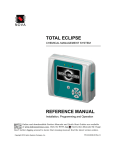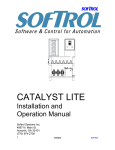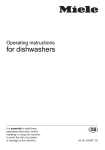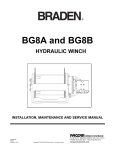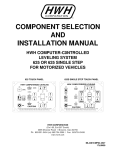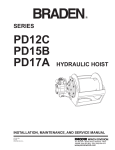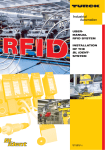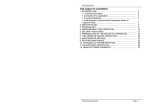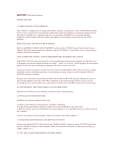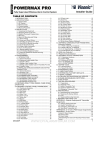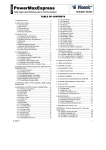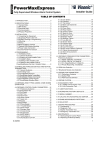Download Total Eclipse Manual
Transcript
Total Eclipse Chemical Management System Reference Manual Total Eclipse Online and downloadable Product Manuals and Quick Start Guides are available at www.HydroSystemsCo.com Please check online for the latest version of this Reference Manual. ! WARNING: The Total Eclipse Chemical Management System is intended to be installed by experienced installers, in accordance with all applicable electrical and plumbing codes. NOTE: Always use proper lockout tagout procedures when servicing the dispenser. Preface This manual has been written and illustrated to present the basic installation, operation and servicing instructions of the Total Eclipse Chemical Management System. Guidelines will be suggested in reference to the preferred method of installation, however, the variety of equipment and the surrounding environment will dictate the actual installation of the Total Eclipse. P/N 20-09120-00 Rev. C © Hydro Systems Company, Inc. 2014 HydroSystemsCo.com Toll Free: 1.800.543.7184 I Table of Contents 1 Overview Formula Editor.................................................................................................................................. 1 Features............................................................................................................................................ 2 Total Eclipse Operation Overview..................................................................................................... 2 System Diagram............................................................................................................................... 3 Modes of Operation.......................................................................................................................... 3 Operation Modes Overview............................................................................................................. 3 Standard Mode (default)................................................................................................................... 4 Relay Mode....................................................................................................................................... 4 Event Mode...................................................................................................................................... 4 Event Mode Rules............................................................................................................................. 4 Group Mode...................................................................................................................................... 5 Group Interlock................................................................................................................................. 5 Occurrence Mode............................................................................................................................. 5 Features and Options....................................................................................................................... 6 Auto Formula Select (AFS)................................................................................................................ 6 Count Pump...................................................................................................................................... 6 Cycle Time (Standard, Group, or Occurrence Modes ONLY)........................................................... 6 Flush Operation (for a Flush-compatible P.I. ONLY).......................................................................... 6 Non-Flush Operation........................................................................................................................ 7 Formula............................................................................................................................................. 7 Formula Rules.................................................................................................................................. 7 Trigger Spacing and Pump Queue.................................................................................................... 7 Trigger Signal Filter Time.................................................................................................................. 7 8-Pump Interface.............................................................................................................................. 7 Acronyms and Abbreviations............................................................................................................ 8 2 TOTAL ECLIPSE Installation Machine Interface Installation........................................................................................................... 9 Signal Wire Installation.................................................................................................................... 10 Supply Trigger Wiring...................................................................................................................... 10 Trigger Signal Wiring Notes............................................................................................................ 10 TOTAL ECLIPSE Controller Mounting............................................................................................. 11 Set Operating Language, Date & Time on Start-Up....................................................................... 11 Select Operating Language............................................................................................................ 11 Change Language After First Power Up........................................................................................ 11 Set Date and Time.......................................................................................................................... 12 Change the DATE & TIME After Initial Power-Up............................................................................ 12 3 TOTAL ECLIPSE Controls Overview......................................................................................................................................... 13 Menu Navigation............................................................................................................................. 13 4 TOTAL ECLIPSE Operator Menus Keys and Menu Symbols............................................................................................................... 14 Home Screen.................................................................................................................................. 15 Formula Quick-Select..................................................................................................................... 15 Main Menu...................................................................................................................................... 16 Operator Menu Tree – All Menus.................................................................................................... 17 Operator Main Menu ...................................................................................................................... 18 Emergency Pump Stop................................................................................................................... 18 Change Load Size/Weight ............................................................................................................. 18 User Prime Pumps (if enabled)....................................................................................................... 18 User Manual Flush (if enabled)........................................................................................................ 19 Manager Report (with Manager Password) ................................................................................... 19 View Load Count............................................................................................................................. 20 About Auto Formula Select (AFS) Operation.................................................................................. 20 Access to Installer Menu................................................................................................................. 20 5 Installer Menus: Service & Settings Using Controller Keypad Installer Menu Overview.................................................................................................................. 21 Key Functions................................................................................................................................. 21 Password Access to Installer Menus.............................................................................................. 21 Minimum Programming Required for Standard and Relay Operating Modes................................ 21 Installer Menu Tree – Top Level Menus........................................................................................... 22 Installer Service............................................................................................................................... 23 Service Pumps................................................................................................................................ 23 Prime Pumps.................................................................................................................................. 23 Calibrate Pumps............................................................................................................................. 23 Name Pumps (Optional).................................................................................................................. 25 Enter Product Costs (Optional)....................................................................................................... 25 Date Tube Changed (Optional)........................................................................................................ 25 View Load Weight, View Amount Pumped (in gallons or liters)....................................................... 26 Clear Data Log................................................................................................................................ 26 Initial System Setup........................................................................................................................ 27 Edit Installer Password................................................................................................................... 27 Edit Manager Password.................................................................................................................. 27 P/N 20-09120-00 Rev. C © Hydro Systems Company, Inc. 2014 HydroSystemsCo.com Toll Free: 1.800.543.7184 II Table of Contents (Continued) 5 Installer Menus: Service & Settings Using Controller Keypad (continued) Set Operation Mode ....................................................................................................................... 27 Set Standard Operation Mode ....................................................................................................... 27 Set Relay Operation Mode ............................................................................................................. 28 Set Event Operation Mode............................................................................................................. 28 Set Group Operation Mode............................................................................................................ 28 Set Occurrence Operation Mode.................................................................................................... 30 Edit Account Name (Optional)........................................................................................................ 31 Edit Machine Name (Optional)........................................................................................................ 31 Edit Company Name (Optional)...................................................................................................... 31 Set Pump Interface......................................................................................................................... 32 Set Flush Time (Enable Flush Operation)........................................................................................ 32 Set Cycle Time................................................................................................................................ 32 Signal Filter Time............................................................................................................................ 33 Set Auto-Formula Select [AFS] Trigger (for Standard Mode ONLY)................................................ 33 Set User Prime................................................................................................................................ 33 Set LCD Contrast............................................................................................................................ 34 Set Date & Time.............................................................................................................................. 34 Clear Settings to Factory Defaults.................................................................................................. 34 View Software ID............................................................................................................................. 34 About Programming Formulas........................................................................................................ 35 Program Formulas.......................................................................................................................... 36 Pump Settings................................................................................................................................ 36 Set Default Weight......................................................................................................................... 37 Set Count Pump (Optional – Standard, Group and Occurrence Modes Only)............................... 37 Edit Name (Optional)....................................................................................................................... 37 Clear Formula.................................................................................................................................. 37 Data Transfer .................................................................................................................................. 38 Write Reports.................................................................................................................................. 38 Read Setup..................................................................................................................................... 39 Write Setup..................................................................................................................................... 39 Update Firmware............................................................................................................................ 40 Write Activity Log............................................................................................................................ 40 Set Units of Measure ..................................................................................................................... 40 Frequently Asked Questions .....................................................................................................41-42 6 Formula Worksheet ............................................................................................................................. 43 7 Installer Menus: USB Flash Drive Setup File Transfer Formula Editor Setup File Transfer................................................................................................. 44 Key Functions................................................................................................................................. 44 Installer Password and Access to Data Transfer Menu ................................................................. 44 Read Setup (transfer a setup file from USB flash drive to a controller).......................................... 45 Calibrate Pumps............................................................................................................................. 45 Prime Pumps.................................................................................................................................. 45 Additional DataTransfer Information............................................................................................... 45 8 TOTAL ECLIPSE Controller Reports Controller Reports Overview........................................................................................................... 46 Sample Controller Reports........................................................................................................47-51 PC-Based Formula Editor Summary Report................................................................................... 52 9 Troubleshooting & Specifications Troubleshooting Basics................................................................................................................... 53 Troubleshooting Guide.................................................................................................................... 54 Load Count or Pump Run Errors.................................................................................................... 55 Ordering Information–Controller and Accessories.......................................................................... 55 TOTAL ECLIPSE Controller Specifications .................................................................................... 56 Limited Warranty............................................................................................................................. 56 Limitation of Liability....................................................................................................................... 56 Index .........................................................................................................................................57-59 P/N 20-09120-00 Rev. C © Hydro Systems Company, Inc. 2014 HydroSystemsCo.com Toll Free: 1.800.543.7184 III TOTAL ECLIPSE System Overview The TOTAL ECLIPSE Chemical Management System uses technological advances to create an innovative system that adapts to the electronic and language needs of global clients. The easy-toread, seven-line screen displays plain-text formula names, customized by language and customer. Formulas and controller setups can be programmed at the controller or with Formula Editor computer software and uploaded via a USB flash drive (16 GB or smaller) to each controller. Reports on product usage, costs per formula, system settings, and diagnostics are easily downloaded to the USB flash drive and viewed or imported into various financial software. The TOTAL ECLIPSE Controller is an integral part of the TOTAL ECLIPSE Chemical Management System, which also includes these components: • Machine Interface – Accepts washer signals and converts them to safe, low-voltage inputs. • Pump Module – Provides product transfer to the wash machine. The TOTAL ECLIPSE Controller is compatible with any Hydro modular pumpstand. • Flush Manifold (optional) – Available for water flush chemical transfer applications. Designed for maximum versatility in OPL or large laundry wash machines, selectable operating logic allows operation with trigger signals from fullyprogrammable washers or with manually triggered signals (or cycle time extenders) from non-programmable, fixed-time washers. Formula Editor The optional Formula Editor reduces installation time and cost by allowing an off-site technician to create a set of efficient and costeffective settings and formulas on a personal computer. An installer can load these Setup Files (via a USB flash drive) to multiple TOTAL ECLIPSE installations. With the Formula Editor, up to 20 industry-specific formulas can be quickly created and managed as part of a cohesive chemical program. Take a Setup File (Formulas and Settings that were either created with Formula Editor software on a computer or read from another Total Eclipse controller) and write the Setup File to a Controller via a USB flash drive. Read reports from the Controller and view them on a computer. Figure 1: Formula Editor, Set-Up File Summary Tab, Saved to USB Flash Drive P/N 20-09120-00 Rev. C © Hydro Systems Company, Inc. 2014 HydroSystemsCo.com Toll Free: 1.800.543.7184 1 TOTAL ECLIPSE System Overview Total Eclipse Features Maximum Formula Power Up to 20 different formulas let you tailor your chemical requirements to each wash classification. Program the controller via the keypad or upload formulas and settings from a USB flash drive that has been programmed on a personal computer using our Formula Editor software. Eight Pump Capability Compatibility Up to eight pumps, each with three product amounts (A, B, and C) and a delay, may be connected. The maximum product amount is 99.99 oz. (2999 ml.). Use with components from earlier Hydro laundry systems or adapt to future updates by adding modular components and loading updated software at the customer’s site. Easiest Operation User-friendly, large screen display offers seven lines of text and customized formula and pump names. Setting, formula, and production information are retained even when controller is powered off. Two pre-installed languages are standard (English plus another, based upon area of sales). Language choices may include Spanish, French, Portuguese, German, and Swedish. All operating and programming menus are in the installer-selected language. Pump and Formula Names Add names to the pre-numbered pumps and formulas for operator’s ease of formula selection. Formula and pump names can differ from the controller’s primary menu language, offering the ability to tailor menu names to the operator’s language. Data Reporting Reports include Productivity Report (total logged load counts, weights and chemical costs by formula); Formula Report (formula setups with pump amounts and delays); Settings Report (controller settings, except formulas), and Diagnostic Report (amounts pumped, number of User Primes). Auto Formula Select (AFS) When used with a fully-programmable, microprocessor-controlled washer, the washer uses a timed signal to automatically select the chemical formula. Two Calibration Methods Calibrate pumps by time or volume to accommodate different sizes of pumps and installation configurations. Flush Interlock Optional flush manifold (with flow switch) shuts off pumps if water flow falls below 0.65 gallons per minute (GPM). Security Formula programming and data reporting are password-protected. A real-time clock is set with a date and time stamp upon startup. Total Eclipse Operation Overview The Machine Interface (MI) receives supply signals from the laundry machine at pre-determined times in the wash formula. The MI sends these signals to the Controller. The controller functions are governed by the Operation Mode selected, the features enabled, and the formula rules. In most modes, the laundry operator can change the formula or load size, according to the load type. The controller activates the dispenser (Pumpstand) to inject specific product(s). (Typically, there should be at least three “supply signals” from the laundry machine for complete automatic control of each product.) The MI, which is installed outside the laundry machine control wiring area, automatically adjusts for supply signal voltages ranging from 24-240VAC or 22-24VDC. The Pumpstand operates on 115VAC / 60 Hz, 220VAC / 60Hz, or 230VAC / 50 Hz. It also supplies low voltage power to the Controller and provides an interface for the Optional Flush Manifold. The Optional Flush Manifold provides an alternative means of chemical transfer to the laundry machine. In flush configuration, the TOTAL ECLIPSE system is a complete, integrated water flush chemical dispensing system. P/N 20-09120-00 Rev. C © Hydro Systems Company, Inc. 2014 HydroSystemsCo.com Toll Free: 1.800.543.7184 2 TOTAL ECLIPSE System Overview System Diagram Pumpstand Off-Site Computer Programs System Settings, Edits Formulas, Analyzes Reports J1 Cable Machine Interface Washer Supply Signals USB Travel Drive J2 Cable TOTAL ECLIPSE Controller Figure 2 TOTAL ECLIPSE Chemical Management System (pumpstand my vary) Modes of Operation Each operating mode has a different combination of rules for creating and editing settings. These rules affect subsequent dispensing. When selecting a Mode of Operation, consider both the type and capabilities of the laundry machine and the variety of linen to be washed. Use the following table to compare modes. Read the following section for a detailed explanation of each Operating Mode and the accompanying feature. Table 1 Operating Modes Overview Operating Mode Uses Count Pump Cycle Time AFS 1 8-Pump Non-Flush, Simultaneous Pump Standard Yes Yes, selectable Yes Yes Yes 2 Up to 6 pumps Relay No 3 Pump 1 - Fixed No No No Up to 6 pumps 4 Yes No No No Yes Up to 3 pumps Group Yes Yes, selectable Yes = Group Interlock Time No Yes Up to 6 pumps, if two Groups simultaneously triggered Occurrence 5 Yes Yes, selectable Yes No Yes Up to 3 pumps Event 1 AFS is intended for use with fully-programmable, microprocessor-controller laundry machines. 2 8-Pump control is allowed, but pumps 3 and 7 are linked to each other, as are pumps 5 and 8 linked to each other. 3 Default Load Weight is used in Summary Report calculations; Pump Amounts and Delays are ignored. 4 Event Mod is designed to work with fixed-cycle washers. 5 Occurrence Mode is best suited for laundry machines in which trigger signals do not have specific functions. P/N 20-09120-00 Rev. C © Hydro Systems Company, Inc. 2014 HydroSystemsCo.com Toll Free: 1.800.543.7184 3 TOTAL ECLIPSE System Overview Standard Mode (default) The Preferred for most North American installations, Standard Mode allows the operator to quickly select a formula from a list of formulas. A formula can include up to 8 pumps, each with three possible programmable amounts (A, B, and/or C amount). Each washer trigger signal notifies the corresponding pump to dispense the set amount(s) of product for that pump (i.e., Trigger 1 starts pump 1, trigger 2 starts pump 2, etc.). All pump amounts and delays are based on the currently selected formula. Non-flush systems can start up to six (6) pumps simultaneously. Standard Mode is the only mode that features Auto-Formula Select via the AFS Trigger. When using an 8-pump pump interface ( P.I.), this mode links pumps 3 and 7 to each other and links pumps 5 and 8 to each other. (See Also: “Formula Rules” on page 7 for dispensing rules and exceptions.) Relay Mode The Relay Mode is designed for use with programmable laundry machines and allows the washer’s trigger signals to directly control the amount of chemicals pumped. Pumps run for the duration of the trigger signal, after being qualified by the Signal Filter Time. Trigger 1 runs pump 1, trigger 2 runs pump 2, etc. Relay Mode does not use the formula settings, other than Default (or actual) Load Weight, for reports. It does not use Cycle Time. If Flush is enabled in Relay Mode, any pumps attempting to run simultaneously will automatically be run in a queue with a 2 second pre-flush between each pump run and the post-flush after all queued pumps have run. To use Relay Mode: Go to Installer Menu > Initial System Setup > Operation Mode and select Relay Mode. Go to Installer Menu > Installer Service > Service Pumps > Pump Calibration to calibrate pumps. Go to Installer Menu > Program Formulas > F01 > Set Default Weight and set a Load Size for F01 (Formula 1). No other programming is needed. Event Mode The Event Mode option allows automatic operation of washers that offer no supply trigger connections, such as fixed-cycle washers. Product dispensing is paced by machine events, rather than fixed-time as in Standard Mode. Four trigger signals are used. The typical connections are: Trigger 1Power ON signal, Washer Door Switch (Wash Cycle Indication) Triggers 2 and/or 3 Hot, Cold Fill (Triggers Pumps) Trigger 4 Drain (Concludes an Event and allows another Event to occur) Triggers 5 and 6 Not used in this mode. Trigger 1 ON indicates the beginning of a wash cycle, and Trigger 1 OFF indicates the end of a wash cycle. Trigger 1 might be connected to the washer’s Power ON signal or to a washer door switch. An Event occurs when a trigger signal is detected on Triggers 2 or 3. A subsequent “ON” and “OFF” of Trigger 4 allows the next Event to occur. If Trigger 1 is OFF, any pumps waiting in the queue are ignored and the cycle is reset. NOTE: Event Mode Rules Up to 16 Events can be programmed, and up to 3 pumps (with A, B, and/or C amounts) may be added to an Event. A pump can only be used once per Event, but the same pump can be used in multiple Events. If a pump is used in more than one Event, the A amount dispenses in the first Event in which the pump is used, the B amount dispenses in the second Event in which the pump is used, and the C amount dispenses in the third (and all subsequent Events) in which that pump is used. If there is no C amount, there will be a maximum of two (2) pump runs per wash cycle for that pump. No Count Pump is used in Event Mode, nor is Cycle Time used. Non-flush systems can start up to three pumps simultaneously. P/N 20-09120-00 Rev. C © Hydro Systems Company, Inc. 2014 HydroSystemsCo.com Toll Free: 1.800.543.7184 4 TOTAL ECLIPSE System Overview Group Mode In the Group Mode option, the six trigger signals are placed into four, pre-defined groups (see the following table). Between 0- 3 pumps may be assigned to each group. A pump may be used in more than one group. The trigger signals determine which group of pumps dispense their programmed formula amounts, and in which order. All pumped amounts and delays are based upon the currently selected formula. Table 2 Group Modes Groups Trigger Signal Input(s) Group 1 1 and/or 2 Group 2 3 and/or 4 Group 3 5 Group 4 6 NOTE: Group Interlock If a pump group is set to run more than once per wash cycle, Group Interlock must be OFF and all pumps within the group must fully run to allow repeat activation of the group when it receives the trigger signal. When Group Interlock is ON: A pump group can only run once per wash cycle (regardless of the number of triggers received) and there is a 5-minute lockout period after the count pump runs. During lockout, trigger signals are ignored. When Group Interlock is ON, the wash cycle ends either five (5) minutes after the count pump has run or when the programmed Cycle Time is reached, whichever occurs first. When Group Interlock is OFF: A pump group can run more than once per load. When Group Interlock is OFF, the cycle ends immediately after the count pump has run or when the programmed Cycle Time is reached, whichever occurs first. Non-Flush systems can run up to 6 pumps simultaneously if two groups are triggered simultaneously and each group has 3 pumps assigned. Occurrence Mode Occurrence Mode is best suited for washers in which trigger signals do not have a specific function. Any qualified trigger (1–6) will start an Occurrence. Each new qualified signal, on any trigger, signifies a new Occurrence within the current wash cycle; triggers occurring with two seconds of each other are considered one Occurrence. The first trigger starts Occurrence 1, the second trigger starts Occurrence 2, and so forth. Up to 16 occurrences can be programmed, with up to 3 pumps dispensing per occurrence. All pumped amounts and delays are based upon the currently selected formula. If there is no pump assigned to an occurrence, nothing is pumped and the occurrence acts as a “space holder.” Occurrence Mode differs from Event Mode in the following ways: 1. The wash cycle begins when the first pump runs. 2. A qualified signal from any trigger signal initiates an Occurrence. 3. There is no specific wash cycle indication. A wash cycle ends after the Count Pump runs, or when the programmed Cycle Time is reached, whichever occurs first. ! Important: The last pump to run in Ocurrence Mode should always be the Count Pump. P/N 20-09120-00 Rev. C © Hydro Systems Company, Inc. 2014 HydroSystemsCo.com Toll Free: 1.800.543.7184 5 TOTAL ECLIPSE System Overview Features and Options The following features and options, which may be set during the Initial System Setup, affect the pump dispensing sequence in conjunction with the chosen mode of operation. Auto Formula Select (AFS) AFS is only available when operating in Standard Mode. AFS allows the installer to choose a trigger signal number that will select and run any programmed formula with a timed signal. The AFS signal does not need to be qualified by a Filter Time when it is selecting a formula. After a formula has begun, the AFS Trigger signal may also be used as a pump trigger, which must then be qualified by the Filter Time before the pump will run. The AFS trigger can not utilize a trigger signal that starts or ends a formula cycle (first pump triggered starts the formula cycle and the count pump ends the formula cycle). The AFS trigger signal must occur before a wash cycle begins or after a wash cycle has ended, not while a formula is running. The washer supply signal must be programmed for a total of 2 seconds multiplied by the desired formula, for example: Formula 1 = 2 second signal — Formula 2 = 4 second signal — Formula 3 = 6 second signal. When AFS begins, the controller displays “SELECTING F0[#].” Every two seconds, the next formula number displays, until the signal time has been reached, at which point the originally selected formula again displays (e.g. if the washer supply signal is set for 20 seconds, F10 WHITE SHEETS is selected to run and displays on the Home Screen). Count Pump In all Modes of Operation (except Event Mode), a count pump is used to determine when the wash cycle is completed. The system records a complete wash cycle after all programmed amounts for the count pump are dispensed. In Event Mode, a sequence that begins with Trigger 1 ON and ends with Trigger 1 OFF indicates a complete wash cycle and counts as one load. In Relay Mode, the count pump is fixed as Pump 1. In Standard, Occurrence, and Group Modes, the default count pump is the highest pump for which an amount is programmed. In these three modes, the default count pump may be overridden by the installer, who may select a count pump other than the default. The count pump can correctly register a load only if the following three conditions are met: • At least one amount is programmed for the count pump. • The count pump must be the last pump to run. • The count pump is requested to run for all programmed amounts (Standard, Group, or Occurrence modes). If two or three amounts have been assigned to the count pump, it must be requested to run at least two or three times, respectively. Cycle Time (Standard, Group or Occurrence Modes ONLY) Cycle Time acts as a backup shut off to ensure that the cycle ends and product is not wasted in the event of a formula run error. At the Cycle Time limit, the wash cycle stops, even if the count pump has not yet run. In Group Mode, the setting for Cycle Time is also used as the Group Interlock time. Cycle Time should be set to at least 5 minutes longer than longest estimated time that any wash cycle will run. Cycle Time can be set to 00 (OFF), or between 30 – 99 minutes. The default is 90 minutes. For loads (such as a soak load) that typically last longer than 99 minutes, it is recommended that the Cycle Time be set to OFF. NOTE: If Cycle Time is set to OFF, the count pump must run in order to end the wash cycle. Flush Operation (for a Flush-compatible P.I. ONLY) Flush prevents incompatible chemicals from combining. When a flush-compatible Pump Interface (P.I.) is selected during Initial Set-up, flush can be enabled by setting Flush Time to 1 - 99 seconds. If the Flush Time is set to zero (0), flush is disabled, even when using a flush compatible P.I. When Flush is enabled: Only one pump is allowed to run at a time. If there is a request for multiple pumps to run at the same time, a flushenabled system causes each pump to run sequentially. (See also “Trigger Spacing and Pump Queue” on page 7.) • A fixed, 2 second pre-flush occurs before the pump dispenses. • Flush occurs continuously for the entire time the pump is dispensing. P/N 20-09120-00 Rev. C © Hydro Systems Company, Inc. 2014 HydroSystemsCo.com Toll Free: 1.800.543.7184 6 TOTAL ECLIPSE System Overview Features and Options (Continued) Non-Flush Operation Allows from three to six pumps to run simultaneously, depending upon the Mode of Operation selected. Formula A formula specifies which pump runs and in what order when a trigger signal is received. In Modes of Operations that use formulas (Standard, Event, Group, and Occurrence), a pump may be set to dispense multiple times, with up to three different amounts (identified as Amounts A, B and C) and a delay. A pump will only dispense when at least one amount (not zero) is set for that pump. A formula may also establish a default load weight, a name that is added to the formula number and, in some Operation Modes, the Count Pump number. Formula Rules If only the A amount is programmed for a pump in a formula, the first request results in Amount A dispensing. Additional requests within the same wash cycle are ignored. If only A and B amounts are programmed for a pump in a formula, the first request results in the dispensing of Amount A. The second request results in the dispensing of Amount B. Additional requests (after the second request) are ignored. If all three amounts (A, B, and C) are programmed for a pump in a formula, the first request results in the dispensing of Amount A. The second request results in the dispensing of Amount B and the third request results in the dispensing of Amount C. Subsequent requests (after the third) result in the dispensing of Amount C. The dispensing sequence is reset when the wash cycle ends. Trigger Spacing and Pump Queue Pumps can be triggered to run in several different ways, depending on the Mode of Operation. If a trigger for a pump to run occurs and the pump is already running, the trigger is ignored. In Occurrence, Event, or Group mode, this could result in not running some or all of the pumps called for by a trigger signal. In a Pump Interface (P.I.) with Flush enabled, different pumps that attempt to run simultaneously are placed in a pump queue and then run in sequence. A pump is added to the queue whenever there is a valid trigger for it, as long as it is not currently running and is not already in the queue. The queue allows for up to 7 pumps (other than the currently running pump), to be “queued up” (waiting to run in sequence). NOTE: It is imperative that the installer allow plenty of time between triggers to ensure that a pump (or group of pumps) will run for each of its triggers. Trigger Signal Filter Time Signal filter time is the amount of time that a trigger must remain continuously ON before being recognized as a qualified trigger and starting a pump. The factory default time is 2 seconds. Longer times (10, 20, 30, 60 or 90 seconds) may be set if washers present problems, i.e., unreliable signals falsely triggering pumps. The Auto Formula Select (AFS) signal does not use a signal filter time. 8-Pump Interface Regardless of the selected Mode of Operation or the Flush setting, pumps 3 and 7 and pumps 5 and 8 cannot run simultaneously on an 8-Pump Interface. They can be requested to run at the same time, but they will run sequentially, based on the Mode of Operation, pump order, or delays set. In Standard Mode, pumps 3 and 7 are triggered by the same trigger signal, Trigger 3. (Pumps 5 and 8 are also triggered by the same trigger signal, Trigger 5.) If Amounts A, B, and C are programmed for both pumps, on the first instance of Trigger 3, pump 3 Amount A will dispense and then pump 7 Amount A will dispense. On the second instance of Trigger 3, pump 3 Amount B will dispense and then pump 7 Amount B, and so on. P/N 20-09120-00 Rev. C © Hydro Systems Company, Inc. 2014 HydroSystemsCo.com Toll Free: 1.800.543.7184 7 TOTAL ECLIPSE System Overview * and Abbreviations The following is an alphabetized list of Acronyms and Abbreviations (with definitions) that are found in the TOTAL ECLIPSE controller and/or in this Installation, Programming, and Operation manual. Acronym / Abbreviation AFS CALIB E1 F01 FAT32 G1 GAL GPM ID INSTL KG LB L LCD LNG MAX MGR M.I. Min ML O1 OZ P.I. P1 P1A PROPERTIES SAE SEC SUP P/N 20-09120-00 Rev. C Definition Auto Formula Select Calibration Event Number One Formula Number One Formatting Needed on USB Flash Drive Group Number One Gallon Gallons per Minute Identifying Number of Software Installer (used in INSTL PASSWORD) Kilogram Pounds Liters Display Screen on TOTAL ECLIPSE Controller Total Eclipse Controller Language File Maximum Manager (used in MGR PASSWORD) Machine Interface Minutes Millileters Occurrence Number One Ounces Pump Interface Pump Number One Pump Number One, A Amount Formula Editor Language File United States Units of Measurement (OZ., LB. GAL.) Seconds Setup File © Hydro Systems Company, Inc. 2014 HydroSystemsCo.com Toll Free: 1.800.543.7184 8 TOTAL ECLIPSE Installation Machine Interface Installation 1.Route MI signal wires through 1/2 inch knock-out on washer (within the wiring area). Use lock nut on MI 1/2 inch nipple to secure MI to washer. 2.Connect cable marked J2 into Machine Interface. Bundle excess J2 cable outside washer and connect other end to the connector labeled J2 on the rear of the Controller. 3.Connect cable marked J1 from the pump module to the connector labeled J1 on the Controller. 4.For additional cable strain relief, secure J1 and J2 cables to controller tie-down posts with tie wraps. ECLIPSE Controller (Rear) J2 Cable J1 Cable Tie Wraps MACHINE INTERFACE Front Rear Signal Wires J2 Cable Connection ! Warning: ! Warning: The TOTAL ECLIPSE controller is intended to be installed by a qualified technician only, in accordance with all applicable electrical and plumbing codes. DISCONNECT POWER to the laundry machine and dispenser during installation and/or any time the dispenser cabinet is opened. Keep Machine Interface and communication cable away from high voltage wires and relays. NEVER parallel the cable with high voltage lines. NOTE: This manual describes only the installation and programming of the TOTAL ECLIPSE Controller, which is a portion of the TOTAL ECLIPSE Chemical Management System. Please refer to the reference manual included with your pumpstand or upgrade kit for additional instructions. Electrical wiring connections for supply triggers are to be done inside the supply junction box. (See A.“Supply Trigger Wiring” on page 10) for connection information.) NOTE: The maximum distance for the J1 cable from the pump module to the controller is 75 feet. Standard lengths available are 15 and 30 feet. A coupler is available to join two cables together for longer distances. Cable runs longer than 75 feet require the use of break out boxes and hard wiring. Contact Hydro Systems for details. Figure 3 TOTAL ECLIPSE Controller Electrical Installation P/N 20-09120-00 Rev. C © Hydro Systems Company, Inc. 2014 HydroSystemsCo.com Toll Free: 1.800.543.7184 9 TOTAL ECLIPSE Installation Signal Wire Installation The Machine Interface will work with any signal voltage between 24 – 240VAC or 22 – 24VDC. With DC signals, polarity must be observed. Common is negative. The signals should be positive voltages. ! CAUTION: Always verify all voltage sources with a voltage meter. Supply Trigger Wiring 1.Identify the washer supply signals. Check with technical service or with the washer manufacturer if you are not sure of the connections. 2. Identify the Mode of Operation to be used. Use appropriate terminal connectors to connect the signal wires to the Machine Interface wires, based upon the table below. Connect by Operating Mode to: Trigger Supply Signal Signal Common Signal 1 Black Wire White/Black Pump 1 Group 1 Washer “ On” Signal Signal 2 Brown Wire White/Brown Pump 2 Group 1 Washer Hot/Cold Signals Signal 3 Red Wire White/Red Pump 3 Group 2 Washer Hot/Cold Signals Signal 4 Orange Wire White/Orange Pump 4 Group 2 Washer Drain Valve Signal Signal 5 Yellow Wire White/Yellow Pump 5 Group 3 Not used Signal 6 Blue Wire White/Blue Pump 6 Group 4 Not used Standard (US) Relay (US) Group (EU, Asia) Event (US, EU, Asia) Occurrence (US, EU, Asia) Only 1 or 2 triggers need to be connected becausse any signal, on any trigger, is an occurrence. Connect one trigger to the Drain Valve Signal OR to the Hot & Cold water vlaves, if the drain valve solenoid is not accessible. Trigger Signal Wiring Notes • If one or more pump signals are not used, they do not need to be connected. • If you are triggering more than one pump from a single signal, connect all of the Machine Interface pump signal wires for those pumps to that signal. • Wire nut unused wires. If washer has a single common, wire nut all commons together. • Each of the 6 LEDs on the Machine Interface lights up when the corresponding valid signal is received. P/N 20-09120-00 Rev. C © Hydro Systems Company, Inc. 2014 HydroSystemsCo.com Toll Free: 1.800.543.7184 10 TOTAL ECLIPSE Installation TOTAL ECLIPSE Controller Mounting 1 Attach Velcro-style Strips The TOTAL ECLIPSE controller may be mounted either horizontally (such as on top of the washer) or vertically (such as on the front of the washer). Mount the unit using the self-adhesive strips provided. For added security, you may use nuts and allen bolts or other fasteners (provided) as is appropriate to the mounting surface (Figure 4). 2 (Opt Ins Scr Nu 1.Position the controller for easy access to the keypad and 3 With J1 and J2 cables display screen. Connectslide cables connected, before sliding 2.Mark a mounting location that is on, or close to, the washer. Controller front onto front onto mounting bracket until it snaps into place. Surface must be clean and dry. bracket. 3.Join the four velcro-style strips firmly together to form two pair. Mounti 4.Peel backing from one strip of each pair and place, adhesive-side down, in each recess on the mounting bracket. Press firmly for Velcro-style Strips and Mounting Bracket good adhesion. 5. Peel backing from opposite strips and press mounting bracket Optional Wall Board Screws, Masonry Nuts, Allen Bolts onto smooth, clean surface (use alcohol wipe, if needed) at marked location. 6. With cables connected, slide controller front down onto mounting Figure 4 TOTAL ECLIPSE Controller bracket (controller back), guiding cables into slots and pressing Mechanical Installation down firmly until front and back snap into place. Set Operating Language, Date & Time on Start-Up After all electrical, plumbing, and mechanical installation is complete, apply power to the TOTAL ECLIPSE Controller. At the first power up, the LANGUAGE menu follows the splash screen to allow menu language selection. Choose one of the operating menu languages that are pre-installed in each controller (English or Spanish [Americas]; English or German [EU]) or download additional TOTAL ECLIPSE Controller operating menu language files from the Hydro Systems website (www.HydroSystemsCo.com) to a USB flash drive. Installing a language from a USB flash drive to a controller replaces the non-English menu language in the controller (English remains permanently installed). Select Language LANGUAGE ENGLISH SPANISH Default N. America Controller LANGUAGE ENGLISH SPANISH FRANCAIS DEUTSCH SVENSKA PORTUGUESE STEP 1: Select Operating Language a. Move the selection box, using the UP or DOWN ARROW KEYS, until it frames your chosen language. (Optional) To replace the non-English language with a different language, connect a USB flash drive containing the downloaded languages to USB port “A” (the USB Flash Drive with Additional lower USB port on the controller’s right side). Available languages Languages Connected appear for selection. (Default N. America Controller) b. Press the ENTER KEY to select the operating language and launch the DATE & TIME menu. Change Language After First Power Up a. Shut off power to TOTAL ECLIPSE by unplugging J1 cable or shutting off pumpstand power switch. Settings and data are retained. b. Connect a USB flash drive and restore power. The LANGUAGE menu appears. Select the other operating language on the controller, or select a different language file that may be contained on the USB flash drive. Formulas and setup information (operating mode, calibration, etc.) are retained after a language change. Custom formula and pump names are not translated when a language is changed. P/N 20-09120-00 Rev. C © Hydro Systems Company, Inc. 2014 HydroSystemsCo.com Toll Free: 1.800.543.7184 11 TOTAL ECLIPSE Installation STEP 2: Set Date and Time Set Date and Time When the controller is powered up, the DATE & TIME menu displays information that was set at the factory. Change this to the current date and time at the installation, as this controls the data contained in reports. Once set, the date and time (real-time clock) are retained if the power is cycled off or if there is a power failure. The display is in ISO 8601 standard format, as defined below: YYYY-MM-DD HH:MM (Year-Month-Day Hour:Minute). The clock is a 24-hour clock (no AM/PM setting). To adjust the date and/or time: a. From the INSTALLER MENU, select INITIAL SYSTEM SETUP, and press ENTER. The SYSTEM SETUP menu displays. b. Move the selection box to DATE & TIME and press ENTER. The DATE & TIME set screen appears. The first letter of the year is selected as the active digit, indicated by the double-arrow cursor . c. Change the active digit by pressing the UP or DOWN ARROW KEYS. d. To move to the next digit, press the RIGHT ARROW KEY. To backspace, press the LEFT ARROW KEY . e. When the correct date and time display, press the ENTER KEY to save the setting and launch the TOTAL ECLIPSE Home Screen. See “Home Screen” on page 15 for more information. f. To exit this menu without saving changes and move to the Home Screen, press the EXIT KEY . The display automatically exits the DATE & TIME menu and displays the Home Screen if no keys are pressed for 15 seconds. INSTALLER MENU INSTALLER SERVICE INITIAL SYSTEM SETUP PROGRAM FORMULAS DATA TRANSFER SET UNITS OF MEASURE SYSTEM SETUP SIGNAL FILTER TIME SET AFS TRIGGER SET USER PRIME SET LCD CONTRAST SET DATE AND TIME CLEAR SETTINGS DATE & TIME 2015-07-28 17:06 YYYY-MM-DD HH:MM OK EXIT Change the DATE & TIME After Initial Power-Up a. Access the DATE & TIME menu via the Installer Menu > Initial System Setup > Set Date & Time Menu. b. Proceed by following steps a — f above. P/N 20-09120-00 Rev. C © Hydro Systems Company, Inc. 2014 HydroSystemsCo.com Toll Free: 1.800.543.7184 12 TOTAL ECLIPSE Controls The TOTAL ECLIPSE Controller’s backlit screen displays seven lines of text, with onscreen prompts, in the language selected by the installer. A green LED indicates power is on. The six-button keypad is used by the machine operator for formula selection and modification during normal operation and by the installer during installation, service, and data transfer. The USB port accepts a Type-A USB flash drive (16 GB or smaller). It is used to read and write formulas and settings between the flash drive and the controller. It is also used to write Summary Reports from the controller to the USB flash drive. In addition, it may also be used to install future firmware updates. Figure 5 USB Flash Drive Connection Menu Navigation Green LED – Power On F03 PUM PS P1 PRE-WASH P2 DETERGEN T P3 LIQUID BL EAC H P4 BLEACH ALTER N ATI VE P5 SO UR/CON D I TI ON ER P6 SO FTENER FORMULA SELECT Menu Title Up / Down Arrow - Moves Selection Box - Changes digit value More Menu Items Available EXIT Menu (without saving) or FORMULA SELECT (from Home Screen) ENTER / LAUNCH Menu or SAVE CHANGES AUTO-KEY REPEAT: Press and hold any button to repeat key presses. Figure 6 TOTAL ECLIPSE Display and Keypad Right / Left Arrow During input, moves the cursor ( ) to the next digit Enter / Save Key - Launches selected menu - Saves new input & exits NOTE: Press the ENTER key to save a new setting and return to a previous menu. key to cancel changes without saving, Press the EXIT and return to a previous menu. P/N 20-09120-00 Rev. C © Hydro Systems Company, Inc. 2014 HydroSystemsCo.com Toll Free: 1.800.543.7184 13 TOTAL ECLIPSE Operator Menus Keys and Menu Symbols Button / Symbol Operator Menus Installer Menus ENTER a Menu/OK/ START/STOP • Select Menu Item. • Save Changes. • Start or Stop Prime or Flush. • Save Changes and exit menu. • Select an item with screen prompt “OK.” • Start or Stop an Action. FORMULA SELECT/EXIT Menu (without saving changes) • Jump to select formula from list of formulas. • Return to Previous Menu (changes not saved). • Press and HOLD to return to Home Screen (changes not saved). • Press to Exit to Previous Menu (changes not saved). • Press and HOLD to return to Home Screen (changes not saved). UP/DOWN ARROWS • Move Selection Box to menu item. • Change Load Weight (change numbers). • Enter Password (change numbers). • Move Selection Box to menu item. • Edit numbers (0-9), letters (A-Z), hyphen (-), underscore (_), or space. • Move Cursor to next or previous digit. • Move Cursor to next or previous digit. • Shows Formula to select. • Shows menu item to launch. • Shows menu to launch or setting selected. • Shows pump or formula to edit. Arrow Above & Below a Digit = Cursor • Indicates cursor position and editable digit. • Indicates cursor position and editable digit. F03 PADS F04 CURTAINS F05 TOWELS F06 BED LINEN Arrows to Right of Menu = Scroll for More Items • If more than six menus exist within one screen, these arrows appear. • Move Selection Box up or down to see additional items. Arrow disappears when there are no more items in a direction (i.e., you reach the top or bottom of the list). • If more than six menus exist within one screen, these arrows appear. • Move Selection Box up or down to see additional items. Arrow disappears when there are no more items in a direction (i.e., you reach the top or bottom of the list). • Home Screen Pump Icon. • Home Screen Pump Icon. • Home Screen Trigger Signal Icon. • Home Screen Trigger Signal Icon. • Moving black bars = Dispensing or priming (flush disabled). • Moving black bars = Calibrating or priming (flush disabled). • Steady black = Flushing only (flush enabled). • Steady black = Pre-flush before pumping. • Moving white bars = Dispensing or Priming (flush enabled). • Moving white bars = Calibrating or Priming (flush enabled). Operator Menus allow the Operator to: Installer Menus allow the Installer to: RIGHT & LEFT ARROWS Selection Box 2 Pumps Trigger Signals Pump Running (flush disabled) Flushing Pump & Flush Running View Current Formula Information Select the Formula to Run View or Change Load Weight (One Cycle) Stop Pumps in an Emergency Prime Pumps (if enabled) Manually Flush Write Manager Reports (password protected) P/N 20-09120-00 Rev. C © Hydro Systems Company, Inc. 2014 Perform Initial System Setup Program and Name Formulas Calibrate and Name Pumps Set Mode of Operation Configure Flush Perform Periodic Service and Record Transfer Data (Write Reports from Controller to USB flash drive) (Transfer Formulas & Settings between Controller and USB flash drive) HydroSystemsCo.com Toll Free: 1.800.543.7184 14 TOTAL ECLIPSE Operator Menus Home Screen The Home Screen appears after the controller language has been selected (See “Set Operating Language, Date, & Time on Start-Up” on page 11 for more information) or whenever the controller is active. Home Screen (Idle) HYDRO SYSTEMS F03 TOWELS 1 2 _ 5 6 _ _ _ _ _ _ Pumps Company Name (can be changed during System Setup) Current Formula (or Next Formula to Run) (Formula number appears if no name is input during System Setup) NON-ACTIVE Pump — Not programmed or calibrated; not in formula READY Pump — Calibrated and has amount(s) programmed ERROR in Pump — Pump number is not in formula HOT KEYS: Formula Quick-Select Home Screen (Running) HYDRO SYSTEMS F03 RUNNING Pumps 1 2 _ Trigger Signals _ 2 _ 4 _ _ Main Menu Running Formula — Note that formula name is not shown when running ACTIVE Pump — Currently running Complete — Box indicates that pump has finished its programmed run 5 6 No Active Receiving Signal Qualified Signal (Unqualified) Signal HOT KEYS: Formula Quick-Select Main Menu Figure 7 Home Screen Formula Quick-Select To prevent data logging errors, the operator must select a formula before washer operation starts and all programmed pumps must be triggered during the cycle. a. From the Home Screen, press the EXIT/FORMULA SELECT key. b. Press the UP or DOWN ARROW keys to move selection box to the correct formula. All formulas appear, but only formulas with programmed pumps are selectable. c. Press the ENTER to select the formula and return to the Home Screen, which will display the new formula by name (if input), or number. (Optional) Press ENTER to reach the load size setting. d. HYDRO SYSTEMS F03 TOWELS 1 2 3 4 5 6 _ _ 3 _ _ _ SELECT FORMULA F01 PADS F02 CURTAINS F03 TOWELS F04 BED LINEN F05 BLANKETS F06 TABLE LINEN Press to Move Selection Box P/N 20-09120-00 Rev. C © Hydro Systems Company, Inc. 2014 HydroSystemsCo.com Press to Select Formula Toll Free: 1.800.543.7184 15 TOTAL ECLIPSE Operator Menus Main Menu To reach the Main Menu from the Home Screen, press any key (except the EXIT key). MAIN MENU EMERGENCY PUMP STOP LOAD SIZE 075 LB USER PRIME PUMPS USER MANUAL FLUSH MANAGER REPORTS INSTALLER MENU VIEW LOAD COUNT Emergency Pump Stop (stops all pumps and formulas.) Load Size Menu (displays default load weight for formula. Input actual weight at start of each load.) Selection Box — Move box to select a menu item. Press ENTER to launch selected menu. Print Manager Reports — Enter FROM and TO date range. Installer Programs and Settings — Input Installer password. View Load Count — View the number of loads run for each wash formula. The View Load Count text appears on the screen when the selection box is moved down the screen with the DOWN arrow key. Figure 8 Operator Main Menu P/N 20-09120-00 Rev. C RETURN TO HOME SCREEN: Press EXIT without pressing a key. © Hydro Systems Company, Inc. 2014 HydroSystemsCo.com or wait 15 seconds Toll Free: 1.800.543.7184 16 TOTAL ECLIPSE Operator Menus Operator Menu Tree – All Menus Formula Select 123X56788 _ 2 _ _ _ _ Main Menu (Emergency Pump Stop) MAIN MENU EMERGENCY PUMP STOP LOAD SIZE 275 LB USER PRIME PUMPS USER MANUAL FLUSH MANAGER REPORTS INSTALLER MENU VIEW LOAD COUNT Select & Return to Home Screen = SELECTION BOX Emergency Pump Stop STOP 350 LBS = EDIT VALUE EXIT UP/DOWN LEFT/RIGHT Arrows Input Arrows Move Value (0-9, A-Z) Cursor Main Menu (User Manual Flush) EMERGENCY PUMP STOP LOAD SIZE 275 LB USER PRIME PUMPS USER MANUAL FLUSH MANAGER REPORTS INSTALLER MENU VIEW LOAD COUNT Main Menu (Manager Reports) EMERGENCY PUMP STOP LOAD SIZE 275 LB USER PRIME PUMPS USER MANUAL FLUSH MANAGER REPORTS INSTALLER MENU VIEW LOAD COUNT Main Menu (View Load Count) 220 LB (SINGLE LOAD) OK EXIT Select Pump to Prime (if enabled) F02 FO3 FO4 More Items HOME SCREEN P1 PRE-WASH P2 DETERGENT P3 LIQUID BLEACH P4 BLEACH ALTERNATIVE P5 SOUR/CONDITI P6 ENZYME LIFT Flushing Pumping & Flushing Trigger Signal Icon Installer Menu Access PRIME MAIN MENU EMERGENCY PUMP STOP LOAD SIZE 180 LB USER PRIME PUMPS USER MANUAL FLUSH MANAGER REPORTS INSTALLER MENU P3 LIQUID BLEACH START/STOP EXIT Only Steady On Pumping (Flush Off) Pump Icon Start / Stop Prime Pump SET PRIME PUMP EXIT INSTL PASSWORD Start/Stop Flush (if flush enabled) MANUAL FLUSH 01234 OK START/STOP Input Manager Password MGR PASSWORD Set Date for Report Header Set “SAVE AS” File Name & Date REPORT DATE REPORT NAME 00-00-00 0123 OK EXIT EXIT EMERGENCY PUMP STOP LOAD SIZE 275 LB USER PRIME PUMPS USER MANUAL FLUSH MANAGER REPORTS INSTALLER MENU VIEW LOAD COUNT MENU SYMBOLS WASH23 12-10-08 MAIN MENU LOAD WEIGHT ENTER Saves & Exits EXIT OK Main Menu (User Prime Pump) or EMERGENCY PUMP STOP LOAD SIZE 275 LB USER PRIME PUMPS USER MANUAL FLUSH MANAGER REPORTS INSTALLER MENU VIEW LOAD COUNT ENTER also Starts/Stops Action STOP ALL PUMPS AND FORMULAS MAIN MENU UP/DOWN ENTER Key Arrows Move Launches Selection Box Menu Item EMERGENCY STOP Input Actual Load Weight Main Menu (Load Size) MAIN MENU F01 PADS F02 CURTAINS F03 TOWELS F04 BED LINEN F05 BLANKETS F06 TABLE LINEN F02 CURTAINS MAIN MENU Guide to Keypad & Menus SELECT FORMULA NOVA Home Screen EXIT INSERT USB DRIVE OK EXIT View Load Count TOTAL LOAD COUNT F01 PADS 0 EMERGENCY PUMP STOP LOAD SIZE 275 LB F02 CURTAINS 0 USER PRIME PUMPS F03 TOWELS 0 USER MANUAL FLUSH F04 BED LINEN 0 Figure 9 TOTAL ECLIPSE Operator MANAGER REPORTS F05 BLANKETS 0 INSTALLER MENU F06 TABLE LINEN 0 Display returns to Main Menu after data transfer is complete. MAIN MENU Menus VIEW LOAD COUNT P/N 20-09120-00 Rev. C © Hydro Systems Company, Inc. 2014 HydroSystemsCo.com Toll Free: 1.800.543.7184 17 TOTAL ECLIPSE Operator Menus Operator Main Menu ! HYDRO F01 PADS Power Save Note If the controller is idle (no key presses or cycle activity) for 15 seconds, the display reverts to the Home Screen. If the controller is idle for 15 minutes, the Power Saver feature shuts off the display backlight. Pressing any key returns the controller to normal operation. From the Home Screen, press any ARROW (except EXIT) to reach the MAIN MENU. In the MAIN MENU, the operator can: Activate the emergency pump stop; Input load size (if different from default); Prime pumps or manually flush (if enabled); Print Manager Reports (password protected); and access the password-protected INSTALLER MENU, which includes programming, setup and maintenance menus. Emergency Pump Stop Stops all pumps and cancels the formula currently running. a. From the HOME SCREEN, press ENTER twice to reach EMERGENCY STOP. b.At the EMERGENCY STOP menu, press ENTER to stop all pumps and formulas or press EXIT to return to the MAIN MENU. Change Load Size/Weight For accurate data reporting, the operator should input the actual weight of each load, which overrides the default weight for that formula for a single load. a.From the MAIN MENU, move selection box to LOAD SIZE and press ENTER. The LOAD WEIGHT input screen displays the default weight for that formula. , by b. Change the active digit, indicated by the double-arrow cursor pressing the UP or DOWN ARROWS. c.To move to the next digit, press the RIGHT ARROW. Set all digits. d. When the correct load weight displays, press ENTER to save. To exit without saving changes, press EXIT . User Prime Pumps (if enabled) USER PRIME PUMPS allows the operator to fill the intake tube after product pail or tube change. An animated progress bar indicates that prime is running. In a non-flush system, the display is black bars on a white background. In a flushenabled system, the display is white bars on a black background. If User Prime is set to ENABLE, the operator must stop Prime. If the operator fails to stop Prime, it will stop after 10 minutes of keyboard inactivity. If User Prime is set to LIMITED (30 SEC), each pump can be primed for a total 30 seconds and the same pump cannot be primed again until a complete formula has run. a.From the MAIN MENU, move the selection box to USER PRIME PUMPS and press ENTER. The SET PRIME PUMP menu displays a list of available pumps (with names, if previously input or uploaded by the installer). If User Prime is not enabled in the Installer Menu, “DISABLED” displays (as the default setting). b. Press the UP or DOWN ARROW to choose a pump to prime. c.Press ENTER to reach the PRIME menu for the chosen pump. d.Press ENTER to start prime. e.Press ENTER again to stop prime. f. Press EXIT one time to select another pump to prime, or twice to return to the MAIN MENU. P/N 20-09120-00 Rev. C © Hydro Systems Company, Inc. 2014 HydroSystemsCo.com 1 2 3 4 5 6 _ _ _ _ 5 _ MAIN MENU EMERGENCY PUMP STOP LOAD SIZE 075 LB USER PRIME PUMPS USER MANUAL FLUSH MANAGER REPORTS INSTALLER MENU VIEW LOAD COUNT EMERGENCY STOP STOP ALL PUMPS AND FORMULAS STOP EXIT LOAD WEIGHT 2 LBS [KG] SINGLE LOAD STOP EXIT MAIN MENU EMERGENCY PUMP STOP LOAD SIZE 075 LB USER PRIME PUMPS USER MANUAL FLUSH MANAGER REPORTS INSTALLER MENU VIEW LOAD COUNT SET PRIME PUMP P1PRE-WASH P2DETERGENT P3 LIQUID BLEACH P4 BLEACH ALTERNATIVE P5SOUR/CONDITIONER P6 ENZYME LIFT PRIME P5 SOUR/CONDITIONER STOP Toll Free: 1.800.543.7184 EXIT 18 TOTAL ECLIPSE Operator Menus User Manual Flush (if enabled) NOTE: To enable USER MANUAL FLUSH, the installer must select a flush pumpstand P.I. (See 2. 7.“Set Pump Interface” on page 32) and set a Flush Time of greater that zero. The default Pump Interface setting is ECLIPSE P.I. with FLUSH TIME set to 00 = OFF. If either setting is incorrectly set, the controller is not set for flush operation and “DISABLED” displays. USER MANUAL FLUSH allows the operator to activate the flush manifold solenoid valve and clear the line. An animated progress bar displays while flush is running. If Flush is enabled, and the user fails to stop Flush, it will stop after 10 minutes of MANUAL FLUSH keyboard inactivity. a. From the MAIN MENU, move the selection box to USER MANUAL FLUSH and press ENTER. The screen displays MANUAL FLUSH. START/STOP EXIT b.  Press ENTER to start flush. A steadily-on black bar indicates that flush is occurring. (If flush and prime occur simultaneously, the black bar displays with white animation.) Press ENTER again to stop flush. c. When flush is complete, press EXIT to return to the MAIN MENU. Manager Report (with Manager Password) NOTE: Between 2-3 months of report data can be held in the controller’s memory, depending upon machine usage. Once the memory is full, new data will overwrite the oldest data. It is recommended that Manager Reports be run every 30-60 days. Enter the Manager Password (default 0123) to save the Productivity Report to a USB flash drive. Report will contain data for the FROM date through, and including, the TO date a. From the MAIN MENU, move the selection box to MANAGER REPORTS and press ENTER to launch the MGR PASSWORD input screen. The active digit, indicated by the double-arrow cursor, can be changed. b. Change the active digit, indicated by the double-arrow cursor , by pressing the UP or DOWN ARROW. c. To move to the next digit, press the RIGHT ARROW. To backspace, press the LEFT ARROW . d. After entering password, press ENTER to reach the REPORT DATE FROM: screen. Set the beginning date for report information (in the same manner as password input). The default is the last “FROM” date. e. After entering the FROM date, press ENTER to reach the REPORT DATE TO: screen. Set the ending date for report information (in the same manner as password input). The default is the current date. f. Press ENTER to reach the REPORT NAME menu. The last report input appears. Edit the name in the same manner as date. (If a duplicate report name already exists on your USB flash drive, a warning appears and asks if you want to overwrite the existing report. If you do NOT want to replace the existing report, press EXIT  and input a different name.) g. Connect a USB flash drive to the Total Eclipse USB port A and press ENTER to start the Report file save. The blinking light on the USB flash drive indicates that a report save is in progress. When the report save is complete, the display returns to the MAIN MENU. P/N 20-09120-00 Rev. C © Hydro Systems Company, Inc. 2014 HydroSystemsCo.com MGR PASSWORD 0123 OK EXIT REPORT DATE FROM: 2009-06-01 OK EXIT REPORT DATE TO: 2009-06-30 OK EXIT REPORT NAME LINEN 45 INSERT USB DRIVE. OK Toll Free: 1.800.543.7184 EXIT 19 TOTAL ECLIPSE Operator Menus View Load Count View Load Count provides the capability to view the number of loads ran for each wash formula since the last time the data log was cleared (See 1.4 “Clear Data Log” below). a. Move the selection box to VIEW LOAD COUNT and press ENTER. The TOTAL LOAD COUNT menu displays loads run by formula. b. Press the UP or DOWN ARROW to view all formulas. c. Press EXIT to return to the MAIN MENU. View Load Count: SERVICE PUMPS INSTALLER SERVICE INITIAL SYSTEM SETUP PROGRAM FORMULAS DATA TRANSFER SET UNITS OF MEASURE INSTALLER SERVICE SERVICE PUMPS VIEW LOAD COUNT VIEW LOAD WEIGHT VIEW AMOUNT PUMPED CLEAR DATA LOG TOTAL LOAD COUNT F01 PADS F02 CURTAINS F03 TOWELS F04 BED LINEN F05 BLANKETS F06 TABLE LINEN About Auto Formula Select (AFS) Operation AFS allows an installer-chosen trigger to select any programmed formula with a timed signal from the washer. The washer controller shift supply signal must be programmed for a total of 2 seconds multiplied by the desired formula number. For example: • Formula 1 is selected with a 2 second signal • Formula 2 is selected with a 4 second signal • Formula 3 is selected with a 6 second signal (etc.). When AFS begins, the Home Screen displays “SELECTING F0[#].” Every 2 seconds, the next formula number displays, until the signal time has been reached. At that point, the selected formula displays (e.g. in the example to the right, the washer signal is set for 6 seconds, so F03 TOWELS is selected to run and displays on the Home Screen). NOTE: There is no signal filter qualifying time for the AFS trigger. In the menus at the right, washer signal 5 was chosen as the AFS signal and is set for 6 seconds. (See “Password Access to Installer Menus” on page 21.) © Hydro Systems Company, Inc. 2014 AFS Operation AFS set as Signal 5 HYDRO SELECTING F01 1 2 3 4 5 6 _ _ _ _ 5 _ After 4 seconds... HYDRO SELECTING F02 1 2 3 4 5 6 _ _ _ _ 5 _ After 6 seconds... HYDRO SELECTING F03 1 2 3 4 5 6 _ _ _ _ 5 _ Formula F03 Selected HYDRO F03 TOWELS Access to Installer Menu P/N 20-09120-00 Rev. C 0 123 075 002 0 255 1 2 3 4 5 6 _ _ _ _ _ _ HydroSystemsCo.com Toll Free: 1.800.543.7184 20 Installer Menus: Service & Settings Using Controller Keypad Formula programming and initial system setup can occur using either the Controller’s Installer Menus and five-but ton keypad, or the computer-based Formula Editor and USB flash drive (See Chapter 6 on page 44). Settings that can ONLY be changed via the controller’s keypad are marked with a small icon  in this chapter. Those settings are: Installer Password; Manager Password; Machine Name; Company Name; and Pump Calibration. An Installer Password is needed to access Installer Menus, which are divided into six sub-menus. Each sub-menu contains additional menus. (See “Installer Menu Tree — Top Level Menus” on page 22). CAUTION: If an installer Password is input while a formula is running, the formula is aborted, the load is recorded as an incomplete load and the formula must be restarted upon exiting the Installer Menus. NOTE: When using Installer Menus, the screen automatically returns to the Home Screen after 5 minutes of inactivity. Key Functions • AUTOMATICKEYREPEAT=PressandHOLDanykey • ENTER a menu = ENTER key  • EXIT to the previous menu without saving changes = EXIT key  • EDIT / INPUT a number (0-9), letter (A-Z), hyphen (-), underscore (_) or space = UP / DOWN ARROW keys  • MOVE INPUT CURSOR backward or forward = RIGHT / LEFT ARROW keys  or  Password Access • MOVE Selection Box = UP / DOWN ARROW keys  or  • EXIT INSTALLER MENUS = Repeatedly press EXIT key    Password Access to Installer Menus The factory default installer password is 01234. For added security, change the password upon installation. (See 2. 1.“Edit Installer Password” on page 27). a.  From the MAIN MENU, move selection box to INSTALLER MENU (last item, after MANAGER REPORTS) and press ENTER. The INSTL PASSWORD menu displays. b. Change the active digit, indicated by the double-arrow cursor  , by pressing the UP or DOWN ARROWS. c. To move to the next digit, press the RIGHT ARROW. To backspace, press the LEFT ARROW . d. When the correct password displays, press ENTER to launch the INSTALLER MENU. MAIN MENU EMERGENCY PUMP STOP LOAD SIZE 075 LB USER PRIME PUMPS USER MANUAL FLUSH MANAGER REPORTS INSTALLER MENU INSTL PASSWORD 01234 STOP EXIT Minimum Programming Required for Standard and Relay Operating Modes NOTE: These settings will produce a functioning controller, but will not give accurate reports or enable features. Standard Mode U.S. (default) – (1) System Setup>Set P.I.; (2) Installer Service>Service Pumps>Calibrate Pumps; (3) Program Formulas>Select a Formula>Pump Settings>Select a Pump>Set Pump Amounts/Delay; (4–Outside U.S.): Units of Measure>Metric. Relay Mode U.K./Asia/Americas – (a) Initial System Setup>Operation Mode>Relay Mode; (4): Units of Measure>SAE or Metric.  P/N 20-09120-00 Rev. C © Hydro Systems Company, Inc. 2014 HydroSystemsCo.com Toll Free: 1.800.543.7184 21 _ _ 0 0 0 0 0 0 P1 P1A P1B P1C Toll Free: 1.800.543.7184 SAE / IMPERIAL (LB/OZ) METRIC (KG/ML) UNITS-MEASURE OK 2009-02-08 5. Set Units of Measure EXIT REPORTEXIT DATE TO: OK 2009-01-08 FROM: HI CAP WASH INSERT USB DRIVE OK EXIT SETUP FILE POG Restaurants BLS Services Eclipse Hotel Hospital Settings International Hotel AA School District EXIT OK OK EXIT EXIT P2 DETERGENT P3 LIQUID BLEACH P4 BLEACH ALT P5 SOUR/CONDITI P6 ENZYME LIFT P7 EXIT HH:MM 17:06 OK NEW NAME EXIT 3.4 Edit Formula Name NAME F01 OK 2 009- 07- 28 YYYY-MM-DD 3.3 Set Count Pump F01 COUNT PUMP OK EXIT 2.13 Set Date & Time DATE & TIME OK NOVA 2.6 Edit Company Name COMPANY NAME 50 2.12 Adjust Screen Contrast LCD CONTRAST OK HOUSEKEEPING 01 2.5 Edit Machine Name MACHINE NAME EXIT HOTEL 17 SETUP NAME Overwrites file of same name on USB flash drive. Does not transfer passwords, machine name, company name or calibrations. INSERT USB DRIVE OK EXIT EXIT DO NOT attempt firmware update unless you have your PC Update Program and proper computer cable. WARNING! OK STOP!!! DO NOT PROCEED WITHOUT PC UPDATE PROGRAM! UPDATE FIRMWARE 4.3 Write Setup - Name File being sent (from Controller to USB flash drive) 4.4 Update Firmware EXIT 0 0 0 LB 3.2 Default Load Weight F01 LOAD SIZE OK DISABLE ENABLE LIMITED 30 SEC EXIT 2.11 User Prime Enable SET USER PRIME OK Overwrites ALL settings & formulas, except passwords, machine name, company name & calibrations. REPORT NAME ZERO DATA LOG WARNING! ALL LOGS (LOADS & VOLUMES) WILL BE CLEARED! HOTEL ECLIPSE - 67 4.2 Read Setup - Select File to load from USB to Controller TO TEST 0 0 0 SEC 00.00 OZ 00.00 OZ 00.00 OZ F01 P1 DELAY AMOUNT AMOUNT AMOUNT REPORT DATE WRITE REPORTS READ SETUP WRITE SETUP UPDATE FIRMWARE WRITE ACTIVITY LOG EXIT 3.1.3 Pump Settings (0 = OFF) OK 0 2.10 Auto-Formula Select AFS TRIGGER STANDARD RELAY EVENT GROUP OCCURRENCE 0.0 0.0 0.0 0.0 0.0 0.0 1.4 Clear Data Log 2.4 Edit Account Name ACCOUNT NAME P1 PRE-WASH P2 DETERGENT P3 LIQUID BLEAC P4 BLEACH ALT P5 SOUR/CONDITI P6 ENZYME LIFT PUMPED (GAL) 1.3 View Amount Pumped INSTALLER SERVICE INITIAL SYSTEM SETUP PROGRAM FORMULAS DATA TRANSFER SET UNITS OF MEASURE INSTALLER MENU Installer Top Level Menu 2.3 Set-up Operating Mode OPERATION MODE DATA TRANSFER P1 PRE-WASH P2 DETERGENT P3 LIQUID BLEACH P4 BLEACH ALT P5 SOUR/CONDITI P6 ENZYME LIFT 3.1.2 Add Pumps to Formula F01 PUMPS 2 SECONDS 10 SECONDS 20 SECONDS 30 SECONDS 60 SECONDS 90 SECONDS EXIT 0123 2.9 Set Trigger Signal Filter TRIGGER FILTER OK 2.2 Edit Manager Password MGR PASSWORD F01 PADS F02 CURTAINS F03 TOWELS F04 BED LINEN F05 BLANKETS F06 TABLE LINEN TOTAL WEIGHT 4.1.2 Set “SAVE AS” File Name PUMP SETTINGS SET DEFAULT WEIGHT SET COUNT PUMP EDIT NAME CLEAR FORMULA EXIT 3.1 Set Formula F01 OK (0 = OFF) 9 0 MINUTES EXIT 1.2 View Load Weight OK 4.1 Set Report “FROM / TO” Date EXIT 2.8 Set Cycle Time Limit CYCLE TIME LIMIT OK 01234 2.1 Edit Installer Password INST PASSWORD 01234 INSTL PASSWORD Input Installer Password 4. Upload / Download Data F01 F02 CURTAINS F03 TOWELS F04 BED LINEN F05 BLANKETS F06 TABLE LINEN PROGRAM FORMULAS 3. Formula Programming SET PUMP INTERFACE SET CYCLE TIME SIGNAL FILTER TIME SET AFS TRIGGER SET USER PRIME SET LCD CONTRAST SET DATE AND TIME CLEAR SETTINGS VIEW SOFTWARE ID EDIT INST PASSWORD EDIT MGR PASSWORD OPERATION MODE EDIT ACCOUNT NAME EDIT MACHINE NAME EDIT COMPANY NAME SYSTEM SETUP 2. Initial System Setup PRIME PUMP PUMP CALIBRATION NAME PUMPS ENTER PRODUCT COSTS DATE TUBE CHANGED SERVICE PUMPS SERVICE PUMPS VIEW LOAD WEIGHT VIEW AMOUNT PUMPED CLEAR DATA LOG 1.1 Pump Maintenance /Service INSTALLER SERVICE EMERGENCY PUMP STOP LOAD SIZE: 175 LB USER PRIME PUMPS USER MANUAL FLUSH MANAGER REPORTS INSTALLER MENUS MAIN MENU Main Menu 1. Service / Routine Maintenance _ 2 _ 4 _ _ 1 2 3 NOVA F03 TOWELS Home Screen NOTE: Values shown in Installer Menu illustrations are the factory defaults. Installer Menu Tree — Top Level Menus HydroSystemsCo.com © Hydro Systems Company, Inc. 2014 Up / Down Arrow - Moves Selection Box - Changes digit value EXIT EXIT ABBA REPORT NAME 4.5 Diagnostic Activity Log OK WARNING! FORMULA WILL BE CLEARED TO FACTORY DEFAULT! 3.5 Clear Formula CLEAR F01 OK WARNING! ALL SETUPS WILL BE CLEARED TO FACTORY DEFAULTS! 2.14 Clear Controller Settings CLEAR SETTINGS NON-FLUSH ECLIPSE FLUSH P. I. ORION I I FLUSH P. I. 8-PUMP FLUSH P. I. 2.7 Set Pump Interface (and Flush Time, if needed) PUMP INTERFACE Enter / Save Key - Launches selected menu - Saves new input & exits Right / Left Arrow During input, moves the cursor ( ) to the next digit INSERT USB DRIVE OK EXIT P/N 20-09120-00 Rev. C 22 Installer Menus: Service & Settings Using Controller Keypad Service Pumps INSTALLER MENU STEP 1: Installer Service The INSTALLER SERVICE menu is used during routine maintenance visits or to prime or calibrate pumps during initial setup. NOTE: A pump name only appears with the pump number if a name was input or was part of a USB Setup File Transfer. INSTALLER SERVICE 1. 1. Service Pumps a.From the INSTALLER MENU, select INSTALLER SERVICE and press ENTER. b.From the INSTALLER SERVICE menu, select SERVICE PUMPS and press ENTER. 1. 1. 1. Prime Pumps Prime the intake tube after product container or tube change. An animated progress bar indicates that PRIME is running. a.From the SERVICE PUMPS menu, select PRIME PUMP and press ENTER. The SET PRIME PUMP menu displays a list of available pumps (with names, if previously input or uploaded by the installer). Press the UP or DOWN ARROWS to select a pump to prime. b. c.Press ENTER to access the PRIME screen for the chosen pump. d.Press ENTER to start prime (see above note re: animated progress bar). e.Press ENTER again to stop prime. f. Press EXIT once to select another pump to prime, or twice to return to the SERVICE PUMPS menu. You must calibrate all pumps you will use in a formula, using the method best suited for the pump installed. Programmed formulas will not run if pumps are not calibrated. In Relay Mode, you must calibrate pumps in order to establish pump output. Choosing a Calibration Method • Use timed calibration when working with large displacement pumps, such as our large laundry pumps, double diaphragm air pumps, or when calibrating pumps for a flush installation. • Use the volume method only for medium pumps (12 or 18 oz./min.) or (355 or 532 ml/min.). View Calibration Settings a.From SERVICE PUMPS, move selection box to PUMP CALIBRATION and press ENTER. The PUMP CALIBRATION menu displays. b.Select VIEW CALIBRATION and press ENTER to see the current setting for each pump. The CALIB. IN OZ.[ML]/MIN list displays. c.Press EXIT to return to the previous screen, then select a calibration method (time or volume) and proceed with calibration. © Hydro Systems Company, Inc. 2014 SERVICE PUMPS VIEW LOAD WEIGHT VIEW AMOUNT PUMPED CLEAR DATA LOG SERVICE PUMPS PRIME PUMP PUMP CALIBRATION NAME PUMPS ENTER PRODUCT COSTS DATE TUBE CHANGED Prime Pumps SET PRIME PUMP P1 PRE-WASH P2 DETERGENT P3 LIQUID BLEACH P4 BLEACH ALTERNATIVE P5 SOUR/CONDITIONER P6 ENZYME LIFT PRIME 1. 1. 2. Calibrate Pumps P/N 20-09120-00 Rev. C INSTALLER SERVICE INITIAL SYSTEM SETUP PROGRAM FORMULAS DATA TRANSFER SET UNITS OF MEASURE HydroSystemsCo.com P5 SOUR/CONDITIONER STOP EXIT View Calibration Settings PUMP CALIBRATION VIEW CALIBRATION CALIBRATE (TIME) CALIBRATE (VOLUME) CALIB. IN OZ/MIN P1 PRE-WASH P2 DETERGENT P3 LIQUID BLEACH P4 BLEACH ALTERNATIVE P5 SOUR/CONDITIONER P6 ENZYME LIFT Toll Free: 1.800.543.7184 02.1 11.3 04.2 02.5 05.0 0.0 23 Installer Menus: Service & Settings Using Controller Keypad Equipment Needed Both calibration methods require a graduated measuring container to collect and measure the product. Be sure to place container at output to catch product before turning on pump. When using the timed method, the container must be able to hold the amount of product this pump can deliver in 20 seconds. An animated progress bar indicates that PRIME is running. NOTE: In a flush system, the progress bar appears for 2 seconds as a solid black bar (indicating pre-flush), then adds white moving bars when PRIME begins. To obtain the most accurate measurement, do not run the output tube through a flush manifold when measuring the product. Timed Calibration a.From the CALIBRATE PUMPS menu, select CALIBRATE (TIME) and press ENTER. The CALIBRATE (TIME) menu displays a list of pumps. b.Move selection box to a pump and press ENTER. The CALIBRATE (TIME) input screen displays the pump and any previous calibration. Place a collection container at the pump output. c.Press ENTER to start timed calibration (if flush enabled, there is a 2 second delay for pre-flush). Pump must run the entire 20 seconds (timed countdown displays). Pump automatically stops when counter reaches zero and screen changes to DISPENSED VOLUME. d.At DISPENSED VOLUME input screen, enter the amount collected in the container during the 20 second calibration and press OK (ENTER). e.Select another pump to calibrate, or press EXIT to return to the previous menu. To confirm calibration amounts, go to the VIEW CALIBRATION screen for all pumps. Volume Calibration a.Select CALIBRATE (VOLUME) from the CALIBRATE PUMPS menu and press ENTER. The CALIBRATE (VOL) menu displays a list of possible pumps. b.Move selection box to pump choice and press ENTER. The CALIBRATE (VOL.) input screen appears. Place a collection container at the pump output. c.Press the ENTER key to start calibration. (if flush enabled, there is a two second delay for pre-flush). d.Press the START/STOP key when 8 oz. / 250 ml. of product has been collected in the container. The TOTAL ECLIPSE controller then calculates the time that was required to dispense that volume and automatically calibrates that pump. No data input is needed. To confirm the calibration amount, go to the VIEW CALIBRATION screen for all pumps. to return to the e.Select another pump to calibrate, or press EXIT previous menu. Calibrate by Time CALIBRATE (TIME) P1 PRE-WASH P2 DETERGENT P3 LIQUID BLEACH P4 BLEACH ALTERNATIVE P5 SOUR/CONDITIONER P6 ENZYME LIFT CALIBRATE (TIME) P1 PRE-WASH 02.1 20.0 WARNING! PLACE CONTAINER AT OUTPUT! START/STOP EXIT DISPENSED VOLUME ENTER AMOUNT PUMPED 00.0 OZ OK EXIT Calibrate by Volume CALIBRATE (VOL.) P1 PRE-WASH P2 DETERGENT P3 LIQUID BLEACH P4 BLEACH ALTERNATIVE P5 SOUR/CONDITIONER P6 ENZYME LIFT CALIBRATE (VOL.) P2 DETERGENT STOP PUMP AT 8 OZ WARNING! PLACE CONTAINER AT OUTPUT. START/STOP P/N 20-09120-00 Rev. C © Hydro Systems Company, Inc. 2014 HydroSystemsCo.com Toll Free: 1.800.543.7184 EXIT 24 Installer Menus: Service & Settings Using Controller Keypad 1. 1. 3. Name Pumps (Optional) Add a name to the pump number (i.e. P1 PRE-WASH). Installer-created names are not translated if the controller language is changed. a. From the SERVICE PUMPS menu, move selection box to NAME PUMPS and press ENTER. The SELECT PUMP menu displays. b. Press UP / DOWN ARROWS to select the pump to name (or rename). c. Press ENTER. The NAME PUMP (P#) input screen displays the pump number (and any previously input name), with the first letter of the name selected for entry. d. Press the UP / DOWN ARROWS to move through letters, numbers, hyphen, underscore and space (maximum is 15 characters). e.To move to the next digit, press the RIGHT ARROW. To backspace, press the LEFT ARROW . f. Press ENTER to save the pump name and return to the SELECT PUMP to return to the menu. Select another pump to name, or press EXIT previous menu. 1. 1. 4. Enter Product Costs (Optional) Enter the cost (per gallon or liter) for the chemical dispensed by that pump to calculate costs on reports. Any currency may be used; the currency type is not input into the controller. The available characters are 0000.00. a. From the SERVICE PUMPS menu, move selection box to INPUT PRODUCT COSTS and press ENTER. The PRODUCT COST menu displays. b. Select a chemical pump and press ENTER. The P# COSTS/GAL (L) input screen displays. Input the product cost for chemical dispensed. c. Press the UP or DOWN ARROW to edit the first digit. Press the RIGHT ARROW to move to the next digit. Continue editing each digit until the correct cost displays. d. Press ENTER to save the cost and return to the PRODUCT COST to discard changes. menu to select another pump, or press EXIT 1. 1. 5. Date Tube Changed (Optional) Enter the date pump tubing is changed (for reports and maintenance). a. From the SERVICE PUMPS menu, move selection box to DATE TUBE CHANGED and press ENTER. The TUBE CHANGE DATE menu displays. b. Press the UP or DOWN ARROW to select the pump. c. Press ENTER. The P# TUBE CHANGE input screen displays today’s date, with the first number selected. d. Press ENTER to save the current date and return to the TUBE CHANGE DATE menu to select another pump OR GO TO STEP e to to discard changes and return to the change the date. Press EXIT previous menu. e. To enter a date other than today’s date, press the UP or DOWN ARROW to edit the first digit. Press the RIGHT or LEFT ARROW to move the cursor. Continue until the correct date displays. Name Pumps SERVICE PUMPS PRIME PUMP PUMP CALIBRATION NAME PUMPS ENTER PRODUCT COSTS DATE TUBE CHANGED SELECT PUMP P1 PRE-WASH P2 P3 LIQUID BLEACH P4 BLEACH ALTERNATE P5 SOUR/CONDITIONER P6 NAME PUMP P2 STAIN REMOVER OK Input Product Cost PRODUCT COST P1 PRE-WASH P2 DETERGENT P3 LIQUID BLEACH P4 BLEACH ALTERNATIVE P5 SOUR/CONDITIONER P6 P2 COSTS / GAL 0000.00 STOP © Hydro Systems Company, Inc. 2014 HydroSystemsCo.com EXIT Record Date of Tube TUBE CHANGE DATE P1 PRE-WASH P2 DETERGENT P3 LIQUID BLEACH P4 BLEACH ALTERNATIVE P5 SOUR/CONDITIONER P6 P2 TUBE CHANGE 2009-06-23 OK P/N 20-09120-00 Rev. C EXIT EXIT Toll Free: 1.800.543.7184 25 Installer Menus: Service & Settings Using Controller Keypad 1. 2. View Load Weight View the total weight washed, by formula, since the last clear of the data log (see 1. 4. “Clear Data Log” below). a.From the INSTALLER MENU menu, select INSTALLER SERVICE and press ENTER. b. Move the selection box to VIEW LOAD WEIGHT and press ENTER. The TOTAL WEIGHT menu displays total weight washed by formula. c. Press the UP or DOWN ARROW to view all formulas. d.Press EXIT to return to the INSTALLER SERVICE menu. 1. 3. View Amount Pumped (in gallons or liters) View amount of product dispensed for all pumps since the last clear of the data log (See 1. 4. “Clear Data Log” below.) a.From the INSTALLER MENU menu, select INSTALLER SERVICE and press ENTER. b. Move selection box to VIEW AMOUNT PUMPED and press ENTER. The PUMPED (GAL) (L) menu displays the amount of product dispensed by each pump. c. Press the UP or DOWN ARROW to view all pumps. Press EXIT to return to the INSTALLER SERVICE menu. 1. 4. Clear Data Log The ZERO DATA LOG re-sets all counters, including the LOAD COUNT, LOAD WEIGHT, and AMOUNT PUMPED counters to zero (0). Settings & formulas are not affected by this function. a.From the INSTALLER MENU menu, select INSTALLER SERVICE and press ENTER. b. Move selection box to CLEAR DATA LOG and press ENTER. The ZERO DATA LOG screen appears. CAUTION: All logged data for load weight, total loads run, and pump amounts will be reset to zero. c. Press OK to clear all data logged and reset counters to zero. NOTE: Past information for Manager Reports, Summary Reports, and the Activity Log is no longer available when the Data Log is cleared. When the Data Log reaches the point where it is completely filled, any new info that is recorded will overwrite the oldest record. It is recommended that required reports are run at least every 30-60 days to avoid loss of information. P/N 20-09120-00 Rev. C © Hydro Systems Company, Inc. 2014 HydroSystemsCo.com View Load Weight View Amount Pumped SERVICE PUMPS INSTALLER SERVICE INITIAL SYSTEM SETUP PROGRAM FORMULAS DATA TRANSFER SET UNITS OF MEASURE INSTALLER SERVICE SERVICE PUMPS VIEW LOAD WEIGHT VIEW AMOUNT PUMPED CLEAR DATA LOG TOTAL WEIGHT F01 PADS F02 CURTAINS F03 TOWELS F04 BED LINEN F05 BLANKETS F06 TABLE LINEN 0 123 075 002 0 255 PUMPED (GAL) P1 PRE-WASH P2 DETERGENT P3 LIQUID BLEACH P4 BLEACH ALTERNA P5 SOUR/CONDITION P6 ENZYME LIFT 0.1 23.3 7.5 12.0 0.5 01.5 Reset Data Logs to Zero INSTALLER SERVICE SERVICE PUMPS VIEW LOAD COUNT VIEW LOAD WEIGHT VIEW AMOUNT PUMPED CLEAR DATA LOG ZERO DATA LOG WARNING! ALL LOGS (LOADS & VOLUMES) WILL BE CLEARED! OK EXIT Toll Free: 1.800.543.7184 26 Installer Menus: Service & Settings Using Controller Keypad STEP 2: Initial System Setup Change Installer Password 2. 1. Edit Installer Password The Installer Password may be changed from the factory default (01234) to any five number password. IMPORTANT: Be sure to note your new Installer Password. If the password is lost, you will not be able to access Installer Menus and the controller must be returned to Hydro Systems to reset password. a.From the INSTALLER MENU, select INITIAL SYSTEM SETUP, and press ENTER. The SYSTEM SETUP menu displays, with EDIT INST PASSWORD selected. b.Press ENTER to select EDIT INST PASSWORD. The INSTL PASSWORD input screen appears. c. Input a new password in the same manner as in “Password Access to Installer Menus” on page 21. d.Press the ENTER key to save the new Installer Password and return to the SYSTEM SETUP menu. 2. 2. Edit Manager Password The Manager Password allows a Productivity Report to be printed from the Operator Change Manager Password Menu, while adding the security of password input. The Manager Password may be changed from the factory default (0123) to any four numbers. a.From the INSTALLER MENU, select INITIAL SYSTEM SETUP, and press ENTER. The SYSTEM SETUP menu displays. b.Move the selection box to EDIT MGR PASSWORD and press ENTER. The MGR PASSWORD input screen appears. c. Input a new password in the same manner as in “Password Access to Installer Menus” on page 21. d.Press ENTER to save the new Manager Password and return to the SYSTEM SETUP menu. 2. 3. Set Operation Mode Each Operation Mode has a different combination of rules that govern the dispensing sequence. It is important to understand these rules. See “Modes of Operation” on page 3 and also “Features and Options” on page 6. 2. 3. 1. Set Standard Operation Mode Standard Mode is the default mode (and the preferred mode for most North American installations) in which each washer trigger signal notifies the corresponding pump to dispense the set amount(s) of product for that pump, based on the selected formula. Standard Mode is the only mode that features AFS, explained in “Auto Formula Select (AFS)” on page 6. a.From the INSTALLER MENU, select INITIAL SYSTEM SETUP, and press ENTER. The SYSTEM SETUP menu displays. b.Move selection box to OPERATION MODE and press ENTER. All Operation Modes display. c.Select STANDARD. Press ENTER to return to the SYSTEM SETUP menu. P/N 20-09120-00 Rev. C © Hydro Systems Company, Inc. 2014 HydroSystemsCo.com SYSTEM SETUP EDIT INST PASSWORD EDIT MGR PASSWORD OPERATION MODE EDIT ACCOUNT NAME EDIT MACHINE NAME EDIT COMPANY NAME INSTL PASSWORD 01234 OK EXIT Change Manager Password SYSTEM SETUP EDIT INST PASSWORD EDIT MGR PASSWORD OPERATION MODE EDIT ACCOUNT NAME EDIT MACHINE NAME EDIT COMPANY NAME MGR PASSWORD 0123 OK EXIT Set Standard Operation Mode SYSTEM SETUP EDIT INST PASSWORD EDIT MGR PASSWORD OPERATION MODE EDIT ACCOUNT NAME EDIT MACHINE NAME EDIT COMPANY NAME OPERATION MODE STANDARD RELAY EVENT GROUP OCCURRANCE Toll Free: 1.800.543.7184 27 Installer Menus: Service & Settings Using Controller Keypad 2. 3. 2. Set Relay Operation Mode Relay Mode dedicates control of pumps to the washer supply signals. Pumps Set Relay Operation Mode run for the duration of supply signal time, after being qualified by the signal OPERATION MODE filter time. To select Relay Mode, follow the steps in “Set Standard Operation Mode” on page 27, except select RELAY in Step c. STANDARD RELAY 2. 3. 3. Set Event Operation Mode EVENT GROUP Event Mode uses programmed formulas for automatic operation with OCCURRANCE washers that offer no supply trigger connections (fixed cycle washers). Product dispensing is paced by machine events, rather than fixed-time as in Standard Mode. Event mode requires four signal connections to the MI (see A.“Supply Trigger Wiring” on page 10). An Event occurs when a trigger signal is detected on Triggers 2 or 3 (the hot and cold fill valves). Up to 16 Events can be programmed (most washers have 5), and up to 3 pumps (with A, B, and/or C amounts) may be added to an Event. When deciding which pumps to include in an event, it is important to read and understand the “Event Mode Rules” on page 4 and the “Formula Rules” on page 7. NOTE: Pumps can be included in multiple events, however, if a pump is included in an event, but is not in the currently selected formula, the pump will not run. If a trigger for a pump to run occurs and the pump is already running, the trigger is ignored. This could result in not running some or all of the pumps called for by a trigger signal. It is imperative that the installer allow plenty of time between triggers to ensure that a pump (or group of pumps) will run for each of its triggers. a.From the INSTALLER MENU, select INITIAL SYSTEM SETUP, and press ENTER. The SYSTEM SETUP menu displays. Set Event Operation Mode b.Move selection box to OPERATION MODE and press ENTER. EVENT MODE EVENT 01 All Operation Modes display. EVENT 02 EVENT 03 c.Select EVENT and press ENTER. The EVENT MODE menu displays EVENT 04 Event 01-16. EVENT 05 EVENT 06 d.Select an Event from the EVENT MODE menu. The E(#) PUMP SELECT screen appears (previously included pumps display a check mark). e.Select a pump to include in this event and press ENTER. A check mark E1 PUMP SELECT P1 PRE-WASH () appears to the right of each included pump. (To remove a pump from an P2 DETERGENT event, select the pump and press ENTER again.) P3 LIQUID BLEACH P4 BLEACH ALT f. Select up to 2 additional pumps for this event, as in Step c. If you select P5 SOUR/CONDIT more than 3 pumps per event, an ERROR screen displays. P6 ENZYME LIFT g.When all needed pumps are included, press EXIT to return to the EVENT MODE menu and set another event. If an attempt is made to select more than 3 pumps, this ERROR When all needed events are set, press EXIT three times to return h. message appears. to the SYSTEM SETUP menu. ERROR 2. 3. 4. Set Group Operation Mode 3 PUMPS MAXIMUM Group Mode places the six trigger signals into four, pre-defined groups (see table below). Group Group 1 Group 2 Group 3 Group 4 Trigger Signal Inputs 1 and/or 2 3 and/or 4 5 6 OK EXIT Between 0-3 pumps may be assigned to each group. A pump may be used in more than one group. The trigger signals determine which group of pumps dispense their programmed formula amounts, and in which order. P/N 20-09120-00 Rev. C © Hydro Systems Company, Inc. 2014 HydroSystemsCo.com Toll Free: 1.800.543.7184 28 Installer Menus: Service & Settings Using Controller Keypad All pumped amounts and delays are based upon the currently selected formula. If a trigger for a pump to run occurs and the pump is already running, the trigger is ignored. If a pump is included in a group, but is not in the currently selected formula, the pump will not run when triggered. This could result in not running some or all of the pumps called for by a trigger signal. NOTE: It is imperative that the installer allow plenty of time between triggers to ensure that a pump (or group of pumps) will run for each of its triggers. Set Group Operation Mode a.From the INSTALLER MENU, select INITIAL SYSTEM SETUP and press ENTER. b.Select OPERATION MODE, and press ENTER. The OPERATION MODE menu displays. c.Select GROUP and press ENTER. The GROUP MODE menu displays. OPERATION MODE STANDARD RELAY EVENT GROUP OCCURRANCE GROUP MODE Group Interlock If Group Interlock is set to ON, (1) each pump group runs only once per washer load (regardless of how many times the washer turns on supply signals), and (2) the wash cycle ends either 5 minutes after the count pump has run or when the programmed Cycle Time is reached, whichever occurs first. Set Cycle Time to the desired Group Interlock Time (See 2.8 “Set Cycle Time” on page 32). See “Note: Group Interlock” on page 5 for more information. a.Select SET GROUP INTERLOCK and press ENTER. The GROUP INTERLOCK menu appears. b.Select ON (to enable) or OFF (to disable) GROUP INTERLOCK and press ENTER. Set the Cycle Time to the desired Group Interlock Time. c.Press EXIT to return to the GROUP MODE menu. SET GROUP INTERLOCK SET GROUPS Set Group Interlock On/Off GROUP INTERLOCK OFF ON OK EXIT Add Pumps to a Group GROUPS Set Groups (Add Pumps to a Group) a.From the GROUP MODE menu, select SET GROUPS and press ENTER. The GROUPS menu appears. b.Select a Group to program and press ENTER. The G# PUMP SELECT screen appears (previously included pumps display a check mark). c.Select a pump to include in this group and press ENTER. A check mark () appears to the right of each included pump. (To remove a pump from an event, select the pump and press ENTER again. The check mark is removed.) d.Select up to 2 more pumps to include in this group (in the same manner as in Step c.) If you attempt to select more than three pumps per event, an ERROR screen displays. e.When all needed pumps display a check mark, press EXIT to return to the SET GROUPS menu to program another group. When groups are programmed, press EXIT four times to return f. to the SYSTEM SETUP menu. P/N 20-09120-00 Rev. C © Hydro Systems Company, Inc. 2014 HydroSystemsCo.com GROUP 1 GROUP 2 GROUP 3 GROUP 4 (TRIG 1 / 2) (TRIG 3 / 4) (TRIG 5) (TRIG 6) G1 PUMP SELECT P1 PRE-WASH P2 DETERGENT P3 LIQUID BLEACH P4 BLEACH ALT P5 SOUR/CONDIT P6 ENZYME LIFT ERROR 3 PUMPS MAXIMUM OK EXIT Toll Free: 1.800.543.7184 29 Installer Menus: Service & Settings Using Controller Keypad 2. 3. 5. Set Occurrence Operation Mode The Occurrence Operation Mode option is best suited for washers in which trigger signals do not have a specific function. An Occurrence is a qualified signal received on any of the designated inputs. Each new qualified signal signifies a new Occurrence within the current wash cycle; simultaneous triggers (triggers that occur within 2 seconds of each other) are considered one (1) Occurrence. Up to 16 Occurrences can be programmed, with up to 3 pumps (each with up to 3 amounts) dispensing per Occurrence. Each pump can only be used once per Occurrence, but the same pump can be used in multiple Occurrences. All pumped amounts and delays are based upon the currently selected formula. If there is no pump assigned to an Occurrence, nothing is pumped and the Occurrence acts as a “space holder.” Each time a particular pump is run within the formula and Occurrences, it will sequentially step through programmed A, B, and/or C amounts until it reaches the highest level. If the pump is to run in two Occurrences, the B amount must be set and will run in the second Occurrence. If the pump is to run in three or more Occurrences, the C amount must be set and will run in the third Occurrence and all subsequent Occurrences within that wash cycle. If a trigger for a pump to run occurs and the pump is already running, the trigger is ignored. This could result in not running some or all of the pumps called for by a trigger signal. If a pump is included in an Occurrence, but is not in the currently selected formula, the pump will not run when triggered. See also “Occurrence Mode” on page 5 for additional rules about this mode. NOTE: It is imperative that the installer allow plenty of time between triggers to ensure that a pump (or group of pumps) will run for each of its triggers. a.From the INSTALLER MENU, select INITIAL SYSTEM SETUP, and press ENTER. The SYSTEM SETUP menu displays. b.Move selection box to OPERATION MODE and press ENTER. All Operation Modes display. c.Select OCCURRENCE and press ENTER. The OCCURRENCES menu displays Occurrence 01-16. d.Select one Occurrence. The O# PUMP SELECT menu appears (previously included pumps display a check mark). e.Select a pump to include in this Occurrence and press ENTER. A check mark () appears to the right of each included pump. (To remove a pump from an occurrence, select the pump and press ENTER again. The check mark is removed.) f. Select up to 2 more pumps to include in this Occurrence (in the same manner as in step d). If you attempt to select more than three pumps per Occurrence, an ERROR screen displays. g. When all needed pumps are included, press EXIT to return to the OCCURRENCES menu and program another Occurrence. When all needed occurrences are programmed, press EXIT three h. times to return to the SYSTEM SETUP menu. Set Occurrence Operation Mode OCCURRENCES OCCURRENCE 01 OCCURRENCE 02 OCCURRENCE 03 OCCURRENCE 04 OCCURRENCE 05 OCCURRENCE 06 O1 PUMP SELECT P1 PRE-WASH P2 DETERGENT P3 LIQUID BLEACH P4 BLEACH ALTERNATIVE P5 SOUR/CONDITIONER P6 ENZYME LIFT If an attempt is made to select more than 3 pumps, this ERROR message appears. ERROR 3 PUMPS MAXIMUM OK P/N 20-09120-00 Rev. C © Hydro Systems Company, Inc. 2014 HydroSystemsCo.com EXIT Toll Free: 1.800.543.7184 30 Installer Menus: Service & Settings Using Controller Keypad 2. 4. Edit Account Name (Optional) Input the client or account name that will appear on Summary Reports. The following characters are available: underscore, space, hyphen, letters A - Z, and numbers 0 - 9. a.From the INSTALLER MENU, select INITIAL SYSTEM SETUP, and press ENTER. The SYSTEM SETUP menu displays. b.Move the selection box to EDIT ACCOUNT NAME and press ENTER. The ACCOUNT NAME input screen appears. c. Change the active digit, indicated by the double-arrow cursor , by pressing the UP or DOWN ARROW. d. To move to the next digit, press the RIGHT ARROW. To backspace, press the LEFT ARROW. e.When the full name appears (maximum 15 characters), press ENTER to save the name and return to the SYSTEM SETUP menu. 2. 5. Edit Machine Name (Optional) Input a unique name or number for each laundry machine. The machine name will appear on Summary Reports. Input the machine name in the same manner as 2. 4. “Edit Account Name (Optional),” shown above, except select EDIT MACHINE NAME in Step b. 2. 6. Edit Company Name (Optional) Input the chemical company’s name to display on the Home Screen. Input the Company Name in the same manner as 2. 4. “Edit Account Name (Optional),” shown above, except select EDIT COMPANY NAME in Step b. About Setting the Pump Interface NOTE: The TOTAL ECLIPSE controller only controls flush with dedicated flush-compatible Hydro pump interface (P.I.) hardware. In flush mode, only one pump may run at a time. When multiple pumps are triggered, they are placed in a queue to run sequentially. The following illustration can assist in identification of pumpstand P.I. Boards, any of which can be used with or without flush. Eclipse Flush P.I. For Eclipse Pumpstands Orion II Flush P.I. For Orion Pumpstands (up to 6 pumps) 8-Pump Flush P.I. For Orion Pumpstands (up to 8 pumps) Edit Account Name SERVICE SETUP EDIT INST PASSWORD EDIT MGR PASSWORD OPERATION MODE EDIT ACCOUNT NAME EDIT MACHINE NAME EDIT COMPANY NAME ACCOUNT NAME ABCDEFG OK EXIT Edit Machine Name MACHINE NAME ABCDEFG OK EXIT Edit Company Name COMPANY NAME ABCDEFG OK EXIT Figure 11 Pumpstand Pump Interface (P.I.) Board Examples P/N 20-09120-00 Rev. C © Hydro Systems Company, Inc. 2014 HydroSystemsCo.com Toll Free: 1.800.543.7184 31 Installer Menus: Service & Settings Using Controller Keypad 2. 7. Set Pump Interface a.From the INSTALLER MENU, select INITIAL SYSTEM SETUP, and press ENTER. The SYSTEM SETUP menu displays. b.Move selection box down (past menus showing) to SET PUMP INTERFACE. c. Press ENTER. The PUMP INTERFACE menu displays. d.Select the P.I. and press ENTER. If you have selected a flush P.I., the FLUSH TIME input screen appears. If you will be using a flush manifold, you must set a Flush Time to enable flush operation. 2. 7. 1. Set Flush Time (Enable Flush Operation) If you are using a flush manifold, enable flush operating by setting the Flush Time to 1 - 99 seconds. At the factory default setting of zero (0), flush is disabled, even when using a flush-compatible P.I. A flush enabled system has a fixed, 2 second pre-flush and a programmable post-flush time. See also “Flush Operation (for a Flush-compatible P.I. ONLY)” on page 6 for more information. NOTE: The TOTAL ECLIPSE controller only controls flush with dedicated flush-compatible Hydro pump interface (P.I.) hardware. In flush mode, only one pump may run at a time. When multiple pumps are triggered, they are placed in a queue to run sequentially. a. Change the active digit, indicated by the double-arrow cursor , by pressing the UP or DOWN ARROW. b. To move to the next digit, press the RIGHT ARROW. To backspace, press the LEFT ARROW . c. When the correct flush time appears, press the ENTER key to save the setting and return to the SYSTEM SETUP menu. 2. 8. Set Cycle Time NOTE: Set Cycle Time for Standard, Group, or Occurrence Operation Mode unless the installation has loads that last longer than 99 minutes. For these extra-long loads, Cycle Time can be set to zero (OFF) and will no longer end a wash cycle, causing complete reliance on the Count Pump to end the wash cycle. Cycle Time should be set to five minutes longer than the longest wash cycle. The range is 0, 30 - 99 minutes. The factory default is 90 minutes. If Group Mode is selected, the Cycle Time is used as the Group Interlock time. For more information about Cycle Time, see “Cycle Time (Standard, Group, or Occurrence Modes ONLY)” on page 6. a.From the INSTALLER MENU, select INITIAL SYSTEM SETUP, and press ENTER. The SYSTEM SETUP menu displays. b.Move the selection box to SET CYCLE TIME and press ENTER. The CYCLE TIME LIMIT input screen appears. c. Change the active digit by pressing the UP or DOWN ARROW. d. Move to the next digit by pressing the RIGHT ARROW. e.When the desired time appears, press ENTER to save and return to the SYSTEM SETUP menu. P/N 20-09120-00 Rev. C © Hydro Systems Company, Inc. 2014 HydroSystemsCo.com Set Pump Interface SYSTEM SETUP EDIT MGR PASSWORD OPERATION MODE EDIT ACCOUNT NAME EDIT MACHINE NAME EDIT COMPANY NAME SET PUMP INTERFACE PUMP INTERFACE NON-FLUSH P.I. ECLIPSE FLUSH P.I. ORION II FLUSH P.I. 8-PUMP FLUSH P.I. Flush Time (Enable Flush) FLUSH TIME 00 SEC (0=OFF) OK EXIT Set Cycle Time Limit SYSTEM SETUP OPERATION MODE EDIT ACCOUNT NAME EDIT MACHINE NAME EDIT COMPANY NAME SET PUMP INTERFACE SET CYCLE TIME CYCLE TIME LIMIT 90 MIN (0=OFF) OK EXIT Toll Free: 1.800.543.7184 32 Installer Menus: Service & Settings Using Controller Keypad 2. 9. Signal Filter Time The signal Filter Time is the amount of time a trigger signal needs to be ON continuously before the controller will accept the signal as valid. When the Filter Time setting is reached, the signal is considered qualified (a true signal). The default Filter Time is 2 seconds. Use a higher time setting if washers present problems (i.e. unreliable signals falsely triggering pumps). Only one Filter Time can be selected and the selected time is used for all trigger signals, except the AFS trigger. a.From the INSTALLER MENU, select INITIAL SYSTEM SETUP, and press ENTER. The SYSTEM SETUP menu displays. b.Move the selection box to SIGNAL FILTER TIME and press ENTER. The TRIGGER FILTER screen appears. c.Select the filter time and press ENTER to save and return to the SYSTEM SETUP menu. 2. 10. Set Auto-Formula Select [AFS] Trigger (for Standard Mode ONLY) AFS allows a trigger signal from the washer to automatically select and run a programmed formula with a timed signal (Filter Time is not used). The AFS default setting is 0 (Off). AFS cannot utilize a trigger signal that starts or ends a formula cycle (first pump triggered starts the formula cycle and the count pump ends the formula cycle). A more detailed explanation of AFS can be found in “Auto Formula Select (AFS)” on page 6. To set an AFS trigger (enable Auto-Formula Select), the installer must program the washer supply signal for a total of 2 seconds multiplied by the desired formula number. For example: Formula 1 = 2 second signal (1 x 2 seconds = 2) Formula 2 = 4 second signal (2 x 2 seconds = 4) Formula 3 = 6 second signal (3 x 2 seconds = 6), etc. To select a trigger number to use as the AFS trigger: a.From the INSTALLER MENU, select INITIAL SYSTEM SETUP, and press ENTER. The SYSTEM SETUP menu displays. b.Move the selection box to SET AFS TRIGGER and press ENTER. The AFS TRIGGER input screen appears. c.Set the AFS Trigger number and press ENTER to save and return to the SYSTEM SETUP menu. 2. 11. Set User Prime User Prime allows the machine operator to prime pumps without needing a password. The default setting is DISABLE. Select ENABLE to allow the operator to determine the length of time prime will run (an automatic shut off occurs after 10 minutes of keyboard inactivity). Select LIMITED to allow only 30 seconds of total prime per pump, per wash cycle. a.From the INSTALLER MENU, select INITIAL SYSTEM SETUP, and press ENTER. The SYSTEM SETUP menu displays. b.Move the selection box to USER PRIME ENABLE and press ENTER. The USER PRIME screen appears. c.Select a setting. Press ENTER to save and return to SYSTEM SETUP. P/N 20-09120-00 Rev. C © Hydro Systems Company, Inc. 2014 HydroSystemsCo.com Set Signal Filter Time SYSTEM SETUP EDIT ACCOUNT NAME EDIT MACHINE NAME EDIT COMPANY NAME SET PUMP INTERFACE SET CYCLE TIME SIGNAL FILTER TIME TRIGGER FILTER 2 SECONDS 10 SECONDS 20 SECONDS 30 SECONDS 60 SECONDS 90 SECONDS Set Signal as AFS Trigger SYSTEM SETUP EDIT MACHINE NAME EDIT COMPANY NAME SET PUMP INTERFACE SET CYCLE TIME SIGNAL FILTER TIME SET AFS TRIGGER AFS TRIGGER 0 (0=OFF) OK EXIT Set User Prime SYSTEM SETUP EDIT MACHINE NAME EDIT COMPANY NAME SET PUMP INTERFACE SET CYCLE TIME SIGNAL FILTER TIME SET AFS TRIGGER USER PRIME DISABLE ENABLE LIMITED 30 SEC Toll Free: 1.800.543.7184 33 Installer Menus: Service & Settings Using Controller Keypad Set LCD Contrast 2. 12. Set LCD Contrast The contrast on the controller’s display screen can be adjusted to adapt to the location and the viewing needs of the user. The default setting is 50; the range indicate that both digits increase is 30 - 99. The two, double-arrow cursors or decrease at the same time. a.From the INSTALLER MENU, select INITIAL SYSTEM SETUP, and press ENTER. The SYSTEM SETUP menu displays. b.Move the selection box to SET LCD CONTRAST and press ENTER. The LCD CONTRAST screen appears, set to 50 (mid-range). c. Press and hold the UP ARROW to increase contrast (darken screen). Press and hold the DOWN ARROW to decreases contrast (lighten screen). d.When you are satisfied with the display setting, press ENTER to save and return to SYSTEM SETUP. 2. 13. Set Date & Time Change the date and time to be current for the installation, i.e. to set to Daylight Savings Time. For instructions on changing the date or time, see “Set Date and Time” on page 12. This setting is retained if the power cycles off. 2. 14. Clear Settings to Factory Defaults Clear all controller settings (passwords, mode of operation, formulas, trigger assignments, flush, etc.) and restore the controller to the factory default settings. Once CLEAR SETTINGS has been performed, it cannot be undone. Date and Time settings are not affected by this function. a.From the INSTALLER MENU, select INITIAL SYSTEM SETUP, and press ENTER. The SYSTEM SETUP menu displays. b.Move the selection box to CLEAR SETTINGS and press ENTER. The CLEAR SETTINGS screen appears with a WARNING! c.To clear all settings and formulas, press ENTER at this first warning screen. You will have one, last chance to be certain that you really want to clear settings, when the screen displays, “ARE YOU SURE?”. d.Press ENTER at this screen to delete all previously saved settings, restore to return to factory defaults, and returns to SYSTEM SETUP or press EXIT the previous menu. SYSTEM SETUP SET PUMP INTERFACE SET CYCLE TIME SIGNAL FILTER TIME SET AFS TRIGGER SET USER PRIME SET LCD CONTRAST LCD CONTRAST 5 0 OK EXIT Reset to Factory Defaults SYSTEM SETUP SIGNAL FILTER TIME SET AFS TRIGGER SET USER PRIME SET LCD CONTRAST SET DATE & TIME CLEAR SETTINGS CLEAR SETTINGS WARNING! ALL SETUPS WILL BE CLEARED TO FACTORY DEFAULTS! OK EXIT CLEAR SETTINGS ARE YOU SURE? OK EXIT View Software ID SYSTEM SETUP 2. 15. View Software ID For diagnostic or troubleshooting purposes, Hydro Systems personnel may ask for the software ID information. a.From the INSTALLER MENU, select INITIAL SYSTEM SETUP, and press ENTER. The SYSTEM SETUP menu displays. b.Move the selection box to VIEW SOFTWARE ID and press ENTER. The SOFTWARE ID information screen appears. c. Press any key to return to the SYSTEM SETUP menu. P/N 20-09120-00 Rev. C © Hydro Systems Company, Inc. 2014 HydroSystemsCo.com SET AFS TRIGGER SET USER PRIME SET LCD CONTRAST SET DATE & TIME CLEAR SETTINGS VIEW SOFTWARE ID VIEW SOFTWARE ID TOTAL ECLIPSE P/N: 95-08489-00A REV: 695 Toll Free: 1.800.543.7184 34 Installer Menus: Service & Settings Using Controller Keypad About Programming Formulas PROGRAM FORMULAS contains menus to create or edit formulas for Standard, Group, Event, and Occurrence Modes. (See 2. 3. “Set Operation Mode” on page 27 for an explanation of each mode of operation.) ! Important: If using Relay Mode of operation, the installer should set a default weight for Formula 1 to enable accurate reports. No other formula parameters need to be set. The operator can override the default load weight with the actual weight of a load. The TOTAL ECLIPSE controller allows up to 20 formulas to be created, using up to 8 pumps. Each formula is given a unique number (F01, F02, etc.) as a default. For ease of formula selection, a name can be added to the formula number, as described in 3. 4.“Edit Name (Optional)” on page 37. Formula names do not appear unless they are input by the installer or uploaded from a setup file on a USB flash drive. Formula names appear in the language in which they were created. Each formula can include up to 8 pumps; each pump may be programmed for up to 3 product amounts (A, B, and C) within a formula. A pump can be included in more than one formula. A delay time may be programmed for any pump. Each pump is also given a unique number (P1, P2, etc.) as a default. For ease of programming, a chemical name may be added to the pump number, as described in 1. 1. 3.“Name Pumps (Optional)” on page 25. Pump names do not appear unless they are input by the installer or uploaded from a setup file on a USB flash drive. Pump names appear in the language in which they were created. Each pump within a formula must be calibrated before running the formula (See 1. 1. 2.“Calibrate Pumps” on page 23). A load is counted each time the load count pump runs (except in Event Mode, as described in “Event Mode” on page 4). The highest numbered pump with an amount programmed is automatically designated as the load count pump for each programmed formula unless it is overridden by the installer and a different load count pump is selected. Formula Rules In Modes of Operations that use formulas (Standard, Event, Group and Occurrence), a pump may be set to dispense multiple times, with up to three different amounts (identified as Amounts A, B, and C). A pump will not dispense unless at least one amount (not zero) is set for that pump in the formula. If only the A amount is programmed for a pump in a formula, the first request results in Amount A dispensing. Additional requests within the same wash cycle are ignored. If only A and B amounts are programmed for a pump in a formula, the first request results in the dispensing of Amount A. The second request results in the dispensing of Amount B. Additional requests (after the second request) are ignored. If all three amounts (A, B, and C) are programmed for a pump in a formula, the first request results in the dispensing of Amount A. The second request results in the dispensing of Amount B and the third request results in the dispensing of Amount C. Each additional request (after the third request) results in the dispensing of Amount C again. The dispensing sequence is reset when the wash cycle ends (either because the count pump’s highest amount has run or the Cycle Time has been reached, whichever is first). ! Important: It is imperative that the installer allow plenty of time between triggers to ensure that a pump (or group of pumps) will run for each of its triggers. P/N 20-09120-00 Rev. C © Hydro Systems Company, Inc. 2014 HydroSystemsCo.com Toll Free: 1.800.543.7184 35 Installer Menus: Service & Settings Using Controller Keypad Programming Notes • Only program the pump amounts that will actually be triggered by the washer supply signals. • Program A, B, and C amounts for different product amounts within a wash formula–or use as a pump lockout, by not programming any B or C amounts. • On 8-Pump P.I.s, pumps 7 and 8 run as alternates to pumps 3 and 5 and share the same trigger signals (3 and 5). (See “8-Pump Interface” on page 7 for additional operating information). • When using flush, all pumps queue up to run one at a time automatically. Set Pump Amounts & Delays INSTALLER MENU STEP 3: Program Formulas INSTALLER SERVICE INITIAL SYSTEM SETUP PROGRAM FORMULAS DATA TRANSFER SET UNITS OF MEASURE a.From the INSTALLER MENU, select PROGRAM FORMULAS, and press ENTER. The PROGRAM FORMULAS menu displays a list of formulas by number (with formula name, if previously input or file-transferred). b.Select a formula and press ENTER. The F0# [NAME] programming menu displays (with the first 12 letters of the pump name, if any displayed). PROGRAM FORMULAS 3. 1. Pump Settings a.Select PUMP SETTINGS and press ENTER. The F0# PUMPS menu displays. b.Select a pump and press ENTER. The F0# P# menu displays (only the formula number and pump number display; no names appear on this menu). F0 = Formula. P = Pump. c.Select any of the following: DELAY (in seconds); P1A (Pump 1, A amount); P1B (Pump 1, B amount); or P1C (Pump 1, C amount) and press ENTER. An input screen displays for that setting. d. Set the value with the UP or DOWN ARROW. e.Press ENTER to save each setting and return to the F0# P# (Formula / Pump) menu to input another amount or delay for that pump. f. When all needed values are displayed on the F0# P# menu, press EXIT to return to the previous menu and select another pump to program. g. When all needed pumps are programmed, press EXIT to return to the FO# (NAME) menu to set the default weight, change the count pump, or edit the formula name. F01 PADS F02 F03 F04 F05 F06 F01 PADS PUMP SETTINGS SET DEFAULT WEIGHT SET COUNT PUMP EDIT NAME CLEAR FORMULA F01 PUMPS P1 PRE-WASH P2 DETERGENT P3 LIQUID BLEACH P4 BLEACH ALTERNATIVE P5 SOUR/CONDITIONER P6 ENZYME LIFT F01 P1 P1 DELAY000 SEC P1A AMOUNT 40.00OZ P1B AMOUNT 00.00OZ P1C AMOUNT 00.00OZ F01 P1 DELAY F01 P1A AMOUNT 000 SEC OK P/N 20-09120-00 Rev. C EXIT F01 P1B AMOUNT 00.00 OZ OK EXIT © Hydro Systems Company, Inc. 2014 F01 P1C AMOUNT 00.00 OZ OK EXIT HydroSystemsCo.com 00.00 OZ OK EXIT Toll Free: 1.800.543.7184 36 Installer Menus: Service & Settings Using Controller Keypad Set Default Weight 3. 2. Set Default Weight Set the default load weight for this formula. When a load runs, either the default load weight or the operator-entered actual load weight for a specific load is recorded in the data log (for Reports). a.Select SET DEFAULT LOAD WEIGHT and press ENTER. The F0# LOAD SIZE input screen displays. b. Change the active digit by pressing the UP or DOWN ARROW. Move to the next digit by pressing the RIGHT ARROW. c. When the desired load size appears, press ENTER to save and return to F0#. 3. 3. Set Count Pump (Optional – Standard, Group and Occurrence Modes Only) The count pump records one complete wash cycle. It is used to count a load and reset the formula. The factory set default count pump is the formula’s last (highest) pump number’s last (closest to C) programmed amount. Use this setting to override the default count pump in a formula or to change the count pump if the default was previously overridden. The Installer must ensure that at least one amount is programmed for the count pump AND that the last pump to run is the count pump. All programmed count pump amounts must be requested to run or the cycle will be recorded as an “incomplete load.” If two or three amounts have been assigned to the count pump, it must be requested to run at least two or three times, respectively. a.Select SET COUNT PUMP and press ENTER. The F0# COUNT PUMP selection screen displays all pumps with at least one amount set. b.Move the selection box to select the count pump number and amount and press ENTER to save and return to the EDIT NAME screen. 3. 4. Edit Name (Optional) Add a name to the formula number. The name is limited to 15 characters. a.Select EDIT NAME and press ENTER. The NAME F01 input screen displays. b. Change the active digit by pressing the UP or DOWN ARROW. c.Move to the next digit by pressing the RIGHT ARROW. d.When the desired name appears, press ENTER to save and return to the F0# menu. e. Press EXIT to return to PROGRAM FORMULAS and select another formula. If all needed formulas are programmed, press EXIT again to return to the INSTALLER MENU. F01 PUMP SETTINGS SET DEFAULT WEIGHT SET COUNT PUMP EDIT NAME CLEAR FORMULA F01 LOAD SIZE 000 LB OK Set Count Pump F01 PUMP SETTINGS SET DEFAULT WEIGHT SET COUNT PUMP EDIT NAME CLEAR FORMULA F01 COUNT PUMP P1 PRE-WASH P2 DETERGENT P3 LIQUID BLEACH P4 BLEACH ALTERNATIVE P5 SOUR/CONDITIONER Edit/Add Formula Name F01 PUMP SETTINGS SET DEFAULT WEIGHT SET COUNT PUMP EDIT NAME CLEAR FORMULA NAME F01 PADS OK 3. 5. Clear Formula Use this menu only if you want to delete this formula’s settings. a.Select CLEAR FORMULA and press ENTER. The CLEAR F0# menu displays a WARNING! b.Press ENTER to delete all formula information and return to F0# menu. Press EXIT if you DO NOT want to delete the formula settings. Continue pressing EXIT to return to the INSTALLER MENU. P/N 20-09120-00 Rev. C © Hydro Systems Company, Inc. 2014 HydroSystemsCo.com EXIT EXIT Clear Formula Settings CLEAR F01 WARNING! FORMULA WILL RETURN TO FACTORY DEFAULT! OK EXIT Toll Free: 1.800.543.7184 37 Installer Menus: Service & Settings Using Controller Keypad STEP 4: Data Transfer This set of menus allows the installer to transfer data (i.e., formulas, settings, usage reports) to and from the TOTAL ECLIPSE controller via a USB flash drive. In this setting, the word WRITE means to send data (often called “download”) from the controller to the USB flash drive. The word READ means to send data (often called “upload”) from the USB drive to the Controller. Sending data can take from 2 to 20 seconds or more. WRITE: Save Reports, Setup files (formulas & settings) from the controller to a USB flash drive. READ: Create Formulas and Settings on a computer, then transfer the Setup File — via a USB flash drive—to a TOTAL ECLIPSE Controller. Figure 12 Read and Write Data Transfer 4. 1. Write Reports Transfer laundry machine data, called Summary Reports, from the controller to a computer via a USB flash drive. Reports are in HTML format and can be viewed, printed or imported into spreadsheet programs (e.g., Microsoft Excel). Each report includes the Account and Machine names (if input by the installer) and the information included in the date range. NOTE: Between 2-3 month’s report data can be held in the controller’s memory, depending upon machine usage. Once the memory is full, recent data will overwrite the oldest data. It is recommended that Reports are run every 30-60 days to avoid loss of information. Write Reports to USB The following reports appear on the USB flash drive: INSTALLER MENU INSTALLER SERVICE • [NAME]_D.htm (Diagnostic Report) INITIAL SYSTEM SETUP PROGRAM FORMULAS • [NAME]_F.htm (Formula Report) DATA TRANSFER SET UNITS OF MEASURE • [NAME]_P.htm (Productivity Summary Report) • [NAME]_S.htm (Settings Report) a.From the INSTALLER MENU, select DATA TRANSFER, and press ENTER. The DATA TRANSFER menu displays. b.Select WRITE REPORTS and press ENTER to reach the REPORT DATE FROM: screen. The first digit of the year is selected as the active digit. c. Change the active digit by pressing the UP or DOWN ARROW. Move to the next digit by pressing the RIGHT ARROW. d.Set the “FROM” date for report information. The default is the last “FROM” date. e.Press ENTER to reach the REPORT DATE TO: screen. Set the end date for report information (in the same manner as “FROM” date). The default is the current date. f. After setting report dates, press ENTER to reach the REPORT NAME screen. Input a unique name with which to save this report to your USB flash drive. The default is the last report name used. g.Connect USB flash drive to the controller and press ENTER. (If a duplicate report name already exists on your USB flash drive, a warning appears and asks if you want to overwrite the existing report. If you do NOT want to replace the existing report, press EXIT and input a different name.) h. + The light on the USB flash drive will flicker to indicate data transfer. When data transfer is complete, the display returns to the DATA TRANSFER menu. i. Press EXIT to return to the INSTALLER MENU. DATA TRANSFER WRITE REPORTS READ SETUP WRITE SETUP UPDATE FIRMWARE WRITE ACTIVITY LOG REPORT DATE FROM: 2011-06-01 REPORT DATE TO: OK © Hydro Systems Company, Inc. 2014 HydroSystemsCo.com EXIT REPORT NAME ABC INSERT USB DRIVE OK EXIT WARNING NAME EXISTS! OVERWRITE EXISTING FILE? OK P/N 20-09120-00 Rev. C 2011-06-30 EXIT Toll Free: 1.800.543.7184 38 Installer Menus: Service & Settings Using Controller Keypad 4. 2. Read Setup NOTE: Five settings (plus language, date and time) are NOT INCLUDED in data transfer and are unique to each controller. They are: Installer Password, Manager Password, Pump Calibration, Machine Name, and Company Name. to find instructions for these These must be set individually using each controller’s keypad. Look for this icon settings in this chapter. Transfer Setup Files (settings and formulas) from a USB flash drive into a TOTAL ECLIPSE controller. If more than six setup files are contained on the connected USB flash drive, they can be viewed by pressing the UP or DOWN ARROW. Connect a USB flash drive with the setup file(s) to the USB port on a. the controller (location illustrated in Figure 5“ USB Flash Drive Connection” on page 13). b.From the INSTALLER MENU, select DATA TRANSFER, and press ENTER. The DATA TRANSFER menu displays. c.Select READ SETUP and press ENTER. The SETUP FILE menu displays a list of files on the USB drive. If screen is blank, the controller cannot find files. Make sure that a FAT32 formatted, 2GB or smaller, USB flash drive is connected and contains at least one setup file. d.Select the setup file to send to the controller and press ENTER. A warning screen confirms that controller settings will be overwritten. e.Press ENTER again to load the new setup file into the controller (or press EXIT to cancel). Read Setup File into a Controller DATA TRANSFER WRITE REPORTS READ SETUP WRITE SETUP UPDATE FIRMWARE WRITE ACTIVITY LOG SETUP FILE FILE NAME 1 FILE NAME 2 FILE NAME 3 WARNING NAME EXISTS! OVERWRITE EXISTING FILE? OK 4. 3. Write Setup NOTE: Five settings are NOT INCLUDED in data transfer nor are they overwritten by the data transfer They are: Installer Password, Manager Password, Pump Calibration, Machine Name and Company Name. These must be set individually using each to find instructions. controller’s keypad. Look for this icon Write settings and formulas (a setup file) from the controller to a USB flash drive. Write Setup File from a Controller to a USB Flash Drive Connect a USB flash drive to the Type-A USB port on the controller. a.From the DATA TRANSFER menu, select WRITE SETUP and press ENTER. The SETUP NAME input screen displays. b. Name the setup file by changing the active digit with the UP or DOWN ARROW. c. Connect a USB flash drive to the USB port on the controller (location illustrated in Figure 5 “USB Flash Drive Connection” on page 13). d.Press the ENTER key to load the controller’s setup file into the USB flash drive. (If the filename already exists on the USB flash drive, a WARNING screen offers the choice to overwrite the existing file or create a new file with a different name. To input a new name (return to the SETUP NAME input screen), press EXIT. If there are no Setup Files on the flash drive (or if no USB flash drive is connected), the ERROR message “UNABLE TO OPEN FILE” appears. Write Setup File from a Controller to a USB Flash Drive DATA TRANSFER WRITE REPORTS READ SETUP WRITE SETUP UPDATE FIRMWARE WRITE ACTIVITY LOG Setup Name HOSPITAL INSERT USB DRIVE OK EXIT WARNING NAME EXISTS! OVERWRITE EXISTING FILE? OK P/N 20-09120-00 Rev. C © Hydro Systems Company, Inc. 2014 HydroSystemsCo.com EXIT EXIT Toll Free: 1.800.543.7184 39 Installer Menus: Service & Settings Using Controller Keypad 4. 4. Update Firmware DO NOT attempt to update firmware unless directed to do so by Technical Support personnel. Cycle power to the controller if you reach the second UPDATE FIRMWARE screen and cannot proceed with the update. CAUTION: Installing updated firmware in the controller causes all settings and formulas to be cleared to factory defaults. Save the controller’s Setup File to a USB flash drive before updating firmware. 4. 5. Write Activity Log The Activity Log is a more detailed diagnostic report than the Summary Diagnostic Report. The Activity Log gives added details about a particular wash cycle and/or wash operation that will aid in troubleshooting problems. The log contains details about the last 40-50 wash cycles (depending upon the complexity of the cycles), with time-stamped activity of trigger signals, pump dispense signals and the flush signal. No date range can be selected for this report. All activity is printed, from the oldest to the most recent. If the Activity Log buffer is filled, the most recent activity overwrites the oldest activity. NOTE: Activity Log data can be cleared using the Installer Service menu described in menu 1.5. “Clear Data Log” on page 26. a.From the DATA TRANSFER menu, select WRITE ACTIVITY LOG and press ENTER. The REPORT NAME input screen displays. b. Name the Activity Log by changing the active digit with the UP or DOWN ARROW. c. Connect a USB flash drive to the USB port on the controller (location illustrated in Figure 5 “USB Flash Drive Connection” on page 13). d.Press the ENTER key to load the Activity Log file into the USB flash drive. Units of Measure can be set at installation or can be changed while the controller is powered up. Previously input formula amounts are automatically converted to the new Unit of Measure. Product cost-per-volume is reset to zero, however, as the cost will change based Set Units of Measure upon the volume measurement used. Product cost must be re-input (1. 1. 4.“Enter Product Costs (Optional)” on page 25) whenever the Unit of Measure is changed. Select SAE / IMPERIAL (LB/OZ) or METRIC (KG/ML) and press ENTER. © Hydro Systems Company, Inc. 2014 UPDATE FIRMWARE STOP! DO NOT PROCEED WITHOUT PC UPDATE PROGRAM! OK EXIT Update Firmware DATA TRANSFER WRITE REPORTS READ SETUP WRITE SETUP UPDATE FIRMWARE WRITE ACTIVITY LOG OK EXIT REPORT Name MACHINE 23 INSERT USB DRIVE OK EXIT Set Units of Measure UNITS-MEASURE SAE/IMPERIAL (LB/OZ) METRIC (KG/ML) STEP 5: Set Units of Measure P/N 20-09120-00 Rev. C Update Firmware HydroSystemsCo.com OK EXIT Toll Free: 1.800.543.7184 40 Installer Menus: Service & Settings Using Controller Keypad Frequently Asked Questions This section provides answers to some of the most frequently asked questions during calls to our Technical Service Department. These are included in order to provide answers when it is most important: during installation or report evaluation. How is a Flush System Configured? The TOTAL ECLIPSE system offer flush manifold control when used with all Orion II, Eclipse or 8-Pump P.I. pumpstands or upgrade kits. When programming for flush installations, confirm that the “Configure PI” setting is appropriate for the Pump Interface (PI) being used and that the Flush Time is set to a non-zero number. Use the illustrations in section 2. 7.“Set Pump Interface” on page 32, to select the correct PI configuration. How is a Non-Flush System Configured? Use this selection for non-flush operation. On an 8-Pump P.I., the Flush/Non-Flush Selection Jumper must be in the non-flush position to enable non-flush operation. Eclipse Pumpstands with Flush (up to 6 pumps) This is the factory default P.I. This selection enables the flush control functions of our Eclipse Pumpstands if Flush Time is set to a non-zero number. If no flow is sensed, or water flow falls below .65 GPM, an optional flow switch on the flush manifold causes all pumps to shut down. This provides a safety interlock in the event of low water flow or other water flush system failures. A flush jumper is present at the flush connector on the Pumpstand. Remove this jumper to connect the Flush Manifold Interface Cable. Pumps will not run without either the flush jumper or a functioning Flush Manifold connected. Orion 2 Pumpstands (up to 6 pumps) with Flush and an Orion 2 P.I. board This selection enables the flush control functions of the LM-100, LL-6000 or LL-8000 6-pump Orion systems that use an Orion II P.I. board. Flush Time must be set to a non-zero number. If no flow is sensed, or water flow falls below .65 GPM, an optional flow switch on the flush manifold causes all pumps to shut down. This provides a safety interlock in the event of low water flow or other water flush system failures. A flush jumper is present at the flush connector on the Pumpstand. Remove this jumper to connect the Flush Manifold Interface Cable. Pumps will not run without either the flush jumper or a functioning Flush Manifold connected. Orion Pumpstands (up to 8 Pumps) with Flush and an 8-Pump P.I. board This selection enables the flush control functions of our LM-100 Orion series using an 8-Pump-capable Pump Interface Boards. These are typically used in LL-6000 units, LL-8000 units and 8-Pump upgrade kits. In addition to setting the Controller flush system configurations, confirm that all safety interlocks are set correctly on the PI board, i.e. solenoid connected, pressure or flow switch connected and contacts closed with flow, flush/non-flush jumper set to flush. Figure 13 8-Pump Interface Board Flush/Non-Flush Connections TB2 Flush Manifold Connector Flow Switch Input (Jumper Wire For Non-Flush) 1 JP4 Flush/Non-Flush Selection Jumper FLUSH NON-FLUSH (SELECTED) 9 Flush Valve Output (24 VAC) P/N 20-09120-00 Rev. C © Hydro Systems Company, Inc. 2014 HydroSystemsCo.com Toll Free: 1.800.543.7184 41 Installer Menus: Service & Settings Using Controller Keypad Frequently Asked Questions (Continued) NOTE: In flush configurations, multiple pumps triggered to run at the same time will run one at a time, in queue. It is imperative that the installer allow plenty of time between triggers to ensure that a pump (or group of pumps) will run for each of its triggers. Failure to allow sufficient time between triggers could result in triggers for pumps being ignored. What if Auto Formula Select Doesn’t Work? Auto formula select uses a programmable timed washer signal to pre-select the desired dispenser formula for “handsfree” operation and dedication of the dispensing system to microprocessor controlled washers. Ideally, use of an unused trigger input to the Machine Interface is advisable. In cases where this is not feasible, you may use a pump trigger signal input if the following guidelines are met: • The washer must always be run “full cycle” so that the programmed count pump runs to count the load and reset the dispenser to an idle condition. • The auto formula select signal may not be the trigger signal that starts or ends a formula cycle (first pump triggered starts the formula cycle and the count pump ends the formula cycle). Failure to follow these guidelines will result in erratic auto selection of formulas. For more information, see section 2. 10.“Set Auto-Formula Select [AFS] Trigger (for Standard Mode ONLY)” on page 33. P/N 20-09120-00 Rev. C © Hydro Systems Company, Inc. 2014 HydroSystemsCo.com Toll Free: 1.800.543.7184 42 Formula Worksheet Reproduce this sheet and keep on file for future use when preparing wash formulas prior to programming. Pump Product 1 2 3 4 5 6 7 8 Formula 1 QTY A B C DLY Formula 2 QTY A B C DLY Formula 3 QTY A B C DLY Formula 4 QTY A B C DLY Pump Product 1 2 3 4 5 6 7 8 Formula 5 QTY A B C DLY Formula 6 QTY A B C DLY Formula 7 QTY A B C DLY Formula 8 QTY A B C DLY Pump Product 1 2 3 4 5 6 7 8 Formula 9 QTY A B C DLY Formula 10 QTY A B C DLY Formula 11 QTY A B C DLY Formula 12 QTY A B C DLY Pump Product 1 2 3 4 5 6 7 8 Formula 13 QTY A B C DLY Formula 14 QTY A B C DLY Formula 15 QTY A B C DLY Formula 16 QTY A B C DLY Pump Product 1 2 3 4 5 6 7 8 Formula 17 QTY A B C DLY Formula 18 QTY A B C DLY Formula 19 QTY A B C DLY Formula 20 QTY A B C DLY P/N 20-09120-00 Rev. C © Hydro Systems Company, Inc. 2014 HydroSystemsCo.com Toll Free: 1.800.543.7184 43 Installer Menu: USB Flash Drive Setup File Transfer Formula Editor Setup File Transfer Create settings and formulas (a Setup File) on the computer-based Formula Editor (download Formula Editor software and language files from www.HydroSystemsCo.com). When a Setup File is saved onto a 16 GB or smaller USB flash drive, it is easy to transfer the file (in the language used for input) to any TOTAL ECLIPSE controller, using the controller’s DATA TRANSFER function. Five settings (and the controller menu language, date, and time) are unique to each controller and cannot be transferred via a USB flash drive. Installer Password, Manager Password, Machine Name, Company Name, and Pump Calibration must be individually set using each controller’s keypad and are marked with a small icon next to those instructions in Chapter 5 that begins on page 21. The keypad is also used to input the Installer Password to access the controller’s Installer Menus. To change the controller menu language, see “Select Operating Language” on page 11. CAUTION: Previously programmed formulas and settings that are stored in the controller will be erased and overwritten when a setup file is transferred from a USB flash drive to the controller. Be certain that you want this to occur. There is NO undo button. Key Functions • • • • • • • AUTOMATIC KEY REPEAT = Press and HOLD any key ENTER a menu = ENTER key EXIT to the previous menu without saving changes = EXIT key EDIT/INPUT a number (0-9), letter (A-Z), hyphen (-), underscore (_) or space = UP/DOWN ARROW keys MOVE INPUT CURSOR backward or forward = RIGHT/LEFT ARROW or keys MOVE Selection Box = UP/DOWN ARROW keys or EXIT INSTALLER MENUS = Repeatedly press EXIT key Installer Password and Access to Data Transfer Menu The factory default installer password is 01234. For added security, change the password upon installation. See 2. 1. “Edit Installer Password” on page 27. a.From the MAIN MENU, move selection box to INSTALLER MENU (last item, after MANAGER REPORTS) and press ENTER. The INSTL PASSWORD menu displays. b. Change the active digit, indicated by the double-arrow cursor , by pressing the UP or DOWN ARROWS. c.To move to the next digit, press the RIGHT ARROW . To backspace, press the LEFT ARROW . d.When the correct password displays, press ENTER to launch the INSTALLER MENU. P/N 20-09120-00 Rev. C © Hydro Systems Company, Inc. 2014 HydroSystemsCo.com Input Installer Password MAIN MENU EMERGENCY PUMP STOP LOAD SIZE 075 LBS USER PRIME PUMPS USER MANUAL FLUSH MANAGER REPORTS INSTALLER MENU INSTL PASSWORD 01234 OK EXIT INSTALLER MENU INSTALLER SERVICE INITIAL SYSTEM SETUP PROGRAM FORMULAS DATA TRANSFER SET UNITS OF MEASURE Toll Free: 1.800.543.7184 44 Installer Menu: USB Flash Drive Setup File Transfer Read Setup (transfer a setup file from USB flash drive to a controller) NOTE: Five settings (and the controller menu language, date, and time) are NOT INCLUDED in a Setup File (file extension .sup) nor are they overwritten by the data transfer. Installer Password, Manager Password, Pump Calibration, in the Machine Name, and Company Name must be set individually using each controller’s keypad. Look for the previous chapter to find instructions for editing these settings. Load settings and formulas (a Setup File) from a USB flash drive into a TOTAL ECLIPSE Read Setup File controller. If more than six setup files are on the connected USB flash drive, they can be into a Controller UP or DOWN ARROWS. viewed by pressing the DATA TRANSFER a. Connect a USB flash drive with a Setup File to the Type-A USB port on the controller (See Figure 5 “USB Flash Drive Connection” on page 13). WRITE REPORTS READ SETUP b.From the INSTALLER MENU, select DATA TRANSFER and press ENTER. WRITE SETUP UPDATE FIRMWARE The DATA TRANSFER menu displays. d.Select the setup file to send to the controller and pres ENTER. A warning screen confirms that controller settings will be overwritten. SETUP FILE e.Press ENTER again to load the new setup file into the controller (or press EXIT to cancel). FILE NAME 1 FILE NAME 2 NOTE: If the screen displays “ERROR: UNABLE TO OPEN FILE”, there may be FILE NAME 3 no readable .sup file on the USB flash drive. f. To confirm transfer of the new data, press EXIT to go back to the INSTALLER MENU and select the PROGRAM FORMULAS menu. View formula settings to confirm. WARNING THIS WILL OVERWRITE EXISTING SETTINGS AND FORMULAS Calibrate Pumps You must calibrate all pumps you will use in a formula. Programmed formulas will not run if pumps are not calibrated. In Relay Mode, you must calibrate pumps in order to establish pump output. (See“Calibrate Pumps” on page 23). OK EXIT Prime Pumps Prime the intake tube after product container or tube change. An animated progress bar indicates that prime is running. (See “Prime Pumps” on page 23.) Additional Data Transfer Information Transfer Setup Files between TOTAL ECLIPSE controllers or create and save Controller usage reports (in HTML format) from a controller to a computer via a USB flash drive. (See “Data Transfer” on page 38 for details). Language Files • Two types of language files can be downloaded from Hydro Systems’ website. A Formula Editor language file changes only the menu screens in Formula Editor software (file extension .properties). These language files should be downloaded to the computer on which the Formula Editor is used and placed in the Program Files \ Hydro Controls \ Formula Editor \ Languages folder. Start the Formula Editor and click Tools / Customize / Languages to select the new language. • To change the TOTAL ECLIPSE controller’s menu language, you must download a TOTAL ECLIPSE controller language file (file extension .LNG) to a USB flash drive. Power off the TOTAL ECLIPSE controller, connect the USB flash drive, and restore power to the controller. Select the new language when the LANGUAGE menu appears. P/N 20-09120-00 Rev. C © Hydro Systems Company, Inc. 2014 HydroSystemsCo.com Toll Free: 1.800.543.7184 45 TOTAL ECLIPSE Controller Reports The TOTAL ECLIPSE controller generates four types of reports, collectively called the Summary Reports, (as illustrated on pages 47-51). All information contained in these reports is secure; access is controlled via a password. From the Main Menu, the Manager Password only allows access to the Productivity Report. From the Installer Menu’s Data Transfer function, the Installer Password allows access to all four Summary Reports. Reports are saved to a USB flash drive and may then be downloaded into a computer with a USB port. Reports are in HTML format. They can be viewed and printed or imported into spreadsheet programs, such as Microsoft Excel. For additional data transfer instructions, see Section 4.1.“Write Reports” on page 38. Summary Reports have the same header and footer. The header contains four editable fields: • Account Name • Machine Name • FROM Date (report includes information beginning on Midnight of this date) • TO Date (report includes information through 11:59 pm on this date) Each footer contains the Total Eclipse firmware part number and revision. Sample Controller Reports The following pages contain a sample of each time of report (saved with the following file names): • [CUSTOM NAME]_D.htm (Diagnostic Report) – Tally of Pump Triggers and User Primes • [CUSTOM NAME]_F.htm (Formula Report) – Formula Pump Amounts, Delay and Count Pump (in red) • [CUSTOM NAME]_P.htm (Productivity Report) – Total Load Counts, Weights and Product Costs • [CUSTOM NAME]_S.htm (Settings Report) – Overview of Controller Settings • [CUSTOM NAME]_L.htm (Activity Log Report) – Detailed Diagnostic Report Definitions of “Productivity Report” Fields TERMDEFINITION Total Loads Load counts since last “Clear Data Log.” One load counts every time the count pump runs for the full amount programmed. Incomplete Loads Loads in which not all programmed pumps ran before the count pump. Total Weight Total of operator-entered and default weights. Chemical Cost Product cost per unit as set by the installer. If Unit of Measure was changed after cost were entered, the cost will show as zero unless it was re-entered for the new Unit of Measure. Chemical Cost/100 Weight Real-time costs while each pump runs, based on product cost per unit (gallon or liter) that was set by installer. P/N 20-09120-00 Rev. C © Hydro Systems Company, Inc. 2014 HydroSystemsCo.com Toll Free: 1.800.543.7184 46 TOTAL ECLIPSE Controller Reports Productivity Report Report From: 2010-12-08 To: 2010-12-08 Account: Hydro Machine: # Formula Total Loads Stopped Loads Incomplete Loads Total Weight Stop / Incmplt. Weight *Chem. Cost *Chem. Cost / 100 Wgt. 1 PADS 1 0 0 150 0 14.39 9.60 2 CURTAINS 4 1 0 800 200 20.29 2.54 3 TOWELS 1 0 0 220 0 7.22 3.28 4 BED_LINEN 0 0 0 0 0 0.00 0.00 5 BLANKETS 1 0 0 110 0 3.55 3.22 6 TABLE_LINEN 0 0 0 0 0 0.00 0.00 7 0 0 0 0 0 0.00 0.00 8 0 0 0 0 0 0.00 0.00 9 0 0 0 0 0 0.00 0.00 10 0 0 0 0 0 0.00 0.00 11 0 0 0 0 0 0.00 0.00 12 0 0 0 0 0 0.00 0.00 13 0 0 0 0 0 0.00 0.00 14 0 0 0 0 0 0.00 0.00 15 0 0 0 0 0 0.00 0.00 16 0 0 0 0 0 0.00 0.00 17 0 0 0 0 0 0.00 0.00 18 0 0 0 0 0 0.00 0.00 19 0 0 0 0 0 0.00 0.00 20 0 0 0 0 0 0.00 0.00 0 0 0 0 0 0.00 0.00 7 1 0 1280 200 45.45 - NO CHEMICAL # PUMP Amount (GAL) *Chem. Cost 1 PRE-WASH 0.39 15.64 2 DETERGENT 1.28 25.64 3 LIQUID BLEACH 0.06 2.19 4 BLEACH ALT 0.08 1.97 5 SOUR-CONDIT 0.62 0.00 0.00 0.00 6 *Does not include User Prime costs. TOTAL ECLIPSE P/N: 95-09114-00A, REV: 1148 Copyright © 2010 Hydro Systems P/N 20-09120-00 Rev. C © Hydro Systems Company, Inc. 2014 HydroSystemsCo.com Toll Free: 1.800.543.7184 47 TOTAL ECLIPSE Controller Reports Formula Report Report From: 2010-12-08 To: 2010-12-08 Account: Hydro Machine: RED = Count Pump PADS PUMPS COST: 14.38 DEFAULT WEIGHT: 150 PRE-WASH DELAY DETERGENT LIQUID BLEACH BLEACH ALT SOURCONDIT P6 P7 P8 0 0 0 0 0 0 0 0 QTY A OZ 40.00 12.00 0.00 0.00 10.00 0.00 0.00 0.00 QTY B OZ 0.00 0.00 0.00 0.00 0.00 0.00 0.00 0.00 QTY C OZ 0.00 0.00 0.00 0.00 0.00 0.00 0.00 0.00 CURTAINS PUMPS COST: 8.12 DEFAULT WEIGHT: 200 PRE-WASH DELAY DETERGENT LIQUID BLEACH BLEACH ALT SOURCONDIT P6 P7 P8 0 0 0 0 0 0 0 0 QTY A OZ 0.00 14.00 0.00 0.00 20.00 0.00 0.00 0.00 QTY B OZ 0.00 18.00 0.00 0.00 0.00 0.00 0.00 0.00 QTY C OZ 0.00 20.00 0.00 0.00 0.00 0.00 0.00 0.00 TOWELS PUMPS COST: 7.19 DEFAULT WEIGHT: 220 PRE-WASH DELAY DETERGENT LIQUID BLEACH BLEACH ALT SOURCONDIT P6 P7 P8 0 0 0 0 0 0 0 0 QTY A OZ 10.00 12.00 8.00 0.00 10.00 0.00 0.00 0.00 QTY B OZ 0.00 0.00 0.00 0.00 0.00 0.00 0.00 0.00 QTY C OZ 0.00 0.00 0.00 0.00 0.00 0.00 0.00 0.00 F07 PUMPS COST: 0.00 DEFAULT WEIGHT: 0 PRE-WASH DELAY DETERGENT LIQUID BLEACH BLEACH ALT SOURCONDIT P6 P7 P8 0 0 0 0 0 0 0 0 QTY A OZ 0.00 0.00 0.00 0.00 0.00 0.00 0.00 0.00 QTY B OZ 0.00 0.00 0.00 0.00 0.00 0.00 0.00 0.00 QTY C OZ 0.00 0.00 0.00 0.00 0.00 0.00 0.00 0.00 TOTAL ECLIPSE P/N: 95-09114-00A REV: 1148 Copyright © 2010 Hydro Systems P/N 20-09120-00 Rev. C © Hydro Systems Company, Inc. 2014 HydroSystemsCo.com Toll Free: 1.800.543.7184 48 TOTAL ECLIPSE Controller Reports Settings Report Report From: 2010-12-08 To: 2010-12-08 Account: Hydro Machine: OPERATION MODE STANDARD UNITS-MEASURE SAE/IMPERIAL (LB/OZ) TRIGGER FILTER 2 SECONDS PUMP INTERFACE ECLIPSE FLUSH P.I. FLUSH TIME 1 SEC CYCLE TIME LIMIT 0 MIN USER PRIME ENABLE AFS TRIGGER 5 # PUMP CALIB. IN OZ/MIN COST/GAL TUBE CHANGE DATE 1 PRE-WASH 137.1 40.00 2010-01-01 2 DETERGENT 137.1 20.00 2010-01-01 3 LIQUID BLEACH 192.0 35.00 2010-01-01 4 BLEACH ALT 252.6 25.00 2010-01-01 5 SOUR-CONDIT 252.6 0.00 2010-01-01 6 0.0 0.00 2010-01-01 7 0.0 0.00 2010-01-01 8 0.0 0.00 2010-01-01 TOTAL ECLIPSE P/N: 95-09114-00A REV: 1148 Copyright © 2010 Hydro Systems P/N 20-09120-00 Rev. C © Hydro Systems Company, Inc. 2014 HydroSystemsCo.com Toll Free: 1.800.543.7184 49 TOTAL ECLIPSE Controller Reports Diagnostic Report Report From: 2010-12-08 To: 2010-12-08 Account: Hydro Machine: USER PRIME PRE-WASH DETERGENT LIQUID BLEACH BLEACH ALT SOURCONDIT P6 P7 P8 Amount 0 0 0 0 0 0 0 0 PADS PRE-WASH DETERGENT LIQUID BLEACH BLEACH ALT SOURCONDIT P6 P7 P8 Amount A 1 1 0 0 1 0 0 0 Amount B 0 0 0 0 0 0 0 0 Amount C 0 0 0 0 0 0 0 0 CURTAINS PRE-WASH DETERGENT LIQUID BLEACH BLEACH ALT SOURCONDIT P6 P7 P8 Amount A 0 4 0 0 3 0 0 0 Amount B 0 3 0 0 0 0 0 0 Amount C 0 1 0 0 0 0 0 0 TOWELS PRE-WASH DETERGENT LIQUID BLEACH BLEACH ALT SOURCONDIT P6 P7 P8 Amount A 1 1 1 0 1 0 0 0 Amount B 0 0 0 0 0 0 0 0 Amount C 0 0 0 0 0 0 0 0 BED LINEN PRE-WASH DETERGENT LIQUID BLEACH BLEACH ALT SOURCONDIT P6 P7 P8 Amount A 0 0 0 0 0 0 0 0 Amount B 0 0 0 0 0 0 0 0 Amount C 0 0 0 0 0 0 0 0 TOTAL ECLIPSE P/N: 95-09114-00A REV: 1148 Copyright © 2010 Hydro Systems P/N 20-09120-00 Rev. C © Hydro Systems Company, Inc. 2014 HydroSystemsCo.com Toll Free: 1.800.543.7184 50 TOTAL ECLIPSE Controller Reports Activity Log Report Account: Hydro Machine: Time Stamp 2010-12-08 14:43:52 2010-12-08 14:43:56 2010-12-08 14:43:57 2010-12-08 14:44:00 2010-12-08 14:44:01 2010-12-08 14:44:04 2010-12-08 14:44:05 2010-12-08 14:44:07 2010-12-08 14:44:08 2010-12-08 14:44:10 2010-12-08 14:52:28 2010-12-08 14:52:30 2010-12-08 14:52:35 2010-12-08 14:52:47 2010-12-08 14:52:48 2010-12-08 14:52:50 2010-12-08 14:52:55 2010-12-08 14:52:59 2010-12-08 14:53:01 2010-12-08 14:53:04 2010-12-08 14:53:08 2010-12-08 14:53:08 2010-12-08 14:53:14 2010-12-08 14:53:14 2010-12-08 14:53:16 2010-12-08 14:53:20 2010-12-08 14:53:23 2010-12-08 14:53:25 2010-12-08 14:53:27 2010-12-08 14:53:29 2010-12-08 14:53:32 2010-12-08 14:53:42 2010-12-08 14:53:44 2010-12-08 14:53:47 2010-12-08 14:53:48 2010-12-08 14:53:50 2010-12-08 14:53:52 2010-12-08 14:53:55 2010-12-08 14:53:57 2010-12-08 14:53:58 2010-12-08 14:54:00 2010-12-08 14:54:03 Formula F01 F01 F01 F01 F01 F01 F01 F01 F01 F01 F01 F01 F01 F01 F01 F01 F01 F01 F01 F01 F01 F02 F02 F02 F02 F02 F02 F02 F02 F02 F02 F03 F03 F03 F03 F03 F03 F03 F03 F03 F03 F03 T1T2T3 T4T5T6 .P1P2P3P4P5P6P7P8 Flush 000 0 00 1 000 0 0 0 0 0 000 0 00 0 000 0 0 0 0 0 000 0 00 0 100 0 0 0 0 0 000 0 00 0 000 0 0 0 0 0 000 0 00 0 010 0 0 0 0 0 000 0 00 0 000 0 0 0 0 0 000 0 00 0 001 0 0 0 0 0 000 0 00 0 000 0 0 0 0 0 000 0 00 0 000 1 0 0 0 0 000 0 00 0 000 0 0 0 0 0 100 0 00 0 000 0 0 0 0 0 100 0 00 1 000 0 0 0 0 0 000 0 00 1 000 0 0 0 0 0 000 0 00 0 000 0 0 0 0 0 010 0 00 0 000 0 0 0 0 0 010 0 00 0 100 0 0 0 0 0 010 0 00 0 000 0 0 0 0 0 010 0 10 0 000 0 0 0 0 0 010 0 10 0 000 1 0 0 0 0 010 0 10 0 000 0 0 0 0 0 000 0 10 0 000 0 0 0 0 0 000 0 00 0 100 0 0 0 0 0 010 0 00 0 100 0 0 0 0 0 010 0 00 0 000 0 0 0 0 0 010 0 00 0 100 0 0 0 0 0 000 0 00 0 100 0 0 0 0 0 000 0 00 0 000 0 0 0 0 0 000 0 10 0 000 0 0 0 0 0 000 0 10 0 000 1 0 0 0 0 000 0 00 0 000 1 0 0 0 0 000 0 00 0 000 0 0 0 0 0 100 0 00 0 000 0 0 0 0 0 100 0 00 1 000 0 0 0 0 0 000 0 00 1 000 0 0 0 0 0 000 0 00 0 000 0 0 0 0 0 010 0 00 0 000 0 0 0 0 0 010 0 00 0 100 0 0 0 0 0 000 0 00 0 100 0 0 0 0 0 000 0 00 0 000 0 0 0 0 0 001 0 00 0 000 0 0 0 0 0 001 0 00 0 010 0 0 0 0 0 001 0 00 0 000 0 0 0 0 0 TOTAL ECLIPSE P/N: 95-09114-00A REV: 1148 Copyright © 2010 Hydro Systems P/N 20-09120-00 Rev. C © Hydro Systems Company, Inc. 2014 HydroSystemsCo.com Toll Free: 1.800.543.7184 51 TOTAL ECLIPSE Controller Reports PC-Based Formula Editor Summary Report Formula Editor’s Summary Report provides complete details of settings and formulas within a Setup File. To view this report in an HTML browser window, click CTRL + P. You can then save and/or print the report. Two pages of a sample report follow: xyz co setup.sup Summary Report NAME: xyz co setup.sup Date: Wed Nov 12 10:44:39 PST 2011 Controller Settings Account: Hydro Mode: Standard Units of Measure: SAE/Imperial User Prime: Limited Configure Flush: Eclipse Flush P.I. Flush Time: 30 Seconds Filter Time: 2 Seconds Cycle Time: 90 Minutes AFS Trigger: 5 Pump Settings Pump Amount B (oz): 1 2 Amount C (oz): 1 2 P030 P040 Po50 3 4 5 3 4 5 Amount B (oz): 5 6 Amount C (oz): 6 7 3 4 5 Formula Name F02: CURTAINS Default Load Weight: 240 (lbs) Count Pump: default Amount A Pump: Delay: (oz): P040 4 P050 6 Formula Name F03: TOWELS ChemicalName Cost Per Volume P01 STAIN TREATMENT 2 5.63 / per gallon P02 SOFTENER 8.77 / per gallon P03 LIQUID BLEACH xyz co setup.sup Summary Report Formula Settings Formula Name F01: PADS Default Load Weight: 200 (lbs) Count Pump: default Amount A Pump: Delay: (oz): P010 1 P020 2 13.88 / per gallon P04 BLEACH ALTERNAT 6.88 / per gallon P05 RUST REMOVER 28.45 / per gallon P06 DETERGENT 12.15 / per gallon P07 0.0 / per gallon P08 0.0 / per gallon Default Load Weight: 240 (lbs) Count Pump: default Amount A Pump: Delay: (oz): P060 3 Amount B Amount C (oz): (oz): 4 4 Formula Name F04: BED LINEN Default Load Weight: 230 (lbs) Count Pump: default Amount A Pump: Delay: (oz): P010 1 P020 2 P030 3 P040 4 Amount B (oz): 1 2 3 4 Amount C (oz): 2 3 4 5 Page 2 Page 1 Figure 19 Formula Editor Summary Report (Sample) P/N 20-09120-00 Rev. C © Hydro Systems Company, Inc. 2014 HydroSystemsCo.com Toll Free: 1.800.543.7184 52 Troubleshooting & Specifications Troubleshooting Basics Confirm Correct Pump Calibration and Formula Programming in Controller When troubleshooting for no product on signal, always confirm pump calibration and formula amounts are correctly programmed in the Controller. We advise that you keep an inventory of the following new or “known good” spare parts to use for substitution purposes when troubleshooting (or you can “borrow” components from an adjacent dispensing system): •Controller • Pump Interface PCB • Wiring Harness Plate Assy. • J1 Cable • Machine Interface (with J2 Cable) Confirm J1 and J2 Cable Integrity Always ensure that all telco connectors (J1 and J2 Cables) are clean and corrosion free. Examine cables for cuts or kinks which can indicate broken wires. When in doubt, replace defective cables. Pump Run Order Only one pump may run at a time in flush mode. Multiple pumps that are triggered simultaneously will queue up. Based on this rule, all pumps triggered will run as long as the load count pump trigger is last. Sufficient time must be allowed between triggers to enable all triggered pumps to run. Failure to allow sufficient time between triggers could result in triggers for pumps being ignored. Flush Manifold Operation When using the TOTAL ECLIPSE Controller with the optional Flush Manifold, water flow is sensed whenever the Controller calls for water flush. If no flow is sensed, or water flow falls below .65 GPM, an optional flow switch on the flush manifold causes all pumps to shut down. This provides a safety interlock in the event of low water flow or other water flush system failures. Refer to the Flush Manifold Installation & Operation Manual for more information regarding the Flush Manifold option. NOTE: A flush jumper is present at the flush connector on the pumpstand. For flush operation, remove this jumper and connect the Flush Manifold Interface Cable in its place. (Retain the flush jumper for possible future use.) Pumps will not run without either the flush jumper or a functioning Flush Manifold connected. On an 8-Pump P.I., the Flush/Non-Flush Selection Jumper must be in the Flush position for flush operation. (See Figure 11, page 31 “Pumpstand Pump Interface (P.I.) Board Examples.”) P/N 20-09120-00 Rev. C © Hydro Systems Company, Inc. 2014 HydroSystemsCo.com Toll Free: 1.800.543.7184 53 Troubleshooting & Specifications Troubleshooting Guide The most important first step in troubleshooting the dispensing system is to confirm the failure or symptom that was reported. SYMPTOM OBSERVATION / CHECK Dead, no display No pumps run on Prime or on signal Some (not all) pumps do not run on Prime or on signal. One or more pumps do not run on signal, but all pumps prime OK. Not counting loads. P/N 20-09120-00 Rev. C CAUSE CURE 1. No power to unit. 2. No power to PI PCB. 3. Power OK, no Controller display. 1. No power at source. 2. Tripped or defective circuit breaker. 3. Defective PI PCB, J1 Cable, or Controller. 1. Restore Power. 2. Reset, or replace, circuit breaker. 3. Substitute components, one at a time. 1. Check flush connector. 2. Check J1 Cable connections. 1. No contact closure at flush connector. 2. Calibration not performed. 3. Damaged J1 Cable. 4. Defective PI PCB, J1 Cable, or Controller. 1. Reconnect Flush Jumper (nonflush) or troubleshoot flush system flow switch. 2. Replace J1 Cable. 3. Substitute components, one at a time. 1. Check motor wire connections. 2. Check J1 Cable connections. 1. Loose motor wire connection. 2. Calibration not performed. 3. Damaged J1 Cable. 4. Defective PI PCB, J1 Cable, or Controller. 1. Reconnect loose motor wire connection. 2. Calibrate Pumps. 3. Replace J1 Cable. 4. Substitute components, one at a time. 1. Confirm Pump Calibration. 2. Is there a delay time on a pump? 3. Confirm supply signal is at Machine Interface (observe LED and/or measure with meter). 4. If Pump Interlock is on, is this the first signal set for this pump? 5. Check J2 Cable; check components. 6. Check pump amounts. 1. Pump(s) not calibrated. 2. Delay time preventing pump from running or placing pump in queue. 3. Washer not sending signal, or signal wire loose. 4. Pump Interlock only allows dispenser to recognize first signal for each pump in a load. 5. Damaged or defective Machine Interface, J2 Cable, or Controller. 6. Zero amount programmed. 1. Calibrate pump(s). 2. Reprogram pump delay times as described in Section “Program Formulas” on page 36. 3. Repair washer, reprogram washer, reconnect signal wire(s). 4. Reset Controller (turn power off, then (on). 5. Replace J2 Cable, substitute components, one at a time. 6. Test run pump amounts with Up Arrow key in “Program Formulas” menu in Program Mode. 1. Check that the “Count Pump” runs. (Count Pump = highest pump # in a formula with a non-zero amount programmed.) 2. Check formula programming. 1. “Count Pump” not running at all. 2. All Count Pump Amounts programmed are not all signaled to run. 1. Troubleshoot per above. 2. Reprogram washer supply signals and/or dispenser Controller formulas to ensure that all Count Pump amounts run. © Hydro Systems Company, Inc. 2014 HydroSystemsCo.com Toll Free: 1.800.543.7184 54 Troubleshooting & Specifications Load Count or Pump Run Errors Some load count or pump run errors can be avoided by ensuring that (1) each wash formula has a load count pump set to be the last pump run within that formula and (2) the washer has completed the cycle and all pump amounts have been dispensed. We suggest that you use the diagnostic capabilities of the “Pump Run Counts” as a basis on which to reconstruct a history of machine or operator problems that may explain poor results, excessive costs, or both. Additional Data Logging Factors: The dispenser “formula cycle” begins upon the first pump trigger and ends when the count pump dispenses its last programmed amount, or when the dispenser operation is interrupted. If an Installer Password is input while a formula is running, the formula is aborted, the load is recorded as an incomplete load and the formula must be restarted upon exiting the Installer Menus. Synchronization of the dispenser controller to washer cycles is critical. Ensure that the load count pump assignment is correct for all wash formulas to assist in maintaining this synchronization. The Cycle Timer begins upon the first pump trigger in a load. This timer will reset the controller in the event that no count pump is run. Load Counts Low If load counts seem low, confirm the number of times the count pump ran vs. other pumps in the formula to see if the washer trigger signal is inconsistent or if the machine operator may be short cycling the washer. Load Counts High Confirm the number of times that the count pump ran by checking the washer trigger signal for the count pump. Ordering Information — Controller and Accessories Description Part Number Total Eclipse PRO Controller (Grey/Teal) 01=09140-00 Total Eclipse PRO Controller (Black/Red) 01-09150-00 Wall Mounting Bracket Kit (Grey) 13-08462-00 Wall Mounting Bracket Kit (Black) 13-08916-00 Machine Interface Module with J2 Cable, 7.5 ft. (2.3 meter) (Black) 03-03609-02 Machine Interface Module with J2 Cable, 7.5 ft. (2.3 meter) (Grey) 03-08771-02 J1 Cable, 7.5 foot (2.3 meter) 13-05516-075 J1 Cable, 15 foot (4.6 meter) 13-05516-150 J1 Cable, 30 foot (9.2 meter) 13-05516-300 J1 Cable, 7.5 foot (2.3 meter) 13-07492-075 Telco Cable w/ Coupler, Kit, 15 foot (4.6 meter) 13-03312-15 Telco Cable w/ Coupler, Kit, 30 foot (9.2 meter) 13-03312-30 P/N 20-09120-00 Rev. C © Hydro Systems Company, Inc. 2014 HydroSystemsCo.com Toll Free: 1.800.543.7184 55 Troubleshooting & Specifications TOTAL ECLIPSE Controller Specifications* Dimensions Size5.2" W x 4.50" H x 2.5" D (13.2 cm W x 11.4 cm H x 6.4 cm D) Weight 0.65 lb. (0.30 kg) Power Requirements Power Rating SELV., Power source is pumpstand. General Pump Capacity 99.99 oz. (2999 ml.) 8 pump (with 3 amount settings per pump) maximum Data Input Field 15 characters maximum (letters A-Z, numbers 0-9, hyphen [-], underscore [_] and space) Environmental IP Rating Pollution Category Installation Category Temperature Humidity Indoor Installation Altitude 44 2 II 10° to 49° C (50° to 120° F) maximum 95% relative humidity maximum Approved for indoor use only. Must not be installed outdoors. Install at or below 6.500 ft. (2000 M) maximum *All specifications subject to change without notice. Limited Warranty SELLER warrants solely to BUYER the Products will be free from defects in material and workmanship under normal use and service for a period of one year from the date of completion of manufacture. This limited warranty does not apply to (a) hoses; (b) and products that have a normal life shorter than one year; or (c) failure in performance or damage caused by chemicals, abrasive materials, corrosion, lightning, improper voltage supply, physical abuse, mishandling or misapplication. In the event the Products are altered or repaired by BUYER without SELLER’S prior written approval, all warranties will be void. NO OTHER WARRANTY, ORAL, EXPRESS OR IMPLIED, INCLUDING ANY WARRANTY OF MERCHANTABILITY OR FITNESS FOR ANY PARTICULAR PURPOSE, IS MADE FOR THESE PRODUCTS, AND ALL OTHER WARRANTIES ARE HEREBY EXPRESSLY EXCLUDED. SELLER’S sole obligation under this warranty will be, at SELLER’S option, to repair or replace F. O. B. SELLER’S facility in Cincinnati, Ohio any Products found to be other than as warranted. Limitation of Liability SELLERS WARRANTY OBLIGATIONS AND BUYERS REMEDIES ARE SOLELY AND EXCLUSIVELY AS STATED HEREIN. SELLER SHALL HAVE NO OTHER LIABILITY, DIRECT OR INDIRECT, OF ANY KIND INCLUDING LIABILITY FOR SPECIAL, INCIDENTAL, OR CONSEQUENTIAL DAMAGES OR FOR ANY OTHER CLAIMS FOR DAMAGE OR LOSS RESULTING FROM ANY CAUSE WHATSOEVER, WHETHER BASED ON NEGLIGENCE, STRICT LIABILITY, BREACH OF CONTRACT OR BREACH OF WARRANTY. P/N 20-09120-00 Rev. C © Hydro Systems Company, Inc. 2014 HydroSystemsCo.com Toll Free: 1.800.543.7184 56 Index Numerics 8-Pump Flush P.I. ........................................................... 31 8-Pump P.I.Board Flush/Non-Flush Connections........... 41 A Account Name ................................................................ 31 Acronyms & Abbreviations .LNG=Total Eclipse Controller Language File ....... 8, 45 .PROPERTIES=Formula Editor Language File ..... 8, 45 .SUP=Setup File of Settings and Formulas .... 8, 45, 52 AFS=Auto Formula Select ...................... 2, 6, 8, 20, 29 CALIB=Calibration ................................................ 8, 23 E1=Event 1 ........................................................... 8, 28 F01=Formula 1 .......................... 4, 8, 18, 20, 35-37, 51 FAT32=USB flash drive format ............................. 8, 39 G1=Group 1 .......................................................... 8, 29 GPM=Gallons per Minute ....................................... 2, 8 ID=Software Identifying Number .......................... 8, 34 INSTL=Installer ......................................... 8, 21, 27, 44 LCD=Controller Display Screen ............................ 8, 34 MAX=Maximum .................................................... 8, 30 MGR=Manager .................................... 8, 19, 27, 31-32 MI=Machine Interface .......................................... 2, 8-9 O1=Occurrence 1 ................................................. 8, 30 P.I.=Pump Interface ................. 8, 19, 23, 31-32, 36, 41 P1=Pump 1 .....................................8, 24-26, 28-30, 36 P1A=Pump 1, Amount A ...................................... 8, 36 TRIG-Trigger Signal .................................................. 29 VOL=Volume ............................................................. 24 Active Pump Symbol ...................................................... 15 Amount Pumped view totals ................................................................. 26 Animated Progress Bars .......................... 14, 18, 19, 23-25 Arrows on Keypad .......................................................... 13 Auto Formula Select (AFS) ................................... 6, 20, 29 set trigger ................................................ 33-34, 49, 52 troubleshooting ......................................................... 42 Auto-Key Repeat ............................................................ 13 B Keys and Menu Symbols ............................................... 14 C Cable runs, maximum length ........................................... 9 Calibrate Pumps ........................................... 23, 24, 45, 54 Change Operating Language ......................................... 11 Clear data Log ................................................. 20, 23, 26, 46 Company Name ............................................ 27, 31, 32-33 Controller Mounting diagram ..................................................................... 11 Controller Keypad..................................................... 13, 14 P/N 20-09120-00 Rev. C © Hydro Systems Company, Inc. 2014 Controller Specifications ................................................ 56 Cost of Chemical, input .................................................. 25 Count Pump overview ..................................................................... 6 set ............................................................................. 37 Counts too low or too high .................................................... 55 Cycle Time ........................................................................ 6 set ............................................................................. 32 D Data Log, reset to zero ...................................................... 26 logging errors ...................................................... 15, 55 transfer .......................................................... 38-39, 45 transfer menus .................................................... 38, 44 Date Set .................................................................... 12, 16 Default Load Weight ........................................... 16, 18, 37 Display Backlight Shuts Off ............................................ 18 Download Data ............................................................... 45 E Eclipse P.I. Board ............................................................ 31 flush enabled ...................................................... 32, 41 Electrical Warning ............................................................. 9 Emergency Pump Stop .................................................. 18 Enter Product Costs ....................................................... 25 Error in Pump, symbol for .............................................. 15 Errors—load count or pump run..................................... 55 Event Mode ...................................................................... 4 set ............................................................................. 28 F Factory Defaults ....................................................... 22, 34 Filter Time ......................................................................... 7 set ............................................................................. 33 Firmware Update ............................................................ 40 Flash Drive, maximum size / format ............................... 13 Flush System 8-pump P.I. connections ................................................ 41 calibration ....................................................................... 23 configuration .................................................................. 41 enable ............................................................................. 32 manual flush operation ................................................... 19 operation overview ........................................................... 6 troubleshooting operation .............................................. 53 Flush Time set ............................................................................. 32 Formula about programming formulas ................................... 35 clear settings ............................................................ 37 overview ..................................................................... 7 HydroSystemsCo.com Toll Free: 1.800.543.7184 57 Index Formula Editor (Continued) programming notes .................................................. 36 Quick-Select Button ................................................. 15 rules ............................................................................ 7 set name ................................................................... 37 set pump amounts & delay ....................................... 36 transfer from USB flashdrive .................................... 45 worksheet ................................................................. 43 Formula Editor about .......................................................................... 1 language files ............................................................ 45 load Setup File to controller ............................... 39, 45 software download ................................................... 44 G Green LED, Power On .................................................... 13 Group Interlock ................................................................. 5 set ............................................................................. 29 Group Mode..................................................................... 5 set ............................................................................. 28 H Home Screen .................................................................. 15 unexpectedly appears .............................................. 17 Hot Keys ......................................................................... 15 I Initial System Setup ........................................................ 27 Installer Menus installer service ......................................................... 23 password access to ............................................ 16, 21 top level menu tree ................................................... 22 Installer Password .................................................... 21, 44 edit ............................................................................ 27 Inventory of spare parts for troubleshooting ............................ 53 J J1 & J2 Cable Connections .............................................. 9 J1 cable maximum length ......................................................... 9 K Key Functions ...................................................... 13-14, 21 Keypad & Menu Guide ................................................... 17 L Language Selection .................................................. 11, 44 LCD Contrast, set ........................................................... 34 Load Count by Operation Mode ................................................... 16 view totals ................................................................. 26 Load Files and Reports .................................................. 38 Load Size/Weight change for single load .............................................. 18 P/N 20-09120-00 Rev. C © Hydro Systems Company, Inc. 2014 set default ................................................................. 37 view totals ................................................................. 26 M Machine Interface Installation .......................................... 9 Machine Name ............................................................... 31 Main Menu ................................................................ 16, 19 Manager Password edit ............................................................................ 27 input for report .......................................................... 19 Manual Flush enable ....................................................................... 32 operation .................................................................. 18 Menu Symbols.......................................................... 14-15 Menus installer menu tree diagram ............................................ 22 navigation ....................................................................... 13 operator menu tree diagram ........................................... 17 Modes of Operation An Overview ............................................................... 3 Event Mode ................................................................ 4 end of load (count) ................................................. 4 set ........................................................................ 28 trigger signal connections ..................................... 4 Group Mode ............................................................... 5 set ........................................................................ 28 group interlock ..................................................... 29 Occurrence Mode ....................................................... 5 set ........................................................................ 30 Relay Mode ................................................................. 4 setup .................................................................... 28 simple setup .......................................................... 4 Standard Mode ........................................................... 4 set ........................................................................ 27 N Name Account .................................................................... 31 Company .................................................................... 1 Formula ..................................................................... 37 Machine .................................................................... 31 Pump ........................................................................ 25 Non-Flush Operation ........................................................ 7 Non-Flush P.I. ................................................................. 41 O Occurrence Mode ............................................................. 5 set ............................................................................. 30 Operating Language select or change ....................................................... 11 Operator Menus guide & menu tree .................................................... 16 HydroSystemsCo.com Toll Free: 1.800.543.7184 58 Index Operator Override load weight/size ........................................................ 17 Operation Overview........................................................... 2 Ordering Information ...................................................... 55 Orion II P.I. Board ........................................................... 31 flush operation .......................................................... 41 P P.I. Boards ...................................................................... 31 Password........................................................................ 21 change ...................................................................... 27 Prime Pumps enable user prime ..................................................... 33 user prime pumps...................................................... 18 troubleshooting ......................................................... 54 Product Levels .................................................................. 2 Programming controller settings ..................................................... 21 formulas .................................................................... 36 Standard & Relay Mode minimum requirements ...... 21 Pump calibration menus ..................................................... 23 capacity .................................................................... 56 icon on Home Screen ............................................... 14 name ......................................................................... 25 prime menu ............................................................... 23 run order ................................................................... 53 service menu ............................................................ 23 set amounts and delay ............................................. 36 symbol for “not calibrated” ....................................... 15 troubleshooting ......................................................... 54 Pump Interface identification ............................................................. 31 R Read Setup........................................................................... 39 Recovery from Update Error ............................................... 40 Relay Mode ........................................................................... 4 set .................................................................................. 28 simple setup .................................................................... 4 Reports................................................................................. 45 download to USB flash drive ......................................... 38 for Manager ................................................................... 19 sample Diagnostic Report ................................................... 50 sample Formula Report ....................................................... 48 sample Productivity Report ................................................. 47 sample Settings Report ....................................................... 49 save all to USB flash drive .................................................. 38 Reports, Formula Editor sample Summary Report ................................................ 1 S Screen adjust contrast .............................................................. 34 light shuts off ................................................................. 18 Send Setup File from USB Flash Drive to Controller .......... 45 Setting using controller keypad............................................ 21 Settings that Must Be Set with Keypad .............................. 21 Setup File transfer from controller .................................................. 39 transfer to controller ................................................ 39, 44 upload............................................................................ 44 Signal Filter Time ................................................................... 7 not used with AFS ........................................................... 7 set .................................................................................. 33 Software ID .......................................................................... 34 Standard Mode ...................................................................... 4 quick start programming ............................................... 21 set .................................................................................. 27 Supply Trigger Wiring .......................................................... 10 System Components ............................................................. 1 System Diagram .................................................................... 3 T Time Set.......................................................................... 12 Trigger Signal Filter Time .................................................. 7 Trigger Signals icon on Home Screen ............................................... 15 wiring connections .................................................... 10 Troubleshooting Basics ....................................................................... 53 Guide ........................................................................ 54 Tube Change Date, input................................................. 25 U Units of Measure set ............................................................................. 40 Update Firmware ............................................................ 40 Upload Formulas and Settings ....................................... 45 USB Flash Drive maximum size / format ............................................. 13 USB Port Types & Functions .......................................... 13 User Prime ...................................................................... 18 set ............................................................................. 33 V View Load Count, Total Weight, Amount Pumped ......... 26 W Warranty ......................................................................... 56 Washer Supply Signals wiring connections .................................................... 10 Write Reports................................................................. 38 Write Setup ..................................................................... 39 Save Button ......................................................................... 13 P/N 20-09120-00 Rev. C © Hydro Systems Company, Inc. 2014 HydroSystemsCo.com Toll Free: 1.800.543.7184 59