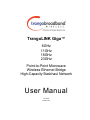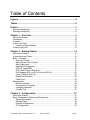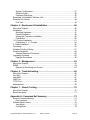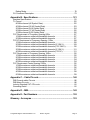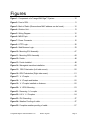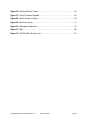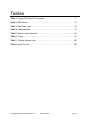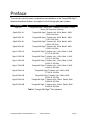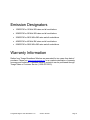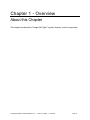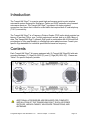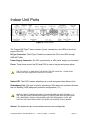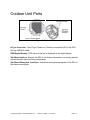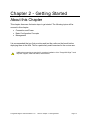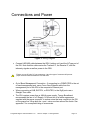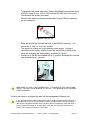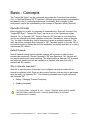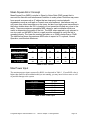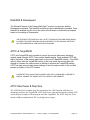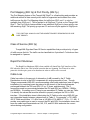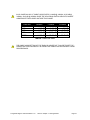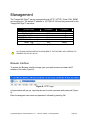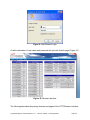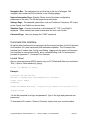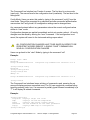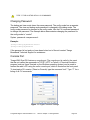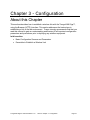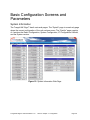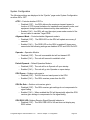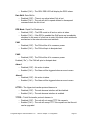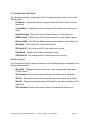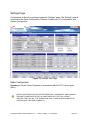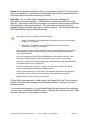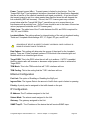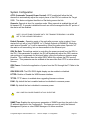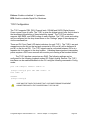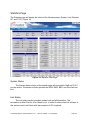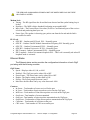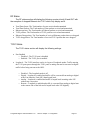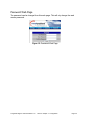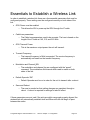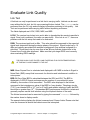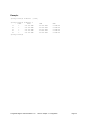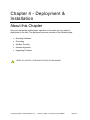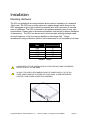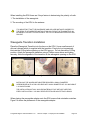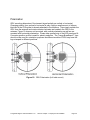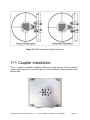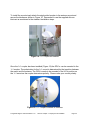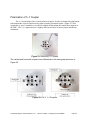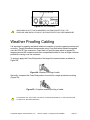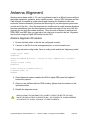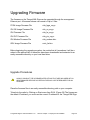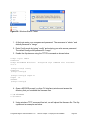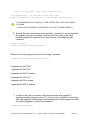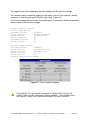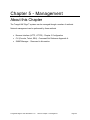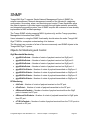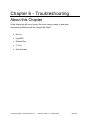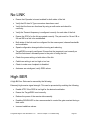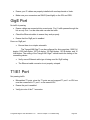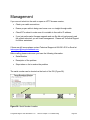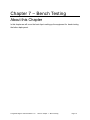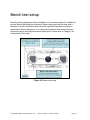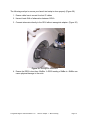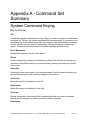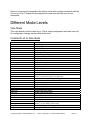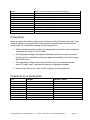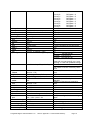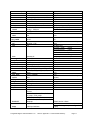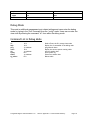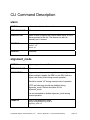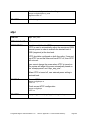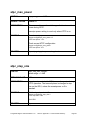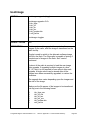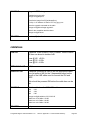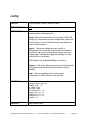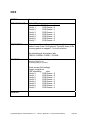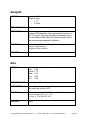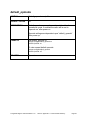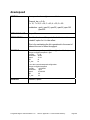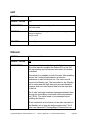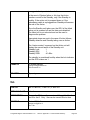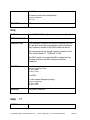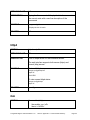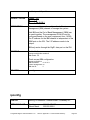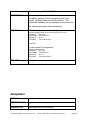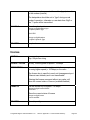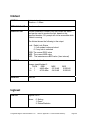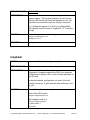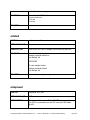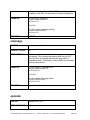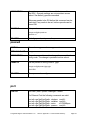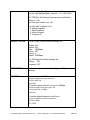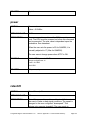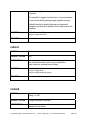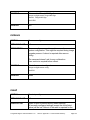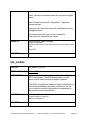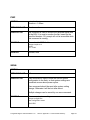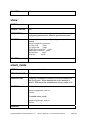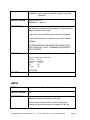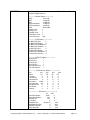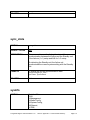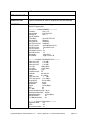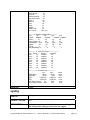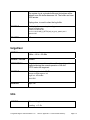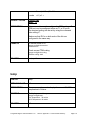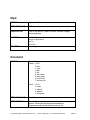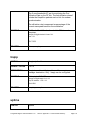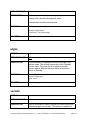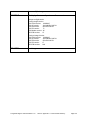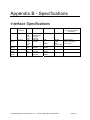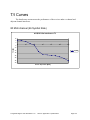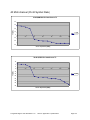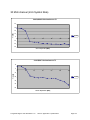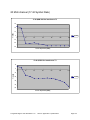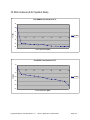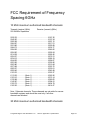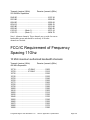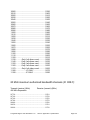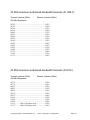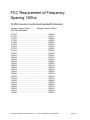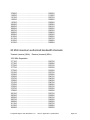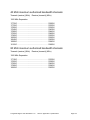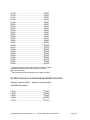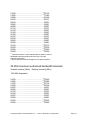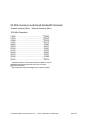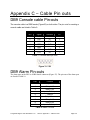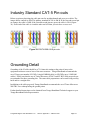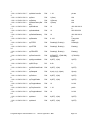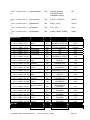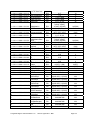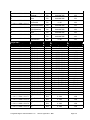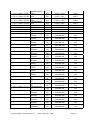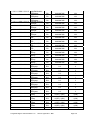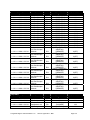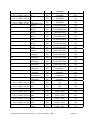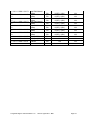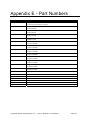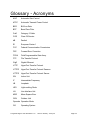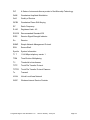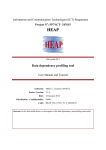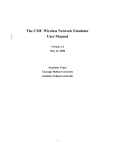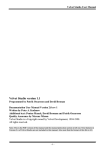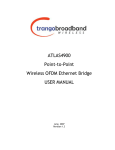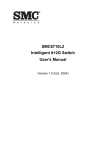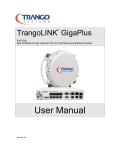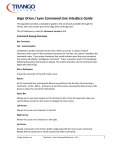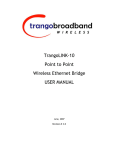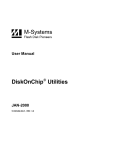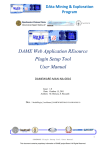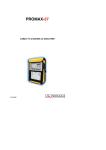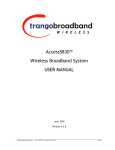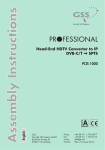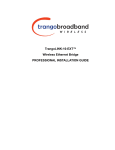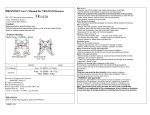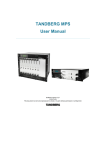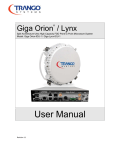Download User Manual - Meridian Microwave
Transcript
TrangoLINK Giga™ 6GHz 11GHz 18GHz 23GHz Point-to-Point Microwave Wireless Ethernet Bridge High-Capacity Backhaul Network User Manual July 2008 Revision 2.0 Table of Contents Figures ................................................................................................... 4 Tables..................................................................................................... 6 Preface ................................................................................................... 7 Emission Designators ...........................................................................................8 Warranty Information ............................................................................................8 Chapter 1 - Overview ............................................................................ 9 About this Chapter ................................................................................................9 Introduction .........................................................................................................10 Contents .............................................................................................................10 Indoor Unit Ports .................................................................................................11 Location of Serial Number .............................................................................12 Outdoor Unit Ports ..............................................................................................13 Chapter 2 - Getting Started ................................................................ 14 About this Chapter ..............................................................................................14 Connections and Power......................................................................................15 Basic - Concepts.................................................................................................17 Opmode Concept ..........................................................................................17 Mean Square Error Concept..........................................................................18 Max Power Input............................................................................................18 RateShift & Downspeed ................................................................................19 ATPC & TargetRSSI......................................................................................19 ATPC Max Power & Step Size ......................................................................19 Port Mapping (802.1q) & Port Priority (802.1p)..............................................20 Class of Service (802.1p) ..............................................................................20 Rapid Port Shutdown.....................................................................................20 Cable Loss ....................................................................................................20 Management .......................................................................................................22 Browser Interface ..........................................................................................22 Command Line Interface ...............................................................................24 Changing Password ......................................................................................26 Console Port..................................................................................................26 Chapter 3 - Configuration................................................................... 27 About this Chapter ..............................................................................................27 Basic Configuration Screens and Parameters ....................................................28 System Information........................................................................................28 Settings Page ................................................................................................34 Ethernet Configuration...................................................................................36 IP Configuration.............................................................................................36 TrangoLINK Giga™ User Manual Rev. 2.0 Section: Figures Page 1 System Configuration ....................................................................................37 Statistics Page...............................................................................................39 Password Web Page .....................................................................................42 Essentials to Establish a Wireless Link...............................................................43 Evaluate Link Quality ..........................................................................................44 Link Test ........................................................................................................44 Chapter 4 - Deployment & Installation .............................................. 46 About this Chapter ..............................................................................................46 Installation...........................................................................................................47 Mounting Hardware .......................................................................................47 Ferrite Installation ..........................................................................................48 Waveguide Transition Installation..................................................................49 Polarization....................................................................................................50 1+1 Coupler Installation ......................................................................................51 Polarization of 1+1 Coupler ...........................................................................54 IF Cable Installation ............................................................................................55 Grounding ...........................................................................................................56 Weather Proofing Cabling...................................................................................57 Antenna Alignment..............................................................................................58 Antenna Alignment Procedure.......................................................................58 Upgrading Firmware ...........................................................................................59 Upgrade Procedures .....................................................................................59 Chapter 5 - Management .................................................................... 63 About this Chapter ..............................................................................................63 SNMP .................................................................................................................64 Objects for Monitoring and Control ................................................................64 Chapter 6 - Troubleshooting .............................................................. 66 About this Chapter ..............................................................................................66 No LINK ..............................................................................................................67 High BER ............................................................................................................67 GigE Port ............................................................................................................68 T1/E1 Port...........................................................................................................68 Management .......................................................................................................69 Chapter 7 – Bench Testing................................................................. 70 About this Chapter ..............................................................................................70 Bench test setup .................................................................................................71 Appendix A - Command Set Summary ............................................... 73 System Command Keying ..................................................................................73 Key Functions................................................................................................73 Different Mode Levels .........................................................................................74 View Mode.....................................................................................................74 Config Mode ..................................................................................................75 TrangoLINK Giga™ User Manual Rev. 2.0 Section: Figures Page 2 Debug Mode ..................................................................................................78 CLI Command Description..................................................................................79 Appendix B - Specifications............................................................. 121 Interface Specifications.....................................................................................121 T/I Curves .........................................................................................................122 80 MHz channel (46 Symbol Rate)..............................................................122 40 MHz channel (35.42 Symbol Rate).........................................................123 30 MHz channel (24.6 Symbol Rate)...........................................................124 20 MHz channel (17.42 Symbol Rate).........................................................125 10 MHz channel (8.32 Symbol Rate)...........................................................126 FCC Requirement of Frequency Spacing 6GHz ...............................................127 10 MHz maximum authorized bandwidth channels: ....................................127 30 MHz maximum authorized bandwidth channels: ....................................127 FCC/IC Requirement of Frequency Spacing 11Ghz .........................................128 10 MHz maximum authorized bandwidth channels: ....................................128 20 MHz maximum authorized bandwidth channels (IC ONLY):...................129 30 MHz maximum authorized bandwidth channels (FCC ONLY): ...............130 30 MHz maximum authorized bandwidth channels (IC ONLY):...................131 40 MHz maximum authorized bandwidth channels (FCC/IC): .....................131 FCC Requirement of Frequency Spacing 18Ghz..............................................132 10 MHz maximum authorized bandwidth channels: ....................................132 20 MHz maximum authorized bandwidth channels: ....................................133 40 MHz maximum authorized bandwidth channels: ....................................134 80 MHz maximum authorized bandwidth channels: ....................................134 FCC Requirement Center Spacing 23GHz .......................................................135 10 MHz maximum authorized bandwidth channels: ....................................135 20 MHz maximum authorized bandwidth channels: ....................................136 30 MHz maximum authorized bandwidth channels: ....................................137 40 MHz maximum authorized bandwidth channels: ....................................138 50 MHz maximum authorized bandwidth channels: ....................................139 Appendix C – Cable Pin outs ........................................................... 140 DB9 Console cable Pin-outs .............................................................................140 DB9 Alarm Pin-outs ..........................................................................................140 Industry Standard CAT-5 Pin-outs ....................................................................141 Grounding Detail ...............................................................................................141 Appendix D – MIB.............................................................................. 142 Appendix E - Part Numbers.............................................................. 152 Glossary - Acronyms ........................................................................ 153 TrangoLINK Giga™ User Manual Rev. 2.0 Section: Figures Page 3 Figures Figure 1: Components of a TrangoLINK Giga™ System.........................................10 Figure 2: Front of IDU..............................................................................................11 Figure 3: Back of Radio (Shows where MAC address can be found)......................12 Figure 4: Outdoor Unit.............................................................................................13 Figure 5: Wiring Diagram ........................................................................................15 Figure 6: MOLEX pin...............................................................................................16 Figure 7: Power Connector .....................................................................................16 Figure 8: HTTP Login ..............................................................................................22 Figure 9: Web Browser Login..................................................................................23 Figure 10: Mounting IDU Assembly.........................................................................47 Figure 11: Mounting ODU Assembly .......................................................................48 Figure 12: Ferrite.....................................................................................................48 Figure 13: Ferrite Installed ......................................................................................48 Figure 14: Waveguide transition installation............................................................49 Figure 15: ODU Polarization (Left side mount).......................................................50 Figure 16: ODU Polarization (Right side mount) .....................................................51 Figure 17: 1+1 Coupler ...........................................................................................51 Figure 18: 1+1 Couple and latches .........................................................................52 Figure 19: 1+1 Coupler installed on Antenna ..........................................................52 Figure 20: 1+1 ODU Mounting ................................................................................53 Figure 21: Removing 1+1 coupler ...........................................................................54 Figure 22: H & V 1+1 Couplers ...............................................................................54 Figure 23: IDU Grounding .......................................................................................57 Figure 24: Weather Proofing of cable......................................................................57 Figure 25: Complete weather proofing of cable.......................................................57 TrangoLINK Giga™ User Manual Rev. 2.0 Section: Figures Page 4 Figure 26: Windows Start & Telnet..........................................................................60 Figure 27: Verify Firmware Upgrade .......................................................................62 Figure 28: Serial Number Location..........................................................................69 Figure 29: Bench test setup ....................................................................................71 Figure 30: Waveguide Attenuator............................................................................72 Figure 31: DB9 ......................................................................................................140 Figure 32: EIA/TIA 568 A & B pin outs. .................................................................141 TrangoLINK Giga™ User Manual Rev. 2.0 Section: Figures Page 5 Tables Table 1: TrangoLINK Giga™ Part numbers...............................................................7 Table 2: MSE Values ...............................................................................................18 Table 3: Max Power Input........................................................................................18 Table 4: Cable loss table .........................................................................................21 Table 5: Default Login Passwords ...........................................................................22 Table 6: Torque .......................................................................................................47 Table 7: Console cable pin outs ............................................................................140 Table 8: Alarm Pin outs .........................................................................................140 TrangoLINK Giga™ User Manual Rev. 2.0 Section: Tables Page 6 Preface This manual covers the basic configuration and installation of the TrangoLINK Giga™ Wireless Broadband System, and applies to the following radio part numbers: Part Number Description Giga-IDU TrangoLINK Giga™ Indoor Unit , 100Mbps Full Duplex, 1U rack mount (All Frequency Versions) Giga6-ODU-1A TrangoLINK Giga™ Outdoor Unit, 6GHz, Band 1, ANSI 5.935-6.044 GHz Giga6-ODU-1B TrangoLINK Giga™ Outdoor Unit, 6GHz, Band 1, ANSI 6.187-6.296 GHz Giga6-ODU-2A TrangoLINK Giga™ Outdoor Unit, 6GHz, Band 2, ANSI 6.054-6.162 GHz Giga6-ODU-2B TrangoLINK Giga™ Outdoor Unit, 6GHz, Band 2, ANSI 6.306-6.414 GHz Giga11-ODU-1A TrangoLINK Giga™ Outdoor Unit, 11GHz, Band 1, ANSI 10.715-10.945 GHz Giga11-ODU-1B TrangoLINK Giga™ Outdoor Unit, 11GHz, Band 1, ANSI 11.215-11.445 GHz Giga11-ODU-2A TrangoLINK Giga™ Outdoor Unit, 11GHz, Band 2, ANSI 10.955-11.185 GHz Giga11-ODU-2B TrangoLINK Giga™ Outdoor Unit, 11GHz, Band 2, ANSI 11.445-11.685 GHz Giga18-ODU-1A TrangoLINK Giga™ Outdoor Unit, 18GHz, ANSI 17.700-18.140 GHz Giga18-ODU-1B TrangoLINK Giga™ Outdoor Unit, 18GHz, ANSI 19.265-19.700 GHz Giga23-ODU-2A TrangoLINK Giga ™ Outdoor Unit, 23GHz, Band 2 ANSI 21.800-22.395 GHz Giga23-ODU-2B TrangoLINK Giga ™ Outdoor Unit, 23GHz, Band 2 ANSI 23.000-23.595 GHz Table 1: TrangoLINK Giga™ Part numbers TrangoLINK Giga™ User Manual Rev. 2.0 Section: Preface Page 7 Emission Designators • 10M0D7W for 10 MHz BW rates and all modulations • 20M0D7W for 20 MHz BW rates and all modulations • 30M0D7W for 28/30 MHz BW rates and all modulations • 40M0D7W for 40 MHz BW rates and all modulations • 56M0D7W for 56/80 MHz BW rates and all modulations Warranty Information Radios from Trango Broadband Wireless are warranted for two years from date of purchase. Please see www.trangobroadband.com for a complete description of warranty coverage and limitations. Extended warranty protection can be purchased through Trango Sales or Customer Service (1-858-391-0010). TrangoLINK Giga™ User Manual Rev. 2.0 Section: Preface Page 8 Chapter 1 - Overview About this Chapter This chapter introduces the TrangoLINK Giga™ system, features, and its components TrangoLINK Giga™ User Manual Rev. 2.0 Section: Chapter 1 - Overview Page 9 Introduction The TrangoLINK Giga™ is a carrier grade high-performance point-to-point wireless microwave system designed for Enterprise, Carrier and WISP networks using licensed microwave spectrum. The TrangoLINK Giga™ provides a full duplex wireless connection over the air that is ideal for mixed traffic that requires both IP and telephony (T1/E1) connectivity. The TrangoLINK Giga™ is a Frequency Division Duplex (FDD) radio which provides low latency of less than 150μs, over 1 million packets per second, and up to 600+ Mbps of data. The TrangoLINK Giga™ utilizes 4 GigE ports in combination with VLAN and QoS prioritization to offer great flexibility in offering high value added services. Consult your specific Giga datasheet for individual specifications based on frequency. Contents Each TrangoLINK Giga™ kit comes equipped with (2) TrangoLINK Giga-IDU with rack mounting hardware, (1) Giga(XX)-ODU1(X), and (1) Giga(XX)-ODU-2(X). Please see Table 1 for specific frequency models. Figure 1: Components of a TrangoLINK Giga™ System ! ADDITIONAL ACCESSORIES ARE REQUIRED FOR COMPLETE INSTALLATION OF THE TRANGOLINK GIGA™ SUCH AS POWER SUPPLIES, LMR-400 CABLES, WAVEGUIDE TRANSITIONS, AND ANTENNAS. TrangoLINK Giga™ User Manual Rev. 2.0 Section: Chapter 1 - Overview Page 10 Indoor Unit Ports Figure 2: Front of IDU The TrangoLINK Giga™ has a number of ports, connections, and LEDs on the front panel of the IDU. N-Type Connector: The N-Type Connector connects the IDU to the ODU through LMR-400 Cable Power Supply Connector: The IDU is powered by a -48V power supply (not included) Fuses: These fuses protect the IDU and ODU in case of surges and power spikes ! THE IDU USES A 3.5 AMP 250W FUSE WHILE THE ODU FUSE IS A 1.6 AMP 250W. Ensure your power supply has a minimum of 3.5 Amps. Status LED: The LED is amber when there is no lock and green when there is lock Redundancy Port: This port is used to interconnect IDUs when the customer chooses the Hot Standby (HSB) equipment protection configuration (1+1). ! WHEN A LINK OF TRANGOLINK GIGA™ IS CONFIGURED FOR HOT STANDBY (1+1) THE TWO IDU’S MUST BE MOUNTED DIRECTLY ABOVE ONE ANOTHER, BECAUSE THE “HEARTBEAT” SIGNAL EXCHANGED OVER THE REDUNDANCY PORT ARE CRITICAL AND THE CABLE LENGTH IS LIMITED TO NO MORE THAN 6 INCHES. Alarms: The alarms are dry contact alarms and are user configurable. TrangoLINK Giga™ User Manual Rev. 2.0 Section: Chapter 1 - Overview Page 11 4 GigE ports: 4 RJ-45 10/100/1000 Mbps auto-sensing GigE ports. 8 T1/E1 ports: 8 RJ-45 ports used for either T1 or E1 lines Reset Button: Reset button reboots the unit. Mode Button: Mode button when pressed and held for 5 seconds will factory default the unit. Out of band management port: 1 RJ-45 10/100MBps Ethernet port used for management access Serial Console Port: 1 serial RS-232 port used to manage unit. RSSI Display: Receive Signal Strength Indicator (RSSI) digitally displayed in dBm Location of Serial Number Figure 3: Back of Radio (Shows where MAC address can be found) TrangoLINK Giga™ User Manual Rev. 2.0 Section: Chapter 1 - Overview Page 12 Outdoor Unit Ports Figure 4: Outdoor Unit N-Type Connector: The N-Type Connector (Female) connects the IDU to the ODU through LMR-400 Cable RSSI Digital Display: RSSI value of the link is displayed on the digital display Slip Mount Latches: Secures the ODU to the Antenna Assembly or mounting bracket and allows easy removal during maintenance. Slip Mount Waveguide Transition: Transitions rectangular waveguide of the ODU to the antenna waveguide. TrangoLINK Giga™ User Manual Rev. 2.0 Section: Chapter 1 - Overview Page 13 Chapter 2 - Getting Started About this Chapter This chapter discusses the basic steps to get started. The following topics will be covered in this chapter: • Connection and Power • Basic Configuration Concepts • Management It is recommended that you first provision and test the radios on the bench before deploying them in the field. This is a particularly useful exercise for the novice user. ! Additional accessories are required for complete installation of the TrangoLINK Giga™ such as power supplies, LMR-400 cables, and antennas. TrangoLINK Giga™ User Manual Rev. 2.0 Section: Chapter 2 - Getting Started Page 14 Connections and Power Figure 5: Wiring Diagram • Connect LMR-400 cable between the ODU (outdoor unit) and the N-Type port of the IDU. Note that this cable carries the Transmit IF, the Receive IF, and the telemetry signals as well as power to the ODU. Ensure you use 50 ohm “N” type connectors. Any other type of connector will prevent proper communication between the IDU and ODU. ! • Out of Band Management Connection - If connecting to a COMPUTER to the out of band management port, use a Cross-Over Ethernet cable from the management port of the IDU to the computer’s Ethernet port. • When connecting a HUB, SWITCH, or ROUTER, to the GigE ports use a Straight-Thru cable. • The IDU requires power from a -48Volt power supply. Trango Broadband recommends the use of a P-Supply-1U-48 and use of a ferrite suppressors supplied with the power connector to reduce noise that may couple into the IDU on the power line. Wrap both the + and – wires one time around the ferrite. See appendix C for a complete listing of accessories. TrangoLINK Giga™ User Manual Rev. 2.0 Section: Chapter 2 - Getting Started Page 15 o To assemble the power connector, Trango Broadband recommends using a MOLEX crimp tool for .093 or .062 pins and 22 AWG wire (wire is not included with the system purchase). o Properly strip and crimp the pin as depicted in Figure 6 Before inserting pin into connector. Figure 6: MOLEX pin o Slide the crimped pin through the back of the MOLEX connector. You should feel it “click” or “lock” into position. o The upper row of pins are for the primary power supply. If using a redundant power supply, simply connect the second set of wires to the lower row matching the same polarity as shown in Figure 7. o Positive is on the left and marked with a (+) symbol and Negative is on the right marked with a (-) symbol. Figure 7: Power Connector ! MAKE SURE YOU USE A -48V POWER SUPPLY. IF CONNECTED TO A +48V POWER SUPPLY, YOU WILL CAUSE DAMAGE TO THE UNIT. THIS DAMAGE IS NOT COVERED UNDER WARRANTY. You are now ready to configure the radio via the management Ethernet port. ! If you cannot access the radio management functions via the management Ethernet port, it is possible that your PC is not set up with a properly routable subnet. If cannot access the radio via the management Ethernet port, use the Console Programming Cable and attach it to the Console Port located on the front panel of the IDU. The serial port setting can be found in the Console port section in this Chapter TrangoLINK Giga™ User Manual Rev. 2.0 Section: Chapter 2 - Getting Started Page 16 Basic - Concepts The TrangoLINK Giga™ can be configured using either the Command Line Interface (CLI), or the Web Browser (HTTP) interface. Although both methods are comprehensive and powerful, the CLI method provides more functionality. Both methods of radio configuration require an understanding of the concept of Operation Mode (Opmode). Opmode Concept Before logging into a radio, it is important to understand the “Opmode” concept of the TrangoLINK Giga™. TrangoLINK Giga™ can be in one of two operational modes: Opmode “On” or Opmode “Off.” When in Opmode “Off” the radio is not transmitting, and it is not attempting to make a wireless connection. Alternatively, when in Opmode “On,” the radio is transmitting, and is attempting to make a wireless connection. The radio can still be managed when Opmode is “Off”. The radio default is Opmode “Off” to ensure that nothing is transmitted until the installation is complete and there is no risk of unintentional RF radiation. Default Opmode Default Opmode setting controls whether opmode will be turned on after the boot process has completed. If Default Opmode is “Off” and Opmode is “On” the radio will not resume transmission upon rebooting. The default setting is Opmode “Off” to ensure that nothing is transmitted until the installation is complete and there is no risk of unintentional RF radiation. Why is Opmode Important? Opmode is important since if Opmode is not configured correctly the radio will not transmit to establish a link. There are also certain functions that can only be performed while the radio is in Opmode “Off.” The following commands can only be performed with Opmode “Off” ! • Setting / Changing Transmit Frequency • Enabling Loopback FACTORY DEFAULT OPMODE IS “OFF.” DEFAULT OPMODE SHOULD BE CHANGED BEFORE RADIOS ARE DEPLOYED. CONSOLE MANAGEMENT IS POSSIBLE REGARDLESS OF OPMODE. TrangoLINK Giga™ User Manual Rev. 2.0 Section: Chapter 2 - Getting Started Page 17 Mean Square Error Concept Mean Square Error (MSE) is similar to Signal to Noise Ratio (SNR) except that is accounts for distortion and interference in addition to noise power. Distortion may come from several sources such as IF cables that are improperly constructed path degradations such as multi-path or Fresnel zone encroachment. Interference may not only come from other transmitters on the tower, but also from high power transmitters in the indoor shelter where the IDU is located or from transmitter located very close to the cable. There are maximum acceptable MSE values for each modulation which are useful in determining the quality of the link. The MSE value reported is only relevant to one tx-rx path, so the MSE of each tx-rx path must be evaluated to verify the link is operating cleanly. The lower the number the better so a -35dB is better than a -30dB. The table below shows the maximum MSE value to expect in IF Loopback, Normal Operation, and Absolute Maximum. MSE Expected and Maximum values QAM256 QAM128 QAM64 QAM32 QAM16 QPSK Maximum Expected value IF loopback Maximum Expected value Normal operation Absolute Maximum for 1E-6 BER -36 -36 -36 -36 -36 -36 -32 -32 -32 -32 -32 -32 -28 -25 -22 -19 -16 -9 Table 2: MSE Values Max Power Input The maximum power input, measured by RSSI, is as depicted in Table 3. If your RSSI value is higher than listed for the modulation that you are running, you may incur bit error rates as well as possible damage to the system. 256 QAM: -34 dBm 128 QAM: -32 dBm 64QAM: -30 dBm 32QAM: -28 dBm 16QAM: -26 dBm QPSK: -24 dBm Table 3: Max Power Input TrangoLINK Giga™ User Manual Rev. 2.0 Section: Chapter 2 - Getting Started Page 18 RateShift & Downspeed The Rateshift feature of the TrangoLINK Giga™ works in conjunction with the Downspeed command. The Rateshift command is an enable/disable command. Once Rateshift is enabled and link is lost the radio will shift down in modulation and speed based on the setting of Downspeed ! THE RATESHIFT FEATURE WILL ONLY SHIFT THE MODULATION AND SPEED DOWN. IN ORDER TO RAISE THE MODULATION AND SPEED TO THE ORIGINAL SETTING IT WILL REQUIRE MANUAL CONFIGURATION CHANGES. ATPC & TargetRSSI ATPC and TargetRSSI work together to control the remote side power achieving optimal signal strength. ATPC is an enable/ disable setting. Once enabled ATPC will adjust the power of the remote side based on the local TargetRSSI setting. If the RSSI value is lower than the TargetRSSI setting of the local radio, the remote radio will attempt to increase the output power in attempt to achieve the TargetRSSI setting. ATPC has step size and max power settings to limit the output power of the unit and prevent a violation of the FCC license. ! POWER SETTING CAN NOT BE CHANGED ONCE ATPC IS ENABLED. IN ORDER TO MANUAL CHANGE THE POWER ATPC WILL NEED TO BE DISABLED. ATPC Max Power & Step Size The ATPC Max Power and the Step Size control how the ATPC function will behave in attempting to achieve the TargetRSSI. ATPC Max Power is the maximum power setting ATPC can set the power output to when trying to reach the TargetRSSI. The ATPC Step Size is the amount of dB per attempt that ATPC can change power output. TrangoLINK Giga™ User Manual Rev. 2.0 Section: Chapter 2 - Getting Started Page 19 Port Mapping (802.1q) & Port Priority (802.1p) The Port Mapping feature of the TrangoLINK Giga™ is a fixed setting and provides an additional amount of data security since traffic is segmented and isolated from other traffic across the link. Port Mapping allows for traffic from IDU1 port 1 to only be available from IDU2 port 1. This is applied to all GigE and T1 ports on the TrangoLINK Giga™. The Port Priority feature allows for an individual GigE port to have priority over the remaining GigE. The priority groups are 0-3 and can only be applied to GigE ports. ! T1/E1 PORT WILL ALWAYS HAVE THE HIGHEST PRIORITY REGARDLESS OF GIGE PORT PRIORITY. Class of Service (802.1p) TrangoLINK Giga has Class Of Service capabilities that provide priority of types of traffic across the link. The traffic can be classified into 8 priorities 0-7 which can then be assigned to 4 queues. Rapid Port Shutdown The Rapid Port Shutdown (RPS) when enabled will shutoff the GigE interfaces of the IDU when the link is lost. This benefits networks that use Spanning Tree Protocol or other protocols which require ports to be shutdown in order to traffic to be re-routed. Cable Loss Cable loss refers to the amount of attenuation (in dB) caused by the IF Cable Equalization circuits in the ODU compensate for varying amounts of loss. Though Trango recommends LMR-400, we accommodate other cable selections (new or legacy installations) by requiring losses be entered in dB at each of the three frequencies exchanged between the IDU and ODU (IF up, IF down, and telemetry). The 3 frequencies used to communicate between the IDU and ODU are 140MHz, 315MHz, and 915MHz. If installing one of Trango’s pre-assembled IF Cables you can use Table 2 to identify the values that must be entered to properly configure the IDU to ODU interface. If the installation team is fabricating the IF Cable on site using LMR-400 you can interpolate linearly between values shown in Table 2. For example: a 75 ft LMR400 IF Cable would have 1.11 dB of loss at 140 MHz (0.74 dB/50 ft * 75 ft = 1.11 dB). If another coax cable type is used to connect the IDU and ODU, the installation team must know the cable loss characteristics at 140, 315, and 915 MHz and enter the correct values during configuration. TrangoLINK Giga™ User Manual Rev. 2.0 Section: Chapter 2 - Getting Started Page 20 ! IN NO CASE CAN ANY IF CABLE LOSS EXCESS 14.83dB @ 140MHz, 22.52 dB @ 315MHz, 39.03 dB @ 915MHz SINCE THE ODU EQUALIZATION CIRCUITS CANNOT COMPENSATE FOR LOSSES OUTSIDE THIS RANGE. LMR-400 50ft 100ft 250ft 500ft 1000ft ! 140MHz 315MHz 0.74 dB 1.13 dB 1.48 dB 2.25 dB 3.71 dB 5.63 dB 7.42 dB 11.26 dB 14.83 dB 22.52 dB Table 4: Cable loss table 915MHz 1.95 dB 3.9 dB 9.76 dB 19.51 dB 39.03 dB THE CABLE LOSS SETTING OF THE RADIO IS IMPORTANT. FAILURE TO SET THE PROPER SETTING CAN RESULT IN A NON-FUNCTIONAL LINK OR PRESENT FALSE RSSI READINGS. TrangoLINK Giga™ User Manual Rev. 2.0 Section: Chapter 2 - Getting Started Page 21 Management The TrangoLINK Giga™ can be managed through HTTP, HTTPS, Telnet, SSH, SNMP and console port. The default IP address is 192.168.100.100 and the passwords for the TrangoLINK Giga™ are below: Access mode Username CLI View Mode Admin CLI Config Mode N/A Web Interface Admin SNMP Read Community N/A SNMP Write Community N/A SNMP Trap N/A Table 5: Default Login Passwords ! Password trango trango trango public private trapstr ALL TRANGO RADIOS ARE PRE-CONFIGURED AT THE FACTORY WITH A DEFAULT IP ADDRESS OF 192.168.100.100. Browser Interface To access the Browser interface simply open your web browser and enter the IP address of the radio (Figure 8). Figure 8: HTTP Login A login window will pop up, requiring the user to enter username and password (Figure 9). Enter the assigned user name and password, followed by pressing OK. TrangoLINK Giga™ User Manual Rev. 2.0 Section: Chapter 2 - Getting Started Page 22 Figure 9: Web Browser Login A valid combination of user name and password will open the SysInfo page (Figure 10). Figure 10: Browser Interface The following describes the primary features and pages of the HTTP Browser interface: TrangoLINK Giga™ User Manual Rev. 2.0 Section: Chapter 2 - Getting Started Page 23 Navigation Bar: The navigation bar is a blue bar on the top of all pages. The navigation bar contains all of the hotlinks to the following pages: System Information Page: (Sysinfo) Shows most of the basic configuration parameters of the radio. It is the first page shown after login. Settings Page: The essential parameters, such as IP address, Frequency, RF output power, Speed, and Cable Loss are set here. Statistics Page: Counter information on all interfaces RF, T1/E1, and GigE is displayed. These statistics are used to determine the error rate of traffic Password Page: User can change the “HTML” password. Command Line Interface All typical radio functions can be managed via the browser interface, but the Command Line Interface (CLI) has functionality that facilitates installation. The Command Line Interface has 3 modes View, Config, and Debug. Logging into the radio via Command Line Interface is covered here briefly, and a complete listing of all CLI commands is provided in Appendix A - Command Line Interface. Launch Telnet Open a command prompt (DOS) session on your PC (Windows® Start icon and select “Run”). Open a Telnet session by typing: telnet [ip address of radio] Example: C:>telnet 192.168.100.100 Welcome to Trango-Link Giga Command Line Interface trango login: admin Password: Trango Broadband Wireless: TrangoLink Giga Command Line Interface v2.3.6 (trango-view)# You will be prompted for a login and password. Type in the login and password and press enter. To terminate a CLI session (Telnet or Console) simply close your console window. TrangoLINK Giga™ User Manual Rev. 2.0 Section: Chapter 2 - Getting Started Page 24 The Command Line Interface has 3 levels of access. The first level is a view mode (read-only). The second level is the configuration level (read/write). The last level is the debug level. Config Mode: Users can enter this mode by typing in the command “config” from the view mode. They will be prompted for a password and after successful authentication users enters the Config mode. All configuration settings can be changed here. Any command entered without any parameters returns the current configured values similar to “view” mode. Configuration changes are applied immediately and do not require a reboot. All config changes must be saved by issuing the “save” command. If the configuration is not saved, the system will resort to the last saved settings upon reboot. ! ALL CONFIGURATION CHANGES HAVE TO BE SAVED IN ORDER TO BE PERSISTENT ACROSS REBOOT. A SINGLE “SAVE” COMMAND WILL SAVE ALL CONFIGURATION CHANGES Users can go back to the “view” Mode by typing in the command “exit” Example: trango login: admin Password: Trango Broadband Wireless: TrangoLink Giga Command Line Interface v2.3.6 (trango-view)# config Password: (trango-config)# exit (trango-view)# exit debug> cli Trango Broadband Wireless: TrangoLink Giga Command Line Interface v2.3.6 (trango-view)# The Command Line Interfaces keeps a history of commands used, pressing the up arrow will display previous commands used. The CLI can complete a command being typed by pressing <tab> key. If a command is partially typed followed immediately by a “?” it will display all related commands. Example: (trango-config)# t? targetrssi Displays target rssi value temp Displays IDU and ODU temperature tftpd Displays tftp server (tftpd) status threshold Set the threshold for the radio parameters trapip Displays SNMP Trap IP configuration (trango-config)# TrangoLINK Giga™ User Manual Rev. 2.0 Section: Chapter 2 - Getting Started Page 25 ! TYPE “?” FOR A LISTING OF ALL CLI COMMANDS. Changing Password The debug and view mode share the same password. The config mode has a separate password. The view and debug mode password is changed in the debug mode. The config mode password is changed in the config mode. Use the CLI command password to change the password. The example below demonstrates changing the password for the config mode to “control” Syntax: password <newpassword> Example: (trango-config)# password control (trango-config)# password If the password is lost and you have been locked out of the unit contact Trango Broadband Technical Support for assistance. Console Port TrangoLINK Giga-IDU features a console port. The console port is useful in the event that the unit cannot be accessed via TCP/IP (HTTP or Telnet). A Terminal Emulation program (such as HyperTerminal on the Windows operating system) can be used to access the radio’s CLI using the unit’s console port, which is located on the front panel. To terminate a CLI session (Telnet or Console) type the command “exit”. Type “?” for a listing of all CLI commands. Figure 11: Hyper-Terminal Settings TrangoLINK Giga™ User Manual Rev. 2.0 Section: Chapter 2 - Getting Started Page 26 Chapter 3 - Configuration About this Chapter This section describes how to establish a wireless link with the TrangoLINK Giga™, using the Browser (HTTP) Interface. This section addresses the basic steps in establishing a link in the lab environment. Trango strongly recommends that that you read this manual to gain an understanding and mastery of all important configuration parameters and procedures prior to deploying any wireless equipment. In this section: • Basic Configuration Screens and Parameters • Essentials to Establish a Wireless Link TrangoLINK Giga™ User Manual Rev. 2.0 Section: Chapter 3 - Configuration Page 27 Basic Configuration Screens and Parameters System Information The TrangoLINK Giga™ has 4 main web pages. The “Sysinfo” page is a read-only page where the current configuration of the unit can been seen. The “Sysinfo” page consists of 4 sections the Radio Configuration, System Configuration, IP Configuration & Model, and the System version. Figure 12: System Information Web Page TrangoLINK Giga™ User Manual Rev. 2.0 Section: Chapter 3 - Configuration Page 28 Radio Configuration Frequency: Displays the Transmit and Receive Frequency of the radio in MHz Power: Transmit power of the unit in dBm ATPC Step Size: This is the amount (in dBm) that the Transmitter will alter the output power per command from the far end radio. Step size is user selectable from 1-5 dBm. Larger step sizes can track faster fading events but can cause “hits” if the far end receiver cannot track the change. A small step size is less likely to result in “hits” but may cause outages due to fast fading driving the far end receive signal below threshold. ATPC Max Power: This is the maximum output power (in dBm) that the ODU will deliver. This is controlled by the FCC License ATPC output power allowed. Modulation: Displays the current modulation from QPSK to 256QAM. Channel_bw: Displays the current channel band width. Modulation (Shift): Displays the modulation that will be used in the event of rateshift Channel_bw (Shift): Displays the channel band width that will be used in the event of rateshift. Cable Loss 140: Displays the cable loss of the LMR-400 IF cable at 140MHz in dB Cable Loss 315: Displays the cable loss of the LMR-400 IF cable at 315MHz in dB Cable Loss 915: Displays the cable loss of the LMR-400 IF cable at 915MHz in dB Loopback Mode: Displays the current Loopback settings. Loopback Pattern: Displays the current setting LB (loopback) pattern the unit will generate if Loopback testing is enabled. Target RSSI: This is the RSSI value programmed as the nominal receive signal level (in dB determined during the path design). ODU Temp: ODU temperature displayed in Celsius IDU Temp: IDU temperature displayed in Celsius TDM Mode: Time-Division Multiplexing mode is displayed TDM Coding: Displays the current TDM coding Datapath: Displays current datapath setting TrangoLINK Giga™ User Manual Rev. 2.0 Section: Chapter 3 - Configuration Page 29 System Configuration The following settings are displayed in the “Sysinfo” page under System Configuration as either ON or OFF. ATPC – Controls whether ATPC is o Disabled (“Off”) - the ODU delivers the maximum transmit power (a function of FCC license limitations for bandwidth and transmit power, and equipment design limitations determined by data modulation, or o Enabled (“On”) - the ODU will vary the output power under control of the far end radio to maintain Target RSSI. Alignment Mode – Controls whether Alignment mode is o Disabled (“Off”) - The RSSI LED on the ODU will update once every 5 seconds o Enabled (“On”) – The RSSI LED on the ODU is updated 5 times every second and the following settings are disabled ATPC and ODU Rx AGC Opmode – Operation Mode is o Disabled (“Off”) - The unit is accessible but will not transmit RF. o Enabled (“On”) – The unit will transmit to establish a link. Default Opmode – Default Operation Mode is o Disabled (“Off”) - The unit will be in Opmode off upon startup. o Enabled (“On”) – The unit will go into Opmode on upon startup. ODU Power – Outdoor unit power is o Disabled (“Off”) - The IDU does not send power to the ODU. o Enabled (“On”) – The ODU receives power from the IDU. ODU Rx Gain – Outdoor unit receiver gain is o Disabled (“Off”) - The ODU receiver gain settings do not compensate for signal fading. o Enabled (“On”) – When enabled the IDU will dynamically adjust the ODU receiver gain settings to compensate for flat signal fading ODU RSSI LED- Outdoor Receive Signal Strength Indicator is o Disabled (“Off”) - The ODU RSSI LED is off and does not display any RSSI values. TrangoLINK Giga™ User Manual Rev. 2.0 Section: Chapter 3 - Configuration Page 30 o Enabled (“On”) – The ODU RSSI LED will display the RSSI values. Rate Shift- Rate Shift is o Disabled (“Off”) – There is no action taken if link is lost o Enabled (“On”) – The unit will shift to speed defined in downspeed command when the link is lost. RPS Mode- Rapid Port Shutdown is o Disabled (“Off”) – The RPS mode is off and no action is taken. o Enabled (“On”) – If the RPS is enabled the GigE ports are immediately shutdown in the event of a link loss in order to provide a fast switchover mechanism to the external routers and switches FAN1 o Disabled (“Off”) - The FAN will be off to conserve power. o Enabled (“On”) – The FAN will spin to dissipate heat. FAN2 o Disabled (“Off”) - The FAN will be off to conserve power. Enabled (“On”) – The FAN will spin to dissipate heat. Alarm 1 o Disabled (“Off”) – No action is taken. o Enabled (“On”) – The Alarm will be triggered when an event occurs Alarm 2 o Disabled (“Off”) – No action is taken. o Enabled (“On”) – The Alarm will be triggered when an event occurs HTTPD – The Hyper-text transfer protocol daemon is o Disabled (“Off”) - The web browser interface will be disabled. o Enabled (“On”) – The web browser interface is enabled. TFTPD – Trivial file transfer protocol daemon is o Disabled (“Off”) - The unit will not accept TFTP file requests. o Enabled (“On”) – The unit will accept TFTP file requests so that the unit can be upgraded. TrangoLINK Giga™ User Manual Rev. 2.0 Section: Chapter 3 - Configuration Page 31 SNMP Trap – Simple Network Management Protocol Trap o Disabled (“Off”) - The unit will generate no SNMP Trap messages. o Enabled (“On”) – SNMP Trap messages will be sent the IP destination configured. Failover – When Failover settings is: o Disabled (“Off”) – The setting has no effect. o Enabled (“On”) – 1+1 failover is enabled and the Status LED on the IDU will start to blink. Inband Management – Simple Network Management Protocol Trap o Disabled (“Off”) – Management can only be done via out of band management port. o Enabled (“On”) – Management can now be done via out of band management and in band management. TrangoLINK Giga™ User Manual Rev. 2.0 Section: Chapter 3 - Configuration Page 32 IP Configuration and Model The following information is displayed in the IP configuration and model section of the “Sysinfo page”. IP Address – Displays the current configured Internet Protocol Address of the Indoor unit Subnet Mask – Displays the current configured Subnet Mask the Indoor unit is using Default Gateway- Shows the current Default Gateway for the Indoor unit. SNMP Trap IP – SNMP traps will be sent the Internet Protocol Address shown Ethernet MAC – The Ethernet Media Access Control Address of the Indoor unit IDU Model – The model of the Indoor unit is shown IDU Serial ID- The unique serial ID of the Indoor unit is shown ODU Model – Displays the Outdoor unit model number ODU Serial ID- The unique serial ID of the Outdoor unit is shown. System Version The Current and Previous Image information on the following settings is displayed in the System Version section. IDU FPGA – Displays the current Indoor unit Field Programmable Gate Array (FPGA) version. IDU Firmware- The current version of firmware the Indoor unit is displayed IDU OS – The current version of the operating system the Indoor unit is shown IDU PIC – Displays the current version of firmware for the microcontrollers of the Indoor unit. ODU Firmware- Displays the current version of firmware the Outdoor unit TrangoLINK Giga™ User Manual Rev. 2.0 Section: Chapter 3 - Configuration Page 33 Settings Page Configuration of the unit is performed under the “Settings” page. The “Settings” page is composed of the Radio Configuration, Ethernet Configuration, IP Configuration, and System Configuration. Figure 13: Settings Web Page Radio Configuration Frequency: Set the Center Frequency in accordance with the FCC License grant (MHz). ! RADIO CONFIGURATIONS FOR CENTER FREQUENCY, BANDWIDTH, AND MAXIMUM TRANSMIT POWER MUST BE SET IN COMPLIANCE WITH THE FCC LICENSE GRANTED FOR THE LINK. THE TRANGOLINK GIGA™ USER IS RESPONSIBLE FOR CONFIGURING THE RADIO CORRECTLY. TrangoLINK Giga™ User Manual Rev. 2.0 Section: Chapter 3 - Configuration Page 34 Speed: Set the channel bandwidth (in MHz) in accordance with the FCC License grant using the channel_bw command and the modulation type should be selected from the pull-down menu in accordance with the Link Design Rate Shift: This is a radio feature designed to maximize link availability by compensating for path anomalies. If Rate Shifting is enabled and traffic is lost (rain fade, etc.), both ends of the link will reconfigure to operate at a less complex modulation which provides a lower signal threshold. The lower threshold enables the link to reestablish communications faster but at a lower throughput. The user enters the Down Shift Bandwidth and the Down Shift Modulation. ! The TrangoLINK Giga™ is shipped with default values • Speed - 16 QAM and 10 MHz bandwidth which protect the user from inadvertently violating FCC constraints • Down Shift – 16 QAM and 10 MHz bandwidth which protect the user from inadvertently violating FCC constraints When the user configures the radio Speed, this value is automatically copied into the Down Shift Bandwidth in order to maximize throughput during a Down Shift and respecting the FCC License limitations. If the user configures the radio Down Shift Bandwidth to a value different from the value entered in the Speed setting, the radio will respect this value (wider or more narrow). The user is responsible for ensuring that changes to Speed and Rate Shift bandwidth values are consistent with the FCC License grant. The user should know that most FCC Licenses require the user to operate at a Bit//Hz efficiency that demands modulations of 16QAM or higher. Trango recommends that you do not reduce your Bandwidth below what is licensed since the increase in Receive Threshold is small relative to the restriction on throughput. Always abide by the values with your FCC license. If Down Shift is activated due to a path outage, the TrangoLINK Giga™ will continue to operate at the Down Shift settings until commanded (locally or remotely) to return to normal operation. To resume normal operation, you must disable Downshift then increase the modulation. You may then re-enable the Downshift feature. There will be a momentary loss of traffic while your units are not at the same modulation. TrangoLINK Giga™ User Manual Rev. 2.0 Section: Chapter 3 - Configuration Page 35 Power: Transmit power (dBm). Transmit power is limited by two factors. First, the TrangoLINK Giga™ has equipment limitations (described in the Specification Appendix) that are a function of the channel bandwidth and signal modulation. At no time should the transmit power be set for a value greater than specified since this will degrade the link availability (BER will increase). Second, the FCC License grant may constrain power below what the TrangoLINK Giga™ can deliver so as to ensure there is no interference with an existing user. So the Power should be set to the lower of these two values (equipment limitations and FCC license grant). Cable Loss: The cable loss of the IF cable between the IDU and ODU is required for 140, 315, and 915MHz Loopback Mode: The settings allows for internal testing of the unit via loopback testing. There are 5 Loopback Mode settings OFF, IF, Digital, RF gen, and RF refl. ! OPMODE MUST BE OFF IN ORDER TO ENABLE LOOPBACK. ONCE LOOPBACK IS DISABLED OPMODE CAN BE TURNED ON. Data Pattern: This setting will determine the source of the signal for the Loopback testing. There are 2 Data (loopback) patterns FPGA which is an external signal and Modem which is an internal signal source. Target RSSI: This is the RSSI value the unit will try to achieve. If ATPC is enabled, then the remote radio will increase or decrease output power in order to achieve the Target RSSI. TDM Mode: This is the TDM mode that will T1/E1 interfaces will use TDM Coding: This is the coding that the T1/E1 interfaces will use Ethernet Configuration Port Link: The option of Enabling or Disabling the GigE port. Ingress Rate: The Ingress Rate is the amount of traffic that a port is limited on passing. Priority: A priority can be assigned to the traffic based on the port. IP Configuration IP Address: The IP address assigned to the Unit. Subnet Mask: The subnet mask assigned to the Unit. Gateway: The gateway assigned to the Unit. SNMP Trap IP: The IP address of the device that will receive SNMP traps. TrangoLINK Giga™ User Manual Rev. 2.0 Section: Chapter 3 - Configuration Page 36 System Configuration ATPC (Automatic Transmit Power Control): ATPC enabled will allow the link elements to automatically adjust the output power of the ODU’s to achieve the Target RSSI. This feature mitigates the effects of flat fading across the link. Opmode: Opmode is short for operation mode. When opmode is enabled the unit will be transmit RF. If opmode is disabled the unit can still be managed but the RF portion of the device will be disabled. ! NOTE: DO NOT ENABLE OPMODE UNTIL THE TRANSMIT FREQUENCY HAS BEEN SET TO THE LICENSED FREQUENCY Default Opmode: Operation mode of the radio after a power cycle or reboot. Upon startup the unit will go into OPMODE “on” if Default Opmode is ENABLED. When the radio enters Opmode "on" it will be transmitting. When the radio enters Opmode "off" the radio is not transmitting, but can be accessed via the Ethernet port. ODU Rx Gain: The settings assists in controlling the power received from the ODU to the IDU. If this parameter is enabled, the IDU will dynamically adjust the ODU receiver gain settings to compensate for flat signal fading, giving the maximum dynamic range possible. This is different than the target RSSI, which only adjusts the ODU receive gain once. This parameter can be enabled at the same time that ATPC is active without concern. ODU Power: Controls the application of power from the IDU through the IF Cable to the ODU ODU RSSI LED: The ODU RSSI digital display can be enabled or disabled. HTTPD: Enable or Disable the WEB browser interface. TFTPD: TFTP demon is enabled when upgrading firmware revisions. FAN1: By default the fan is enabled and can be disabled to conserve power. FAN2: By default the fan is disabled to conserve power. ! ONLY ONE FAN CAN BE ENABLED AT ANY GIVEN TIME. SNMP Trap: Enables the autonomous generation of SNMP traps from the radio to the IP address specified in the Configuration. The traps are used to notify the Network Management System or other SNMP Manager of a failure condition. TrangoLINK Giga™ User Manual Rev. 2.0 Section: Chapter 3 - Configuration Page 37 Failover: Enable or disabled 1+1 protection. RPS: Enable or disable Rapid Port Shutdown. T1/E1 Configuration The T1/E1 supports PBX, DSX, Channel bank, DSLAM and DACS (Digital Access Cross connect) type of traffic. The T1/E1 is given the highest priority over the link due to the time/latency sensitivities of these telephony signals. The T1/E1 line interface supports AMI, B8ZS, and HDB3 coding on each interface. The T1/E1 mode and coding can be configured via the drop down boxes on the “Settings” page of the webpage or via the command line. There are IDU Front Panel LED status indicators for each T1/E1. The T1/E1’s are port mapped across the link so that a signal connected to IDU port #1 will be delivered to port #1 on the far end IDU. The T1/E1 signals can be connected between IDU’s at a repeater site for transport to the drop location. Validating these signals at intermediary points requires a DSX cross-connect with monitor ports costing a few hundred dollars. The T1/E1 interface connectors are RJ45. The following settings can be configured for the following loopback modes Off, Digital, Analog, Remote. The T1/E1 interfaces can be enabled/disabled via the CLI using the following command in Config mode: port tdm tdm<port number> enable on (trango-config)# port tdm tdm1 enable Port tdm1: on on SUCCESS (trango-config)# ! CARE MUST BE TAKEN TO ENSURE THAT CUSTOMER PREMISE EQUIPMENT CONNECTORS MATCH THE CONVENTIONAL T1/E1 PIN USE. TrangoLINK Giga™ User Manual Rev. 2.0 Section: Chapter 3 - Configuration Page 38 Statistics Page The Statistics page will display the status of the following areas: System, Link, Ethernet, RF, and T1/E1 (Figure 12). Figure 14: Statistics Web Page System Status The System status section of the statistic page will show which GigE and T1/E1 port are active. The section will also provides the RSSI, MSE, BER, and if the link has lock. Link Status The Link status section provides modem lock and pll information. This information is either Red for off or Green for on. In order to achieve link lock all items in this section need to be Green with the exception of IDU loopback. TrangoLINK Giga™ User Manual Rev. 2.0 Section: Chapter 3 - Configuration Page 39 ! THE QPSK AND 16QAM MODULATIONS DO NOT USE INNER CODE LOCK SO THESE WILL DISPLAY AS RED. Modem Lock • Timing – The RF signal from the far end has been detected and the symbol timing loop is locked • Equalizer – The MSE is below threshold, indicating an acceptable MSE • Inner Code – The Forward Error Correction (Trellis or Convolutional) part of the receiver is locked and producing data bytes out • Frame Sync- The modem is detecting sync packet sent from the far end and the link is now usable for traffic PLL Lock • ODU RF – Outdoor unit RF Local PLL – Normally green • ODU IF – Outdoor Unit RF Module Intermediate Frequency PLL Normally green • ODU TX – Outdoor Unit transmit IF PLL - Normally green • ODU RX – Outdoor Unit receive IF PLL - Normally green • IDU Transmit – Indoor Unit transmit IF PLL - Normally green • IDU Loopback – Indoor Unit transmit loopback PLL – This Lock is normally red unless IF loopback mode is activated. Ethernet Status The Ethernet status section provides the configuration information of each GigE port along with the following counters. GigE Status • Speed – Displays either 10, 100, or 1000 • Enabled – The GigE port can be either ON or OFF • Pause Frame – The Pause frame can be either ON or OFF • Duplex- The Duplex setting is either Half or Full • Priority- The Priority ranges between 0 and 3 • Max Rate- the Max Rate can by any value between 0-1000 Counters • In Octets – Total number of octets received for the port • In Ucast – Total number of unicast packets received on the GigE port. • InNUcast – Total number of Non-unicast packets received on the GigE port. • Out Octets - Total number of octets transmitted • OutUcast - Total number of unicast packets transmitted on the GigE port. • OutNUcast - Total number of Non-unicast packets transmitted on the GigE port. • Collisions – Total number of collisions on the port • CRC errors – Total number of CRC errors on the port TrangoLINK Giga™ User Manual Rev. 2.0 Section: Chapter 3 - Configuration Page 40 RF Status The RF status section will display the following counter in both IN and OUT with the exception of dropped Ethernet and T1/E1 which only display as IN. • • • • • • Total Data Octets- The Total number of octets received and transmitted Total Data Packets- The Total number of Data packets received and transmitted Ethernet packets- The Total number of Ethernet packets received and transmitted T1/E1 packets- The Total number of T1/E1 packets received and transmitted Ethernet Drop packets- The Total number of received Ethernet packets that were dropped T1/E1 drop packets- The Total number of received T1/E1 packets that were dropped T1/E1 Status The T1/E1 status section will display the following settings. • Port Enabled o Disabled – The T1/E1 port is disabled o Enabled – The T1/E1 port is enabled. • Loopback – The T1/E1 interfaces can be in 4 types of Loopback modes. Traffic entering the T1/E1 ports passes through the T1/E1 ports as analog data and is converted to digital traffic before being sent out to the ODU. o Disabled – The Loopback mode is off. o Digital – Loopback is enabled and traffic will be converted from analog to digital at the Line Interface Unit (LIU) then looped back. o Analog – Loopback is enabled and traffic is looped back in analog at the LIU without any conversion. o Remote – Loopback is enabled and traffic is converted from analog to digital sent to the remote side of the link and is looped back at the LIU digitally. TrangoLINK Giga™ User Manual Rev. 2.0 Section: Chapter 3 - Configuration Page 41 Password Web Page The password can be changed from this web page. This will only change the web access password. Figure 15: Password Web Page TrangoLINK Giga™ User Manual Rev. 2.0 Section: Chapter 3 - Configuration Page 42 Essentials to Establish a Wireless Link In order to establish a wireless link there are a few essential parameters that must be configured properly. These setting must be configured correctly on both sides of the link. • ODU Power must be enabled o This allows the IDU to power up the ODU through the IF cable. • Cable loss parameters o The Cable loss parameters need to be accurate. The loss is based on the length of the IF cable at 140, 315, and 915 MHz. • ODU Transmit Power o This is the maximum output power the unit will transmit. • Transmit Frequency o The transmit frequency in MHz is expected. The receive frequency is automatically set based on the transmit frequency. • Modulation and Channel_BW o The modulation and channel_bw are configured with the “speed” command. The modulation and channel width need to match on both sides of the link. • Default Opmode “ON” o Default Opmode must be on in order for the unit to transmit after a reboot. • Save and Reboot o The save is needed so that setting changes are persistent through a reboot. A reboot is required for settings to take full effect. If these parameters are met, and if the units are within range and properly aligned, the wireless link will automatically establish itself and Ethernet traffic will begin to pass between the radios. TrangoLINK Giga™ User Manual Rev. 2.0 Section: Chapter 3 - Configuration Page 43 Evaluate Link Quality Link Test A link test can only be performed on a link that is carrying traffic. Linktest can be used even without the link lock, but it’s more meaningful when locked. The linktest can be performed from the CLI only and will display information pertaining to link quality. Link Test can be performed while carrying traffic without impacting customers. The fields displayed are LOCK, RSSI, MSE, and BER. LOCK: The receiver has locked onto and is able to demodulate the remote transmitter’s signal. Once lock is achieved, the radio can pass traffic. If the lock is not “1”, there are problems with the link setup that need to be evaluated. RSSI: The receive signal level in dBm. This value should be compared to the expected signal level determined during the design phase of the project. Signal levels low by 10 dBm are typically associated with antenna misalignment (one antenna is aligned to a side lobe) Signal levels low by more than a few dB may indicate obstructions in the Fresnel zone or side lobe alignment. Make sure that your target RSSI is set correctly when evaluating RSSI readings. ! THE RSSI SHOULD NOT EXCEED -20dB. EXCEEDING THIS FOR EXTENDED PERIOD OF TIME MAY CAUSE DAMAGE TO THE UNIT MSE: Mean Square Error is calculated and displayed in dB. MSE is similar to Signal to Noise Ratio (SNR) except that is accounts for distortion and interference in addition to noise power. BER: Bit Error Rate (BER is calculated between the ODU and IDU) The BER is displayed in 0.00E-00 format and measures the number of uncorrected bit errors divided by the number of bits transmitted. The BER value displayed in the linktest command is the instantaneous value of the BER for 1sec duration. Telephony circuits (T1/E1) can tolerate BER of 10-3, but for IP traffic and reliable telephony traffic the BER should be no greater than 10-6. Substandard BER performance is difficult to isolate and generally requires careful fault isolation using the loopback feature of the radio. The linktest command can be executed by typing the command “linktest” followed by the number times to display results. The example below displays the linktest command and 5 lines of data. Please note that once the command is launch the linktest cannot be interrupted. TrangoLINK Giga™ User Manual Rev. 2.0 Section: Chapter 3 - Configuration Page 44 Example: (trango-view)# linktest [0-99] (trango-view)# linktest 5 LOCK RSSI 1> 1 -61.00 dBm 2> 1 -61.00 dBm 3> 1 -61.00 dBm 4> 1 -61.00 dBm 5> 1 -61.00 dBm (trango-view)# TrangoLINK Giga™ User Manual Rev. 2.0 MSE -25.00 -25.04 -25.05 -24.86 -25.00 dBm dBm dBm dBm dBm BER 0.00E+00 0.00E+00 0.00E+00 0.00E+00 0.00E+00 Section: Chapter 3 - Configuration Page 45 Chapter 4 - Deployment & Installation About this Chapter Once you are familiar with the basic operation of the radios you are ready for deployment in the field. The deployment process consists of the following steps: ! • Mounting Hardware • Grounding • Weather Proofing • Antenna alignment • Upgrading Firmware REFER TO CHAPTER 7 FOR BENCH TESTING THE EQUIPMENT TrangoLINK Giga™ User Manual Rev. 2.0 Section: Chapter 4 - Deployment & Installation Page 46 Installation Mounting Hardware The IDU is supplied with mounting brackets and screws for installation in a standard 19inch rack. The ODU has a unique slip-mount adapter design which allows for the ODU waveguide output to be coupled into antenna input with a minimum of loss and ease of installation. The ODU is secured to the antenna assembly using 4 easy, slipmount latches. Please refer to the antenna installation instructions for proper installation of the antenna. The ODU can be secured to the tower/pole with high strength cable strung through any of the four carrying handles to discourage theft. Trango recommends using combination locks so that maintenance is not frustrated by lost keys. Screw or Nut Torque (in-lbs) Size 4-40 6 6-32 12 8-32 22 10-32 37 ¼-20 65 Table 6: Torque ! ! PLEASE REFER TO THE ANTENNA INSTALLATION INSTRUCTIONS FOR PROPER INSTALLATION OF THE ANTENNA. 22 AWG TYPE WIRE IS RECOMMEND FROM THE POWER SUPPLY TO THE IDU. THESE CABLES ARE NOT SUPPLIED WITH PURCHASE. PLEASE REFERENCE CHAPTER 3 FOR POWER CONNECTION ASSEMBLY. Figure 10: Mounting IDU Assembly TrangoLINK Giga™ User Manual Rev. 2.0 Section: Chapter 4 - Deployment & Installation Page 47 Figure 11: Mounting ODU Assembly Ferrite Installation The IDU ships with a ferrite (Figure 16) to prevent noise from entering the unit through the power cable. To install the ferrite, loop the power cable through at least once and close the ferrite. Be sure to install the ferrite as close as possible to the IDU (Figure 17). Figure 12: Ferrite Figure 13: Ferrite Installed TrangoLINK Giga™ User Manual Rev. 2.0 Section: Chapter 4 - Deployment & Installation Page 48 When installing the ODU there are 2 keys factors in determining the polarity of radio. 1. The installation of the waveguide 2. The mounting of the ODU to the antenna. ! IT IS IMPORTANT THAT THE WAVEGUIDE AND ODU ARE INSTALLED CORRECTLY. THE RESULTS OF IMPROPER INSTALLATION WILL RESULT IN TRANSMITTING AN INCORRECT POLARITY IN VIOLATION OF THE FCC LICENSE AND POTENTIAL LINK FAILURE. Waveguide Transition Installation Place the Waveguide Transition into the bore on the ODU. Use a small amount of silicone lubricant which is supplied with the transition. Evenly but not excessively, lubricate the O-Ring before placing on the ODU groove. Do not disturb the O-Ring position. Attach the waveguide transition using a Phillips screw driver and tighten securely. Note the alignment of the transition to the waveguide opening on the ODU. Figure 14: Waveguide transition installation. ! INSTALLING THE WAVEGUIDE ADAPTER REQUIRES A SMALL DIAMETER SCREWDRIVER WITH A PHILLIPS HEAD WITH A MAX DIAMETER OF .225 AND ABOUT 2 1/2 INCHES LONG THE INSTALLATION KIT MAY INCLUDE MATERIALS THAT ARE NOT USED FOR EVERY INSTALLATION. YOU MAY RECEIVE EXTRA OR NON-FITTING O-RINGS. When placing the waveguide adapter onto the ODU ensure that orientation matches. Figure 14 shows the placement of the waveguide adapter. TrangoLINK Giga™ User Manual Rev. 2.0 Section: Chapter 4 - Deployment & Installation Page 49 Polarization ODU mounting determines if the transmit signal polarity as vertical or horizontal. Changing polarity from vertical to horizontal is easy. Apply a small amount of silicone lubricant to the O-Ring that is already attached to the antenna. Then simply unlatch the ODU from the antenna and rotate counter-clockwise and reattach the ODU to the antenna. Figure 19 shows a unit mounted, with vertical polarization as well as one mounted with horizontal polarization. Please take special note of the LED panel and NConnector position as this is used for polarity selection. The Trango Broadband™ logo should not be used for orientation purposes as different models of ODU may have the logo stamped in different positions. Figure 15: ODU Polarization (Left side mount) TrangoLINK Giga™ User Manual Rev. 2.0 Section: Chapter 4 - Deployment & Installation Page 50 Figure 16: ODU Polarization (Right side mount) 1+1 Coupler Installation The 1 +1 coupler is needed to install two ODU’s to a single antenna. The mount has a single couple centered on one side (Figure 17) while there are 2 evenly spaced on the second side. Figure 17: 1+1 Coupler TrangoLINK Giga™ User Manual Rev. 2.0 Section: Chapter 4 - Deployment & Installation Page 51 To install the mount simply attach the single sided coupler to the antenna mount and secure the latches as shown in Figure 18. Remember to use the supplied silicone lubricant as mentioned in the standard installation steps. Figure 18: 1+1 Couple and latches Once the 1+1 coupler has been installed (Figure 19) the ODU’s can be mounted to the 1+1 coupler. The polarization for the 1+1 mount is determined by the transition between the mount and the antenna. The ODU’s needs to be mounted in the H-Pol position on the 1+1 mount as the coupler determines polarity. Please order your correct polarity. Figure 19: 1+1 Coupler installed on Antenna TrangoLINK Giga™ User Manual Rev. 2.0 Section: Chapter 4 - Deployment & Installation Page 52 Both Outdoor units must be mounted in the same position with the N-type connector on the bottom right side as shown in Figure 20 regardless of polarization. Figure 20: 1+1 ODU Mounting ! THE ODU’S NEED TO BE MOUNTED IN THE SAME POSITIONS TO THE 1+1 MOUNT POLARAZATION IS DETERMINED BY THE COUPLER BETWEEN THE 1+1 MOUNT AND THE ANTENNA TrangoLINK Giga™ User Manual Rev. 2.0 Section: Chapter 4 - Deployment & Installation Page 53 Polarization of 1+1 Coupler The 1+1 mount ships with a vertical polarized coupler. In order to change the polarization to horizontal the vertical couple must be replaced with a horizontal coupler. (Figure 21) This coupler has a “twist” transition so it will look slightly different than the coupler that connects to the ODU. The 1+1 coupler also has 2 slightly offset screw holes to ensure proper installation orientation. Figure 21: Removing 1+1 coupler The vertical and horizontal couplers have differences in the waveguide as shown in Figure 22. Figure 22: H & V 1+1 Couplers TrangoLINK Giga™ User Manual Rev. 2.0 Section: Chapter 4 - Deployment & Installation Page 54 IF Cable Installation DO NOT USE THE N CONNECTORS TO PULL THE IF CABLE THROUGH CONDUIT OR RACEWAY. THIS MAY STRESS THE SHIELD OR CENTER CONDUCTOR RESULTING IN INTERCONNECT PROBLEMS THAT ARE DIFFICULT TO FAULT ISOLATE AND MAY NOT OCCUR UNTIL LONG AFTER INSTALLATION. ! Lightning Mitigation Recommendations – Trango strongly recommends installing Lightning arrestors at two points in the IF Cable routing: • At the closest point of the radio possible • At the entry point to the building or equipment shelter These connections should be secured to the tower or pole at a point where there all paint/plating has been removed to ensure a low impedance path to ground. NOTE: there is no guarantee that use of these arrestors will prevent Lightning damage to the radio or other electronics, but it is prudent system design to aggressively mitigate the effects. [See Appendix for Lightning Arrestor Kits compatible with LMR-400 IF Cables] Cable Length Recommendations – Trango recommends that the IF Cable be installed with a 2 ft service loop next to each connector (i.e. below the ODU, next to Lightning Arrestors, next to the IDU, etc.) to allow for replacement terminations in the future. Cable Connectivity – The IF Cable can be connected to the ODU and IDU with right angle N adapters (female towards the cable and male to the IDU/ODU) which prevent the bend radius (minimum 1 inch) from obstructing cabinet doors. Cable Dress Recommendations – Properly securing the IF Cable to the tower or pole structure is important since poorly dressed cables can be abraded by the friction of wind action and cable connection can be degraded over time by the same stresses. When securing the IF Cable to the tower or pole, Trango recommends using tie wraps that are UV resistant (black) to minimize deterioration. Tie wraps should be at least ¼ in wide and pulled only as tight as needed to snug the cable to the structure. Narrow tie wraps or over-tightening a tie wrap can compromise the internal structure of the coax and degrade performance. The IF Cable should be secured to the tower or mounting pole at least every 3 to 6 ft with tie wraps or other approved methods. Hanger Assemblies and Cable Clamps are offered by tower companies that can provide an even more rigid attachment for high wind environments. Cable Terminations - Robust cable and cable connections are CRITICAL to the longterm performance of the link. Any compromise in material, connection precision, or weatherproofing may result in problems that are difficult to fault isolate and only emerge after the link has been exposed to the normal stresses of temperature, rain, and winds. TrangoLINK Giga™ User Manual Rev. 2.0 Section: Chapter 4 - Deployment & Installation Page 55 Cable Type -Trango strongly recommends the use of quality LMR-400 cable and top of the line connectors complimented by well trained installation personnel following manufacturer’s instructions. Other types of cable may not have adequate shielding and may cause or receive outside interference. Grounding Cable Grounding Recommendations – Ensure that the tower or mounting pole has been properly installed with a high current/low resistance path to earth ground. If this is not the case the IF Cable grounding and Lightning Arrestor will not be effective. The IF Cable should be grounded at the antenna and at a solid ground connection as close as possible to the building or equipment shelter entry point and every 75 feet along the tower leg. Appendix C provides information on IF Cable Grounding Kits available from Trango. ! IF THE ANTENNA SUPPORT STRUCTURE IS NOT EARTH-GROUNDED THROUGH A LOW RESISTANCE, HIGH CURRENT PATH,DO NOT PROCEED WITH THE INSTALLATION. IDU/ODU Grounding Recommendations The ODU doesn’t require any additional grounding since the ODU is attached directly to the antenna. Please note that if the antenna is attached to a metal pole that is earthgrounded, no other grounding is necessary unless directly specified by other electrical jurisdictions. The IDU includes a grounding lug located on the front left side of the panel and should be connected to a low resistance path to earth ground (typically through the rack frame (Figure 23). If your equipment rack chassis is not grounded you may experience intermittent issues and possibly damage the equipment. Equipment damage due to lack of grounding is not covered under warranty. Ensure all ground points have a +/- 0v to earth ground. ! PLEASE NOTE TRANGO LINK-GIGA ™ USES A -48V POWER SUPPLY AND HAS A POSITIVE GROUND CHASSIS. TrangoLINK Giga™ User Manual Rev. 2.0 Section: Chapter 4 - Deployment & Installation Page 56 Figure 23: IDU Grounding ! GROUNDING IS NOT TO BE CONSIDERED LIGHTNING PROTECTION. THE PURCHASE AND INSTALLATION OF LIGHTNING PROTECTION IS RECOMMENDED. Weather Proofing Cabling It is important to properly seal each antenna connection to protect against moisture and corrosion. Trango Broadband recommends using Coax-Seal which should be applied over the ODU N-Type connector. Coax-Seal is a gum-like tape which is applied by wrapping around the connector and then compressed/molded to form a single cohesive protective covering over the connector. To properly apply the Coax-Seal product first wrap the connector/case as shown in Figure 28: Figure 24: Weather Proofing of cable Secondly, compress the Coax-Seal product to mold into a single protective covering (Figure 29): Figure 25: Complete weather proofing of cable ! IT IS IMPORTANT THAT THE COAXSEAL IS APPLIED PROPERLY TO THE CONNECTOR TO PREVENT WATER INTRUSION TrangoLINK Giga™ User Manual Rev. 2.0 Section: Chapter 4 - Deployment & Installation Page 57 Antenna Alignment Aligning narrow beam width (< 2º) over long distances can be a difficult process without the proper equipment, patience, and a careful process. Using a GPS compass and the Path Analysis to establish a crude azimuth and elevation the installation crew can mount the Antenna Assembly (Antenna and Mounting Kit) on the supporting structures at each end of the link. Once the antennas are installed and a rough antenna alignment has been established, then the fine alignment process can begin at one end of the link (typically the site with the smaller antenna). Once one side is aligned to achieve best RSSI, MSE, and BER then you can adjust the other side to improve the link. Alignment can be done using the Digital RSSI panel on the ODU. Antenna Alignment Procedure 1. Ensure that both sides of the link are configured correctly. 2. Connect to the IDU from the management port or via the console port. 3. Login and enter config mode. Once in config mode enable the “alignment_mode” trango login: admin Password: Trango Broadband Wireless: v2.3.6 (trango-view)# config Password: TrangoLink Giga Command Line Interface trango-config)# alignment_mode on alignment_mode: on SUCCESS 4. Once alignment mode is enabled the ODU’s digital RSSI panel will update 5 times every second. 5. Once you are satisfied with the RSSI reading, tighten down the antenna in the optimum position. 6. Disable the alignment mode ! WHEN ALIGNING THE ANTENNA THE CLOSER TO ZERO THE BETTER THE RSSI SINCE THE DISPLAY READ IN NEGATIVE dBm. “80” EQUATES TO -80 dBm WHEREAS “40” EQUATES TO -40 dBm, AS SIGNAL 104 MORE POWERFUL. TrangoLINK Giga™ User Manual Rev. 2.0 Section: Chapter 4 - Deployment & Installation Page 58 Upgrading Firmware The firmware on the TrangoLINK Giga can be upgraded through the management Ethernet port. A firmware release can consist of up to 6 files: FPGA Image Firmware File <idu_fpga_xxyy> IDU OS Image Firmware File <idu_os_xxyy> IDU Firmware File <idu_fw_xxyy> IDU PIC Firmware File <idu_pic_xxyy> IDU Modem Firmware File <idu_modem.bin> ODU Image Firmware File <odu_fw.bin> Before beginning the upgrade procedure, be certain that all (sometimes it will be a subset of the above files) of these files have been downloaded and extracted to an easily accessible directory on your local hard drive. Upgrade Procedures ! ALWAYS CONSULT THE UPGRADE INSTRUCTIONS THAT ARE INCLUDED WITH A NEW FIRMWARE RELEASE AS CERTAIN FILES MAY NOT BE REQUIRED FOR AN UPGRADE. Place the firmware files in an easily accessible directory path on your computer. Telnet into the radio by Clicking on Start menu then RUN. (Figure 30) The figures use the default IP address; you must use the correct IP address for the TrangoLINK Giga. TrangoLINK Giga™ User Manual Rev. 2.0 Section: Chapter 4 - Deployment & Installation Page 59 Figure 26: Windows Start & Telnet 1. At the login enter your username and password. The username is “admin “and default password is “trango” 2. Enter Config mode by typing “config” and entering you write access password. The default config mode password is “trango” 3. Enable the tftp daemon using the TFTPD command as shown below. trango login: admin Password: Trango Broadband Wireless: v2.3.0 TrangoLink Giga Command Line Interface (trango-view)# config Password: (trango-config)# (trango-config)# tftpd on tftpd: on SUCCESS (trango-config)# 4. Open a MS-DOS prompt (or other CLI interface) window and access the directory that you extracted the firmware files. C:\CD Firmware C:\Firmware 5. Using windows TFTP command line tool, we will upload the firmware file. The tftp syntax and an example are below. TrangoLINK Giga™ User Manual Rev. 2.0 Section: Chapter 4 - Deployment & Installation Page 60 TFTP [-i] host [GET | PUT] source [destination] C:\firmware>tftp -i 192.168.100.100 put odu_fw.bin Transfer successful: 1951744 bytes in 15 seconds, 130116 bytes/s ! IF UPGRADING MULITPLE IMAGES AT A TIME. REPEAT STEP 5 WITH THE CORRECT FILE NAME. YOU MAY NEED TO DISABLE YOUR FIREWALL FOR TFTP TO WORK PROPERLY 6. Once all file have been transferred successfully. Log back into the unit and apply the updates using the “bootimage” command from the config mode. Each firmware needs to be upgraded on the unit using the “bootimage upgrade” command. (trango-config)# (trango-config)# bootimage upgrade 5 Please note the following options for the “bootimage” command: (trango-config)# bootimage upgrade <0-5> 0 upgrades the IDU FPGA 1 upgrades the IDU’s OS 2 upgrades the IDU’s Firmware 3 upgrades the IDU’s PIC 4 upgrades the IDU’s modem 5 upgrades the ODU’s firmware 7. A reboot of the radio is required to load the new image after upgrade. If upgrading multiple images at a time (0,1,2,3 etc) it is not required to issue reboot after each upgrade. A single reboot can be issued after all the images have been successfully upgraded, to reduce the downtime. (trango-config)# reboot TrangoLINK Giga™ User Manual Rev. 2.0 Section: Chapter 4 - Deployment & Installation Page 61 The upgrade time varies depending upon the images and the size of the image. The firmware can be verified by logging into the radio via the CLI through the “version” command or Web browser sysinfo bottom right corner (Figure 31). The Current images is the currently running firmware. The firmware which was replaced will be located in the Previous images. (trango-config)# version Current Image Version IDU FPGA version: 06080907 IDU OS version: 2p6r14b3D10190701 IDU FW version: 2p361D10190701 IDU PIC version: 42 IDU Modem version: 43 ODU FW version: 0B Previous Image Version: IDU FPGA version: IDU OS version: IDU FW version: IDU PIC version: ODU FW version: (trango-config)# status 02080907 2p6r14b3D09120701 1p0r1D09120701 3 N/A modem Figure 27: Verify Firmware Upgrade ! PLEASE REFER TO THE CURRENT FIRMWARE UPGRADE INSTRUCTIONS FOR CORRECT AND UPDATED FIRMWARE VERSION NUMBERS. THIS INFORMATION IS OBTAINED BY CONTACTING TRANGO BROADBAND TECHNICAL SUPPORT. TrangoLINK Giga™ User Manual Rev. 2.0 Section: Chapter 4 - Deployment & Installation Page 62 Chapter 5 - Management About this Chapter The TrangoLINK Giga™ systems can be managed though a number of methods. Network management can be performed by three methods • Browser Interface (HTTP, HTTPS) - Chapter 3 Configuration • CLI (Console, Telnet, SSH) - Command Set Reference Appendix A • SNMP Manager - Discussed in this section TrangoLINK Giga™ User Manual Rev. 2.0 Section: Chapter 5 - Management Page 63 SNMP TrangoLINK Giga™ supports Simple Network Management Protocol (SNMP) for network management. Network management consists of the following 4 categories: configuration, accounting, alarm, and monitoring and control. These capabilities allow the network operator to provide superior services through higher network accessibility and integrated accounting system. Use of SNMP requires the customer to have already implemented a NMS software package. The Trango SNMP solution supports MIB-II (system only) and the Trango proprietary Management Information Base (MIB). Users interested in using the SNMP functionality should review the entire TrangoLINK Giga™ MIB for a complete understanding of its features. The following is an overview of a few of the more commonly used SNMP objects in the TrangoLINK Giga™ system. Objects for Monitoring and Control GigE Bandwidth Monitoring • gigeEth1InOctets – Number of octets of payload received on GigE port 1. • gigeEth2InOctets – Number of octets of payload received on GigE port 2. • gigeEth3InOctets – Number of octets of payload received on GigE port 3. • gigeEth4InOctets – Number of octets of payload received on GigE port 4. • gigeEth1OutOctets – Number of octets of payload transmitted on GigE port 1. • gigeEth2OutOctets – Number of octets of payload transmitted on GigE port 2. • gigeEth3OutOctets – Number of octets of payload transmitted on GigE port 3. • gigeEth4OutOctets – Number of octets of payload transmitted on GigE port 4. RF Monitoring • rfInOctet – Number of octets of payload received on the RF port. • rfOutOctet – Number of octets of payload transmitted on the RF port. • rfEthernetInPackets – Number of octets of payload received from the GigE ports to transmit on RF port. • rfEthernetOutPackets – Number of octets of payload transmitted to GigE ports from RF port. • rfT1E1InPackets – Number of octets of payload received from the T1/E1 ports to transmit on RF port. TrangoLINK Giga™ User Manual Rev. 2.0 Section: Chapter 5 - Management Page 64 • rfT1E1OutPackets – Number of octets of payload transmitted to T1/E1 ports from RF port. • rfRSSI – The Receive Signal Sensitivity Indicator the unit receives from the distance end of the link. Link Status Traps –Various traps are defined as follows: • trapReboot– trap is triggered when the unit is rebooted • trapStartUp – trap is triggered when the unit boots up. • trapBackupLink – trap triggered when the backup status changes. • trapBackupTakeover – The trap is triggered when the Backup unit has taken over. Please review Appendix D MIB for a complete listing of MIB Objects. TrangoLINK Giga™ User Manual Rev. 2.0 Section: Chapter 5 - Management Page 65 Chapter 6 - Troubleshooting About this Chapter In this chapter we will cover some of the more common steps to take when encountering difficulties with the TrangoLINK Giga™. • No Link • High BER • Ethernet Port • T1 Port • Web Interface TrangoLINK Giga™ User Manual Rev. 2.0 Section: Chapter 6 - Troubleshooting Page 66 No LINK • Ensure that Opmode is turned enabled for both sides of the link • Verify that 50 ohm N-Type connectors have been used. • Verify that the fuses are functional by using a multi-meter and check for continuity. • Verify the Transmit frequency is configured correctly for each side of the link. • Ensure the ODU’s for the link are paired correctly. The pair must be 1A and 1B or 2A and 2B for a link to be established. • Both sides of the link must be configured for the same speed, channel bandwidth and modulation • Speed configuration changed without saving and rebooting. • TargetRSSI incorrectly configured. Ensure that the targetrssi is set correctly so that the link doesn’t decrease power to the point of losing the link. • Check the power setting on both sides of the link • Cable loss setting is set too high or too low. • Check to make sure Loopback is disabled. • Antennas are misaligned, verify RSSI values High BER A high Bit Error Rate can be caused by the following: Extremely high receive signal strength. This can be prevented by enabling the following. • Enable ATPC if the RSSI is too high for the desired modulation. • Ensure the TargetRSSI is set correctly. • Reduce the power of the remote side manually. • Enabling ODURXAGC is also recommended to control the gain received during a fade event. • Incorrect cableloss values. TrangoLINK Giga™ User Manual Rev. 2.0 Section: Chapter 6 - Troubleshooting Page 67 • Ensure your IF cables are properly installed with no sharp bends or kinks. • Make sure your connectors are SNUG (hand tight) on the IDU and ODU. GigE Port No traffic is passing • Ensure cables are connected into correct ports. Port 1 traffic passes through the link so only Port 1 on the other side can see the traffic. • Check the Ethernet cables to ensure they work properly. • Ensure that the GigE port is enabled Errors on GigE port • Ensure there is no duplex mismatch. The TrangoLINK Giga™ can be configured for Auto-negotiate, 1000 Full duplex, 1000 Half-duplex, 100 Full duplex, 100 Half-duplex, 10 Full-duplex, and 10 Half-duplex. The setting of the TrangoLINK Giga™ should match the setting of the connecting device. • Verify correct Ethernet cable type is being used for GigE setting. • The Ethernet cable connector is not properly crimped. T1/E1 Port Not passing traffic • Mismatched T1 ports, since the T1 ports are port mapped T1 port 1 on IDU one must be connected to T1 port 1 on the second IDU. • Ensure the port is enabled • Verify pin outs of the T1 connector TrangoLINK Giga™ User Manual Rev. 2.0 Section: Chapter 6 - Troubleshooting Page 68 Management If you can not telnet into the radio or open an HTTP browser session, • Check your cable connections • Ensure proper cable is being used cross-over vs. straight-through cable • Check PC’s subnet to make sure it is routable to the radio’s IP address. • If you just performed a firmware upgrade and one file did not load properly and the system rebooted, you will loose management. Please call Technical Support for further assistance. If there are still issues please contact Technical Support at 858-391-0010 or Email at [email protected] Before calling please make sure you have the following information. • Serial Number • Description of the problem • Steps taken so far to resolve the problem . The serial number can be located on the back of the IDU (Figure 28). Figure 28: Serial Number Location TrangoLINK Giga™ User Manual Rev. 2.0 Section: Chapter 6 - Troubleshooting Page 69 Chapter 7 – Bench Testing About this Chapter In this chapter we will cover the basic tips in setting up the equipment for bench testing the before deployment. TrangoLINK Giga™ User Manual Rev. 2.0 Section: Chapter 7 – Bench Testing Page 70 Bench test setup Benching testing equipment before installation is a common practice for installers to perform before deploying the equipment. Bench testing provides the user with a baseline of results and helps ensures that the equipment operates according to specification before deployment. It is a preventive measure that saves time since equipment can be preconfigured before deployment. Please refer to Chapter 3 for configuration of the units. Figure 29: Bench test setup TrangoLINK Giga™ User Manual Rev. 2.0 Section: Chapter 7 – Bench Testing Page 71 The following are tips to ensure your bench test setup is done properly (Figure 29). 1. Ensure cable loss is correct for short IF cables 2. Have at least 45db of attenuation between ODU’s 3. Connect attenuator directly to the ODU without waveguide adapter. (Figure 30) Figure 30: Waveguide Attenuator 4. Ensure the RSSI is less than -28dBm. A RSSI reading of 0dBm to -28dBm can cause physical damage to the units. TrangoLINK Giga™ User Manual Rev. 2.0 Section: Chapter 7 – Bench Testing Page 72 Appendix A - Command Set Summary System Command Keying Key Functions Tab Completes a partial command name entry. When you enter a unique set of characters and press the Tab key, the system completes the command name. If you enter a set of characters that could indicate more than one command, the system beeps to indicate an error. Enter a question mark (?) immediately following the partial command (no space). The system provides a list of commands that begin with that string. Del or Backspace Erases the character to the left of the cursor. Return At the command line, pressing the Return key performs the function of processing a command. At the More prompt on a terminal screen, pressing the Return key scrolls down a line. Space Bar Allows you to see more output on the terminal screen. Press the space bar when you see the More prompt on the screen to display the next screen. Left Arrow Moves the cursor one character to the left. Right Arrow Moves the cursor one character to the right. Up Arrow Recalls commands in the history buffer, beginning with the most recent command. Repeat the key sequence to recall successively older commands. DownArrow TrangoLINK Giga™ User Manual Rev. 2.0 Section: Appendix A - Command Set Summary Page 73 Return to more recent commands in the history buffer after recalling commands with the Up Arrow or Ctrl-P. Repeat the key sequence to recall successively more recent commands. Different Mode Levels View Mode This is the default node the users log in. This is strictly configuration and stats view only. No configuration changes can be made at this level Command List in View Mode alarm alignment_mode atpc atpc_max_power atpc_step_size cableloss config datapath datapattern date default_opmode downspeed exit fan freq help httpd Ibm ipconfig linktest loopback model mse oduled odupower odurxagc opmode power rateshift remark rssi Smart_mode snmpd snmptrap Display Alarm status Display alignment mode status Display ATPC status Display ATPC max power status Display ATPC power level step size Display Cable loss values Enable Trango configuration mode Display datapath from FPGA Display data source for data pattern Display Time of Day Display default Opmode status Display downshift modulation and symbol rate(speed Exit current mode and down to previous mode Display Fan status Display Rf Tx/Rx frequency Display help command Display Web server (httpd) status Display In Band Management configuration Display radio management port configuration Display link test values (RSSI, MSE, BER) Display loopback Mode Display IDU/ODU Model and serial number Display the MSE (Mean Square Errors) value Display ODU rssiled status Display ODU Power status Display ODU Rx AGC status Display Operation Mode status Display Tx power in dBm Display current status of rate shift Display product remarks Display RSSI value Display current SMART_Mode setting Display SNMP Agent Daemon (snmpd) status Display SNMP Trap status TEST TrangoLINK Giga™ User Manual Rev. 2.0 Section: Appendix A - Command Set Summary Page 74 speed status sysinfo syslog targetrssi temp tftpd trapip uptime utype version Display current modulation and symbol rate(speed) Display status for different device and ports Display MSE, FER information Display system event log Display target rssi value Display IDU and ODU temperature Display tftp server (tftpd) status Display SNMP Trap IP configuration Display system uptime Display unit type Display IDU/ODU Software version Config Mode Users can enter this mode by typing in the command “config” from the view mode. They will be prompted for a password and after successful authentication users enters the config mode. All configuration settings can be changed here. • All the commands entered without any parameters returns the current configured values and are similar to “view” mode. • All configuration changes are applied immediately and don’t require any reboot (except “speed” in which the settings are applied immediately, but it does require reboot after save). • All configuration changes have to be saved in order to be persistent across reboot. A single “save” command will save all configuration changes • Users can go back to the “view” mode by typing in the command exit Command List in Config Mode CLI alarm alignment_mode atpc atpc_max_power atpc_step_size bootimage cableloss config Ranges Default Value on/off on/off on/off <0-20> <1-5> dB <upgrade | toggle> <0-5> <0-20> <0-30> <0-50> export, import,remove,view Off Off Off 17 1dB N/A 0,0,0 N/A TrangoLINK Giga™ User Manual Rev. 2.0 Section: Appendix A - Command Set Summary Page 75 cos datapath datapattern date default_opmode downspeed exit failover fan freq help / ? httpd ibm ipconfig <0-2> <fpga | modem> <0-99><1-12><1-31><0-23><0-60> <on/off> <channel_bw> <modulation> N/A <on/off> <0-2> <17705-19695> N/A <on/off> <on/off> <ip address> <Vlan> <ip address><netmask><gateway> license <valid license key> 20byte Hex Key linktest loglevel loopback duration <1-99> <0: Setting, 1: Event, 2: Status> <dig | if | rf_gen | rf_refl | off> model N/A mse oduled odupower odurxagc opmode passwd duration <1-99> <on/off> <on/off> <on/off> <on/off> <passwd> <confirm_passwd> (8char) port <eth | tdm> <port#> <du <half | full> on/off 0-1000 Mbps <on | off > 0-3 duplex enable ingress_rate pause priority TrangoLINK Giga™ User Manual Rev. 2.0 Priority 0: COS Queue = 0 Priority 1: COS Queue = 0 Priority 2: COS Queue = 1 Priority 3: COS Queue = 1 Priority 4: COS Queue = 2 Priority 5: COS Queue = 2 Priority 6: COS Queue = 3 Priority 7: COS Queue = 3 2 fpga Linux System Date Off <0> <qam16> N/A Off 1 0 (this is exception to the valid range) N/A On off ip 192.168.100.100 netmask: 255.255.255.0 gateway: 192.168.100.100 Reset will not reset ipconfig, use “reset ipconfig” to reset the ip address settings. None User needs to reenter license keys after reset Default 1 (if duration not entered by user) 0,1 Off No defaults, read directly from the IDU/ODU Default 1 (if duration not entered by user) On Off Off Off trango All 4 ports configured in the Auto-Neg Mode Full on (for all 4 gige ports) 0 (0 = 1000Mbps) Off 0 (for all 4 gige ports) Section: Appendix A - Command Set Summary Page 76 speed power rateshift reboot relay <on | off> <analog | digital | remote | off> 0-20 <on | off > N/A <relay1 | relay2> <on | off> remark remove <string 1-100bytes> <config> 1000 TDM specific On Off 10dBm Off N/A off (Both relays are off) Trango Broadband Wireless Reset will not change the remark settings N/A reset N/A N/A rps_enable on/off rssi save Duration <1-99> N/A show smart_mode snmpd snmptrap speed channel_bw modulation <passwords> <on | off > <on | off > on/off <channel_bw> <modulation> 0-5 (10,20,30,40,50) qpsk, qam16, qam64,qam128,qam256 <modem | fifo | pll | port | all | clear> Active | Standby off Default 1 (if duration not entered by user) No Auto Save CLI View Node: trango CLI Config Node: trango SNMP read comm: public SNMP write comm: private Web Interface: trango snmp trap: trapstr on On Off <0> <qam16> enable loopback status sync_state sysinfo syslog targetrssi tdm temp tftpd <10 | 100 | 1000> threshold <0-6> <clear> <-88 - -25) <coding. <mode> N/A on/off <param> <min | max> <value> <action> param : 0 rssi, 1 mse, 2 ber, 3 fer, 4 idu_temp, 5 odu_temp min|max: param dependent action: 0 none, 1 alaram1, 2 alarm2 ,3 snmptrap trapip <valid ipv4 address> TrangoLINK Giga™ User Manual Rev. 2.0 0 qam16 N/A N/A 0 (if command executed without any param) N/A -40 AMI T1 N/A Off Default action is None. 0.0.0.0 Reset will change the prev configured trapip Section: Appendix A - Command Set Summary Page 77 uptime N/A N/A utype version N/A N/A Main N/A Debug Mode This node is additional management port related settings and users enter the debug mode, by typing in the “Exit” command from the “config” mode. Users can re-enter the view node by entering the command “cli” from within the debug mode. Command List in Debug Mode cli help ping route ssh syslog telnet tg_reboot N/A N/A <ip address> N/A <ip address> N/A <ip address> N/A TrangoLINK Giga™ User Manual Rev. 2.0 Used to Enter the CLI (trango-view) node Display list of commands in the debug node ping network hosts Display the current system routing table ssh into another host print system log telnet into another host Reboot radio Section: Appendix A - Command Set Summary Page 78 CLI Command Description alarm SYNTAX Alarm <alarm1 | alarm2> <on off> DEFAULT VALUE Off DESCRIPTION Alarm is used to display the current alarm status for the 2 alarms present in the unit. The alarms can also be manually set, if desired. EXAMPLE (trango-config)# alarm Alarm1: off Alarm2: off RELATED Threshold alignment_mode SYNTAX alignment_mode < on | off > DEFAULT VALUE Off DESCRIPTION Alignment mode is used during initial antenna alignment. When enabled it display the RSSI on the ODU Led at a higher rate (5/sec) than during normal operation. Should be turned “off” during normal mode of operation. ATPC and odurxagc should are disabled during alignment_mode. Oduled should be ON for alignment_mode It is recommended to disable alignment_mode during normal operation. EXAMPLE Turn on the alignment_mode (trango-config)# alignment_mode on alignment_mode: on TrangoLINK Giga™ User Manual Rev. 2.0 Section: Appendix A - Command Set Summary Page 79 Check current alignment mode setting (trango-config)# alignment_mode alignment mode: on RELATED oduled, targetrssi atpc SYNTAX atpc <on | off> DEFAULT VALUE Off DESCRIPTION Used to enable/disable ATPC ATPC is used to automatically adjust the remote end ODU transmit power in order to maintain the desired level of RSSI (targetrssi) at the local end. ATPC should be configured on both the radios. If one end has ATPC on and the other end has ATPC off, then ATPC will not work. User cannot change the power when ATPC in turned on. The system will adjust the power automatically based on the “maxatpcpower” and “atpc_step_size”. When ATPC is turned off, user entered power setting is restored back. EXAMPLE Turn on ATPC (trango-config)# atpc on ATPC: on Check current ATPC configuration (trango-config)# atpc ATPC: on RELATED atpc_max_power, atpc_step_size, targetrssi, power TrangoLINK Giga™ User Manual Rev. 2.0 Section: Appendix A - Command Set Summary Page 80 atpc_max_power SYNTAX atpc_max_power <0-20> DEFAULT VALUE Default 17 DESCRIPTION This command is used to set the upper limit on transmit power during ATPC. max atpc power setting is used only when ATPC is on. EXAMPLE To set max atpc power (trango-config)# atpc_max_power 15 ATPC max power: 15.0 Check current ATPC configuration (trango-config)# atpc_max_power ATPC max power: 15.0 RELATED atpc, atpc_step_size, power, targetrssi atpc_step_size SYNTAX atpc_step_size <range> where range = 1-5dB DEFAULT VALUE 1dB DESCRIPTION atpc step size controls the ODU power change size during ATPC operation. The transmit power is changed in step size on the ODU, unless the maxatcpower or 0 is reached. EXAMPLE Set the atpc step size to 2 (trango-config)# atpc_step_size 2 ATPC step size: 2 dB SUCCESS RELATED atpc TrangoLINK Giga™ User Manual Rev. 2.0 Section: Appendix A - Command Set Summary Page 81 bootimage SYNTAX bootimage <upgrade | toggle> bootimage upgrade <0-5> 0: idu_fpga 1: idu_os 2: idu_fw 3. idu_pic 4. idu_modem.bin 5. odu_fw.bin bootimage <toggle> DEFAULT VALUE N/A DESCRIPTION Bootimage is used to upgrade the required software images on the radio, after the image is transferred on the radio via tftp. Toggle is used to switch to the alternate software image stored in the flash. The Giga radio is capable of storing 2 complete set of images in the flash. See “version” command. A reboot of the radio is required to load the new image after upgrade. If upgrading multiple images at a time (0,1,2,3 etc) it is not required to issue reboot after each upgrade. A single reboot can be issued after all the images have been successfully upgraded, to reduce the downtime. The upgrade time varies depending upon the images and the size of the image. Make sure the file names of the images to be transferred (via tftp) are in the following format. 0: 1: 2: 3. 4. 5. idu_fpga_xxx idu_os_xxx idu_fw_xxx idu_pic_xxx idu_modem.bin odu_fw.bin TrangoLINK Giga™ User Manual Rev. 2.0 Section: Appendix A - Command Set Summary Page 82 EXAMPLE Upgrade FPGA image Enable tftpd on the radio (trango-config)#tftpd on Transfer the image from PC(windows/linux) C:\>tftp –I <IP Address of Radio> PUT idu_fpga_xxxx Issue the upgrade command on the radio (trango-config)# bootimage upgrade 0 Wait for the completion and the reboot (trango-config)# reboot RELATED version, tftpd, reboot cableloss SYNTAX Cableloss <loss 140Mhz> <loss 315Mhz> <loss 915Mhz> All loss can be set in tenths of dB. Loss @140 <0-20> Loss @315 <0-30> Loss @915 <0-50> DEFAULT VALUE 0,0,0 DESCRIPTION Cableloss command is used to set the appropriate cable loss (in tenths of dB) for the 3 frequencies based on the length of the LMR cable used to connect the IDU and ODU Odu should be powered ON before the cable loss can be set. EXAMPLE Set the cable loss for 150ft LMR cable 140 315 900 2.23 3.38 5.85 (trango-config)# cableloss 2.23 3.38 5.85 cable loss at 140 Mhz: 2.23 dB cable loss at 315 Mhz: 3.38 dB cable loss at 915 Mhz: 5.85 dB RELATED odupower TrangoLINK Giga™ User Manual Rev. 2.0 Section: Appendix A - Command Set Summary Page 83 config SYNTAX Config <export | import | remove | view> DEFAULT VALUE N/A DESCRIPTION This command is used to view/remove and transfer current system configuration file Export: The option allows the user to create a ASCII file (config.txt) of the current system configuration, which can then be tftp from the PC, which the user can edit/print or import to other system Import: This option allows the user to push a configuration file (should be in the format as created by export) into the system through tftp and then issue the “config import” command to apply the settings from the config.txt file to the system. Tftpd needs to be enabled/disabled as required. Remove: This option allows removing the current system configuration and the settings will be reset to factory defaults. View: The option displays the current system configuration in ASCII format on the console. EXAMPLE To view the current system config (trango-config)# config view CONFIG_VER 20 TX_FREQ 17920 RX_FREQ 19480 RX_FREQUENCY 0.0 CABLELOSS_140 0.0 CABLELOSS_315 0.0 CABLELOSS_915 0.0 POWER 6.0 : : RELATED Tftpd, reboot, save TrangoLINK Giga™ User Manual Rev. 2.0 Section: Appendix A - Command Set Summary Page 84 COS SYNTAX Cos <priority> <queue> DEFAULT VALUE Default Mappings are as shown below Priority 0: COS Queue = 0 Priority 1: COS Queue = 0 Priority 2: COS Queue = 1 Priority 3: COS Queue = 1 Priority 4: COS Queue = 2 Priority 5: COS Queue = 2 Priority 6: COS Queue = 3 Priority 7: COS Queue = 3 DESCRIPTION This command is used to map the priority of the incoming packet to one of the 4 CoS queues. The traffic class of the incoming packet is mapped 1:1 to the 8 priorities. The scheduling is strict priority with COSQ3> COSQ2> COSQ1 > COSQ0 EXAMPLE To map priority 6 to CoS queue 1 (trango-config)# cos 6 1 COS map priority=6, queue=1 Check current CoS settings (trango-config)# cos COS scheduling: strict Priority 0: COS Queue = 0 Priority 1: COS Queue = 0 Priority 2: COS Queue = 1 Priority 3: COS Queue = 1 Priority 4: COS Queue = 2 Priority 5: COS Queue = 2 Priority 6: COS Queue = 1 Priority 7: COS Queue = 3 RELATED TrangoLINK Giga™ User Manual Rev. 2.0 Section: Appendix A - Command Set Summary Page 85 datapath SYNTAX datapath <0-2> Where 0: fpga 1: t1 2: Both DEFAULT VALUE 2 DESCRIPTION Datapath command is used to selectively enable Ethernet/TDM datapath. If the user doesn’t intend to use the T1E1 ports, then only the Ethernet datapath can be set. No Ethernet/TDM traffic will flow through the radio if the corresponding datapath is disabled. EXAMPLE To Enable only Ethernet Datapath (trango-config)# datapath 0 Datapath: ethernet enabled RELATED None date SYNTAX date <year> <month> <date> <hour> <min> year: 0-99 month: 1-12 date: 1-31 hour: 0-24 min: 0-60 DEFAULT VALUE Linux System Date DESCRIPTION Date command is used to set the system date and time. The radio has a built-in RTC. EXAMPLE Set the date to Aug 31st 2007, time to 11.00am (trango-config)# date 07 08 31 11 00 Fri Aug 31 11:00:00 MDT 2007 RELATED None TrangoLINK Giga™ User Manual Rev. 2.0 Section: Appendix A - Command Set Summary Page 86 default_opmode SYNTAX Default_opmode <on | off> DEFAULT VALUE Off DESCRIPTION Default opmode command is used to set the default operational mode. If enabled the radio will be set to “opmode on” after power on. Opmode settings are dependent upon “default_opmode” after power up. EXAMPLE Set default_opmode on (trango-config)# default_opmode on Default Opmode: on To view current default opmode: (trango-config)# default_opmode Default Opmode: off RELATED Opmode TrangoLINK Giga™ User Manual Rev. 2.0 Section: Appendix A - Command Set Summary Page 87 downspeed SYNTAX downspeed <channel_bw> < modulation> Channel_bw = <0-5> 0 = 10, 1 = 20, 2 = 28, 3 = 40, 4 = 50, 5 = 80 modulation: qpsk | qam16 | qam32 | qam64 | qam128 |qam256 DEFAULT VALUE 0, qam16 DESCRIPTION Specifies the downshift speed after link lost, must turn on ‘rateshift’ option for it to take effect This is for maintaining the link operational in the event of fades at the cost of lower throughput. EXAMPLE To set downspeed speed (channel_bw/modulation) (trango-config)# downspeed 1 qpsk symrate: 17.42 modulation: QPSK speed: 21.30 bpf: 14 fcc_bw: 14 to see the current downspeed configuration: (trango-config)# downspeed symrate: 46.000000 modulation: qpsk speed: 81.800003 bpf: 56 fcc_bw: 80 RELATED Rateshift, speed TrangoLINK Giga™ User Manual Rev. 2.0 Section: Appendix A - Command Set Summary Page 88 exit SYNTAX exit DEFAULT VALUE N/A DESCRIPTION Exit command is used to logout from the current node to the lower node. EXAMPLE To Switch back to “trango-view” node from trango-config (trango-config)# exit (trango-view)# RELATED cli, config failover SYNTAX Failover <on | off> DEFAULT VALUE Off DESCRIPTION This command is to enable failover (1+1) feature. Once this feature is enabled the Status LED on the IDU will start blinking and will become solid when this feature is disabled. This needs to be enabled on both the units. After enabling failover the 2 units will participate in an election mechanism to elect the Active unit. The other unit will become the Standby unit. The transmitter for the Standby unit is muted and the GigE data ports are also disabled. However both units can receive data from the other side of the link. The 2 units exchange heartbeat messages between them through the redundancy serial cable connected between the 2 IDU’s. The cable needs to be connected before enabling this feature. All set commands on the Active unit are also executed on the Standby unit to keep the states synchronized. The 2 units have separate IP Settings/Mgmt Channel and can TrangoLINK Giga™ User Manual Rev. 2.0 Section: Appendix A - Command Set Summary Page 89 be upgraded independent of each other. In the event of System failure or link loss the Active transfers control to the Standby, only if the Standby is healthy. If the active unit is powered down or if the redundancy cable is unplugged then Standby will assume the role of the Active. Once the Standby unit takes over, the ODU of the failed active unit is powered off and the data ports disabled. The failed unit is not rebooted and can be used to diagnose the problem. Appropriate traps are sent in the case of Active failover, Standby detection and Standby taking over as Active. The “status modem” command on the Active unit will display the current health of the Standby unit. Standby Lock: 1 Standby ODU 1 Standby RSSI: -41 dBm The standby is considered healthy when the lock indicator and the ODU status are 1. EXAMPLE To Enable failover (trango-config)# failover on Failover mode: on RELATED Sync, utype, fan SYNTAX fan <0: fans off | 1: fan1 on | 2: fan2 on> DEFAULT VALUE 1: fan1 on DESCRIPTION Turn on the IDU fans, 0 means turn off fans, 1 for Fan 1 and 2 for fan 2. Only 1 fan can be turned ON at a time. EXAMPLE To turn ON fan2 (trango-config)# fan 2 Fan 2 On TrangoLINK Giga™ User Manual Rev. 2.0 Section: Appendix A - Command Set Summary Page 90 SUCCESS To see the current fan configuration: (trango-config)# fan Fan 2 On RELATED N/A freq SYNTAX freq <17705-19695> *(allowed range for each freq)* DEFAULT VALUE None DESCRIPTION This command is used to set the ODU transmit freq, this CLI will also return the corresponding receive frequency Only frequency specific to the ODU model can be set. The command will only accept frequency specific to the ODU model (Band1 11-1A/ Band2 11-1B). The ODU needs to be powered ON for setting the freq. The freq should be set after setting the required “cableloss” EXAMPLE To set tx frequency: (trango-config)# freq 19480 TX freq: 19480 RX freq: 17920 SUCCESS To view current frequency setting: (trango-config)# freq TX freq: 19480 RX freq: 17920 Odupower, cableloss RELATED help SYNTAX /? ? TrangoLINK Giga™ User Manual Rev. 2.0 Section: Appendix A - Command Set Summary Page 91 DEFAULT VALUE N/A DESCRIPTION Typing the ? command will display the list of commands in the current node with a one line description of the commands EXAMPLE (trango-config)#? <Display the List of cmds> RELATED N/A httpd SYNTAX httpd <on | off> DEFAULT VALUE ON DESCRIPTION Turn on httpd server for web interface access. The web interface supports both secure (https) and normal (http) access. EXAMPLE To turn off httpd: (trango-config)# httpd off httpd: off SUCCESS To view current httpd status: (trango-config)# httpd httpd: off RELATED Ipconfig ibm SYNTAX Ibm <enable | id | ip > Ibm enable <on | off> Ibm id <1-4090> TrangoLINK Giga™ User Manual Rev. 2.0 Section: Appendix A - Command Set Summary Page 92 Ibm ip <valid ip address> DEFAULT VALUE Enable : on Id : 1 IP : 10.10.10.1 DESCRIPTION This command is used to configure the In Band Management (IBM) channel to manage the system. Both IBM and the Out of Band Management (OBM) can be used together. The management VLAN ID can be configured based on the user requirement from 1-4090. The IP address for the IBM channel is independent of the OBM port on the IDU. The 2 IP address needs to be unique. IBM only works through the GigE1 data port on the IDU. EXAMPLE To disable ibm (trango-config)# ibm enable off IBM enable: off Check current IBM configuration (trango-config)# ibm IBM IP address: 10.10.10.1 Inband management: on IBM vlan ID: 3 RELATED Ipconfig, ipconfig SYNTAX Ipconfig <IP address> <Subnet mask> <Gateway IP> DEFAULT VALUE IP address: Subnet Mask: TrangoLINK Giga™ User Manual Rev. 2.0 192.168.100.100 255.255.255.0 Section: Appendix A - Command Set Summary Page 93 Default Gateway: 192.168.100.100 DESCRIPTION This command is used to set IP address, subnet mask and default gateway for the management port of the system. All three parameter must be present. The system MAC address can be displayed via this command. The change takes place effect immediately. EXAMPLE To set IP configuration: (trango-config)# ipconfig 10.8.1.203 255.255.255.0 10.8.1.1 IP Address: 10.8.1.203 Subnet Mask: 255.255.255.0 Gateway IP: 10.8.1.1 ETH0 MAC: 00:01:DE:00:05:07 SUCCESS To view current IP configuration: (trango-config)# ipconfig IP Address: 10.8.1.203 Subnet Mask: 255.255.255.0 Gateway IP: 10.8.1.1 ETH0 MAC: 00:01:DE:00:05:07 RELATED trapip, license, reset datapattern SYNTAX datapattern <fpga | modem> DEFAULT VALUE fpga DESCRIPTION Sets datasource for the modem. TrangoLINK Giga™ User Manual Rev. 2.0 Section: Appendix A - Command Set Summary Page 94 datapattern can be generated from either fpga (external) or the modem (internal) The datapattern should be set to “fgpa” during normal mode of operation, otherwise no user data from GigE or the T1 ports will be transmitted. EXAMPLE To set loopback pattern source: (trango-config)# lbpattern fpga Loopback pattern: fpga SUCCESS (trango-config)# lbpattern Loopback pattern: fpga RELATED Loopback license SYNTAX License <key> Key: 20byte hex string DEFAULT VALUE No key, Preconfigured for speed < 100Mbps DESCRIPTION License key command is used to set the license required for using higher speed (> 107Mbps) on the radio. The license key is specific to each unit (management port Ethernet mac address) and is not transferable. Entering the license command without any value, will show the current status of license (enabled/disabled) EXAMPLE Set the license key for speed > 107Mbps (trango-config)# license XXXXX SUCCESS Show the current status of license (trango-config)# license License enabled RELATED Speed, ipconfig TrangoLINK Giga™ User Manual Rev. 2.0 Section: Appendix A - Command Set Summary Page 95 linktest SYNTAX Linktest <duration> Duration = 1-99sec DEFAULT VALUE Duration = 1 DESCRIPTION Linktest command is used to test the current link status and can be used to monitor the link, based on the specified duration. CLI prompt will not be accessible while linktest is running The linktest shows the following in the output Lock: Radio Lock Status 1: if all modem locks are locked 0: if any lock is unlocked RSSI: The current RSSI value MSE: The current MSE value BER : The instantaneous BER value (1sec interval) EXAMPLE To test the link for 2 sec (trango-view)# linktest 2 LOCK RSSI 1> 1 -46.80 dBm 2> 1 -47.00 dBm RELATED MSE -33.35 dB -34.55 dB BER 0.00E+00 0.00E+00 mse,rssi loglevel SYNTAX loglevel <0-2> where TrangoLINK Giga™ User Manual Rev. 2.0 0: Setting 1: Event 2: Status/Statistics Section: Appendix A - Command Set Summary Page 96 DEFAULT VALUE Default 0 1 DESCRIPTION This command is used to set required log levels for system logging. The log level needs to be set for each activity to be monitored. Once the loglevels are set, the logs can be monitored through the “syslog” command E.g.: Setting the loglevel to 2 will only log Status/Stats. The loglevel needs to be set to “loglevel 0 1 2” to monitor all logs EXAMPLE To set the loglevel to monitor all logs (trango-config)# loglevel 0 1 2 Syslog level = 0 1 2 RELATED syslog loopback SYNTAX loopback <off | dig | if | rf_gen | rf_refl> DEFAULT VALUE Off DESCRIPTION This command is to set the loopback mode. Digital and If loopback requires the ODU to be powered off and doesn’t require a link. It use to isolate problems on the IDU only. In remote loopback configuration one radio of the link needs to be set as “rf_gen” and the other radio has to be “rf_refl”. EXAMPLE To set the loopback mode to if Turn off the ODU power (trango-config)# odupower off Set loopback mode to if (trango-config)# loopback if Loopback Mode: if SUCCESS TrangoLINK Giga™ User Manual Rev. 2.0 Section: Appendix A - Command Set Summary Page 97 To view current loopback setting: (trango-config)# loopback Loopback Mode: if RELATED opmode, odupower, datapattern model SYNTAX Model DEFAULT VALUE N/A DESCRIPTION Display system IDU/ODU model and serial numbers EXAMPLE To display the current model/serial# for IDU and ODU (trango-config)# model IDU Model: Giga-IDU-1 ODU Model: Giga11-ODU-1B IDU serial ID: 1287 ODU serial ID: 00000022 RELATED Version mse SYNTAX Mse <duration> Duration = 1-99sec DEFAULT VALUE Duration = 1sec DESCRIPTION Mse command is used to monitor the Mean Square Error (MSE) of the link. It is used to monitor the link, based on the specified duration. CLI prompt will not be accessible TrangoLINK Giga™ User Manual Rev. 2.0 Section: Appendix A - Command Set Summary Page 98 while linktest is running EXAMPLE To monitor the MSE for 2sec (trango-view)# mse 2 -33.81 dB -33.86 dB RELATED Linktest, rssi oduled SYNTAX oduled < on | off> DEFAULT VALUE On DESCRIPTION Turn on/off ODU led to display RSSI value on the ODU EXAMPLE To set odu rssi led status (trango-config)# oduled on odu rssiled: on SUCCESS To view oduled status: (trango-config)# oduled odu rssiled: on RELATED Rssi, odupower, alignment_mode odupower SYNTAX odupower <on | off> DEFAULT VALUE OFF DESCRIPTION The command is used to Turn ON/OFF odupower. The ODU is powered from the IDU over the LMR cable @-48V TrangoLINK Giga™ User Manual Rev. 2.0 Section: Appendix A - Command Set Summary Page 99 It is recommended to turn off the ODU power during initial installing of the ODU on the tower and other maintenance EXAMPLE To turn on/off odupower: (trango-config)# odupower on ODU power: on SUCCESS To view current odupower setting (trango-config)# odupower ODU power: on RELATED POWER odurxagc SYNTAX odurxagc <on | off> DEFAULT VALUE Off DESCRIPTION The command is used to set the odurx gain control loop in the system. This controls the receive level into the IDU from the ODU and keeps the received level within a predefined range. This helps to reduce MSE and increase system performance. EXAMPLE To turn ON/OFF odurxagc loop (trango-config)# odurxagc on ODU Rx AGC: on SUCCESS To view current odurxagc status: (trango-config)# odurxagc ODU Rx AGC: off RELATED targetrssi, cableloss opmode SYNTAX opmode <on | off> DEFAULT VALUE Off TrangoLINK Giga™ User Manual Rev. 2.0 Section: Appendix A - Command Set Summary Page 100 DESCRIPTION Opmode command is used to enable the transmitter on the ODU. Opmode settings are not persistent across reboot. See default_opmode command Odupower needs to be ON before this command can be executed. Freq needs to be set, before opmode can be turned ON EXAMPLE Set opmode on (trango-config)# opmode on opmode: on RELATED Default_opmode, odupower, freq passwd SYNTAX Passwd <new_passwd> <new_passwd> DEFAULT VALUE trango DESCRIPTION Passwd command is used to change the passwd for the config node. The change is persistent across reboot. EXAMPLE Set the passwd of config node to “giga” (trango-config)# passwd giga giga SUCCESS RELATED Show passwords, config port SYNTAX port <eth | tdm> <port#> <settings> <value> For Ethernet Port the following commands are valid port eth <ge1|ge2|ge3|ge4> <duplex> port eth <ge1|ge2|ge3|ge4> <enable> port eth <ge1|ge2|ge3|ge4> <rate> port eth <ge1|ge2|ge3|ge4> <pause> TrangoLINK Giga™ User Manual Rev. 2.0 <on|off> <on|off> <0-1000Mbps> <on|off> Section: Appendix A - Command Set Summary Page 101 port eth <ge1|ge2|ge3|ge4> <priority> <0-3> port eth <ge1|ge2|ge3|ge4> <speed> <10 | 100 |1000> For TDM Port the following commands are valid (tdmx where x = 1-8) port tdm tdmx enable <on| off> port tdm tdm1 loopback <0-3> 0: analog loopback 1: digital loopback 2: remote loopack 3. loopback off DEFAULT VALUE For all 4 GigE Ports the default settings are Duplex: Full Enable: ON Rate: 1000Mbps Pause: OFF Priority: 0 Speed: 1000Mbps For TDM ports the default settings are Enable: ON Loopback: OFF DESCRIPTION Port command is used to set the GigE and TDM port settings. EXAMPLE To set ge1 speed 100Mbps (trango-config)# port eth ge1 speed 100 Port ge1 speed 100 SUCCESS To set the ingress rate limit on ge2 to 160Mbps (trango-config)# port eth ge2 ingress 160 Port ge2 Max rate: 160 Mbps SUCCESS To set the digital loopback on tdm1 port (trango-config)# port tdm tdm1 loopback 2 Port tdm1: digital SUCCESS TrangoLINK Giga™ User Manual Rev. 2.0 Section: Appendix A - Command Set Summary Page 102 RELATED Sysinfo power SYNTAX Power <value> Value = 0-20dBm DEFAULT VALUE 10dBm DESCRIPTION Power command is used to set the ODU transmit power level. The ODU must be powered on before this command can be executed. The max value is dependent upon the modulation. See datasheet. When the user sets the power to 20 for QAM256, it is internally adjusted to 17 (Max for QAM256). The user cannot change power when ATPC is ON. EXAMPLE Set the ODU power to 12dBm (trango-config)# power 12 Power: 12.0 dBm SUCCESS RELATED Odupower, atpc rateshift SYNTAX Rateshift <on | off> DEFAULT VALUE Off DESCRIPTION Rateshift command is used to enable rate shift down in the event of fades or bad signal conditions. The speed is changed to the user configured “downspeed”. This release only supports downshift. The user needs to TrangoLINK Giga™ User Manual Rev. 2.0 Section: Appendix A - Command Set Summary Page 103 manually reconfigure the upspeed when the link quality improves. The rateshift is triggered on link-loss. It is recommended to turn off rate shifting during image upgrade process. Rateshift should be disabled during any diagnostic operation and should be enabled only during normal link operation EXAMPLE To Set the rateshift on (trango-config)# rateshift on RELATED downshift reboot SYNTAX Reboot DEFAULT VALUE N/A DESCRIPTION Reboot command is used to soft reboot the system. The command doesn’t ask for any confirmation. User caution is required before reboot. EXAMPLE To reboot he radio (trango-config)# reboot (trango-config)# Restarting System RELATED Reset, speed, bootimage remark SYNTAX Remark <string> String = 0-100 DEFAULT VALUE Trango Broadband Wireless DESCRIPTION Remark command is used to set any required name/info related with the Radio. TrangoLINK Giga™ User Manual Rev. 2.0 Section: Appendix A - Command Set Summary Page 104 EXAMPLE Set remark to “TranoLINK Giga” (trango-config)# remark TrangoLINK Giga Remark: TrangoLINK Giga SUCCESS RELATED N/A remove SYNTAX Remove <config> DEFAULT VALUE N/A DESCRIPTION Remove config command is used to remove the current system configuration. This might be required during image upgrade process. A reboot is required after remove config. The command doesn’t ask for any confirmation. User caution is required before reboot. EXAMPLE Delete the current configuration (trango-config)# remove config SUCESS RELATED Reset reset SYNTAX Reset <ipconfig> DEFAULT VALUE N/A DESCRIPTION Reset is used to restore factory default settings. All currently configured settings (except the one’s listed below) will be lost. Reboot of the radio is required for the TrangoLINK Giga™ User Manual Rev. 2.0 Section: Appendix A - Command Set Summary Page 105 new settings to take effect. “reset” resets the software license key required for higher speed. “reset” doesn’t reset the IP configuration, Trapip and remark settings “reset ipconfig” resets the current IP configuration for the management port. The command doesn’t ask for any confirmation. User caution is required before reboot. EXAMPLE Restore factory default settings (trango-config)# reset Default setting restored. Issue reboot command for the default to take effect SUCCESS RELATED Reboot rps_enable SYNTAX rps_enable < on | off> DEFAULT VALUE Default Off DESCRIPTION This command is used to configure Rapid Port Shutdown (RPS) functionality. The RPS setting needs to be the same on both side of the link for proper operation. If the RPS is enabled the dataports (GigE) on both side of the link are immediately shutdown in the event of a link loss in order to provide a fast switchover mechanism to the external routers and switches. EXAMPLE To enabled rps (trango-config)# rps_enable on Rapid port shutdown: on RELATED Sysinfo, TrangoLINK Giga™ User Manual Rev. 2.0 Section: Appendix A - Command Set Summary Page 106 rssi SYNTAX rssi <duration> Duration = 1-99sec DEFAULT VALUE Duration = 1sec DESCRIPTION rssi command is used to monitor the received signal level at the ODU. It is used to monitor the link, based on the specified duration. CLI prompt will not be accessible while rssi command is running EXAMPLE To monitor the RSSI for 2sec (trango-view)# rssi 2 -48.00 2> -33.86 RELATED Linktest, mse save SYNTAX save DEFAULT VALUE N/A DESCRIPTION Save command is used to save the current system configuration to the flash, so that system settings are persistent across reboot/power cycles. Save command should be used after system setting change. Otherwise it will be lost after reboot. Multiple changes can be saved by one save command. EXAMPLE Save current system settings. (trango-config)# save New configuration saved SUCCESS TrangoLINK Giga™ User Manual Rev. 2.0 Section: Appendix A - Command Set Summary Page 107 RELATED N/A show SYNTAX show <passwords> DEFAULT VALUE N/A DESCRIPTION Show passwords command is used to view the currently configured passwords for different applications/nodes. EXAMPLE To display the currently configured passwords on the system (trango-config)# show passwords CLI View node: trango CLI Config node: trango SNMP Read community: public SNMP Write community: private Web interface: trango snmp trap: trapstr RELATED Passwd smart_mode SYNTAX smart_mode <on|off> DEFAULT VALUE ON DESCRIPTION Enables or disables the inherent VLAN port mapping on the Gig-E ports. When disabled the 4 port become a switch. IBM cannot be enabled when smart_mode is off. EXAMPLE To disable smart_mode (trango-config)# smart_mode off Success To enable smart_mode (trango-config)# smart_mode on Success RELATED TrangoLINK Giga™ User Manual Rev. 2.0 Section: Appendix A - Command Set Summary Page 108 snmpd SYNTAX snmpd <on | off> DEFAULT VALUE ON DESCRIPTION Turn on/off snmpd agent on the radio. Must be on to perform any SNMP get/set. EXAMPLE To turn snmpd off (trango-config)# snmpd off snmpd: off SUCCESS RELATED Ipconfig, snmptrap, trapip snmptrap SYNTAX Snmptrap <on | off> DEFAULT VALUE Off DESCRIPTION Snmptrap command is used to enable/disable sending of the traps from the radio. Snmpd must be ON for snmptrap to be ON and trapip should be configured correctly. EXAMPLE Set snmptrap ON (trango-config)# snmptrap on snmptrap: on SUCCESS RELATED snmpd, trapip, ipconfig speed SYNTAX Speed <channel_bw> <modulation> Channel_bw = <0-5> 0 = 10, 1 = 20, 2 = 28, 3 = 40, 4 = 50, 5 = 80 TrangoLINK Giga™ User Manual Rev. 2.0 Section: Appendix A - Command Set Summary Page 109 modulation: qpsk | qam16 | qam32 | qam64 | qam128 |qam256 DEFAULT VALUE Channel_bw = 0 Modulation = qam16 DESCRIPTION Speed command is used to set the required modulation and channel bandwidth on the modem. The set speed in Mbps is shown in the output Freq needs to be set before speed can be configured A one time license key is required to be set for speed > 100Mbps *AFTER ENTERING THE SPEED SETTINGS, SAVE THE CONFIG BY “SAVE” COMMAND AND REBOOT THE SYSTEMS EXAMPLE Set speed channel_bw = 80, modulation = qam256 (trango-config)# speed 6 qam256 symrate: 46.00 modulation: 256QAM speed: 312.20 bpf: 56 fcc_bw: 80 RELATED SUCCESS Freq, license status SYNTAX Status <modem | fifo | pll | port | all | clear> DEFAULT VALUE N/A DESCRIPTION Status command is used to display the current status/ Statistics of various elements in the radio. <Status clear> clears all the counters for the ports <status all> shows the status for modem.fifo, pll, port TrangoLINK Giga™ User Manual Rev. 2.0 Section: Appendix A - Command Set Summary Page 110 EXAMPLE To display the current status and statistics of the radio. (trango-config)# status all <------------ Modem Status--------------> MSE: -33.51 dB BER: 0.00E+00 FER: 0.00E+00 BER(cumulative): 0.00E+00 FER(cumulative): 0.00E+00 RSSI: -46.00 dBm Acquire Lock: 1 Timing Lock: 1 Equalizer Lock: 1 Frame Sync Lock: 1 Inner Code Lock: N/A <------------ FIFO Status --------------> Rx MAC FIFO Full: 0 Rx MAC FIFO Empty: 0 Rx MAC FIFO Underflow: 0 Rx MAC FIFO Overrun: 0 Tx MAC FIFO Full: 0 Tx MAC FIFO Empty: 0 Tx MAC FIFO Underflow: 0 Tx MAC FIFO Overrun: 0 <------------ ODU PLL Status --------------> ODU RF PLL: 1 ODU IF PLL: 1 ODU TX PLL: 1 ODU RX PLL: 1 IDU Loopback PLL: 0 IDU Transmit PLL: 1 <-------------- Ethernet Port Status ------------------> Port: ge1 ge2 ge3 ge4 Status: on off off off In Octets: 0 0 0 0 In Ucast Pkt: 0 0 0 0 In NUcast Pkt: 0 0 0 0 Out Octets: 6400 0 0 0 Out Ucast Pkt: 100 0 0 0 Out NUcast Pkt: 0 0 0 0 CRC Errors: 0 0 0 0 Collision: 0 0 0 0 <------------------ RF Status ---------------------> IN OUT Total Data Octets: 6500 0 Total Data Packets: 100 0 Ethernet Pkt: 100 0 T1 Packets: 0 0 KeepAlive Pkt: 82145112 N/A KeepAlive Drop Pkt: 0 N/A Ethernet Drop Pkt: 0 N/A T1/E1 Drop Pkt: 0 N/A TrangoLINK Giga™ User Manual Rev. 2.0 Section: Appendix A - Command Set Summary Page 111 RELATED sysinfo sync_state SYNTAX sync_state DEFAULT VALUE N/A DESCRIPTION This command is used to display the state of the synchronization between the Active and the Standby unit in the failover (1+1) setup and N/A for 1+0 setup On detecting the Standby unit the Active unit synchronized the current system setting with the Standby unit. EXAMPLE To display the current synchronization state (trango-config)# sync_state Sync State: Synchronized RELATED Failover sysinfo SYNTAX Sysinfo <0-6> 0=All, 1=Management, 2=Radio Config, 3=System Config, 4=Ethernet, 5=TDM, TrangoLINK Giga™ User Manual Rev. 2.0 Section: Appendix A - Command Set Summary Page 112 6=Threshold DEFAULT VALUE 0 DESCRIPTION Sysinfo command is used to display the current settings. EXAMPLE To display current radio settings (trango-config)# sysinfo <---------------1. MANAGEMENT--------------> IP addres: 10.8.1.137 Subnet Mask: 255.255.255.0 Gateway IP: 10.8.1.1 Trap IP Address: ETH0 MAC: 00:01:DE:7E:57:E1 IDU serial ID: 8280033 ODU serial ID: 00000022 IDU FPGA version: 02080907 IDU OS version: 2p6r14b3D09110701 IDU FW version: 1p0r1D09110701 IDU PIC version: 3 IDU Modem version: 40 ODU FW version: 07 IDU Model: Giga-IDU-1 ODU Model: Giga11-ODU-1B <-----------2. RADIO CONFIGURATION----------> Cable loss(140): 0.10 (dB) Cable loss(315): 0.10 (dB) Cable loss(915): 0.10 (dB) Freq (TX): 19480 (Mhz) Freq (RX): 17920 (Mhz) Data pattern: fpga Loopback mode: off Datapath: eth and t1e1 Power: 10.0 (dBm) ATPC step size: 1 (dB) ATPC max power: 17.0 (dBm) Target RSSI: -45.00 (dBm) Symbol Rate: 41.60 Modulation: QPSK Speed: 76.30 (Mbps) BPF: 56 FCC BW: 50 Symbol Rate(Downshift): 46.00 Modulation(Downshift): QPSK Speed(Downshift): 81.80 (Mbps) BPF(Downshift): 56 FCC BW(Downshift): 80 <----------3. System Configuration----------> Alignment Mode: off ATPC: off ODU power enable: on TrangoLINK Giga™ User Manual Rev. 2.0 Section: Appendix A - Command Set Summary Page 113 ODU Rx AGC: off ODU rssi led: on Opmode: on Default Opmode: off Rate shift enable: off Alarm 1: off Alarm 2: off tftpd: off httpd: on snmpd: on SNMP Trap: on Fan control: Fan 1 On <----------4. Ethernet Configuration----------> Port: ge1 ge2 ge3 ge4 Enable: enabled enabled enabled enabled Status: on off off off Pause Frame: off off off off Speed(Mbps): 1000 1000 1000 1000 Duplex: full full full full Priority: 0 0 0 0 Max Rate(Mbps): 0 0 0 0 <------------ 5. T1/E1 Port Status ----------------> Port Status Enable Loopback tdm 1: off enabled off tdm 2: off enabled off tdm 3: off enabled off tdm 4: off enabled off tdm 5: off enabled off tdm 6: off enabled off tdm 7: off enabled off tdm 8: off enabled off <-------------6. Threshold Info-------------> min max RSSI (dBm): -85.00 -20.00 MSE (dB): -45.00 -15.00 BER: 0.00E+00 1.00E-04 FER: 0.00E+00 1.00E-04 IDU Temp (celcius): 0.0 50.0 ODU Temp (celcius): -50.0 50.0 RELATED action none none none none none none Status syslog SYNTAX Syslog <clear> DEFAULT VALUE N/A DESCRIPTION Syslog command is used to display system event log. All the configuration changes and errors are logged. TrangoLINK Giga™ User Manual Rev. 2.0 Section: Appendix A - Command Set Summary Page 114 The system log is a circular buffer and old entries will be deleted once the buffer becomes full. The buffer can have 1000 entries. Syslog clear, is used to clear the log buffer. EXAMPLE To display the current system log (trango-config)# syslog Current 0:01:08:36.120 0> 0:01:08:33.440 [1] [ATTN] eth_set_port_speed: port 0 speed=1000 RELATED N/A targetrssi SYNTAX targetrssi <value> Value = -88 to –25 dBm DEFAULT VALUE -40dBm DESCRIPTION Targetrssi command is used to set the target signal level expected during the normal operation of the link. ATPC tracks the targetrssi. EXAMPLE Set the targetrssi at –45dBm (trango-config)# targetrssi -45 target rssi: -45.00 dBm SUCCESS RELATED atpc, rssi tdm SYNTAX Tdm <coding | mode > coding < 0 –2> TrangoLINK Giga™ User Manual Rev. 2.0 Section: Appendix A - Command Set Summary Page 115 0: ami | 1:b8zs | 2:hdb3 mode <t1 | e1 > DEFAULT VALUE Coding: AMI Mode : T1 DESCRIPTION This command is used to configure the TDM settings. The TDM port can be configured either as T1 or E1 ports. The required coding can be set by using the command “tdm coding X”. Make sure that IDU’s on both ends of the link are configured in the same way. EXAMPLE To set the mode to E1 (trango-config)# tdm mode e1 TDM mode: E1 Check current TDM coding (trango-config)# tdm coding TDM line coding: AMI RELATED port, sysinfo temp SYNTAX temp DEFAULT VALUE N/A DESCRIPTION Temp command is used to display the current IDU/ODU temperature in Celsius. EXAMPLE To display current temp (trango-config)# temp IDU Temperature: 42 celsius ODU Temperature: 43 celsius RELATED N/A TrangoLINK Giga™ User Manual Rev. 2.0 Section: Appendix A - Command Set Summary Page 116 tftpd SYNTAX tftpd <on | off> DEFAULT VALUE OFF DESCRIPTION Turn on tftp server. Used to transfer software images during upgrades EXAMPLE Enable tftp server (trango-config)# tftpd on tftpd: on SUCCESS RELATED Bootimage threshold SYNTAX Threshold <param> <min | max> <value> <action> Param: <0-5> 0-rssi, 1-mse, 2-ber, 3-fer, 4-idu_temp, 5-odu_temp 6-in port util 7-out port util action: <0-3> 0-none, 1-alarm1, 2-alarm2, 3-snmptrap DEFAULT VALUE No action DESCRIPTION Threshold command is used to set rules for monitoring the system. Whenever the threshold exceeds the programmed values the desired action is set. TrangoLINK Giga™ User Manual Rev. 2.0 Section: Appendix A - Command Set Summary Page 117 The 2 new thresholds 6/7 are for monitoring the Port Utilization Rate on the RF link. The link utilization doesn’t include the KeepAlive packets sent on link for modem synchronization. The utilization rate is expressed as percentage of the current max speed based on the modulation. EXAMPLE Set Max In Port Utilization threshold to 70% to send a snmptrap. (trango-config)# threshold 6 max 70 3 max = 70 SUCCESS RELATED Alarm, snmptrap trapip SYNTAX Trapip <ipv4 address> DEFAULT VALUE 0.0.0.0 DESCRIPTION Trapip is used to set the ip address of the snmptrap manager destination. Only 1 trapip can be configured. EXAMPLE Set trapip to 10.8.1.32 (trango-config)# trapip 10.8.1.32 Trap IP Address: 10.8.1.32 SUCCESS RELATED snmptrap, snmpd uptime SYNTAX Uptime TrangoLINK Giga™ User Manual Rev. 2.0 Section: Appendix A - Command Set Summary Page 118 DEFAULT VALUE N/A DESCRIPTION Uptime is used to display how long the system has been running, since the last reboot/power cycle. It shows the current time and uptime. EXAMPLE To display current uptime (trango-config)# uptime 20:45:58 up 1:49, load average RELATED Date utype SYNTAX Utype DEFAULT VALUE N/A DESCRIPTION This command is to display the current unit type in the failover mode. The defined utypes are Active, Standby and no-utype. The units are in no-utype during the election period. After the election the units are either Active or Standby. EXAMPLE To display current utype (trango-config)# utype utype: active RELATED failover, sync_state version SYNTAX Version DEFAULT VALUE N/A DESCRIPTION Version command is used to display the current /previous software images on the radio. The system is capable of TrangoLINK Giga™ User Manual Rev. 2.0 Section: Appendix A - Command Set Summary Page 119 have multiple images. EXAMPLE To display the current/previous software version (trango-config)# version Current Image Version IDU FPGA version: 02080907 IDU OS version: 2p6r14b3D10190701 IDU FW version: 1p0r1D10190701 IDU PIC version: 11 IDU Modem version: 40 ODU FW version: 07 Previous Image Version: IDU FPGA version: 02080907 IDU OS version: 2p6r14b3D10190701 IDU FW version: 1p0r1D10190701 IDU PIC version: 11 ODU FW version: N/A RELATED bootimage TrangoLINK Giga™ User Manual Rev. 2.0 Section: Appendix A - Command Set Summary Page 120 Appendix B - Specifications Interface Specifications Physical Interface E1 Electrical T1 (DS1) Electrical 10 Base-T 100 Base-T 1000 Base-T Electrical Electrical Electrical Bit rate 2048 Kb/s +/-50 PPM 1544 Kb/s +/- 10 PPM 10 Mb/s 100 Mb/s 1 Gb/s Impedance Line Code Standard Jitter transfer and jitter tolerance requirement Compliance ITU-T G.823 75 Ohm, unbalanced or 120 Ohm, balanced 100 OHM balanced HDB3 ITU-T G.703 AMI or B8ZS 100 Ohm, balanced 100 Ohm, balanced 100 Ohm, balanced Manchester 4B/5B Manchester 4B/5B Manchester 4B/5B GR-499CORE, ANSI T1.102-1993 IEEE 802.3 IEEE 802.3 IEEE 802.3 IEEE 802.3 IEEE 802.3 IEEE 802.3 TrangoLINK Giga™ User Manual Rev. 2.0 Section: Appendix B - Specifications GR-499-CORE, ANSI T1.102-1993, ITU-T G.824 Page 121 T/I Curves The Interference test measures the performance of the receiver under co-channel and adjacent channel interferers. 80 MHz channel (46 Symbol Rate) 46 QPSK Like Interference T/I 10 5 0 T/I [dB] -5 0 20 40 60 80 100 120 -10 -15 T/I [dB] -20 -25 -30 -35 -40 Carrier Separation [MHz] TrangoLINK Giga™ User Manual Rev. 2.0 Section: Appendix B - Specifications Page 122 40 MHz channel (35.42 Symbol Rate) 35.42 QAM 256 Like Interference T/I 40 30 T/I [dB] 20 10 T/I [dB] 0 0 20 40 60 80 100 120 100 120 -10 -20 -30 Carrier Separation [MHz] 35.42 QPSK Like Interference T/I 10 5 0 T/I [dB] -5 0 20 40 60 80 -10 -15 T/I [dB] -20 -25 -30 -35 -40 Carrier Seperation [MHz] TrangoLINK Giga™ User Manual Rev. 2.0 Section: Appendix B - Specifications Page 123 30 MHz channel (24.6 Symbol Rate) 24.6 QAM 256 Like Interference T/I 40 30 T/I [dB] 20 10 T/I [dB] 0 0 20 40 60 80 100 120 100 120 -10 -20 -30 Carrier Separation[MHz] 24.6 QPSK Like Interference T/I 10 0 0 20 40 60 80 T/I [dB] -10 -20 T/I [dB] -30 -40 -50 Carrier Separation [MHz] TrangoLINK Giga™ User Manual Rev. 2.0 Section: Appendix B - Specifications Page 124 20 MHz channel (17.42 Symbol Rate) 17.42 QAM 128 Like Interference T/I 30 20 T/I [dB] 10 T/I [dB] 0 0 20 40 60 80 100 120 100 120 -10 -20 -30 Carrier Separation [MHz] 17.42 QPSK Like Interference T/I 10 0 0 20 40 60 80 T/I [dB] -10 -20 T/I [dB] -30 -40 -50 Carrier Separation [MHz] TrangoLINK Giga™ User Manual Rev. 2.0 Section: Appendix B - Specifications Page 125 10 MHz channel (8.32 Symbol Rate) 8.32 QAM 64 Like Interference T/I 30 20 T/I [dB] 10 0 T/I [dB] 0 20 40 60 80 100 120 100 120 -10 -20 -30 Carrier Separation [MHz] 8.32 QPSK Like Interference T/I 10 0 0 20 40 60 80 T/I [dB] -10 T/I [dB] -20 -30 -40 -50 Carrier Separation [MHz] TrangoLINK Giga™ User Manual Rev. 2.0 Section: Appendix B - Specifications Page 126 FCC Requirement of Frequency Spacing 6GHz 10 MHz maximum authorized bandwidth channels: Transmit (receive) (MHz) 252.04 MHz Separation Receive (transmit) (MHz) 5935.32 .............................................................. 6187.36 5945.20 .............................................................. 6197.24 5955.08 .............................................................. 6207.12 5964.97 .............................................................. 6217.01 5974.85 .............................................................. 6226.89 5984.73 .............................................................. 6236.77 5994.62 .............................................................. 6246.66 6004.50 .............................................................. 6256.54 6014.38 .............................................................. 6266.42 6024.27 .............................................................. 6276.31 6034.15 .............................................................. 6286.19 6044.03 .............................................................. 6296.07 6053.92 .............................................................. 6305.96 6063.80 .............................................................. 6315.84 6073.68 .............................................................. 6325.72 6083.57 .............................................................. 6335.61 6093.45 .............................................................. 6345.49 6103.33 .............................................................. 6355.37 6113.22.................(Note 1).............. ...................6365.26 6123.10.................(Note 1).............. ...................6375.14 6132.98.................(Note 1).............. ...................6385.02 6142.87.................(Note 1).............. ...................6394.91 6152.75.................(Note 1).............. ...................6404.79 6162.63.................(Note 1).............. ...................6414.67 Note 1 Alternate channels. These channels are set aside for narrow bandwidth systems and should be used only if all other channels are blocked. 30 MHz maximum authorized bandwidth channels: TrangoLINK Giga™ User Manual Rev. 2.0 Section: Appendix B - Specifications Page 127 Transmit (receive) (MHz) 252.04 MHz Separation Receive (transmit) (MHz) 5945.20 .............................................................. 6197.24 5974.85 .............................................................. 6226.89 6004.50 .............................................................. 6256.54 6034.15 .............................................................. 6286.19 6063.80 .............................................................. 6315.84 6093.45 .............................................................. 6345.49 6123.10.................(Note 1).............. ...................6375.14 6152.75.................(Note 1).............. ...................6404.79 Note 1 Alternate channels. These channels are set aside for narrow bandwidth systems and should be used only if all other channels are blocked. FCC/IC Requirement of Frequency Spacing 11Ghz 10 MHz maximum authorized bandwidth channels: Transmit (receive) (MHz) 490 MHz Separation Receive (transmit) (MHz) 10715………………… IC ONLY ...................11205 10725………………… IC ONLY ...................11215 10735 ...........................................................11225 10745 ...........................................................11235 10755 ...........................................................11245 10765 ...........................................................11255 10775 ...........................................................11265 10785 ...........................................................11275 10795 ...........................................................11285 10805 ...........................................................11295 10815 ...........................................................11305 10825 ...........................................................11315 10835 ...........................................................11325 10845 ...........................................................11335 10855 ...........................................................11345 10865 ...........................................................11355 10875 ...........................................................11365 10885 ...........................................................11375 10895 ...........................................................11385 TrangoLINK Giga™ User Manual Rev. 2.0 Section: Appendix B - Specifications Page 128 10905 ...........................................................11395 10915 ...........................................................11405 10925 ...........................................................11415 10935 ...........................................................11425 10945 ...........................................................11435 10955 ...........................................................11445 10965 ...........................................................11455 10975 ...........................................................11465 10985 ...........................................................11475 10995 ...........................................................11485 11005 ...........................................................11495 11015 ...........................................................11505 11025 ...........................................................11515 11035 ...........................................................11525 11045 ...........................................................11535 11055 ...........................................................11545 11065 ...........................................................11555 11075 ...........................................................11565 11085 ...........................................................11575 11095 ...........................................................11585 11105 ...........................................................11595 11115 ...........................................................11605 11125………. ...............................................11615 11135………..Only if all others used ............11625 11145………. Only if all others used ............11635 11155………. Only if all others used ............11645 11165………. Only if all others used ............11655 11175………. Only if all others used ............11665 11185……………… IC ONLY.......................11675 11195……………… IC ONLY .......................11685 20 MHz maximum authorized bandwidth channels (IC ONLY): Transmit (receive) (MHz) 490 MHz Separation Receive (transmit) (MHz) 10720....................................................................11210 10740....................................................................11230 10760....................................................................11250 10780....................................................................11270 10800....................................................................11290 10820....................................................................11310 10840....................................................................11330 TrangoLINK Giga™ User Manual Rev. 2.0 Section: Appendix B - Specifications Page 129 10860....................................................................11350 10880....................................................................11370 10900....................................................................11390 10920....................................................................11410 10940....................................................................11430 10960....................................................................11450 10980....................................................................11470 11000....................................................................11490 11020....................................................................11510 11040....................................................................11530 11060....................................................................11550 11080....................................................................11570 11100....................................................................11590 11120....................................................................11610 11140....................................................................11630 11160....................................................................11650 11180....................................................................11670 30 MHz maximum authorized bandwidth channels (FCC ONLY): Transmit (receive) (MHz) 490 MHz Separation Receive (transmit) (MHz) 10755....................................................................11245 10795....................................................................11285 10835....................................................................11325 10875....................................................................11365 10915....................................................................11405 10955....................................................................11445 10995....................................................................11485 11035....................................................................11525 11075....................................................................11565 11115....................................................................11605 11155………. Only if all others used...................11645 TrangoLINK Giga™ User Manual Rev. 2.0 Section: Appendix B - Specifications Page 130 30 MHz maximum authorized bandwidth channels (IC ONLY): Transmit (receive) (MHz) 490 MHz Separation Receive (transmit) (MHz) 10725....................................................................11215 10755....................................................................11245 10785....................................................................11275 10815....................................................................11305 10845....................................................................11335 10875....................................................................11365 10905....................................................................11395 10935....................................................................11425 10965....................................................................11455 10995....................................................................11485 11025....................................................................11515 11055....................................................................11545 11085....................................................................11575 11115....................................................................11605 11145....................................................................11635 11175....................................................................11665 40 MHz maximum authorized bandwidth channels (FCC/IC): Transmit (receive) (MHz) 490 MHz Separation Receive (transmit) (MHz) 10735....................................................................11225 10775....................................................................11265 10815....................................................................11305 10855....................................................................11345 10895....................................................................11385 10935....................................................................11425 10975....................................................................11465 11015....................................................................11505 11055....................................................................11545 11095....................................................................11585 11135………Only if all others used ....................11625 11175………Only if all others used ....................11665 TrangoLINK Giga™ User Manual Rev. 2.0 Section: Appendix B - Specifications Page 131 FCC Requirement of Frequency Spacing 18Ghz 10 MHz maximum authorized bandwidth channels: Transmit (receive) (MHz) 1560 MHz Separation Receive (transmit) (MHz) 17705.0 .............................................................. 19265.0 17715.0 .............................................................. 19275.0 17725.0 .............................................................. 19285.0 17735.0 .............................................................. 19295.0 17745.0 .............................................................. 19305.0 17755.0 .............................................................. 19315.0 17765.0 .............................................................. 19325.0 17775.0 .............................................................. 19335.0 17785.0 .............................................................. 19345.0 17795.0 .............................................................. 19355.0 17805.0 .............................................................. 19365.0 17815.0 .............................................................. 19375.0 17825.0 .............................................................. 19385.0 17835.0 .............................................................. 19395.0 17845.0 .............................................................. 19405.0 17855.0 .............................................................. 19415.0 17865.0 .............................................................. 19425.0 17875.0 .............................................................. 19435.0 17885.0 .............................................................. 19445.0 17895.0 .............................................................. 19455.0 17905.0 .............................................................. 19465.0 17915.0 .............................................................. 19475.0 17925.0 .............................................................. 19485.0 17935.0 .............................................................. 19495.0 17945.0 .............................................................. 19505.0 17955.0 .............................................................. 19515.0 17965.0 .............................................................. 19525.0 17975.0 .............................................................. 19535.0 17985.0 .............................................................. 19545.0 TrangoLINK Giga™ User Manual Rev. 2.0 Section: Appendix B - Specifications Page 132 17995.0 .............................................................. 19555.0 11005.0 .............................................................. 11565.0 11015.0 .............................................................. 19575.0 11025.0 .............................................................. 19585.0 11035.0 .............................................................. 19595.0 18045.0 .............................................................. 19605.0 18055.0 .............................................................. 19615.0 18065.0 .............................................................. 19625.0 18075.0 .............................................................. 19635.0 18085.0 .............................................................. 19645.0 18095.0 .............................................................. 19655.0 18105.0 .............................................................. 19665.0 18115.0 .............................................................. 19675.0 18125.0 .............................................................. 19685.0 18135.0 .............................................................. 19695.0 20 MHz maximum authorized bandwidth channels: Transmit (receive) (MHz) Receive (transmit) (MHz) 1560 MHz Separation 17710.0 .............................................................. 19270.0 17730.0 .............................................................. 19290.0 17750.0 .............................................................. 19310.0 17770.0 .............................................................. 19330.0 17790.0 .............................................................. 19350.0 17810.0 .............................................................. 19370.0 17830.0 .............................................................. 19390.0 17850.0 .............................................................. 19410.0 17870.0 .............................................................. 19430.0 17890.0 .............................................................. 19450.0 17910.0 .............................................................. 19470.0 17930.0 .............................................................. 19490.0 17950.0 .............................................................. 19510.0 17970.0 .............................................................. 19530.0 17990.0 .............................................................. 19550.0 18010.0 .............................................................. 19570.0 18030.0 .............................................................. 19590.0 18050.0 .............................................................. 19610.0 18070.0 .............................................................. 19630.0 18090.0 .............................................................. 19650.0 18110.0 .............................................................. 19670.0 18130.0 .............................................................. 19690.0 18590.0 .............................................................. 18930.0 TrangoLINK Giga™ User Manual Rev. 2.0 Section: Appendix B - Specifications Page 133 40 MHz maximum authorized bandwidth channels: Transmit (receive) (MHz) Receive (transmit) (MHz) 1560 MHz Separation 17720.0 .............................................................. 19280.0 17760.0 .............................................................. 19320.0 17800.0 .............................................................. 19360.0 17840.0 .............................................................. 19400.0 17880.0 .............................................................. 19440.0 17920.0 .............................................................. 19480.0 17960.0 .............................................................. 19520.0 18000.0 .............................................................. 19560.0 18040.0 .............................................................. 19600.0 18080.0 .............................................................. 19640.0 18120.0 .............................................................. 19680.0 80 MHz maximum authorized bandwidth channels: Transmit (receive) (MHz) Receive (transmit) (MHz) 1560 MHz Separation 17740.0 .............................................................. 19300.0 17820.0 .............................................................. 19380.0 17900.0 .............................................................. 19460.0 17980.0 .............................................................. 19540.0 18060.0 .............................................................. 19620.0 TrangoLINK Giga™ User Manual Rev. 2.0 Section: Appendix B - Specifications Page 134 FCC Requirement Center Spacing 23GHz 10 MHz maximum authorized bandwidth channels: Transmit (receive) (MHz) Receive (transmit) (MHz) 1200 MHz Separation 21825 .................................................... (2) 23025 21835 ..................................................... (2)23035 21845 ..................................................... (2)23045 21855 ..................................................... (2)23055 21865 ..................................................... (2)23065 21875 ..................................................... (2)23075 21885 ..................................................... (2)23085 21895 ..................................................... (2)23095 21905 ..................................................... (2)23105 21915 ..................................................... (2)23115 21925 ..................................................... (2)23125 21935 ..................................................... (2)23135 21945 ..................................................... (2)23145 21955 ..................................................... (2)23155 21965 ..................................................... (2)23165 21975 ..................................................... (2)23175 21985 ..................................................... (2)23185 21995 ..................................................... (2)23195 22005 ........................................................ 23205 22015 ........................................................ 23215 22025 ........................................................ 23225 22035 ........................................................ 23235 22045 ........................................................ 23245 22055 ........................................................ 23255 22065 ........................................................ 23265 22075 ........................................................ 23275 22085 ........................................................ 23285 22095 ........................................................ 23295 22105 ........................................................ 23305 22115 ........................................................ 23315 22125 ........................................................ 23325 22135 ........................................................ 23335 22145 ........................................................ 23345 2 2 2 2 2 2 2 2 2 2 2 2 2 2 2 2 2 2 TrangoLINK Giga™ User Manual Rev. 2.0 Section: Appendix B - Specifications Page 135 22155 ........................................................ 23355 22165 ........................................................ 23365 22175 ........................................................ 23375 22185 ........................................................ 23385 22195 ........................................................ 23395 22205 ........................................................ 23405 22215 ........................................................ 23415 22225 ........................................................ 23425 22235 ........................................................ 23435 22245 ........................................................ 23445 22255 ........................................................ 23455 22265 ........................................................ 23465 22275 ........................................................ 23475 22285 ........................................................ 23485 22295 ........................................................ 23495 22305 ..................................................... (1)23505 22315 ..................................................... (1)23515 22325 ..................................................... (1)23525 22335 ..................................................... (1)23535 22345 ..................................................... (1)23545 22355 ..................................................... (1)23555 22365 ..................................................... (1)23565 22375 ..................................................... (1)23575 22385 ..................................................... (1)23585 22395 ..................................................... (1)23595 1 1 1 1 1 1 1 1 1 1 (1) Alternate channels. These channels are set aside for narrow bandwidth systems and should be used only if all other channels are blocked. (2) These frequencies may be assigned to low power systems. 20 MHz maximum authorized bandwidth channels: Transmit (receive) (MHz) Receive (transmit) (MHz) 1200 MHz Separation 21810 21830 21860 21880 21910 2 2 2 2 2 .................................................... (2) 23010 ..................................................... (2)23030 ..................................................... (2)23060 ..................................................... (2)23080 ..................................................... (2)23110 TrangoLINK Giga™ User Manual Rev. 2.0 Section: Appendix B - Specifications Page 136 21930 ..................................................... (2)23130 21960 ..................................................... (2) 23160 21980 ..................................................... (2)23180 22010 ........................................................ 23210 22030 ........................................................ 23230 22060 ........................................................ 23260 22080 ........................................................ 23280 22110 ........................................................ 23310 22130 ........................................................ 23330 22160 ........................................................ 23360 22180 ........................................................ 23380 22210 ........................................................ 23410 22230 ........................................................ 23430 22260 ........................................................ 23460 22280 ........................................................ 23480 22310 ..................................................... (1)23510 22330 ..................................................... (1)23530 22360 ..................................................... (1)23560 22380 ..................................................... (1)23580 2 2 2 1 1 1 1 (1) Alternate channels. These channels are set aside for narrow bandwidth systems and should be used only if all other channels are blocked. (2) These frequencies may be assigned to low power systems. 30 MHz maximum authorized bandwidth channels: Transmit (receive) (MHz) Receive (transmit) (MHz) 1200 MHz Separation 21835 ..................................................... (2)23035 21885 ..................................................... (2)23085 21935 ..................................................... (2)23135 21985 ..................................................... (2)23185 22035 ........................................................ 23235 22085 ........................................................ 23285 22135 ........................................................ 23335 22185 ........................................................ 23385 22235 ........................................................ 23435 22285 ........................................................ 23485 22335 ..................................................... (1)23535 22385 ..................................................... (1)23585 2 2 2 2 1 1 TrangoLINK Giga™ User Manual Rev. 2.0 Section: Appendix B - Specifications Page 137 (1) Alternate channels. These channels are set aside for narrow bandwidth systems and should be used only if all other channels are blocked. (2) These frequencies may be assigned to low power systems. 40 MHz maximum authorized bandwidth channels: Transmit (receive) (MHz) Receive (transmit) (MHz) 1200 MHz Separation 21820 ..................................................... (2)23020 21870 ..................................................... (2)23070 21920 ..................................................... (2)23120 21970 ..................................................... (2)23170 22020 ........................................................ 23220 22070 ........................................................ 23270 22120 ........................................................ 23320 22170 ........................................................ 23370 22220 ........................................................ 23420 22270 ........................................................ 23470 22320 ..................................................... (1)23520 22370 ..................................................... (1)23570 2 2 2 2 1 1 (1) Alternate channels. These channels are set aside for narrow bandwidth systems and should be used only if all other channels are blocked. (2) These frequencies may be assigned to low power systems. TrangoLINK Giga™ User Manual Rev. 2.0 Section: Appendix B - Specifications Page 138 50 MHz maximum authorized bandwidth channels: Transmit (receive) (MHz) Receive (transmit) (MHz) 1200 MHz Separation 21825 ..................................................... (2)23025 21875 ..................................................... (2)23075 21925 ..................................................... (2)23125 21975 ..................................................... (2)23175 22025 ........................................................ 23225 22075 ........................................................ 23275 22125 ........................................................ 23325 22175 ........................................................ 23375 22225 ........................................................ 23425 22275 ........................................................ 23475 22325 ..................................................... (1) 23525 22375 .................................................... (1)23575 2 2 2 2 1 1 (1) Alternate channels. These channels are set aside for narrow bandwidth systems and should be used only if all other channels are blocked. (2) These frequencies may be assigned to low power systems. TrangoLINK Giga™ User Manual Rev. 2.0 Section: Appendix B - Specifications Page 139 Appendix C – Cable Pin outs DB9 Console cable Pin-outs The console cable is a DB9 female (Figure35) on both sides. The pin outs for creating a console cable are listed in Table 9. Console Cable Pin outs IDU Signal Direction PC 1,6 CD IN 4 2 RxD IN 3 3 TxD OUT 2 4 DTR OUT 1,6 5 GND 7 RTS OUT 8 CTS IN 7 5 Table 7: Console cable pin outs Figure 31: DB9 DB9 Alarm Pin-outs The alarm port on the IDU is a DB9 female connector (Figure 35). The pin outs of the alarm port are listed in Table 10. Pins Function 1 Relay 1 Com 2 Relay 1 NC 3 Relay 1 NO 4 Input 1, 0-5V input 5 Ground 6 Relay 2 Com 7 Relay 2 NC 8 Relay 2 NO 9 Input 1, 0-5V input Table 8: Alarm Pin outs TrangoLINK Giga™ User Manual Rev. 2.0 Section: Appendix C – Cable Pin outs Page 140 Industry Standard CAT-5 Pin-outs Below are pictures depicting the cable pin-outs for straight-through and cross-over cables. The images below conform to EIA/TIA industry standard for 568 A and B. IF the first and second pin are orange, the cable is 568B. If the first and second pins are green, the cable is 568A (Figure 36). If one end of the cable is A and the other end is B then you now have a cross-over. Figure 32: EIA/TIA 568 A & B pin outs. Grounding Detail Grounding of the IF cable should be at 75 ft intervals starting at the point of entry to the equipment enclosure room or base of the tower structure. Trango Broadband recommends the use of Trango part number LP-GND-1 (single LMR400 cable) or LP-GND (up to 9 LMR 400 cables). Please note that the use of Times Microwave ST-BC1 and ST-BC2 cable prep tools are recommended for these grounding kits. The same cable preparations can be made using a utility knife and/or a straight razor. In addition to the cable prep tools Trango Broadband recommends the use of Times Microwave WK-TBC for weatherproofing the ground points. Further detailed instructions can be obtained from Trango Broadband Technical support or your Trango Broadband Sales Representative. TrangoLINK Giga™ User Manual Rev. 2.0 Section: Appendix C – Cable Pin outs Page 141 Appendix D – MIB The MIB appendix is broken down into the following sections: System, Modem, RF, GigE, T1, and Traps. System OID’s Object ID Name Acces s Range Limit Default Value .1.3.6.1.4.1.5454.1.50.1.1 sysUnitType RW 0(NO_TYPE), 1(MAIN), 2(STANDBY) 1 (MAIN) .1.3.6.1.4.1.5454.1.50.1.2 .1 sysODUFWVer RO 0..80 N/A .1.3.6.1.4.1.5454.1.50.1.2 .2 sysIDUFPGAVer RO 0..80 N/A .1.3.6.1.4.1.5454.1.50.1.2 .3 sysIDUFWVer RO 0..80 N/A .1.3.6.1.4.1.5454.1.50.1.2 .4 sysIDUOSVer RO 0..80 N/A .1.3.6.1.4.1.5454.1.50.1.2 .5 sysIDUPICVer RO 0..80 N/A .1.3.6.1.4.1.5454.1.50.1.2 .6 sysIDUAT91Ver RO 0..80 N/A .1.3.6.1.4.1.5454.1.50.1.2 .7 sysIDUModel RO 0..80 N/A .1.3.6.1.4.1.5454.1.50.1.2 .8 sysODUModel RO 0..80 N/A .1.3.6.1.4.1.5454.1.50.1.2 .9 sysIDUFPGAPreVer RO 0..80 N/A .1.3.6.1.4.1.5454.1.50.1.2 .10 sysIDUFWPreVer RO 0..80 N/A .1.3.6.1.4.1.5454.1.50.1.2 .11 sysIDUOSPreVer RO 0..80 N/A .1.3.6.1.4.1.5454.1.50.1.3 .1 sysMACFPGA RO 12 N/A .1.3.6.1.4.1.5454.1.50.1.3 .2 sysMACeth1 RO 12 N/A .1.3.6.1.4.1.5454.1.50.1.4 .1 sysIdIDU RO 0..127 N/A .1.3.6.1.4.1.5454.1.50.1.4 .2 sysIdODU RO 0..127 N/A .1.3.6.1.4.1.5454.1.50.1.5 sysBackupStatus RO 0(OFF), 1(READY) 1(READY) .1.3.6.1.4.1.5454.1.50.1.6 .1 sysDefaultOpmode RW 0(OFF), 1(ON) 0(OFF) .1.3.6.1.4.1.5454.1.50.1.6 .2 sysOpmode RW deactivated(0), activate(1) deactivated(0) .1.3.6.1.4.1.5454.1.50.1.7 sysReadCommStr RW 1..32 public TrangoLINK Giga™ User Manual Rev. 2.0 Section: Appendix D – MIB Page 142 .1 .1.3.6.1.4.1.5454.1.50.1.7 .2 sysWriteCommStr RW 1..32 private .1.3.6.1.4.1.5454.1.50.1.8 sysSave RW 1(Save) N/A .1.3.6.1.4.1.5454.1.50.1.9 sysReboot RW 1(Reboot) N/A .1.3.6.1.4.1.5454.1.50.1.1 0 sysResetFactoryDef ault RW 1(Reset) N/A .1.3.6.1.4.1.5454.1.50.1.1 1.1 sysIPAddress RW 16 192.168.100.10 0 .1.3.6.1.4.1.5454.1.50.1.1 1.2 sysSubnetMask RW 16 255.255.255.0 .1.3.6.1.4.1.5454.1.50.1.1 1.3 sysDefaultGateway RW 16 192.168.100.10 0 .1.3.6.1.4.1.5454.1.50.1.1 2 sysRemarks RW 0..100 TrangoLink Giga .1.3.6.1.4.1.5454.1.50.1.1 3.1 sysTFTPD RW Disable(0), Enable(1) Disable(0) .1.3.6.1.4.1.5454.1.50.1.1 3.2 sysHTTPD RW Disable(0), Enable(1) Enable(1) .1.3.6.1.4.1.5454.1.50.1.1 3.3 sysTELNETD RW Disable(0), Enable(1) Enable(1) .1.3.6.1.4.1.5454.1.50.1.1 4 sysFanControlOn RW 0(FANOFF), 1(FAN1ON), 2(FAN2ON) 1(FAN1ON) .1.3.6.1.4.1.5454.1.50.1.1 5 sysAlignmentMode RW 0(OFF), 1(ON) 0(OFF) .1.3.6.1.4.1.5454.1.50.1.1 6 sysIDUTemp RO 0-99 0 .1.3.6.1.4.1.5454.1.50.1.1 7 sysODUPowerEnabl e RW 0(OFF), 1(ON) 0(OFF) .1.3.6.1.4.1.5454.1.50.1.1 8 sysDatapath RW 0(eth), 1(t1), 2(both) 2(both) .1.3.6.1.4.1.5454.1.50.1.1 9 sysFailover RW 0(OFF), 1(ON) 0(OFF) .1.3.6.1.4.1.5454.1.50.1.2 0.1 sysTrapIpEnable RW 0(OFF), 1(ON) 0(OFF) .1.3.6.1.4.1.5454.1.50.1.2 0.2 sysTrapIpAddress RW 16 0.0.0.0 .1.3.6.1.4.1.5454.1.50.1.2 0.3 sysTrapCommStr RW 1..32 public .1.3.6.1.4.1.5454.1.50.1.2 0.4 sysTrapIpAddress2 RW 16 0.0.0.0 .1.3.6.1.4.1.5454.1.50.1.2 1.1 sysAlarm1 RW 0(OFF), 1(ON) 0(OFF) .1.3.6.1.4.1.5454.1.50.1.2 1.2 sysAlarm2 RW 0(OFF), 1(ON) 0(OFF) TrangoLINK Giga™ User Manual Rev. 2.0 Section: Appendix D – MIB Page 143 .1.3.6.1.4.1.5454.1.50.1.2 2.1 sysImageUpgrade RW 0(FPGA), 1(LINUX), 2(ROOTFS),3(PIC), 4(MODEM), 5(ODU) N/A .1.3.6.1.4.1.5454.1.50.1.2 2.2 sysImageToggle RW 0 (OFF), 1(TOGGLE) 0(OFF) .1.3.6.1.4.1.5454.1.50.1.2 3 sysRPSEnable RW 0(OFF), 1(ON) 0(OFF) .1.3.6.1.4.1.5454.1.50.1.2 4.1 sysTdmMode RW 0(T1), 1(E1) 0(T1) .1.3.6.1.4.1.5454.1.50.1.2 4.2 sysTdmCoding RW 0(AMI), 1(B8ZS), 2(HDB3) 0(AMI) Modem OID’s Object ID .1.3.6.1.4.1.5454.1.50.2.1 .1.3.6.1.4.1.5454.1.50.2.2 .1.3.6.1.4.1.5454.1.50.2.3 .1.3.6.1.4.1.5454.1.50.2.4 .1.3.6.1.4.1.5454.1.50.2.5 .1.3.6.1.4.1.5454.1.50.2.8.1 .1.3.6.1.4.1.5454.1.50.2.8.2 .1.3.6.1.4.1.5454.1.50.2.8.3 .1.3.6.1.4.1.5454.1.50.2.8.4 .1.3.6.1.4.1.5454.1.50.2.8.5 .1.3.6.1.4.1.5454.1.50.2.8.6 .1.3.6.1.4.1.5454.1.50.2.8.7 .1.3.6.1.4.1.5454.1.50.2.8.8 .1.3.6.1.4.1.5454.1.50.2.9.1 .1.3.6.1.4.1.5454.1.50.2.9.2 .1.3.6.1.4.1.5454.1.50.2.9.3 .1.3.6.1.4.1.5454.1.50.2.9.4 .1.3.6.1.4.1.5454.1.50.2.9.5 RF OID’s Object ID .1.3.6.1.4.1.5454.1.50.3.1.1 Name modemLoopback Mode modemDataPatte rn modemBER modemMSE modemFER modemTxFIFOFu ll modemTxFIFOE mpty modemTxFIFOU nderflow modemTxFIFOO verrun modemRxFIFOF ull modemRxFIFOE mpty modemRxFIFOU nderflow modemRxFIFOO verrun modemLockStatu s modemTimingLo ck modemEqualizer Lock modemInnerCod eLock modemFrameSy ncLock Name rfATPCEnable TrangoLINK Giga™ User Manual Rev. 2.0 Access Default Value RW Range Limit 0(OFF), DIG(1), IF(2), RFGEN(3), RFREFL(4) RW RO RO RO FPGA(0), MODEM(1) N/A N/A N/A 0(FPGA) N/A N/A N/A RO 0(NORMAL), 1(FULL) 0(NORMAL), 1(EMPTY) 0(NORMAL), 1(UNDERFLOW) 0(NORMAL), 1(OVERRUN) N/A RO RO RO RO 0(OFF) N/A N/A N/A N/A RO 0(NORMAL), 1(FULL) 0(NORMAL), 1(EMPTY) 0(NORMAL), 1(UNDERFLOW) 0(NORMAL), 1(OVERRUN) 0(NOACQUIRE), 1(INPROGRESS), 2(LOCKED) 0(NORMAL), 1(LOCKED) 0(NORMAL), 1(LOCKED) 0(NORMAL), 1(LOCKED) 0(NORMAL), 1(LOCKED) Access RW Range Limit 0 (OFF), 1(ON) Default Value 0(OFF) RO RO RO RO RO RO RO Section: Appendix D – MIB N/A N/A N/A N/A N/A N/A N/A N/A Page 144 .1.3.6.1.4.1.5454.1.50.3.1.2 .1.3.6.1.4.1.5454.1.50.3.1.3 .1.3.6.1.4.1.5454.1.50.3.2 .1.3.6.1.4.1.5454.1.50.3.3 .1.3.6.1.4.1.5454.1.50.3.4.1 rfATPCMaxPowe r rfATPCStepSize rfTxFrequency rfRxFrequency rfSymrate RW RW RW RO RO .1.3.6.1.4.1.5454.1.50.3.4.2 .1.3.6.1.4.1.5454.1.50.3.4.3 rfModulation rfBPF RW RO .1.3.6.1.4.1.5454.1.50.3.4.4 rfChannelsWidth rfSymrateRateshi ft RW .1.3.6.1.4.1.5454.1.50.3.5.1 .1.3.6.1.4.1.5454.1.50.3.5.2 .1.3.6.1.4.1.5454.1.50.3.5.3 .1.3.6.1.4.1.5454.1.50.3.5.4 .1.3.6.1.4.1.5454.1.50.3.6 .1.3.6.1.4.1.5454.1.50.3.8 .1.3.6.1.4.1.5454.1.50.3.9.1 .1.3.6.1.4.1.5454.1.50.3.9.2 .1.3.6.1.4.1.5454.1.50.3.9.3 .1.3.6.1.4.1.5454.1.50.3.10 .1.3.6.1.4.1.5454.1.50.3.11 .1.3.6.1.4.1.5454.1.50.3.12 .1.3.6.1.4.1.5454.1.50.3.13 .1.3.6.1.4.1.5454.1.50.3.14 .1.3.6.1.4.1.5454.1.50.3.15. 1 .1.3.6.1.4.1.5454.1.50.3.15. 2 .1.3.6.1.4.1.5454.1.50.3.15. 3 .1.3.6.1.4.1.5454.1.50.3.15. 4 .1.3.6.1.4.1.5454.1.50.3.15. 5 .1.3.6.1.4.1.5454.1.50.3.15. 6 .1.3.6.1.4.1.5454.1.50.3.16. 1 .1.3.6.1.4.1.5454.1.50.3.16. 2 .1.3.6.1.4.1.5454.1.50.3.16. 3 .1.3.6.1.4.1.5454.1.50.3.16. 0-17 1~5 17705~19695 17705~19695 8, 17, 35, 46 0(QPSK), 1(16Q), 2(32Q), 3(64Q), 4(128Q), 5(256Q) 14, 28, 56 10(0), 20(1), 28(2), 40(3), 50(4), 80(5) 0(QPSK) 56 5(80) RW RW RW 8, 17, 35, 46 0(QPSK), 1(16Q), 2(32Q), 3(64Q), 4(128Q), 5(256Q) 14, 28, 56 10(0), 20(1), 28(2), 40(3), 50(4), 80(5) 0 (OFF), 1(ON) 0-17 RW 0-20 0 RW 0-30 0 RW 0-50 0 RW RW RO RW RO 0 (OFF), 1(ON) 0 (OFF), 1(ON) 0-99 (-25)~(-88) 0-99 0(OFF) 0(OFF) N/A -40 N/A rfODURFpll RO 0(NOLOCK), 1(LOCK) N/A rfODUIFpll RO 0(NOLOCK), 1(LOCK) N/A rfODUTxpll RO 0(NOLOCK), 1(LOCK) N/A rfODURxpll RO 0(NOLOCK), 1(LOCK) N/A rfIDUTransmitpll RO 0(NOLOCK), 1(LOCK) N/A rfIDULBpll RO 0(NOLOCK), 1(LOCK) N/A rfInDataOctet RO 0-4294967296 N/A rfInDataPackets rfInEthernetPack ets rfInT1E1Packets RO 0-4294967296 N/A RO RO 0-4294967296 0-4294967296 N/A N/A rfModulationRate Shift rfBPFRateShift rfChannelWidthR ateShift rfRateShiftEnable rfPower rfSetCableLost14 0 rfSetCableLost31 5 rfSetCableLost91 5 rfODURSSILEDE nable rfODURxAGC rfODUTemp rfTargetRSSI rfRSSI TrangoLINK Giga™ User Manual Rev. 2.0 RO 10 17 0 0 46 RW RO Section: Appendix D – MIB 46 0(QPSK) 56 5(80) 0(OFF) 10 Page 145 4 .1.3.6.1.4.1.5454.1.50.3.16. 5 .1.3.6.1.4.1.5454.1.50.3.16. 6 .1.3.6.1.4.1.5454.1.50.3.16. 7 .1.3.6.1.4.1.5454.1.50.3.17. 1 .1.3.6.1.4.1.5454.1.50.3.17. 2 .1.3.6.1.4.1.5454.1.50.3.17. 3 .1.3.6.1.4.1.5454.1.50.3.17. 4 .1.3.6.1.4.1.5454.1.50.3.17. 5 Gig-E OID’s Object ID .1.3.6.1.4.1.5454.1.50.4.1.1 .1.3.6.1.4.1.5454.1.50.4.1.2 .1.3.6.1.4.1.5454.1.50.4.1.3 .1.3.6.1.4.1.5454.1.50.4.1.4 .1.3.6.1.4.1.5454.1.50.4.2.1 .1.3.6.1.4.1.5454.1.50.4.2.2 .1.3.6.1.4.1.5454.1.50.4.2.3 .1.3.6.1.4.1.5454.1.50.4.2.4 .1.3.6.1.4.1.5454.1.50.4.3.1 .1.3.6.1.4.1.5454.1.50.4.3.2 .1.3.6.1.4.1.5454.1.50.4.3.3 .1.3.6.1.4.1.5454.1.50.4.3.4 .1.3.6.1.4.1.5454.1.50.4.4.1 .1.3.6.1.4.1.5454.1.50.4.4.2 .1.3.6.1.4.1.5454.1.50.4.4.3 .1.3.6.1.4.1.5454.1.50.4.4.4 .1.3.6.1.4.1.5454.1.50.4.5.1 .1.3.6.1.4.1.5454.1.50.4.5.2 .1.3.6.1.4.1.5454.1.50.4.5.3 .1.3.6.1.4.1.5454.1.50.4.5.4 .1.3.6.1.4.1.5454.1.50.4.6.1 .1.3.6.1.4.1.5454.1.50.4.6.2 .1.3.6.1.4.1.5454.1.50.4.6.3 .1.3.6.1.4.1.5454.1.50.4.6.4 .1.3.6.1.4.1.5454.1.50.4.7.1 .1.3.6.1.4.1.5454.1.50.4.7.2 .1.3.6.1.4.1.5454.1.50.4.7.3 .1.3.6.1.4.1.5454.1.50.4.7.4 rfInEthernetDrop Packets rfInT1E1DropPac kets RO 0-4294967296 N/A RO 0-4294967296 N/A rfInPortUtil RO 0-100 N/A rfOutDataPackets RO 0-4294967296 N/A rfOutDataOctet rfOutEthernetPac kets rfOutT1E1Packet s RO 0-4294967296 N/A RO 0-4294967296 N/A RO 0-4294967296 N/A rfOutPortUtil RO 0-100 N/A Access RW RW RW RW RW RW RW RW RO RO RO RO RW RW RW RW RW RW RW RW RW RW RW RW Range Limit 0(OFF), 1(ON) 16 Jan-90 0(OFF), 1(ON) 0(OFF), 1(ON) 0(OFF), 1(ON) 0(OFF), 1(ON) 0(OFF), 1(ON) 0(OFF), 1(ON) 0(OFF), 1(ON) 0(OFF), 1(ON) 0(OFF), 1(ON) 10, 100,1000 10, 100,1000 10, 100,1000 10, 100,1000 0(HALF), 1(FULL) 0(HALF), 1(FULL) 0(HALF), 1(FULL) 0(HALF), 1(FULL) 0-3 0-3 0-3 0-3 Default Value 1(ON) 172.168.1.1 1 0(OFF) 1(ON) 1(ON) 1(ON) 1(ON) N/A N/A N/A N/A 1000 1000 1000 1000 1(FULL) 1(FULL) 1(FULL) 1(FULL) 0 0 0 0 RW 0-1000 1000 RW 0-1000 1000 RW 0-1000 1000 RW 0-1000 1000 Name gigeIBMEnable gigeIBMIp gigeIBMVlanID gigeDumbMode gigeEth1Enable gigeEth2Enable gigeEth3Enable gigeEth4Enable gigeEth1Status gigeEth2Status gigeEth3Status gigeEth4Status gigeEth1Speed gigeEth2Speed gigeEth3Speed gigeEth4Speed gigeEth1Duplex gigeEth2Duplex gigeEth3Duplex gigeEth4Duplex gigeEth1priority gigeEth2priority gigeEth3priority gigeEth4priority gigeEth1MaxRat e gigeEth2MaxRat e gigeEth3MaxRat e gigeEth4MaxRat e TrangoLINK Giga™ User Manual Rev. 2.0 Section: Appendix D – MIB Page 146 .1.3.6.1.4.1.5454.1.50.4.8.1 .1.3.6.1.4.1.5454.1.50.4.8.2 .1.3.6.1.4.1.5454.1.50.4.8.3 .1.3.6.1.4.1.5454.1.50.4.8.4 .1.3.6.1.4.1.5454.1.50.4.9.1 .1.3.6.1.4.1.5454.1.50.4.9.2 .1.3.6.1.4.1.5454.1.50.4.9.3 .1.3.6.1.4.1.5454.1.50.4.9.4 .1.3.6.1.4.1.5454.1.50.4.10. 1 .1.3.6.1.4.1.5454.1.50.4.10. 2 .1.3.6.1.4.1.5454.1.50.4.10. 3 .1.3.6.1.4.1.5454.1.50.4.10. 4 .1.3.6.1.4.1.5454.1.50.4.11. 1 .1.3.6.1.4.1.5454.1.50.4.11. 2 .1.3.6.1.4.1.5454.1.50.4.11. 3 .1.3.6.1.4.1.5454.1.50.4.11. 4 .1.3.6.1.4.1.5454.1.50.4.12. 1 .1.3.6.1.4.1.5454.1.50.4.12. 2 .1.3.6.1.4.1.5454.1.50.4.12. 3 .1.3.6.1.4.1.5454.1.50.4.12. 4 .1.3.6.1.4.1.5454.1.50.4.13. 1 .1.3.6.1.4.1.5454.1.50.4.13. 2 .1.3.6.1.4.1.5454.1.50.4.13. 3 .1.3.6.1.4.1.5454.1.50.4.13. 4 .1.3.6.1.4.1.5454.1.50.4.14. 1 .1.3.6.1.4.1.5454.1.50.4.14. 2 .1.3.6.1.4.1.5454.1.50.4.14. 3 .1.3.6.1.4.1.5454.1.50.4.14. 4 .1.3.6.1.4.1.5454.1.50.4.15. 1 gigeEth1PauseFr ame gigeEth2PauseFr ame gigeEth3PauseFr ame gigeEth4PauseFr ame gigeEth1InOctets gigeEth2InOctets gigeEth3InOctets gigeEth4InOctets gigeEth1InUcast Packets gigeEth2InUcast Packets gigeEth3InUcast Packets gigeEth4InUcast Packets gigeEth1InNUcas tPackets gigeEth2InNUcas tPackets gigeEth3InNUcas tPackets gigeEth4InNUcas tPackets gigeEth1InTotalP ackets gigeEth2InTotalP ackets gigeEth3InTotalP ackets gigeEth4InTotalP ackets gigeEth1OutOcte ts gigeEth2OutOcte ts gigeEth3OutOcte ts gigeEth4OutOcte ts gigeEth1OutUcas tPackets gigeEth2OutUcas tPackets gigeEth3OutUcas tPackets gigeEth4OutUcas tPackets gigeEth1OutNUc astPackets TrangoLINK Giga™ User Manual Rev. 2.0 RW 0(OFF), 1(ON) 0(OFF) RW 0(OFF), 1(ON) 0(OFF) RW 0(OFF), 1(ON) 0(OFF) RW RO RO RO RO 0(OFF), 1(ON) 0-4294967296 0-4294967296 0-4294967296 0-4294967296 0(OFF) N/A N/A N/A N/A RO 0-4294967296 N/A RO 0-4294967296 N/A RO 0-4294967296 N/A RO 0-4294967296 N/A RO 0-4294967296 N/A RO 0-4294967296 N/A RO 0-4294967296 N/A RO 0-4294967296 N/A RO 0-4294967296 N/A RO 0-4294967296 N/A RO 0-4294967296 N/A RO 0-4294967296 N/A RO 0-4294967296 N/A RO 0-4294967296 N/A RO 0-4294967296 N/A RO 0-4294967296 N/A RO 0-4294967296 N/A RO 0-4294967296 N/A RO 0-4294967296 N/A RO 0-4294967296 N/A RO 0-4294967296 N/A Section: Appendix D – MIB Page 147 .1.3.6.1.4.1.5454.1.50.4.15. 2 .1.3.6.1.4.1.5454.1.50.4.15. 3 .1.3.6.1.4.1.5454.1.50.4.15. 4 .1.3.6.1.4.1.5454.1.50.4.16. 1 .1.3.6.1.4.1.5454.1.50.4.16. 2 .1.3.6.1.4.1.5454.1.50.4.16. 3 .1.3.6.1.4.1.5454.1.50.4.16. 4 .1.3.6.1.4.1.5454.1.50.4.17. 1 .1.3.6.1.4.1.5454.1.50.4.17. 2 .1.3.6.1.4.1.5454.1.50.4.17. 3 .1.3.6.1.4.1.5454.1.50.4.17. 4 .1.3.6.1.4.1.5454.1.50.4.18. 1 .1.3.6.1.4.1.5454.1.50.4.18. 2 .1.3.6.1.4.1.5454.1.50.4.18. 3 .1.3.6.1.4.1.5454.1.50.4.18. 4 .1.3.6.1.4.1.5454.1.50.4.19. 1 .1.3.6.1.4.1.5454.1.50.4.19. 2 .1.3.6.1.4.1.5454.1.50.4.19. 3 .1.3.6.1.4.1.5454.1.50.4.19. 4 .1.3.6.1.4.1.5454.1.50.4.19. 5 .1.3.6.1.4.1.5454.1.50.4.19. 6 .1.3.6.1.4.1.5454.1.50.4.19. 7 .1.3.6.1.4.1.5454.1.50.4.19. 8 .1.3.6.1.4.1.5454.1.50.4.20. 1 .1.3.6.1.4.1.5454.1.50.4.20. 2 .1.3.6.1.4.1.5454.1.50.4.20. 3 .1.3.6.1.4.1.5454.1.50.4.20. 4 gigeEth2OutNUc astPackets gigeEth3OutNUc astPackets gigeEth4OutNUc astPackets gigeEth1OutTotal Packets gigeEth2OutTotal Packets gigeEth3OutTotal Packets gigeEth4OutTotal Packets gigeEth1CRCErr ors gigeEth2CRCErr ors gigeEth3CRCErr ors gigeEth4CRCErr ors gigeEth1Collision Errors gigeEth2Collision Errors gigeEth3Collision Errors gigeEth4Collision Errors gigeEthPriority0C OSQueue gigeEthPriority1C OSQueue gigeEthPriority2C OSQueue gigeEthPriority3C OSQueue gigeEthPriority4C OSQueue gigeEthPriority5C OSQueue gigeEthPriority6C OSQueue gigeEthPriority7C OSQueue gigeEth1AutoNeg otiate gigeEth2AutoNeg otiate gigeEth3AutoNeg otiate gigeEth4AutoNeg otiate TrangoLINK Giga™ User Manual Rev. 2.0 RO 0-4294967296 N/A RO 0-4294967296 N/A RO 0-4294967296 N/A RO 0-4294967296 N/A RO 0-4294967296 N/A RO 0-4294967296 N/A RO 0-4294967296 N/A RO 0-4294967296 N/A RO 0-4294967296 N/A RO 0-4294967296 N/A RO 0-4294967296 N/A RO 0-4294967296 N/A RO 0-4294967296 N/A RO 0-4294967296 N/A RO 0-4294967296 N/A RW 0-3 0 RW 0-3 0 RW 0-3 1 RW 0-3 1 RW 0-3 2 RW 0-3 2 RW 0-3 3 RW 0-3 3 RW 0(OFF), 1(ON) 1(ON) RW 0(OFF), 1(ON) 1(ON) RW 0(OFF), 1(ON) 1(ON) RW 0(OFF), 1(ON) 1(ON) Section: Appendix D – MIB Page 148 T1 OID’s Object ID .1.3.6.1.4.1.5454.1.50.5.1.1 .1.3.6.1.4.1.5454.1.50.5.1.2 .1.3.6.1.4.1.5454.1.50.5.1.3 .1.3.6.1.4.1.5454.1.50.5.1.4 .1.3.6.1.4.1.5454.1.50.5.1.5 .1.3.6.1.4.1.5454.1.50.5.1.6 .1.3.6.1.4.1.5454.1.50.5.1.7 .1.3.6.1.4.1.5454.1.50.5.1.8 .1.3.6.1.4.1.5454.1.50.5.2.1 .1.3.6.1.4.1.5454.1.50.5.2.2 .1.3.6.1.4.1.5454.1.50.5.2.3 .1.3.6.1.4.1.5454.1.50.5.2.4 .1.3.6.1.4.1.5454.1.50.5.2.5 .1.3.6.1.4.1.5454.1.50.5.2.6 .1.3.6.1.4.1.5454.1.50.5.2.7 .1.3.6.1.4.1.5454.1.50.5.2.8 Name t1e1Port1Status t1e1Port2Status t1e1Port3Status t1e1Port4Status t1e1Port5Status t1e1Port6Status t1e1Port7Status t1e1Port8Status t1e1Port1Enable t1e1Port2Enable t1e1Port3Enable t1e1Port4Enable t1e1Port5Enable t1e1Port6Enable t1e1Port7Enable t1e1Port8Enable Access RO RO RO RO RO RO RO RO RW RW RW RW RW RW RW RW .1.3.6.1.4.1.5454.1.50.5.3.1 t1e1Port1Loopba ckMode RW .1.3.6.1.4.1.5454.1.50.5.3.2 t1e1Port2Loopba ckMode RW .1.3.6.1.4.1.5454.1.50.5.3.3 t1e1Port3Loopba ckMode RW .1.3.6.1.4.1.5454.1.50.5.3.4 t1e1Port4Loopba ckMode RW .1.3.6.1.4.1.5454.1.50.5.3.5 t1e1Port5Loopba ckMode RW .1.3.6.1.4.1.5454.1.50.5.3.6 t1e1Port6Loopba ckMode RW .1.3.6.1.4.1.5454.1.50.5.3.7 t1e1Port7Loopba ckMode RW .1.3.6.1.4.1.5454.1.50.5.3.8 t1e1Port8Loopba ckMode RW Trap OID’s Object ID .1.3.6.1.4.1.5454.1.50.6.1 .1.3.6.1.4.1.5454.1.50.6.2 Name trapReboot trapStartUp .1.3.6.1.4.1.5454.1.50.6.3.1 .1.3.6.1.4.1.5454.1.50.6.3.2 trapModemLock trapTimingLock TrangoLINK Giga™ User Manual Rev. 2.0 Range Limit 0(OFF), 1(ON) 0(OFF), 1(ON) 0(OFF), 1(ON) 0(OFF), 1(ON) 0(OFF), 1(ON) 0(OFF), 1(ON) 0(OFF), 1(ON) 0(OFF), 1(ON) 0(OFF), 1(ON) 0(OFF), 1(ON) 0(OFF), 1(ON) 0(OFF), 1(ON) 0(OFF), 1(ON) 0(OFF), 1(ON) 0(OFF), 1(ON) 0(OFF), 1(ON) 0(OFF), 1(ANALOG), 2(DIGITAL), 3(REMOTE) 0(OFF), 1(ANALOG), 2(DIGITAL), 3(REMOTE) 0(OFF), 1(ANALOG), 2(DIGITAL), 3(REMOTE) 0(OFF), 1(ANALOG), 2(DIGITAL), 3(REMOTE) 0(OFF), 1(ANALOG), 2(DIGITAL), 3(REMOTE) 0(OFF), 1(ANALOG), 2(DIGITAL), 3(REMOTE) 0(OFF), 1(ANALOG), 2(DIGITAL), 3(REMOTE) 0(OFF), 1(ANALOG), 2(DIGITAL), 3(REMOTE) Default Value N/A N/A N/A N/A N/A N/A N/A N/A 1(ON) 1(ON) 1(ON) 1(ON) 1(ON) 1(ON) 1(ON) 1(ON) Range Limit N/A N/A 0(NORMAL), 1(LOCKED) 0(NORMAL), Default Value N/A N/A Access RO RO RO RO Section: Appendix D – MIB 0(OFF) 0(OFF) 0(OFF) 0(OFF) 0(OFF) 0(OFF) 0(OFF) 0(OFF) N/A N/A Page 149 .1.3.6.1.4.1.5454.1.50.6.3.3 .1.3.6.1.4.1.5454.1.50.6.3.4 .1.3.6.1.4.1.5454.1.50.6.3.5 .1.3.6.1.4.1.5454.1.50.6.4.1 .1 .1.3.6.1.4.1.5454.1.50.6.4.1 .2 .1.3.6.1.4.1.5454.1.50.6.4.2 .1 .1.3.6.1.4.1.5454.1.50.6.4.2 .2 .1.3.6.1.4.1.5454.1.50.6.4.3 .1 .1.3.6.1.4.1.5454.1.50.6.4.3 .2 .1.3.6.1.4.1.5454.1.50.6.4.4 .1 .1.3.6.1.4.1.5454.1.50.6.4.4 .2 .1.3.6.1.4.1.5454.1.50.6.4.5 .1 .1.3.6.1.4.1.5454.1.50.6.4.5 .2 .1.3.6.1.4.1.5454.1.50.6.4.6 .1 .1.3.6.1.4.1.5454.1.50.6.4.6 .2 .1.3.6.1.4.1.5454.1.50.6.4.7 .1 .1.3.6.1.4.1.5454.1.50.6.4.7 .2 .1.3.6.1.4.1.5454.1.50.6.4.8 .1 .1.3.6.1.4.1.5454.1.50.6.4.8 .2 .1.3.6.1.4.1.5454.1.50.6.5.1 .1.3.6.1.4.1.5454.1.50.6.5.2 .1.3.6.1.4.1.5454.1.50.6.5.3 .1.3.6.1.4.1.5454.1.50.6.6.1 .1.3.6.1.4.1.5454.1.50.6.6.2 .1.3.6.1.4.1.5454.1.50.6.6.3 .1.3.6.1.4.1.5454.1.50.6.6.4 .1.3.6.1.4.1.5454.1.50.6.7.1 .1 trapInnerCodeLo ck trapEqualizerLoc k trapFrameSyncL ock trapMSEMinThre shold trapMSEMaxThre shold trapBERMinThre shold trapBERMaxThre shold trapFERMinThres hold trapFERMaxThre shold trapRSSIMinThre shold trapRSSIMaxThr eshold trapIDUTempMin Threshold trapIDUTempMax Threshold trapODUTempMi nThreshold trapODUTempMa xThreshold trapInPortUtilMax Threshold trapInPortUtilMin Threshold trapOutPortUtilM axThreshold trapOutPortUtilMi nThreshold trapStandbyLink Down trapStandbyLink Up trapSwitchover trapEth1StatusUp date trapEth2StatusUp date trapEth3StatusUp date trapEth4StatusUp date trapTdm1StatusU pdate TrangoLINK Giga™ User Manual Rev. 2.0 RO 1(LOCKED) 0(NORMAL), 1(LOCKED) 0(NORMAL), 1(LOCKED) 0(NORMAL), 1(LOCKED) RO Current MSE value N/A RO Current MSE value N/A RO Current BER value N/A RO Current BER value N/A RO Current FER value N/A RO Current FER value N/A RO Current RSSI value N/A RO Current RSSI value N/A RO Current IDU Temp N/A RO Current IDU Temp N/A RO Current ODU Temp N/A RO N/A RO Current ODU Temp Current In port untilization Current In port untilization Current Out port untilization Current Out port untilization RO N/A N/A RO RO N/A N/A N/A N/A RO 0(OFF), 1(ON) N/A RO 0(OFF), 1(ON) N/A RO 0(OFF), 1(ON) N/A RO 0(OFF), 1(ON) N/A RO 0(OFF), 1(ON) N/A RO RO RO RO RO Section: Appendix D – MIB N/A N/A N/A N/A N/A N/A N/A Page 150 .1.3.6.1.4.1.5454.1.50.6.7.1 .2 .1.3.6.1.4.1.5454.1.50.6.7.1 .3 .1.3.6.1.4.1.5454.1.50.6.7.1 .4 .1.3.6.1.4.1.5454.1.50.6.7.1 .5 .1.3.6.1.4.1.5454.1.50.6.7.1 .6 .1.3.6.1.4.1.5454.1.50.6.7.1 .7 .1.3.6.1.4.1.5454.1.50.6.7.1 .8 .1.3.6.1.4.1.5454.1.50.6.7.2 .1.3.6.1.4.1.5454.1.50.6.8 .1.3.6.1.4.1.5454.1.50.6.9 trapTdm2StatusU pdate trapTdm3StatusU pdate trapTdm4StatusU pdate trapTdm5StatusU pdate trapTdm6StatusU pdate trapTdm7StatusU pdate trapTdm8StatusU pdate trapTdmBPV trapDownShift trapRapidPortSh utdown TrangoLINK Giga™ User Manual Rev. 2.0 RO 0(OFF), 1(ON) N/A RO 0(OFF), 1(ON) N/A RO 0(OFF), 1(ON) N/A RO 0(OFF), 1(ON) N/A RO 0(OFF), 1(ON) N/A RO 0(OFF), 1(ON) N/A RO RO RO 0(OFF), 1(ON) N/A N/A N/A N/A N/A RO N/A N/A Section: Appendix D – MIB Page 151 Appendix E - Part Numbers Part # Description Giga-IDU TrangoLINK Giga™ Indoor Unit , 100Mbps Full Duplex, 1U rack mount (All Frequency Versions) Giga6-ODU-1A TrangoLINK Giga™ Outdoor Unit, 6GHz, Band 1, ANSI 5.935-6.044 GHz Giga6-ODU-1B TrangoLINK Giga™ Outdoor Unit, 6GHz, Band 1, ANSI 6.187-6.296 GHz Giga6-ODU-2A TrangoLINK Giga™ Outdoor Unit, 6GHz, Band 2, ANSI 6.054-6.162 GHz Giga6-ODU-2B TrangoLINK Giga™ Outdoor Unit, 6GHz, Band 2, ANSI 6.306-6.414 GHz Giga11-ODU-1A TrangoLINK Giga™ Outdoor Unit, 11GHz, Band 1, ANSI 10.715-10.945 GHz Giga11-ODU-1B TrangoLINK Giga™ Outdoor Unit, 11GHz, Band 1, ANSI 11.215-11.445 GHz Giga11-ODU-2A TrangoLINK Giga™ Outdoor Unit, 11GHz, Band 2, ANSI 10.955-11.185 GHz Giga11-ODU-2B TrangoLINK Giga™ Outdoor Unit, 11GHz, Band 2, ANSI 11.445-11.685 GHz Giga18-ODU-1A TrangoLINK Giga™ Outdoor Unit, 18GHz, ANSI 17.700-18.140 GHz Giga18-ODU-1B TrangoLINK Giga™ Outdoor Unit, 18GHz, ANSI 19.265-19.700 GHz Giga23-ODU-2A TrangoLINK Giga ™ Outdoor Unit, 23GHz, Band 2 ANSI 21.800-22.395 GHz Giga23-ODU-2B TrangoLINK Giga ™ Outdoor Unit, 23GHz, Band 2 ANS! 23.000-23.595 GHz CBLDAT-N400-250 LMR400 cable with N-Male connections, 250 Foot CBLDAT-N400-1K LMR400 cable with N-Male connections, 1000 Foot Giga-Srv-FC Service, Frequency Coordination Giga-Srv-Path Service, Path Survey Giga-Srv-FAP Service, FCC application Preparation Giga-Srv-FFE Service, FCC Fees Giga-Srv-EW3 Service, Extended Warranty, 3 years TrangoLINK Giga™ User Manual Rev. 2.0 Section: Appendix E - Part Numbers Page 152 Glossary - Acronyms AGC Automatic Gain Control ATPC Automatic Transmit Power Control BER Bit Error Rate BPF Band Pass Filter Cat5 Category 5 Cable COS Class Of Service dB Decibel E1 European-Carrier 1 FCC Federal Communication Commission FEC Forward Error Correction FPGA Field Programmable Gate-Array FTP File Transfer Protocol GigE Gigabit Ethernet HTTP HyperText Transfer Protocol HTTPD HyperText Transfer Protocol Daemon HTTPS HyperText Transfer Protocol Secure IDU Indoor Unit IF Intermediate Frequency LB Loopback LED Light-emitting Diode LIU Line Interface Unit MSE Mean Square Error ODU Outdoor Unit Opmode Operation Mode OS Operating System TrangoLINK Giga™ User Manual Rev. 2.0 Section: Glossary - Acronyms Page 153 PIC A Series of microcontrollers a product of the Microchip Technology QAM Quadrature Amplitude Modulation QoS Quality of Service QPSK Quadrature Phase Shift Keying RF Radio Frequency RJ-45 Registered Jack - 45 RS-232 Recommended Standard 232 RSSI Receive Signal Strength Indicator Rx Receive SNMP Simple Network Management Protocol SSH Secure Shell Sysinfo System Information T1 T 1.544 Mbps telephony carrier 1 TDM Time-Division Multiplexing T/I Threshold to Interference TFTP Trivial File Transfer Protocol TFTPD Trivial File Transfer Protocol Daemon Tx Transmit VLAN Virtual Local Area Network WISP Wireless Internet Service Provider TrangoLINK Giga™ User Manual Rev. 2.0 Section: Glossary - Acronyms Page 154