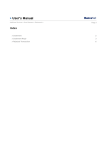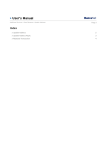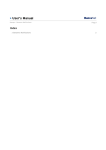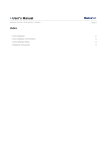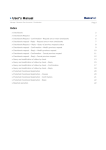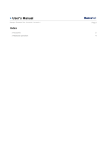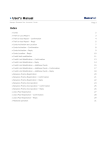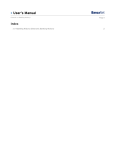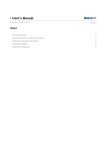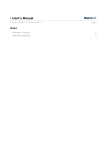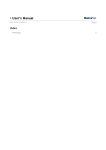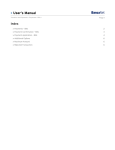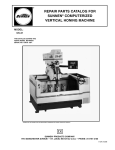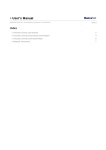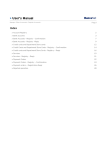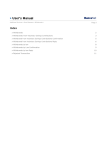Download User`s Manual
Transcript
» User’s Manual Transfers and Payments> Transfers > Banamex Own Accounts > Page 1 Index » Transfer between Banamex Own Accounts 2 » Transfer between Banamex Own Accounts Confirmation 4 » Transfer between Banamex Own Accounts Reply 5 » Maximum Amount 8 » User’s Manual Transfers and Payments> Transfers > Banamex Own Accounts > Page 2 » Transfer between Banamex Own Accounts What do I find in this page? • On this page you can make transfers between your own accounts: • Pesos to pesos • U.S. dollars to U.S. dollars • U.S Dollars to pesos • Pesos to U.S. dollars General information on the accounts • The Origin Account now will be called "Withdrawal Account". • The Destination Account now will be called “Deposit Account”. • The information of the withdrawal account and deposit account, within the application and confirmation pages, is displayed in the following format: description or alias - last three digits of the account - Balance (MXN or USD, as appropriate). To make a transfer: 1. Withdrawal Account: Choose an account from the displayed list. 2. Deposit Account: Choose an account from the displayed list. 3. Transfer’s Data: • Amount: Amount to be deposited or paid in the selected deposit account. It may be in pesos (MXN) or U.S. dollars (USD). Note: In case the selected accounts are in U.S. dollars, a foreign currency purchase / sale will be carried out; an exchange rate of the day (bank selling price) will be displayed, and the conversion from U.S. dollars to pesos will be calculated. 4. Additional Options: You can choose the following options: • Fiscal Voucher: This option is displayed for individual entities with business activities. Each Register request will generate a fee. The data from the Voucher should be those of the transaction payee. • Schedule a future date. • Save as frequent transaction. By clicking "Continue", a screen with the confirmation of the transaction will be displayed. » User’s Manual Transfers and Payments> Transfers > Banamex Own Accounts > Page 3 » User’s Manual Transfers and Payments> Transfers > Banamex Own Accounts > » Transfer between Banamex Own Accounts Confirmation What do I find in this page? On this page you can see details of your transfer before it is applied. By clicking "Return", a request screen with the values previously entered will be displayed. By clicking "Accept", the transaction will be applied and the application screen will be displayed. Page 4 » User’s Manual Transfers and Payments> Transfers > Banamex Own Accounts > Page 5 » Transfer between Banamex Own Accounts Reply What do I find in this page? On this page you can see details of the transfer that has been applied. The page consists of: 1. Application message: Displays the status and number of authorization or instruction, as appropriate. This folio validates the transaction; please remember to keep it as your transaction Voucher. If you want, you can print it clicking the “Print” button . 2. Withdrawal Account: It displays the chosen account and the updated balance. 3. Deposit Account: It displays the chosen account and the updated balance. 4. Transfer Data: Displays the entered data on the request screen. Remember: • For your own safety, only the last three digits of your account or contract are displayed. If these numbers match those on another account, another number will appear until there is a difference. » User’s Manual Transfers and Payments> Transfers > Banamex Own Accounts > Page 6 • If the transaction you want to make is not within working hours, a message will be displayed to program it within regular working hours; you must select a date for its implementation. • In order for your transfer to be successful you must fill the fields with the requested information. • The accuracy of the Fiscal Voucher Register data is the responsibility of the person who provides it. • The currency of the VAT is the same as the amount of the transaction. Furthermore: • These transactions will be registered in the charge account statement. • You can make other transactions from this page. Just click on the desired link that appears in the section What do you want to do? • You can use the BancaNet main menu to logout or to seek help at any time. Additional Options • Fiscal Voucher: You can enter the RFC and VAT information. Under the reforms issued by the Ministry of Finance and Public Credit (SHCP), regarding the transactions involving electronic transfers, you can register the transaction you made in your statement as a voucher with tax deduction purposes. • To schedule a future date: o Date: Using a calendar you can choose the date to carry out the transaction. o Hour: Two lists are displayed, one to choose the hour with the values '00 ' to '23' hrs, the other for the minutes with intervals of 15 min • Save as frequent transaction: If you choose this option, the transaction will be stored in the frequent transactions. » User’s Manual Transfers and Payments> Transfers > Banamex Own Accounts > Page 7 » User’s Manual Transfers and Payments> Transfers > Banamex Own Accounts > Page 8 » Maximum Amount If the amount is greater than the maximum amount negotiable, a warning will appear in the confirmation page and you will be able to set a new maximum amount. This will be marked in red. Rejected Transaction: If there is an error in the transfer, a message with the following information will appear: 1. Transaction´s name: It shows the name of the transaction you were trying to make. 2. Cause: Error description. 3. What I can do? Possible solution to the problem. 4. If the suggested solution is not satisfactory, you can contact Customer Service at 1226 3990 or 01 800 110 3990. Remember to have the code that appears in the message on hand, since the executive on the phone will request it to solve your problem more easily. You can print this message by clicking the “Print” button 5. Click "Continue". .