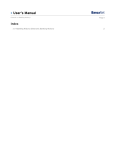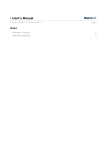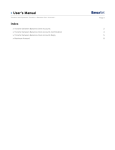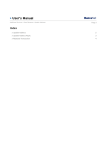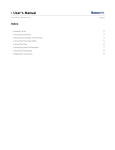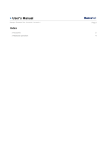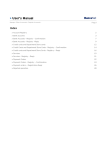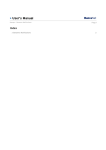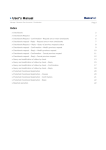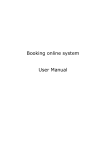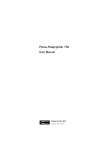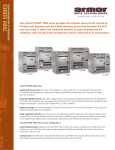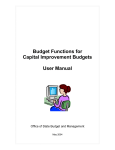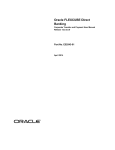Download User`s Manual
Transcript
» User’s Manual Investments > Horizonte Funds > Page 1 Index » Horizonte Funds 2 » Securities Purchase/Sale Confirmation 5 » Securities Purchase/Sale Reply 6 » Additional Options 8 » Rejected Transaction 9 » User’s Manual Investments > Horizonte Funds > Page 2 » Horizonte Funds What can I find in this page? page? In this page, you can make: 1. Shares purchase (from your collection account to your investment contract) and shares sale (from your investment account to your collection account) from Funds HORZCOB, HZMD+.B y HZMDEMP. 2. Shares purchase (from your collection account to your investment contract) and shares sale (from your investment contract to your collection account) from your Horizonte Daily Liquidity Funds: HORZONT y HORZNT+ General Considerations to the accounts • The Investment Fund/Account Contract is displayed with the following format: o Description or Alias (last three digits of the account). o Balance. How can I obtain the information I want? want? Daily Liquidity To make a securities purchase • Type of transaction o Select the option Securities Purchase. • Accounts o Select the Investment Fund/Contract from the list. • Investment Information o Enter the amount corresponding to the securities purchase. • Additional Options o Select the additional options you want: Save as frequent transaction When you click “Continue”, the transaction confirmation screen will open. To make a securities sale • Kind of transaction o Select the Securities Sale option. • Accounts o Select the Investment Fund/Contract from the list. • Investment Information o Enter the number to securities corresponding to the securities sale. • Additional Options o Select the additional options you want: Save as frequent transaction » User’s Manual Investments > Horizonte Funds > Liquidity Liquidity 24 schedules schedules To make a securities purchase • Type of transaction o Select the option Securities Purchase. • Accounts o Choose the Investment Fund/Contract from the list. • Investment Information o Enter the amount corresponding to the securities purchase. • Additional Options o Select the additional options you want: Set a future date Save as frequent transaction When you click “Continue”, the transaction confirmation screen will be displayed.. Page 3 » User’s Manual Investments > Horizonte Funds > To make a securities sale • Type of transaction o Select the option Securities Sale. • Accounts o Select the Investment Fund/Contract from the list. • Investment Information o Enter the number of securities corresponding to the securities sale. • Additional Options o Select the additional options you want: Set a future date Save as frequent transaction When you click “Continue”, the transaction confirmation screen will be displayed. Page 4 » User’s Manual Investments > Horizonte Funds > Page 5 » Securities Purchase/Sale Confirmation What can I find in this page? page? In this page, you can see the detail of your purchase before it is applied. When you click “Return”, you will be taken to the data entry screen, keeping the stock previously entered. When you click “Accept”, the transaction will be applied and you will be taken to the deposit response screen. » User’s Manual Investments > Horizonte Funds > Page 6 » Securities Purchase/Sale Reply What can I find in this page? page? In this page, you can see the detail of your purchase before it is applied. This page comprises the following sections: 1. Application message: It shows the status and authorization or instruction number as applicable. This folio validates the transaction; please remember to keep it as your transaction receipt. You can print the screen if you want to by clicking on the “print” button . 2. Accounts: • Investment Fund/Contract: It shows the corresponding account. 3. Investment information: It shows the information entered on the application screen. » User’s Manual Investments > Horizonte Funds > Page 7 Remember: In case the transaction you want to make is out of schedule, a message saying you must program it within the established schedule, will appear, you will be required to select a date and time for its applications. Daily Liquidity • The shares purchase or sales orders for the product HORZONT can be placed from 9:00 am to 2:00 pm (Mexico City Time). • The shares purchase or sales orders for the product HORZNT+ can be placed from 9:00 am to 12:30 pm (Mexico City Time) • If the purchase or sales transaction is placed during the schedules of transaction, the cash balance and share balance will be reflected in that moment. • The shares purchase or sales orders placed after the schedules of transaction, reflect the cash and share balance the following working day. • The shares purchase or sales orders placed after the set schedule, will be applied the following working day at the current price. • The sales can be requested in pesos or in number of shares; the share sales in fractions is not permitted, so if the instruction is made in pesos, the number of shares will be sold for an amount equal or higher to the requested one in pesos, being the difference less than a share’s value. • Sales will never be made for an amount lower than requested. » User’s Manual Investments > Horizonte Funds > Page 8 • Purchases can be requested in pesos or in number of shares. The share sales in fractions is not allowed, so if the instruction is made in pesos, the number of actions will be purchased up to the requested amount or less in pesos, being the difference less than a share’s value. • Purchases will never be made for an amount higher than requested. • If the investment is made during the weekend, it will be applied the first banking working day. Liquidity 24 schedules schedules • The shares purchase or sales orders for the product HORZCOB can be placed from 9:00 am to 1:45 pm (Mexico City Time). • The shares purchase or sales orders for the product HZMD+B, HZMDEMP can be placed from 9:00 am to 2:00 pm (Mexico City Time). • If the transaction is made during the schedules of transaction, the cash balance will be reflected then and the shares balance will be reflected the following working day • The shares purchase or sales orders placed after the schedules of transaction will reflect the cash balance the following working day and the shares balance two working days later. • The sales orders placed after the schedules of transaction will reflect the cash and shares two working days later. • The first sale will be reflected 72 schedules later. • Purchases or sales can be ordered to a maximum number of 30. • If the investment is made during the weekend, it will be applied the second banking working day. Furthermore: • You can make other transactions from this page. Just follow the desired link displayed in the section What do you want to do? • You can use the BancaNet main menu, logout or ask for help any time. Banca » Additional Options • Set a future date: When you select this option, the following information will be displayed: o Date: Through a calendar, you can choose the date for applying the transaction. o Schedule: Two lists are displayed, one to choose the schedule with the values '00 ' to '23' hrs, the other for the minutes with intervals of 15 min. o Note: In some cases, you are required to choose the date only. • Save transaction as frequent: When you select this option, the transaction will be saved as a frequent transaction. » User’s Manual Investments > Horizonte Funds > Page 9 » Rejected Transaction In case there is a mistake in the application of the transaction, a message with the following information will be displayed: 1. Name of the transaction: It displays the title of the transaction you tried to make. 2. Cause: Error description. 3. What can I do? It provides a possible solution to the problem. 4. If the suggested solution is not satisfactory, you can contact Customer Service at 1226 3990 or 01 800 110 3990. 5. Remember to have the code that appears in the message on hand, since the executive on the phone will request it to solve your problem more easily. You can print this message by clicking on the “print” button . 6. Click “Continue”.