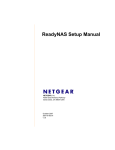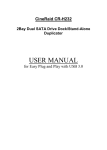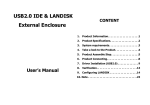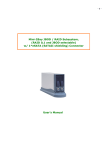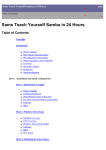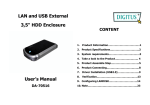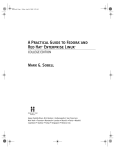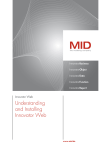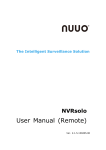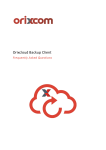Download Mini-2Bay NAS-RAID Subsystem, (RAID 0, 1 selectable) w/ RJ45
Transcript
Mini-2Bay NAS-RAID Subsystem, (RAID 0, 1 selectable) w/ RJ45 Connector Model id IB-2D-UL User’s Manual 1. Product Overview Features: * Aluminum housing, anodized surface, benefits for cooling and durability * Small, compact, and light weight * Backplane design for two removable SATA drive trays * Built-in thermo speed control fan for selfcontained ventilation * Individual key lock of each HDD tray for physical security * LED indicators on each HDD tray, support HDD activity, HDD fail, RAID Level, FAN/TEMP (environmental monitoring) * Built-in microprocessor for hardware RAID 0, 1 (selectable) * Built-in buzzer alarm * Support RAID 1 mode capability of Hot-Swap, AUTO rebuilding Application: • SMB server (Max. 32 sessions) / FTP server for data sharing on a LAN or WAN • Standalone system (no extra driver needed for clients) • Intuitive Web-based interfaces, setup in seconds • Compliant with the most popular operating systems, such as Windows 98SE/ME/NT/2000/XP, MAC OS X 10, Linux and Unix (SMB/FTP) NETWORK PROTOCOLS File Sharing: FTP, SMB over TCP/IP, NBNS Web Browser: HTTP1.0 and HTML 2.0 (for Web-based system management) More Prototcols: DHCP Server/Client (auto detection/static IP), SNTP Client SECURITY SMB Server: Share Level Access Control FTP Server: User Level Access Control Web-based Management: Administrator/Password WEB MANAGEMENT (system) Status: System Information (server name, workgroup, date/time, time zone, SNTP, system language), Network Status, Disk Information (HDD ID, total size, free size) IP Config:DHCP Server, DHCP Client, Auto IP, Static IP Maintenance: Firmware upgrade, system reboot, factory defaults WEB MANAGEMENT (HDD) SMB: folder list/share list management, folder password setting FTP: server status, anonymous control, user accounts management (account status, access right...) Utilities: HDD format, scan disk Descriptions: External Dual 3.5” HDD Enclosure support Hardware RAID, Host Interface support RJ45. Specifications: Host Interface HDD Interface 10/100Base-TX Auto MDI/MDI-X, 1 port (RJ-45) SATA I, II Speed: Half-Duplex and FullDuplex operation • Protocol: TCP/IP LAN • Network File System: CIFS(SMB), FTP • Maximum Sessions: Up to 10 simultaneous connections Network: DHCP Server, DHCP Client, Auto IP, Fixed IP Web Based configuration • FTP Server: Setup for Accounts, Status, Access Right • Samba Server: Share Level Access, NBNS Support • System Tools: Standard Settings, Formatting, SNTP, Firmware Upgrade RAID Level Hot-Swap Hardware RAID 0 , 1 (selectable) Both on Host and Device (RAID 1 only ) LED Display Alarm Buzzer beeping when any event occur Temperature too high (over 50°C), Fan fail and HDD Fail Environment Management Power Supply Cooling O.S. support Dimension Material Thermo Detect.- threshold temperature is 50℃ Fan Detect – Fan speed too low or fan stop Fan speed control according to detected temperature HDD status detect External Power Adapter (AC input:100-240V~1.0A 50-60Hz / DC output:+5V/2A,+12V/2A) 4.0 x 4.0 x 1.0 mm cooling Fan with FAN speed control (If temperature goes up, fan will turn faster for better self-ventilation.) Windows 98SE/ME/2000/XP; Mac OS X (Samba/FTP); Linux and Unix (SMB/FTP) Enclosure only: (L):23.5cm (W):6.5cm (H):12cm Including Stand: (L):26.9cm (W):8.7cm (H):14.1cm Plastic and Aluminum alloy Package Content: - Enclosure x 1 - Stand x 1 - HDD Tray x 2 - Ethernet Cable x 1 - Power Adapter w/ Power Cord x 1 - Hard Disk Drive mounting screw x 8 - Key for HDD tray x 2 2. Quick Installation Guide a. Connect USB cable from host to USB port. b. Connect power cord from power adapter to DC power receptacle. c. Select RAID level, RAID 0(striping) or RAID1(mirroring). d. Turn on power switch, then you can start playing this unit. 3. RAID Level Re-configuration For re-configuring the RAID microprocessor, please 1. Change RAID level 2. Turn off power 3. Turn on power CAUTION: After changing the RAID level, HDDs will be reconfigured on restarting the device. 4. AUTO-Rebuilding / Hard-Copy – RAID 1 support only Auto rebuilding can be applied for data security, which ensures the data recover with AUTO rebuilding function, Hot-Copy features HDD duplicating with or without host connection. For hot-swapping, 1. Remove one HDD from any of equipped subsystem without shutting down the Operating System. 2. Keep accessing with the HDD left, you’d hear the buzzer beeping due to the missing HDD. 3. Re-plug the removed HDD, then buzzer will stop beeping and you’ll see the LED for HDD flashing while AUTO rebuilding. For duplicating data to another disk, 1. Ensure the subsystem is under RAID 1 mode. 2. Ensure which HDD contains complete data and plug the HDD into any bay of it first, before or after powering on. 3. Ensure the firstly installed HDD has been recognized by subsystem – the firstly installed HDD will be regarded as SOURCE. Meanwhile, you’d hear the buzzer beeping due to the missing HDD. 4. Plug another HDD into another drive bay - the newly installed HDD will be regarded as DESTINATION Then buzzer will stop beeping and you’ll see the LED for HDD flashing while data duplicating. 4. NAS-RAID Subsystem Setup Network Installation on a PC • Turn on your Computer and start Windows • Connect the NAS-RAID Subsystem to the local network and turn it on • Confirm that your Local Area Network settings are correct and that your computer is connected to the network ※ CAUTION: To connect the NAS-RAID Subsystem to your network, an additional switch, router or hub may be required. Network Installation on a Mac • Turn on your Computer and start Mac OS • Connect the NAS-RAID Subsystem to the local network and turn it on • Confirm that your Local Area Network settings are correct and that your computer is connected to the network 5. Configuring the NAS-RAID Subsystem 6. Login on a PC Open your browser and type STORAGE. ※ CAUTION: If you connect the NAS-RAID Subsystem to your computer directly, make sure to obtain the IP address and DNS settings automatically, otherwise you may not be able to find the device. Login on a Mac Open your Terminal and type “nmblookup STORAGE”, copy the corresponding IP address and paste it into your browser. ※ CAUTION: If you connect the NAS-RAID Subsystem to your computer directly, make sure to obtain the IP address and DNS settings automatically, otherwise you may not be able to find the device. 7. A pop-up dialog box will appear prompting you for your username and password. Default Settings Username: admin Password: admin We strongly suggest you to change this, as soon as you are logged in, to prevent unauthorized access. After login, you are able to configure and customize all your settings from that screen. By default, the system is setup, so that it can be used without further modification. ※ CAUTION: If you forget your personal login, press and hold the reset button, turn on the device and wait for 10 seconds before releasing it. This will reset the device to its factory default settings. System Information If required, you may change any of the settings such as hostname, group name, login, time, language and IP configuration. ※ CAUTION: By default, the system is using English. If you want to store or transfer files with a different encoding (different language), please choose the corresponding language from the drop down list. If the encoding doesn’t match the language of your files, the transfer can’t be completed. Maintenance The tools found under maintenance can be used to upgrade the firmware of your NAS-RAID Subsystem and to reset the device to its factory default settings. Read the description displayed for each tool for more details. SMB Server When creating or sharing folder(s) we suggest using the English alphabet for file names. For other languages, please remember to change the language under “Status” to match your encoding. To add more folders, click on “Create”, then move the folder to your sharing list and set a password if needed. Now that you have set up the files you wish to share on your NASRAID Subsystem, you can access them from other computers on your LAN. ※ CAUTION: The public folder is created by default. You may access it prompt after the system is ready, without any further setup or login. File Access on a PC Use the Windows Explorer and type \\STORAGE or map it as a network drive. To map a network drive, click on Tools, choose “Map Network Drive…” and follow the wizard. Your folder path will look something like \\storage\public as an example. Windows 2000/XP users can use the built-in backup utility for backing up and restoring files to the NAS-RAID Subsystem. 1. Click the Windows Start button, choose Run, then type “ntbackup” in the input box and click <Enter> 2. Use the wizard and follow the instructions 3. When prompted for a target place to backup, click on the <Browse> button and select the Mapped Drive ※ CAUTION: Make sure you are connected to the same network as your NAS-RAID Subsystem. ※ CAUTION: If you are assigned a password for your shared folder, please input the correct username and password to access your files. File Access on a Mac Click on “Go” and choose “Network”. Browse for your NAS-RAID Subsystem “STORAGE”, which by default can be found in the WORKGROUP folder. Alternatively, select “Go” and choose “Connect to Server”. Type smb://STORAGE. When you connect to it, you will be asked to choose a folder and after entering the login, you can then access the NASRAID Subsystem. ※ CAUTION: Make sure you are connected to the same network as your NAS-RAID Subsystem. ※ CAUTION: If you are assigned a password for your shared folder, please input the correct username and password to access your files. FTP Configuration When creating or sharing folder(s) we suggest using the English alphabet for the file names. For other languages, please remember to change the language under “Status” to match your encoding. To add new folders, click on “Add”, name your new folder and confirm it by clicking on “Add”. After the new folder has been created, highlight it and click on “Modify” to setup the access rights and sharing list according to your requirements. Remember to click on “Modify” again to confirm and save your new settings. ※ CAUTION: If the anonymous FTP folder is set to a shared folder with password access, the access will be overwritten and the folder can be viewed without further login. ※ CAUTION: For FTP access to your NAS-RAID Subsystem from your client, please use dedicated FTP software. Disk Utility You may use the disk utility to format your drive, scan for disk errors and set the idle time before the device switches to standby mode. When you format the drive using the disk utility, it will create a single partition using the FAT32 file system. ※ CAUTION: Formatting the disk will erase all your data on the hard drive. Make sure to backup your files BEFORE you click “Format”! FAQS Q: Why RAID 0 works well, but RAID 1 seems not work? A: Please reconfigure the RAID chip – just refer to RAID Level Reconfiguration. Q: Why RAID 1 works well, but RAID 0 seems not work? A: Please reconfigure the RAID chip – just refer to RAID Level Reconfiguration. Q: Why does the Buzzer keep beeping? A: Please refer to LED Display of Product Overview to check: 1) if the fan/tempt error, the environment might be too hot, or you’ve run the subsystem too long. please try to make your environment cooler or let your subsystem take a short rest higher rpm (i.e. Western Digital Raptor 10K rpm) or various brand HDDs may create more heat inside enclosure according to our internal test, Seagate HDDs are less hot 2) if HDD fail, under RAID 1 mode you may just swap one HDD, please plug another HDD ASAP ※ Caution: only RAID1 mode can support hotswap, the subsystem will start AUTO rebuilding after re-plugging the removed HDD Or, one HDD may fail, please replace your HDD ※ Caution: only RAID1 mode can support hotswap, the subsystem will start AUTO rebuilding after re-placing HDD 3) if HDD fail, under RAID 0 mode you may just swap one HDD, or one HDD may fail, unfortunately, we have to inform you the RAID volume just crashed, just kiss your data goodbye. ※ Caution: RAID0 mode can’t support hotswap, HDD fail or swap the HDD may cause data destroyed Q: If powering off during AUTO rebuilding will it start from beginning or continue from the last track? A: Continue from the last track. Q: If can I do if I forget my personal login for the NAS-RAID Subsystem? A: Please press and hold the reset button, turn on the device and wait for ten seconds before releasing it. This will reset the device to its factory default settings.