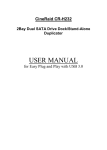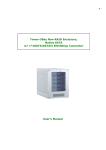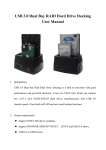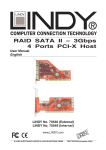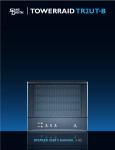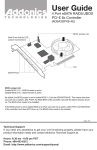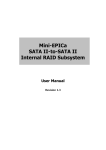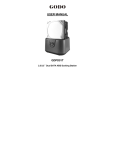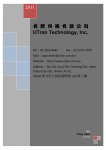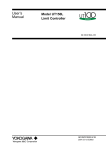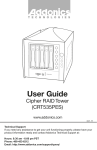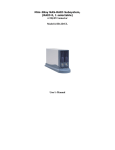Download User`s Manual
Transcript
-0- Mini-2Bay JBOD / RAID Subsystem, (RAID 0,1 and JBOD selectable) w/ 1*eSATA (SATAII shielding) Connector User’s Manual -1- 1. Product Overview Features: * Aluminum housing, anodized surface, benefits for cooling and durability * Small, compact, and light weight * Backplane design for two removable SATA/SATAII drive trays * Built-in thermo speed control fan for self-contained ventilation * Individual key lock of each HDD tray for physical security * LED indicators on each HDD tray, support HDD activity, HDD fail and FAN Fail (environmental monitoring) * Built-in RAID 0, 1 or JBOD (selectable) * Built-in buzzer alarm * Support RAID 1 mode capability of Hot-Swap, AUTO rebuilding Descriptions: External Dual 3.5” HDD Enclosure support Hardware RAID, Host Interface support e-SATA. Specifications: Host Interface e-SATA HDD Interface SATAI, II Data Transfer Rate SATA 1.5/3.0 Gbps RAID Level Hardware RAID 0 , 1 and JBOD (selectable) Hot-Swap Both on Host and Device 1 and 2 LED for HDD and Fan status HDD present -->LED on -> Fan OK –White color -> Fan Fail – Red color No HDD Æ LED Off LED Display 3.LED for each HDD Access-->blue Fail-->red Rebuilding-->pink/blue flashing -2Alarm Mutable buzzer alarm for Fan fail or HDD fail. Environment Fan Detect – Fan speed too low or fan stop Monitor HDD status detect Power Supply External Power Adapter (AC input:100-240V~1.0A 50-60Hz / DC output:+5V/2A,+12V/2A) Cooling 4.0 x 4.0 x 1.0 mm cooling Fan with FAN speed detect O.S. support OS independent System Required SiI3132 PCI-Express or SiI3124 PCI-X for JBOD mode Dimension Material Enclosure only: (L):23.5cm (W):6.5cm (H):12cm Including Stand: (L):26.9cm (W):8.7cm (H):14.1cm Plastic and Aluminum alloy Package Content: - Enclosure x 1 - Stand x 1 - HDD Tray x 2 - SATAII Shielding Cable x 1 - Power Adapter w/ Power Cord x 1 - Manual CD-ROM x1 - Hard Disk Drive mounting screw x 8 - Key for HDD tray x 2 -3- 2. Quick Installation Guide a. Connect SATA cable from host to SATA port. b. Connect power cord from power adapter to DC power receptacle. c. Select RAID level, RAID 0(striping), RAID1(mirroring) or JBOD (dual-disk). d. Turn on power switch, then you can start playing this unit. RAID Switch MUTE/SET button Power Switch DC Power Receptacle eSATA Port -4- 3. RAID Level Re-configuration For re-configuring the RAID level, please 1. Change RAID level 2. Turn off power 3. Press the “SET” button and turn on power at the same time. ※ CAUTION: After changing the RAID level, HDDs will be reconfigured on restarting the device. 4. AUTO-Rebuilding / Hard-Copy – RAID 1 support only Auto rebuilding can be applied for data security, which ensures the data recover with AUTO rebuilding function. For hot-swapping, 1. Remove one HDD from any of equipped subsystem without shutting down the Operating System. 2. Keep accessing with the HDD left, you’d hear the buzzer beeping due to the missing HDD. 3. Re-plug the removed HDD, then buzzer will stop beeping and you’ll see the LED for HDD flashing while AUTO rebuilding. -5- 5. Frequently Asked Questions Q: Why RAID 0 works well, but RAID 1 seems not work? A: Please reconfigure the RAID chip – just refer to RAID Level Reconfiguration. Q: Why RAID 1 works well, but RAID 0 seems not work? A: Please reconfigure the RAID chip – just refer to RAID Level Reconfiguration. Q: Why does the Buzzer keep beeping? A: Please refer to LED Display of Product Overview to check: 1) if the fan/tempt error, the environment might be too hot, or you’ve run the subsystem too long. Æ please try to make your environment cooler or let your subsystem take a short rest higher rpm (i.e. Western Digital Raptor 10K rpm) or various brand HDDs may create more heat inside enclosure Æ according to our internal test, Seagate HDDs are less hot 2) if HDD fail, under RAID 1 mode you may just swap one HDD, Æ please plug another HDD ASAP ※ Caution: only RAID1 mode can support hotswap, the subsystem will start AUTO rebuilding after re-plugging the removed HDD Or, one HDD may fail, Æ please replace your HDD ※ Caution: only RAID1 mode can support hotswap, the subsystem will start AUTO rebuilding after re-placing HDD 3) if HDD fail, under RAID 0 mode you may just swap one HDD, or one HDD may fail, Æ unfortunately, we have to inform you the RAID volume just crashed, just kiss your data goodbye. ※ Caution: RAID0 mode can’t support hotswap, HDD fail or swap the HDD may cause data destroyed Q: If powering off during AUTO rebuilding will it start from beginning or continue from the last track? A: Continue from the last track.