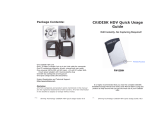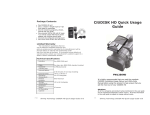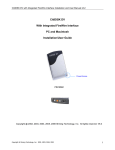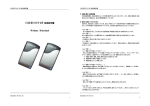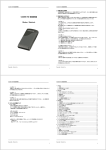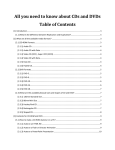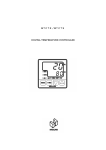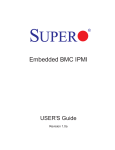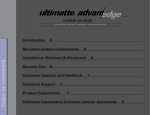Download CitiDISK DV Quick Usage Guide
Transcript
Package Contents: CitiDISK DV Quick Usage Guide Quit Re-Capturing Video! Power/Acces One CitiDISK DV unit One 1.5 meter in length 6-pin to 4-pin cable for iLink camcorder One CD containing programs, drivers, manual and user guide One universal 100 to 240 volt AC input, +12 volt DC output Wallmount power adapter with reverse polarity plug One belt-clip configured carrying pouch One Quick Usage Guide (this document) FW1256C Product Registration and Technical Support: http://www.shining.com Disclaimer All of the companies and product names mentioned in this manual are the registered trademarks of in this booklet is subject to change without notice. P16 Shining Technology CitiDISK DV Quick Usage Guide v7.1 It is highly recommended that you read the complete CitiDISK Installation/Usage Manual and Utility Suite Manual before using this product to help ensure that you get the most out of your CitiDISK DV. P1 Shining Technology CitiDISK DV Quick Usage Guide v7.1 Do not drop, jar, bump, shock the unit, or expose to sources of excessive vibration. Keep in mind that CitiDISK DV uses a 2.5” hard drive, which is similar to those used in laptops. Gently handle and carry your CitiDISK DV, especially during video recording. If the battery is not fully charged, user must charge it for at least 4 hours before any self-powered usage. Technical Specifications Interface Cable Buttons, Connectors, Switch & Status Lights Sustained Device Transfer Rate Internal Battery Note: The following illustration describes each of the buttons of both the CitiDISK DV (FW1256C) and the CitiDISK DV (FW1256H); and these three buttons serve as status indication lights as well. POWER Button and Status Light: Solid GREEN: unit is on Blinking GREEN: 5 minutes left in the internal battery RECORD Button & Status Light: Solid RED: Recording Blinking RED: 5 minutes left in recording capacity or not connected External Power In Connector: Accepts +6V to +18V DC power input. Automatically switches off and charges internal battery when plugged in QPlay Button and Status Light: Solid ORANGE: Playing last captured clip PlayAll Button and Status Light: Blinking ORANGE: Playing all captured clips from last scene forward or backward P2 Internal Battery Charging Light: Bright BLUE: Charging Dim BLUE: Charging almost complete Off: Charging complete or in access Quick Erase Button: Quickly erasing all of clips in “Media” folder FireWire Connector: Connects to camera or computer Battery and Main switch: On: Switched toward the white “Dot” Off: Switched away from the white “Dot” Shining Technology CitiDISK DV Quick Usage Guide v7.1 One IEEE1394A port SBP-2, Isochronous video streams One 6pin-4pin IEEE1394A standard included up to 12 MBytes/second External Power Rechargeable, Lithium based battery good for 90 minutes non-stop recording +6V to +18V DC in Operating Temperature 0 to 55 Centigrade Relative Humidity 95% Maximum Storage Temperature -22 to 65 Centigrade Dimension Width -- 77mm Length -- 135mm Height -- 24mm Weight Less than one pound DV Recording Capacity FW1256C-40 FW1256c-60 FW1256C-80 FW1256C-100 180 minutes 270 minutes 360 minutes 420 minutes Limited Warranty The manufacturer guarantees that every CitiDISK DV including the kit but not the batteries embedded inside the enclosure (hard disk drive warranty policy is exclusive and is warranted by its manufacturers) will be free from physical defects in material and workmanship under normal use for one (1) year from the date of purchase. If the product proves defective during this warranty period, contact your manufacturer's customer support in order to obtain a Return Authorization Number. BE SURE TO HAVE YOUR PROOF OF PURCHASE ON HAND WHEN CALLING. RETURN REQUESTS CANNOT BE PROCESSED WITHOUT PROOF OF PURCHASE. P15 Shining Technology CitiDISK DV Quick Usage Guide v7.1 The “Pre-Scene Loop” function will display how many seconds user wants to choose. If it’s blanked out, such function is not supported by this hardware. Up to 6 seconds is allowed for FW1256C & H model. The “Continue record at tape end” is “checked” as a default setting. Un-check this it recording at tape end. The “Power off” is not checked as default setting. Checking this item will automatically turn off the unit 30 seconds after being ejected from the computer camera or computer. The “Capture format” column displays the current captured format. For example, “QuickTime” MOV is the format selected. User is able to change it by clicking on one of them. There are two user-definable formats available, which are “Canopus AVI2” and “Matrox AVI1”, if the firmware was installed later than November 1, 2004. Manufacturer Suggested Operating Procedures The following are two most commonly used workflows for the CitiDISK DV suggested by the manufacturer. Shooting Video to the CitiDISK DV Simultaneously with Tape • Fully charge the unit’s internal battery • Choose the favorable native file format for your editing system • Secure the CitiDISK DV with camcorder or mount the external battery/unit together with camcorder • Insert the tape and control the DV recording from ‘REC” button of the camcorder or manually record the video if no tape is inserted • Play the last captured scene or play all scenes after you complete shooting • Connect to the computer and copy all of the clips to the internal hard disk for editing • Re-connect the CitiDISK DV with camcorder and quick erase all of the captured clips to re-claim the free disk space for next usage Shooting Video to Tape First Then Archiving to the CitiDISK DV Later • Insert the tape and record the video • Plug in the wall-mount power adapter to the CitiDISK DV • Choose the favorable native file format per your editing system • Connect the camcorder & the CitiDISK DV and archive videos to the CitiDISK DV • Connect to the computer and copy clips to internal hard disks for editing • Re-connect the CitiDISK DV unit with camcorder and quick erase all of the captured clips to re-claim the free disk space for the next usage P14 Shining Technology CitiDISK DV Quick Usage Guide v7.1 P3 Shining Technology CitiDISK DV Quick Usage Guide v7.1 Securing the FireWire Cable with Camcorder • Plug in the 4-pin FireWire connector into camcorder link port vertically. Run the FireWire cable through the strap and secure it. Make sure the FireWire cable is just tightened by the strap. • • • Insert CitiDISK DV up right inside the pouch. • • Zip the pouch halfway, leaving top portion of pouch open for the FireWire cable. Run buckle across belt and buckle it up. Mounting Between Shoulder-mount Camera and G-/V-Mount Battery with Optional Pocket Adapter • Slide the CitiDISK DV into the PCKT1256 pocket adapter (item not included, sold separately). • Sandwich the pocket adapter with the unit in between the camera’s back and the battery. • Connect the D-Tap power cord between unit’s external power input and one of the D-Tap receptacles. P4 Shining Technology CitiDISK DV Quick Usage Guide v7.1 Click on “User Config” will display the next screen. P13 Shining Technology CitiDISK DV Quick Usage Guide v7.1 Turning On Internal Battery Before Usage Turn on the battery: Use a sharp pencil tip to slide the switch to the “white dot” position. Without doing so the CitiDISK DV will not operate. Turn off the battery: Use a sharp pencil tip to slide the switch to the other position while in storage or in transit so as not to drain the battery when it’s not in use. Charging the Internal Rechargeable Battery Re-charging power is drawn from FireWire bus power or external power adapter. A minimum of 4 to 6 hours of charging time is required. BLUE LED indicates battery charging is in progress. Once the battery is fully charged, the BLUE LED will go off. Powering On/Off the CitiDISK DV Power on: Toggle the GREEN button (closest to the external power adapter input) once. When the internal battery power has less than 5 minutes remaining, this power status light will start to blink and will stop recording before shutting off the unit. Power off: Toggle the GREEN button again. P12 Shining Technology CitiDISK DV Quick Usage Guide v7.1 P5 Shining Technology CitiDISK DV Quick Usage Guide v7.1 Camcorder Controlled DV Recording • Connect the FireWire cable (4-pin end) to the camcorder’s DV port. • Connect the FireWire cable (6-pin end) to the CitiDISK DV. Set camcorder to “Camera” mode. • Press the “REC” button on the camcorder to start recording. The REC button will start to flash to solid RED indicating video recording is in progress. • Press the “REC” button of the camcorder again to stop recording. The RED light will shut off. Recording Video Manually • Connect the FireWire cable (4-pin end) to the camcorder’s DV port. • Connect the FireWire cable (6-pin end) to CitiDISK DV. Set camcorder to “Camera” mode. • Press “REC” button on the CitiDISK DV unit to start recording. The RED button will start blinking to solid RED. • Press the “REC” button on the CitiDISK DV unit again to stop recording. RED light will shut off. Archiving DV Tape Content • Connect the FireWire cable (4-pin end) to the camcorder’s DV port. • Connect the FireWire cable (6-pin end) to the CitiDISK DV. • Set the camcorder to “VCR” mode. Position the tape to the beginning of the content. • Press the “REC” button on the CitiDISK DV. “REC” light blinks and waits to be fed. • Press the “PLAY” button on the camcorder to start archiving. RED light will change to solid RED indicating recording is in progress. • Stop DV recording by pressing the “REC” button of the CitiDISK DV and then stop tape playing. RED LED will go off automatically. P6 Shining Technology CitiDISK DV Quick Usage Guide v7.1 Updating the CitiDISK DV Firmware Proceed by following steps with caution and do not up-plug the CitiDISK DV power while in operation; otherwise the firmware could be damaged. 1). Uninstall the previous version of Uploader and install the latest “Firmware Uploader”. The firmware uploader can be found in the CD included or downloaded from http://www.shining.com, “Download & Support” page. 2). Connect the CitiDISK DV to your computer (Windows System only) with the FireWire cable. 3). Turn on the CitiDISK DV. Wait for about 20 seconds. 4). Click on the “Plug-n-Play” icon at the bottom right corner of the tool bar. Select the disk drive that you wish to eject. The message illustrated below will appear; click on “OK” to continue. Do NOT disconnect the Firewire cable from the system. Leave the CitiDISK DV power on. Wait for another 20 seconds until the CitiDISK DV re-synchronize itself to the system. Double-click the “CitiDISK DV firmware uploader” icon on the desktop to launch the program. You’ll see the following window. On the top is the uploader version number, i.e. “v1.5”. Current installed firmware date code will be shown at the very bottom. P11 Shining Technology CitiDISK DV Quick Usage Guide v7.1 DV Editing and External FireWire Hard Disk • Disconnect the FireWire cable from camcorder and re-connect it to a FireWire port (4-pin or 6-pin type) equipped computer, PC or Mac. • Use the CitiDISK DV as an external FireWire hard disk for file archiving, backing-up and/or other video editing functions. • CitiDISK DV is PLUG-and-PLAY specification compliant; no driver is needed. • It is recommended by the manufacturer to backup all the captured clips to an internal or second hard disk before editing. Although dragging unwanted video clips into “Recycle Bin” and emptying the Recycle Bin will re-claim your hard disk space, the directory holding the clips name will not. Eventually the number of clips that can be recorded will be reduced. It is recommended to use the “Quick Erase” function to re-claim the hard disk space. Quick Erase Button and Utility Programs • Connect the FireWire cable (4-pin end) to camcorder’s DV port. • Connect the FireWire cable (6-pin end) to the CitiDISK DV. Set camcorder to “Camera” or “VCR” mode. • Use a pencil tip or hard sharp object to press and hold the button for more than 5 seconds. The poweraccess light will flash in different colors for maximum of 5 seconds. Note: All of the files inside the “Media” folder are subject to be erased. It is suggested by the manufacturer that you back up the clips to an internal hard disk first and erase the clips by “Quick Erase” function instead of dragging them into the Recycle Bin and emptying it later. P10 Shining Technology CitiDISK DV Quick Usage Guide v7.1 P7 Shining Technology CitiDISK DV Quick Usage Guide v7.1 Quick Play Last Captured Clip • Connect the FireWire cable (4-pin end) to the camcorder’s DV port. • Connect the FireWire cable (6-pin end) to the CitiDISK DV. • Set the camera to “VCR” mode. • Toggle the middle “QPlay” button to play the last captured clip and this light will turn solid ORANGE when playing. Once the last captured clip ends, the light will automatically turn off. Play All Captured Clips Jump Forward Jump Backward Choosing Favorable DV Video File Format Note: This paragraph for choosing the video file format is for the FW1256B (no middle “orange” light), FW1256C and FW1256H when DV recording is selected, not suitable for earlier released DV FW1256A models. Operate the following steps only when the external power adapter is plugged into the unit, and DO NOT turn off the unit before the sequence is completed. • Look at the front panel of the CitiDISK DV. • Turn on the power of the CitiDISK DV. Wait until both lights start to blink. Press and hold RED button for over 5 seconds. Current stored file format follows patterns illustrated below. “Raw DV” is set as the default for the first time use. • Connect the FireWire cable (4-pin end) to camcorder’s DV port. • Connect the FireWire cable (6-pin end) to the CitiDISK DV. • Set the camera to “VCR” mode. • Press and hold the middle ORANGE button for over 3 seconds and the ORANGE light will start to blink. The last captured clip always plays to the end first, jumping forward to the beginning clip of the “Media” folder, and play it to the end of clip. And so on. Or jump backward to previous clips and play to the end of the clip and so on by toggling the “RED” button “ON” to switch “PlayAll” mode from jump-forward to jump-backward direction. The “RED” light blinks if “jump-backward” direction is selected. • Toggle the middle ORANGE button once to abort playing current clip and jump forward if the “RED” light is off (backward if ” RED” light is blinking). • Press and hold the middle ORANGE button for over 3 seconds Raw DV (Clipxxyy.dv) Windows AVI2 (Clipxxyy.avi) QuickTime MOV (Clipxxyy.mov) User Defined ** ** Refer to the user manual’s “How to customize User Defined file format” section; the manufacturer sets it to “Canopus AVI2”. • Choose next file format by toggling the RED button. • Once the file format is determined, stop toggling and wait for 10 seconds. Both buttons will go off and stay off for 3 seconds. • The CitiDISK DV will start writing the new file format information into internal memory. Both lights will blink rapidly for approximate 10 seconds during the writing process. • Once the file format is completed, both lights will blink normally to indicate the writing process is successful. User MUST turn off the power before programming a new format again. • The CitiDISK DV is now ready to capture video using the programmed file format. P8 Shining Technology CitiDISK DV Quick Usage Guide v7.1 P9 Shining Technology CitiDISK DV Quick Usage Guide v7.1 Quick Play Last Captured Clip • Connect the FireWire cable (4-pin end) to the camcorder’s DV port. • Connect the FireWire cable (6-pin end) to the CitiDISK DV. • Set the camera to “VCR” mode. • Toggle the middle “QPlay” button to play the last captured clip and this light will turn solid ORANGE when playing. Once the last captured clip ends, the light will automatically turn off. Play All Captured Clips Choosing Favorable DV Video File Format Note: This paragraph for choosing the video file format is for the FW1256B (no middle “orange” light), FW1256C and FW1256H when DV recording is selected, not suitable for earlier released DV FW1256A models. Operate the following steps only when the external power adapter is plugged into the unit, and DO NOT turn off the unit before the sequence is completed. • Look at the front panel of the CitiDISK DV. • Turn on the power of the CitiDISK DV. Wait until both lights start to blink. Press and hold RED button for over 5 seconds. Current stored file format follows patterns illustrated below. “Raw DV” is set as the default for the first time use. Raw DV (Clipxxyy.dv) Windows AVI2 (Clipxxyy.avi) QuickTime MOV (Clipxxyy.mov) User Defined ** ** Refer to the user manual’s “How to customize User Defined file format” section; the manufacturer sets it to “Canopus AVI2”. • Choose next file format by toggling the RED button. • Once the file format is determined, stop toggling and wait for 10 seconds. Both buttons will go off and stay off for 3 seconds. • The CitiDISK DV will start writing the new file format information into internal memory. Both lights will blink rapidly for approximate 10 seconds during the writing process. • Once the file format is completed, both lights will blink normally to indicate the writing process is successful. User MUST turn off the power before programming a new format again. • The CitiDISK DV is now ready to capture video using the programmed file format. P8 Shining Technology CitiDISK DV Quick Usage Guide v7.1 P9 Shining Technology CitiDISK DV Quick Usage Guide v7.1 DV Editing and External FireWire Hard Disk DV Streams vs. Editing Software The following is a table of various editing software’s native video file format and suggested key combination for FW1256B, C and H models for incoming DV signal. Editing Software Adobe Premiere 6.0 and Pro 1.5 Apple Final Cut Pro, Express in MacOS’s Apple iMovie3 on Mac X Native File Format Standard AVI2 Suggested Key Combination QuickTime MOV • Disconnect the FireWire cable from camcorder and re-connect it to a FireWire port (4-pin or 6-pin type) equipped computer, PC or Mac. • Use the CitiDISK DV as an external FireWire hard disk for file archiving, backing-up and/or other video editing functions. • CitiDISK DV is PLUG-and-PLAY specification compliant; no driver is needed. • It is recommended by the manufacturer to backup all the captured clips to an internal or second hard disk before editing. Although dragging unwanted video clips into “Recycle Bin” and emptying the Recycle Bin will re-claim your hard disk space, the directory holding the clips name will not. Eventually the number of clips that can be recorded will be reduced. It is recommended to use the “Quick Erase” function to re-claim the hard disk space. RawDV Apple Quick Time in Win2000, XP and MacOS’s Avid Xpress DV 3.0 in Win2000, XP and MacOS X Canopus DV Storm QuickTime MOV or RawDV Proprietary OMF’s Edirol Standalone Editing Station MacroSystem / Casablanca Standalone Editing Station MainConcept EVE 1.0 RawDV Matrox LE, DTV and LX Standard AVI2 • Matrox RT100 Xtreme Pro Standard AVI2 or Matrox AVI1 *** Standard AVI2 Connect the FireWire cable (4-pin end) to camcorder’s DV port. • Connect the FireWire cable (6-pin end) to the CitiDISK DV. Set camcorder to “Camera” or “VCR” mode. • Use a pencil tip or hard sharp object to press and hold the button for more than 5 seconds. The poweraccess light will flash in different colors for maximum of 5 seconds. MGI( Roxio ) VideoWave *** Canopus AVI2 RawDV RawDV Media100 Cinestream in MacOS Pinnacle Studio Standard AVI2 Sonic Foundry Vegas 3.x Standard AVI2 Sonic MyDVD Standard AVI2 Sony Vega 5.x and 6.0 Standard AVI2 Ulead Media Studio and Video Studio Standard AVI2 Standard AVI2 *** Avid DV Xpress use proprietary OMF video file format, user need to import video files prior to editing. Either AVI2 or MOV is importable. *** Maxtrox AVI1 shares the same light indications as Canopus AVI2, user must use firmware uploader v1.5 or newer to exclusively select Matrox AVI1 or Canopus AVI2; however, rest of Maxtrox editing softwares use standard AVI2. P10 Shining Technology CitiDISK DV Quick Usage Guide v7.1 Quick Erase Button and Utility Programs Note: All of the files inside the “Media” folder are subject to be erased. It is suggested by the manufacturer that you back up the clips to an internal hard disk first and erase the clips by “Quick Erase” function instead of dragging them into the Recycle Bin and emptying it later. P7 Shining Technology CitiDISK DV Quick Usage Guide v7.1 Camcorder Controlled DV Recording • Connect the FireWire cable (4-pin end) to the camcorder’s DV port. • Connect the FireWire cable (6-pin end) to the CitiDISK DV. Set camcorder to “Camera” mode. • Press the “REC” button on the camcorder to start recording. The REC button will start to flash to solid RED indicating video recording is in progress. • Press the “REC” button of the camcorder again to stop recording. The RED light will shut off. Recording Video Manually • Connect the FireWire cable (4-pin end) to the camcorder’s DV port. • Connect the FireWire cable (6-pin end) to CitiDISK DV. Set camcorder to “Camera” mode. • Press “REC” button on the CitiDISK DV unit to start recording. The RED button will start blinking to solid RED. • Press the “REC” button on the CitiDISK DV unit again to stop recording. RED light will shut off. Archiving DV Tape Content P6 • Connect the FireWire cable (4-pin end) to the camcorder’s DV port. • Connect the FireWire cable (6-pin end) to the CitiDISK DV. • Set the camcorder to “VCR” mode. Position the tape to the beginning of the content. • Press the “REC” button on the CitiDISK DV. “REC” light blinks and waits to be fed. • Press the “PLAY” button on the camcorder to start archiving. RED light will change to solid RED indicating recording is in progress. • Stop DV recording by pressing the “REC” button of the CitiDISK DV and then stop tape playing. RED LED will go off automatically. Shining Technology CitiDISK DV Quick Usage Guide v7.1 Updating the CitiDISK DV Firmware Proceed by following steps with caution and do not up-plug the CitiDISK DV power while in operation; otherwise the firmware could be damaged. 1). Uninstall the previous version of Uploader and install the latest “Firmware Uploader”. The firmware uploader can be found in the CD included or downloaded from http://www.shining.com, “Download & Support” page. 2). Connect the CitiDISK DV to your computer (Windows System only) with the FireWire cable. 3). Turn on the CitiDISK DV. Wait for about 20 seconds. 4). Click on the “Plug-n-Play” icon at the bottom right corner of the tool bar. Select the disk drive that you wish to eject. The message illustrated below will appear; click on “OK” to continue. Do NOT disconnect the Firewire cable from the system. Leave the CitiDISK DV power on. Wait for another 20 seconds until the CitiDISK DV re-synchronize itself to the system. Double-click the “CitiDISK DV firmware uploader” icon on the desktop to launch the program. You’ll see the following window. On the top is the uploader version number, i.e. “v1.5”. Current installed firmware date code will be shown at the very bottom. P11 Shining Technology CitiDISK DV Quick Usage Guide v7.1 5). Click on the “Upload / Upgrade Device Firmware” button. Follow the instructions and the system will ask for the firmware target. Select the one you just download (must be in a binary form). Power on: Toggle the GREEN button (closest to the external power adapter input) once. When the internal battery power has less than 5 minutes remaining, this power status light will start to blink and will stop recording before shutting off the unit. Select the file named like “FW1256C-oxfw911-11152004” as the example shown above with the “Binary” or “bin” file extension. Click on “Open” and then “OK” to continue. This process will take approximately 10 seconds to write the new firmware into the unit. Once the upload process is completed, the CitiDISK DV will resynchronize itself to the system and both RED & GREEN lights will blink alternately. P12 Shining Technology CitiDISK DV Quick Usage Guide v7.1 Power off: Toggle the GREEN button again. P5 Shining Technology CitiDISK DV Quick Usage Guide v7.1 Modifying Device Configuration Setting 6). Click on the “Modify device configuration setting” button. Make sure the Hardware ID shown is “Fw1256C” and Product ID is “ Shining CitiDISK DV”. The configuration setting comes preset and there is usually no need to change it except the “User Config” sub-menu. • sold separately). • Sandwich the pocket adapter with the unit in between the camera’s back and the battery. • Connect the D-Tap power cord between unit’s external power input and one of the D-Tap receptacles. P4 Shining Technology CitiDISK DV Quick Usage Guide v7.1 Click on “User Config” will display the next screen. P13 Shining Technology CitiDISK DV Quick Usage Guide v7.1 The “Pre-Scene Loop” function will display how many seconds user wants to choose. If it’s blanked out, such function is not supported by this hardware. Up to 6 seconds is allowed for FW1256C & H model. Manufacturer Suggested Operating Procedures The following are two most commonly used workflows for the CitiDISK DV suggested by the manufacturer. The “Continue record at tape end” is “checked” as a default setting. Un-check this item will force the CitiDISK DV unit to stop recording at tape end. Shooting Video to the CitiDISK DV Simultaneously with Tape • Fully charge the unit’s internal battery • Choose the favorable native file format for your editing system • Secure the CitiDISK DV with camcorder or mount the external battery/unit together with camcorder • Insert the tape and control the DV recording from ‘REC” button of the camcorder or manually record the video if no tape is inserted • Play the last captured scene or play all scenes after you complete shooting • Connect to the computer and copy all of the clips to the internal hard disk for editing • Re-connect the CitiDISK DV with camcorder and quick erase all of the captured clips to re-claim the free disk space for next usage The “Power off” is not checked as default setting. Checking this item will automatically turn off the unit 30 seconds after being ejected from the computer or after being left un-connected to the camera or computer. The “Capture format” column displays the current captured format. For example, “QuickTime” MOV is the format selected. User is able to change it by clicking on one of them. There are two user-definable formats available, which are “Canopus AVI2” and “Matrox AVI1”, if the firmware was installed later than November 1, 2004. Shooting Video to Tape First Then Archiving to the CitiDISK DV Later • Insert the tape and record the video • Plug in the wall-mount power adapter to the CitiDISK DV • Choose the favorable native file format per your editing system • Connect the camcorder & the CitiDISK DV and archive videos to the CitiDISK DV • Connect to the computer and copy clips to internal hard disks for editing • Re-connect the CitiDISK DV unit with camcorder and quick erase all of the captured clips to re-claim the free disk space for the next usage P14 Shining Technology CitiDISK DV Quick Usage Guide v7.1 P3 Shining Technology CitiDISK DV Quick Usage Guide v7.1 Technical Specifications Interface Cable Buttons, Connectors, Switch & Stat Sustained Device Transfer Rate Internal Battery Note: The following illustration describes each of the buttons of both the CitiDISK DV (FW1256C) and the CitiDISK DV (FW1256H); and these three buttons serve as status indication lights as well. POWER Button and Status Light: Solid GREEN: unit is on Blinking GREEN: 5 minutes left in the internal battery RECORD Button & Status Light: Solid RED: Recording Blinking RED: 5 minutes left in recording capacity or not connected External Power In Connector: Accepts +6V to +18V DC power input. Automatically switches off and charges internal battery when plugged in QPlay Button and Status Light: Solid ORANGE: Playing last captured clip PlayAll Button and Status Light: Blinking ORANGE: Playing all captured clips from last scene forward or backward P2 External Power Rechargeable, Lithium based battery good for 90 minutes non-stop recording +6V to +18V DC in Operating Temperature 0 to 55 Centigrade Relative Humidity 95% Maximum Storage Temperature -22 to 65 Centigrade Dimension Width -- 77mm Length -- 135mm Height -- 24mm Weight Less than one pound DV Recording Capacity FW1256C-40 FW1256c-60 FW1256C-80 FW1256C-100 in “Media” folder FireWire Connector: Connects to camera or computer Shining Technology CitiDISK DV Quick Usage Guide v7.1 One IEEE1394A port SBP-2, Isochronous video streams One 6pin-4pin IEEE1394A standard included up to 12 MBytes/second 180 minutes 270 minutes 360 minutes 420 minutes Limited Warranty The manufacturer guarantees that every CitiDISK DV including the kit but not the batteries embedded inside the enclosure (hard disk drive warranty policy is exclusive and is warranted by its manufacturers) will be free from physical defects in material and workmanship under normal use for one (1) year from the date of purchase. If the product proves defective during this warranty period, contact your manufacturer's customer support in order to obtain a Return Authorization Number. BE SURE TO HAVE YOUR PROOF OF PURCHASE ON HAND WHEN CALLING. RETURN REQUESTS CANNOT BE PROCESSED WITHOUT PROOF OF PURCHASE. P15 Shining Technology CitiDISK DV Quick Usage Guide v7.1 Package Contents: CitiDISK DV Quick Usage Guide Quit Re-Capturing Video! Power/Acces One CitiDISK DV unit One 1.5 meter in length 6-pin to 4-pin cable for iLink camcorder One CD containing programs, drivers, manual and user guide One universal 100 to 240 volt AC input, +12 volt DC output Wallmount power adapter with reverse polarity plug One belt-clip configured carrying pouch One Quick Usage Guide (this document) FW1256C Product Registration and Technical Support: http://www.shining.com Disclaimer All of the companies and product names mentioned in this manual are the registered trademarks of their owners. All of the information in this booklet is subject to change without notice. P16 Shining Technology CitiDISK DV Quick Usage Guide v7.1 It is highly recommended that you read the complete CitiDISK Installation/Usage Manual and Utility Suite Manual before using this product to help ensure that you get the most out of your CitiDISK DV. P1 Shining Technology CitiDISK DV Quick Usage Guide v7.1