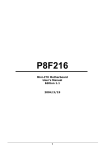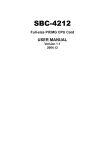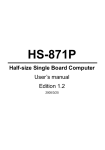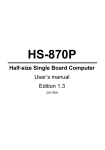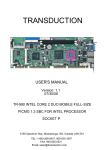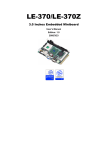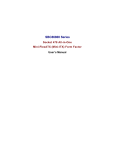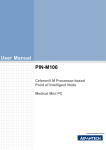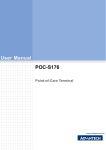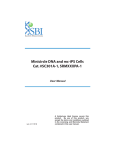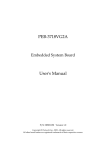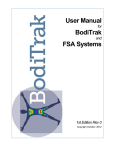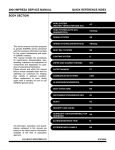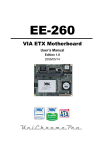Download 96M4211o Manual
Transcript
96M4211o Full-size Single Board Computer User’s Manual Edition 1.0 2007 Copyright Copyright© 2007. All rights reserved. This document is copyrighted and all rights are reserved. The information in this document is subject to change without prior notice to make improvements to the products. This document contains proprietary information and protected by copyright. No part of this document may be reproduced, copied, or translated in any form or any means without prior written permission of the manufacturer. All trademarks and/or registered trademarks contains in this document are property of their respective owners. Disclaimer The company shall not be liable for any incidental or consequential damages resulting from the performance or use of this product. The company does not issue a warranty of any kind, express or implied, including without limitation implied warranties of merchantability or fitness for a particular purpose. The company has the right to revise the manual or include changes in the specifications of the product described within it at any time without notice and without obligation to notify any person of such revision or changes. Trademark All trademarks are the property of their respective holders. Any questions please visit our website at http://www.DSM.AG Packing List Packing List: Please check the package material before you install the system. Hardware: 96M4211o Single Board Computer x 1 Cable Kit: Floppy flat cable x 1 40-pin ATA100 IDE flat cable x 2 DB25 & DB9 cable with bracket x 1 Dual DB9 cable with bracket x 1 DB25 cable with bracket x 1 Dual USB cable with bracket x 2 Packing List CPU Cooler x 1 Audio cable with bracket x 1 4-pin to 3-pin ATX cable x 1 Other Accessories: Divers CD (including User’s Manual) PS/2 Keyboard & Mouse Cable x 1 Index Index Chapter 1 <Introductions>............................................................................. 7 1.1 <Product Overview> .......................................................................... 7 1.2 <Product Specifications> .................................................................... 8 1.3 <Component Placement>................................................................. 10 1.4 <Block Diagram> ............................................................................. 11 Chapter 2 <Hardware Setup>....................................................................... 13 2.1 <Connectors Location> .................................................................... 13 2.2 <Jumper Reference> ....................................................................... 14 2.3 <Connectors Reference> ................................................................. 15 2.3.1 <Internal Connectors>........................................................... 15 2.3.2 <External Connectors>.......................................................... 15 2.4 <System Setup> .............................................................................. 16 2.4.1 <CPU Installation> ................................................................ 16 2.4.2 <Memory Module Installation> ............................................... 17 2.4.3 <CPU Cooler Installation> ..................................................... 18 2.4.4 <Complete the system installation> ........................................ 19 2.5 <CMOS Setup> ............................................................................... 20 2.6 <Watchdog Timer Setting> ............................................................... 21 2.7 <Embedded Solid State Disk> .......................................................... 22 2.8 <Power and Fan Setup> .................................................................. 23 2.9 <Display Interface>.......................................................................... 24 2.9.1 <Analog VGA interface> ........................................................ 24 2.9.2 <Digital VGA interface> ......................................................... 25 2.10 <Ethernet Network Interface> ......................................................... 29 2.11 <Audio Interface>........................................................................... 30 2.12 <GPIO interface>........................................................................... 31 2.13 <Switch and Indicator>................................................................... 32 Index Chapter 3 <Display Mode Setup> ................................................................ 33 Chapter 4 <BIOS Setup>.............................................................................. 37 Appendix A <I/O ports pin assignment> ...................................................... 39 A.1 <IDE Port>...................................................................................... 39 A.2 <Floppy Port> ................................................................................. 40 A.3 <Parallel Port> ................................................................................ 41 A.4 <Serial Port>................................................................................... 42 A.4.1 <External DB9 COM> ........................................................... 42 A.4.2 <Internal COM2>.................................................................. 42 A.5 <USB Port> .................................................................................... 43 A.6 <IrDA Port>..................................................................................... 43 A.7 <VGA Port> .................................................................................... 44 A.8 <LAN Port>..................................................................................... 45 A.8.1 <Gigabit Ethernet Controller> ................................................ 45 A.8.2 <Ethernet Controller>............................................................ 45 A.9 <AT Keyboard Port> ........................................................................ 46 A.10 <PS/2 Keyboard & Mouse Port>..................................................... 46 Appendix B <Flash BIOS> ........................................................................... 47 B.1 BIOS Auto Flash Tool ................................................................ 47 B.2 Flash Method ............................................................................ 47 Appendix C <Watchdog Timer Programming Guide> .................................. 49 96M4211o User's Manual Introduction Chapter 1 <Introductions> 1.1 < Product Overview> The 96M4211o is an all-in-one single board computer with PICMG interface. Based on Intel Mobile solutions with 855GME chipset, it supports Intel Pentium M processor with socket479, DDR 200/266/333 SDRAM up to 2GB of capacity, Intel Extreme Graphics 2 Technology of onboard VGA display interface, AC97 2 channel audio, USB2.0 interface and one Gigabit Ethernet controller. To be a powerful multimedia platform, 96M4211o is also integrated with 24-bit dual channel LVDS interface and one Compact Flash Type II socket. For these features 96M4211o can be easily used for industrial multimedia platform like POS or KIOSK system. Powerful Embedded System 96M4211o also supports Intel Pentium M FC-BGA2 for embedded, you can choose it for lower voltage and power consumption, further more, and it can be done for fan free system. With one compact flash type II socket, you can port embedded operating system like windows CE.net or Linux Embedded for it. Hi-Speed USB 2.0 Interface Intel ICH4 built-in Hi-Speed USB 2.0 controller let 96M4211o offering up to 480Mbps of Hi-Speed USB 2.0 interfaces. Product Overview 7 96M4211o User’s Manual Introduction 1.2 <Product Specifications> General Specification Form Factor CPU Memory Chipset BIOS Green Function Watchdog Timer Real Time Clock Enhanced IDE Full-size PICMG CPU card Intel Pentium M Processor with FC-PGA478/FC-BGA479 Battery Mode is not supported Intel Speed Step Technology function is not supported 2GBytes DDR200/266/333 SDRAM on one 184-pin DIMM socket ECC is supported Intel 82855GME GMCH and 82801DB ICH4 Phoenix-Award v6.00PG 4Mb PnP flash BIOS Power saving mode includes doze, standby and suspend modes. ACPI version 1.0 and APM version 1.2 compliant System reset programmable watchdog timer with 1 ~ 255 sec./min. of timeout value Intel ICH4 built-in RTC with lithium battery PCI enhanced IDE interface supports dual channels and up to 4 ATAPI devices at UltraATA/100 Two 40-pin IDE ports DiskOnModule (DOM) embedded flash disk up to 1GBytes Multi-I/O Port Chipset Serial Port USB Port Parallel Port Floppy Port IrDA Port K/B & Mouse GPIO Intel 82801DB ICH4 and Winbond W83627HF-AW LPC Super I/O controller Two internal RS-232 serial port with 16C550 compatible UART and 16 bytes FIFO Four Hi-Speed USB 2.0 ports with 480 Mbps of transfer rate One internal bi-direction parallel port with SPP/ECP/EPP mode One FDD port supports up to two FDD One IrDA compliant Infrared interface supports SIR External PS/2 keyboard and mouse ports on rear I/O panel One internal AT keyboard port One 12-pin Digital I/O connector with 8-bit programmable I/O interface VGA Display Interface Chipset Memory Display Type Connector 8 Intel 855GME GMCH built-in Intel Extreme Graphics 2 With 266 MHz VGA core and 256-bit 3D engine Intel dynamic video memory up to 64Mbytes shared with system CRT, LCD monitor and analog display External DB15 female connector on rear I/O panel Internal 40-pin LVDS connector Product Specifications 96M4211o User’s Manual Introduction Ethernet Interface Chipset Type Connector Intel PRO/100+ LAN interface with Intel 82562ET 10Base-T / 100Base-TX for 82562ET auto-switching Fast Ethernet Full duplex IEEE802.3U compliant External RJ45 connector with LED on rear I/O panel Audio Interface Chipset Interface Connector Intel ICH4 with Realtek ALC201A AC97 3D audio codec 2 channel 3D audio with Line-in, Line-out and MIC-in Internal 10-pin header for line-in/-out, MIC-out, 4-pin header for CD-in Extended Interface Type Bus type Onboard 144-pin Mini-AGP interface 4x AGP bus Solid State Disk Interface Flash Type Capacity Compact Flash Type-I/II for CFC (Compact Flash Card) or IBM MicroDrive Up to 1GB flash memory Power and Environment Power Requirement ATX function Dimension Temperature 4-pin onboard +5V/+12V power connector Onboard 3-pin PS-ON & 5V standby connector 338 (L) x 122 (H) mm Operating within 0 ~ 60oC (32 ~ 140oF) Storage within -20 ~ 85oC (-4 ~ 185oF) Ordering Code 96M4211o Full-size PICMG single board computer with Intel Socket 479 Pentium-M processor Motherboard with Intel onboard VGA, LAN, Audio, Hi-Speed USB 2.0, Compact Flash socket and LVDS interface. For further product information please visit our website at http://www.DSM.AG Product Specifications 9 96M4211o User’s Manual Introduction 1.3 <Component Placement> Compact Flash Socket Intel 82562ET LAN Super I/O ISA Bridge BIOS ICH4 Audio Codec Mini-AGP 2 x DDR266/333 DIMM up to 2GB Intel 855GME Intel Pentium M Processor at 400MHz FSB 10 Component Placement 96M4211o User’s Manual Introduction 1.4 <Block Diagram> Intel Pentium M processor with FC-PGA2/FC-BGA2 400MHz FSB CRT DDR266/333 LCD LVDS 2 x 184-pin DIMM Up to 2GB 4xAGP Mini-AGP 855GME 82562ET LAN ATAPI Devices UltraATA100 USB Devices PHY PCI Bus USB2.0 ICH4 Audio LPC ISA Bus IrDA PICMG Backplane AC97 Codec PS/2 COM Port Parallel Port Floppy Block Diagram 11 96M4211o User’s Manual (This page is left for blank) (This page is left for blank) 12 96M4211o User’s Manual Hardware Setup Chapter 2 <Hardware Setup> 2.1 <Connectors Location> VGA CN_USB2 CN_COM2 CN_USB1 CN_WOL SYSFAN CN_VGA FDD CN_LPT CF IDE2 IDE1 MINI_AGP RJ45 PS/2 CN_ATKB CN_IR CN_COM1 CN_AUDIO CDIN DIMM1 DIMM2 CN_LVDS CN_INV CPU CN_PS JFRNT CN_PWR Connectors Location CN_DIO CPUFAN 13 96M4211o User’s Manual Hardware Setup 2.2 <Jumper Reference> Jumper JRTC JCFSEL JDOM JVLCD JLAN Function CMOS Operating/Clear Setting Compact Flash Addressing Setting IDE1 Pin-20 voltage setting LCD Panel Voltage Setting Ethernet Controller Enable/Disable Setting JLAN JCFSEL JDOM JRTC JVLCD 14 Jumper Reference 96M4211o User’s Manual Hardware Setup 2.3 <Connectors Reference> 2.3.1 <Internal Connectors> Connector CPU DIMM1/2 IDE1 IDE2 FDD CN_VGA CN_USB1/2 CN_COM1/2 CN_LVDS CN_INV CN_PS CN_PWR CN_AUDIO CDIN CN_DIO CN_WOL CPUFAN SYSFAN CN_LPT CF Function mPGA479 CPU socket 184 -pin DDR SDRAM DIMM socket 40-pin primary IDE connector 44-pin secondary IDE connector 34-pin floppy connector 8 x 2-pin VGA connector (pitch = 2.0mm) 5 x 2-pin USB connector (pitch =2.54mm) 5 x 2-pin serial port connector 20 x 2-pin LVDS connector 5-pin panel inverter connector 3-pin ATX function connector 4-pin power input connector 5 x 2-pin audio connector 4-pin CD-ROM audio input connector 6 x 2-pin digital I/O connector 3-pin wake-on-LAN connector 3-pin CPU fan connector 3-pin system fan connector 26-pin parallel port connector Compact Flash Type II socket Remark Standard Standard Standard Standard Standard Standard Standard Standard Standard Standard Standard Standard Standard Standard Standard Standard Standard Standard Standard Standard 2.3.2 <External Connectors> Connector VGA RJ45 COM1 PS2 Function DB15 VGA connector RJ45 LAN connector Serial port connector PS/2 Keyboard/Mouse connector Connectors Reference Remark Standard Standard Standard Standard 15 96M4211o User’s Manual Hardware Setup 2.4 <System Setup> 2.4.1 <CPU Installation> 96M4211o has one 479-pin CPU socket to support Intel Pentium M 478-pin processor. Please follow the instruction to install the processor well. CPU Socket 1. Use flat-type Screw Driver to 2. Find the pin direction and unlock the CPU locket install the processor on the socket. Unlock 3. Lock the socket well. 16 CPU installation 96M4211o User’s Manual Hardware Setup 2.4.2 <Memory Module Installation> 96M4211o supports two DDR266/333 SDRAM sockets up to 2GB of capacity. It also supports ECC (error- correcting code) function. DIMM1/2 104-pin 80-pin Please check the pin number to match the socket side well before installing memory module. Memory Module Installation 17 96M4211o User’s Manual Hardware Setup 2.4.3 <CPU Cooler Installation> There is a cooler attached with the board package, please follow the instructions to install the cooler on the processor. 1. Remove the sticker of the base. 2. Put the base through the fixing hole of the processor and paste on the solder side. Then put the cooler through the base pillar. 3. Press the both sides of the cooler shield down and push it to move front Press here Move forward Press here 18 CPU cooler Installation 96M4211o User’s Manual Hardware Setup 2.4.4 <Complete the system installation> After installing the CPU, CPU cooler and the memory module, please slot the main board into PICMG slot of the backplane carefully. If you connect an ATX power supply with the backplane, you will need to connect an ATX function cable between the main board and the backplane. PICMG Bus Slot Notice: The ATX function connector may have different types on different backplanes, please check the pin assignment for the connector on the backplane before you install the ATX function cable. To power supply CN_PS JFRNT To power on the system, please check chapter 2.13 to short the power button pin on JFRNT. Complete the system Installation 19 96M4211o User’s Manual Hardware Setup 2.5 <CMOS Setup> The board’s data of CMOS can be setting in BIOS. If the board refuses to boot due to inappropriate CMOS settings, here is how to proceed to clear (reset) the CMOS to its default values. Jumper: JRTC Type: Onboard 3-pin jumper JRTC 1-2 2-3 Default setting Mode Clear CMOS Normal Operation JRTC 1 20 3 CMOS Setup 96M4211o User’s Manual Hardware Setup 2.6 <Watchdog Timer Setting> The watchdog timer makes the system auto-reset while it stops to work for a period. The integrated watchdog timer can be setup as system reset mode by program. Timeout Value Range - 1 to 255 - Second or Minute Program Sample Watchdog timer setup as system reset with 5 second of timeout 2E, 87 2E, 87 2E, 07 2F, 08 2E, 30 2F, 01 2E, F5 2F, 00 2E, F6 2F, 05 * Minute: bit 3 = Logical Device 8 Activate Set as Second* Set as 5 0; Second: bit 3 = 1 You can select Timer setting in the BIOS, after setting the time options, the system will reset according to the period of your selection. For more specification of watchdog timer program, please check appendix document. Watchdog Timer Setting 21 96M4211o User’s Manual Hardware Setup 2.7 <Embedded Solid State Disk> The 96M4211o supports the IDE-based, bootable and driver free DiskOnModule (DOM) embedded flash disk. The onboard 40-pin IDE1 and 44-pin IDE2 box header supports normal DOM (DiskOnModule) or M-systems DiskOnChip IDE Pro flash disk with or without the additional VCC power cable. The 96M4211o also supports Compact Flash Card Type I/II interface. The jumper JCFSEL provides you to setup the CF card on master or slave mode. Jumper: JCFSEL Type: onboard 3-pin header JCFSEL Mode 1-2 2-3 Default setting Master Slave Jumper: JDOM Type: onboard 3-pin header JDOM Mode ON IDE1 pin-20 5V power supply enable OFF No 5V power supply on IDE1 pin-20 Default setting JCFSEL JDOM CF 1 22 3 Embedded Solid State Disk 96M4211o User’s Manual Hardware Setup 2.8 <Power and Fan Setup> 96M4211o has one 4-pin power input connector expect PICMG bus powering; it also has two fan connectors. For ATX function, you should connect the ATX connector on the backplane with CN_PS on 96M4211o. Connector: CN_PWR Type: 4-pin P-type connector for +5V/+12V input Pin Description Pin Description Pin Description 1 +12V 2 Ground 3 Ground Connector: CPUFAN, SYSFAN Type: 3-pin fan wafer connector Pin Description Pin 1 Ground 2 Connector: CN_PS Type: 3-pin ATX function connector Pin Description Pin 1 5V Standby 2 CN_PWR 1 1 Description +12V Description Ground Pin 3 Pin Description 4 +5V Description Fan Control Pin 3 Description Power On 3 CN_PS 1 CPUFAN 3 4 CPUFAN 1 3 Power and Fan Setup 23 96M4211o User’s Manual Hardware Setup 2.9 <Display Interface> 2.9.1 <Analog VGA interface> The board is integrated with Intel 855GM GMCH chipset built-in Intel Extreme Graphics 2 with 266 MHz VGA core, 256-bit 3D engine and Intel Dynamic Video Memory up to 64MBytes shared with system memory. The CRT / analog VGA interface includes one external DB15 female connector on bracket and one 8 x 2-pin header connector on board. (The two interfaces can not be used at the same time) Connector: CN_VGA Type: 16-pin (2 x 8) pin header (pitch = 2.0mm) Pin Description Pin Description 1 Red 9 Green 2 Blue 10 N/C 3 Ground 11 Ground 4 Ground 12 Ground 5 N/C 13 Ground 6 N/C 14 Data 7 HSYNC 15 VSYNC 8 Clock 16 N/C CN_VGA 1 16 24 VGA Display Interface 96M4211o User’s Manual Hardware Setup 2.9.2 <Digital VGA interface> The board provides one 20 x 2-pin LVDS interface for LCD panel, it supports 18/24-bit single/dual channel up to 1600 x 1200 of resolution. The jumper JVLCD can let you select your panel whether supports +5V or +3.3V of voltage, and the CN_INV provides panel inverter interface includes backlight controlling and powering. 1 CN_LVDS 40 JVLCD CN_INV 1 Display Interface 3 1 5 25 96M4211o User’s Manual Connector: CN_INV Type: 5-pin LVDS Power Header Pin Description 1 +12V 2 GND 3 GND 4 GND 5 ENABKL Hardware Setup Connector: JVLCD Type: 3-pin Power select Header Pin Description 1 VCC 2 LCDVCC 3 VCC3 Connector: CN_LVDS Type: onboard 40-pin connector for LVDS connector Connector model: HIROSE DF13-40S Pin Signal Pin Signal 2 LCDVCC 1 LCDVCC 4 GND 3 GND 6 BTX05 ATX08 BTX0+ 7 ATX0+ 10 GND 9 GND 12 BTX111 ATX114 BTX1+ 13 ATX1+ 16 GND 15 GND 18 BTX217 ATX220 BTX2+ 19 ATX2+ 22 GND 21 GND 24 BTXCK23 ATX326 BTXCK+ 25 ATX3+ 28 GND 27 GND 30 BTX329 ATXCK32 BTX3+ 31 ATXCK+ 34 GND 33 GND 36 PANELCLK 35 N/C 38 PANELDATA 37 N/C 40 N/C 39 N/C To setup the LCD, you need the components below: 1. A panel (support up to 24-bit dual channel) with LVDS interfaces. 2. An inverter for panel’s backlight power. 3. A LCD cable and an inverter cable. For the cables, please follow the pin assignment of the connector to make a cable, because every panel has its own pin assignment, so we do not provide a standard cable; please find a local cable manufacture to make cables. 26 Display Interface 96M4211o User’s Manual Hardware Setup LCD installing guide: 1. Prepare a panel, inverter and 96M4211o. 96M4211o SBC LCD panel 2. 3. Inverter Please check the datasheet of the panel to see the voltage of the panel, and set the jumper JVLCD to +5V or +3.3V. Prepare a LVDS type LCD cable Panel side Board side For sample illustrator only 4. Connect all the devices well. To CN_LVDS To CN_INV Display Interface 27 96M4211o User’s Manual Hardware Setup After setup the devices well, you need to select the LCD panel type in the BIOS. The panel type mapping is list below: BIOS panel type selection form For 18-bit color For 24-bit color NO. Output format NO. Output format 1 640 x 480 8 1024 x 768 2 800 x 600 9 1280 x 1024 Dual Channel 3 1024 x 768 10 1400 x 1050 Dual Channel 4 1280 x 1024 11 1600 x 1200 Dual Channel 5 1400 x 1050 Dual Channel @ 108Mhz 13 1024 x 768 Dual Channel 6 1400 x 1050 Dual Channel @ 122Mhz 14 1920 x 1080 Dual Channel 7 1600 x 1200 Dual Channel 12 1024 x 768 Dual Channel 28 Display Interface 96M4211o User’s Manual Hardware Setup 2.10 < Ethernet Network Interface> The 96M4211o is integrated with one Intel 82562ET PRO/100+ Ethernet interface at the type of 10Base-T/100Base-TX auto-switching Ethernet with full duplex and IEEE 802.3U compliant. The jumper JLAN can let you set to enable/disable onboard primary network function. Connector: CN_WOL Type: onboard 3-pin (1 x 3) wafer connector Pin 1 2 Description WOL-Ctrl Ground 3 +5V Standby Jumper: JLAN Type: onboard 3-pin header JRTC Mode 1-2 2-3 Default setting Enable Onboard LAN1 controller Disable Onboard LAN1 controller CN_WOL 1 3 Intel 82562ET RJ45 JLAN 1 Ethernet Network Interface 3 29 96M4211o User’s Manual Hardware Setup 2.11 <Audio Interface> 96M4211o provides a stereo audio interface with Realtek ALC201A AC97 Codec. The CN_AUDIO provides the interface to use attached audio cable, the CDIN can let you connect audio output from CD-ROM drives. Connector: CN_AUDIO Type: 10-pin (2 x 5) 2.54-pitch header Pin Description 1 Line – Right 3 Line – Left 5 MIC 7 N/C 9 Line Out – Right Pin 2 4 6 8 10 Description Ground MIC Ground Line Out – Left Ground Connector: CDIN Type: 4-pin header Pin Description 1 CD – Left 2 Ground 3 Ground 4 CD – Right 10 CN AUDIO 1 CDIN 30 Line-in MIC-in Line-out Audio Interface 96M4211o User’s Manual Hardware Setup 2.12 <GPIO interface> The board offers 8-bit digital I/O to customize its configuration to your control needs. For example, you may configure the digital I/O to control the opening and closing of the cash drawer or to sense the warning signal from a tripped UPS. The following is a detailed description of how the digital I/O is controlled via software programming. Connector: CN_DIO Type: 12-pin (6 x 2) header (pitch = 2.0mm) Pin Description Pin 1 Ground 2 3 LGP0 4 5 LGP1 6 7 LGP2 8 9 LGP3 10 11 VCC 12 Description Ground LGP4 LGP5 LGP6 LGP7 +12V 12 CN_DIO 1 GPIO Interface 31 96M4211o User’s Manual Hardware Setup 2.13 <Switch and Indicator> The JFRNT provides front control panel of the board, such as power button, reset and beeper, etc. Connector: JFRNT Type: onboard 14-pin (2 x 7) 2.54-pitch header Function Signal PIN Signal VCC(+) 1 2 (+) VCC Active 3 4 N/C Reset 5 6 GND GND 7 8 VCC N/C 9 10 N/C Power PWRBT 11 12 N/C Button GND 13 14 SPKIN IDE LED Function Power LED Reset Speaker 14 JFRNT 1 32 Switch and Indicator 96M4211o User’s Manual Display Mode Setup Chapter 3 <Display Mode Setup> This chapter shows you how to setup the display device under Windows OS. Before you using your display device: 1. Check your software Before you can use the display device properly, please install the VGA driver. 2. Check your hardware Please setup the display device properly before you boot up the system. For configure your Display device, please follow the instructions below: 1. Please lunch Display Properties. You would see two Graphics Controllers. If you connect two display devices, you would be able to setup each device for color bit and resolution. This item can let you configure which device would be the primary if you connect two display devices. This item can let you extend your Windows Desktop to second display device. If you click the identify button, the screen will pop up the number sequence of your device. Display Mode Setup 33 96M4211o User’s Manual Display Mode Setup For advanced display settings, please click Advanced… button and choose Intel(R) Extreme Graphics. Please click Graphics Properties button to enter the advanced setup. 34 Display Mode Setup 96M4211o User’s Manual Display Mode Setup While you entering the Graphics Properties, you will see the options below: This option can let you configure the CRT monitors for Colors, Screen Area (Resolution) and Refresh Rate. This option can let you configure the LCD panel for Colors, Screen Area (Resolution) and Full Screen option. Display Mode Setup 35 96M4211o User’s Manual Display Mode Setup This option can let you configure the Dual Display for clone mode (same display on two devices) This option can let you configure the Dual Display for Extended Desktop mode 36 Display Mode Setup 96M4211o User’s Manual BIOS Setup Chapter 4 <BIOS Setup> The single board computer uses the Award BIOS for the system configuration. The Award BIOS in the single board computer is a customized version of the industrial standard BIOS for IBM PC AT-compatible computers. It supports Intel x86 and compatible CPU architecture based processors and computers. The BIOS provides critical low-level support for the system central processing, memory and I/O sub-systems. The BIOS setup program of the single board computer let the customers modify the basic configuration setting. The settings are stored in a dedicated battery-backed memory, NVRAM, retains the information when the power is turned off. If the battery runs out of the power, then the settings of BIOS will come back to the default setting. The BIOS section of the manual is subject to change without notice and is provided here for reference purpose only. The settings and configurations of the BIOS are current at the time of print, and therefore they may not be exactly the same as that displayed on your screen. To activate CMOS Setup program, press <DEL> key immediately after you turn on the system. The following message “Press DEL to enter SETUP” should appear in the lower left hand corner of your screen. When you enter the CMOS Setup Utility, the Main Menu will be displayed as Figure 5-1. You can use arrow keys to select your function, press <Enter> key to accept the selection and enter the sub-menu. Figure 5-1 CMOS Setup Utility Main Screen BIOS Setup 37 9 6 M 4 2 1 1 o User’s Manual (This page is left for blank) (This page is left for blank) 38 96M4211o User’s Manual I/O ports pin assignment Appendix A <I/O ports pin assignment> A.1 <IDE Port> Connector: IDE1/2 Type: 40-pin (20 x 2) box header Pin 1 3 5 7 9 11 13 15 17 19 21 23 25 27 29 31 33 35 37 39 Description Reset D7 D6 D5 D4 D3 D2 D1 D0 Ground REQ IOW-/STOP IOR-/HDMARDY IORDY/DDMARDY DACKIRQ A1 A0 CS0 (MASTER CS) LED ACT- Pin 2 4 6 8 10 12 14 16 18 20 22 24 26 28 30 32 34 36 38 40 2 40 1 39 Description Ground D8 D9 D10 D11 D12 D13 D14 D15 VCC Ground Ground Ground IDESEL Ground N/C CBLID A2 CS1 (SLAVE CS) Ground IDE2 IDE1 IDE Port 39 96M4211o User’s Manual I/O port pin assignment A.2 <Floppy Port> Connector: FDD Type: 34-pin (2 x 17) 2.54-pitch header Pin 1 3 5 7 9 11 13 15 17 19 21 23 25 27 29 31 33 Description Ground Ground Ground Ground Ground Ground Ground Ground Ground Ground Ground Ground Ground Ground Ground Ground Ground Pin 2 4 6 8 10 12 14 16 18 20 22 24 26 28 30 32 34 2 34 1 33 Description DRIVE DENSITY SELECT 0 DRIVE DENSITY SELECT 1 N/C INDEXMOTOR ENABLE ADRIVER SELECT BDRIVER SELECT AMOTOR ENABLE BDIRECTIONSTEPWRITE DATAWRITE GATETRACK 0WRITE PROTECTREAD DATAHEAD SELECTDISK CHANGE- FDD 40 Floppy Port 96M4211o User’s Manual I/O ports pin assignment A.3 < Parallel Port> Connector: CN_LPT Type: 26-pin (2 x 13) 2.54-pitch box header Pin 1 2 3 4 5 6 7 8 9 10 11 12 13 Description STROBED0 D1 D2 D3 D4 D5 D6 D7 ACKNOWLEDGEBUSY PAPER EMPTY SELECT+ Pin 14 15 16 17 18 19 20 21 22 23 24 25 26 2 26 1 25 Description AUTO FEEDERRORINITIALIZESELECT INPUTGround Ground Ground Ground Ground Ground Ground Ground N/C CN_LPT Parallel Port 41 96M4211o User’s Manual I/O port pin assignment A.4 <Serial Port> 1 2 3 4 5 A.4.1 <External DB9 COM> Connector: COM1 Type: 9-pin D-sub male connector on bracket Pin Description Pin 1 DCD 6 2 SIN 7 3 SO 8 4 DTR 9 5 Ground Description DSR RTS CTS RI A.4.2 <Internal COM2> Connector: CN_COM2 Type: 10-pin (2 x 5) 2.54-pitch header Pin Description 1 DCD 3 SO 5 Ground 7 RTS 9 RI Pin 2 4 6 8 10 6 7 8 9 2 10 1 9 Description SIN DTR DSR CTS N/C CN_COM2 CN_COM1 COM1 42 Serial Port 96M4211o User’s Manual I/O ports pin assignment A.5 <USB Port> Connector: CN_USB1, CN_USB2 Type: 10-pin (2 x 5) header for dual USB Ports Pin 1 3 5 7 9 Description VCC Data0Data0+ Ground Ground Pin 2 4 6 8 10 2 10 1 9 Description VCC Data1Data1+ Ground N/C CN_USB1 CN_USB2 A.6 <IrDA Port> Connector: CN_IR Type: 5-pin (1 x 5) 2.54-pitch header for SIR Port Pin Description 1 VCC 2 N/C 3 IRRXD 4 Ground 5 IRTXD 1 CN_IR USB Port 43 96M4211o User’s Manual I/O port pin assignment 6 A.7 <VGA Port> 1 2 3 4 5 Connector: VGA Type: 15-pin D-sub female connector on bracket Pin 1 2 3 4 5 Description RED GREEN BLUE N/C Ground Pin 6 7 8 9 10 Description Ground Ground Ground LVGA5V Ground Pin 11 12 13 14 15 11 12 13 14 Description N/C 5VCDA HSYNC VSYNC 5VCLK VGA 44 VGA Port 96M4211o User’s Manual I/O ports pin assignment A.8 <LAN Port> A.8.1 < Fast Ethernet> 1 Connector: RJ45 Type: RJ45 connector with LED on bracket Pin Description 1 TX+ 2 TX- 3 RX+ 4 N/C 8 5 N/C 6 RX- 7 N/C 8 N/C RJ45 LAN Port 45 96M4211o User’s Manual I/O port pin assignment A.9 <AT Keyboard Port> 1 Connector: CN_ATKB Type: 5-pin box header Pin Description 1 VCC 5 2 Ground 3 N/C 4 DATA 5 CLK CN_ATKB A.10 <PS/2 Keyboard & Mouse Port> 1 Connector: PS2 Type: 6-pin Mini-DIN connector on bracket Pin Description 1 KBD 2 MSD 3 Ground 3 2 4 4 VCC 5 KBC 5 6 6 MSC Note: The PS/2 connector supports standard PS/2 keyboard directly or both PS/2 keyboard and mouse through the PS/2 Y-type cable. PS2 46 AT Keyboard Port 9 6 M 4 2 1 1 o User’s Manual Flash BIOS Appendix B <Flash BIOS> B.1 BIOS Auto Flash Tool The board is based on Award BIOS and can be updated easily by the BIOS auto flash tool. You can download the tool online at the address below: http://www.award.com http://www.DSM.AG File name of the tool is “awdflash.exe”, it’s the utility that can write the data into the BIOS flash ship and update the BIOS. B.2 Flash Method 1. Please make a bootable floppy disk. 2. Get the last .bin files you want to update and copy it into the disk. 3. Copy awardflash.exe to the disk. 4. Power on the system and flash the BIOS. (Example: C:/ awardflash XXX.bin) 5. Re-start the system. Any question about the BIOS re-flash please contact your distributors or visit the web-site at below: http://www.DSM.AG Flash BIOS 47 9 6 M 4 2 1 1 o User’s Manual (This page is left for blank) (This page is left for blank) 48 96M4211o User’s Manual Watchdog Timer Programming Guide Appendix C <Watchdog Timer Programming Guide> WDT source from : WinBond 83627HF (1) General Description Winbond has a WDT feature inside its chip. We implement its function into our circuit . There are many configuration Registors ( CR ) in 83627HF. The following sequence must be followed for CR programming : (*1) Enter the extended function mode (*2) Configure the configuration registers (*3) Exit the extended function mode EFER : Extended Function Enable Registers.( EFER=2Eh in our system ) EFIR : Extended Function Index Register. ( Same addr. with EFER. ) EFDR : Extended Function Data Register.( Located at addr.[ EFIR +1 ] ) For instance ; (*1) Enter extended function mode MOV DX,2EH MOV AL,87H CLI ; disable interrupt OUT DX,AL JMP $+2 OUT DX,AL STI ; enable interrupt (*2) Configurate logical device 1 , configuration register CRF0 MOV DX,2EH MOV AL,07H OUT DX,AL ; point to Logical Device Number Register MOV DX,2FH MOV AL,01H OUT DX,AL ; select logical device 1 MOV DX,2EH MOV AL,0F0H OUT DX,AL MOV DX,2FH MOV AL,3CH OUT DX,AL ; update CRF0 of LD0 with value 3Ch (*3) Exit extended function mode MOV DX,2EH MOV AL,0AAH OUT DX,AL The Configuration Register ( CR ) Definition : Watchdog Timer Programming Guide 49 96M4211o User’s Manual Watchdog Timer Programming Guide ** Chip ( Global ) Control Register ( CCR ) : CR02 -->CR2F. CR07 = Logical Device Number Register ( LDNR ) ** Logical Device 0 ( LD0 ) = FDC , with CR : CR30 -->CRF5 . When LDNR (= CR07) = 00h , you can program the CR30 --CRF5 related to FDC feature . ** Logical Device 1 ( LD1 ) = Parallel Port,with CR :CR30 -->CRF0. ** LD2 = UART A ( Serial Port 1) ,with CR :CR30 -->CRF0. ** LD3 = UART B ( Serial Port 2) ,with CR :CR30 -->CRF1. ** LD5 = KBC ,with CR :CR30 -->CRF0. ** LD6 = CIR ,with CR :CR30 -->CR70. ** LD7 = GAME PORT,MIDI PORT & GP I/O Port I,with CR :CR30 -->CRF2. ** LD8 = GP I/O Port II,with CR :CR30 -->CRF7. ** LD9 = GP I/O Port III,with CR :CR30 -->CRF3. ** LDA = ACPI,with CR :CR30 -->CRFF. ** LDB = HARDWARE MONITOR, with CR : CR30 --> CRF0 (2) Related CR for WDT programming CR2B-Bit 4 ; [0] for WDT function ( via Pin89 ) LD8-CRF5-Bit 3; Select WDT count time 0 = second. 1 = minute. LD8-CRF6 ; WDT time-out period , 00h = disabled 01h = 1 second/minute . 02h = 2 seconds/minutes . 03h = 3 seconds/minutes . 04h = 4 seconds/minutes . 05h = 5 seconds/minutes . .......... FEh = 254 seconds/minutes . FFh = 255 seconds/minutes . When writing a non-zero value to LD8-CRF6 , this value will be loaded into WDT counter and start to count down .Read this register can not get the WDT time-out period ( the orginal one written into ) , but the current value in WDT counter . Enable and Refresh WDT : program LD8-CRF6 a non-zero value . Disable WDT : program LD8-CRF2 with 00h . LD8-CRF7- Bit 4 : WDT Status 1 = WDT time-out happened 0 = WDT counting . 50 Watchdog Timer Programming Guide 96M4211o User’s Manual Watchdog Timer Programming Guide LD8-CRF7- Bit[3..0] : Select IRQ resource for WDT time-out ( Setting of 2 selects SMI ) (3) WDT Programmimg guide Step 1 . Enter extended function mode as mentioned as above. Step 2 . Program WDT related CR. (2-1) CR2B-b[4]P[0] ; Set pin output as WDT function (2-2) CR07-P08h ; Point to LD8 (2-3) CRF6-Pxyh ; Program WDT time-out period and start count down . xy = 00 ; No WDT time-out and counting xy = 01 ; WDT time-out = 30 sec. and starts counting . ............ (2-4) Read CRF7-b4 if needed ; 0 : WDT counting 1 : WDT time-out happened Step 3. Exit extended function mode as mentioned as above. Example (ENABLE WDT AND SET WDT time-out = 5 minutes) Step 1 . MOV DX,2EH MOV AL,87H CLI ; disable interrupt OUT DX,AL JMP $+2 OUT DX,AL STI ; enable interrupt Step 2 . MOV DX,2Eh MOV AL,2BH OUT DX,AL MOV DX,2Fh IN AL,DX ; READ CR2B AND AL,0EFH MOV AH,AL MOV MOV OUT MOV MOV OUT DX,2Eh AL,2BH DX,AL DX,2Fh AL,AH DX,AL ; CR2B-b[4]P[0] MOV DX,2Eh MOV AL,07H OUT DX,AL ; point to Logical Device Number Register Watchdog Timer Programming Guide 51 96M4211o User’s Manual Watchdog Timer Programming Guide MOV DX,2Fh MOV AL,08H OUT DX,AL ; select logical device 8 ; MOV DX,2Eh MOV AL,0F5H OUT DX,AL MOV DX,2Fh IN AL,DX ; OR AL,08h ; SELECT MINUTE MOV AH,AL MOV MOV OUT MOV MOV OUT DX,2Eh AL,0F5h DX,AL DX,2Fh AL,AH DX,AL MOV MOV OUT MOV MOV OUT DX,2Eh ; SETTING 5 MINUTES AL,0F6h ; ( LD8-CRF6-P05h ) DX,AL DX,2Fh AL,05h DX,AL Step 3 . Exit extended function mode MOV DX,2Eh MOV AL,0AAH OUT DX,AL REMARK : **** I/O PORT 2Eh --> Index port for programming CR . 2Fh --> Data port for programming CR . **** LD8-CRF6-P05h : Program CR index F6h of Logical Device 8 with the value "05h" . 52 Watchdog Timer Programming Guide 96M4211o User’s Manual Contact Information Contact Information Any advice or comment about our products and service, or anything we can help you please don’t hesitate to contact with us. We will do our best to support you for your products, projects and business. DSM Computer AG Address Am Loferfeld 50 - 54 81249 Munich - Germany TEL +49(89)15798250 FAX +49(89)15798196 Website http://www.DSM.AG E-Mail [email protected] Contact Information 53