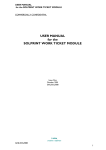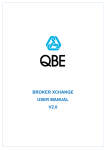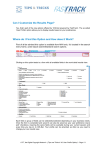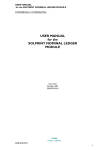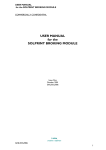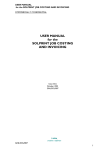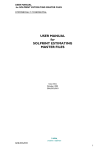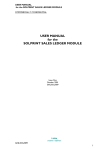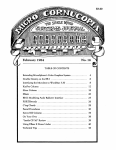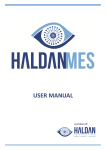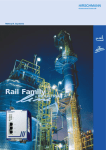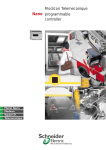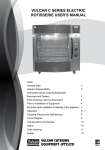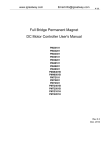Download WebTRUSS USER MANUAL
Transcript
WebTRUSS USER MANUAL i·teba COMMERCIALLY CONFIDENTIAL WebTRUSS USER MANUAL Issue 3 October 2002 IT/QCP/801-3 ITA/QCP/801-3 i·teba 1 WebTRUSS USER MANUAL i·teba STANDARDS COMMERCIALLY CONFIDENTIAL Scope This document is a user guide for the online call logging system WebTRUSS. NAME ORIGINATOR Joanne Threlfall APPROVED BY (QA) Maureen Kilgannon AUTHORISED BY (Director) Paul Massey SIGNATURE DATE Amendment Record ISSUE DATE REF REASON 1 September 2001 ITA/JWT/005 Initial Release 2 September 2002 IT/QCP/801 Document renumbered 3 October 2001 ITA/QCP/801-2 SolPrint version 4 October 2002 ITA/QCP/801-3 2 versions amalgamated and updated for all users Copyright subsists in all i·teba documentation. Except as permitted under the Copyright, Designs and Patents Act 1988, no extract may be reproduced, stored in a retrieval system or transmitted in any form or by any means – electronic, photocopying, recording or otherwise – without prior written permission from i·teba. © i·teba 2002 i·teba creative e·software 2 ITA/QCP/801-3 WebTRUSS USER MANUAL i·teba COMMERCIALLY CONFIDENTIAL Contents Scope 2 Amendment Record 2 1 Introduction 4 2 General Navigation Features 4 2.1 Menu 4 2.2 Field and Screen Navigation 4 3 Log On 5 4 Home Page 6 5 To Request Help or Report a Fault 7 5.1 New Call Page 7 5.1.1 Field Definitions 8 5.2 To Exit the New Call Page 9 6 To View Existing Calls 10 6.1 Search Criteria 10 6.1.1 Using the Call Reference Number 10 6.1.2 Using Other Criteria 11 6.1.3 To Submit Your Search 12 6.2 To View the List of Calls Selected 13 6.3 To View Details of a Specific Call 14 7 Log Off 15 8 SolPrint Users Only 17 8.1 Current Modules 17 ITA/QCP/801-3 i·teba 3 WebTRUSS USER MANUAL i·teba STANDARDS COMMERCIALLY CONFIDENTIAL 1 Introduction (a) TRUSS (Technical Response and User Support System) is the workflow database used by i·teba to record, track and manage all requests for support and maintenance, as well as development work in progress. (b) WebTRUSS is the browser based interface which provides access to this database via the Internet. (c) WebTRUSS enables clients and staff working on site to: - log a call directly into the TRUSS database - view the progress of that call online - view a summary of the work completed during a given period - review outstanding tasks. 2 General Navigation Features 2.1 Menu (a) All pages have a menu on the left hand side of the page, which provides access to all parts of the WebTRUSS system. (b) To select a menu choice, position the cursor over the menu text and click the mouse button (note that wherever ‘mouse button’ is referred to in this document we mean the left hand button when the mouse is configured normally). 2.2 Field and Screen Navigation (a) To enter information into a field, position the cursor in that field using your mouse and click the mouse button. (b) If a field has a down arrow button to the right of it ( ), it denotes that the entry for the field may be selected from a dropdown list. This can be done in two ways: - Click on the button with the mouse. This will display a list of the valid entries. Position the cursor over the one you require, which will then become highlighted. Click the mouse button again to choose the highlighted entry. OR - Type directly into the field. After you have typed the first character, the system will display the first entry in the list that starts with that character. If you then type the same character the system will display the second and subsequent entries in the list that start with that character. If you type a new character the system will display the first list entry that starts with the new character. Click the mouse button to choose the highlighted entry. i·teba creative e·software 4 ITA/QCP/801-3 WebTRUSS USER MANUAL i·teba COMMERCIALLY CONFIDENTIAL (c) Pressing the <Tab> key on your keyboard will move the cursor through all the fields that you can enter and the buttons you can press. 3 Log On (a) Access to WebTRUSS is via the main i·teba web site, www.iteba.com. (b) From the menu bar on the left hand side, select ‘Help Desk’. (c) Click through the confirmation screen and the login screen, as shown, below will be displayed. (d) Enter your Username, Password and Site Code. These details will have been provided by your Support Consultant. If you do not have these details, contact the i·teba Help Desk on + 44 (0)20 7841 3300. (e) Click the Login button. (f) If all the details entered are correct and validated you will be taken to the WebTRUSS home page. ITA/QCP/801-3 i·teba 5 WebTRUSS USER MANUAL i·teba STANDARDS COMMERCIALLY CONFIDENTIAL 4 Home Page (a) The Home Page menu offers the options listed below. Menu Option Search New Call Log Off Function to search for calls which you have previously entered to enter new call details to leave WebTRUSS (b) Additional options are Contact and Help, which are shown on every page of WebTRUSS. Menu Option Contact Help Function to send an e-mail to the Help Desk at i·teba to open the Help Page. This is displayed in a separate browser window. The help displayed is relevant to the WebTRUSS page that is being used at that time. i·teba creative e·software 6 ITA/QCP/801-3 WebTRUSS USER MANUAL i·teba COMMERCIALLY CONFIDENTIAL 5 To Request Help or Report a Fault (a) To request help or report a fault, you will need to have the following information available: - the name of the system that you are using - details of what you were attempting to do - details of what happened - exact content of any error messages - severity of problem. (b) This information is used to ‘log a new call’. This is done from the New Call page. 5.1 New Call Page (a) To log a new call, select New Call from the Home Page menu bar. This will display the New Call page (Add a New TRUSS Call page). (b) When the New Call page is displayed, the fields listed below will be populated automatically: - Call Date - Status - Site - User ITA/QCP/801-3 i·teba 7 WebTRUSS USER MANUAL i·teba STANDARDS COMMERCIALLY CONFIDENTIAL (c) For some clients, e.g. SolPrint, the Project field will also be populated automatically. (d) You should not alter the information in these fields. (e) Enter information in the remaining fields, the following being mandatory: - Subject - Detail. 5.1.1 Field Definitions (a) The table below defines the action and information required in each field on the New Call page. Field Project* Module Subject * Detail* Reply Taken By Assigned To Call Type Priority Action Click on the drop down button to view a list of all projects active at your site. Select the appropriate project. Click on the drop down button to view a list of modules associated with the project chosen. If possible, select the module which refers to the specific section of the system that you would like modified. Enter a very brief description of your problem or request. This should normally contain the name of the screen or report concerned and the function that is being performed. This field is limited to 60 characters. You will see the contents of this field when browsing through a list of calls returned from a search request, so you should endeavour to provide sufficient information here to identify the problem or request it relates to. Enter a full description of the problem you are experiencing or the change that you would like to be made. In the case of a problem you should describe what sequence of events should be performed to recreate or demonstrate the problem, and also include details of any error messages that are displayed. For i·teba use only. For i·teba use only. For i·teba use only. Click on the drop down button and select the appropriate call type (definitions are shown below). Click on the drop down button and select the appropriate priority (definitions are shown below). * mandatory fields 5.1.1.1 Call Type Definitions (a) The ‘Call Type’ field is used to denote the nature of your problem or request. (b) The most commonly used values are shown in the table below. i·teba creative e·software 8 ITA/QCP/801-3 WebTRUSS USER MANUAL i·teba COMMERCIALLY CONFIDENTIAL Call Type Value DATA FIX ENHANCEMENT FAULT SUPPORT WISH LIST Used For A problem that you believe to be caused by incorrect or corrupted data. This type of problem will generally only be reproducible with specific data. A request for a change to the system design that you are prepared to pay for. A problem that you believe is caused by the system software. This type of problem is generally reproducible with a variety of data. A general request for assistance. A problem that you believe is caused by some malfunctioning of your system unconnected with the software or data, e.g. the host server is down. A request for a change to the system design that you would like to see included in a future release, but which you would not be prepared to pay for specifically. 5.1.1.1 Priority Definitions (a) The Priority field should be used to denote the urgency of the problem or request. You should categorise the priority in relation to the response times specified in your support contract. (b) A general guide is given in the table below. Priority (as defined in support contract) 1 Priority in WebTRUSS HIGH 2 NORMAL 3 LOW Examples A problem that is preventing the system from being used. A problem that degrades system performance but which can be worked around. A problem in an infrequently used area of the system. An enhancement that is required to make full use of the system or which is time critical. A problem which has no material affect on the use of the system, such as a spelling mistake. An enhancement that would be beneficial but which is not time critical. 5.2 To Exit the New Call Page (a) In the case of error, you may clear the data entered and start again at any stage. To do this, select the Reset button. (b) To save the data entered, select the ‘Save’ button. This logs the information given as a call, which will then be actioned by i·teba staff. (c) Once the save is complete, a confirmation screen will be displayed, as shown below. ITA/QCP/801-3 i·teba 9 WebTRUSS USER MANUAL i·teba STANDARDS COMMERCIALLY CONFIDENTIAL (d) The confirmation screen will give a call reference number. Please note and use this reference number in all future communication. (e) To review and check the details of the call entered, select the Edit/View link at the bottom of this confirmation page. 6 To View Existing Calls 6.1 Search Criteria (a) To locate a call logged previously, select Search from the Home Page menu bar. This will display the Search for TRUSS Calls page, as shown below. (b) You may search for a call using any combination of criteria. The more criteria you enter the more accurate the search will be. (c) The Reset button allows you to clear any data entered in error and to start again. 6.1.1 Using the Call Reference Number (a) When you initially logged the call, you will have been given a call reference number. Using this reference provides the fastest and most accurate search. i·teba creative e·software 10 ITA/QCP/801-3 WebTRUSS USER MANUAL i·teba COMMERCIALLY CONFIDENTIAL (b) Enter the call reference that was assigned to the call in the Call Ref. field. This is the only information needed to locate that call. 6.1.2 Using Other Criteria (a) If you have mislaid the Call Reference Number, you may use a combination of other criteria to locate your call. (b) Select your Client Name from the dropdown list. (c) Select the relevant Site from the dropdown list. (d) Select the relevant project from the Project Ref. dropdown list. (e) To restrict the search to calls submitted between two dates, use the Call Date From and Call Date To fields. (f) Alternatively, you may search for a selection of calls associated with a project based on their status. Definitions for the Call Status labels used are given in the section below. 6.1.2.1 Call Status Definitions Status All Cleared Fixed ITA/QCP/801-3 Definition All calls associated with a specific project. The Project Manager has cleared the work associated with the call for release. The call has been worked on, the programmer has completed i·teba 11 WebTRUSS USER MANUAL i·teba STANDARDS COMMERCIALLY CONFIDENTIAL module and integration testing and is satisfied that the work is complete. The work completed has been fully tested and the Project Manager is satisfied that the changes made work as they should. Tested Incomplete: Reported Actioned 3rd Party Stalled New A call has been received but has not yet been addressed. The call has been worked on but has not been completed. The call is awaiting the action of another party, normally an external supplier, e.g. hosting provider. The call is awaiting a response from the client. All new calls. 6.1.3 To Submit Your Search (a) After entering your search criteria, click on the Search button to submit the search. (b) After the search has been submitted you will be taken automatically to the Browse Calls page, where a list of the calls matching your search criteria is displayed. This page is described in the next section. (c) If no calls match the criteria entered, a page informing you of this will be displayed. You should click on search in the menu to return to the Search page and perform a new search. i·teba creative e·software 12 ITA/QCP/801-3 WebTRUSS USER MANUAL i·teba COMMERCIALLY CONFIDENTIAL 6.2 To View the List of Calls Selected (a) The Browse TRUSS calls page displays the list of calls that match the search criteria entered and is shown below. (b) The list of selected calls may be sorted on the data in any of the columns by clicking on the heading of that column. For example, clicking on Call Ref sorts the list by the call reference. (c) The list can be sorted in either ascending or descending order. Clicking on the column heading again alters the order of the list from ascending to descending or vice versa. (d) Up to 10 calls can be displayed on a page. The buttons beneath the list can be used to view further calls from the list. These buttons are: - Start - Next - Prev - End. The buttons that are displayed will depend upon the number of the calls in the list and your current position within it. (e) To view the details of a specific call, click on the Go button in the View/Edit column on the right hand side of the table. This opens the Edit Call page. ITA/QCP/801-3 i·teba 13 WebTRUSS USER MANUAL i·teba STANDARDS COMMERCIALLY CONFIDENTIAL 6.3 To View Details of a Specific Call (a) The Edit TRUSS Call page displays the details of a particular call. This is shown below. (b) The Detail field contains a details outline of the explicit problem, how it can be simulated etc., plus any other relevant details. (c) The Reply field contains our response to the problem, with details of the actions taken to resolve the problem. (d) Each call is assigned a Status and these are defined in the next section below. (e) Call details can only be updated by i·teba staff; any changes made to the text by non-i·teba staff cannot be saved. i·teba creative e·software 14 ITA/QCP/801-3 WebTRUSS USER MANUAL i·teba COMMERCIALLY CONFIDENTIAL 7 Log Off (a) You can select Log Off from the menu at any time to log out of WebTRUSS. (b) If you have logged off successfully, the page below will be displayed. (c) If you have WebTRUSS running on your browser for a long time without using it, you will be automatically logged off. In this case you will see the following screen when you attempt to move to a new page within WebTRUSS. ITA/QCP/801-3 i·teba 15 WebTRUSS USER MANUAL i·teba STANDARDS COMMERCIALLY CONFIDENTIAL (d) You should click the text ‘Please click here to go to the login screen’ to redisplay the login page. i·teba creative e·software 16 ITA/QCP/801-3 WebTRUSS USER MANUAL i·teba COMMERCIALLY CONFIDENTIAL 8 SolPrint Users Only 8.1 Current Modules (a) The following table lists the module names that can currently be selected when entering a new call. Module Name ADMINISTRATOR BROKING CONTINUOUS DESPATCH FASTRACK FINISHEDSTOCK GENERAL INVOICING JOBCOST LABEL NOMINAL PAPERSTOCK PRODUCTION PROSPECT PURCHASES PURCHASING SALES SCHEDULING SHEETWEB SHOPFLOOR TIMEATTEND UTILITIES Module Description Administration Functions Broking Estimating Continuous Estimating Despatch Fasttrack Estimating Finished Good Stock General Problems Invoicing Job Costing Label Estimating Nominal Ledger Paper & Raw Material Stock Production Prospect Contact Management Purchase Ledger Purchasing Sales Ledger Scheduling Sheet/Web Estimating Shop Floor Data Collection Time & Attendance Utilities (b) These names correspond to the menu choices on the main menu screen of the SolPrint system. ITA/QCP/801-3 i·teba 17