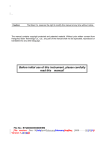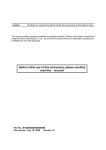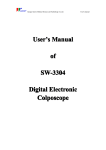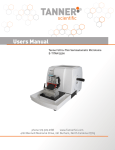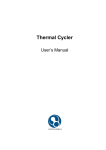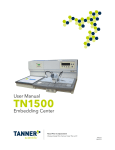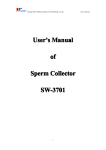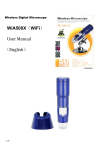Download User Manual
Transcript
9700 Thermo Cycler User Manual Index Chapter 1 Important Notice I. Unpacking Inspection………………………………………………………………………………………1 II. Safety Warnings ……………………………………………………………………………………………1 1. Operation Safety …………………………………………………………………………………………1 2. Maintenance Safety ………………………………………………………………………………………1 Chapter 2 Brief of instrument I. Introduction to PCR Technology………………………………………………………………………. 3 II. Instrument Features ……………………………………………………………………………………. 3 1. Turn on the Instrument…… ……………………………………………………………………………….3 2. Software…… ……………………………………………………………………………………………….4 3. Structure…………………………………………………………………………………………………….4 4. Key Pad……………………………………………………………………………………………………. 9 5. Working Conditions and Technical Features………………………………………………………… 11 Chapter 3 Menu I. File Operation…………………………………………………………………………………………12 1. New…………………………………………………………………………………………………………12 2. Edit………………………………………………………………………………………………………….14 3. Copy……………………………………………………………………………………………………….14 4. Delete ……………………………………………………………………………………………………….14 II. Parameter Setting ……………………………………………………………………………………… 14 1. Running Parameter Setting ………………………………………………………………………………..14 2. Heat Lid Setting ……………………………………………………………………………………………15 3. System Setting ………………………………………………………………………………………………16 4. Communication Setting ………………………………………………………………………………… 16 III. Information Inquiry ……………………………………………………………………………………17 1. Log Inquiry …………………………………………………………………………………………………17 2. Grades Inquiry ……………………………………………………………………………………………..18 3. Help ………………………………………………………………………………………………………18 IV. 9700 Software ……………… …………… ………………………………………………………18 V. Other……………………………… …………………………………………………………………… 19 Chapter 4 Maintance and Trouble Shooting I. Care and Maintenance of Instrument ……………………………………………………………… 20 II. Analysis for Common Faults and Solutions ……………………………………………………… 20 1. Poor Experimental Results…………………………………………………………….……………………20 2. Common Defaults Analysis and Solutions………………………………………………………………… 21 Chapter 5 Guarantee I. Guarantee Content ………………………………………………………………………………..…… 22 II. Guarantee Scope …………………………………………………………………………………..…… 22 Chapter One Important Notice I. Unpacking Inspection Upon receiving 9700 gradient thermal cycler , please open the packing box and check the packing list. If the contents do not comply with the packing list, please contact the distributor as soon as possible. Notice: If you find the package is seriously broken or the instrument is obviously damaged after receiving the instrument, please keep the original package and contact your distributor as soon as possible, so we can change a new one for you. II. Safety Warnings Please read the manual carefully before operating the instrument, the wrong operation may be hazardous to the operator or the instruments itself. CAUTION 1. Operation Safety ★ The power cord for the instrument should be grounded reliably. The instrument adopts three-core grounding plug, and should be connected with appropriate power socket. Before connecting to the power, you must make sure that the voltage and power load of the socket is in accordance with the capacity on the instrument’s nameplate. ★ Please change the power cord with the same type if the skin of the cord is found to be broken. Nothing is allowed to be place on the power cord and the cord shall not be placed in the area that may be easy approached by people. Be sure to hold the plug tightly while inserting, pulling of the cord directly is forbidden ★ While the instrument is in operation, the sample plate module and the heat lid will produce the high temperature, so no part of human body is allowed to touch the metal module or the heat lid while the instrument is in operation in case of any scalding. ★ For the good ventilation, no articles are allowed to be placed within 30cm around the instrument. 2. Maintenance and Safety Page 1 of 22 ★ The module and the heat lid of the instrument need regular cleaning to guarantee the precision of the experiment. Before cleaning, the sample plate module is suggested to be taken out for soft scrubbing by the clean soft cloth stained with the pure alcohol in appropriate amount. No corrosive cleaning agent is allowed for use and dripping the cleaning agent into the taper hole is forbidden in case of any damage to the instrument. And the sample plate module should be put back into the instrument after cleaning. ★ Please turn off the power at once and stop the experiment and then immediately contact the distributor or the professional maintenance personnel in case of any occurrence of the following situations: : Any reagent, rain water or other liquid enters into the instrument. The instrument falls from a high place or the instrument shell is damaged. The operating instrument produces the abnormal noise or the pungent odor. The features of the instrument changes apparently, such as failures of startup or shutdown or failure to run user program, etc. Notice: For your personal safety and the normal operation of the instrument, please do not disassemble the instrument by yourself. Any such behavior may endanger your safety and deprive your guarantee right of the instrument. Statement: : This user manual may not includ all information of the machine. We may improve or change package, performance, structure, appearance of product at any time, without notice. If you have any problem, please contact with us. Page 2 of 22 Chapter Two Brief of Instrument I. Introduction to PCR Technology Polymerase Chain Reaction (PCR) is the external-body nucleic acid amplification technology which has been developing since middle 1980s. This technology has advantages such as high specificity, sensitivity, high-yield, swiftness, convenience, good repetition and easy automation etc.; the technology can amplify the target gene to be studied or a certain DNA segment in a tube by ten thousand even millions of times within a few hours for the direct observation and judgment by naked eyes; it can amplify the adequate DNA from a piece of hair, a drop of blood, even a cell for analysis and detection, which needs days or weeks to be completed in the past can be completed within hours with the PCR technology now. The PCR technology is the innovation and milestone in the biomedical field. The PCR technology applies to such research fields as immunology, human genome engineering, forensic science, oncology, tissue & group, biology, paleontology, zoology and botany etc. and the PCR detection in the clinical diagnosis fields such as virus, tumor and genetic diseases etc. Becoming the first choice of the optimal reaction condition, the gradient PCR has been the standard of the modern molecular biological lab. A random remote-controlled gradient temperature can optimize not only the annealing temperature but also all the temperature in each of the PCR operation procedures, even the most critical application. Since the semiconductor application technology guarantees the best and constant temperature up-and-down rate, the results of the gradient experiment can apply to the normal applications conveniently and accurately and reduce the working intensity of the trial experiments and thus increase the efficiency and quality of the experiments. II. Features 1. Turn on the Instrument After connecting related power, turn on the power switch of the instrument and it will produce the sound of “tick-tack”, which means the instrument is in operation, and now the screen will display the turn on interface (See Figure 1), then the instrument will start automatic systematic inspection, and then enter the stand-by interface (See Figure 2) if no fault is found. If so, this means the instrument is free for experimental operations now. If the screen is dark or any other abnormal phenomena occur while turn on the instrument, please cut off the power immediately and refer to Chapter 5 of the specifications for maintenance or contact the distribute or supplier for settlement. Page 3 of 22 Figure 1 Figure 2 2. Software ▲ The system provides a sample plate for users to choose programming. It not only can be set at a certain fixed temperature point, but also increase or decrease temperature among several set temperature points by a certain mode. The changeable module design enables users to choose different experiment modules such as 96*0.2 ml, 54*0.5 ml, 96*0.2mL+77*0.5 ml and 384well according to their respective requirements and thus provides adequate experimental sample batches. ▲ The operation under low temperature is the basic characteristic of the advanced gene amplification instrument. Its capacity to treat samples under low temperature and the PCR technology itself enable the sample treatment before PCR amplification and the sample reservation after PCR amplification to realize the automation of the whole operation process. The system adopts advanced reliable semiconductor refrigeration scheme and thus provides high-efficient temperature up-and-down speed and super-wide temperature control scope. ▲ The 320*240 super-large LCD can provide real time information of the instrument. The key pad makes programming quick and convenient. The system abandons the LINK mode of the traditional programming methods of the PCR instrument. Instead it adopts its unique natural programming method. The LINK mode makes the newcomers of the PCR easily to be confused during edit their own user files. ▲ The 30℃-100℃ super-wide gradient scope make user easily to design thier own test and thus obtain the experimental results of different temperature points in one experiment. This greatly reduces the experimental cost and intensity. The gradient temperature control technique can have very flexible temperature control point to guarantee the realization of the experiment purpose in a high-efficient way, especially for the experiments which requires accurate but uncertain temperature. 3. Structure 3.1. Shape View Page 4 of 22 (1) Ventilation Window (2) Base (3) Foot Rest (4) Ventilation Window (5) Upper Lid (6)Control Panel (7) Screen (8) Key Pad (9) Power Switch (10) Power Socket (11) Fuse Socket (12) Network Interface (13) USB Interface (14) JTEG Interface (15) Shell (16) Ventilation Window (17) LOGO (18) Lid Wrench (19) Module selecting knob (20) Module Selecting Indicator Figure 3 3.2. Upper Lid may Stop at Any Angle when Open It. This type of instrument takes a leading role in adopting the hinge joint technology, enabling the upper lid of the instrument to stay at any angle according to requirement and solving such problems brought by the traditional method of relying on spring elasticity to open the lid as unreliability, instability, large inertia and short life etc. Page 5 of 22 Stop at any angle according to requirements Pull the wrench to push the lid backward Figure 4 As indicated in the above two figures, when the wrench is raised the buckle will be released, and then the user can set the upper lid at any angle according to their requirement. Humanistic structure endows the product more beautiful and practical characteristics, and guarantees the safety and convenient operation. Notice: According to the instrument characteristics, the open angle scope between upper lid and the shell is 0°-- 90°, please keep it within the scope to prevent any damage to the instrument. 3.3. Heat Lid Position selector Frequently, experiments need different reaction tubes, that is, use different module to match the tubes. The design of the heat lid gear positions realizes the heat lid to match different sample plate modules just by turning the knob to the appropriate position. Figure 5 Page 6 of 22 As the above figures indicate that the mark of 0.5, 0.2, 0.2, 384 (clockwise) on the panel respectively corresponds to the gear position of tube 0.5ml, 0.2ml(round top), 0.2ml(flat top) and 384sample plate modules. If you need the 0.2mL tube (flat top) for experiment, you only need change for the module with 0.2mL module (See 3.4. Easily changeable module parts for details), then switch the gear to the mark of 0.2 (flat top), and then you can start your experiment. The design abandons the traditional practice of changing heat lid/or even instrument. Notice: Refer to the structure of the instrument, the turning range of the switch is between 0.5 to 384,do not try to turn the switch out of this range. 3.4. Easily changeable Module Parts For the needs of users to use tubes of different specifications for experiment in the same instrument, and for the convenience of users to change relevant parts directly and effectively, the instrument adopts the portable design with auto-lock function to make the instrument meet the experiments of different tubes on the condition of changing least parts, which fully reflects the humanistic design of the instrument. Module Components ⑴ ⑵ ⑶ ⑷ (1) Handle (2) Magnetic Steel (3) Frame (4) Module (5) Heat Sink ⑸ Figure 6 The above figure indicates that the integrated module parts design of the instrument greatly improves operational convenience no matter in installation or replacement, and the overall dimensions, assembly process and installation method of all the modules of all specifications are the same (The module parts of different specifications differ with modules corresponding to tubes of different specifications). And this guarantees that users can change or install the module in a fast and high-efficient way only by choosing the module with specification needed. Handle Shaft Handle Shaft Shell Shell Figure 7 Figure 8 Page 7 of 22 Figure 7 shows how to replace the module unit. When changing the module, the user shall pull the handle upward, and when the handle and the shell are in a vertical state, the module will be unlocked, and then the user can easily take out the module parts by pull the handle vertically. Figure 8 shows how to insert the module, when the user confirm the module parts of certain specifications needed, the user only needs to hold the module’s handle vertically and insert the module in position, then put the handle down to complete the operation Replacement module parts procedure of Take out the module parts Move the handle upward Figure 9 Figure 10 Step 1: Move the handle to the state vertical to the shell to make the module parts unlocked. (See Figure 9) Step 2: Move the module parts upward slightly, and lay it in a safe place after the module parts are completely off the shell. (See Figure 10) Install the chosen module parts into the shell Figure 11 Step 3: Choose the module parts of specifications needed and gently put them into the shell vertically. Page 8 of 22 Press the handle downward carefully Parallel to the shell Figure 12 Figure 13 Step 4: After the module parts completely contact the shell, press back the handle downward to make the magnetic steel on the handle and the shell mutually attract. (See Figure 12) Step 5: When the magnetic steel sticks and the handle is parallel to the shell, the module parts and the shell will lock tight automatically. Till now the replacement of module parts is over. (See Figure 13) The integrated module parts coupled with the intelligent module auto-lock mechanism enable the user to conduct replacement in a faster and safer way. In addition, the option of module parts of various specifications enables the user to conduct experiments with tubes of different specifications in one set of instrument. Notice: Since all the lines of the instrument are connected by connectors, the user shall use proportional strength while taking out or installing module parts, and use skilled strength to shake them left and right. No tough strength is allowed in case of any damage to connectors. 4. Key Pad Operation panel in on the front side of the instrument. Key pad is on the right, and the screen is on the left. Page 9 of 22 Key pad Screen Figure 14 Key Names 0-9 、 、<、> Usages “numerical” keys, for number setting and time or date input etc. “arrow” keys, for moving cursor or turning page. Tab “Tab key”, for shifting windows, letters and opening the grads. Run “Running” key, press the key to run the user file. +/F1、 、F2、 、F3、 、F4 +/- for data input “Function” keys, having different functions in different menu interfaces, such as “back”, “new”, “delete”, “cancel” and “save”. The user can operate according to the indications in the interface. Esc “Cancel” key, for exiting from menus, clearing dialogue box and canceling input. Stop “Stop” key, press the key to stop the running file. Enter “Enter” key, for confirming all dialogue box contents, option and input. Page 10 of 22 5. Working Conditions and Technical Features 5.1. Working Conditions of Instrument Environment temperature: 10℃-30℃ Relative humidity: <70% Working voltage: Please properly use the voltage to meet local charge 5.2. Storage Conditions of the Instrument Environment temperature: -20℃-55℃ Relative humidity: <80% Notice: In order to guarantee the normal uses of the instrument and the accuracy of experimental results, please run or store the instrument according to prescribed working conditions and storage conditions. Or the wrong operation will damage the instrument and even personal safety. 5.3. Technical Features Type: 9700 Sample size: 96*0.2mL(A);54*0.5mL(B);96*0.2mL+77*0.5mL(C);384well(D) Temperature scope: 0℃—99.9℃(Rt≤30℃) Max temperature up rate: ≥3℃/s Max temperature down rate: ≥2.8℃/s Temperature uniformity: ≤±0.4℃ Temperature accuracy: ≤±0.1℃ Grads: 30℃—99℃ Grads width: 2℃—30℃ Lid temperature: 20℃—110℃ Temperature control mode: Block; calculated Program storage: 200 Maximum cyclic number: 99 Graphic interface: 5.7inch,320*240pels LCD Communication interface: USB2.0 Overall dimension: 380mm(L)*270mm(W)*250mm(H) Net weight: 7.2kg Page 11 of 22 Chapter Three Menu I. File Operation The instrument enter the main menu interface after being turned on, the interface is divided into the information bar, main display area and status bar. And the cursor displays in the main display area in reversing mode. Main Menu Interface 1. New 1.1 In the “Main menu” interface, move the cursor (or directly press the number key “1”) to select “File” icon, press “Enter” to enter the “File list” interface. File List Interface 1.2 Press “F1” to enter the “Segment & step” interface. Press “cursor moving keys” to select the unit number, unit segment number and cycle times of the file. Press number key to input the specific value after selecting the setting. If to set the extension function, please press “Tab” to move the cursor to the extension function area, press “ ” or “ ” to move the cursor to choose “Disable” or “Enable” of grads, temperature increment and time increment, press “Enter to confirm setting ” . After the setting is over, press “F4”, and the system will enter the “Cycle parameter” interface for the next step. Page 12 of 22 Unit Segment & Step Interface 1.3 In the “Cycle parameter” interface, press “F1” for PgUp, and press “F4” for PgDn. Press “cursor moving keys” to choose the setting of temperature point and time scope, and press number key to set the specific value of the selected setting, and then press “F4”, then the system will enter “File name” interface. Cycle Parameter Interface 1.4 The file name can only be composed by letters and numbers, in the form of letters, numbers or letters and numbers. The setting of file name is to input the letters or numbers of the file name in order into the file name display area. In the “File name setting” interface, press “Tab” to switch letters, press Cursor moving keys to select the letter, and then press “Enter” to input the selected letter into the file name display area. The user can press number key to input the number directly into the file name display area. Press “Esc” to delete the wrong input information. Press “F4” for saving after the file name setting is over. Page 13 of 22 File Name Setting Interface 2. Edit 2.1 In the “Main menu” interface, move cursor (or directly press the number key “1”) to select “file” icon, press “Enter” to enter the interface of “program file list”. 2.2 In the “Program file list” interface, press “< <” or“> >”for Pg up /Pg down, press “ ” or “ ” and move the cursor to choose the file to be edited. 2.3 After selecting the file, press “F2” to enter the “Unit segment & step” interface to edit, the subsequent operation step is the same with 1.2—1.4. 3. Copy 3.1 In the “Main menu” interface, move cursor (or directly press the number key “1”) to select the “file”icon of “File”, press “Enter” to enter the interface of “Program file list”. 3.2 In the “Program file list” interface, press “< <” or“> >”for Pg up /Pg down, press “ ” or “ ”and move the cursor to choose the file to be copied. 3.3 Press “F4” after selecting the file name, and the system will show “Confirm”, press “Enter” to confirm copy, or press “Esc” to cancel copy. After confirming, the system will enter “File name setting” interface, and press “F4” for saving after setting the file name. 4. Delete 4.1 In the “Main menu” interface, move cursor (or directly press the number key “1”) to select the “File” icon, press “Enter” to enter the interface of “Program file list”. 4.2 In the “Program file list” interface, press “< <” or“> >”for Pg up /Pg down, press “ ” or “ ”and move the cursor to choose the file to be deleted. 4.3 Press “F3” after selecting the file, and the system will show “Confirm”, press “Enter” to confirm delete, or press “Esc” to cancel delete. II. Parameter Setting 1. Running Parameter Setting 1.1 In the “Main menu” interface, move cursor (or directly press the number key “2”) to select “Set” icon, press “Enter” to enter “Parameter setting” interface. Page 14 of 22 Parameter Setting Interface 1.2 In the interface, press “ ” or“ ” to select the temperature up/down rate, temperature control mode, and to confirm if to select the low temperature preserve setting or not, press “Enter” to confirm the current item, and press the number key to input specific values. The up/down rate scope is: 0.0℃/S-3.0℃/S., and the low temperature scope of the low temperature preserve setting is 0℃-40℃. 1.3 Press “Esc” to close windows after the setting is over, and the system will show the saving boxes after the user closes the window, press “Enter” for saving, or press “Esc” to give up. 1.4 You can press F4 to choose default setting if has no specified requirements. 2. Parameter Setting 2.1 In the “Main menu” interface, move cursor (or directly press the number key “3”) to select the “lid” icon for Heat lid setting, press “Enter” to enter “Heat lid setting” interface. Heat Lid Setting Interface 2.2 In the interface, press “ ” or“ ” to select items such as: heat lid on or heat lid off, heat lid on when power on, file start run when heat lid reached set point etc.. Then press “Enter” to confirm the current item, and press the number key to input specific values. The heat lid temperature scope is 20℃-110℃. Default value is 105℃. 2.3 Press “Esc” to close windows after the setting is over, and the system will show the saving boxes after the user closes the window, press “Enter” for saving, or press “Esc” to give up. Page 15 of 22 2.4 You can press F4 to choose default setting if has specified requirements. 3. System Setting 3.1 In the “Main menu” interface, move cursor (or directly press the number key “7”) to select “System icon”, press “Enter” to enter “System parameter setting” interface. System Parameter Setting Interface 3.2 In the interface, press “cursor moving keys” to select date and time of the system, bip tone, and ordering mode of file list etc., press “Enter” to confirm the current item, and press the number key to input specific values. 3.3 Press “Esc” to close windows after the setting is over, and the system will show the saving boxes after the user closes the window, press “Enter” for saving, or press “Esc” to give up. 3.4 You can press F4 to choose default setting if has no specified requirements. 4. Communication Settings 4.1 In the “Main menu” interface, move cursor (or directly press the numerical key “5”) to select “Communication”, press “Enter” to enter “Communication setting” interface. Page 16 of 22 4.2 In the interface, press “∧” or“∨” to set machine address or press numerical key directly. The number you choose should be between 001~255. 4.3 Press “Esc” to quit the communication setting interface after the setting, and then the system will show the saving boxes, press “Enter” for saving, or press “Esc” to give up. III. Information Inquiry 1. Log Inquiry 1.1 In the “Main menu” interface, move cursor (or directly press the number key “6”) to select the “log” icon , press “Enter” to enter “Log check” interface. If the number of the current files is ≤100, all the current file information will show in the interface. If the number of the current files is ﹥100, then information of the latest 100 files will show in the interface. The information include file name, running time and created date etc. 1.2 Press“< <”(or F3) or“> >”(or F4) to page up or down Log Inquiry Interface Page 17 of 22 2. Grads Query 2.1 In the “Main menu” interface, move cursor (or directly press the number key “4”) to select the sub-menu of “Grads” icon, press “Enter” to enter “Grads calculator” interface. Grads Calculator Interface 2.2 In the interface, press “ ” or“ ” to select items such as center temperature and Grads scope and press the number key to set specific values. 2.3 The center temperature scope is 31℃-99℃, the Grads scope is 1℃-15℃, and the sum scope of the center temperature value and the Grade scope value is 30℃-100℃. The user can check the temperature value of the 12 rows of the corresponding module after the setting is over. 3. Help In the “Main menu” interface, move cursor (or directly press the number key “8”) to select “Help” icon, press “Enter” to enter “Help” interface. And the ways to contact our company are listed in details in the interface. IV. 9700 Software 1. Introduction 1.1 9700 Software has a customer friendly interface: 1.2 Any program in your computer may be copied to your machine via software. You may save your time in edit the same program. . 1.3 Users may remote control and monitor machine’s operating via a PC. 2. You may see Details in <9700 Software user manual>. Page 18 of 22 V. Others 1. If the user inputs the value which is out of scope while setting a parameter, the system will choose the default value, and ignores the input value automatically. 2. In the “Main menu” interface,move the cursor to select “File List” icon,select the file you want and press “Enter” to read the information. Press “ESC” to exit. Page 19 of 22 Chapter Four Maintaining and Trouble Shooting I. Care and Maintenance of Instrument The instrument shall be stored in the dry and ventilating environment, keep away from direct sunlight or humidity or shadiness. Clean the wells of the module regularly ,else the residue left by the experiment will affect the accuracy of the experiment, the corrosive solvent or cleaning agent is forbidden, and the cotton swab stained with water free alcohol in appropriate amount is suggested to clean it, and then use compressed air to clean each hole. Cotton cloth or non-woven stained with appropriate pure water shall be used for cleaning if there is dirt or dust on the surface of the instrument, organic solvent, alcohol, strong acid, strong alkaline or other corrosive cleaning agent is not allowed in case of any damage to the instrument surface. After the experiment , check the instrument and turn off the power, and remove all the residues left by the experiment such as the water, reaction solution and impurity in and out of the instrument to keep the instrument clean. The protective cover shall be used to cover the instrument if it will not be used for a long time. II. Analysis for Common Faults and Solutions 1. Poor Experimental Results With the use of this instrument, if the experimental result is poor, then the following problems maybe exist (Only for reference): A. The reaction article is wrong, or the quantity is inadequate, or the purity is not enough or the slight mononuclear chain area is incorrect. B. The denatured temperature is too high or too low, so the user can add or reduce time according to the reaction amount. C. The “annealing” temperature is too high or too low. D. The reactant concentration is too high or too low. E. The preparation process is not specially treated. F. The time and temperature value in the programming is not suitable. G. The temperature of the sample or sample electrode is a little low, whereas the base temperature is a little high. H. The user shall check if the reaction tube is placed well, and if not, little mineral oil can be used to coat the cone hole to increase heat conduction. Page 20 of 22 I. Deviation may occur to temperature control if it is not used for a long time, if so the user may require the manufacturer to readjust the temperature control, any personal testing or readjustment of the temperature control is not allowed. 2. Common Defaults Analysis and Solutions No. 1 Defaults The screen is dark and there is no “tick” sound after opening the power Analysis The power is not connected Connect the power The fuse is burnout Change for a new fuse(250V 10A Ф5x20) Change the switch The switch is damaged others 2 The screen displays wrong box, with the sound of “Tick…” 3 The slow down speed of the module or failure of down 4 The slow up speed of the module or failure of up 5 Failure of heating or cooling of the module Solutions 1.The open circuit or short circuit of the cooling module sensor 2 The open circuit or short circuit of the heat lid sensor 3 The open circuit or short circuit of the radiator 4 others Block of vent The cryogenic chip is damaged or the ventilator stop working. Damage to cryogenic chip Damage to temperature sensor Damage to cryogenic chip Contact the supplier or manufacturer Contact the supplier or manufacturer Remove the clogs Contact the supplier or manufacturer Contact the supplier or manufacturer Contact the supplier or manufacturer Damage to heating film 6 Failure of heating the heat lid Damage to temperature sensor Contact the supplier or manufacturer The link line is loose 7 The screen displays abnormal character 8 The press key of the panel does not function Bad contact of the chip Damage to the chip Damage to the press Page 21 of 22 Contact the supplier or manufacturer Contact the supplier or manufacturer Chapter Five Instrument Guarantee I. Guarantee Contents 1. The instrument, a common B-type instrument for indoor uses, is in accordance with the I-type of the standards of GB9706.1, and has passed CE security authentication. 2. Within one month since the date of the delivery, for any damage caused by materials or manufacturing happening to the instrument, we will change it.. 3. Within twenty-four months since the date of the delivery, for any damage caused by materials or manufacturing happening to the instrument, our company will provide the guarantee service. Within the warranty period, the company will repair or change the instrument proved to be defective. 4. The user shall send the product to the maintenance department confirmed by our company. The user shall pay the expense occurred by transferring the instrument to the maintenance department. And the company shall pay the expense occurred by transferring the instrument back to the user. 5. As to the repair beyond the warranty period, the company will charge the relevant maintenance fees. II. Guarantee Scope 1. Under normal working conditions, if any damage or default to the instrument is caused by materials, installation or other flaws of the instrument itself, our company shall provide the maintenance services according to the above-mentioned maintenance contents. 2. If the user fails to operate according to the standard specified or uses it under the inappropriate conditions, or arbitrarily dismantles or repairs the instrument without authorization, then any damage or default thus occurred shall not be contained in the maintenance scope of our company. Page 22 of 22