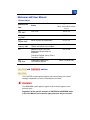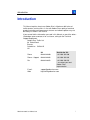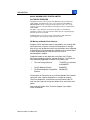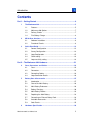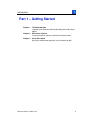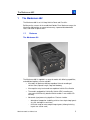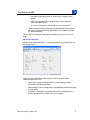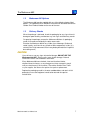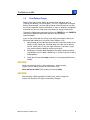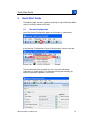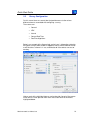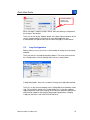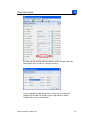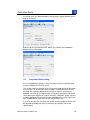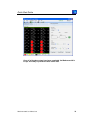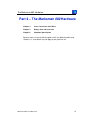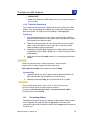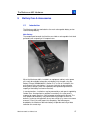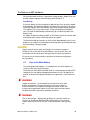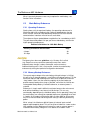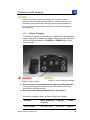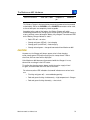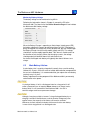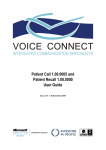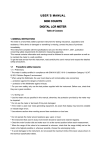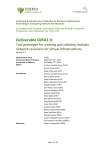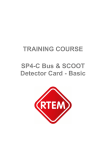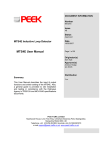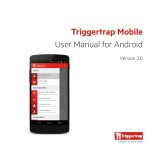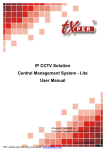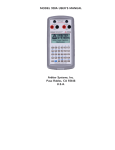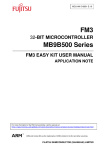Download Marksman 680 User Manual
Transcript
Marksman 680 Traffic Counter and Classifier User Manual GR560543 Issue 3.0 Marksman 680 User Manual Release Notes Manual Issue Date Applies to Status MLink / PCFrontEnd software release 1.0 June 2007 First issue PC-FE 1.3 1.1 July 2007 Minor revisions and corrections PC-FE 1.3 1.2 October 2007 Minor revisions and corrections PC-FE 1.4 1.3 February 2008 Updates for remote access by GRNet and GSM or serial modem PC-FE 1.5 2.0 Addition of Real-Time Data Reporting and connection via Bluetooth. PC-FE 2.0 Change to Daylight Saving Time & Timezone settings. 3.0 Sept 2010 Removed all reference to PCFrontEnd software MLink 1.2 (Build 160) C CA AU UTTIIO ON N and WARNING notices C CA AU UTTIIO ON N This CAUTION symbol appears against notes that will help you to avoid damage to equipment, or errors or accidental loss of data. WARNING This WARNING symbol appears against notes that warn against risk of personal injury. Regardless of the specific locations of CAUTION and WARNING notes in this User Manual, all such notes apply whenever they are relevant. Introduction Introduction This Manual explains how to use Golden River’s Marksman 680 series of traffic counters and classifiers. In line with Golden Rivers policy of continual product innovation and improvement, features and software options may not be exactly as shown in this manual. If you cannot find the information you need in this Manual, or one of the others listed above, please contact us for assistance, asking for the Technical Support Department. Golden River Traffic Ltd A4 Telford Road Bicester Oxfordshire OX26 4LD UK UK Outside the UK: Phone 01869 362800 +44 1869 362 800 Phone – Support 01869 362802 +44 1869 362 802 Fax 01869 246858 +44 1869 246 858 – or contact your local Golden River representative. E-mail: [email protected] Web: http://www.goldenriver.com Marksman 680 User Manual 3.0 i Introduction 2010 GOLDEN RIVER TRAFFIC LIMITED ALL RIGHTS RESERVED Copyright in the whole and every part of this Manual belongs to Golden River Traffic Limited. This Manual may not be used, sold, transferred, COPIED or REPRODUCED in whole or in any part in any manner or form or in or on any media to any person other than with the prior written permission of Golden River Traffic Limited. The right to copy is granted to the Crown for the purposes of installation, maintenance and use only. Such restriction shall be placed on any third party to whom this document is provided. All trademarks that are not the property of Golden River Traffic Limited are acknowledged to be the property of their respective owners. CE Marking of Golden River Products European Union legislation requires that products must comply with certain directives, to give assurance that the product is amongst other things safe to operate and will not malfunction when subjected to defined levels of electromagnetic radiation or cause malfunctions in other equipment by emission of excessive levels of electromagnetic radiation. Production models of the Marksman series bear the CE mark, attesting to compliance with the relevant Directives. The Directives most commonly applicable to Golden River products are: • The Low Voltage Directive 73/23/EEC as amended by 93/68/EEC • The CE Marking Directive 93/68/EEC • The Electromagnetic Compatibility Directive 89/336/EEC A Declaration of Conformity for any individual Golden River product stating the exact scope of compliance is available on request. To ensure compliance, a Marksman instrument bearing the CE mark must be used with the correct Golden River accessories and cables. Please contact Golden River Technical Support if you require further information. Marksman 680 User Manual 3.0 ii Introduction Contents Part 1 – Getting Started ....................................................................................4 1 2 3 The Marksman 680 ....................................................................................5 1.1 Features ........................................................................................5 1.2 Marksman 680 Options .................................................................7 1.3 Delivery Checks ............................................................................7 1.4 First Battery Charge ......................................................................8 MLink User Interface.................................................................................9 2.1 Software Installation ......................................................................9 2.2 Functional Checks.........................................................................9 Quick Start Guide....................................................................................13 3.1 General Configuration .................................................................13 3.2 Survey Configuration ...................................................................14 3.3 Loop Configuration ......................................................................15 3.4 Clock setting................................................................................18 3.5 Loop sensitivity setting ................................................................19 Part 2 – The Marksman 680 Hardware...........................................................21 4 5 6 Case, Connectors and Cables................................................................22 4.1 Case............................................................................................22 4.2 Connectors..................................................................................23 4.3 Connecting Cables ......................................................................24 4.4 Loop Connection Details .............................................................26 Battery Care & Accessories ...................................................................27 5.1 Introduction .................................................................................27 5.2 Care of the Main Battery..............................................................28 5.3 Main Battery Endurance ..............................................................29 5.4 Battery Charging .........................................................................30 5.5 Main Battery Lifetime...................................................................32 5.6 Replacing the Main Battery..........................................................33 5.7 Connecting an External Battery Pack ..........................................34 5.8 Available Accessories..................................................................35 5.9 Solar Panels ................................................................................35 Hardware Specification ..........................................................................36 Marksman 680 User Manual 3.0 iii Introduction Part 1 – Getting Started Chapter 1 The Marksman 680 Unpacking the Marksman 680 and identifying the factory-fitted options Chapter 2 MLink User Interface Installing the MLink software, and basic functional checks. Chapter 3 Quick Start Guide What you need to know to quickly set up a Marksman 680 Marksman 680 User Manual 3.0 4 The Marksman 680 1 The Marksman 680 The Marksman 680 is an 8/16 Loop Vehicle Count and Classifier. Building on the success of the established Golden River Marksman range, the Marksman 680 provides unsurpassed accuracy, improved data download rates, and faster response times. 1.1 Features The Marksman 680 The Marksman 680 is supplied in a range of models with differing capabilities, and additional options are also available. • All models of Marksman 680 are capable of Interval recording of vehicle Count, Speed, Length, Gap and Headway. • All except the entry-level model are capable of vehicle Classification • The models equipped for Vehicle-By-Vehicle (VBV) recording can store up to 10 million fully detailed vehicle records in non-volatile SD memory. • Advanced signal processing algorithms. Features include: – detection of stopped or straddling vehicles from simple loop layouts (e.g. LL, two loops in each lane) – no further need for more complex loop layouts (although existing layouts can still be used) Marksman 680 User Manual 3.0 5 The Marksman 680 • – automatic length adjustment for vehicle chassis height or lane position – motor cycle detection from standard loops without affecting accuracy of other traffic – no ‘cross talk’ between multiple loops on the same machine. Options include the High Performance Loop Detector with enhanced accuracy and tolerance of long loop feeders; and a modem interface for remote telemetry. Further details of Marksman 680 model and options are given on the next page. MLink User Interface Golden River’s MLink software is a simple but powerful user interface for the Marksman range. Beginning with the Marksman 680, and the current release of MLink, important new features are: • Much faster communication between the host computer and the Marksman using binary protocols. • Downloading of survey configurations and uploading of data take place through MLink. • Comprehensive facilities for programming and interacting with the Marksman 680. MLink is now the only user interface. Marksman 680 User Manual 3.0 6 The Marksman 680 1.2 Marksman 680 Options The Marksman 680 may be supplied with any of the following factory-fitted options. The capabilities of an individual instrument can be identified from the Golden River Product Number on the rear of the case. 1.3 Delivery Checks When the package is delivered, check the packaging for any signs of transit damage or poor handling, and declare any such signs to the delivery courier. On opening the package, remove the Marksman 680 from its packaging cradle. Also remove and identify the other accessories. Examine the Marksman 680 for any visible signs of damage. Shake and rotate it gently, and listen for any sounds of loose components inside. (It is normal to feel slight movement of the heavy battery beneath the hinged lid; but nothing more.) C CA AU UTTIIO ON N If you do hear or see any signs of potential damage, DO NOT USE THE Marksman 680 UNIT. Doing so may cause further damage if internal connections and/or sub-assemblies are broken. Every Marksman 680 was checked, intact and functional before despatch from the factory, so any damage must have occurred in transit and you should report it to the carrier. Then advise Golden River Traffic or your supplier, and discuss the options for repair or replacement. Replace the packaging cradle in the outer cardboard box, and retain all this packaging in case the equipment needs to be returned for repair or maintenance. Marksman 680 User Manual 3.0 7 The Marksman 680 1.4 First Battery Charge Begin charging the internal battery of the Marksman 680 while you are installing the software (see next chapter). The unit is shipped with a charged battery (disconnected), so a brief top-up charge should normally ensure that the unit will respond to external commands as soon as needed. In exceptional circumstances you may need to leave the battery on charge a little longer. Connect the 2-pole power connector to either the POWER-1 or the POWER-2 socket of the Marksman 680 (these two inputs are completely interchangeable). If you are not familiar with the military-style locking connectors used on the Marksman 680, follow these instructions (from Section 4.2.2): 1. Hold the body of the cable connector and offer it up to the socket on the Marksman 680. Rotate the connector body until it will slide a little way into the socket (there is only one angle where this is possible, so you may need to rotate the body by anything up to 360°). 2. Keeping the connector body engaged in the socket, rotate the locking ring clockwise until the body is pulled fully in, and the ring clicks into the locked position. 3. Gently pull the connector body to confirm it is correctly positioned and locked. C CA AU UTTIIO ON N Never use excessive force on these connectors – when correctly aligned, they will always connect and disconnect easily. Never pull on the cable! Only handle the connector body. C CA AU UTTIIO ON N Before placing a Marksman 680 into field service, always charge the battery until the green LED lights on the Battery Charger Marksman 680 User Manual 3.0 8 MLink User Interface 2 MLink User Interface MLink is a dedicated user interface for control, configuration and monitoring of Marksman instruments. This section gives instructions for installing the MLink software, and for an initial check that it will communicate with the Marksman 680. 2.1 Software Installation 1. Insert the software CD-ROM into a CD/DVD drive on the PC. 2. If your Windows installation has ‘auto-run’ enabled, the MLink installer will start automatically after a short pause. If auto-run is not enabled, open Windows Explorer to view a directory listing of the CD-ROM, and then double-click MLink_xxx.msi (where xxx is the release version of the software) 3. Follow the instructions in the Installer, until the MLink software installation has completed and you are returned to the Windows Desktop. 4. A shortcut to start MLink has been placed on the Desktop screen. You can click-and-drag this icon to reposition it. 2.2 1. Functional Checks Using the PC connection lead GR006640, connect the 9-pin D connector to a serial port on the PC. a. Connect the 4-pole serial data connector to the TERMINAL socket of the Marksman 680. A brief outline of these military-style locking connectors was given in the previous chapter. 2. Double-click the MLink startup icon (see above) to open the MLink Welcome Page window. C CA AU UTTIIO ON N You are only making a connection check. Do not click any buttons in MLink or change any settings unless specifically instructed below. 3. As the application starts up, you will be presented with the Welcome Screen. This will allow you to choose if you want to connect to a device or not. Select “Connect to Device” Marksman 680 User Manual 3.0 9 MLink User Interface 4. If the Marksman 680 is connected to a PC serial port other than COM1, you may need to choose the correct setting on the relevant drop down list. Also check that the model number presently displayed in the Device Type list begins with M68 (MLink will fail to connect if the present setting begins with M66). 5. Now click OK. A progress bar may briefly flash, and then MLink will be connected to the Marksman 680. When the Marksman 680 is CONNECTED, you will see the word CONNECTED at the top of the Device Overview screen. If the connection failed, you will see the word OFFLINE at the top of the screen Marksman 680 User Manual 3.0 10 MLink User Interface The Device Overview Screen shows a lot of basic information relating to the Marksman 680 including: battery voltage, memory used, software version installed, site name, unit serial number etc. C CA AU UTTIIO ON N Before removing the Terminal connector, and before shutting down the MLink software, it is always good practice to close the link with the Marksman 680. To close the link between MLink and the Marksman 680 either 1. Select the “Device” menu at the top of the screen, and then choose “Disconnect” or 2. Select the Disconnect icon on the tool bar at the top part of the screen. Marksman 680 User Manual 3.0 11 MLink User Interface You have now completed a basic functional check of MLink and its data connection to the Marksman 680. C CA AU UTTIIO ON N Before placing a Marksman 680 into field service, always charge the battery until the green LED lights on the Battery Charger Your Marksman 680 and its MLink user interface are now ready for use. Marksman 680 User Manual 3.0 12 Quick Start Guide 3 Quick Start Guide The following steps are what is typically needed to set up an Marksman M680 so that it accurately collects traffic data. 3.1 General Configuration Select the General Configuration option on the tool bar as shown below or by choosing <Configuration><General Configuration> from the menu bar. The key information to be inserted here is the site name and location information (as shown below) This information will help you to identify this counter and the data it produces in the future. Marksman 680 User Manual 3.0 13 Quick Start Guide 3.2 Survey Configuration On this screen there are several tabs that provide access to the various different elements associated with configuring a survey. These areas are: • General • VBV • Interval • General RealTime • RealTime Algorithms Below is an example of the General tab, and on here is information related to the type of surveys to be started or stopped as well as what file breaks will be used, what class scheme is in use, and what to do if the counter runs out of memory. Help on each of the individual features can be found by “hovering” the mouse cursor over the small question mark icons next to the name of the field as highlighted below. Marksman 680 User Manual 3.0 14 Quick Start Guide Send an individual change to the Marksman 680 When a change is made to a field in MLink, there are two ways to implement the change in the counter. The first is to click on the “Update” button at the lower right hand corner of the screen, the other option is to click on the small blue floppy disk icon associated with the specific item that has been changed (as shown above) 3.3 Loop Configuration Before starting a survey, there are a small number of settings that need to be checked. The first of these is the loop configuration options. These are accessed from the <Configuration><Sensor Configuration> menu as shown below: In loop configuration, there are a number of settings that need to be checked. The first is on the General Loop tab, and is highlighted on the following screen shot. The most likely setting here is Loop-Loop as this is now the standard loop configuration used at the majority of sites, but the Marksman 680 can be configured to support a wide range of legacy loop configurations including “Loop over two lanes” and “NPlusOnOverTwoLanes” Marksman 680 User Manual 3.0 15 Quick Start Guide By clicking on the identified field, the following screen will open, and allow configuration of the sensors on a lane-by-lane basis. Once the appropriate loop configuration has been set, the length and separation of the loops can be input via the Loop tab on the Sensor Configuration screen as shown below: Marksman 680 User Manual 3.0 16 Quick Start Guide 3.3.1 Interval Survey Configuration By clicking on the “Interval” tab, you get access to the options for Interval Surveys (Binned Survey). These include the “bins” for both speed and length as well as the “Interval” to be used and options to configure the structure of the survey e.g. Speed by class or speed and length by direction etc. Some of the fields on the MLink screens have many entries (and are shown on the overview screen as a series of numbers separated by commas) but if you click on the relevant field, a new window will open to allow simple entry of multiple values (see below) Marksman 680 User Manual 3.0 17 Quick Start Guide 3.3.2 Vehicle by Vehicle (VBV) Survey Configuration As previously for the Interval survey, the VBV tab provides access to the parameters that need to set for a VBV survey including start and stop time, as well as the fields that are to be included in the output file e.g. Lane, Direction, Class and speed 3.4 Clock setting The Marksman 680 contains a highly accurate internal clock that will remain accurate for many months; however it is good practice to synchronise the time of the Marksman 680 to the same time as the PC whenever you connect to a counter. This is easily carried out by selecting the “Clock Configuration” menu as shown below. Marksman 680 User Manual 3.0 18 Quick Start Guide As can be seen, this Marksman 680’s internal clock is slightly different to the time set on the PC, by pressing the “Synchronize to PC” button, the 2 clocks are immediately bought into synchronisation. 3.5 Loop sensitivity setting As a final step before starting a survey, the loop sensitivity should be set by using the “Monitor and Tuning” screen. This screen shows an overview of the site, and any loop activity will be shown on the screen. As vehicles pass over the loops, it is possible to ensure that the loops are accurately detecting the vehicles. If vehicles are not being detected, sensitivity of the loops can be increased by moving the slider to the left (a lower figure equates to a higher sensitivity), however if “ghost” vehicles are being detected, the sensitivity can be reduced by moving the slider to the right. A good default value to use to start any testing is 20. In a similar way that the sensitivity can be adjusted, the length of vehicles can be adjusted to compensate for any inaccuracy at a specific site (or with specific loops) Marksman 680 User Manual 3.0 19 Quick Start Guide Once all of the above steps have been completed, the Marksman 680 is set up, and ready to provide accurate traffic data. Marksman 680 User Manual 3.0 20 The Marksman 680 Hardware Part 2 – The Marksman 680 Hardware Chapter 4 Case, Connectors and Cables Chapter 5 Battery Care & Accessories Chapter 6 Hardware Specification Because there are several different options within the Marksman 680 range (Section 1.2), some details may not apply to your particular unit. Marksman 680 User Manual 3.0 21 The Marksman 680 Hardware 4 Case, Connectors and Cables 4.1 Case The Marksman 680 is housed in a glass reinforced plastic case, intended for permanent on-site use inside a secured equipment cabinet. C CA AU UTTIIO ON N The Marksman 680 is not designed for prolonged outdoor exposure. The electronics are sealed to IP67 standard (apart from the ventilated main battery compartment) but the assembly is not designed to be totally weatherproof in the long term. The Marksman 680 may suffer damage if it is left exposed outdoors. Also, the Marksman 680 is not designed to be totally vandal-proof, and is unsuitable for use without external protection such as a locked equipment cabinet. The Marksman 680 can be carried and transported in any orientation, but for the longer term it is designed to be operated and stored on its base, as shown in the photograph above. This gives convenient access to all the external connections, which are located on the connector panel that forms one end of the unit. The carrying handle forms part of the hinged lid of the unit, which is normally screwed down to the rest of the case. Marksman 680 User Manual 3.0 22 The Marksman 680 Hardware WARNING C CA AU UTTIIO ON N Danger of injury – Danger of severe equipment damage – Do not attempt to use the carrying handle of the Marksman 680 while the lid is unscrewed. The lid hinges may break, allowing the whole unit and/or the heavy battery to fall, and also tearing off the battery leads. The only reason for opening the hinged lid is to replace the battery (Section 5.6) or to carry out a power-down reset or to fit a SIM card. 4.2 Connectors 4.2.1 Connector Panel All the external connections for the Marksman 680 are on the connector panel that forms one end of the case. The number of connectors on your Marksman 680 will depend on the options selected when the unit was ordered (the list of factory-fitted options is given in Section 1.2). Not all models will have as many connectors as shown above. All models will have the following four connectors, to fit the cables identified in Section 4.3.1: • TERMINAL – for the serial interface to the PC • POWER-1 and POWER-2 • Loops 1-8 Some options will have one or more additional connectors: • Loops 9-16 (16-loop option only) Marksman 680 User Manual 3.0 23 The Marksman 680 Hardware • SERIAL PORT • Arial: Units fitted with a GSM modem have an aerial fitted in place of the serial port. 4.2.2 Twist-lock Connectors All the electrical connectors on the Marksman are of the ‘military’ twist-lock pattern. They are waterproof and rugged, with strong cable clamping and a positive twist-lock. This helps to ensure reliability in field applications. Connecting 1. The multi-pole connectors will only mate in one orientation. Hold the body of the cable connector (not the loose outer ring) and offer it up the fixed socket on the Marksman 680. 2. Rotate the connector body until it will slide a little way into the socket (there is only one angle where this is possible, so you may need to rotate the body by anything up to 360°). 3. Keeping the connector body engaged in the socket, rotate the locking ring clockwise until the body is pulled fully in, and the ring clicks into the locked position. 4. Gently pull the connector body to confirm it is correctly positioned and locked. C CA AU UTTIIO ON N Never use excessive force on these connectors – when correctly aligned, they will always connect and disconnect easily. Never pull on the cable! Only handle the connector body. Disconnecting 1. Grasp the locking ring, push it gently forwards toward the Marksman 680, and rotate the ring anticlockwise until it clicks loose. 2. Holding the connector body, pull the connector out of its socket. C CA AU UTTIIO ON N The connector should come out very easily. If it won’t, that can only mean the locking ring has not been properly released. To repeat – never use excessive force, and never pull on the cable! Only handle the connector body. 4.3 Connecting Cables According to the type of system you ordered, ready-made connecting cables will be supplied. Each lead will have the appropriate kind of twist-lock connector to connect to the Marksman 680, and an appropriate termination at the other end. Marksman 680 User Manual 3.0 24 The Marksman 680 Hardware To avoid the risk of incorrect connections at the Marksman 680 itself, all the different kinds of ports use incompatible connectors. 4.3.1 Identifying Connecting Cables The following table shows the range of connecting leads that are available; the Golden River part numbers are clearly marked on the cables. Purpose Connector(s) M680 End 2 Part No. TERMINAL to PC serial port 4-pole twist-lock connector DB9 socket GR006640 POWER-1 or POWER-2 to Battery Charger 2-pole twist-lock connector Directly wired to Battery Charger (Part of Battery Chargers GR006830 and GR006831) Loops 1-8 to 8 loops or Loops 9-16 to 8 loops 19-pole twistlock connector 8 pairs of terminal pins (labelled A–H) + ground GR006660-001 (1.0m) or SERIAL PORT to Jekyll Telemodem2 Mobile 10-pole twistlock connector DB25 GR006880 SERIAL PORT to PSTN Robotics Modem 10-pole twistlock connector DB25 GR006881 GR006660-000 (2.0m) C CA AU UTTIIO ON N Risk of equipment damage: Do not connect any inappropriate lead or termination to any port of the Marksman 680. Do not connect any battery charger or other power source, except one supplied by Golden River. 4.3.2 Hints on Connectors and Cables Loose Front Panel Connectors If a connector on the front panel of the Marksman 680 becomes loose, there is a danger of water and moisture entry. The connector may be re-secured without opening the case. Marksman 680 User Manual 3.0 25 The Marksman 680 Hardware Loosely slide a cable connector on, to engage with the connector on the case. Hold this firmly, and use an open-ended adjustable wrench to tighten the ring nut around the fixed connector. Turn the nut clockwise until it is quite tight and compresses the internal sealing ring, but do not over-tighten. C CA AU UTTIIO ON N Do not allow the whole connector to rotate – this will twist and pull on the internal connecting wires, and may cause damage. 4.4 Loop Connection Details It is clear that to ensure accurate results, it is important to connect loop cables to the Marksman 680 in a strict sequence. Use a terminal block to connect the incoming loop feeder to the leads provided. The mechanical details will depend on the type of cabinet, and on the contract specification for installation of the feeder cable from the loops in the road. In general you can expect to find the incoming feeder separated into twisted pairs, with each pair labelled in sequence by the installation contractor. C CA AU UTTIIO ON N Take care not to disturb or damage the labelling of the incoming loop wires. Do not attempt to connect cables that have not been correctly labelled in sequence. No damage will normally result from incorrect connections, but the system will not function correctly. Connect each pair of loop wires in sequence, starting with the pair marked A as shown in this example. The two wires in each pair can be connected either way around, but pairs that belong together must be kept together. WARNING Danger of electric shock – The Marksman 680 is appropriately protected and insulated, but it is connected to external equipment (some of which is mains powered), in an uncontrolled outdoor environment. H From loops 9-16 (if used) A H From loops 1-8 A The green/yellow earth (ground) lead on each GR 006660 Loop Cable must be securely connected to the cabinet frame. Do not attempt to earth the Marksman 680 in any other way. Marksman 680 User Manual 3.0 26 The Marksman 680 Hardware 5 Battery Care & Accessories 5.1 Introduction The Marksman 680 has two batteries: the main rechargeable battery and an internal backup battery. Main Battery The compartment beneath the lid of the case holds a rechargeable 6-volt lead gel battery with a capacity of 12 ampere-hours. When the Marksman 680 is installed in an equipment cabinet, mains power will usually be available to keep the main battery fully charged, using the Battery Charger GR006830/6831 (Section 5.4). In such an installation, the only purpose of the main battery is to ensure continuity of data collection during mains outages (which are expected to be repaired long before the capacity of the battery has been exhausted). In remote locations, installations may be powered by a solar panel supplied by Golden River. Averaged over a period of several days, the solar panel is expected to supply more than sufficient power to keep up with demand. The main purpose of the battery is to provide continuity through the hours of darkness, and also during periods of very low sunlight (e.g. storms or extreme overcast). Even if the solar power fails completely, due to damage or breakdown, the Marksman 680 main battery will provide continuity of data collection for several days. Marksman 680 User Manual 3.0 27 The Marksman 680 Hardware Where guaranteed continuity is required for longer periods, Golden River can provide a higher-capacity external battery pack (Section 5.7). Data Backup If the main battery has discharged to the point where it can no longer support data collection, the Marksman 680 will shut down those functions and use the remaining capacity of the main battery to preserve the data already collected. This requires only a very small current, so the main battery will provide at least 1-2 weeks of data backup (limited mainly by self-discharge within the battery itself). All models of Marksman 680 use MMC or SD memory which will maintain data and configuration settings indefinitely without any power. The Marksman 680 also contains a small internal backup battery, but its main purpose is to maintain the stored data and configuration for brief periods while the main battery is being changed. C CA AU UTTIIO ON N Always keep the main battery well charged. If the terminal voltage is allowed to sink so low that the internal battery is forced to take over, the main battery will be permanently damaged and will require replacement. Do not rely on the internal battery to preserve the data and configuration for long periods. 5.2 Care of the Main Battery The rechargeable main battery is a sealed gel-cell unit which requires no servicing, other than correct charging. Unlike the rest of the Marksman 680, which is environmentally sealed to IP67 standards, the main battery compartment beneath the lid is left open to the outside air because charging of the battery may generate a small amount of gas. WARNING Danger of explosion – do not attempt to seal the cover of the main battery compartment. The gaps around the cover are essential to prevent formation of an explosive hydrogen-air mixture inside. Also ensure that the equipment cabinet or any other enclosure within which the Marksman 680 is placed has adequate ventilation. WARNING Risk of acid leakage – although the gel battery is nominally sealed, do not store or operate the Marksman 680 upside-down for long periods. Always leave the unit flat on its base, so that the battery is the right way up. Marksman 680 User Manual 3.0 28 The Marksman 680 Hardware When it eventually becomes necessary to replace the main battery, see Section 5.6 for instructions. 5.3 Main Battery Endurance 5.3.1 Operating Endurance Starting from a fully-charged main battery, the operating endurance of a Marksman 680 varies according to the number of loop detectors that are active, and the volume of traffic data being collected. Use of the external communications interfaces will also have a small effect. The endurance figures quoted below are guidelines for a new battery at 20°C. They will decrease by about 10% per year for an older battery, and also for higher operating temperatures. Endurance Guidelines for 12Ah Main Battery Counting and Vehicle Classification 8 Loops 16 Loops Days 40 30 C CA AU UTTIIO ON N The figures given above are guidelines only. If battery life is critical (e.g. because a survey cannot be repeated) ensure that a mainspowered battery charger is always connected, and/or connect an additional battery pack. If this is not possible, confirm the actual battery endurance by testing that particular configuration beforehand. 5.3.2 Memory Backup Endurance The normal output voltage of the main battery during discharge is 6.4V but this will fall as its storage capacity is used. When the voltage reaches 5.7V the Marksman 680 will stop collecting traffic data, close all open files and enter ‘sleep’ mode. It then uses the remaining capacity of the main battery to provide memory backup for as long as possible, until either the internal nonrechargeable backup battery is forced to take over, or external power is restored. Endurance in ‘sleep’ mode is difficult to estimate, because the main current drain will be the battery’s own internal self-discharge. This can vary considerably, depending on the individual battery and its operating history, but the main battery can normally be expected to preserve stored data for at least 1-2 weeks. As all models of Marksman 680 use either MMC or SD memory, they will all maintain data and configuration settings indefinitely without any power. While ‘asleep’, the Marksman 680 will ignore all external inputs and will appear to be completely dead. This can easily be mistaken for a more serious fault condition, but the Marksman will recover as soon as external power is restored and the battery voltage has risen above the shutdown value. Marksman 680 User Manual 3.0 29 The Marksman 680 Hardware C CA AU UTTIIO ON N Always keep the main battery well charged. If the terminal voltage is allowed to sink so low that the internal battery is forced to take over, the main battery will be permanently damaged and will require replacement. Do not rely on the internal battery to preserve the data and configuration for long periods. 5.4 Battery Charging The Battery Charger for the main battery is a dedicated unit provided by the battery manufacturer. Golden River supply the Battery Charger ready fitted with a twist-lock connector for the POWER-1 or POWER-2 inputs on the Marksman 680. WARNING Danger of injury or death – C CA AU UTTIIO ON N Danger of severe equipment damage – Do not connect any unauthorised power supply to the Marksman 680. The only authorised power supplies are those provided by Golden River specifically for the Marksman 680. Do not connect the Marksman 680 directly to the AC mains. At present the following models of Battery Charger are available: Countries Mains voltage and frequency United Kingdom 230V ±10%, 50Hz Marksman 680 User Manual 3.0 Plug type Part No. UK 13A 3-pin GR006830 30 The Marksman 680 Hardware Other EU countries 230V ±10%, 50Hz European 2pin GR006831 This Battery Charger is designed to be permanently powered and connected to the battery. Either the POWER-1 or the POWER-2 connector can be used, as these two inputs are completely interchangeable. According to the needs of the battery, the Battery Charger will switch automatically between fast charging (at a current up to 1A) and float charging at only sufficient current to keep the battery fully charged. Two coloured LEDs on the Battery Charger indicate its status: • Both LEDs off – no mains • Steady red (green LED off) – fast charging • Steady green (red LED off) – float charging • Steady red and green – charger disconnected from Marksman 680 C CA AU UTTIIO ON N At power-on, the Charger will always appear to be in float charging mode (steady green LED) while carrying out its startup checks. After a short time, the true status will be displayed. If the Marksman 680 becomes disconnected while the Charger is in use, there will be no change in the LED status. To confirm the charging status, always switch the mains supply off and on again, and then check the LEDs after a short time. For reference, other LED indications that would indicate more serious faults are: • Flashing red (green off) – reversed battery polarity • Red and green flashing simultaneously – high temperature in Charger • Red and green flashing alternately – short-circuit. Marksman 680 User Manual 3.0 31 The Marksman 680 Hardware Monitoring Battery Voltage The battery voltage can be monitored using MLink. Following the information shown in Chapter 2, connect the PC to the Marksman 680. The lower half of the Device Overview Page will now indicate the Marksman 680’s battery voltage When the Battery Charger is operating on float charge (steady green LED), the battery voltage will normally be maintained close to 6.4V. If the battery is partly discharged, the voltage may initially be quite low, but that should trigger the Battery Charger into fast charge mode (steady red LED). The voltage should then increase rapidly towards about 7.0V, where it should remain for the duration of fast charging. When float charging resumes, the voltage should gradually fall back to about 6.4V and remain there. An almost discharged main battery will typically take about 10 hours to recharge. 5.5 Main Battery Lifetime A main battery that is regularly charged will normally have a useful working lifetime of 3–4 years. Given the value of reliable data collection compared with the cost of a new battery, it is recommended that you replace the main battery routinely every 2–3 years. Battery replacement can be postponed if the Marksman 680 is permanently connected to mains power. C CA AU UTTIIO ON N If a lead-gel battery is left in a discharged state for a long period, it will suffer a permanent loss of capacity. Never attempt to re-charge such a battery while it is still connected to the Marksman 680 – the rise in terminal voltage could cause permanent damage. C CA AU UTTIIO ON N Although it may be possible to “recover” a long-discharged battery by recharging it outside of the Marksman, and the terminal voltage may then appear correct, the capacity of the battery still remains uncertain. Whenever in doubt, replace the battery and ensure that the new battery is never left for long periods in a discharged state. Marksman 680 User Manual 3.0 32 The Marksman 680 Hardware 5.6 Replacing the Main Battery The previous section identified when the main battery may need to be replaced. To do so, follow these instructions. 1. Obtain the correct replacement battery from Golden River (GR220009) which is supplied with the necessary foam pads to hold it snugly in the battery compartment. 2. Stand the Marksman 680 on its base as shown above, and unfasten the two screws in the lid (arrowed in red) until the lid can be lifted. The lid will then hinge backwards to reveal the battery. WARNING Danger of injury – C CA AU UTTIIO ON N Danger of severe equipment damage – Do not attempt to use the carrying handle of the Marksman 680 while the lid is unscrewed. The lid hinges may break, allowing the whole unit and/or the heavy battery to fall, and also tearing off the battery leads. 3. Gently pull the blade connectors from the blade terminals on the battery. C CA AU UTTIIO ON N When removing the blade connector from the battery terminal, never pull on the wire, or pull sideways on the fixed blade – they may break. Always hold the body of the connector itself, and pull it straight off in line with the blade. Marksman 680 User Manual 3.0 33 The Marksman 680 Hardware 4. Lift out the old battery, and set it aside. 5. Insert the replacement battery in the orientation shown above: terminals toward the rear, with the positive (red marked) terminal to the right. 6. Re-connect the blade connectors as they were before: • Red wire to the right, on the positive (red marked) terminal • Black wire to the left, on the negative (unmarked) terminal. C CA AU UTTIIO ON N Ensure correct polarity of the battery and connecting leads. Neither the Marksman 680 nor the battery should be damaged by incorrect connection, but the instrument will not function. 7. Lower the lid until it presses onto the foam pad on the top of the battery, and taking care not to trap any wires. Re-fasten the two securing screws. 8. Before using the Marksman 680 for a survey, always place it on charge until the Battery Charger indicates that it has switched to float charging (steady green LED). 5.7 Connecting an External Battery Pack If the internal battery does not have sufficient capacity for your survey period, you can use the GR007250 Battery Pack (36 ampere-hour nominal) which will increase the total battery capacity by a factor of 4. Connect the Battery Pack to the Marksman using the GR006641 connecting lead. Marksman 680 User Manual 3.0 34 The Marksman 680 Hardware The GR007250 Battery Pack has its own charger connector, and may be charged using the normal Battery Charger. However, the internal and external batteries together will take 4 times longer than normal to re-charge. 5.8 Available Accessories Below is a list of available accessories for use with the Marksman 680. Contact Golden River Technical Support for further details. Product Number Product GR006839 M680 User CD (Manual & Frontend) GR006830 Battery Charger with UK 13A plug, (lead and 2-pole connector for POWER-1/2 port of Marksman 680) GR006831 Battery Charger for European 2-pin plug, (lead and 2-pole connector for POWER-1/2 port of Marksman 680) GR006640 Lead TMU/M680 Engineers Terminal (DB9 to TERMINAL port of Marksman 680 GR006641 Lead TMU/M680 Power, External (2-pole connector for Power1/2 port to Battery Pack GR007250) GR007250 TMU/M680 Battery Pack GR006840 Jekyll Telemodem2 Mobile Kit GR006880 Lead for Jekyll Telemodem2 Mobile GR260229 PSTN Robotics Modem GR006881 Lead for PSTN Robotics Modem GR006660000 2.0m Loop cable with 8 twisted pairs and earth (blade terminals) and connector for LOOPS port of Marksman 680 GR006660001 1.0m Loop cable, as above GR006841 Bluetooth adapter (dongle) 5.9 Modem communication requires SERIAL PORT option GR006835/36 Two off Loop cables required for 16-loop models Solar Panels Solar panel battery charging options are available for the Marksman 680. Contact Golden River Technical Support for further details. Marksman 680 User Manual 3.0 35 The Marksman 680 Hardware 6 Hardware Specification Approvals • CE marking. EMC Directive (2004/108/E), EMC – Road Traffic Signal Systems EN 50293:2000, ETSI EN 300 330-2. • Low Voltage Directive (2006/95/EC) Physical • Dimensions: width 220mm, depth 315mm (including handle), height 140mm. • Weight 4.4kg. Environmental • Operating temperature: –15 to +70°C. • Ingress protection: IP67 (not including battery compartment). Power Supply • Main battery: 6V 12Ah rechargeable (field replaceable). • Two connectors to allow the connection of a battery charger, battery pack etc. Each one is connected to the main battery via a self-resetting PTC current limiter. • Internal backup battery: 3.6V 70mAh rechargeable (factory replaceable only). Communications • TERMINAL port to PC: RS232 115200,8, n, 0. • Optional SERIAL PORT for external modem: RS232 115200,8, n, 0. • Optional Internal modem, TC63 GPRS/GSM module Data Memory • Models with internal MicroMedia Card memory: at least 128MB. Loop Detector • Number of Loop turns: 3 minimum, conforming to MCH1540 (4 turns recommended by Golden River). • Inductance range: 80µH to 300µH. • Frequency range: 60 – 90kHz. Marksman 680 User Manual 3.0 36