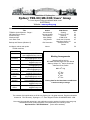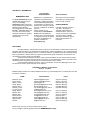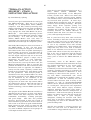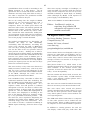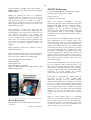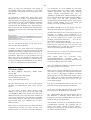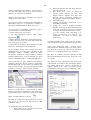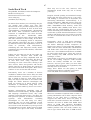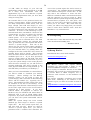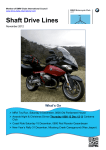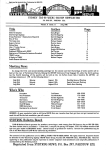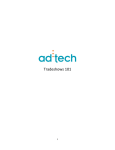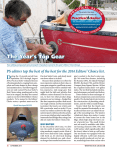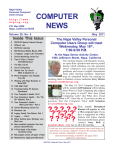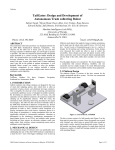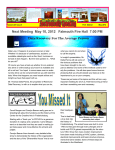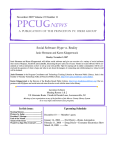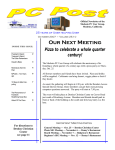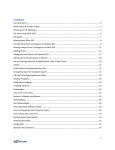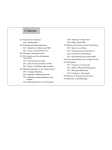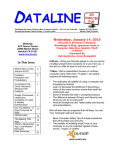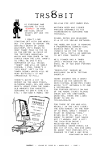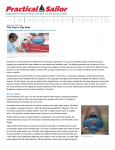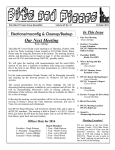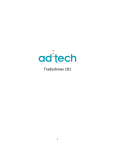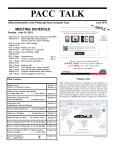Download Vol 33 Issue 7 Jul 2013
Transcript
Newsletter of Sydtrug Inc. Sydney TRS-80/MS-DOS Users’ Group C/- Peter Wignell PO Box 95 NARWEE NSW 2209 AUSTRALIA Website : www.sydtrug.org Volume 33 Issue 7 Contents Title TRS80 In Action Museum : Stage 1 3D Digital Picture Frame AFast Followup Windows Q&A Look Back Tech July 2013 Backup and Restore (Windows 7) Ian Mavric collects and repairs TRS80 machines, Who’s Who President VicePresident Secretary Treasurer Membership Secretary Hardware Co-ordinator Newsletter Editor Ordinary Member Web Editor Public Officer Denis J Pagett (02) 9772 4848 [email protected] Peter Wignell (02) 9759 8024 [email protected] Alex Zui (02) 9726-3594 [email protected] Peter Wignell (02) 9759 8024 [email protected] Peter Wignell (02) 9759 8024 [email protected] Errol Rosser (02) 9796 1185 [email protected] Peter Wignell (02) 9759 8024 [email protected] Mary Randall (02)4774-1566 [email protected] Alex Zui (02) 9726-3594 [email protected] Alex Zui (02) 9726-3594 [email protected] Price $2.00 Author Ivan Kennedy George Harding Art Gresham Mary Phillips Greg Skalka Phil Sorrentino Club/Source Sydtrug Tucson CS AZ UCHUG ICON UG,O Under the Computer Hood User Group, CA Sarasota PCUG, Florida PAGE 41 42 43 45 47 Advert 49 50 Meeting Arrangements Meetings will be held on SECOND Saturday afternoon each Month st Starting 1:00pm at 1 Sefton Scout Hall 4 Waldron Road, Sefton th 2013 10 Aug th 14 Sep th 12 Oct th 9 Nov th 14 Dec Closing date for the Newsletter contributions is at the monthly meetings The contents of this publication are © 2013 by Sydtrug Inc. All rights reserved. Enquiries should be directed to “The Secretary”, Sydtrug Inc., C/- Peter Wignell PO Box 95 NARWEE NSW 2209. Non-copyright materials appearing in this publication may be reprinted in similar computer group newsletters and non-profit publications if accompanied by the following notice: Reprinted from “SYDTRUG News” (at the above address) SYDTRUG Inc. INFORMATION Our newsletter “SYDTRUG News” Other Newsletters MEMBERSHIP FEES For single membership. $45 per standard financial year (July to June). Or for a family membership (which includes all family members living at the same address $55 per standard financial (as above). These Fees st fall due 1 July each year. They cover the costs of the monthly newsletter, admission to Sydtrug meetings and access to the group’s library. Distributed on a regular basis, it includes the Groups business information, membership list and contact details along with articles and information on software and hardware from local and overseas sources. Contributions are always welcome COST: Included in your membership fee. Printed Back Issues (where available) are $2.00 an issue, plus postage (60c in Australia). However you should first check our WebPages for available newsletter at www.sydtrug.org We receive numerous exchange newsletters from similar groups, both local and overseas. ADVERTISEMENTS Financial members may place “For Sale”, “Exchange” or “Wanted” advertisements in SYDTRUG News. There is no charge, but inclusion is dependant upon space being available. The Editor reserves the right to edit the advertisements as thought fit. DISCLAIMER No Patient liability is assumed with respect to the use of the information contained herein. While every precaution has been taken in the preparation of this publication, neither SYDTRUG Inc nor it’s appointed office bearers assume any responsibility for errors or omissions. Neither is any liability assumed for damages arising from any information contained herein. Any opinions expressed are those of the author concerned, and not necessarily those of the Group or its committee. Unless otherwise indicated most of the re-prints in this Newsletter are sourced from APCUG, where SYTRUG as a paid up member have permission to present in our own Newsletter, however in general if other newsletters wish to re-print these items they will need the permission of the authors. Unless otherwise indicated most of the “Jokes” and “Sayings” are from the WEB pages of the “TOP 100 funniest one-liners, quotes and jokes on the internet!” SYDTRUG Inc Members contact details th As at 10 July 2013 Members please note that if no internet address is shown on your membership form or renewal, then none will be shown in this listing. NAME Edmonds, Owen Evans, David Gillies, Lorraine Jarrett, Robert Keegan, Brian L Kennedy, Ivan R Lin, Yao (Jenny) Pagett, Denis J Randall, John Randall, Mary Rosser, Errol G Sijnstra, Egbert Wignell, Peter Zui Alex Internet address [email protected] [email protected] [email protected] [email protected] [email protected] [email protected] [email protected] [email protected] [email protected] [email protected] [email protected] [email protected] [email protected] [email protected] Phone (02) 9451 5758 (H) (02) 9771 4119 (H) (02) 6559 1661 (H) (02) 9371 8539 (H) (02) 9890 8180 (H) (02) 8065 5756 (H) (02) 9772 4848 (H) (02) 4774 1566 (H) (02) 4774 1566 (H) (02) 9796 1185 (02) 4751 3941 (H) (02) 9759 8024 (H) (02) 9726-3594 (H) Please check your entry to confirm that there are no errors For any changes to this listing please advise the MEMBERSHIP Secretary 41 “TRS80s IN ACTION MUSEUM”: STAGE 1, INITIATING THE ACTION By Ivan Kennedy, Sydtrug Several years ago I foreshadowed the concept of The TRS80 Museum. This was to be a full working set of Tandy-Radio Shack (TRS80) computers, with Z80 central processing units (CPUs), including at least one each of a Model I, a Model III, a Model 4, a Model 4P, and the early laptops, the 8085 CPU Model 100 plus a Model 200 – their similar operating systems were Bill Gates’ last Microsoft software coding job for Tandy). It is said that about eight million TRS80 M100s were sold, often to journalists who appreciated its RS232-ability to download stories through the telephone system. The Tandy Microcomputer (later to be known as the TRS80 Model I) was the first massproduced microcomputer shipped to customers, with initial orders after its public launching by Charles Tandy on August 3, 1977 filled later in 1977, just preceding the Commodore Pet and the first Apple computers (II) not in kit form; the TRS80 Model I played a unique role in introducing the public to such technology, selling about 55,000 units in its first year. Over the next few years up till about 1983, the Model III (introduced in 1980 to overcome the problem the Model I had with extraneous radio interference) and its upgrades, the Models 4 (1983) and 4P (1984), regularly outsold other brands in the United States, until Tandy ceased its own production. This halcyon period is chronicled in the US periodical Micro 80, when the relative popularity of the TRS80 computers can be measured by the thickness of the magazine until production ceased with a thin 80-page issue, in June 1988. By contrast, Micro 80’s Anniversary Issue in 1983 had 594 pages of project articles and ads. An era was over in modern technology, with the TRS80 species now extinct. The purpose of the TRS80 Museum would be to demonstrate the longevity of these early Tandy Radio Shack 8-bit Z80 computers and their remarkable accessibility, working principles and good design. This idea was possible because I had acquired at least one of each of these machines by purchase in the late 1980s as well as left to me when my good friend Graham Read passed on from cancer in 1995 (the MI and MIII). Graham had introduced me to the very idea of TRS80 computers in his garage on a cold night around 1985 or 1986. Soon after in 1987 I had purchased a new 4P, a Daisy Wheel Printer (DWP220) and SuperScripsit from Tandy at the Macquarie Centre, at $750 each. There is no doubt that my ability to acquire research project funding was enhanced once I had purchased Allwrite as my favoured word processor. In those days, Graham Read provided me with the expertise needed to have working technology. We spent many happy hours together, poring over electronic circuits in repair manuals and planning new wonders for the future. I will certainly dedicate the TRS80 Museum to Graham Read and those ten short but happy years, still regretting his absence. But 18 years later in by 2013, after two house moves, including a down-size with all the kids now gone, being very busy at work despite socalled “retirement” from August 2011, only one or two of my machines were still actually working on a reliable basis. That confirms the adage that they have to be used to function. Most of the machines were located in a dark garden shed where at least they were kept dry. But at the rate of application and the limited skill of my repair work, it could have taken many years to achieve the TRS80 Museum, if ever. Fortunately, news of Ian Mavric’s repair activities in Melbourne had reached me through the Sydtrug Newsletter in very recent years. Apparently, Ian has served the TRS80 Community in Victoria since before 1980. So it seemed a sensible proposition to transport all these TRS80 machines to Melbourne to Ian’s workshop to short-circuit this process. So, to my wife Thea’s consternation (she would probably have preferred me loading a skip), I commenced to load our relatively new and unused Subaru Forester with as many of the machines as well as Shugart/Tandon/MPM diskette drives, defunct boards, key boards, etc. as I could pack. This process was augmented with three John Mercer legacy machines, duplicate manuals and various spare items I collected from Errol Rosser’s headquarters in Bankstown. John had been Sydtrug Newsletter Editor over almost 30 years and this article also salutes him, a man of great integrity. Altogether, loading the Forester took about three days of intensive cleaning, packing and cataloguing, but none of the machines were in prime working order. All this was possible to conceive because our eldest two sons now live in Melbourne. We could make a long promised trip to see our six 42 grandchildren there as well as attending to the TRS80 business as a side matter. On an agreement that I would take down around 10 machines and only bring back half as many, I was able to negotiate the permission needed from ‘she who must be obeyed’. This time staying overnight at Gundagai, we again travelled over two days with the precious cargo. All five computers are now set up in my smallish workshop in North Ryde, in working order (although my Model I still requires its power supply to be modified by Ian). We set off, noting that the weight of TRS80 material in the sure-footed Forester had a marked effect on its handling. Ten or 11 computers, about two dozen spare drives and numerous other items, all carefully packed and buffered with towels, certainly increased the inertial mass of the Forester by half a tonne. But I noted this with satisfaction, feeling that our investment in this SUV with its horizontalpistoned Boxer engine and low centre of gravity was at last paying a suitable dividend. More on the TRS80’s in Action Museum later. We booked accommodation at Yarrandoo, an excellent ski lodge at Old Adaminaby overlooking Lake Eucumbene, travelling the scenic route through the ACT to Melbourne over two days, arriving Tuesday night, taking care for the sake of the very precious load (at least precious to me) . Taking care to allow a decent interval for family affairs, by Wednesday noon Ian Mavric and I had downloaded from the Forester two palette loads of TRS80 gear at Ian’s transport firm near Tullamarine Airport. We red-dotted five machines as having highest priority for repair by Ian over the next ten days before we returned to Sydney. The next ten days of my time were directed to family activities, another story. One of my sons and two of my young work colleagues of five years ago also took in the Swan’s-Hawk’s match at the MCG, although the result was less pleasing than the 2012 Grand Final. Late on Mother’s Day I was able to collect five red-dotted machines from Ian’s workshop, the MI, two MIIIs (one pre-disk drives), a M4 and a 4P, all in remarkable working order. In a separate article, Ian will provide a technical description of how he was able to achieve this miracle in about 10 hours work, for a mutually agreed fee. Thr two ModeI IIIs highlighted in his article were displayed as working in the boot of his Vintage State Car, formerly owned by a very prominent Victorian premier. Ian has about 30 year’s experience diagnosing the maladies that afflict these TRS80s and I am extremely happy with this transaction. If he ever wants to mount a technical workshop in TRS80 repair technology, I’ll be the first to sign up. Editor: Ian Mavric’s article on repairing Ivan’s Model III computers will appear in next months newsletter. 3D Digital Picture Frame By George Harding, Treasurer, Tucson Computer Society, AZ January 2012 issue, eJournal www.aztcs.org georgehardingsbd (at) earthlink.net Picture frame devices are designed to show your pictures in a slide show sort of display, one at a time, sometimes with other information on the screen. They come in various sizes, from small enough to attach to a bracelet to as large as a piece of letter paper. This picture frame is 8”, which refers to the diagonal measurement. This is one of the larger ones available. It has another feature that separates it from the others that are available today – it has 3D capability. The box contains the device itself, of course, but also includes a power cable, a USB connector cable, a user manual, red-blue glasses and a remote control with battery. The unit runs on normal household electricity. There is no battery in the Picture Frame itself. The unit comes with several 3D pictures already installed and viewable. When you turn the unit on, these pictures can be shown right away. These photos can be viewed without the use of special glasses. The USB cable allows connection to a computer so that other pictures can be loaded into the Picture Frame. There is 2GB of memory builtin, adequate to store some hundreds of pictures. In addition to viewing pictures, the unit can also display videos and play audio files. The 43 picture format is JPEG. The video format is MPEG, MOV or AVI. The audio format is MP3, WMA or WAV. When you connect the unit to a computer, internal memory displays as if it were an external disc. You can see the pictures, videos and audio files that are stored. A section of memory has a digital copy of the user manual and a program that you can use to convert any JPEG from 2D to 3D. This program is quite fast and has the unexpected effect of reducing the digital file size substantially. For the pictures I tested, the size was reduced by nearly 75%! When the conversion is complete, the image is displayed on your computer, but to see the 3D effect you must wear the red-blue glasses supplied. You can adjust the degree of 3D depth. Then you save it to the Picture Frame’s memory for display. Input methods include PC, memory card or stick and USB port. This is an interesting and unusual version of a picture frame, one that may be interesting to those who regard 3D as the coming thing. About: 3D Digital Picture Frame Vendor: Blazon http://apclife.com/ Price: US$209.67 @ Amazon Requires: WIN XP/Vista/7, 2GB memory, 200 MB hard disk space AFAST Followup By Art Gresham, Editor, UCHUG Drive Light November 2012 issue, Drive Light www.uchug.org 1editor101 (at) uchug.org After our October UCHUG meeting, (Protecting Yourself, Your Computer, and Your Identity with Bob Gosticha, from AVAST) I installed AVAST on my primary home computer. It was previously protected by another product, for which the paid period was just expiring. And I had already installed AVAST on my second desktop machine, and my Dell laptop. On the drive to the UCHUG October meeting I had commented in our carpool about that uncertainty that some of us have experienced, of not knowing if an anti-virus program was doing its job when it does so very quietly. Does that mean you have not been infected, or did it just miss something that should have been prevented? Sometimes you might look at the antivirus application, dig into its statistics or reports, and find that indeed some suspect things may have been caught, but how bad were they, and how much trouble were you saved from experiencing? Now to events unrelated to our computer group, but very related to other work that I do. I am one of the two people who do normal updates, maintenance, and content editing on a website, with many more pages than our UCHUG.ORG. Normally, it is just update the articles, announcements, and occasional pictures. Last week, I uploaded my weekly work one day, the next day I tried to make some additional changes, but my FTP program (http://fireftp.mozdev.org in Firefox) would not let me in. I Knew that I Knew the password, because I had just used it the day before. What was I doing wrong? A quick email to my buddy disclosed the very sad news. Our site had been hacked, so he had disabled the account, changed passwords, and restored the backup code. _____________________________________ Worth Repeating Chiropodist: A man, who makes money hand over foot. — Mrs. C.B. Thomas What he had learned lead to a sickening discovery. A user had reported to him that they were unable to get to our site by following a Google search link. It was news to us, but then we always access it by saved bookmarks. No need to "Search" for your own site! 44 When he looked at the web files he found that the bad guys had gotten in to our site and injected into each of our files a piece of code (an eval() statement into the php file, more about this later) that detected that the user had arrived from a Google search. It then did a redirect to some bogus site, we speculated it might be to earn money from each click. And perhaps also to do some further infection of that unsuspecting visitor. Fortunately for us, that redirect site had been taken down-undoubtedly because someone had already discovered this was happening, and that site was reported, and disabled. But who knows how many of our search visitors, and those of other websites similarly infected, had already been affected. So down the site, change the passwords, restore the code, update the recent changes not in the backup. And that should make us good again.... right? Wrong! One week after our Oct 3rd meeting and cyber security presentation, I received another email "Here We Go Again". My partner notified us ......"Well they got us again. On Wednesday the 3rd, our clicks coming from the search engines were directed to a website where the users would be attacked by a virus. Nice huh? " then they zap you days, weeks or months later. So now we will be OK for some period of time, right? Again.... WRONG! That afternoon I had just emailed my partner that I had implemented this external monitor. I also noted that we should probably test to see if we could trigger the alerts, to be sure they work as we desired. I sure did not expect to hear back from him 8 minutes later that "You spoke too soon. We were nailed at 2:30 PM. Thankfully I got the heads up a few minutes ago. We are in big trouble. They are still getting in! " The good news is that his little detection code had worked. But the bad news is they are still at it somehow. That was AVAST’s response if you understand my meaning. So how does this relate to AVAST? Well, in trying to understand what code is performing this little trick I looked at a copy of our new 'detector.php' that I had saved from 24 hours earlier. And then downloaded (via our FTP) the current infected file. When I compared them I saw about 1600 characters of added code at the beginning. Here is part of it (only part of it here .... so this rendered harmless): <?php You know the drill. Down, change passwords, restore. Pain. But this time he did a bit more research and found that our CMS software package (Joomla) has a potential vulnerability in the Admin account and they recommended disabling it (after creating new superuser accounts to be able to perform the necessary functions. We fix it. So if they are getting in by that known vulnerability we should be safe now. Right? Hey, You're getting ahead of me, but you by now have figured that they got in again. ARGH! eval(base64_decode("DQplcnJvcl9yZXBvcnRpb mcoBCk7DQokcWF6cGxtPWhlYWRlcnNfc2Vud CgpOw0 So the next morning he installed a new "detector" file onto our website. The purpose of this mini-page is to send him an email if the date stamp of the index.php (that is the ROOT of the website-the home page if you will) is changed from the hard coded value. If they reedit and save that page (all the rest also were getting infected, but we just need to find it one time) he gets a warning email. JHJlZmVyZXIsInlhaG9vIikgb3Igc3RyaXN0cigk cmVmZXJlciwiYmluZyI..............tZG5zLmNvbS 8iKTsNCmV At the same time I started to implement an external program to monitor the site automatically. We want to be alerted much earlier of any future events. You know how it is. You pledge to check it often to spot problems. After a few weeks you think you are going to be OK and gradually stop monitoring daily. And mail("[email protected]", "Page Change Detection", "There has been a update to the KaWYgKCEkcWF6cGxtKXsNCiRyZWZlcmVyP SRfU0VSVkVSWydIVFRQX1JFRkVSRVInXTs NCiR1YWc 9JF9TRVJWRVJbJ0hUVFBfVVNFUl9Bn0VOV CddOw0KaWYgKCR1YWcpIHsNCmlmICghc3 RyaXN0cigk dWFnLCJNU0lFIDcuMCIpIGFuxCAhc3RyaXN 0cigkdWFnLCJNU0lFIDYuMCIp5XsKaWYgK HN0cmlzdHIo 4aXQoKTsNCn0KfQp9DQp9DQp9")); $filename = "index.php"; print "$filename was last modified: ".date("m/d/y H:i:s", filemtime($filename)); if (date("m/d/y H:i:s", filemtime($filename)) != "10/09/12 12:52:46") { index.php file: ".date("m/d/y filemtime($filename))); } ?> H:i:s", 45 There, in that eval statement, the string of unreadable letters and numbers, is code that the browser will interpret as executable code! Bad Stuff! So I planned to email this, along with some discussion to my buddy. I composed the email with the entire unedited code chunk above, hit send and then, wham. AVAST kicks in and tells me it has just detected a Trojan and has quarantined the problem code. And because I had turned on the AVAST email notification I immediately received the following email which reported: You see, AVAST had done its job. Now that's what I call A Fast Followup. So where are we now? Well next evening he emailed me that he had found a back door file hidden in the images folder, named post.php. It runs any code the hacker passes to it as a parameter. That file is now deleted, and we hope that with the change of passwords and other changes that the bad guys will not get in as easily. Perhaps this will finally be the end of it. For now. Illegitimi non carborundum. you should be. If you’re finding in your Sent email folder items you didn’t send, someone without permission may have been sending “spam” emails (unrequested ads, etc.) or “phishing” emails (fake emails asking for your ID, password, birth date, bank account number, etc.) using your ID and password. This unauthorized person might also be send “scam” emails (emails asking you to help them get money to or from a foreign country). Q2. What should I do if I’m pretty sure my email account has been compromised? A2. The first thing to do, if you can get into your account, is change your password to a completely new password that contains at least one of each: capital letter, lower case letter, number, and special character (-, _, &,*, #, etc). These four requirements should give you a strong password that’s not easy to crack. If you can’t get into your account, you will probably have to call the provider of your email or get other professional help. The next step is to scan your computer(s) with an up-to-date anti-virus program. Scan again with an up-to-date antispyware/antimalware program such as SuperAntiSpyware because some malware may not be detected by anti-virus scans. Run your Microsoft Updates to make sure the operating system is up-to-date. Windows Q&A By Mary Phillips, Secretary, ICON Users Group, MO January 2013 issue, The ICON www.iconusersgroup.org mary (at) iconusersgroup.org Q1. My email account may have been hacked, phished, or compromised. How can I tell for sure? A1. It’s pretty obvious when friends start asking if you sent them “such and such” and you definitely didn’t that spam stuff that your address book in your email has been hacked. (If you receive email from “yourself” that you didn’t send, then it may be someone else’s email that was hacked and your address was in their address book.) Other ways to suspect that your email has been compromised are that you can’t log into your email account or you’re not receiving email that When you’re sure the computer(s) are clean, you may want to change the email password again just in case a “keylogger” malware program (program that records and sends “home” every key stroke you’ve made) had been installed on the computer and was active before you got everything cleaned. Log into your email and check to see that your Options haven’t been changed in webmail. Note: Also, it’s safer NOT to check in the box to let the browser “Remember my password.” Q3. I downloaded the Internet Explorer 10 for my Windows 7 machine and I don’t like it because it’s causing problems. How can I get rid of IE 10 and get my IE 9 back? A3. Actually, when IE 10 is uninstalled, IE 9 is automatically restored. To uninstall IE 10, follow the path: Strata Control Panel / Programs and Features. In the left panel, click on “View installed updates.” 46 Under “Uninstall and update” scroll down to the Microsoft Windows section, select Internet Explorer 10 and click “Uninstall.” Restart the computer to complete the removal of IE 10 and restore IE9. Q4. I want to create an index with hyperlinks to individual pages in a newsletter, booklet or document in MS Publisher. How do I do it? A4. To create a hyperlink to another page in your document, do the following: 1. Select either text or a picture. 2. On the Standard toolbar, click Insert Hyperlink. 3. Under Link to, click Place in This Document. 4. Select the page that you want and change the title of the page if you like. 5. Click OK on the Enter Text dialog box. Click OK in the Insert Hyperlink dialog box. In the example below, after selecting the page Windows Q & A in the index, clicking on the hyperlink button, clicking Place in This Document, clicking the page number, clicking Change Title button, I have changed the Page Title to “Windows Q & A.” I will click OK twice. Now, if the file is a .pub opened in a Publisher program, when the mouse pointer is positioned on Windows Q & A in the index, the pointer will stay an I-beam, but a tool tip will appear briefly stating to use Ctrl + click to follow the link. However, if the file is a .pdf opened in Adobe Reader, the pointer will become the hand with the pointing finger to indicate a link, and a click takes you immediately to page 4. Q5. How do I adjust an inserted picture to get it very close to the text in MS Word or MS Publisher 2007? A5. In MS Word, do the following: 1. Right-click on the graphic for a menu and select Format Picture. 2. Click the Layout tab, and then click the Advanced button. 3. For Wrap style, click on Tight or Square—Tight adjusts for Left and Right, Square adjusts also Top and Bottom. Select horizontal position for the graphic (Left, Center, Right, Other). 4. Click Advanced. 5. Change the Distance from Text to “0”. Click OK. Click OK. 6. Nudge the selected graphic (resizing handles showing) to the desired position with the navigation arrow keys. (When a graphic has been formatted this way, you can usually click and drag it or nudge it wherever you want it; but sometimes you have to delete and reinsert it.) For MS Publisher 2007, right-click the graphic, select Format Picture, and click the Layout tab. Then, select Wrapping Style – Square allows adjustment for Distance from text. Next, select the position to wrap text, and set the Distance from text to something between 0” and 0.04”. Q6. How do I adjust the Line Spacing in MS Word and Publisher 2007 to get more text to fit on a page? A6. Click the Line Spacing button and make adjustments as needed. The Paragraph dialog box below shows the selected paragraph is aligned Flush Left, with no space before paragraphs, a 4pt space after paragraphs, and a single space between lines. 47 Look Back Tech Greg Skalka, President, Under the Computer Hood User Group, CA October 2012 issue, Drive Light www.uchug.org president (at) uchug.org No matter how modern your technology may be, you usually can’t escape your past. The introduction of the personal computer 30 years ago started a revolution in how we deal with correspondence, communications, photography and music. This revolution resulted in an evolution of capabilities over three decades, culminating in the Ultrabooks, tablet computers, personal music players and digital and video cameras we have today. In the fastpaced and ever-changing world of computers and consumer electronics, the past, as defined by different features and capabilities, can be as recent as yesterday. And unfortunately, something new and improved usually means something else just became obsolete, sometimes before its time. Unless you just came out of a 30-year coma, you probably have computer files, media and devices that are not fully compatible with the latest in computers and electronics. For those of us that have been using computers and technology for even a short time, moving to the next, newest, latest and greatest will involve change. How do we bring along the content we have created and used in the past? How can we continue to use our favorite old devices? Fortunately, there are a number of devices available to address these issues. They are often called translators, converters or copiers, but I like to think of them as “look back” devices. They can help us look back to an earlier time, bridge the divide between technologies and bring our content, be it music, photos, video, documents or information, along with us as technology evolves. And boy, does it ever evolve. Imagine archaeologists stumbling upon an undiscovered ancient library. Despite alphabet and language translation issues, they could probably eventually learn quite a lot about the time period in question, as ancient civilizations typically used information recording technologies we can still easily use today. Assuming they are in good condition, carved stone tablets are still as readable now as they were when carved thousands of years ago. Even the information in paper books preserved from a hundred years ago is still easily accessible. That may not be the case, however, with information stored from only ten or twenty years ago. Imagine instead opening an unclaimed storage locker that has been closed for 10 to 20 years, and finding it contains lots of important and interesting information. Unfortunately, it is stored on Betamax, VHS and cassette tapes, LP records, 8 inch, 5.25 inch and 3.5 inch floppy disks, SmartMedia flash memory cards and bare Parallel ATA (PATA) hard drives. You might feel the archaeologists have an easier task in obtaining their information. Even if you could come up with functional hardware to read all these old media types, how could you provide the data to someone that wants to access it on an iPad? Fortunately, there is look back technology available to access and translate a lot of that old media. Although current computers no longer have drives to read removable magnetic disks, and the latest Ultrabooks, Chromebooks and iPads don’t even have optical disc drives, there are a lot of USB external drives available for these older media types. I have not seen (at least recently) any USB external drives for reading 8” or 5.25” floppy disks, so for those you might have to rely on an old working computer. USB external drives are readily available for 3.5” disks, however, and are great when you have older equipment (like electronic test equipment) that can only store to its built-in floppy drive. There are also plenty of USB external optical drives available to read and write CD, DVD and even Blu-ray discs. There are a number of options when it comes to getting information off of older computer hard drives. If you don’t have a computer that supports the older drive, there are plenty of hard drive external enclosure kits available to interface all sizes of PATA and SATA hard drives to USB. The Apricorn DriveWire Universal Hard Drive Adapter is one of several similar products that can easily connect any size or type of bare hard drive to USB for data 48 transfer. It is great for transferring files you forgot you needed from those old computers that won’t boot anymore, or have no removable media in common with your new computer. For bare SATA drives, there are also quick-change docks available to easily access them through USB or eSATA. A lot of laptops and tablets have slots for reading the removable flash memory cards commonly used in digital cameras, but most can only accommodate SD (Secure Digital) cards. Many of the older or less popular media formats, like CompactFlash or SmartMedia, are not supported in new devices. There are a lot of USB adapters available for almost any memory card format that has ever existed, allowing these cards to be read again. I have one USB media adapter that claims to accommodate 56 different types of memory cards. Though almost everyone now captures and enjoys audio-visual entertainment through digital means and devices, including digital still and video cameras, personal digital music players and streaming audio and video, the alldigital era is at most only two decades old. Many of us still have music, pictures and video in an analog format, which makes them more difficult to enjoy in our digitally-oriented world and makes the originals more vulnerable to loss or degradation over time. Fortunately, there are many look back devices available to help bring these analog items into the digital world. For printed materials like photographic prints, a good flatbed scanner can make excellent digital scans. For less critical material, a handheld scanner can digitize much quicker with good results. Where the original is a film negative or slide, there are a lot of reasonably priced film and slide scanners available to allow those old memories to be more easily accessed and permanently preserved in digital form. At one end of the spectrum are precision film scanners that make high-resolution scans but require more time to scan. There are also lowercost film scanners based on digital camera sensor technology that make very fast scans of reasonable quality. These scanners, such as ones made by Wolverine Data, make it possible to convert large collections of slides or negatives to digital files in a reasonable time. There are services available to perform these conversions for you for a fee as well. For those that have large collections of vinyl audio records, cassette tapes or even 8-tracks, there are devices that can be connected to your computer through USB to digitize from almost any audio source. These devices take in right and left channel audio inputs, and so require that you still have an appropriate and working player available. There are also USB players for vinyl records and for cassette tapes, which allow those media to be played and digitized through your current PC or laptop. These are great when your record or tape collection was preserved, but you no longer have a turntable or cassette player that works. There are also many devices available for digitizing analog video, such as from camcorders or VCRs, but these all rely on you having a working player to provide the analog electrical signals. The look back devices so far described allow legacy data storage to be accessed by current computers and analog media sources to be digitized. But what do you do when you have legacy hardware, like a parallel port printer or a hand-held GPS receiver with serial port interface, that you still want to use? There are USB to parallel converters, so that you can electrically connect that parallel port printer to your Chromebook. There are also USB to serial converters, which provide me a way to connect my old Magellan hand-held hiking GPS to my laptop (which has no serial port) and download tracks. Computer technology seems to advance much faster than some other electronics, and it seems a waste to have to buy a new GPS simply because your new PC doesn’t support the interface it uses. 49 The last look back application is in telecommunications. Today all computers have either a wired Ethernet connection, a Wi-Fi capability, or both. It was not too long ago, however, that the only way to get on the Internet was through a dial-up connection with a modem. Unfortunately, there are still parts of the rural U.S. where dial-up may be the most reasonable option. Since modems disappeared from new computers many years ago, the best way to connect your Ultrabook to the Internet in these locations may be through an external USB modem. The problem with advancing technology is that it makes everything obsolete eventually. This means there will be a bright future for these “look back” devices to handle the things we expect in our current computers at some point. While USB is pretty universal, I don’t expect to find a cloud with a USB port on it. Worth Repeating I hate horses - they are uncomfortable in the middle and dangerous at both ends. — Christopher Stone Backup and Restore – A very useful Windows 7 feature Phil Sorrentino, Member, Sarasota PCUG, Florida November 2012 issue, PC Monitor www.spcug.org philsorr (at) yahoo.com I’m going to go out on a limb, here and say that we are all aware that our computers software has to be backed up. Your data, the Operating System and the Applications that you have installed, all should be backed up with some regularity. Data is fairly easily backed up with a simple “copy” or a free backup utility such as SyncToy, but up until Windows 7, the system had to be backed up with an “imaging” application that was typically not for free. But now, with Windows 7, Microsoft has provided a feature (Image and Restore) that allows the system (OS and Applications) to be easily backed up. Windows 7 refers to the backup of the system as an image because it is a bit-forbit copy (an image) of the system that is loaded and running in memory. The saved system image is what you use to “restore” your computer after a problem is fixed. The problem could have been a bad virus infection, a replaced hard drive, or any hardware problem that may have kept you from booting your system in a normal fashion. (I’ve had each of these types of problems in the past and none of them are very much fun. Fortunately, I’ve had my system backed up so after the problem was fixed, I was back up and running right after the most recent Image was Restored.) The “Image and Restore” capabilities can be found in the Control Panel. If your Control Panel is in the “Category” view then it is under System Security, just click “Backup your computer”. If you prefer the Icon view of the control panel, click on “Backup and Restore”. Either way you will get to the Backup and Restore screen. In my opinion, this screen is not the easiest to understand. The middle of the screen has a lot of Backup and Restore information, but none of this applies to the system image. The upper left area has the two controls for the system imaging process. A system image is created by selecting “Create a system image”. The other control is used to “Create a system repair disc”. (The system repair disc is used to initially boot the system after the problem has been fixed.) To create a system image, click “Create a system image”. After you make this selection, you will see a screen that indicates “Looking for backup devices…” and finally a screen that asks “Where do you want to save the backup?”. (Note here a confusion with terms, in that the “system image” is referred to as “the backup”.) This screen also gives you a link to “How do I restore my computer from a system image?”, which you can click on to review some ideas relating to restoring the system image. The system image should be stored on something that is not part of your normally operating computer. The typical choice is a set of DVDs, or preferably an external hard drive. If you choose DVDs, you will probably need from 5 to 15 blank DVDs. A DVD can hold approximately 50 4.7 GB, while an image of your OS and applications could be from around 25 or 30 GB for a fairly new installation with few Applications, up to 70 or 80 GB for a system with loads of Applications that you have been using for a long time. An external drive is the preferred choice for saving a system image. Today, external drives are fairly inexpensive (under $100), and are large enough (500 GB and larger) to save multiple system images. Most external drives are easily connected to the computer via a USB connector. In order to take advantage of your external hard drive, and make it a choice for the system image, you have to connect the external drive to the computer, before going to the control panel. So if you intend to put the system image on an external drive, exit from the control panel, connect the external hard drive, go back into the control panel and choose “Create a system image”. Now one of the choices for the saved system image should be your external drive. (If you don’t immediately see your external drive, try pulling down the triangle in the “On a hard drive” box, where all possible drives will be listed.) The external drive should be listed with an indication of the available space on it. If you have previously saved a system image on this disk, that date will also be indicated. (Also note that if you try to put the system image on the same physical drive the OS is currently on, you will receive a warning indicating “The drive selected is the same physical disk that is being backed up. If this disk fails you will lose your backups.”). After you have selected DVDs or external drive, you will be asked to “Confirm your backup settings”. These settings are the Backup location:, (where you are going to store the system image), and a selection of “The following drives will be backed up:”, (typically the C: drive). The Backup location setting also gives an estimate of the size of the backup. If all looks right, then click the “Start backup” button in the lower right corner of the screen and be prepared for a long process. If you have selected DVDs, be prepared to remove the DVDs as they are finished and mark them as indicated, and to put in blank DVDs when requested. If you have chosen an external drive you can leave the system unattended until it completes. When the system image has been created (backed up), don’t forget to “Create a system repair disc”. For this system repair disc you will only need one CD. When you click on “Create a system repair disc”, you will be presented with a window that describes the uses of the system repair disc and a button to “Create disc”. Put a blank CD into the CD/DVD drive indicated and press “Create disc”. It will only take a few moments to create the disc. When it is finished, label it and include the date and the computer you used to create it. Keep the disc and the system image backup (DVDs or external drive) together in a safe place, and hope you never have the kind of tragedy that forces you to use them. But, when that day comes, you will be very happy that you took the time to create these “Restore tools” with this Windows 7 very useful feature. Worth Repeating I'd rather lose a cause that will one day win, than win a cause that will someday lose. — Woodrow Wilson Sydtrug Notice: David Evans has a new email address: [email protected] Ian Mavric collects and repairs TRS80 machines, he will provide a home to any unwanted TRS80’s complete or otherwise. He is trying to stimulate interest in the TRS machines, not so much as a useful alternative to a current Win7 or MAC computer, but as collectors and restorers of old hardware for posterity. Ian repairs, upgrades, purchases and re-sells TRS stuff... following is the address of his website to give you more of an idea of what he does. http://ianmav.customer.netspace.net.au/trs 80/