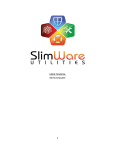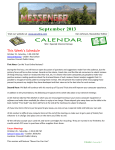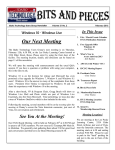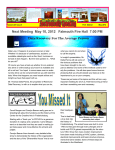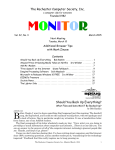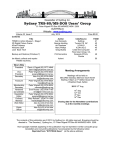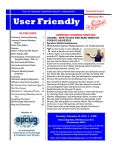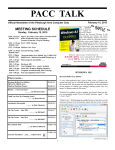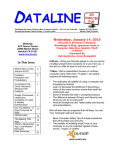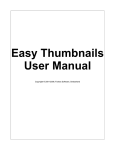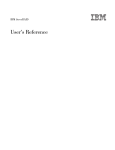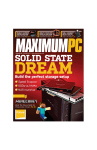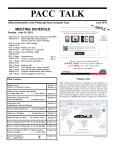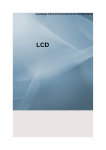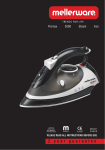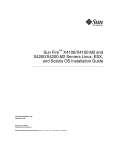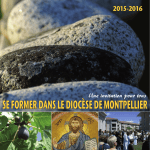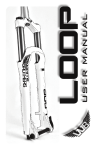Download Bits And Pieces - Idaho Technology Users Group
Transcript
HTTP://WWW.IDAHOPCUG.ORG The Idaho PC Users Group Newsletter Volume 29 No. 10 Elections/msconfig & Cleanup/Backup Our Next Meeting Brian Aldridge The Idaho PC Users Group’s next meeting is on Thursday, October 10th, at the Lee Pesky Learning Center located at 3324 Elder Street, Boise. Please enter by using the front door of the facility. The meeting location, details, and directions can be found on page 11 of this newsletter. We start at 6:30 P.M. and finish about 9:00 P.M., possibly earlier. We will open the meeting with announcements and the usual Q&A session. If you have a question or problem with using your computer, this is the time to ask. Before the main presentation we will be having our annual elections. For the main presentation Hough Stroupe will be discussing msconfig and cleaning up the boot-up process on Windows XP and newer systems. The second presentation will be by Brian Aldridge. He will be discussing backup programs available on your computer and off-site. He will be demonstrating Microsoft’s built in backup software, the limitations of this software, and alternatives that are available for either a fee or free of charge. October 2013 In This Issue 1. Our Next Meeting -Brian Aldridge 2. October / November Events Calendar. IPCUG Publication Statement. Officer Listing 3. December Raffle: Kindle Fire HDX 4. Who’s Driving this Bus Anyway? -Dave Helmer 7. IPCUG Member Notes: President’s Note 8. IPCUG Board Meeting Report -Laura Aldridge IPCUG Treasurer’s Report -Everett Wood 8. Overbooked -Greg Skalka 10. Review: Voyager S3 Drive Dock -George Harding Following the meeting, several members will be at the meeting after the meeting at Denny’s across the Vista Interstate connector, just east of Vista, for conversation and refreshment. 10. Bits & Pieces Info Our IPCUG Board Meeting will be held on October 24th, and is open to all IPCUG members. The meeting is held at Elmer’s at 1385 S. Capitol Blvd, just below the hill from the train depot. Join us at 6:30 PM for a no host dinner, great food, and conversation. 12. About Us Membership Renewal Form Officer Slate for 2014 President - Hugh Stroupe V. President - Gregg Bruch Secretary - Laura Aldridge Treasurer - Brian Aldridge Board Members 1 Year - Ruth Parsons 1 Year - Martin Torres 1 Year - Leroy Morrill 2 Year - Rose Wood 3 Year - Mike Brown 11. IPCUG Meeting Location IPCUG Help Line Meeting Location! We are meeting at the Lee Pesky Learning Center, 3324 Elder Street, in Boise, just west of Vista, near the Interstate connector. The meeting starts at 6:30 and ending at about 9:00 PM. Please be sure to park in the “back” parking lot and not in the one in front of the building. Page 2 The Idaho PC Users Group PC User Group Officers President Brian Aldridge 861-0619 [email protected] Vice President & Program Chair C. Gregg Bruch 939-5195 [email protected] Secretary Doug Parsons 495-1166 [email protected] Treasurer Everett Wood 375-5938 October 2013 October—November Events Calendar 1st Thursday, October 3rd - Boise Linux Group Meeting. 6:30 PM. Gates Meeting Room. Boise Public Library. 2nd Thursday, October 10th - Idaho PC User Group General Meeting. Lee Pesky Learning Center, 3324 Elder Street 6:30 PM. Saturday, October 12th - IPCUG Breakfast Social 9 AM, Golden Corral, 8460 W. Emerald St., next to REI. 4th Thursday, October 24th - Idaho PC User Group Board Meeting. 7 PM - Elmer’s, 1385 Capitol Blvd., below the depot. 1st Thursday, November 7rd - Boise Linux Group Meeting. 6:30 PM. Gates Meeting Room. Boise Public Library. 2nd Thursday, November 14th - Idaho PC User Group General Meeting. Lee Pesky Learning Center, 3324 Elder Street 6:30 PM. Saturday, November 16th - IPCUG Breakfast Social. 9 AM, Golden Corral, 8460 W. Emerald St., next to REI. 4th Thursday, November 21st - Idaho PC User Group Board Meeting. 7 PM - Elmer’s, 1385 Capitol Blvd., below the depot. [email protected] Board Members LeRoy Morrill Dan Barrera Mike Brown Laura Aldridge Rose Wood 338-9153 345-2331 559-1813 477-7117 375-5938 Please note that several e-mail addresses have changed. All phone numbers are area code (208). BITS AND PIECES is published by the Idaho PC Users Group of Boise, ID (IPCUG). IPCUG is not associated in any way with any product vendor, reseller, dealer, consultant, or business. The information appearing herein is distributed solely for use of IPCUG members and other interested parties. Reprint permission is granted to other non-profit PC User Groups for use in their newsletters, provided credit is given to the author (where identified) and IPCUG BITS AND PIECES Boise, Idaho, is named as the source. All editorial material contained herein is provided by the authors. IPCUG assumes no responsibility for its source, content, or accuracy. Any use of this information is at the discretion and risk of the user. All opinions expressed are those of the authors without endorsement of IPCUG or its membership. Original text and graphics are available from the editor via email requests. EdX is a not-forprofit enterprise of its founding partners Harvard University and the Massachusetts Institute of Technology that features learning designed specifically for interactive study via the web. http://www.edx.org BITS AND PIECES is prepared for publication using Microsoft Publisher 2013, and exported for Electronic Distribution in PDF format. Publication Deadline The submission deadline on articles for the November 2013 issue is October 28th Thank You! October 2013 The Idaho PC Users Group Page 3 December Raffle Tickets $5.00 (To be sold at the October, November, & December Meetings) Exclusive 7" HDX display — (1920x1200), high pixel density (323 PPI), and perfect color accuracy (100% sRGB) for vivid, lifelike images that go beyond standard HD The fastest processor on a 7" tablet — powerful 2.2GHz quad-core processor and 2GB of RAM for fast, fluid multi-tasking, gaming, and video Introducing the "Mayday" button — revolutionary, on-device tech support, exclusive to Kindle Fire HDX tablets. Connect for free to an Amazon expert 24x7, 365 days a year Stay productive on the go — with ultra-fast web browsing, built-in OfficeSuite, and updated e-mail and calendar support for Gmail, Outlook, and more Immersive entertainment experience — see trivia and character backgrounds with XRay for Movies and TV, follow along with lyrics with new X-Ray for Music, fling videos to your TV with Second Screen, and more Mirror Your Screen — turn your television into your tablet monitor. With Kindle Fire HDX tablets and a certified Miracast-enabled accessory or TV, you can wirelessly mirror your tablet screen, including movies, TV shows, and photos. Battery Life — up to 11 hours of reading, surfing the web on Wi-Fi, watching video, or listening to music. Up to 17 hours of battery life when only reading. Battery life will vary based on device settings, usage, and other factors such as web browsing and downloading content. Storage — 16GB (10.9GB available to user) Cloud Storage — With every Kindle Fire tablet, you get free, unlimited cloud storage for all your Amazon content, so you can rest easy knowing that you'll never lose the content you love. Free Month of Amazon Prime — If you haven't tried Amazon Prime in the past, we'll give you a 30-day free trial. Experience what millions of members already enjoy—unlimited streaming of hit movies and TV episodes, reading a Kindle book a month for free, and Free Two-Day Shipping on millions of items. Page 4 The Idaho PC Users Group Who's Driving this Bus Anyway? By Dave Helmer Past President and Co-Founder Computer Users’ Group of Greeley, CO March 2013 issue, Random Access www.cugg.org cugg (at) greeleynet.com When is the last time you worried about having the latest drivers for your computer? Ever? Never? Yeah, me too. Most people just don't give it any thought beyond the initial install of a new piece of hardware, but manufacturers tend to release new drivers all the time. Even your motherboard manufacturer sometimes releases updates. Mouse drivers, NIC drivers, USB bus drivers (there's probably a joke there somewhere, but it escapes me), hardware that no one ever thinks of in their computers, that may not be running the most current drivers. And really, why should you care? Mostly because those little outdated drivers might be the cause of some significant computer problems. For the most part, I'm a firm believer in the old "if it ain't broke, don't fix it" approach to system maintenance, but on more than one occasion, one or another of my systems will BSoD* for no apparent reason. Microsoft's pathetic approach to a diagnostic simply tells you that the problem may have been caused by an outdated driver. Well, duh ... Which one? Yeah, yeah, I know that BSoD's don't exist in the newer operating systems. But when a computer does a hard reset while you're in the middle of an hours-long project, does it really matter what you call it? Keeping those drivers current is a nightmare, because no one really keeps track of the manufacturers and driver release numbers for everything in every computer they own. No one. Well, no one I know, or would want to know I suspect. I am usually doing good to keep my video and sound card drivers current, and yes, I do use discrete hardware plugins on my desktop systems. Motherboard sound and video is just not good enough for some of the things I use my computers for, although it is getting better all the time. The good news is that there is a solution to this problem! Why else would I be writing this article? Actually, there have been a number of solutions to this problem over the last decade or so, but I have found none as user-friendly as a little freeware pro- October 2013 gram called SlimDrivers, available at www.slimwareutilities.com. A recent article in MaximumPC magazine introduced me to this cloud-based utility for keeping drivers current, and it blew me away when I tried it. Download the installer from the website listed above. Note that there are two other free utilities they offer as well, one of which, SlimCleaner, I am currently playing around with. Run the installer and when it's fully loaded, hit the big button labeled Start Scan. It's just about that easy. (Do be careful when accepting the install, as they will try to install AVG Security Toolbar into your browser, not a bad thing, but if you're not into AVG you might not want to have it auto-installed.) SlimDrivers then goes out and uses "Crowd-sourcing to spider and aggregate millions of devices" to find drivers. In English, that means it checks the hardware driver versions on your computer, matches them against the latest versions available online from the manufacturer, and presents you with a list of drivers for which updates are available. For those concerned, SlimWare Utilities is a Microsoft Gold Certified Partner, which means it should play very well with Windows. I've successfully used it on systems running Win8, Win7, Vista and WinXP, and was very satisfied with its ability to locate updated drivers on all 4 platforms. You are given the option to set Restore points before any new drivers are installed, and you can un-install or restore drivers from within the program. At this point, the shine wears off a little bit, because you can only select one driver at a time to update. The drivers seem to download very slowly, and to be honest I end up wondering if SlimDrivers is choking my download speed as a way of enticing me to upgrade to their paid version (DriverUpdate, $29.97/one year license), or if I am just being paranoid. And seriously, for freeware? I can take the wait. I haven't been able to discover whether or not that one license would cover all my systems, or if I need a separate license for each computer. Guess which one I would pay for... After each update, you are advised to restart your computer, and although you probably don't really "have" to do so each time, I certainly recommend it. This of course adds to the frustration of time being consumed. Has it prevented any more BSoD's on my systems? Too early to tell, but I feel a lot more comfortable October 2013 The Idaho PC Users Group knowing that I am running the latest versions of hardware drivers on my computers. This program delivers, with a clean, easy-to-use (and understand!) interface. Learn more about it by visiting their website, www.slimwareutilities.com, and give it a shot. *Blue Screen of Death. If you don't r emember those, you probably have not been using a computer for very long. Organizing and Backing Up By Diane Fahlbusch President ICON PC User Group, Long Island, NY February 2013 issue, The ICONPCUG Graphic www.iconpcug.org editor (at) iconpcug.org We all have LOTS of files saved to our computers as well as on other hardware, such as MP3 players, camera cards, thumb drives and CDs/DVDs, and the cloud. The problem with having lots of hard drive space and cheap mass media storage is that, well, we use them…a LOT, and often store way too much. The first problem is finding the files you want quickly when you want them amidst all that you have. Think about this: Why did I create and save this file? Wow! I have this?! I was just playing. It had a purpose once upon a time. It has nifty information. It saves me from looking it up again. It’s a wonderful trip down memory lane. I really wanted it! I use it frequently. I need it for work. It’s precious to ME. It’s precious to me AND others. It’s important stuff. I need it for work or a specific project. It’s legally required. Only you can determine how important your files are, but start rethinking what you save in the first place. The second problem is what happens if you lost this file. Here are some things to consider: What will your reaction be? None because you forgot it was there. Say “So what”. Pout for a few minutes. Cry for a few hours. Lose a night’s sleep. Have a panic attack until I figure out how to rectify it. Curl up in a fetal position for numerous days. Take a sudden trip Page 5 to the ICU ward of your local hospital. What would I do if I lost it? Not even realize it’s gone. Say “Oops” and forget about it. Recreate it easily. Spend a lot of time recreating it. Spend more money to get another copy. Be unable to recreate it. Lose your job or spouse. Be in potential legal trouble. If you are the beginning point in the scale, you REALLY need to clean out files. If you are on the later end of the scale, you REALLY need a Backup plan. But do you just want to duplicate that big messy “pile”? So it’s time for: ORGANIZATION Files are useless if you can’t find them when you need them. You first must get in the habit of using meaningful names for your files, and try to keep them short. Advanced search options do allow you to search for a word or phrase in the document and on your entire hard drive. But that can be time consuming. The programs we use want to save files where the programmers decided to set up as the default location. YOU need to take control of this by remembering to select the “Save” location or you are at their mercy. (Of course, it helps if you had initially set up some organization prior to doing this. However, you can still do it after the fact.) It’s up to you how you want to organize your folders and files. One of the best ways to think about how to organize them is by considering how you would do it if they were all paper documents. Most people would get a filing cabinet and use some kind of system, such as tax returns in one sections, legal certificates in another but fairly close, other legal documents, banking, etc. Well, do that with your electronic files. Create folders and subfolders. If you use specific programs for your banking, you can create shortcuts to the programs within the folders. You may need to add even more layers, but don’t be excessive. If you maintain important documents such as tax records, I would suggest that you create folders for these that are separate from the remainder of your documents, or not even store them on your computer at all. Most of your document files wind up in the “My Documents” folder on your Windows machine. Most programs will sep- (Continued on next page…) Page 6 The Idaho PC Users Group October 2013 Organizing and Backing Up (Continued from pg. 5.) arate out your photos, music and videos into the “My” files of coordinating names, or in a subfolder within the specific program’s folders. The problem is that hackers and phishers know where to look for these files. You should get into the habit of creating your own folders, just as you did when everything was kept in file boxes or filing cabinets. Keep sensitive information encrypted and in folders OUTSIDE of the “My Documents folder”. Once you have created your filing system, it’s time for the work of going through your files to make sure they still open–-otherwise, why save it? Next, ascertain whether you still want or need them. One question you can ask yourself is, “Did I actually remember that I had this?” If the answer is “No”, then you might want to get rid of it. (That’s the problem with LOTS of hard drive space – we don’t get rid of anything.) Another option is to consolidate related information onto one file. (I know I started numerous documents with tips about a specific program, which I eventually just put into one document.) Depending upon how many you have, I suggest that you attack it a little at a time. You may find that you need to create more folders to accommodate the information you have accumulated. While you are moving and checking your files, you might want to consider adding some “mouse over” information. RIGHT click the file, and then click on “Properties”. You can add comments, keywords, etc. Unfortunately, most of us do not do this. This can become very handy if you need to have the same file in multiple locations. Now you can note how many copies there are and where they are. Photos often require you to put this information in your metadata. There are programs that can help you do this, but most of the time the metadata is editable through your camera’s software. There are often batch renaming options included with this software, as well as other programs. Don’t forget to add notations about the people and places in those photos, especially if you want to share them with future generations. Now you understand what programmers mean by “document, document, document”! Additionally or as an alternative, you could use Microsoft’s One Note to create electronic loose leaf binders of information that can help pull information together. Or you could create links to your folders and use the program Fences to keep them grouped and hidden until you want them. Or you could actually create a database that can contain even more information and hyperlinks to your documents so they are but a click away. Use what works for YOU. But it still makes sense to create order and KEEP IT THAT WAY. So you have slogged through all of your files scattered throughout the universe, created order from chaos, and provided possible cross-references and information. Great! But what happens if that drive dies? That’s why you need a: BACK UP PLAN The first step is making sure you have a physical medium to back up to. CDs and DVDs are quick and cheap, and there are lots of free burning programs, but they are usually not recommended, even by their manufacturers, for long term archiving of data. Thumb drives are a better option, but are also known to go bad, and do have a limited number of times they can be rewritten. (Granted, it’s a huge number, so you may want to keep a drive just for backups.) Hard drives provide the greatest longevity, and the old fashioned magnetic discs are recommended for the long haul. Of course, they can lose the data if they cross paths with a magnet. That’s why you should have at least two sets. Yep, the ol’ duplicate backup motif. However, the aftermath of Super-storm Sandy, and her kin in other areas, proves that even if you backed up to multiple drives, they would all be lost if they are saved in the same building. Back up physically to multiple sources, and at least one site away from where your main stockpile of data is stored. This includes the cloud, or another hard drive in a safe deposit box. Why a safe deposit box? Because of the way banks are built, they will survive most natural disasters. Also consider keeping your backup drives in a refrigerator. If you can get your hands on one of those small ones that college kids use, even if it is not running. We don’t want to keep the drives chilled; we just want to protect them from fire. (The insulation in your refrigerator, but especially the freezer, is so thick that items such as these would survive a fire that destroys the entire house.) You could use one of those locking fire proof boxes, except that most thieves just grab the whole box … but not the icebox. (Continued on next page) October 2013 The Idaho PC Users Group Organizing and Backing Up (Continued from pg. 6.) Now it’s time to back up. You can just simply copy files, especially those important, costly or irreplaceable ones, to another drive, and another. But please remember that certain files may only be opened with a specific program. Look into alternative programs that might be able to import the file. (The open source Open Office and Libre Office both have a word processing program that will open most forms of MS Word documents. You may lose some formatting, but the text will be there.) Consider saving files with formats that can be opened by other programs without imports or conversions (.odt, .pdf or .txt). Of course, regular backups are a must. Another alternative, especially if you have a lot of files that you want to save and are always editing them or adding new ones, but forget to back up our files is to build yourself a NAS (Network Attached Storage device). Yes, you can buy them but you can also take an old computer and build one with the cross platform open source Free NAS. Your data will be backed up as you are working on it. This will also back up your entire system if you want it to. Another choice is to use software specifically designed to use backups. Yes, all of the Windows operating systems from at least ’98 had this. The problem is that you need to restore your backups with the same operating system. So if you backed up files in the Windows XP backup THAT is the OS you will need to be using to restore them. Of course you can always look for third party software to backup your files and your system. Most offer the option for automatic backups. Some allow you to schedule specific times, but look for those that will do automatic backups at startup and shut down, especially if your computer is on at irregular intervals. Many of these are transferrable from one operating system to another, but make sure you check. Some come with bootable discs, so you can fully restore your system, programs and files to a new hard drive if your original one died. But still consider utilizing cloud storage as an additional backup, especially since many offer some free storage space. Finally, remember to CHECK YOUR BACKUPS to make sure that they are working properly. Page 7 President’s Note By Brian Aldridge, IPCUG I would like to personally thank all of you that have been a part of the Idaho PC Users Group for the past 6 years I have been President and the year before that as Vice President. We have changed locations, upgraded equipment, and have seen members come and go. I am looking forward to seeing the vision that Hough (should he be elected) has for the club and the steps forward we will be making with a new perspective. I encourage you all to put forward your input and support as we kick off another year for the Idaho PC Users Group. I will be remaining on the board (elections permitting) as Treasurer for the 2014-2015 year and will be looking to recruit new members and recover past members to our club. I am looking for more ways to entice past members and offer more as part of our membership package. This will be an exciting year and I am looking forward to seeing you all at this October meeting as we elect our upcoming officers and board members. Thank you once again for your commitment these past 7 years. Officer Slate for 2014 President - Hugh Stroupe V. President - Gregg Bruch Secretary - Laura Aldridge Treasurer - Brian Aldridge Board Members 1 Year - Ruth Parsons 1 Year - Martin Torres 1 Year - Leroy Morrill 2 Year - Rose Wood 3 Year - Mike Brown E-mail Address Reminder! In a world of change, it is difficult to hold our ground in maintaining our database of email addresses. You should be getting at least one email a month from the IPCUG which is the meeting announcement and the PDF. If you are not and have an email address we can contact you at, please send that to us. This email database is for IPCUG use only and we will not give out your email address. Please send your e-mail address to [email protected] so that it can be added to or updated in the IPCUG database. If you need to renew your membership or pick up your IPCUG Family Membership Card, please see Everett Wood, Treasurer. Page 8 The Idaho PC Users Group September 26th IPCUG Board Meeting Minutes October 2013 Overbooked By Greg Skalka President President Brian Aldridge called the meeting to Under the Computer Hood User Group, CA order at 7:00 PM March 2013 issue, DriveLight www.uchug.org Board Members Present: Brian & Laura Aldridge; president (at) uchug.org Doug Parsons; Mike Brown; Ev & Rose Woods; Gregg Bruch; Leroy Morrill, & Dan Barrera. Companies are continuing to develop new and more Visitors: Ruth Parsons; Mary Lou Bruch; Mike advanced computer technologies, finding ways to Nourse; Hugh & Betty Stroupe innovate on the personal computing platform first released over thirty years ago. Their marketing deTreasurer’s Report: September balance ended at partments have not been as great at innovation, how$1615.15 ever, often using derivative and less than imaginative terminology to name and describe these new prodNo August Board Meeting minutes were availa- ucts and services. These marketing terms are often ble. meaningless fluff, but we users are frequently forced to adopt them into our technical language. Program Chairman: Gregg Bruch; The October meeting will be opened with the standard Q&A One company that you all know has taken to slapping and will be followed by our annual Elections. a lower case “i” on the front of the names of whatever products or services they are offering. It does not Our main presentation will be by Hough Stroupe seem terribly imaginative to me, but I’m sure they do discussing msconfig and boot cleanup. After this it to distinguish their products from those of other Brian will be discussing on-site and off-site back- manufactures (at least legally). up solutions available to Microsoft Windows PCs. Another overused term for new technology is New Business: Topic of Christmas raffle was dis- “smart”. There are smart phones, smart homes, the cussed with new Kindle Fire HDX 7” Tablet as smart card, smart cars, smart trains, smart TV, the prize. Raffle tickets could be sold for $5 each in smart grid, smart meters and smart growth. My head months preceding the December meeting. is smarting from thinking about how many things are now referred to as smart. While it is hard to argue Mike brought up having are of website with against a product when it has “smart” as part of its handouts from meetings, for sale section on web- name, the term alone is not enough to ensure acsite, and remote access software for members to ceptance. For instance, Smart Computing was once a use. popular print and web magazine that explained new computer technology to the common user. They Meeting Adjourned: 8:01 PM couldn’t make money long term in that market, so they turned it into a free online business-oriented publication that looks to be mostly advertising. - Laura Aldridge - Treasurer’s Report Everett E. Wood Balance August 31, 2013 $ 1652.29 Expenses Newsletter $ 37.14 Total Expense Balance September 30, 2013 $ 37.14 $ 1615.15 The latest overused technology term I’ve noticed is “book”. I’ve created the following list of bookrelated items and their descriptions for instructional purposes, and to see just how long a list I could make. Book - The original item; a set of flat cellulose sheets with information printed on one or both sides that are fastened together at one edge, forming a hinge. Originating around the 5th century, they were hand written and hand copied until printing methods were developed centuries (Continued on next page…) October 2013 The Idaho PC Users Group later. Guttenberg’s movable type in 1450, later industrial printing methods and Amazon’s online marketing ultimately made books inexpensive and accessible to everyone. eBook - An electronic version of a printed book (or even one that has never been physically printed). An eBook can be read using e-readers like Amazon’s Kindle and Barnes & Noble’s Nook (which surprisingly don’t have “book” in their names), as well as computers, tablets and smart phones. Amazon.com started out as an online seller of books, and now in conjunction with their reader is a main source of eBooks. The existence of many eBook formats does not appear to have diminished eBook popularity. Notebook - This term refers to a notebook computer, also commonly known as a laptop. The notebook was the first truly mobile version of the personal computer (let’s not count the Osborne, with a case the size of a sewing machine, as mobile). The notebook’s hinged design (like a book) consisted of a computer mainboard / keyboard as one half, with a screen (from 14” up to 17” diagonal) on the other half (facing the keyboard). These were initially more expensive than desktop computers due to the higher cost of miniaturization, but their popularity brought their volumes up to the point that economies of scale have made their cost the same or lower than desktops of similar performance (at least for all but the most powerful PCs). Notebook computers first came out in the early 1980s, five to ten years after the first PCs. They typically have all the features and capabilities of desktop PCs, including hard drive mass storage, optical drives, interfaces for wired/ wireless networking, pointing devices and some limited expansion capabilities. Notebooks now far outsell the desktop computer. Netbook - A smaller and less capable version of the notebook, the netbook was popularized in 2007 by manufacturer Asus, but the format was soon copied by others. Netbooks were meant to be even more portable, with smaller screens (5” to 12” diagonal) and lower weight (optical drives were omitted). With a less powerful processor than notebooks, they were much less expensive, and were intended primarily for use on the Internet (through wired and wireless connections). They competed well against notebooks for a while on their cost and size, but recent improvements in Page 9 notebooks (reductions in cost and weight and increases in performance), as well as the introduction of the tablet computer, have diminished netbook sales greatly. It is likely this category will disappear from the marketplace soon. PowerBook - A line of Apple Macintosh laptop computers sold between 1991 and 2006, featuring PowerPC processors running an Apple Mac OS. They were targeted at the professional market and were replaced by the MacBook computer line. iBook - A brand of Apple laptop computers sold between 1999 and 2006, featuring PowerPC processors running an Apple Mac OS. They were targeted at the consumer and educational markets, with lower performance and cost compared to the PowerBooks, and were replaced by the MacBook computers. MacBook - A brand of Macintosh laptop computers made by Apple from 2006 to the present (includes MacBook Pro and MacBook Air models currently offered), running the Mac OS. These laptops had screens ranging from 11” to 17”, Intel processors and either a polycarbonate / fiberglass or aluminum case. The MacBook Pro features 13” to 17” screens, optical drives and mechanical hard drives (with an SSD, or solid state drive, as an option). The MacBook Air is an ultraportable laptop released in 2008 that is extremely light and thin, with a machined aluminum case, Intel processor, 11.6” or 13.3” diagonal display and SSD for main storage. Ultrabook - A high-end type of notebook computer defined by Intel in 2011 to compete with the MacBook Air. Like the MacBook Air, the Ultrabook is lightweight and thin (0.8”), with SSD storage, Intel processor (no surprise), long battery life and typically no optical drive or Ethernet ports. It is intended to use the Microsoft Windows operating system, with some models sporting a touchscreen display to work better with Windows 8. Various manufacturers, including Asus, Acer, Dell, Lenovo, HP, Samsung and Fujitsu have already released Ultrabook models, with diagonal screen sizes ranging from 11.6” to 15.6”. Their higher cost (typically $1000) as compared to conventional notebook computers has limited their acceptance in the marketplace so far. (Continued on next page…) Page 10 The Idaho PC Users Group October 2013 Overbooked (Continued from pg 9.) Zenbook - An Asus family of Ultrabook computers, ranging from a model with an 11.6” diagonal screen and limited connectivity to a 15” screen model with an optical drive. First released in 2011, their design was said to follow “zen philosophy”. Chromebook - A notebook computer running the Google Chrome OS (which is Linux-based). Intended to be used while connected to the Internet, it features a lower performance processor, SSD storage, no optical drive and typically smaller size (somewhat similar in functional philosophy to the netbook). It is designed to run applications from the web, rather than from internal storage. Acer and Samsung introduced Chromebooks in 2011, with HP and Lenovo introducing models in 2013. Screen sizes range from 12” to 14” diagonal. Additional features include quick boot up, long battery life and low cost ($200 to $450). They are sold primarily over the Internet. Google itself is producing a Chromebook Pixel model with premium features and price ($1300 to $1450). Facebook - a social networking service started in 2004 on the Internet, with currently over 1 billion active users. Bookmaker - An organization or a person that takes bets on events at specified odds. I wouldn’t bet that these are going to be the only book-related terms for us to deal with in the future, but that’s all I have for now. Book’em, Danno! Review: Voyager S3 Drive Dock By George Harding Treasurer, Tucson Computer Society, AZ February 2013 issue, eJournal www.aztcs.org Georgehardingsbd (at) earthlink.net If you have a desktop computer and have had to change or add a new hard drive, you know what a task that is. Getting to the insides of the computer is the first challenge – mine is under the desk, so I have to disconnect all the cables and move the computer out where I can work on it. Then you have to fish around and remove the old drive, mount and connect the new one, and then put everything back together. The voyager S3 Drive Dock saves you a lot of time and effort. It requires a SATA drive, and attaches to your computer with USB 3.0. You insert your drive in the dock, turn the dock on and you are in business. It appears (Continued bottom left on next page…) Reprint Permissions There is no restriction against any non-profit group using articles in Bits A nd Pieces as long as it is kept in context with proper credit given to the author and source. Any articles in this issue authored by members of other user groups are provided by the Editorial Committee of the Association of Personal Computer User Groups (APCUG), an international organization of which the IPCUG is a member. The APCUG also makes the same restriction on the use of articles provided by them but also requires that the non-profit group be a member of the APCUG. Editorial Submissions All newsletter submissions should be sent to directly to the editor: [email protected]. The submission should have a file with the text of the article along with any graphics files. Articles should be about 2-4 pages including graphics. If you don’t have e-mail or have questions on submitting articles, please call me at (208) 8610619. Please cite all references where quoted material is used. Include written copyright permissions where required for reprinting. Articles may be edited and formatted to fit the space available. IPCUG Online Always check our website for up-to-date information on meetings and special announcements at http://www.IdahoPCUG.org where you can also download the latest copy our newsletter. (About Us page) We will also post important announcements of events and other items of interest to the PC User community. Many times there has been a community event that we have not been able to get out the word and details maybe posted there along with our events calendar. Be sure to visit our website often. October 2013 The Idaho PC Users Group Our Meeting Location! Page 11 Our meeting location is at Lee Pesky Learning Center, 3324 Elder Street, just off Vista Ave., at the top of the hill. Mary Goff, a past member of the IPCUG, is our host in making the meeting room available to us . Our meeting starts at 6:30 and ends around 9 PM. Please do not arrive before 6:15 PM as the facility is in use. There is a signal at the corner of Elder and Vista where you will turn west on Elder. Located near the corner is also an Applebee's and a gas station. When you get down to the building shown, turn right into the parking lot next to the monument sign and park in the parking lot behind the building (north side of the building). Entry will be by using the front door. We hope you are able to join us at our meetings at the new location and this time works for you. Review: Voyager S3 Drive Dock (Continued from pg. 10.) IPCUG HELP LINE in Explorer as just another drive and can be used as any other drive. Using it to back up the system is really convenient. Just start your backup soft- Several of our members, listed below, ware, select the destination and go. What could be easier? have volunteered to provide help when needed. They will help you out if they Since the computer connection is USB, you can swap drives in the dock can by just giving them a call and diswithout having to turn the computer off – just plug and play! cussing the problem you are having. One request is try to refrain from calling them While the dock is useful for a desktop, it’s even better for a laptop. To after 9 PM and on weekends. Do not replace the hard drive in a laptop means opening the base, removing tiny expect an instant solution and it may take screws, and then installing the replacement. Again, the dock is a breeze to a day or two but you are in a crisis... If use with a laptop. You are simply adding a hard drive instead of replacing you feel that you could help by volunone. teering, let one of the IPCUG officers The box comes with a brief User Manual, the dock itself, which has a slot know and we will place you on the Help for a 2.5” drive, and a hinged flap for a 3 .5” drive, a power cord and Line list. All numbers are area code 208. transformer and a USB 3.0 cable that is backward compatible with USB Clint Tinsley 375-8356 2.0. Buzz Beauchamp 454-3933 The dock itself has a power button, which supplies power to the SATA Ed Works 343-9513 drive, an activity LED, which also serves to show when power is on, and a drive eject butLeRoy Morrill 338-9153 ton. No drivers are required. This is a handy Ruth Parsons 495-1166 solution to having an additional hard drive easily accessible, with the ability to swap out multiDoug Parsons 495-1166 ple drives for either your desktop or your laptop. About: Voyager S3 Drive Dock Vendor: Newer Tech www.newertech.com Price: $35 The Idaho PC Users Group PO Box 191097 Boise, ID 83719 Meeting Notice Time and Place September 12th 2013 6:30 PM Lee Pesky Learning Center 3324 Elder St. Boise, ID The Idaho PC User Group Meeting is open to the public. The Idaho PC Users group maintains a web site on the Internet at http://www.idahopcug.org, where you can find The Idaho PC Users Group is a non-profit organization the latest meeting information, our E-Zine, events that meets on the second Thursday of each month at 6:30 calendar, links to other sites of interest and information. PM. The meetings are held at the Lee Pesky Learning We can also be reached by calling one of our officers (listed on page 2) or by mail at the address shown below Center, 3324 Elder Street, Boise Idaho. on the membership/renewal form. The public is welcome at any meeting. Membership dues are $25 per year for an individual or family membership. The Idaho PC Users Group Newsletter, BITS AND Corporate memberships are $100 per year, which includes PIECES, is published monthly. free 1/4 page advertising and two copies of the newsletter. About Us The Idaho PC Users Group Membership/Renewal Form Name: Address: City: Change of Address? Phone: Email Address: State: ZIP: Please bring this form to the meeting or mail to: Idaho PC Users Group PO Box 191097 Boise, ID 83719 Membership is for a year. Benefits of membership include our Newsletter, all New? group meetings, our twice-yearly social events, and special User Group vendor (Please Print All) Note: The Idaho PC Users Group will not disclose any member contact information or pricing on books, hardware and email address to any third parties. Member information is for the internal use of the software where available. IPCUG. Membership information where disclosed in this newsletter or on our website Please check the mailing label for your is by permission only. Membership Renewal date: New Member (1yr/$25) IPCUG Member (A 8/1/2006) Renewal (1yr/$25) 2000 Treasure Valley Rd. Corporate Membership (1yr/$100) Treasure Valley, ID 83700 Newsletter Delivery Options: (Mailing costs are over $8 per year per member) Mailed Copy Needed Pick up at Meeting Send PDF via email. Meeting topics or suggestions: