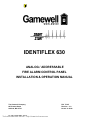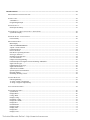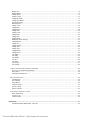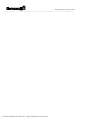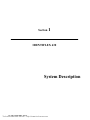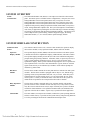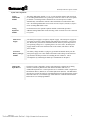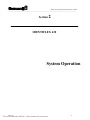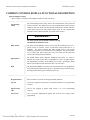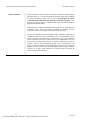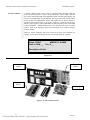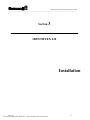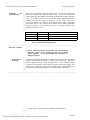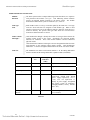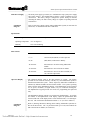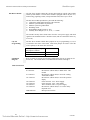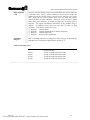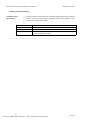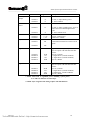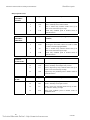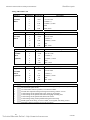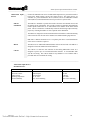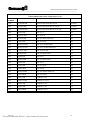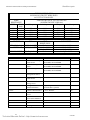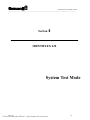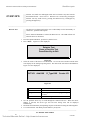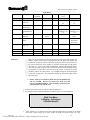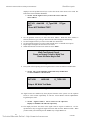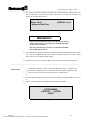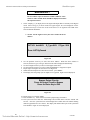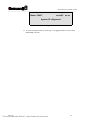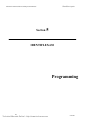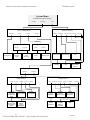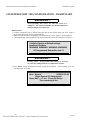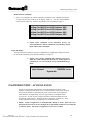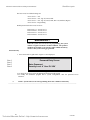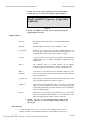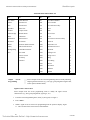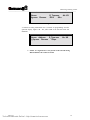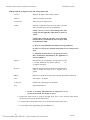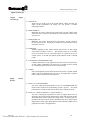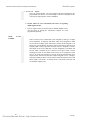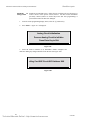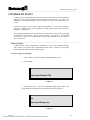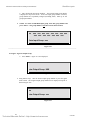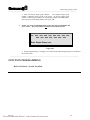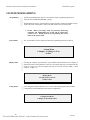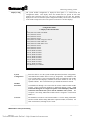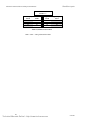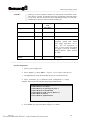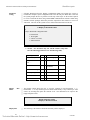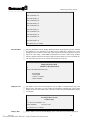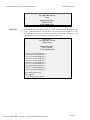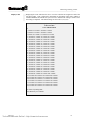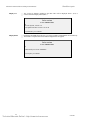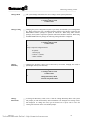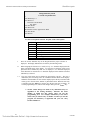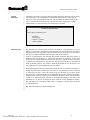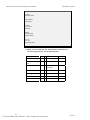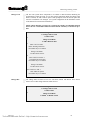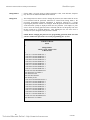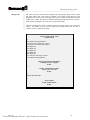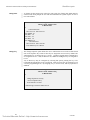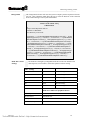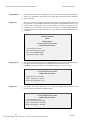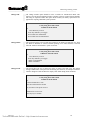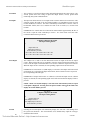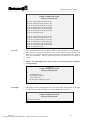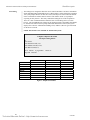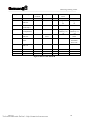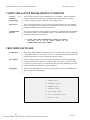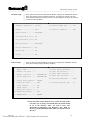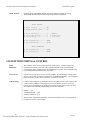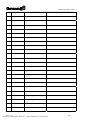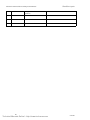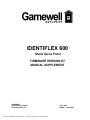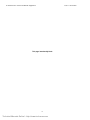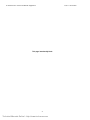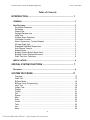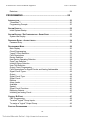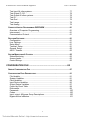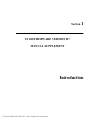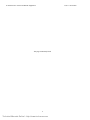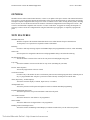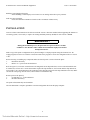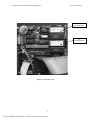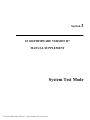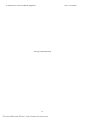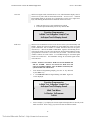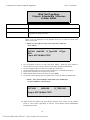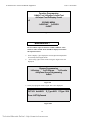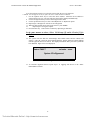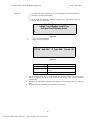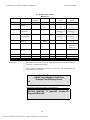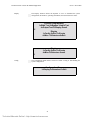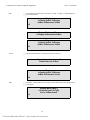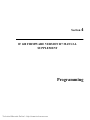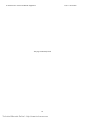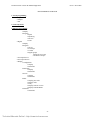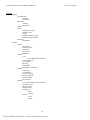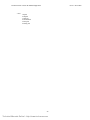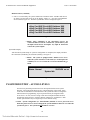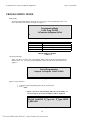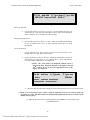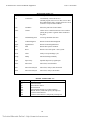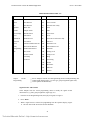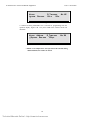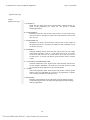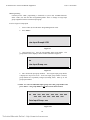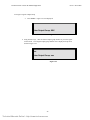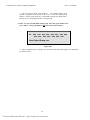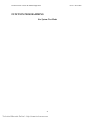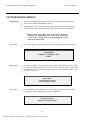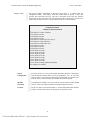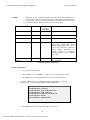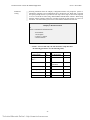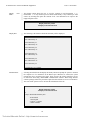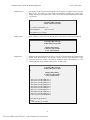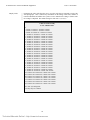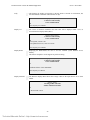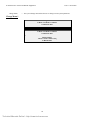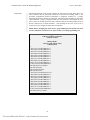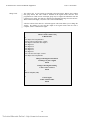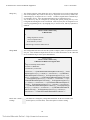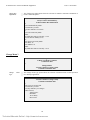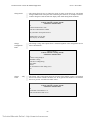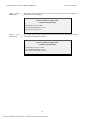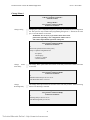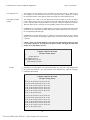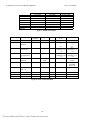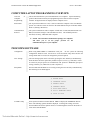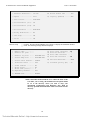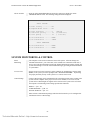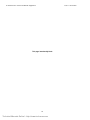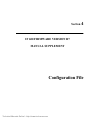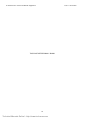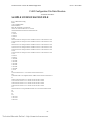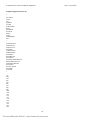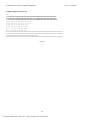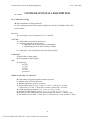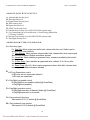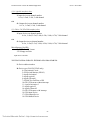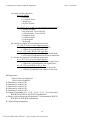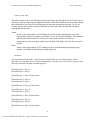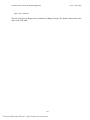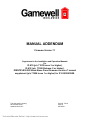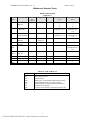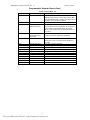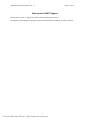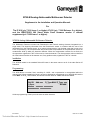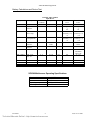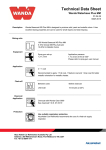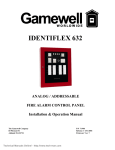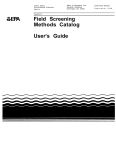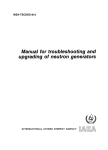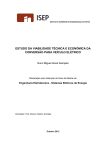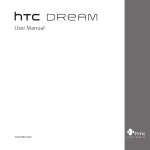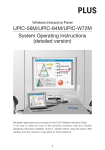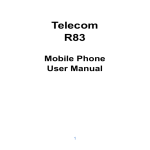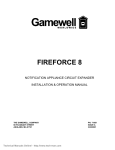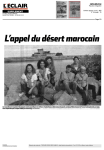Download Gamewell IdentiFlex 630 Installation & User Manual
Transcript
IDENTIFLEX 630 ANALOG / ADDRESSABLE FIRE ALARM CONTROL PANEL INSTALLATION & OPERATION MANUAL The Gamewell Company 60 Pleasant Street Ashland, MA 01721 UL, FM, CSFM, MEA Listed Technical Manuals Online! - http://www.tech-man.com P/N 71165 Revision - 3.0 Issued : 9-25-96 Technical Manuals Online! - http://www.tech-man.com PROPRIETARY MATERIAL The information contained in this manual is proprietary to The Gamewell Company. Such information and technical drawings may not be copied or reproduced in any manner, or disclosed to organizations that might be competitive to Gamewell, without the express prior written consent of The Gamewell Company. Technical Manuals Online! - http://www.tech-man.com Technical Manuals Online! - http://www.tech-man.com GENERAL INFORMATION The Gamewell Company thanks you for choosing the IdentiFlex 630 to serve your monitor and control signaling needs. As with all our products we have taken great care to insure that we have provided a quality Fire Alarm Control Panel. To receive maximum benefit and many years of reliable service we would like to make the following recommendations: 1. Read this manual carefully and in it's entirety before proceeding with the installation of the IF630 control panel. 2. Never make any connections with the power connected. 3. Gamewell spends many hours testing devices that are supplied by Gamewell to be used with it's control panels to verify compatibility. To maximize system performance, and minimize risk of damage to the equipment, we suggest using all Gamewell Components. 4. There is no substitute for proper maintenance and testing of this or any life safety product. Gamewell recommends testing and maintenance of your IdentiFlex 630 system in accordance with the guidelines set forth by the National Fire Protection Association, be done on a regular basis, as a minimum. 5. This manual should be stored with the IdentiFlex 630 for future reference, and should not be removed, providing reference to the operation and programming of the installed IdentiFlex 630 System. Thank you again for choosing Gamewell. If you have any comments regarding your IdentiFlex 630 Analog Addresable Control Panel, or other Gamewell products, please feel free to write us at: The Gamewell Company Product Marketing Department 60 Pleasant Street Ashland, MA 01721 Phone: (508) 231-1400 Fax: (508) 231-0900 E-Mail: [email protected] WWW: http://www.gamewell.com Technical Manuals Online! - http://www.tech-man.com Technical Manuals Online! - http://www.tech-man.com Table of Contents SYSTEM DESCRIPTION.................................................................................................................................................. 1 SYSTEM OVERVIEW .........................................................................................................................................................2 IF 630 Control Panel...................................................................................................................................................2 SYSTEM MODULAR CONSTRUCTION .................................................................................................................................2 Common Control Section............................................................................................................................................2 System I/O Components..............................................................................................................................................3 SYSTEM OPERATION...................................................................................................................................................... 5 COMMON CONTROL DISPLAY-FUNCTIONAL DESCRIPTION................................................................................................6 Operator Display Controls ..........................................................................................................................................6 Indicators ....................................................................................................................................................................7 SYSTEM OPERATING CONDITIONS ....................................................................................................................................8 Default Mode ..............................................................................................................................................................8 Normal Quiescent Condition (default) ........................................................................................................................8 Alarm Condition (default)...........................................................................................................................................9 OPERATING PROCEDURES ...............................................................................................................................................10 Alarm Verification ....................................................................................................................................................12 Supervisory Alarm Condition ...................................................................................................................................13 Trouble Condition.....................................................................................................................................................14 INSTALLATION .............................................................................................................................................................. 15 IdentiFlex 630 System Housing ................................................................................................................................16 Hardware Assembly ..................................................................................................................................................16 Module Identification and Placement .......................................................................................................................18 Main Power Supply...................................................................................................................................................19 Specifications............................................................................................................................................................19 Interconnects .............................................................................................................................................................19 Operators Display .....................................................................................................................................................19 CPU Module .............................................................................................................................................................20 Bus Driver Module ...................................................................................................................................................22 Common Control Specifications ...............................................................................................................................24 ANALOG INTERFACE MODULE & SUBASSEMBLY SPECIFICATIONS.......................................................27 Analog Addressable Interface Module......................................................................................................................27 Analog Circuit Wiring Requirements and Limitations :............................................................................................28 Addressable Input Devices........................................................................................................................................29 FLEX 600 .................................................................................................................................................................30 COMPATIBLE INDICATING APPLIANCES........................................................................................................30 FLEX 600 .................................................................................................................................................................31 COMPATIBLE INDICATING APPLIANCES (Cont.) ...........................................................................................31 SYSTEM TEST MODE.................................................................................................................................................... 35 OVERVIEW......................................................................................................................................................................36 Detector Test.............................................................................................................................................................36 Walk Test..................................................................................................................................................................37 ByPass Mode ............................................................................................................................................................39 Technical Manuals Online! - http://www.tech-man.com PROGRAMMING .............................................................................................................................................................42 PROGRAMMING FLOWCHART/OUTLINE ..........................................................................................................................43 INTRODUCTION...............................................................................................................................................................45 "SmartStart"...........................................................................................................................................................45 Programming Prompts ..............................................................................................................................................45 SYSTEM STARTUP...........................................................................................................................................................47 Initial System Startup................................................................................................................................................47 SYSTEM RESTART / RE-CONFIGURATION - SMARTSTART...............................................................................................48 System Idle Display ..................................................................................................................................................49 PASSWORD ENTRY - ACCESS LEVELS.............................................................................................................................49 Password Entry .........................................................................................................................................................50 PROGRAMMING MODE ...................................................................................................................................................51 Main Display ............................................................................................................................................................51 CIRCUIT PROGRAMMING ...................................................................................................................................51 "Inputs" Circuit Selection .........................................................................................................................................51 Field Descriptions.....................................................................................................................................................52 Device Selection .......................................................................................................................................................52 Heat Device Operating Selection..............................................................................................................................53 Zone Type Selection .................................................................................................................................................53 Initiating Group Selection.........................................................................................................................................54 User Text Selection ..................................................................................................................................................54 Output Circuit Programming ....................................................................................................................................56 Field Descriptions for Signal Circuits and Analog Addressable...............................................................................58 Signal Circuit Types .................................................................................................................................................59 Output Signal Circuit Type.......................................................................................................................................59 Signal Circuit Restore...............................................................................................................................................59 Alarm Levels Available ............................................................................................................................................60 Special Signal Circuit Functions...............................................................................................................................61 Restoring Outputs .....................................................................................................................................................61 Initializing an analog Circuit ....................................................................................................................................62 CONTROL BY EVENT ......................................................................................................................................................63 CBE Programming....................................................................................................................................................63 To select "logical" Group Inputs ..............................................................................................................................63 To assign a "logical" Output Group..........................................................................................................................64 FUNCTION PROGRAMMING .............................................................................................................................................65 SYSTEM PROGRAMMING ................................................................................................................................................66 System Menu ............................................................................................................................................................66 Display Menu............................................................................................................................................................66 Config Menu............................................................................................................................................................66 Display Config..........................................................................................................................................................67 Download Config.....................................................................................................................................................70 Display Dict. Menu...................................................................................................................................................70 Display Dict..............................................................................................................................................................70 Download Dict..........................................................................................................................................................71 Display Events ..........................................................................................................................................................71 Display, Misc............................................................................................................................................................71 Display Pass..............................................................................................................................................................72 Display Codes...........................................................................................................................................................73 Technical Manuals Online! - http://www.tech-man.com Display Ver. ..............................................................................................................................................................74 Display RAM ............................................................................................................................................................74 Change Menu ............................................................................................................................................................75 Change Config ..........................................................................................................................................................75 Change Dictionary ....................................................................................................................................................75 Change Dict.Words...................................................................................................................................................75 Upload Dictionary.....................................................................................................................................................77 Dictionary File ..........................................................................................................................................................77 Change Card..............................................................................................................................................................79 Change Misc .............................................................................................................................................................79 ChangeMenu 1 ..........................................................................................................................................................80 Change Pass ..............................................................................................................................................................80 Change Code.............................................................................................................................................................81 Change Date..............................................................................................................................................................82 Change Seq ...............................................................................................................................................................82 Change Baud.............................................................................................................................................................83 Baud Rate Switch Settings ........................................................................................................................................83 ChangeMenu 2 ..........................................................................................................................................................84 Change City...............................................................................................................................................................84 Change Sig Sil...........................................................................................................................................................84 Change Ann...............................................................................................................................................................84 Change Trbl ..............................................................................................................................................................85 Change Dialer ...........................................................................................................................................................85 Change Prefix............................................................................................................................................................85 Test Menu .................................................................................................................................................................86 Test Input ..................................................................................................................................................................86 Test Output ...............................................................................................................................................................86 Test ID ......................................................................................................................................................................86 Test Gnd....................................................................................................................................................................87 Test Lamps................................................................................................................................................................87 Test Analog...............................................................................................................................................................88 COMPUTER/LAPTOP PROGRAMMING OVERWIEW............................................................................................................90 Overview of Computer Programming ......................................................................................................................90 Interconnect ..............................................................................................................................................................90 Communication Protocol ..........................................................................................................................................90 PROCOMM SOFTWARE ....................................................................................................................................................90 Configuration ............................................................................................................................................................90 Line Settings ............................................................................................................................................................90 Setup Menu ...............................................................................................................................................................90 Terminal Setup.........................................................................................................................................................91 General Setup...........................................................................................................................................................91 ASCII Transfer.........................................................................................................................................................92 SYSTEM MONITORING & CONTROL ................................................................................................................................92 Status Monitoring......................................................................................................................................................92 Access Levels............................................................................................................................................................92 Control Strings ..........................................................................................................................................................92 APPENDIX....................................................................................................................................................................... 93 SYSTEM EVENT MESSAGES - Table O-1 ...........................................................................................................94 Technical Manuals Online! - http://www.tech-man.com IF630 System Description 5/26/01 ___________________________________________________________________________________________ Technical Manuals Online! - http://www.tech-man.com Section 1 IDENTIFLEX 630 System Description UL, FM, CSFM, MEA Listed Technical Manuals Online! - http://www.tech-man.com IdentiFlex 630 Installation and Operation Manual SmartStart Capable SYSTEM OVERVIEW IF 630 Control Panel The Gamewell IdentiFlex 630 (IF630) is a microprocessor based fire alarm control panel. The IF630 system is available in three configurations; a 126 point, one circuit analog/addressable circuit control panel (IF630-126), a 252 point, two circuit analog/addressable circuit control panel (IF630-252), and a 504 point, four circuit analog/addressable circuit control panel (IF630-504). The IF630-252 panel can be expanded to 504 points by adding an expansion module (AAM-630E) ,a 252 point, 2 circuit, analog addressable expander card. The system is designed to accommodate a wide variety of applications providing the user with a full range of features including; self testing, self monitoring and full field programming capability. The IF630 system comes complete with a system housing, a main 8 amp power supply, the analog addressable module (1, 2, or 4 circuits) and the operators display module. SYSTEM MODULAR CONSTRUCTION Common Control Section The common control section (CCS) consists of four modules; the operators display, the bus driver module, a relay expansion module, and the main CPU module. Operators Display Module The operators display module (ODM) is the main user interface to the IF630 system. It includes the interactive alphanumeric display, LED indicators, and tactile switches. The operators display module provides the user with visual indications and guided prompts during all operating conditions. All alarms, faults, or supervisory actions, as well as system operating conditions (Normal, Alarms, Faults) are shown on the alphanumeric display. LED’s provide indication and prompt the user to respond to the next sequential action. The "Power On" LED indicator is green, alarms or activated signal circuits and city tie are indicated by red LED's. Faults and user prompts are indicated by yellow LED's. Bus Driver Module The bus driver module contains the circuitry that interfaces with the CPU and system modules. The bus driver module is equipped with two Style Y or Z, limited energy signaling circuits (2 amps maximum each) and a city tie circuit. It has three power limited outputs for 24 Vdc auxiliary power, 12 Vdc, and resetable 24 Vdc smoke detector power. Circuitry to monitor the status of the CPU and set the system in a default mode of operation is also incorporated in the bus driver module. Relay Expansion Module The bus driver module is equipped with a relay expansion module. This module provides Common Alarm, Common Trouble and Supervisory relays (Form c). Each relay has a fused common rated at ten (10) amps. Each relay has a positive feedback terminal for status indication. The expansion module mounts (via standoffs) to the right side of the bus driver module. A spare relay is provided for future application. CPU Module The CPU module (or microprocessor module) contains the system operating firmware and non-volatile memory. It provides all the system memory and processing functions as well as providing the local/remote communications and supervision. 2 Technical Manuals Online! - http://www.tech-man.com 9-25-96 IF630 System Description 5/26/01 ___________________________________________________________________________________________ System I/O Components Analog Addressable Module The analog addressable module is a 1 or 2 circuit card that monitors and controls up to 126 analog/addressable devices (points) per circuit for a total of 126 or 252 points per module. The analog interface module has its own microprocessor which simultaneously communicates with the connected field devices and with the main CPU. Each analog/addressable circuit can be wired as a Style 4 (class B) or, Style 6 (class A) analog/addressable circuit. Analog Expansion Module For the IF630-252, the optional expansion module (AAM-630E) provides 2 additional analog addressable circuits allowing a total of 504 devices to be connected to a system. ____________________________________________________________________________________________ Main Power Supply The main power supply is an eight (8) amp DC supply. The main power supply has provisions for a battery charger module and connections to the battery. Provisions for "Brown Out" protection are functional when the main AC power drops below a safe operating voltage level. Operating from a 120 VAC source, the main power supply mounts in the lower left hand corner of the cabinet, and cables to the bus driver module. Lead Acid Battery Charger Module The battery charger module is a plug-in type module and installs directly into the main power supply card. This module will monitor and recharge 60 AH lead acid type batteries and has provisions for extending the life of batteries. This is accomplished by eliminating the build-up of contaminants on the plates. ____________________________________________________________________________________________ Addressable Input Devices The IF630 system is designed to operate with Gamewell's complete line of analog detectors (ionization, photoelectric) and with the IdentiFlex 600 series of Addressable Input Devices. These input devices are available as either a single Point Identification Device (PID-95) or as a manual pull station (MS-95). The addressable input devices provide the means for communicating between the IF630 analog circuits and contact devices or conventional type smoke detectors. Both the PID-95 and the MS-95 devices are field programmable. Rev 3.0 Technical Manuals Online! - http://www.tech-man.com 3 Technical Manuals Online! - http://www.tech-man.com IF630 System Operation/Installation 5/26/01 ___________________________________________________________________________________________ Section 2 IDENTIFLEX 630 System Operation Rev 3.0 Technical Manuals Online! - http://www.tech-man.com 5 IdentiFlex 630 Installation and Operation Manual SmartStart Capable COMMON CONTROL DISPLAY-FUNCTIONAL DESCRIPTION Operator Display Controls Refer to Figure 1 Common Control Display found at the end of section 2. ____________________________________________________________________________________________ Acknowledge Switch The Acknowledge switch (ACK), silences the internal buzzer of the panel and returns to normal. Any signal circuit or relay, programmed to return to normal condition, when the "ACK" switch is depressed, will return to normal. Should a second alarm activate the same points (signal circuit or relay programmed) which have been returned to normal, the system will re-activate. ∆ WARNING ! Do NOT reset the system until the Authority having Jurisdiction has authorized reset. Reset Switch The Reset switch (RESET) removes power from the initiating devices for a period of four (4) seconds. Power is temporarily removed from the S+ Sterminals. Any devices latched into alarm should return to the normal condition, provided the cause of alarm has been eliminated. The signal circuits, city tie, alarm relay and/or supervisory relay will restore, and the panel will return to the normal quiescent condition. Signal Silence The Signal Silence switch (SIGNAL SILENCE) will silence (i.e. return to normal), any circuit or relay that is programmed to restore on Signal Silence. The Signal Silence switch is an alternating action switch. Pressing the Signal Silence switch will return the silenced circuits to an active state. Drill The Drill switch (DRILL) will activate all circuits that have been programmed to respond when the Drill switch is pressed. The Drill switch is alternate acting. Pressing the Drill switch again will deactivate the test. ____________________________________________________________________________________________ Keypad Switches These switches are used for test and programming functions. City Tie Used to test, program or bypass the city notification function, (see programming sections). Signal Circuit 1&2 Used to test, program or bypass signal circuits 1 or 2 (see programming sections). Arrow Keys Use to scroll the alphanumeric display and assist the user during system programming. 6 Technical Manuals Online! - http://www.tech-man.com 9-25-96 IF630 System Operation/Installation 5/26/01 ___________________________________________________________________________________________ Indicators ____________________________________________________________________________________________ POWER ON Indication The green "Power On" LED indicates AC line operation. If pulsing, this indicates a problem with the incoming AC line voltage. ALARM The "Alarm" LED (red) indicates a common fire alarm has been activated in the system. PRE ALARM The PreAlarm LED (red) indicates that the system is in a first stage alarm condition , such as alarm verification. DRILL The Drill LED (yellow) indicates the Drill feature has been activated. ACKNOWLEDGE The Acknowledge LED (yellow) will flash to indicate the next action is to press the "ACK" switch. SUPERVISORY ALARM The Supervisory LED (yellow) indicates a supervisory zone has activated (alarmed). SIGNAL SILENCE The Signal Silence LED (red) will flash to indicate that the signal silence switch is active. CITY TIE The City Tie LED's are red for active, yellow for trouble. SIGNAL CIRCUIT 1 Signal Circuit 1 LED's are red for active, yellow for trouble. SIGNAL CIRCUIT 2 Signal Circuit 2 LED's are red for active, yellow for trouble. RESET The Reset LED's (red) flash when the reset switch is available for use. TROUBLE The Trouble LED (yellow) indicates the system is not in the normal condition, a fault has been detected. ____________________________________________________________________________________________ Rev 3.0 Technical Manuals Online! - http://www.tech-man.com 7 SmartStart Capable IdentiFlex 630 Installation and Operation Manual SYSTEM OPERATING CONDITIONS When shipped from the factory, the IdentiFlex 630 system has been initialized to a minimal "default" configuration as part of our system testing procedures. It is important that the system be re-initialized utilizing the SmartStart feature upon installation. This will result in a customized default configuration. Default Mode WARNING NOTE The IF630 System will not recognize or communicate with any of the connected devices until the SmartStart process has been exercised. The IF630 will not report an alarm until this process has been completed. Refer to the programming section of this manual for details about activating SmartStart. After the SmartStart routine has reinitialized the IF630, the system will be configured as follows: 1. All (input) initiating points are configured to be "Automatic" initiating points (standard smoke detector points). Point Identification Devices (PID's) shall be configured as manual stations if the priority interrupt is set. 2. The system defaults to Security Level #2 (Acknowledge, Signal Silence and Reset Switches are accessible without a password). 3. Whenever any input point(s) goes into alarm: A. All output signaling circuits activate and produce a steady, 24VDC output. B. All output relays are activated. C. The city-tie and common alarm relays activated. ____________________________________________________________________________________________ Normal Quiescent Condition (default) When the system is in the normal quiescent condition, the green "Power On" LED is illuminated indicating the system is operating from normal AC line power. All input and output circuits are "normal" (no alarm or trouble conditions). All other LED's and alphanumeric display are extinguished, the system internal buzzer is silent. To view system status message, press "Enter". Refer to Figure O-1. In the normal condition, the green "Power-On" LED will be 'ON' - steady. All other indicators will be extinguished. ÛNOTE: The system is equipped with a built-in screen saver. When the system remains in the idle mode (i.e. normal quiescent condition) for over 15 seconds the screen will automatically go blank. Status :Normal MM/DD/YY HH:MM System Idle Figure O-1 8 Technical Manuals Online! - http://www.tech-man.com 9-25-96 IF630 System Operation/Installation 5/26/01 ___________________________________________________________________________________________ Alarm Condition (default) The IdentiFlex 630 will go into an ALARM state when any analog/addressable initiation device reports an alarm condition. By default the following actions will occur at the common control display. Refer to Table O-1, System Events Messages for complete listing of message displays. 1. The red "Alarm" LED will begin flashing. The flash rate is a continuously repeating sequence of 1/4 second 'On' followed by 1/4 second 'Off'. The internal system buzzer will sound. 2. The alphanumeric display will show the identification of the Alarm along with date and time. (Refer to Figure O-2) Alarm information is logged into the History Buffer to provide a time stamped record of the event's occurrence. In the event of multiple alarms, the alphanumeric display can be scrolled (using the up/down arrow keys) to show all active initiating devices. 3. The red Alarm LED for "City Tie" will light steady to indicate that the city tie circuit has been activated. 4. Signaling Circuits indication will be as follows; The red alarm LED's for (Signal Circuit 1 and Signal Circuit 2) will light steady to indicate any signaling circuits that have been activated. 5. The Form C common alarm relay contacts will transfer. 6. The acknowledge switch red LED will begin to flash. This guided prompt feature notifies the user that the next expected action is to press the "ACK" switch - acknowledging the Alarm Condition. Status : ALARM 1st of 1 MM/DD/YY HH:MM Fire Alarm in Ckt#_ Dev#:_ Figure O-2 Display for Multiple Alarm(s) • NOTE: Multiple alarms are shown after the words ALARM Total “x”; with “x” representing the total amount of alarms. Status : ALARM Total X MM/DD/YY HH:MM Fire Alarm in Ckt#_ Dev#:_ Figure O-3 Rev 3.0 Technical Manuals Online! - http://www.tech-man.com 9 IdentiFlex 630 Installation and Operation Manual SmartStart Capable OPERATING PROCEDURES Acknowledging the Alarm Condition When the user presses the "ACK" switch to acknowledge an alarm condition, the following actions will occur. 1. The control panel's internal audible buzzer will (always) silence. 2. The acknowledge key's activation is logged into the History Buffer to provide a time stamped record of the event's occurrence. 3. The Acknowledge red LED will extinguish. 4. Any outputs programmed to return to the normal condition upon pressing the "ACK" switch will return to normal at this time. 5. The red LED's for RESET and SIGNAL SILENCE switches will flash. This "guided prompt" feature notifies the user that the next expected action is to Reset the system or Silence the signals (if so programmed). ____________________________________________________________________________________________ Signal Silence In the Alarm condition, the red LED for SIGNAL SILENCE will begin to flash. This guided prompt feature notifies the user that it is possible, but not necessary, to press the SIGNAL SILENCE switch. In the default mode, all signal circuits will silence. If the user presses the SIGNAL SILENCE switch, the following actions will occur: Resound or Return of Signals 1. The LED for the SIGNAL SILENCE switch will remain flashing. 2. All output signal circuits which have been programmed to silence when the SIGNAL SILENCE switch is activated (which is all output circuits in the "default" case) will silence and the red activated LED will extinguish. 1. The signal silence switch is an alternating action switch. If the user subsequently presses the SIGNAL SILENCE switch again, the signal circuits will activate. 2. All the output signal circuits which had deactivated will reactivate; returning to the Alarm condition. Tthe red active LED’s will light. ____________________________________________________________________________________________ 10 Technical Manuals Online! - http://www.tech-man.com 9-25-96 IF630 System Operation/Installation 5/26/01 ___________________________________________________________________________________________ Reset After the initiating device(s) have been restored to normal condition, the momentary Reset switch should be depressed. When the user presses the RESET switch the following actions will occur: 1. The LCD Display will announce the System Reset (Refer to Figure O-4). 2. If no further alarms exist in the system, all signal circuits will deactivate. The RESET key's activation is logged into the History Buffer to provide a time stamped record of the event's occurrence. Status :RESET MM/DD/YY HH:MM Commencing System Reset Figure O-4 ____________________________________________________________________________________________ Rev 3.0 Technical Manuals Online! - http://www.tech-man.com 11 IdentiFlex 630 Installation and Operation Manual Alarm Verification SmartStart Capable Alarm verification is used to reduce the occurrence of nuisance alarm conditions (transient smoke etc.). Careful consideration should be taken before enabling the Alarm Verification feature on any device. Programming the Alarm Verification feature may delay the reporting of an actual emergency. Only those devices that are subject to conditions that require verification should be programmed with this feature. Individual devices within the IdentiFlex 630 system may be programmed as verification zones. When this feature is enabled, all automatic detectors connected to the device are subject to the alarm verification cycle. Any two wire automatic detectors reporting an alarm condition, programmed for verification will start the pre-set verification timer (see Programming section) and the event will be recorded in the verification history log. At the expiration of the Verification Timer (10 seconds), the device is automatically reset for a period of four seconds and the devices are allowed a stabilization period (30 seconds). After the device stabilization period, a sixty second monitor cycle begins. If an alarm condition is detected during any portion of the verification sequence the system will activate all CBE functions and the alarm condition processed. If no other alarm conditions are reported during this period the system resumes normal operation. 12 Technical Manuals Online! - http://www.tech-man.com 9-25-96 IF630 System Operation/Installation 5/26/01 ___________________________________________________________________________________________ Supervisory Alarm Condition A supervisory alarm condition occurs when an analog/addressable device programmed as a supervisory device activates. The common supervisory alarm LED (yellow) illuminates. The alphanumeric display indicates the point where the supervisory device is located and logs it into the History Buffer to provide a time stamped record of the event's occurrence. Refer to Figure O-5. The system common buzzer shall sound, and the Form C common supervisory alarm relay transfers. Any signal, or relay point programmed to the supervisory zone will activate. When the momentary Acknowledge switch is pressed, the audible indicator will be silenced. If a subsequent supervisory alarm should occur in a different supervisory alarm zone, the alphanumeric display will annunciate the new point, and the system common signal will reactivate. The acknowledged supervisory alarm(s) will remain until the device(s) have been restored to normal condition, and the momentary Reset switch has been depressed. If no further supervisory alarms exist in the system, the panel will return to normal quiescent condition otherwise the panel will return to supervisory alarm condition. Any unacknowledged supervisory alarms, that are cleared before the point was acknowledged, will not latch in and need to be reset. The information will still be placed into the history log. Refer to Table O-1, System Event Messages, for complete listing of message displays. Status : ALARM Supv Alarm in Ckt.#: __ MM/DD/YY HH:MM Dev. #: __ Figure O-5 ____________________________________________________________________________________________ Rev 3.0 Technical Manuals Online! - http://www.tech-man.com 13 SmartStart Capable IdentiFlex 630 Installation and Operation Manual Trouble Condition A trouble condition occurs when a fault or potential problem develops within the system, system components, or system wiring connections. When a fault is detected the system common fault LED will be illuminated on the common control display, and the system common audible will be sounded. The origin of the fault message will be shown on the LCD alphanumeric display and logged into the History Buffer to provide a time stamped record of the event's occurrence. When the Acknowledge button is depressed, the system trouble audible is silenced and the system trouble LED remains illuminated. Should another trouble occur the panel will return to trouble audible. Refer to the Appendix, System Event Messages, for a complete listing of message displays. When all trouble conditions have been corrected the panel will extinguish the common Trouble LED, returning the system to the normal quiescent condition. Status: FAULT Fault in Ckt.#: __ MM/DD/YY HH:MM Dev. #: __ Description of Fault Figure O-6 Common Control Display Bus Driver Module Relay Expansion Module CPU Module Figure 1 - IF 630 Common Control 14 Technical Manuals Online! - http://www.tech-man.com 9-25-96 IF630 System Operation/Installation 5/26/01 ___________________________________________________________________________________________ Section 3 IDENTIFLEX 630 Installation Rev 3.0 Technical Manuals Online! - http://www.tech-man.com 15 SmartStart Capable IdentiFlex 630 Installation and Operation Manual IdentiFlex 630 System Housing The system is a modular compact stand-alone unit. The top area of the cabinet houses the IdentiFlex 630 common control section. This section includes the CPU module, Operators Display, the Bus Driver Module and the Relay Expander card. In the lower section of the cabinet, the Analog Addressable Interface Modules, and the power supply are mounted. A 5"H x 12"W x 5"D area is reserved for batteries. For complete system installation (including sub-assembly and control device circuit wiring) refer to Wiring, IF630 Analog Addressable System (D-W1145). All field wiring must be in accordance with N.F.P.A. pamphlet #70 article #760. Drawing # D-W1160 D-W1145 Part Number Title IdentiFlex 630-126 Wiring, IF630 Analog Addressable System Table 1, Installation Wiring Diagrams ____________________________________________________________________________________________ Hardware Assembly Û NOTE: Upon receiving the control panel, remove all packaging materials. Inspect for any damage that may have occurred during shipment. Notify the manufacturer immediately if damage is detected. Control Panel Mounting Complete the following instructions to mount the control panel. The main chassis must be removed from the cabinet to correctly secure the cabinet. The control panel is shipped utilizing a right hand hinge door. If the mounting location requires the cabinet door to open to the left, mount the cabinet accordingly. The main chassis is designed to accept either mounting. Refer to drawing D-W1145, Wiring, IF630 Analog Addressable System (or D-W1160 for IF630-126). ____________________________________________________________________________________________ 1. Remove the six mounting screws securing the dead front panel. 16 Technical Manuals Online! - http://www.tech-man.com 9-25-96 IF630 System Operation/Installation 5/26/01 ___________________________________________________________________________________________ 2. Remove the two horizontal cross rails. 3. Remove five main chassis mounting hex nuts. Remove the main chassis. 4. Secure the cabinet to the mounting foundation. Connect all conduit and secure. 5. Ensure the cabinet is clean before re-mounting the main chassis. Clean as required. 6. Mount the main chassis to the cabinet studs and secure hex nuts. 7. Connect all field wiring. Referenced drawing D-W1145, Wiring, IF630 Analog Addressable System as required (or D-W1160 for IF630-126).. (All field wiring must be in accordance with N.F.P.A. pamphlet #70 article #760.) Ensure the cabinet is clean. 8. Mount the cross rails and secure. 9. Position the operators display into alignment pins of cross rails. 10. Plug in the battery charger card. 11. Re-mount the dead front panel and secure. ____________________________________________________________________________________________ Rev 3.0 Technical Manuals Online! - http://www.tech-man.com 17 SmartStart Capable IdentiFlex 630 Installation and Operation Manual Module Identification and Placement Modular Functions The IF630 system utilizes a unique addressing scheme that allows it to supervise card placement and monitor card types. This addressing scheme monitors specific pre-assigned module locations in the IF630 system. The module locations used in the IF630 system are locations 0, 4, 5, 6 and 17. Card Type Code Each module returns a card type code when polled by the main CPU. Card type codes are fixed codes that are assigned to each module type. When a valid response is detected to any of the addresses polled, a data base for the device is created in memory. The specific card type codes which are read from these locations are defined in Table I-1 below. Card Locations 0 through 7 Cards numbered 0 through 7 identify the location of card types that reference the common control section of the system. Specifically, the electronic module functions are identified. These card location numbers reference hardwired physical circuits. Card identification numbered 0 through 3 reference designated hardwired circuits interconnecting to the common control display module. Card identification numbered 4 - 7 reference designated hardwired circuits on the bus driver module. Cards #17 The IdentiFlex 630 utilizes card location number 17 for the analog addressable interface module and the analog addressable expander module (if installed). Card Location Card ID No. Display Module Card# 0 Card Type Code (hex value) 0A Bus Driver Module Card# 4 01 Signal Circuit Card Relay Expander Card Card# 5 02 Relay Card Bus Driver Module Card# 6 05 Variety of features (city tie supervision, ground fault, default power supply supervision, +24 V, +12V, -12V +5V supervision, Vbattery to power supply, unregulated raw supply, system on AC/Battery, Charging Monitor, battery monitor, aux 1 & 2). Analog Addressable Module Card# 17 09 XP95 analog addressable interface (1, 2 or 4 circuits) Card Description Alphanumeric (LCD) display card Table I-1 18 Technical Manuals Online! - http://www.tech-man.com 9-25-96 IF630 System Operation/Installation 5/26/01 ___________________________________________________________________________________________ Main Power Supply The main power supply (p/n 30887) is a combination 8 amp system power supply and battery charger. The standard battery charger is sized to maintain up to 50 Ah batteries. The battery charger is designed to operate during set intervals extending the battery life and a battery charger is capable of operating with lead acid batteries. Installation Diagram Refer to D-W1145, Wiring, IF630 Analog Addressable System (or D-W1160 for IF630-126) for installation and cable connections. Specifications Input Voltage 120 VAC 50/60 Hz 3 amps Max. Operating Temperature 0 to +49 degrees C Humidity 85% non-condensing Interconnects 24 VAC (2) secondary transformer connection C+, C- Connection (Red, Black) to Filter Capacitor B+, B- (Red, Black) connections to Battery J4 connector Interconnects to J2 on the analog addressable module Interconnects to J16 on bus driver module J3 connector J2 connector Operators Display Interconnects to J12 on bus driver module (5V, 12V, and 24V supervision) The Operators Display (OD) is the main interface to system. The display provides the user with all necessary switches, keys and annunciation points to maintain and monitor the system. Alarm, supervisory and trouble conditions are indicated by dedicated LED's and the internal sounder. The system's operating status is shown on the alphanumeric display. LED annunciation is also provided for AC power, PreAlarm, (2) signal circuits, City Tie connection and Bypass. The alphanumeric keypad provides user access for programming and password entry. The alphanumeric display contains a 4 x 40 character backlit display. To regulate the contrast of the alphanumeric LCD display, adjust the potentiometer R29 located (solder side of the display board - lower left hand corner) - see drawing DW1145). The card location identification number is " 0 " (see above Table I-1). Installation Diagram Refer to (drawing# D-W1145) Wiring, IF630 Analog Addressable System(or DW1160 for IF630-126). The 34 pin ribbon cable (p/n 71158) interconnects the OD to the bus driver module (J11 connector). Rev 3.0 Technical Manuals Online! - http://www.tech-man.com 19 IdentiFlex 630 Installation and Operation Manual SmartStart Capable Power Requirements • • • 2mA operating current 1mA for each Red LED (ON) 6mA for each Yellow or Green LED (ON) ____________________________________________________________________________________________ CPU Module Baud Rate Setting 20 The CPU module (or microprocessor module) contains the system operating firmware and non-volatile memory. It provides all the system memory and processing functions as well as providing the local/remote communications and supervision. Setting the system's baud rate is accomplished by utilizing dip switch SW1 (S7 & S8), see DIP Switch SW1 Table below. Technical Manuals Online! - http://www.tech-man.com 9-25-96 IF630 System Operation/Installation 5/26/01 ___________________________________________________________________________________________ CPU Module (continued) Installation Diagram Refer to D-W1145, Wiring, IF630 Analog Addressable System. The CPU module jumper settings are preset at the factory and do not require any field programming. Do not place any jumpers on the module. SW1 - Default Settings S1 S2 S3 S4 S5 S6 Open Open Always Closed Open Open Open Do Not Change Do Not Change Do Not Change Do Not Change Do Not Change Do Not Change S7, S8 Open S7, S8 Closed S7 Open, S8 Closed S7 Closed, S8 Open 9600 Baud Rate 4800 Baud Rate 2400 Baud Rate 1200 Baud Rate Auto Detect Baud DIP Switch SW1 Table The LED’s on the CPU Module provide the following indications: LED Indication All four LED's "On" D1 "On" only D2 "On" only D3 "On" only D4 "On" only Hardware Reset Normal Quiescent Condition Indication not used not used not used Cable Connections: IBX1 connector Interconnection (ribbon cable) to P1 connection on the bus driver module P2 connector Laptop interface - use ribbon cable 71332 P3 connector Interconnecting cable for CPU power via J13 connector on the bus driver module P4 (pins 3 & 4) System Hardware Reset (momentary short) jumper pins Rev 3.0 Technical Manuals Online! - http://www.tech-man.com 21 SmartStart Capable IdentiFlex 630 Installation and Operation Manual Bus Driver Module The bus driver module contains the circuitry that interfaces with the CPU module and the system modules. The bus driver module is equipped with two Style Y or Z, limited energy signaling circuits (2 amps maximum each) and a city tie circuit . The bus driver module provides the system with the following : • Controls the default alarm mode bus if the CPU fails • Monitors system modules for placement • Monitors system for ground faults • Watchdog circuit • Programmable Signal Circuits (1 & 2) • Auxiliary Power Outputs (A+/A-, S+/S-, +/- 12VDC The internal circuitry draws about 18mA from the +24V power supply with both signal circuits terminated with a 3.9K ohm resistor (with no current draw on the city tie circuit). City Tie Programming The bus driver module contains three jumpers for city tie programming (J1, J2, & J3) located in the center of the board. These three jumpers are used to select the reverse polarity or the master box connection. For City Tie Programming Set jumpers as follows: Reverse Polarity Master Box Installation Diagram J1 and J3 J2 Refer to D-W1145, Wiring, IF630 Analog Addressable System (or D-W1160 for IF630-126). The module utilizes card identification locations 4 through 7. Cable Connections P1 Connector J8 Connector J11 Connector J12 Connector J13 Connector J16 connector J17 Connector LED Indication 22 Interconnect (ribbon cable) to IBX1 on the CPU module Interconnect (ribbon cable) to P1 on the Analog Addressable module Interconnect (ribbon cable) to P1 on the operators display Cable connector to J2 - Power Supply Cable connector to P3 - CPU module Three conductor cable to J3 power supply Interconnect (ribbon cable) to J2 on the Relay Expander Card Microprocessor Failure Technical Manuals Online! - http://www.tech-man.com 9-25-96 IF630 System Operation/Installation 5/26/01 ___________________________________________________________________________________________ The relay expansion module provides four programmable relay circuits with Form Relay Expander C (normally open) contacts. When connected to the bus driver module this Card module provides for Common Alarm, Common Trouble, and Supervisory Alarm relay. Each relay has a fused common rated at ten (10) amps and provides positive feedback for status indication. Each relay on the bus driver module draws 22mA when activated. In normal operation only the trouble relay is activated. The system initialization determines if the feedback loop is utilized. A feedback circuit must have less than 50 ohms in loop resistance. The function of relays (K1 - K4): • • • • Installation Diagram Relay K1 Relay K2 Relay K3 Relay K4 Common Alarm Common Trouble (Relay is normally energized) Common Supervisory Spare/For future applications Refer to drawing# D-W1145 (or D-W1160 for IF630-126). for wiring the Relay Expander Card. Card location identification number is "5". Cable Connection & Notes J2 Connector F1 fuse F2 fuse F3 fuse F4 fuse Interconnection (ribbon cable) to J17 connector on the bus driver module 10 Amp overload protection K1 relay 10 Amp overload protection K2 relay 10 Amp overload protection K3 relay 10 Amp overload protection K4 relay ____________________________________________________________________________________________ Rev 3.0 Technical Manuals Online! - http://www.tech-man.com 23 IdentiFlex 630 Installation and Operation Manual SmartStart Capable Common Control Specifications Common Control Specifications The specifications listed identify the interfacing modules housed in the common control section; the operators display module, the bus driver module, a relay expander card, and the CPU module. Common Control Input Power Quiescent Current Alarm Current 24VDC 275 mA 407 mA plus Signal Circuit power plus 2mA for master box or 22 mA for reverse polarity connections. ____________________________________________________________________________________________ 24 Technical Manuals Online! - http://www.tech-man.com 9-25-96 IF630 System Operation/Installation 5/26/01 ___________________________________________________________________________________________ Terminal # Designation Description Auxiliary Output terminal 1 terminal 2 A+ A- 21 VDC, 2 Amps auxiliary power 21 VDC Common terminal 3 S+ terminal 4 S- 21 VDC, 2 Amps, resetable power - power is removed for 4 seconds during the Reset cycle. 21 VDC common for S+ terminal 5 terminal 6 (+)12 (-)12 terminal 7 M1 terminal 8 M2 Smoke Detector Power 12V Power 12VDC, 2 Amps power common for +12VDC City Tie Signal Circuit 1 terminal 9 terminal 10 terminal 11 terminal 12 1L1R 1L1 1L2 1L2R Signal CCT#1, 24V@2A, Style Y or Z Style Y requires 3.9K ohm end of the line resistor. Style Z (+) Return (+) Signal Power (normal condition) (-) Signal Power (normal condition) Style Z (-) Return 2L1R 2L1 2L2 2L2R Signal CCT#2, 24V@2A, Style Y or Z Style Y requires 3.9K ohm end of the line resistor. Style Z (+) Return (+) Signal Power (normal condition) (-) Signal Power (normal condition) Style Z (-) Return Signal Circuit 2 terminal 13 terminal 14 terminal 15 terminal 16 Connections for master box or line reversal option * NOTE: Total load of regulated power including system power, A+A- and S+S- must not exceed 4 Amps. ** NOTE: Style Y signal circuit wiring requires 3.9k EOL Resistor. Rev 3.0 Technical Manuals Online! - http://www.tech-man.com 25 SmartStart Capable IdentiFlex 630 Installation and Operation Manual Relay Expander Card RELAY 1 COMMON ALARM RELAY 2 COMMON TROUBLE RELAY 3 Terminal # Designation Description 1 2 3 1 NO 1 NC 1C 4 1M Form C normally open Alarm contact Form C normally closed Alarm contact Form C Alarm relay common contact 10A @ 30 VDC or 230 VAC fused @ 10 amps. Alarm relay feedback point to monitor status of controlled device Terminal # Designation 5 6 2 NC 2 NO 7 2C 8 2M Terminal # Designation Description 9 10 11 3 NO 3 NC 3C 12 3M Form C normally open Supervisory contact Form C normally closed Supervisory contact Form C Supervisory relay common contact 10A @ 30 VDC or 230 VAC fused @ 10 amps. Supervisory relay feedback point to monitor status of controlled device Terminal # Designation Description 13 14 15 4 NO 4 NC 4C 16 4M Form C normally open spare contact Form C normally closed spare contact Form C spare relay common contact 10A @ 30 VDC or 230 VAC fused @ 10 amps. Spare relay feedback point to monitor status of controlled device * Relay is shown normally energized (normal condition) Form C normally closed Trouble contact De-energizes on Trouble, restores on "ACK" or when Trouble is remedied (programmable) Form C Trouble relay common contact 10A @ 30 VDC or 230 VAC fused @ 10 amps. Alarm relay feedback point to monitor status of controlled device COMMON SUPERVISORY RELAY 4 SPARE 26 Technical Manuals Online! - http://www.tech-man.com 9-25-96 IF630 System Operation/Installation 5/26/01 ___________________________________________________________________________________________ ANALOG INTERFACE MODULE & SUBASSEMBLY SPECIFICATIONS Analog Addressable Interface Module This module (one main board with an expander card) drives four circuits that can monitor and control up to 126 analog addressable devices (points) per line for a total of 504. The functions of this card are controlled by a micro controller and the software programming. The system uses a 12 point field wiring terminal strip. The main board with the micro controller and two channel driver circuits draws 35mA from the 24V supply not allowing for any draw by devices on the lines and with the class A relays de-energized. The expander card brings the current draw to 55mA. If either line on the main board or on the expander board opens, then the relays for both lines are activated, adding an additional 20 mA draw from the 24V supply. Installation Diagram Refer to (drawing# D-W1145) Wiring, IF630 Analog Addressable System for installation and cable connections (or D-W1160 for IF630-126). ____________________________________________________________________________________________ Rev 3.0 Technical Manuals Online! - http://www.tech-man.com 27 SmartStart Capable IdentiFlex 630 Installation and Operation Manual Analog Addressable Card Circuit 1 Lower Terminal Block Terminal # 1 2 3 4 5 6 Designation +24 +24 R L1 L1R L2 L2R +24 vdc +24 vdc return Common (-) Common (-) return Data Data return Description Circuit 2 Lower Terminal Block Terminal # 7 8 9 10 11 12 Designation +24 +24 R L1 L1R L2 L2R +24 vdc +24 vdc return Common (-) Common (-) return Data Data return Circuit 3 Upper Terminal Block (optional) Terminal # 1 2 3 4 5 6 Designation +24 +24 R L1 L1R L2 L2R +24 vdc +24 vdc return Common (-) Common (-) return Data Data return Circuit 4 Upper Terminal Block (optional) Terminal # 7 8 9 10 11 12 Designation +24 +24 R L1 L1R L2 L2R +24 vdc +24 vdc return Common (-) Common (-) return Data Data return Description Description Description Analog Circuit Wiring Requirements and Limitations : Cable length per circuit - 4,000 feet maximum including all "T-tap' runs. “T-Tap” wiring is not allowed on signal circuits. Use twisted cable wherever possible, even when in conduit. Twisted cable required on all open wiring runs involving 1,000 Ft. or more. Avoid running circuits parallel with power wiring for any distance. Avoid running circuits parallel with cables having high switching rates. Avoid running circuits parallel with fluorescent fixtures. Avoid running analog circuits parallel with signal circuit wiring. Shield signal circuit wiring, even if in conduit, if run together with analog circuits. Maximum conductor resistance for circuits is 25 ohms. Table 4 1. 2. 3. 4. 5. 6. 7. 8. 9. 28 Technical Manuals Online! - http://www.tech-man.com 9-25-96 IF630 System Operation/Installation 5/26/01 ___________________________________________________________________________________________ Addressable Input Devices Gamewell's IdentiFlex 600 series of Addressable Input Devices provide the interface between the IF600 Analog circuits and contact devices. The input devices are available as a point identification device (PID-95) and as an addressable manual station (MS-95). Point Identification devices provide for a style B circuit. PID-95 Installation The PID-95 is intended to provide the interface between conventional devices and the analog circuit of the IF600. They provide a means of connecting and identifying monitor points without the use of conventional zone modules at the main control panel. The use of PID-95’s can drastically reduce the field wiring required on many projects by reducing the number of wires required on the installation. The PID-95 is designed to mount in standard electrical backboxes. When monitoring other contact devices the unit can be mounted in a standard double gang back box. PID-95P is a PID-95 mounted on a 4 11/16 plastic plate where visual identification of the device’s location is required. MS-95 The MS-95 is an Addressable Manual Station with in and out leads. The MS-95 is designed to mount in standard electrical backboxes. CZI-95 The CZI-95 is a collective zone interface for the analog addressable circuit. It is designed to power up to 25 conventional smoke detectors. It accommodates both style B or D wiring. The CZI-95 mounts to any standard 4 11/16“ backbox and is provided with screw terminals for wiring. ____________________________________________________________________________________________ Addressable Input Devices Installation Notes: Electrical Specifications Input Power Quiescent Current: Alarm Current: Operating temperature Relative Humidity PID-95, PID-95P, MS-95 21 VDC .0004 amperes .0014 amperes 0·C to +49·C 85%, non-condensing CZI-95 21 VDC 10 mA 100 mA 0 to 49°C 85% non-condensing ____________________________________________________________________________________________ Rev 3.0 Technical Manuals Online! - http://www.tech-man.com 29 IdentiFlex 630 Installation and Operation Manual PART NUMBER FLEX 600 COMPATIBLE INDICATING APPLIANCES MODEL NUMBER DESCRIPTION SmartStart Capable CURRENT 70874 MB-G6-24-R MOTORBELL 6" .030 70875 MB-G10-24-R MOTORBELL 10" .030 71557 RSP-2430-VFR 30 Cd Strobe Adapter Red .124 71631 SRP-2475-VFR 75 Cd Strobe Adapter Red, Sync. .215 71558 RSP-2475-VFR 75 Cd Strobe Adapter Red .200 71561 SRP-24110-HFR 110 Cd Strobe Adapter Red .250 71586 CSX10-24-DC-R 10” SS Exp indoor Red.. .500 71587 CSXG10-24DC-R 10” SS Exp outdoor Red.. .500 71581 CH-BF1-R Chime SS/Vib Red .020 71585 CH-CF1-W Chime SS/Vib ceiling white .020 68460-01 CH-DF1-R Chime Vibrating .020 71583 CH-CF1-LS-24-VFR Chime SS/Vib Red .100 71300 CH-DF1-LS-24-VFR Chime SS/Vib Red .100 71301 CH-DF1-LSM-24-VFR Chime SS/Vib Red .135 71584 CH-CF1-MS-24-CFW Chime SS/Vib White .155 71302 CH-DF1-MS-24-VFR Chime SS/Vib Red .155 71582 CH-CF1-IS-24-CFW Chime SS/Vib White .245 71303 CH-DF1-IS-24-VFR Chime SS/Vib Red .245 71548 SM-12/24-R Single Circuit Sync Module .025 71549 DSM-12/24-R Dual or Class A Sync Module .038 70871 MIZ-24-R Mini Horn Red .017 70873 MIZ-24-W Mini Horn White .017 71287 MIZ-24-LS-VFR Mini Horn/Strobe 15 Cd .092 71288 MIZ-24-LSM-VFR Mini Horn/Strobe 15/75 Cd .127 71289 MIZ-24-MS-VFR Mini Horn/Strobe 30 Cd .147 71290 MIZ-24-IS-VFR Mini Horn/Strobe 75 Cd .237 71138 MT-12/24-R Multi-tone Horn Red See DS851 71573 AMT-12/24-R Multi-tone Horn Red 3 Input See DS851 71614 MT4-12/24-R Multi-tone Horn Red Surface See DS851 71292 MT-24-LS-VFR Multi-tone Horn/Strobe Red 15 Cd See DS851 71574 AMT-24-LS-VFR Multi-tone Horn/Strobe Red 15 Cd 3 input See DS851 71295 MT-24-IS-VFR Multi-tone Horn/Strobe Red 75 Cd See DS851 71575 AMT-24-IS-VFR Multi-tone Horn/Strobe Red 75 Cd 3 input See DS851 71293 MT-24-LSM-VFR Multi-tone Horn/Strobe Red 15/75 Cd See DS851 71576 AMT-24-LSM-VFR Multi-tone Horn/Strobe Red 15/75 Cd 3 input See DS851 71294 MT-24-MS-VFR Multi-tone Horn/Strobe Red 30 Cd See DS851 30 Technical Manuals Online! - http://www.tech-man.com 9-25-96 IF630 System Operation/Installation 5/26/01 ___________________________________________________________________________________________ FLEX 600 COMPATIBLE INDICATING APPLIANCES (Cont.) MODEL NUMBER DESCRIPTION CURRENT 71140 MT-24-WM-VFR Multi-tone Horn/Strobe Red 110 Cd See DS851 71426 MT-24-SL-VFR Multi-tone Horn/Strobe Red 15 Cd Sync See DS851 71427 MT-24-SLM-VFR Multi-tone Horn/Strobe Red 15/75 Cd Sync See DS851 71550 RS-2415-VFR Strobe 15 Cd .074 71553 RS-241575-VFR Strobe 15/75 Cd .100 71552 SRP-2415-VFR Strobe 15 Cd Plate mount Sync .096 71551 SR-2415-VFR Strobe 15 Cd Sync .096 71569 RSP-241575-VFR Strobe 15/75 Cd Plate Mount .100 71554 SRP-241575-VFR Strobe 15/75 Cd Plate Mount Sync .138 71555 SR-241575-VFR Strobe 15/75 Cd Sync .138 71557 RSP-2430-VFR Strobe 30 Cd Plate mount .124 71556 RS-2430-VFR Strobe 30 Cd .124 71558 RSP-2475-VFR Strobe 75 Cd Plate mount .200 71559 RS-2475-VFR Strobe 75 Cd .200 71616 SR-2475-VFR Strobe 75 Cd Sync .200 71560 RS-24110-HFR Strobe 110 Cd .200 71561 SRP-24110-HFR Strobe 110 Cd Plate mount Sync .200 71562 SR-24110-HFR Strobe 110 Cd Sync .200 71543 AS-2415-VFR Horn/Strobe 15 Cd .093 71544 AS-241575-VFR Horn/Strobe 15/75 Cd .121 71545 AS-2430-VFR Horn/Strobe 30 Cd .126 71546 AS-2475-VFR Horn/Strobe 75 Cd .239 71547 AS-24110-HFR Horn/Strobe 110 Cd .269 PART NUMBER Table I-2 Rev 3.0 Technical Manuals Online! - http://www.tech-man.com 31 SmartStart Capable IdentiFlex 630 Installation and Operation Manual WIRE RESISTANCE AWG OHM/ 1000 18 6.5 16 4.1 14 2.6 12 1.6 10 1.0 CIRCUIT PID-95 (Analog) SIGNAL ANALOG LINE WIRING GUIDELINES SIGNALING CIRCUIT WIRE SIZES 24 VOLT DC PARALLEL PAIR IN DISTANCE TO LAST DEVICE (MAXIMUM LINE LOSS 10%) 0.5amp 1.0amp 1.5amp 400' 200' 620' 300' 1000' 500' 1600' 800' 2500' 1250' CIRCUIT CHARACTERISTICS EOL LINE RESISTANCE 3.9 K ohm 1/2W 25 ohm 3.9 K ohm 1/2W 4.8 ohm @0.5a 1.2 ohm @2.0a Not Required 25 ohm 2.0amp 130' 210' 330' 520' 840' 100' 160' 250' 400' 620' CABLE TYPE strait lay - 18 Ga. strait lay - 14 Ga. strait lay - 12 Ga. twisted pair - 16 Ga. Table I-3 PART# / IDENTIFIER DESCRIPTION COMPATABLE BASES / MOUNTING QTY MAX XP95-P Photo-Electric Analog Smoke Sensor XP95-B4, XP95-B6, XP95-B6LOW, XP95-B6R4, XP95-B6SNDR 126 XP95-I Ionization Analog Smoke Sensor XP95-B4, XP95-B6, XP95-B6LOW, XP95-B6R4, XP95-B6SNDR 126 XP95-T Thermal Analog Sensor XP95-B4, XP95-B6, XP95-B6LOW, XP95-B6R4, XP95-B6SNDR 126 XP95-PD Photo-Electric Duct Analog Smoke Sensor Provided 126 XP95-ID Ionization Duct Analog Smoke Sensor Provided 126 XP95-LI Line Isolator Module for Analog Circuit Provided MS-95 Analog Addressable Manual Pull Station Single Gang 28762 Backbox (optional) 126 CZI-95 Collective Zone Interface 4 11/16” Backbox 40 PID-95 Point Identification Device None Required 126 PID-95P Point Identification Device (Plate Mounted) 4 11/16” Backbox 126 RCE-95 Relay Control Element 4 11/16” Backbox 126 SCE-95 Signal Control Element 4 11/16” Backbox 126 BCE-95 Building Control Element 4 11/16” Backbox 126 Table I-5 32 Technical Manuals Online! - http://www.tech-man.com 9-25-96 IF630 System Operation/Installation 5/26/01 ___________________________________________________________________________________________ Initial System Startup CAUTION ! Connect primary power to the system before connecting battery/standby power source. 1. Activate main power. The "Power ON" message (Figure I-1) is displayed. Power ON / Hardware Reset Please Wait ... Figure I-1 2. Wait the required 15 seconds. [Power ON] LED is flashing. Commencing System Reset screen is displayed (see Figure I-2). Status: RESET 00/00/94 00:00 Commencing System Reset Figure I-2 3. After the initial system startup is completed, the display will show the current date (month/day/year) and time (military), see Figure I-3. Status :IDLE XX/XX/94 xx:xx System Idle Figure I-3 Û NOTE: The system is equipped with a built-in screen saver. When the system remains in a idle mode (i.e. normal quiescent condition) for over 15 seconds the screen will automatically go blank. Û NOTE: To regulate the contrast of the alphanumeric LCD display, adjust the potentiometer R29 located (solder side of the display board - lower left hand corner) - see drawing DW1145(or D-W1160 for IF630-126). Rev 3.0 Technical Manuals Online! - http://www.tech-man.com 33 Technical Manuals Online! - http://www.tech-man.com IF630 System Test Mode 5/26/01 ___________________________________________________________________________________________ Section 4 IDENTIFLEX 630 System Test Mode Rev 3.0 Technical Manuals Online! - http://www.tech-man.com 35 SmartStart Capable IdentiFlex 630 Installation and Operation Manual Detector Test, Walk Test and Bypass mode can be selected at any time from the Password Protected - Access Level 3. Detector Test is accessed by pressing the Detector Test key, Walk Test by pressing the Walk Test key, and Bypass by pressing the Bypass key. OVERVIEW ____________________________________________________________________________________________ The detector test function allows the user to individually test the functionality of each device, operation and response. Detector Test Device LED will illuminate if selected for Detector Test. The LED will turn off when the device is deselected. 1. 2. From the Operational Mode, press the key marked ‘Test’. Press "Enter". Figure T2 is now displayed. Detector Test Press a Circuit to Test Press Enter Key to Exit 3. Figure T2 Select the circuit of the device to be monitored. Use circuit select switches located on the zone display for the analog loop being tested. The LED of the selected circuit illuminates. Figure T3 is now displayed. CKT:XX Add:XXX D_Type:XXX Counts: XX Figure T3 CCT Add: D_Type Counts Circuit of selected device (1-4) Address of the selected device Device type (see table P3 in programming section) Real time analog value 4. Use the up/down arrow keys to scroll through the connected devices. When the device address is selected, the device type and real time analog value will be displayed automatically. 5. Determine the functionality and operating response of the Detector using the following table. 6. To exit the Detector Test Mode press the Enter key at any time. ____________________________________________________________________________________________ T-1 DEVICE TEST TABLE 36 Technical Manuals Online! - http://www.tech-man.com 9-25-96 IF630 System Test Mode 5/26/01 ___________________________________________________________________________________________ Input Device Display Panel Description Trouble / No Background Dirty Pre-Alarm Alarm / Shorted Feedback on 1st Background + 26 45 - 54 Background + 36 55 - 127 NA Background + (sensitivity * 6) +8 NA NA NA Ion Ionization Detector 0-9 10 - 40 41 - 44 Opt. Photo Detector (non-comp.) Photo Detector (Compensated ) Thermal Detector Collective Zone 0-9 10 - 40 41 - 44 0-9 10 - 40 41 - 44 0-9 0 - 17 10 - Fixed Value 18 - 54 Opt. PID or MAN PID - 95 or MS - 95 0-9 10 - 54 N/A N/A Background + (sensitivity * 6) + 18 Above Fixed Value 55 - 122 2nd Alarm above 122 55 - 127 REL SCE or Snd. BCE RCE - 95 SCE - 95 BCE - 95 0 - 14 0 - 14 0 - 14 15 - 45 15 - 45 15 - 45 NA NA NA NA NA NA 46 - 127 46 - 127 46 - 127 Heat CZI or CZII Walk Test is an automatic test used to test devices in the system both silently and audibly. Signal circuits must be programmed before the Walk Test function can be utilized. Testing the system in the Walk Test mode enables one person to test the system without the aid of another to confirm activation and reset the panel. Activation (i.e. detected ALARM or TROUBLE signal) in the initiating device will cause the panel to log the event and activate all associated indicating circuits if programmed. The device is reset after four (4) seconds. Activation of a Fault (Trouble) follows the same routine. For ALARM testing all associated signal circuits will sound twice. For TROUBLE testing, all associated signal circuits will sound once. Walk Test Û NOTE: All devices selected for Walk Test become disabled and will not ALARM. Devices not selected for Walk Test will report an ALARM condition. After 25 minutes of inactivity the system will time out of Walk Test. 1. From the operational mode, press the key marked “Walk Test”. 2. The Walk Test LED will begin flashing at 120 PPM. Figure T4 is now displayed. Walk Test Menu 1=Display 2=Program 3=Exit-All Normal Figure T4 3. Select “Display” [1] to display the circuits (input and output) that are currently in the Walk Test mode. Select “Prog” [2] to select circuits for Walk Test mode. Figure T5 is now Rev 3.0 Technical Manuals Online! - http://www.tech-man.com 37 SmartStart Capable IdentiFlex 630 Installation and Operation Manual displayed. Use the up/down arrow keys to select the circuit of the devices to be tested. The LED of the selected channel illuminates. Û NOTE: Use the right arrow key to move the cursor under the device address. CKT:XX Add:XXX D_Type:XXX XXX Zone: NOT IN WALK TEST Z-Type: Figure T5 4. 5. 6. 7. 8. Use the up/down arrow keys to select the device address. When the device address is selected, the device type, zone type and zone status will be displayed automatically. Use the left/right arrow keys to move to the Walk Test status field. Use the up/down arrow keys to select "NOT in Walk Test" or "In Walk Test" option. Repeat steps 3 through 6 for each device to be tested. When all desired devices have been selected - Press "Enter". Walk Test Output Circuit Press an Output Circuit to Walk Test Press the Enter Key to Exit Figure T5A 9. The system will now prompt you for a signal circuit to select for Walk Test annunciation. Û NOTE: The system will display addressable relay modules that are not available for walk test mode. CKT:XXX ADD:XXX D_TYPE: SIG Output: XX Walk Test Mode Figure T5B 9A. Signal circuits are numbered by their physical location in the system. Use the up/down arrows to select circuits sequentially or enter the circuit number with the alphanumeric keypad and press enter. Û NOTE: Signal Circuits 1 and 2 located on the Operators Display are Numbers 129 and 130, respectively. 10. The display will show the status of the signal circuit in respect to Walk Test. Use the up/down arrow keys to toggle the signal circuit into and out of the Walk Test mode. When you have made your selection press the “Enter” key to begin Walk Test. 38 Technical Manuals Online! - http://www.tech-man.com 9-25-96 IF630 System Test Mode 5/26/01 ___________________________________________________________________________________________ 11. The system will now enter the Walk Test Mode. The Acknowledge and Trouble LED’s will flash and the buzzer will sound. The system will remain in Trouble until all Walk Test devices are cleared from the system. Status: Fault System in Walk Test XX/XX/94 xx:xx Figure T6 ∆ WARNING ! If the system is in Walk Test mode ,and a device not in the test mode is activated, the system will go into alarm and all output circuits will be activated. Once the system has been reset after an actual alarm all Walk Test settings will be cleared. 12. To clear Walk Test operation each device and output must be individually taken out of Walk Test. This is accomplished in the same manner as described in steps 1-10 above. Each device must be set to “NOT IN WALK TEST”. 13. If all devices have been cleared from Walk Test the system will return to the Idle Mode. ____________________________________________________________________________________________ The ByPass function is used to remove an addressable device or signal circuit from service. Bypassing a device will disable the control panel response from the device selected or prevent activation of the device or signal circuit. ByPass Mode 1. 2. From the Operational Mode menu, press key marked ‘ByPass’ keypad (default Access Level 3). Figure T7 is now displayed. The ByPass LED will flash at 120 PPM. BYPASS MENU 1=DISPLAY 2=PROG 0=EXIT Figure T7 Rev 3.0 Technical Manuals Online! - http://www.tech-man.com 39 SmartStart Capable IdentiFlex 630 Installation and Operation Manual ∆ WARNING ! Devices will not report an alarm or trouble condition. A Fire Watch or other reliable means should be employed to monitor the unprotected area. 3. Select “Display” [1] to display the circuits (input and output) that are currently in the Bypass mode. Select “Prog” [2] to select circuits for bypass. Figure T8 is now displayed. Use the up/down arrow keys to select the circuit of the devices to be bypassed. The LED of the selected channel illuminates. Û NOTE: Use the right arrow key the cursor under the device address. CKT:XX Add:XXX D_Type:XXX Z-Type: XXX Zone: NOT ByPassed Figure T8 4. 5. 6. 7. 8. 9. Use the up/down arrow keys to select the device address. When the device address is selected, the device type, zone type and zone status will be displayed automatically. Use the left/right arrow keys to move to the Bypass status field. Use the up/down arrow keys to select "NOT BYPASSED" or "Bypassed" option. Repeat steps 3 through 6 for each device to be Bypassed. When all desired input devices have been selected - press "Enter". The display will now prompt you for outputs to be bypassed. Figure T8 now displayed. Bypass Output Circuits Press an Output Circuit to Bypass Press the Enter Key to Exit Figure T9 10. Repeat steps 3-8 to bypass outputs. 11. Press the Enter key. Then exit the test menu by depressing 0, then Enter. 12. The system will now flash the Acknowledge and Trouble LED’s and the sounder will activate. Once the system has been acknowledged the Trouble LED will remain flashing until all bypassed devices are cleared. The display will indicate that a part of the system has been disabled. Figure T9 is now displayed. 40 Technical Manuals Online! - http://www.tech-man.com 9-25-96 IF630 System Test Mode 5/26/01 ___________________________________________________________________________________________ Status: FAULT xx/xx/95 xx:xx System I/O’s Bypassed Figure T10 13. To reactivate Bypassed devices repeat steps 1-11 toggling each device to the “NOTBYPASSED” selection. Rev 3.0 Technical Manuals Online! - http://www.tech-man.com 41 SmartStart Capable IdentiFlex 630 Installation and Operation Manual Section 5 IDENTIFLEX 630 Programming 42 Technical Manuals Online! - http://www.tech-man.com 9-25-96 IF630 Programming 5/26/01 ___________________________________________________________________________________________ PROGRAMMING FLOWCHART/OUTLINE Main Menu 1=CCT. Prog. 2=CBE 3=Function 4=System Control By Event Programming Circuit Programming Menu 1=Inputs 2=Outputs Function Menu 3=Init 1=Walktes Walk Test Menu Input Circuit/Device Programming Output Circuit/Device Programming Initialize Analog Loop 1=Disp. 2=Prog. Display Walk Test Program Walk Test 2=Bypass 3=Input 4=Output Bypass Menu 1=Disp. 2=Prog. Display Bypass Program Bypass Output Device Test Input Device Test System Menu 1=Display 2=Change 3=Test System Display Menu System Menu (Continued on Next Page) 1=Config. 2=Dict. Display Configuration Menu 1=Display Display System Configuration 3=Events 4=Misc. Display Misc. Menu Display Dictionary Menu 2=Download 1=Display Download System Configuration Display Dictionary 1=Pass 2=Download Download Dictionary Display Event Log (History) Rev 3.0 Technical Manuals Online! - http://www.tech-man.com Display System Passwords 2=Codes 3=Ver 4=Ram Display Input Group Codes Display Firmware Version 43 Display Unused Ram SmartStart Capable IdentiFlex 630 Installation and Operation Manual System Menu (continued from previous page) 1=Display 2=Change 3=Test System Change Menu 1=Config 2=Dict System Test Menu 3=Cards Change Dictionary Menu 1=Words Upload Configuration 2=Outputs 3=ID 4=Grnd 5=Lamp 6= Analog Change Card Menu 2=Upload 1=Add Add a New Card Upload New System Dictionary Change Dictionary Entries 1=Inputs 4=Misc. 2=Delete Delete an Existing Card Test Input Card Circuits Test Output Card Circuits Test Card IDs Test Leakage to Ground Test System Lamps Test Analog Addressable Devices Change Miscellaneous Menu 1=Menu1 2=Menu2 Change Menu 1 1=Pass 2=Codes 3=Date 4=Seq. Change Passwords and access levels Change Input Group Codes Change Access Level of Sequence Keys Change Baud Rate of System Peripherals 44 Change Menu 2 5=Baud 1=City Change Time and Date Technical Manuals Online! - http://www.tech-man.com 2=Sig Sil 3=Ann 4=Trbl 5=Dialer Change City Tie Operation Change Automatic Silence Timing Change Annunciator Supervision Change Trouble Operation Change To Dialer Mode of Operation Change Alarm Prefix 6=Prefix 9-25-96 IF630 Programming 5/26/01 ___________________________________________________________________________________________ INTRODUCTION "SmartStart" {XE "\"Smart Start\""} The SmartStart automated programming process feature is available in all Gamewell's IdentiFlex and FlexAlarm 600 series control panels. This initialization process uniquely configures the system parameters in memory. The system automatically ties its inputs to its outputs through the creation of the control-byevent tables. During power-up or after a hardware reset, the controller decides if the system has previously had a data base configured. If the system has not configured a data base, the system polls all of the modules for type codes, status and placement, then builds a hardware configuration data base. It then polls all 126 device addresses on each circuit of the Analog Interface card(s). When a valid response is detected to any of the addresses polled, a data base for the device is created in memory. This data base for the device consists of information specific to the device such as its circuit, its address, its device type etc. The complete data base for the addressable devices is divided into circuit tables that store the information for all of the 126 maximum devices on each circuit. The circuit table is then further divided into an input table and an output table. Input tables consist of all initiating devices (detectors, pull stations, etc.) while the output table consists of all the actuating devices (relays and signal circuits, etc.). At the completion of the SmartStart™ cycle the system is configured as a general alarm system. All initiating devices are assigned to automatic zones. Any initiating device(s) reporting an alarm condition will activate all signal circuits steady and relays active. Polling{XE "Polling"} During system operation the controller sequentially polls all initiating devices that are part of the input tables. All 4 circuits are polled independently and asynchronously. General Overview The system programming is completed through tactile keypad switches mounted on the front Operators Display (OD). Main level display screens are menu driven and users are prompted to enter sequential keystrokes. Programming Prompts ∆ WARNING ! During all levels of programming, the system will be in an off-line status and no alarm’s will be processed. The protected premises should be monitored by a fire watch or other reliable measure(s). Û NOTE: Before proceeding, notify all personnel, monitoring companies and municipalities that the system will be temporarily "out of service". Rev 3.0 Technical Manuals Online! - http://www.tech-man.com 45 IdentiFlex 630 Installation and Operation Manual SmartStart Capable Programming Prompts (continued) Throughout the programming sequence, the user is prompted to enter data selections at the location of the flashing cursor. To select sub- menu options, use the following prompts: To Select a Field Option To Select Field Variable Types Use Right and Left arrow keys to horizontally scroll and select option field. Use up and down arrows keys to vertically scroll variable types. Keypad prompts Keypad prompts (e.g. [Password], [Drill], [1] [2] etc.) will be enclosed with brackets. Display Messages All formats for display messages will be enclosed in quotation marks. "Enter" key To complete the choice of an option, press the "Enter" key. This standard format of the word "Enter" is used throughout the programming section. 46 Technical Manuals Online! - http://www.tech-man.com 9-25-96 IF630 Programming 5/26/01 ___________________________________________________________________________________________ SYSTEM STARTUP This section is subdivided into two sections, Initial System Startup and System Restart / Re-Configuration. Instructions for a newly installed system are detailed in the Initial System Startup section. Instructions for a "hardware reset" are detailed in the System Restart / Re-Configuration section. CAUTION ! Connect primary power to the system before connecting battery/standby power source. Û NOTE: It is assumed all system installation wiring procedures detailed in this manual have been completed in accordance with local, state and federal codes. Initial System Startup 1. Activate main power. The "Power ON" message (Figure 2) is displayed. Power will now be applied to all modules and devices. Power ON / Hardware Reset Please Wait ... Figure 2 2. Wait the required 15 seconds. [Power ON] LED is flashing. Commencing System Reset screen is displayed (see Figure 2A). Status: RESET 00/00/94 00:00 Commencing System Reset Figure 2A 3. To modify the program, proceed to Password Entry - Access Levels section. ____________________________________________________________________________________________ Rev 3.0 Technical Manuals Online! - http://www.tech-man.com 47 SmartStart Capable IdentiFlex 630 Installation and Operation Manual SYSTEM RESTART / RE-CONFIGURATION - SMARTSTART ∆ WARNING ! All programming data will be lost when the system is re feature configured. The system will initialize the SmartStart and will configure a new data base. Hardware Reset 1. Complete a hardware reset by shorting the jumper pins on P4, located on the CPU card. Figure 2 screen will be displayed. (Power On/System Reset) 2. While the Power On LED is still flashing, press the [Power On] switch. Figure 3 will be displayed. 3. A Warning Message will be displayed. If no action is taken the system will continue its reset process. To Initialize System to Default settings Press Enter Key Now WARNING WARNING WARNING WARNING All Programmed Data will be lost !!!! Figure 3 ∆ WARNING ! Pressing "Enter" - all programmed data will be lost. Pressing any other key will Bypassed the re-configuration sequence. 4. Press "Enter" to begin SmartStart processing. Figure 3B is displayed. "Time remaining N sec" is a countdown from 15 seconds. Status : Normal 00/00/94 00:00 Begin System I/O Assignments. Please Wait .... 15 sec Power Up Delay ! Time remaining N sec Figure 3A 48 Technical Manuals Online! - http://www.tech-man.com 9-25-96 IF630 Programming 5/26/01 ___________________________________________________________________________________________ Hardware Reset (continued) 5. After a 15 second delay, the system commences a hardware restart. Modules and devices are being read and will scroll up on the display, Figure 3C. Next the System RESET screen is shown, Figure 2A. Then the "System Idle" screen is displayed, Figure 4. Polling Card XXX Circuit XXX Address XXX Polling Card XXX Circuit XXX Address XXX Polling Card XXX Circuit XXX Address XXX Polling Card XXX Circuit XXX Address XXX Figure 3C Û NOTE: Upon completion of the SmartStart process, all connected addresses will be contained in system memory and all inputs will be tied to all outputs. System Idle Display After the initial system startup or system re-configuration is completed, the display will show the current date (month/day/year) and time (military), see Figure 4. Û NOTE: The system is equipped with a built-in screen saver. When the system remains in a idle mode (i.e. normal quiescent condition) for over 15 seconds the screen will automatically go blank. Status :Normal XX/XX/94 xx:xx System Idle Figure 4 ____________________________________________________________________________________________ PASSWORD ENTRY - ACCESS LEVELS Four levels of password protection have been incorporated in the IF630 system firmware. These passwords allow access to various functions of the system. Each of the four levels default to certain functions of the system and can be re-assigned to other functions via programming. Up to ten passwords may be assigned to these access levels. As well, an area to assign a user ID to each password has also been provided for quick reference. Each user ID may contain up to 10 characters. Each of these password ID’s may be assigned up to a ten character string. Û NOTE: System configuration (i.e. SmartStart ) defaults to level 2 password access. When the password access level is changed, the system defaults to that level even when the system loses power. Password re-assigned to level 4 are not accessible. Rev 3.0 Technical Manuals Online! - http://www.tech-man.com 49 SmartStart Capable IdentiFlex 630 Installation and Operation Manual The four access level default settings are: Access level 1 = Ack. Access level 2 = Ack., Sig. Sil., Reset, Drill Access level 3 = Ack., Sig. Sil., Reset, Drill, Det. test, WalkTest, Bypass Access level 4 = Programming Default passwords for the access levels are: Password 1111 = Access level 1 Password 2222 = Access level 2 Password 3333 = Access level 3 Password 4444 = Access level 4 ∆ WARNING ! When the system is in access level 4, programming, the system will not recognize an alarm or trouble condition. The premises should be protected by a fire watch or other reliable measure(s) whenever the system is being programmed. Password Entry 1. Press "Password" keypad switch. Figure 5 is now displayed. Line 1 Line 2 Line 3 Line 4 Password Entry Screen Enter Password: Security Level: X User ID: XXX Figure 5 2. To change access levels, enter the appropriate password on the keypad. 3. To modify the SmartStart program after a system configuration, enter the password access LEVEL 4. Û NOTE: System will reset out of Programming mode after 5 minutes of inactivity. ____________________________________________________________________________________________ 50 Technical Manuals Online! - http://www.tech-man.com 9-25-96 IF630 Programming 5/26/01 ___________________________________________________________________________________________ PROGRAMMING MODE Main Display The main programming display shows the user an overview of the programming modes. The user is allowed to select from from three categories. (Figure 6) Programming Mode 1=Ckt. Prog. 2=CBE 3=Function 4=System 0=Exit > Figure 6 1= Circuit Prog 2 = CBE 3= Function 4 = System 0= Exit Circuit Programming Control-By-Event System Test/Bypass System Wide Programming Exit PROGRAMMING MODES TABLE P1 CIRCUIT PROGRAMMING Select "Circuit Prog" from the main "Programming Mode" menu to modify input/output device characteristics (e.g. zone type, group assignment, signal code and device specification text). (Figure 7) Circuit Programming 1=Inputs 2=Outputs 3=Init. 0= Exit Figure 7 ____________________________________________________________________________________________ "Inputs" Circuit Selection 1. 2. From the Circuit Programming menu, Press [1] on keypad. Press "Enter". Input Circuit Programming Press an Input Circuit to Program Press Enter Key to Exit 3. Figure 7A Select the circuit to be modified. Use circuit select switches located on the front panel display. (see Figure 1, Common Control Display, Section 2). The LED of the selected circuit illuminates. Rev 3.0 Technical Manuals Online! - http://www.tech-man.com 51 SmartStart Capable IdentiFlex 630 Installation and Operation Manual Û NOTE: The cursor will be flashing under the circuit number. If the device type is an ion detector Figure 8 will be displayed. Ckt:XX Add:XXX D_Type: Ion Z_Type: XXXX I_GRP:XXX Figure 8 Û NOTE: The display starts with Circuit 1 and begins with the highest address in circuit. Field Descriptions “Ckt”: xx" Indicates the circuit (analog line or conventional) that has been selected. "Add: xxx" Shows the address of the device to be modified (1 - 126). "D_Type:xxx" Shows the type of device (from type code of addressed device). If the device type is a photo detector, Figure 8A will be displayed. For a complete list of Device Types refer to Table P3 - page 52. “Comp:x” A photo detector can be selected for operation with background compensation (Yes) or without background compensation (no). Default is Yes. “Sens:x” The sensitivity range of a photo detector can be adjusted (compensated) to the environment. The device sensitivity range; 3 is the least sensitive and 0 is the most sensitive. The default is ‘2’. “R/R:x” “FTemp:x” If the device is a heat detector, Figure 8B will be displayed. If the device is a heat detector, the rate of rise parameters can be defined in Celsius or Fahrenheit. "Z_Type: xxx" Shows the type of zone that has been selected for the device. Zone types are defined in Zone Type Table P2 - page 52. "I_GRP: x" Indicates the selected initiating group of the device. Each input device can only be assigned to one group. One initiating group can contain many input devices (logically arranged). The user can utilize up to 256 initiating groups. "W1:xxx " Indicates the five (5) separate word dictionaries (W1 - W5) stored and words contained in each dictionary (0 - 127 coded words). This field is not displayed until selected. Refer to Table P4. Û NOTE: The user can scroll through field variables using up/down arrow keys or enter the address number directly via the key pad. Device Selection 4. 52 Use the left/right arrow keys to move the cursor flashing under the device address "Add:xxx", enter the address number or use the up/down arrow keys to Technical Manuals Online! - http://www.tech-man.com 9-25-96 IF630 Programming 5/26/01 ___________________________________________________________________________________________ select the address of the device to be modified then press enter. Photo Device Sensitivity Selection ∆ WARNING ! Changing the sensitivity of a Smoke Detector may delay alarm reporting. No device should be changed without the approval of the authority having jurisdiction. All settings should be in compliance with all NFPA codes, UL listings, or other local codes. 4.1 To modify the device sensitivity, use the left/right arrow keys to scroll to “sense:”. Use the up arrow key to adjust sensitivity. Û NOTE: The sensitivity scale allows the user to select a range of settings which are numeric values (0 through 3). The number 0 is the most sensitive device setting and the number 3 is the least sensitive device setting. Refer to Figure 8A. Ckt:XX Add:XXX D_Type:Opt Sens: X I_Grp:XXX Z_Type: XXX Comp: X Figure 8A 4.2 To change an optical detector to a compensated/uncompensated device use the left/right arrow keys to scroll to “comp:”. Use the up/down keys to select “Y” or “N” (Yes/No). Heat Device Operating Selection 4.3 To select a heat detector operating characteristic or use the left/right arrow keys to scroll to "R/R". Use the up arrow key to select "Y" (Yes) rate of rise function. When rate of rise is selected the device will alarm when it detects a 15° increase in temperature within one minute. Select "N" (No) for fixed temperature device. "F Temp" refers to the device's fixed high temperature setting. To change the temperature setting use the up/down arrow keys. The default is 55C/131F. Rate of Rise default is ‘yes’. CCT:XX Add:XXX D_Type: Heat Z_Type: XXX I_GRP:XXX R/R: xxC/xxF Temp: XXX Figure 8B Zone Type Selection Rev 3.0 Technical Manuals Online! - http://www.tech-man.com 53 SmartStart Capable IdentiFlex 630 Installation and Operation Manual 5. Use the right arrow key to move to "Z_Type:". Use the up/down arrow keys to select zone type. Only zone types that apply to device types will be displayed. Refer to Table P2 - page 52 - for a complete list of all zone types. Initiating Group Selection 6. Use the right arrow key to move to "I_Grp". Enter the initiating group number or use the up/down arrow keys to select initiating group type (see Field Description). User Text Selection 7. Use the right/left arrow keys to move to select text word dictionaries "W1” through “W5:" field (not shown until selected). 8. Use the up/down arrow keys or enter the three digit word number to select text entries from text word dictionaries "W1” through “W5:". The ## represents the text entry number in dictionary D. See Figure 10. Û NOTE: The "WD" field is not displayed until the cursor is placed in its field. When the dictionary 1 through 5 is selected "WD" will be shown on the lower right hand corner of the display. See Figure 10. Ckt:XX Add:xxx D_Type:xxx I_Grp:x xxxxxx xxxxxxx xxxxxxxxx xxxxxxxxxxx xxxxxxxxxxx Z_Type: xxx WD:### Figure 10 9. Û When the desired coded word is displayed, use the left/right arrow keys to select the next field. NOTE: It is not necessary to press "Enter" when the Up/Down arrow keys are used to change the parameter of a field. The field contents are automatically updated for the device as shown on the display (Except I_Grp). 10. When all input devices have been programmed, press "Enter" to exit the input circuit programming mode. ____________________________________________________________________________________________ 54 Technical Manuals Online! - http://www.tech-man.com 9-25-96 IF630 Programming 5/26/01 ___________________________________________________________________________________________ ZONE TYPE TABLE - P2 Description Display Panel Name Ver Verification Automatically verifies the device (see Glossary). (Default program resets after 10 seconds, allows to stabilize for 30 seconds, then monitors device for 60 seconds to verify an alarm condition. Auto Automatic Any automatic (as opposed to programmed or manual) check of validity of data. (device status). Gener Generic All the device control functions are active without placing the system in a general alarm condition at the panel. And And Initiating Zone Two stage automatic detection (see Glossary). Ack Acknowledgment Remote location acknowledgment (see Glossary) Drill Drill Remote drill system condition. Reset Reset Remote reset of the panel - resets system. Super Supervisory Sprinkler Supervisory signal input Display Panel DEVICE TYPE TABLE - P3 Description Ion. Opt . Heat Mon. Man. CZI CZII Ionization Sensor Photo-Electric Sensor Thermal Sensor PID - Point Identification Device (contact monitor) Manual Station (or PID with priority interrupt set) Collective Zone Interface Collective Zone Interface (with priority interrupt set) Rev 3.0 Technical Manuals Online! - http://www.tech-man.com 55 SmartStart Capable IdentiFlex 630 Installation and Operation Manual TEXT DICTIONARY TABLE - P4 W1 W2 W3 W4 W5 Fire Alarm Smoke Detector 1st. Floor Room Number 1 Alarm Heat Detector 2nd. Floor Corridor 2 Gas Duct Detector 3rd. Floor Elevator Lobby 3 Sprinkler Water flow 4th. Floor 4 Trouble Tamper switch 5th. AHU 5 Acknowledge Manual Station 6th. Floor-Closet 6 Reset Pull Station 7th. Level 7 Mechanical Beam Detector 8th. Floor-Service Elevator Lobby 8 Electrical Fire Station 9th. Sub-level 9 Boiler Ionization Smoke Detector 10th. Basement Level 10 Utility Photo Smoke Detector 11th. Sub-basement Level 11 Extinguishing Tunnel Heat Detector 12th. Basement 12 Fire PIV switch 13th. Parking Level 13 Pressure switch 14th. Garage Level 14 Fire Pump 15th. Wing 15 Generator 16th. Floor Wing 16 17th. Atrium 17 18th. Mezzanine 18 19th. Ballroom 19 20th. Kitchen 20 Output Circuit Programming Select "Outputs" from the Circuit Programming menu to modify indicating output signal characteristics (e.g. zone type, group assignment signal codes, restore options and Drill mode). Signal Circuit 1 and Circuit 2 Select Outputs from the circuit programming menu to modify the signal circuits characteristics (e.g. drill, group assignments, signal type, etc). 1. From the Circuit Programming menu, Press [2] on keypad, see Figure 7. 2. Press "Enter". 3. When a signal circuit is selected for programming from the operators display, Figure 11. The red LED of the selected circuit will illuminate. 56 Technical Manuals Online! - http://www.tech-man.com 9-25-96 IF630 Programming 5/26/01 ___________________________________________________________________________________________ Ckt:xxx Sig:xxxx D_Type:xxx Alr: XX Drl:x Sil:x Res:xxx Figure 11 3.2 When an analog addressable line is selected for programming from the operators display, Figure 11B. The yellow LED of the selected circuit will illuminate Ckt:xxx Add:xxx D_Type:xxx O_Grp:xxx Res:xxx Seq:x Alr: XX Û NOTE: If a signal device is not present on the selected analog addressable line, the result is no action. Rev 3.0 Technical Manuals Online! - http://www.tech-man.com 57 IdentiFlex 630 Installation and Operation Manual SmartStart Capable Field Descriptions for Signal Circuits and Analog Addressable “Ckt:xxx” Indicates the signal circuits memory address “Add:xxx Address of analog relay module “D_Type:Sig” Shows the type of output circuit “ALR:x” Indicates to what alarm level the circuit will be activated in the event that “and” zones are programmed. NOTE: The use of Cross and Counting Zones must comply with the applicable requirements of NFPA 72, 3-8.2.5: Systems that require the operation of two automatic detection devices to initialize the alarm response shall be permitted, provided: (a) They are not prohibited by the authority having jurisdiction. (b) There are at least two automatic detection devices in each protected space. (c) Automatic detection device area spacing is no more than one-half that determined by the application of NFPA 72 Chapter 5. “Sig:xxx” Indicates the type of signaling to be output by the circuit (i.e. steady, marchtime, etc). Refer to table P5 for a complete description . “Res:xxx” Indicates when the signal circuit has been programmed to return to normal. See table P6 for a complete list of options. “DRL:x” Indicates if a signal circuit will activate when the drill switch is depressed. “Sil:x” Auto Silence - 10 minutes. “O_Grp:xxx” Identifies the output group to be modified. “Seq:” Sequentially Restores. Û NOTE: If an analog addressable line (or single device) is not present when selected, the result is no action. 4. Program the signal circuit by using the left/right arrow keys to move between fields and the up/down keys to assign the desired characteristics. 5. To program the second signal circuit press its associated switch and repeat step 4. 6. To exit output circuit programming press the “Enter” key. 58 Technical Manuals Online! - http://www.tech-man.com 9-25-96 IF630 Programming 5/26/01 ___________________________________________________________________________________________ Signal Circuit Types Output Signal Circuit Type A. STEADY DC Steady DC type signal circuit is the System Default. When Activated, any signal circuits programmed for Steady DC will provide a 24VDC uninterrupted output. B. MARCHTIME 60 Marchtime 60 circuits, when activated, will provide a 24 VDC output on the selected circuits at a 60 pulses per minute rate with a duration of 50% on and 50% off cycle. C. MARCHTIME 120 Marchtime 120 circuits, when activated, will provide a 24 VDC output on the selected circuits at a 120 pulses per minute rate with a duration of 50% on and 50% off cycle. D. TEMPORAL Temporal signaling circuits, when activated, will provide a 24 VDC output in the pattern of a Morse Code "U". This pattern is active for .25 seconds, off for .25 seconds, active for .25 seconds, off for .25 seconds, active for .75 seconds, off for .75 seconds. The pattern repeats until the circuit is returned to Idle. E. CALIFORNIA UNIFORM FIRE CODE California Uniform Fire Code Signal circuits, when activated, will provide a 24 VDC output in Marchtime 120 format for 10 seconds on and 5 seconds off. The pattern repeats until the circuit is returned to Idle. F. CODED Zone coded signaling circuits when activated will produce a 24VDC pulsed numeric code to be transmitted up to 6 times or as programmed. A separate code is usually transmitted for each input zone. Signal Restore Circuit A. Restore On - ACKNOWLEDGE Any active output point programmed to restore on ACKNOWLEDGE will return to Idle whenever the Acknowledge switch is pressed. All output points that were returned to Idle will reactivate upon a subsequent alarm. B Restore On - SIGNAL SILENCE (** System Default **) Any active output point programmed to restore on Signal Silence will be silenced by the activation of the Signal Silence Switch and will return to Idle. The Signal Silence Switch operates as a toggle switch. All outputs that were returned to idle will reactivate upon a subsequent alarm or by depressing the Signal Silence Switch again. Both Signal Circuits and Relay Outputs can be programmed to restore on Signal Silence. Rev 3.0 Technical Manuals Online! - http://www.tech-man.com 59 IdentiFlex 630 Installation and Operation Manual SmartStart Capable C. Restore On - RESET Serves as System Default. Any active output point not programmed or deprogrammed from Restore on Acknowledge, or Restore on Signal Silence will cause the output point to restore on RESET. Û NOTE: There are a few restrictions to be aware of regarding output signal circuits: 1. The two signal circuits on the Bus Driver Module (BDM) can be used for steady or pulsing DC (marchtime, temporal, etc.) and programmed separately. Alarm Available Levels There are three levels of alarm that can be assigned to each type of output circuit, PreAlarm, 1st Alarm or 2nd Alarm. These levels designate at which level of alarm an output circuit will activate. Output circuits assigned to 1st alarm level (system default) will activate when a first alarm is detected on its assigned input circuit(s), provided the input circuit is assigned to activate that output circuit in the CBE table. Circuits designated as PreAlarm will activate when a prealarm level is detected on an input circuit. Circuits requiring activation on 2nd alarm (AND zones) can be assigned to alarm level 2. An AND zone assigned to activate both 1st and 2nd alarm level output circuits will activate only those outputs assigned to level 1 during a first alarm condition. When a second alarm is detected both first and second alarm outputs will activate. A shorting device will activate both first and second alarm outputs (CZI). 60 Technical Manuals Online! - http://www.tech-man.com 9-25-96 IF630 Programming 5/26/01 ___________________________________________________________________________________________ Special Signal Circuit Functions A. SIGNAL SILENCE INHIBIT Silence Inhibit will prevent the operation of the Signal Silence function for a programmable period ranging from 30 seconds to 5 minutes from the time the first point goes into alarm. If the panel is programmed for Silence Inhibit any activation of the Signal Silence Switch will be ignored, allowing the output signal circuits to be active, until the one (1) minute delay has elapsed. B. AUTO SILENCE - Automatic Signal Cutoff If an output signaling circuit is programmed for Auto Silence it will automatically silence the signal circuits ten (10) minutes from the time the first point goes into alarm. If subsequent to its silencing, a new alarm occurs, the output signaling circuit will resound and the auto silence time-out feature will reset its timer to silence its associated outputs at ten (10) minutes past the last alarm. C. Drillable Any signal circuit programmed as drillable will activate when the drill feature is activated. Restoring Outputs A. Restore On - ACKNOWLEDGE Any active output point programmed to restore on ACKNOWLEDGE will return to Idle whenever the Acknowledge switch is Depressed. All output points that were returned to Idle will reactivate upon a subsequent alarm. B. Restore On - RESET (** System Default **) Serves as System Default. Any active output point not programmed or deprogrammed from Restore on Acknowledge, or Restore on Signal Silence will cause the output point to restore on RESET. C. SEQUENTIAL RESTORE - Upon System Reset The sequential restore only applies to relay outputs. Any active RCE-95 programmed for Sequential Restore will only restore on Reset, not on Acknowledge. Selected relays will return to Idle 4 seconds apart, starting with the highest address and ending at the lowest address set. The restore sequence is determined by the actual address of the RCE and is not programmable. Rev 3.0 Technical Manuals Online! - http://www.tech-man.com 61 SmartStart Capable IdentiFlex 630 Installation and Operation Manual Initializing an analog Circuit Initializes an individual circuit. Allows the user to add new devices (detectors) or remove devices in the specific circuit selected. All other circuit information previously entered (utilized in Control By Event data base programming) is protected and cannot be altered or damaged. 1. From the circuit programming display menu, select the [3] numeric key. 2. Press "Enter". Figure 12 C is displayed. Analog Circuit Initialization Press an Analog Circuit to Initialize Press Enter Key to Exit Figure 12C 3. Select the circuit to initialize (1-4). SmartStart feature configures new data base making any changes that have been detected. See Figure 12D. Polling Card XXX Circuit XXX Address XXX Figure 12D 62 Technical Manuals Online! - http://www.tech-man.com 9-25-96 IF630 Programming 5/26/01 ___________________________________________________________________________________________ CONTROL BY EVENT Control-by-Event programming allows the user to create a matrix whereby selected groups of input devices are logically arranged to selected groups of output devices or circuits. The SmartStart feature automatically assigns all input devices to select all output devices or circuits. In the device specific screens, input or output group numbers (1 - 256) can be assigned to each device. Multiple devices can be assigned to a single group but each device can only be assigned to a single group. In the output programming menu for each device or circuit there is a field (Alr) for assigning the Alarm level it will activate. The three levels of alarm, 1= pre-alarm, 2= 1st alarm and 3=2nd alarm. These levels combined with the CBE table determine when the circuit or device will activate. ____________________________________________________________________________________________ CBE Programming Control-by-Event "CBE" programming is dedicated to system wide ALARM functions. Select "CBE" (#2) from the main "Programming Mode" menu to change or assign input group assignment with the associated output group. To select "logical" Group Inputs 1. Select "CBE" (#2) from the main "Programming Mode" menu. 2. Press "Enter". Enter Input Group#: XXX Figure 13 3. Using numeric keys, enter the corresponding input group number. The group number will be displayed in the location as shown in Figure 14. xxx Enter Input Group: xxx Figure 14 Rev 3.0 Technical Manuals Online! - http://www.tech-man.com 63 SmartStart Capable IdentiFlex 630 Installation and Operation Manual 4. Enter all desired input group numbers. The assigned input group number is displayed in top left of screen. As the next input group number is entered, group numbers are sequentially arranged (ascending order). Enter up to 256 group input numbers. Û NOTE: To cancel an individual input group, enter that group number and press "Enter". The group number is not shown and is then canceled. xxx xxx xxx xxx xxx xxx xxx xxx xxx xxx xxx xxx xxx xxx xxx xxx Enter Input Group: xxx Figure 14A ____________________________________________________________________________________________ To assign a "logical" Output Group 5. Press "Enter". Figure 15 is now displayed. Enter Output Group: XXX Figure 15 6. Using numeric keys, enter the desired output group number or press the signal circuit switch. The assigned output group number now is displayed in top left as shown in Figure 15A. xxx Enter Output Group: xxx Figure 15A 64 Technical Manuals Online! - http://www.tech-man.com 9-25-96 IF630 Programming 5/26/01 ___________________________________________________________________________________________ 7. Enter all desired output group numbers. The assigned output group number is displayed in the top left of the screen. As the next output group number is entered, group numbers are sequentially arranged (ascending order). Enter up to 256 group output numbers, see Figure 15B. Û NOTE: To cancel an individual output group, enter that group number and press "Enter". The group number is not shown and is then canceled. xxx xxx xxx xxx xxx xxx xxx xxx xxx xxx xxx xxx xxx xxx xxx xxx Enter Output Group: xxx Figure 15B 8. Repeat sequential steps (3 through 7) for each associated input/output group to be modified in the selected circuit. ____________________________________________________________________________________________ FUNCTION PROGRAMMING Refer to Section 4 - System Test Mode Rev 3.0 Technical Manuals Online! - http://www.tech-man.com 65 SmartStart Capable IdentiFlex 630 Installation and Operation Manual SYSTEM PROGRAMMING Programming System programming menus may be accessed if the proper programming password is entered at the “ENTER PASSWORD:” prompt. Programming may also be performed from a laptop computer connected to the RS-232 port on the CPU of the control panel. Refer to the end of this section for instructions. Û NOTE: Before proceeding, notify all personnel, monitoring companies and municipalities the system will be temporarily "out of service". During all levels of programming, the system will be in an off-line status. System Menu The “System Menu” menu is displayed when the programming password is entered. System Menu 1=Display 2=Change 3=Test 0=Exit Display Menu Selecting the “Display” option from the “System Menu” which allows the user to display or download various system parameters. There are four options that may be selected from this menu (see Figure 5-2) and four options that may be selected from the “MISC.” menu selection. (Figure 5-3). Display Menu 1=Config 2=Dict 3=Events 4=Misc 0=Exit Config Menu The Configuration Menu allows the user to select either displaying the system module configuration or downloading the entire system configuration. Configuration Menu 1=Display 2=Download 0=Exit 66 Technical Manuals Online! - http://www.tech-man.com 9-25-96 IF630 Programming 5/26/01 ___________________________________________________________________________________________ The system module configuration is displayed when option 1 is selected from the Display Config Configuration Menu. This display shows the modules that are present in each card location, their associated card type, code and a description of the card. The modules displayed are retrieved from the system configuration memory and are not a real time scan of the actual cards present (refer to the system test menu for a real time display). Configuration Menu 1=Display 2=Download 0=Exit >1 Card:0, ID:16 is CCM0: A/N Panel Card:1, ID:FF is Vacant Card:2, ID:FF is Vacant Card:3, ID:FF is Vacant Card:4, ID:01 is CCM4: 2 Sig Ckt, Class A Card:5, ID:02 is CCM5: 4 Rel Ckt Card:6, ID:05 is CCM6: Misc. Ckts. Card:7, ID:FF is Vacant Card:8, ID:FF is Vacant Card:9, ID:FF is Vacant Card:10, ID:FF is Vacant Card:11, ID:FF is Vacant Card:12, ID:FF is Vacant Card:13, ID:FF is Vacant Card:14, ID:FF is Vacant Card:15, ID:FF is Vacant Card:16, ID:FF is Vacant Card:17, ID:FF is Vacant Press Enter Key To Continue System Configuration Modular Placement Card #17 Select this field to view the system modular placement (hardware configuration, card identification number and I/O card type assignment). The IdentiFlex 600 series systems utilize a fixed card placement design for identifying I/O module types (and associated displays), installed in the main cabinet as well as any expander cabinets. The card locations are pre-defined and cannot be altered. Card numbered 0 through 7 are reserved for the various common control module sections. These card location numbers are hardwired physical circuits. Card locations 8 through 39 are assigned to specific cards and displays utilized in Gamewell's FlexAlarm 620 system and the IdentiFlex 650 systems. The exception is the analog addressable module which is assigned to card location number 17. The IdentiFlex 630 utilizes card location number 17 for the analog addressable interface module and the analog addressable expander module (if installed). All other card locations (8 through 39) are vacant. ____________________________________________________________________________________________ IDENTIFLEX 630 System Housing Rev 3.0 Technical Manuals Online! - http://www.tech-man.com 67 SmartStart Capable IdentiFlex 630 Installation and Operation Manual Common Control Section Cards 0 - 7 Left Display Cards 12 13 14 15 Left I/O Cards 8 9 10 11 Right I/O Cards 16 17 (AAM) 18 19 Right Display Card 20 21 22 23 Table L3, IF630 Card Locations Note: AAM = analog addressable module 68 Technical Manuals Online! - http://www.tech-man.com 9-25-96 IF630 Programming 5/26/01 ___________________________________________________________________________________________ Each type of card is assigned a unique 8 bit code that the card transmits to the CPU when it is polled. In operation each card is periodically polled and returns its type code. The CPU detects if the card is functioning correctly, for a card type at that location. Refer to Table L4, IF630 Card ID Type. Card ID # Card Location Card No. Display Module Card# 0 Card ID Type Code (hex value) 0A Card Description Bus Driver Module Card# 4 01 Signal Circuit Card Relay Expander Card Card# 5 02 Relay Card Bus Driver Module Card# 6 05 Variety of features (city tie supervision, ground fault, default power supply supervision, +24 V, +12V, -12V +5V supervision, Vbattery to power supply, unregulated raw supply, system on AC/Battery, Charging Monitor, battery monitor, aux 1 & 2). Analog Addressable Module Card# 17 09 Alphanumeric (LCD) display card XP95 analog addressable interface (2 or 4 circuits) Table L4, IF630 Card ID Type ____________________________________________________________________________________________ System Configuration 1. Select [1], the "Config" field. 2. Select “Display” [1], Press "Enter". (Figure L-3 is an example of data shown). 3. The alphanumeric screen will scroll and the user can view desired circuit. 4. Select “Download” [2] to download system configuration to a laptop computer. Refer to Flex 600 computer/laptop programming manual. Card 00, ID# 0A is: A/N Panel Card 04, ID# 01 is: CCM: 2 Sig Ckt, Class A Card 05, ID# 02 is: CCM: 4 Rel Ckt Card 06, ID# 05 is: CCM: City Tie, Buzzer etc. Card 07, ID# 07 is: Unused Card 17, ID# 09 is: Apollo Interface Figure L-3 4. Press "Enter" key for previous menu. Figure L-2, is shown. Rev 3.0 Technical Manuals Online! - http://www.tech-man.com 69 SmartStart Capable IdentiFlex 630 Installation and Operation Manual Selecting Download from the Display Configuration Menu will prompt the system to transmit the complete system configuration file to the RS-232 port. When this is selected the system prompts the user to perform several steps. These steps are the actions required to receive an ASCII file when using PROCOMM communications software. When using alternate software packages follow the procedure required for that software to receive an ASCII file. The next CR the system receives will start the transmission of the file. Download Config Configuration Menu 1=Display 2=Download 0=Exit >2 Ready to Download Configuration File. To Download: 1. Press PgDn 2. Choose 7 (ASCII) 3. Enter Filename Û NOTE: For Procomm only, the ASCII transfer setup must have the following parameters. Use the following table) ASCII Upload Display Menu Dict. To Down Load 1) Echo locally No 1) Press PgUp 2) Expand blank lines .... No 2) Choose 7 3) Pace Character 0 3) Enter “Dict” (filename) 4) Character Pacing 0 5) Line pacing ` 0 CR translation none 6) CR translation none LF translation none 7) LF translation strip (ASCII) This display option allows the user to view the contents of word dictionaries 1 - 5. Dictionaries 1 - 4 may contain up to 128 entries and dictionary 5 may contain up to 1024 entries. By selecting this option the contents of all 5 user dictionaries are output to the laptop/computer screen. Display Dictionary Menu 1=Display 2=Download 0=Exit Display Dict. 70 The following is the format in which the dictionary will be displayed. Technical Manuals Online! - http://www.tech-man.com 9-25-96 IF630 Programming 5/26/01 ___________________________________________________________________________________________ Start of Dictionary #1 End of Dictionary #1 Start of Dictionary #2 End of Dictionary #2 Start of Dictionary #3 End of Dictionary #3 Start of Dictionary #4 End of Dictionary #4 Start of Dictionary #5 End of Dictionary #5 Press Enter Key to Continue. Download Dict. Selecting Download from the Display Dictionary Menu will prompt the system to transmit the complete set of 5 dictionaries to the RS-232 port. When this is selected, the system prompts the user to perform several steps. These steps are the actions required to receive an ASCII file when using PROCOMM communications software. When using alternate software packages follow the procedure required for that software to receive an ASCII file. The next CR the system receives will start the transmission of the file. Display Dictionary Menu 1=Display 2=Download 0=Exit >2 Ready to Download Dictionary File. To Download: 1. Press PgDn 2. Choose 7 (ASCII) 3. Enter Filename Display Events The display events selection will prompt the CPU to output it’s complete history log to the RS-232 port. The history log will contain all information regarding the system status changes for the previous 1000 events or since the last time the system SmartStart™ feature was invoked. Display Menu 1=Config 2=Dict 3=Events 4=Misc 0=Exit >3 **** Start of Event Buffer **** Status:NORMAL 03/27/95 15:08 Press Enter Key To Continue Display, Misc. When 4 (Misc) is selected from the Display menu, a sub-menu of selections is displayed. Rev 3.0 Technical Manuals Online! - http://www.tech-man.com 71 SmartStart Capable IdentiFlex 630 Installation and Operation Manual Display Menu 1=Config 2=Dict 3=Event 0=Exit >4 Display Menu (Misc.) 1=Pass 2=Codes 3=Ver 4=Ram 0=Exit Display Pass Displaying the passwords allows the user to view the 10 passwords that are assigned to the system. Each password has a user ID and a security or access level assigned to it. This screen also shows the security levels that are assigned to each of the function keys. The following display are the default settings for the Flex 600 system. Display Menu 1=Config 2=Dict 3=Event 4=Misc 0=Exit >4 Display Menu (Misc.) 1=Pass 2=Codes 3=Ver 4=Ram 0=Exit >1 1. Pass:1111 User ID:USER1 Sec:1 2. Pass:2222 User ID:USER2 Sec:2 3. Pass:3333 User ID:USER3 Sec:3 4. Pass:4444 User ID:USER4 Sec:4 5. Pass:5555 User ID:USER5 Sec:1 6. Pass:6666 User ID:USER6 Sec:1 7. Pass:7777 User ID:USER7 Sec:1 8. Pass:8888 User ID:USER8 Sec:1 9. Pass:7111 User ID:USER1 Sec:1 10. Pass:7222 User ID:USER2 Sec:1 Ack:01 Rst:02 Sig:02 Drl:03 Byp:03 Wlk:03 Press Enter Key To Continue 72 Technical Manuals Online! - http://www.tech-man.com 9-25-96 IF630 Programming 5/26/01 ___________________________________________________________________________________________ Display Codes Displaying the codes will allow the user to view the codes that are assigned to each of the 256 input groups. This is followed by information on the timing of the codes, number of rounds transmitted and whether the system reverts to March Time coding or silences after the coding is completed. The default setting for each code is 1,2,3,4,5,6. Display Menu (Misc.) 1=Pass 2=Codes 3=Ver 4=Ram 0=Exit >2 1=123456 2=123456 3=123456 4=123456 5=123456 6=123456 7=123456 8=123456 9=123456 10=123456 11=123456 12=123456 13=123456 14=123456 15=123456 16=123456 17=123456 18=123456 19=123456 20=123456 21=123456 22=123456 23=123456 24=123456 25=123456 26=123456 27=123456 28=123456 29=123456 30=123456 31=123456 32=123456 33=123456 34=123456 35=123456 36=123456 37=123456 38=123456 39=123456 40=123456 41=123456 42=123456 43=123456 44=123456 45=123456 46=123456 47=123456 48=123456 49=123456 50=123456 51=123456 52=123456 53=123456 54=123456 55=123456 56=123456 57=123456 58=123456 59=123456 60=123456 61=123456 62=123456 63=123456 64=123456 65=123456 66=123456 67=123456 68=123456 69=123456 70=123456 71=123456 72=123456 73=123456 74=123456 75=123456 76=123456 77=123456 78=123456 79=123456 80=123456 81=123456 82=123456 83=123456 84=123456 85=123456 86=123456 87=123456 88=123456 89=123456 90=123456 91=123456 92=123456 93=123456 94=123456 95=123456 96=123456 97=123456 98=123456 99=123456 100=123456 101=123456 102=123456 103=123456 104=123456 105=123456 106=123456 107=123456 108=123456 109=123456 110=123456 111=123456 112=123456 113=123456 114=123456 115=123456 116=123456 117=123456 118=123456 119=123456 120=123456 121=123456 122=123456 123=123456 124=123456 125=123456 126=123456 127=123456 128=123456 Pls:1.0Sec Cyl:04 Sig:OFF Press Enter Key To Continue Rev 3.0 Technical Manuals Online! - http://www.tech-man.com 73 SmartStart Capable IdentiFlex 630 Installation and Operation Manual Display Ver. The version of firmware installed in the main CPU will be displayed when 3 (Ver) is selected from the Display Menu (Misc.). Display Menu (Misc.) 1=Pass 2=Codes 3=Ver 4=Ram 0=Exit >3 Flex 620 System, Version 1.0 Last Updated on Mar 14 1995 at 15:43:58 Press Enter Key To Continue Display RAM Displaying the RAM allows the user to view the available system Random Access Memory. This feature is helpful when non-standard configurations are applied. Display Menu (Misc.) 1=Pass 2=Codes 3=Ver 4=Ram 0=Exit >4 Unallocated bytes of ram: XXXXXX Press any Key to continue 74 Technical Manuals Online! - http://www.tech-man.com 9-25-96 IF630 Programming 5/26/01 ___________________________________________________________________________________________ Change Menu The system change menu allows the user to change various system parameters. Change Menu 1=Config 2=Dict 3=Card 4=Misc 0=Exit > Change Config Changing the system configuration requires a previously downloaded system configuration file. When selected, the user is prompted with the sequence of keystrokes required for the PROCOMM software package to upload an ASCII file. When using other software packages, the keystrokes required to upload an ASCII file should be followed. When using the PROCOMM software package the following settings should be configured. Change Menu 1=Config 2=Dict 3=Card 4=Misc 0=Exit >1 Ready to Upload Configuration File. To Upload: 1. Press PgUp 2. Choose 7 (ASCII) 3. Enter Filename Change Dictionary Changing the dictionary entries can be achieved by two means, changing the words or uploading an entirely new dictionary. Change Menu 1=Config 2=Dict 3=Card 4=Misc 0=Exit >2 Change Dictionary Menu 1=Words 2=Upload 0=Exit Change Dict.Words To change the Dictionary words, select 1 from the Change Dictionary Menu. The system will prompt you with the dictionary and word number to be changed. The existing word is then displayed. To change the word, type the desired text or press enter to leave the existing text and return to the word number prompt. Rev 3.0 Technical Manuals Online! - http://www.tech-man.com 75 SmartStart Capable IdentiFlex 630 Installation and Operation Manual Change Dictionary Menu 1=Words 2=Upload 0=Exit >1 Enter Dictionary #:1 Enter Word #:1 Overwrite Current Word: Fire Alarm Enter New Word: Enter Word #:22 Word Doesn’t Exist, Append New Word Enter New Word: Enter Word #: To select word options from the faceplate of the control panel: Prompt <a1> = <a2> = <a3> = <a#> = Description first lower case letter of a word or key second lower case letter of a word or key third lower case letter of a word or key etc. (sequential order) <A1> = <A2> = <A#> First Upper Case letter of a word or key Second Upper Case letter of a word or key etc. (sequential order) 1. Press the Letters/ Numbers key on the Keypad until the proper selection is displayed. The display indicates the selection by the following means. 1.1 When assigning the first letter to a word (or key) <a1> should be displayed in the upper right hand corner of the display. To select the second letter of that word, press the Letters/ Numbers key until <a2> is displayed. <a3> should be displayed if the third letter is desired and <#> should be displayed if the number associated with that key is desired. 1.2 The case of the letters may be changed by pressing the Caps key. The case is indicated by the case setting of the <A> within the brackets shown on the display. When the desired number or letter field is displayed press the key associated with it then go on to the next letter, number or punctuation mark. When the text entry is complete press the “Enter” key and go on to the next text entry to change. To exit the programming area, and save the changes made, press the “Enter” key. Û NOTE: When changes are made to any dictionaries they are appended to the existing dictionary. Therefore the entire number of added text may change when you exit the programming area. For example, if dictionary 2 has twelve entries and you add an entry as number 15, when you exit the program, the dictionary is appended and your new entry becomes number 13. 76 Technical Manuals Online! - http://www.tech-man.com 9-25-96 IF630 Programming 5/26/01 ___________________________________________________________________________________________ Upload Dictionary Uploading is accessed by selecting 2 from the Change Dictionary Menu. In order to upload a new dictionary, a file containing the new dictionary entries must be created using an ASCII text editor. The SAN-RAN disk (P/N 30972) contains the AHED text editor that may be used to create the dictionary file. The dictionary file is comprised of a simple format that has very few restrictions ( See Dictionary File Format). Change Dictionary Menu 1=Words 2=Upload 0=Exit >2 Ready to Receive Dictionary File. To Upload: 1. Press PgUp 2. Choose 7 (ASCII) 3. Enter Filename Dictionary File The dictionary file format consists of the five dictionaries, each separated by two fore slashes (//) as delimiters. The first line of the dictionary file would contain two fore slashes indicating that it is the beginning of the file and the next line received will be word #0 of dictionary #1. This line should be left blank since each device defaults to word #0 of each dictionary. The following lines would contain the desired text entries, in numerical order, for dictionary #1. When all of the entries for dictionary #1 have been entered two fore slashes should be inserted on the next line to signify the end of dictionary #1 and the start of dictionary #2. Again the next line, word #0 dictionary #2, should be left blank for default purposes. This format is followed throughout the five dictionaries. The end of dictionary five is also signified by two fore slashes. Some important points to keep in mind when writing the file are as follows. Dictionary #1 through dictionary #4 may contain up to 128 entries (0-127). Dictionary #5 may contain up to 1024 entries (0-1023). If all of the entries in any one dictionary are not used, the file does not need to contain blank lines before terminating the dictionary with two fore slashes. Each dictionary entry may contain up to 40 characters. However, entries from dictionaries #1 and #2 are displayed on the third line of the alphanumeric display, and, entries from dictionaries #3, #4, and #5 are displayed on the fourth line of the alphanumeric display. The total characters of dictionary entries used in conjunction with each other should not exceed 40 characters. The file below illustrates a simple dictionary file. Rev 3.0 Technical Manuals Online! - http://www.tech-man.com 77 SmartStart Capable IdentiFlex 630 Installation and Operation Manual // Fire Alarm Supervisory Alarm // Smoke Detector Heat Detector // First Floor Second Floor Third Floor // Stairwell Computer Room Mechanical Room // Room 111 Room 112 Below Raised Floor // Û NOTE: For Procomm only, the ASCII transfer setup must have the following parameters. Use the following table): ASCII Upload 78 To Down Load 1) Echo locally No 1) Press PgUp 2) Expand blank lines .... Yes 2) Choose 7 3) Pace Character 0 3) Enter “Dict” (filename) 4) Character Pacing 0 5) Line pacing ` 0 CR translation none 6) CR translation none LF translation none 7) LF translation strip Technical Manuals Online! - http://www.tech-man.com (ASCII) 9-25-96 IF630 Programming 5/26/01 ___________________________________________________________________________________________ Change Card The Flex 600 system allow components to be added or deleted without disturbing the programming (Control By Event, etc.) of other system components. When the Change Card menu is selected, an Add or Delete option is then prompted. Select the desired option and enter the card number to be changed. (See system configuration in the installation section of this manual for card location information) NOTE: When changing card types in a location, the existing card should be deleted before the new card is added. This will ensure that the control by event table is up to date. Change Menu 1=Config 2=Dict 3=Card 4=Misc 0=Exit >3 Change Card Menu 1=Add 2=Delete 0=Exit >1 Enter Card # To Add: Delete Existing Card First ! Press Enter Key To Continue Change Card Menu 1=Add 2=Delete 0=Exit >2 Enter Card # To Delete: 1 Card Deleted From System Press Enter Key To Continue Change Card Menu 1=Add 2=Delete 0=Exit Enter Card # To Add: 1 Card Added To System Press Enter Key To Continue Change Misc The Change Misc selection accesses two sub-menus, Menu1 and Menu2. These menus allow access to other change functions when selected. Change Menu 1=Config 2=Dict 3=Card 4=Misc 0=Exit >4 Change Card Menu 1=Menu1 2=Menu2 0=Exit Rev 3.0 Technical Manuals Online! - http://www.tech-man.com 79 SmartStart Capable IdentiFlex 630 Installation and Operation Manual ChangeMenu 1 Change Menu 1 accesses menus to change Passwords, Codes, Time and Date, Sequence Key Access levels and the Baud Rate detect function. Change Pass The Change Password menu is used to change the password, user name and/or the access level associated with the passwords. When this is selected from Change Menu 1, the previously programmed password information is displayed, followed by a prompt requesting the password number to be changed. When the password number is entered the “Enter Password” prompt is displayed. Enter the new password (Four Digits) or press enter to leave the existing password. This is followed with the User ID prompt. The User ID may contain up to 8 ASCII characters. After defining the user, the access level or security level (Sec:) assigned to that password is defined. NOTE: Before changing the password # 4 (programming password) make sure that you have added a new password to access the programming (Sec: 4) area. Change Menu (Misc.) 1=Menu1 2=Menu2 0=Exit >1 Change Menu 1 1=Pass 2=Code 3=Date 4=Seq 5=Baud 0=Exit >1 1. Pass:1111 User ID:USER1 Sec:1 2. Pass:2222 User ID:USER2 Sec:2 3. Pass:3333 User ID:USER3 Sec:3 4. Pass:4444 User ID:USER4 Sec:4 5. Pass:5555 User ID:USER5 Sec:1 6. Pass:6666 User ID:USER6 Sec:1 7. Pass:7777 User ID:USER7 Sec:1 8. Pass:8888 User ID:USER8 Sec:1 9. Pass:7111 User ID:USER1 Sec:1 10. Pass:7222 User ID:USER2 Sec:1 Enter Password # To Change:1 Enter Password:1234 Enter User ID: John Doe Enter Security level:1 1. Pass:1234 User ID:John Doe Sec:1 2. Pass:2222 User ID:USER2 Sec:2 3. Pass:3333 User ID:USER3 Sec:3 4. Pass:4444 User ID:USER4 Sec:4 5. Pass:5555 User ID:USER5 Sec:1 6. Pass:6666 User ID:USER6 Sec:1 7. Pass:7777 User ID:USER7 Sec:1 8. Pass:8888 User ID:USER8 Sec:1 9. Pass:7111 User ID:USER1 Sec:1 10. Pass:7222 User ID:USER2 Sec:1 Enter Password # To Change: 80 Technical Manuals Online! - http://www.tech-man.com 9-25-96 IF630 Programming 5/26/01 ___________________________________________________________________________________________ Change Code The codes in the Flex 600 systems are assigned to the input groups. When a device within that group alarms, that code would be sounded on the signal circuits that have been programmed as coded circuits. Each input group may be assigned an individual code that contains up to 6 digits. The digits are defined in hexadecimal and range from 0-9 and A-F. When selected each digits (1-6) of the code is entered individually. After the code has been entered a sub-menu appears. This menu allows you to change the Timing, the number of Cycles and the output of the signal circuits after the code is complete, silence or March Time signal. Change Menu 1 1=Pass 2=Code 3=Date 4=Seq 5=Baud 0=Exit >2 Enter Input Ckt/Group Number:1 Current Code For Ckt/Group1=123456 Enter Digit 01:656565Re-enter Input :6 Enter Digit 02:5 Enter Digit 03:4 Enter Digit 04:3 Enter Digit 05:2 Enter Digit 06:1 New Code For Ckt/Group1=654321 Enter Input Ckt/Group Number: Change Coded Signal's Parameters 1=Timing 2=Cycles 3=Signal 0=Exit >1 Change Coded Signal's Timing 1=0.5 2=1.0 3=1.5 4=2.0 0=Exit >2 Enter # of Cycles (1-8): >3 Choose Signal 1=OFF 2=March Time 0=Exit Rev 3.0 Technical Manuals Online! - http://www.tech-man.com 81 SmartStart Capable IdentiFlex 630 Installation and Operation Manual Change Date To change the date and/or time in the Flex 600 system, the Change Date Menu must be selected. This menu prompts the user with the information the system requires to enter a new time and date. Change Menu 1 1=Pass 2=Code 3=Date 4=Seq 5=Baud 0=Exit >3 Current Date/Time Date 03/31/95 Time 09:52:41 Enter Month :03 Enter Date :30 Enter Year :95 Enter Hour :10 Enter Minutes: 43 New Date/Time Date 03/30/95 Time 10:43:00 Press Enter Key To Continue Change Seq The Change Sequence option allows the user to redefine the access levels associated with each of the sequence keys. Each of these keys is assigned an access level by default. The Acknowledge key is assigned to level 1 access. The Reset, Signal Silence and Drill keys are assigned to level 2. And, the Detector test, WalkTest and Bypass keys are assigned to level 3. Any of these keys may be reassigned by selecting this option, pressing the key to be reassigned and entering the access level desired. These keys may also be assigned to level 4 access (programming level). By assigning a key to level 4 access, that keys operation is inhibited. Change Menu 1 1=Pass 2=Code 3=Date 4=Seq 5=Baud 0=Exit >4 Change Sequence's Security Press A Sequence's Key Press Enter Key To Exit Acknowledge, Current:01 Enter New:01 82 Technical Manuals Online! - http://www.tech-man.com 9-25-96 IF630 Programming 5/26/01 ___________________________________________________________________________________________ Change Baud The Change Baud selection will cause the system to output a printer test pattern to the RS232 port. This continuous output allows the user to select the baud rate of the connected device without having to cause system abnormalities. Change Menu 1 1=Pass 2=Code 3=Date 4=Seq 5=Baud 0=Exit >5 Ready To Read Dip Switch and Set Serial Port 1's Baud Rate. Press Enter Key To Proceed... 0123456789:;<=>?@ABCDEFGHIJKLMNOPQRSTUVWXYZ[\]^_`abcdef ghijklmnopqrstuvwxyz{|}~!"#$%&'()*+,./0123456789:;<=>?@ABCDEFGH IJKLMNOPQRSTUVWXYZ[\]^_`abcdefghijklmnopqrstuvwxyz{|}~!"#$% &'()*+,./0123456789:;<=>?@ABCDEFGHIJKLMNOPQRSTUVWXYZ[\]^ _`abcdefghijklmnopqrstuvwxyz{|}~!"#$%&'()*+,./0123456789:;<=>?@AB CDEFGHIJKLMNOPQRSTUVWXYZ[\]^_`abcdefghijklmnopqrstuvwxyz{| }~!"#$%&'()*+,./0123456789:;<=>?@ABCDEFGHIJKLMNOPQRSTUV WXYZ[\]^_`abcdefghijklmnopqrstuvwxyz{|}~!"#$%&'()*+,./0123456789:; <=>?@ABCDEFGHIJKLMNOPQRSTUVWXYZ[\]^_`abcdefghijklmnopqr stuvwxyz{|}~!"#$%&'()*+,./0123456789:;<=>?@ABCDEFGHIJKLMNOP QRSTUVWXYZ[\]^_`abcdefghijklmnopqrstuvwxyz{|}~!"#$%&'()*+,./0123456789:;<=>?@ABCDEFGHIJKLMNOPQRSTUVWXYZ{|}~ The baud rate is changed by setting DIP switch SW1 on the CPU module to the desired speed ( see below table). Select this option to read new setting. Baud Rate Switch Settings SW1 - Settings S1 Open Do Not Change S2 Open Do Not Change S3 Always Closed Do Not Change S4 Open Do Not Change S5 Open Do Not Change S6 Open Do Not Change Note: P2 baud rate of is selected via S7 and S8. Auto Detect Baud rate is utilized for peripheral devices. S7, S8 Open 9600 Baud Rate S7, S8 Closed 4800 Baud Rate S7 Open, S8 Closed 2400 Baud Rate S7 Closed, S8 Open 1200 Baud Rate Rev 3.0 Technical Manuals Online! - http://www.tech-man.com 83 SmartStart Capable IdentiFlex 630 Installation and Operation Manual ChangeMenu 2 Change Menu 2 has options to change the City Tie operation, the Automatic Signal Silence Timer, The Annunciator Supervision, The Trouble Relay operation and the Automatic Dialer connection. Change City The City Tie Circuit is designed to operate in two modes of operation; Standard mode and Chicago mode. In the Standard mode alarms and troubles are transmitted over the city tie circuit. In the Chicago mode the City Tie transmits all troubles and alarms with the exception of City Tie troubles. If the City Tie circuit detects a trouble condition the Spare relay will transfer for use with a local indicator. That indicates troubles and alarms can’t be transmitted. Change Menu (Misc.) 1=Menu1 2=Menu2 0=Exit Change Menu 2 1=City 2=Sig Sil 3=Ann 4=Trbl 5=Dialer 6=Prefix 0=Exit >1 Press Enter Key To Exit Press Any Other Key To Toggle City Tie Is In Standard Mode City Tie Is In Chicago Mode Change Sig Sil The Sig Sil option allows the user to set the Signal Silence delay. This is the length of time the signals circuits will operate before automatically silencing when selected. EXAMPLE: Entry of the number 3 would equal 90 seconds (3 x 30 sec.= 90sec.) Change Menu 2 1=City 2=Sig Sil 3=Ann 4=Trbl 5=Dialer 6=Prefix 0=Exit >2 Sig Sil Delay Is Set To:0 Min Delay = Entry (0-10) x 30 Sec Enter New Sig Sil Delay (0-10): Change Ann The Change Ann option allows the user to enable and disable the supervision of the supervised devices connected to the RS-232 port. Change Menu 2 1=City 2=Sig Sil 3=Ann 4=Trbl 5=Dialer 6=Prefix 0=Exit Press Enter Key To Exit Press Any Other Key To Toggle Remote Annunciator is Detached Remote Annunciator is Attached 84 Technical Manuals Online! - http://www.tech-man.com 9-25-96 IF630 Programming 5/26/01 ___________________________________________________________________________________________ Change Trbl The Change Trouble option should be in the “Troubles are Annunciated” Mode. This feature is used in Special Applications where a backup system is required. Special modules and wiring are required to utilize this option. Please consult your factory representative for applications requiring redundant system operation. Change Menu 2 1=City 2=Sig Sil 3=Ann 4=Trbl 5=Dialer 6=Prefix 0=Exit >4 Press Enter Key To Exit Press Any Other Key To Toggle I/O Troubles Are Annunciated I/O Troubles Are Not Annunciated Change Dialer This option allows the system to delay the reporting of AC failure as required by UL when the “Dialer Is Installed” is selected. Normal reporting of AC failure troubles is restored when the “Dialer Is Not Installed “ option is selected. Change Menu 2 1=City 2=Sig Sil 3=Ann 4=Trbl 5=Dialer m 6=Prefix 0=Exit >5 Press Enter Key To Exit Press Any Other Key To Toggle Dialer Is Not Installed Dialer Is Installed Change Prefix This option allows the user to change the Prefix for alarm events that occur. The default setting is FIRE Alarm. If the panel were monitoring Gas detectors, for example. The Prefix could be changed to GAS and therefore display GAS Alarm during alarm conditions. Change Menu 2 1=City 2=Sig Sil 3=Ann 4=Trbl 5=Dialer 6=Prefix 0=Exit >6 Current Alarm Prefix is: Fire Enter New Alarm Prefix: XXXX Do you want to clear prefix Y/N? N Alarm Prefix is set to! Fire Press any key to continue Rev 3.0 Technical Manuals Online! - http://www.tech-man.com 85 SmartStart Capable IdentiFlex 630 Installation and Operation Manual Test Menu The test menu is a useful tool when testing and troubleshooting the Flex 600 systems. The various options allow the testing of input and output devices, circuits, ground fault monitoring and system communications. Test Input The Input Test allows the user to test input circuit cards and monitor for circuit noise. This selection requires the input of the card location number (see installation section for card location numbers) to be tested. The card is continuously scanned and a “real time” value in hexadecimal format (base 16) is returned for each of the 8 circuits (0-7) for that card location. EXAMPLE: The normal value for a CIM card to return would be approximately 0E hex. If the circuit is open the value would drop to 00 hex . If a short circuit occurs the value returned would increase up to FF hex. Test Menu 1=Input 2=Output 3=ID 4=Gnd 5=Lamp 6=Analog 0=Exit >1 Input Card Test Enter Input Card #:11 Press Enter Key To Exit 0=0E 1=0E 2=0E 3=0E 4=0E 5=0E 6=0E 7=0E 0=0F 1=0E 2=0E 3=0E 4=0F 5=0F 6=0E 7=0F Test Output The Output Test is used to test the interaction between an input circuit and an output circuit. When selected the user is prompted to enter the output card location number to be tested. Then the input card location that is to be used to control the output card is entered. When the input circuit is activated, the corresponding output card circuit will activate. EXAMPLE1: If card location 12 (CIM display) is selected as the output card location and card location 12 is selected as the input card location, when a switch on card 12 is pressed the corresponding LED will light. EXAMPLE2: If output card location 17 (USM-8) is selected and input card 21 (USM-8 display) is selected, the corresponding signal circuit will activate when the display switch is pressed. NOTE : When card 0 (main display) is selected on the 630 and 650 systems, no input card option is displayed. Pressing the front panel switches will toggle the LED’s and display the switch number pressed. Test Menu 1=Input 2=Output 3=ID 4=Gnd 5=Lamp 6=Analog 0=Exit >2 Output Card Test Enter Output Card #:9 Enter Input (Keys) Card #:13 Press Enter Key To Exit Selecting the Test ID option will continuously display the “real time” card readings from the system card locations. The card locations (0-39) should always equal the card type installed in that location. Test ID 86 Technical Manuals Online! - http://www.tech-man.com 9-25-96 IF630 Programming 5/26/01 ___________________________________________________________________________________________ Test Menu 1=Input 2=Output 3=ID 4=Gnd 5=Lamp 6=Analog 0=Exit >3 00=16 01=12 02=FF 03=FF 04=01 05=02 06=05 07=07 08=2C 09=0F 10=04 11=2E 12=1E 13=18 14=1E 15=1E 16=30 17=5E 18=FF 19=FF 20=1E 21=1A 22=FF 23=FF 24=FF 25=FF 26=FF 27=FF 28=FF 29=FF 30=FF 31=FF 32=FF 33=FF 34=FF 35=FF 36=FF 37=FF 38=FF 39=FF 00=16 01=12 02=FF 03=FF 04=01 05=02 06=05 07=07 08=2C 09=0F 10=04 11=2E 12=1E 13=18 14=1E 15=1E 16=30 17=5E 18=FF 19=FF 20=1E 21=1A 22=FF 23=FF 24=FF 25=FF 26=FF 27=FF 28=FF 29=FF 30=FF 31=FF 32=FF 33=FF 34=FF 35=FF 36=FF 37=FF 38=FF 39=FF Test Gnd The Gnd (Ground) test utilizes a unique method of ground detection. A measurement is taken from the +5 supply to earth ground and a value is displayed. Then a measurement from system common is taken and its value is displayed. The differential value between these two measurements must be greater than 142 but less than 255 for a reading of “Good”. NOTE: The values displayed are derived from an A/D conversion and not displayed in actual voltages. Test Menu 1=Input 2=Output 3=ID 4=Gnd 5=Lamp 6=Analog 0=Exit >4 Ground Fault Test Press Enter Key To Exit 142 < Diff < 255 5V=216, Gnd=1, Diff=215 : Good Test Lamps The Lamp test feature will illuminate all of the system LEDs when selected. It will light one panel at a time while alternating the internal sounder with each panel lit. Test Menu 1=Input 2=Output 3=ID 4=Gnd 5=Lamp 6=Analog 0=Exit >5 Press enter to continue Rev 3.0 Technical Manuals Online! - http://www.tech-man.com 87 SmartStart Capable IdentiFlex 630 Installation and Operation Manual Test Analog The analog test is designed to allow the user to control and obtain “real time” information about individual analog addressable devices. When analog is selected from the Test Menu ,the system prompts the user to enter the Card # (650 only) to be tested. Then the channel of the card and device address must be entered. The “Data to Send” (0-7) prompt is expecting an entry from 0-7. This entry controls the analog device mode of operation. There are 3 bits of information that control the state of each analog device (see table below). The accumulated total of these bits for the desired state is the number that should be entered at the “Data to Send” prompt. When this information is entered, the system displays the “real time ”information including CCT#, Address #, Device type and Counts for the device selected. NOTE: This feature is not available for the Flex 620 system. Test Menu 1=Input 2=Output 3=ID 4=Gnd 5=Lamp 6=Analog 0=Exit >6 Enter Card # Enter Channel to Poll (1-4): Enter Address to Poll (0-127): Enter Data to Send (0-7): Ch:01 Add:26 D_Type:Mon. Flags:x08 Bits:x08 XP-95P XP-95I XP-95T MS-95 PID-95 CZI-95 RCE-95 SCE-95 BCE-95 BIT1 Local LED Local LED Local LED Local LED Local LED Local LED Local LED Local LED Local LED Counts:17 BIT 2 Test Mode Test Mode Test Mode N/A N/A Class “A” Relay N/A N/A “OFF” Relay BIT 4 Remote LED Remote LED Remote LED N/A N/A Zone Power Off Relay Signal Power “ON” Relay Figure 1: Output Control Bits 88 Technical Manuals Online! - http://www.tech-man.com 9-25-96 IF630 Programming 5/26/01 ___________________________________________________________________________________________ Display Panel Description Trouble / No Feedback Background Dirty Pre-Alarm on 1st Alarm / Shorted Background + 26 45 - 54 Background + 36 55 - 127 Ion Ionization Detector 0-9 10 - 40 41 - 44 Opt. Photo Detector (non-comp.) Photo Detector (Compensated ) Thermal Detector Collective Zone 0-9 10 - 40 41 - 44 0-9 10 - 40 41 - 44 0-9 NA 0 - 17 10 - Fixed Value 18 - 54 Background + (sensitivity * 6) +8 NA NA NA PID or MAN PID - 95 or MS - 95 0-9 10 - 54 N/A N/A Background + (sensitivity * 6) + 18 Above Fixed Value 55 - 122 2nd Alarm above 122 55 - 127 REL SCE or Snd. BCE RCE - 95 SCE - 95 BCE - 95 0 - 14 0 - 14 0 - 14 15 - 45 15 - 45 15 - 45 NA NA NA NA NA NA 46 - 127 46 - 127 46 - 127 Opt. Heat CZI or CZII Figure 2: Device Count Threshold Rev 3.0 Technical Manuals Online! - http://www.tech-man.com 89 SmartStart Capable IdentiFlex 630 Installation and Operation Manual COMPUTER/LAPTOP PROGRAMMING OVERWIEW Overview of Computer Programming This section describes the system communications via a computer. System monitoring, general control functions and system programming can be achieved from a computer terminal. All figures shown are displayed on the computer screen. Interconnect The 14 pin ribbon cable P/N 71332, is used to connect the computer to the CPU Module port P2. If the SIM-232 card is installed use cable P/N 70704 to connect to the Com2 port of SIM-232 module. Refer to (drawing # D-W1142). Communication Protocol The system communicates with a computer at baud rates of 1200,2400,4800 and 9600 BPS (see baud rate settings in CPU installation section). The standard protocol is Xon/Xoff, No Parity, 8 Data Bits and 1 Stop Bit. Û NOTE: Most standard communication packages for computers will allow you to set the proper protocol for the communications port of your computer. PROCOMM SOFTWARE Configuration When using PROCOMM to communicate with your FLEX 600 system the following configuration should be used. Several areas of the Procomm setup menu and the line settings menu must be accessed to configure the protocol required. Line Settings The Line Settings option can be selected by pressing the ALT and P keys simultaneously. From this menu select the option that your RS-232 port is set for (e.g., 2400,N,8,1 would be selected if your port speed is set to 2400 baud). The protocol is Baud Rate (port speed setting), No Parity (N), 8 Data bits (8) and 1 Stop Bit (1). Setup Menu The Procomm SETUP MENU is accessed by pressing the ALT and S keys simultaneously. The following screen should appear: 1) MODEM SETUP 2) TERMINAL SETUP 3) KERMIT SETUP 4) GENERAL SETUP 5) HOST MODE SETUP 6) ASCII TRANSFER SETUP S) SAVE TO DISK 90 Technical Manuals Online! - http://www.tech-man.com 9-25-96 IF630 Programming 5/26/01 ___________________________________________________________________________________________ Terminal Setup Select option 2 from the Procomm SETUP MENU to display the TERMINAL SETUP menu. The following options should be displayed. To change the settings, select the desired number and use the up/down arrows to scroll through the selections. Press ESC to return to the SETUP MENU. 1) Terminal emulation... VT-100 10) Break Length (ms) .... 350 2) Duplex .............. Full 11) Inquiry (CTRL-E) ..... OFF 3) Flow control......... XON/XOFF 4) CR translation (in).. CR 5) CR translation (out). CR 6) BS translation ...... NON-DEST 7) BS key definition.... BS 8) Line wrap ........... ON 9) Scroll .............. ON General Setup From the Procomm SETUP MENU select option 4 to display the GENERAL SETUP menu. The following settings should be displayed. 1) 2) Editor name .......... Default d/l path ..... 3) 4) Default log file ..... PROCOMM.LOG Screen dump file ..... PROCOMM.IMG 5) 6) Screen write method .. DIRECT Translate table ...... OFF 7) 8) 9) 10) Sound effects ........ Alarm sound .......... Alarm time (secs)..... Exploding windows .... 12) 13) 14) 15) Xlat Xlat Xlat Xlat pause character . CR character .... CTRL character .. ESC character ... ∼ ! ^ | 16) Aborted downloads .... KEEP 17) Transmit pacing (ms) . 25 ON ON 5 YES 11) XMODEM mode .......... NORMAL NOTE: The Editor Name should be set to reflect the name of the text editor you are using. The Default D/L Path option should be set to the directory where you want to keep your downloaded Configuration and Dictionary files. With no directory specified downloaded files will be saved in the current directory. Rev 3.0 Technical Manuals Online! - http://www.tech-man.com 91 SmartStart Capable IdentiFlex 630 Installation and Operation Manual ASCII Transfer From the ASCII TRANSFER SETUP menu select option 6 to display the ASCII TRANSFER SETUP menu. The following settings should be displayed. ASCII UPLOAD 1) Echo locally ......... NO 2) Expand Blank Lines ... NO 3) Pace character ....... 0 4) Character pacing ..... 0 5) Line pacing .......... 0 (ASCII) (1/1000 sec) ( 1/10 sec) 6) CR translation ....... NONE 7) LF translation ....... STRIP ASCII DOWNLOAD 8) CR translation ....... NONE 9) LF translation ....... NONE SYSTEM MONITORING & CONTROL Status Monitoring The computer can be used to monitor the status of the system. All status changes are transmitted from the P2 port of the CPU. The data transmitted can provide detailed information on alarm, trouble and system status changes. It can also aid in troubleshooting by providing detailed information of system faults. Access Levels System access levels may be accessed via the computer. By transmitting a carriage return (Enter) to the system you will be prompted with “ ENTER PASSWORD” . By entering the proper password you may set the system to it’s various access levels. Control Strings Certain control strings may be transmitted to the system that provide remote control of the system from the computer. If the proper access level is enabled (see access levels) the system can be acknowledged, the signals can be silenced or the system can be reset from the computer. The following control strings provide these functions: RESET = ^[Ox ACKNOWLEDGE = ^[OP SIGNAL SILENCE = ^[Or Most software communication packages will allow the function keys to be configured for transmission of these control strings. 92 Technical Manuals Online! - http://www.tech-man.com 9-25-96 IF630 Programming 5/26/01 ___________________________________________________________________________________________ Section 5A IDENTIFLEX 630 Appendix Rev 3.0 Technical Manuals Online! - http://www.tech-man.com 93 SmartStart Capable IdentiFlex 630 Installation and Operation Manual SYSTEM EVENT MESSAGES - Table O-1 Event Displayed Message 1. Status skip I/O assignments 2. Status start of I/O assignment 3. Trouble out of memory assignments 4. Status reset system 5. Trouble card deleted 6. Trouble card inserted 7. Trouble out of memory assigning zone outputs 8. Status I/O being bypassed 9. Status bypassed I/O being restored 10. Status zone being Trouble tested 11. Status zone being Alarm tested 12. Alarm zone in verification sequence 13. Alarm Reserved for Future Use 14. Alarm Fire zone in alarm sequence 15. Alarm Supervisory sequence 16. Alarm Reserved for Future Use 17. Status System Acknowledge 18. Trouble I/O device not detected on card 19. Status Signals activated 20. Status Signals de-activated 21. Trouble Unknown card ID detected 22. Trouble Error bad configuration 23. Trouble AD converter malfunction 94 Description during zone in I/O Alarm Technical Manuals Online! - http://www.tech-man.com 9-25-96 IF630 Programming 5/26/01 ___________________________________________________________________________________________ 24. Trouble Bad card 6 supervisory voltages 25. Trouble Good card 6 supervisory voltages 26. Status Outputs automatically silenced 27. Trouble +5 volts on card off limits 28. Trouble +24 volts on CCT 0, 1, off limits 29. Trouble +24 volts on CCT 2, 3, off limits 30. Trouble +24 volts on CCT 4, 5, off limits 31. Trouble +24 volts on CCT 6, 7, off limits 32. Trouble +5 volts on card OK 33. Trouble +24 volts on card 0, 1, OK 34. Trouble +24 volts on card 2, 3, OK 35. Trouble +24 volts on card 4, 5, OK 36. Trouble +24 volts on card 6, 7, OK 37. Trouble analog card crashed event 38. Trouble programming mode 39. Trouble key stuck 40. Trouble zone in trouble sequence (input) 41. Trouble zone in trouble sequence (output) 42. Trouble duplicate analog detector (input) 43. Trouble duplicate analog detector (output) 44. Trouble missing analog detector (input) 45. Trouble missing analog detector (output) 46. Trouble dirty analog detector 47. Status system idle Rev 3.0 Technical Manuals Online! - http://www.tech-man.com 95 SmartStart Capable IdentiFlex 630 Installation and Operation Manual 48. Trouble analog channel operation 49. Trouble LCD malfunction 50. Status system in walktest 51. Status system out of walktest 96 in Class B Technical Manuals Online! - http://www.tech-man.com 9-25-96 IDENTIFLEX 600 Stand Alone Panel FIRMWARE VERSION R7 MANUAL SUPPLEMENT GAMEWELL 60 PLEASANT STREET ASHLAND, MA 01721 Technical Manuals Online! - http://www.tech-man.com P/N 71956 ISSUE 1 06/16/2000 IF 600 Firmware Version R7 Manual Supplement Issue 1 06/16/2000 This page intentionally blank ii Technical Manuals Online! - http://www.tech-man.com IF 600 Firmware Version R7 Manual Supplement Issue 1 06/16/2000 PROPRIETARY MATERIAL The information contained in this manual is proprietary to Gamewell. Such information and technical drawings may not be copied or reproduced in any manner, or disclosed to organizations that might be competitive to Gamewell., without the express prior written consent of Gamewell. iii Technical Manuals Online! - http://www.tech-man.com IF 600 Firmware Version R7 Manual Supplement Issue 1 06/16/2000 This page intentionally blank iv Technical Manuals Online! - http://www.tech-man.com IF 600 Firmware Version R7 Manual Supplement Issue 1 06/16/2000 GENERAL INFORMATION Gamewell. thanks you for choosing the IF 600 to serve your monitor and control signaling needs. As with all our products we have taken great care to insure that we have provided a quality Fire Alarm Control Panel. To receive maximum benefit and many years of reliable service we would like to make the following recommendations: 1. Read this manual carefully and in it's entirety before proceeding with the installation of the IF 600 control panel programming. The contents of this manual replace the equivalent sections of the Identiflex 600 manual. 2. Gamewell. spends many hours testing devices that are supplied by Gamewell. to be used with it's control panels to verify compatibility. To maximize system performance, and minimize risk of damage to the equipment, we recommend using all Gamewell. components. 3. There is no substitute for proper maintenance and testing of this or any life safety product. Gamewell. recommends testing and maintenance of your IF 600 system in accordance with the guidelines set forth by the National Fire Protection Association, be done on a regular basis, as a minimum. 5. This manual should be stored with the IF 600 for future reference, and should not be removed, providing reference to the operation and programming of the installed IF 600 System. Thank you again for choosing Gamewell.. If you have any comments regarding your IF 600 Analog Addressable Control Panel, or other Gamewell. products, please feel free to write us at: Gamewell 60 Pleasant St. Ashland, MA 01721 Phone: (508)231-1400 Fax: (508)231-0900 E-Mail: [email protected] Web Site: http://www.gamewell.com v Technical Manuals Online! - http://www.tech-man.com IF 600 Firmware Version R7 Manual Supplement Issue 1 06/16/2000 This page intentionally blank vi Technical Manuals Online! - http://www.tech-man.com IF 600 Firmware Version R7 Manual Supplement Issue 1 06/16/2000 Table of Contents INTRODUCTION............................................................................... 1 GENERAL .......................................................................................................... 3 NEW FEATURES .................................................................................................... 3 SmartStart Password ...................................................................................... 3 Releasing ........................................................................................................ 3 Water Zone ..................................................................................................... 3 Daylight Savings time...................................................................................... 3 Leap Year........................................................................................................ 3 Positive Alarm Sequence ................................................................................ 3 Verification Counter......................................................................................... 3 Alarm, Supervisory, Trouble Displays ............................................................. 3 All Input Walk Test .......................................................................................... 3 Expanded RAN/SAN Supervision ................................................................... 3 Auto Silence Timeout ...................................................................................... 3 Silence Inhibit.................................................................................................. 3 Building Control Switch Supervision................................................................ 3 Building Control Display Placement ................................................................ 4 Walk Test Auto Terminate .............................................................................. 4 INSTALLATION.................................................................................................. 4 SPECIAL SYSTEM FUNCTIONS ..................................................... 7 RELEASING ........................................................................................................... 9 SYSTEM TEST MODE.....................................................................11 Overview ......................................................................................................... 13 Walk Test ........................................................................................................ 13 ByPass Mode .................................................................................................. 15 ByPass Group Programming........................................................................... 18 Input Test ........................................................................................................ 19 Output Test ..................................................................................................... 20 Display ............................................................................................................ 21 Config.............................................................................................................. 21 Dict. ................................................................................................................. 22 Events ............................................................................................................. 22 Misc................................................................................................................. 22 Pass ................................................................................................................ 23 Codes.............................................................................................................. 23 Tally................................................................................................................. 23 Ver................................................................................................................... 23 Mem ................................................................................................................ 24 vii Technical Manuals Online! - http://www.tech-man.com IF 600 Firmware Version R7 Manual Supplement Issue 1 06/16/2000 Detectors .........................................................................................................24 PROGRAMMING .............................................................................25 INTRODUCTION ......................................................................................................30 "SmartStart" ..................................................................................................30 Programming Prompts.....................................................................................30 SYSTEM STARTUP .................................................................................................32 Initial System Startup.......................................................................................32 SYSTEM RESTART / RE-CONFIGURATION - SMARTSTART .........................................33 System Idle Display .........................................................................................34 PASSWORD ENTRY - ACCESS LEVELS .....................................................................34 Password Entry................................................................................................35 PROGRAMMING MODE ............................................................................................36 Main Display ....................................................................................................36 Circuit Programming ........................................................................................36 "Inputs" Circuit Selection .................................................................................36 Field Descriptions ............................................................................................37 Device Selection ..............................................................................................38 Heat Device Operating Selection.....................................................................38 Zone Type Selection........................................................................................39 Initiating Group Selection.................................................................................39 User Text Selection .........................................................................................39 Output Circuit Programming ............................................................................41 Field Descriptions for Signal Circuits and Analog Addressable .......................43 Signal Circuit Types .........................................................................................44 Output ..............................................................................................................44 Signal Circuit Type...........................................................................................44 Signal Circuit....................................................................................................45 Restore ............................................................................................................45 Alarm Levels ....................................................................................................45 Available ..........................................................................................................45 Special .............................................................................................................46 Signal Circuit Functions ...................................................................................46 Restoring Outputs............................................................................................46 Initializing an analog Circuit .............................................................................47 CONTROL BY EVENT ..............................................................................................47 CBE Programming...........................................................................................48 To select "logical" Group Inputs.......................................................................48 To assign a "logical" Output Group..................................................................49 FUNCTION PROGRAMMING ......................................................................................51 viii Technical Manuals Online! - http://www.tech-man.com IF 600 Firmware Version R7 Manual Supplement Issue 1 06/16/2000 SYSTEM PROGRAMMING ........................................................................................ 52 System Menu .................................................................................................. 52 Display Menu................................................................................................... 52 Config Menu................................................................................................... 52 Display Config ................................................................................................. 53 Download Config ............................................................................................ 55 Display Dict. Menu .......................................................................................... 56 Display Dict. .................................................................................................... 56 Download Dict. ................................................................................................ 56 Display Events................................................................................................. 57 Display, Misc. .................................................................................................. 57 Display Pass.................................................................................................... 57 Display Codes ................................................................................................. 58 Tally................................................................................................................. 59 Display Ver. ..................................................................................................... 59 Display RAM.................................................................................................... 59 Display Detectors ............................................................................................ 59 Change Menu.................................................................................................. 60 Change Pass................................................................................................... 61 Change Code .................................................................................................. 62 Change Date ................................................................................................... 63 Change Seq .................................................................................................... 64 Change Baud .................................................................................................. 64 Baud Rate Switch Settings.............................................................................. 64 Change City..................................................................................................... 66 Change Ann .................................................................................................... 66 Change Trbl .................................................................................................... 67 Change Bldg. Control Switch Supervision....................................................... 67 Change Day Enable ........................................................................................ 67 Change Day Night Mode ................................................................................ 68 Change Abort Type ......................................................................................... 68 Change Prefix ................................................................................................. 69 Change Configuration Name........................................................................... 69 Change Tally Count......................................................................................... 69 Change Silence Inhibit Delay .......................................................................... 70 Change Auto Silence Delay ............................................................................ 70 Change Config ................................................................................................ 71 Change Water Flow Delay .............................................................................. 71 Change Releasing Delay................................................................................. 71 Change Discharge Delay ................................................................................ 72 Change Dictionary........................................................................................... 72 Change Dict.Words ......................................................................................... 72 Upload Dictionary ............................................................................................ 74 Dictionary File.................................................................................................. 75 Change Card ................................................................................................... 76 Test Menu ....................................................................................................... 77 Test Input IF 610 ............................................................................................. 77 ix Technical Manuals Online! - http://www.tech-man.com IF 600 Firmware Version R7 Manual Supplement Issue 1 06/16/2000 Test Input All other systems ............................................................................77 Test Output IF 610...........................................................................................78 Test Output All other systems..........................................................................78 Test ID .............................................................................................................78 Test Gnd ..........................................................................................................79 Test Lamps ......................................................................................................79 Test Analog......................................................................................................79 COMPUTER/LAPTOP PROGRAMMING OVERVIEW ...................................................81 Overview of Computer Programming..............................................................81 Interconnect .....................................................................................................81 Communication Protocol..................................................................................81 PROCOMM SOFTWARE ...........................................................................................81 Configuration ...................................................................................................81 Line Settings ...................................................................................................81 Setup Menu .....................................................................................................81 Terminal Setup ...............................................................................................81 General Setup.................................................................................................82 ASCII Transfer ................................................................................................83 SYSTEM MONITORING & CONTROL .........................................................................83 Status Monitoring.............................................................................................83 Access Levels..................................................................................................83 Control Strings .................................................................................................83 CONFIGURATION FILE ..................................................................85 SAMPLE CONFIGURATION FILE ...............................................................................87 CONFIGURATION DATA DESCRIPTIONS ....................................................................91 File Variable.....................................................................................................91 System Variables.............................................................................................91 Card Variables .................................................................................................94 Input Device Variables.....................................................................................95 Output Device Variables ..................................................................................97 Control by Event Table ....................................................................................99 Dictionaries ......................................................................................................99 Passwords .......................................................................................................100 Codes ..............................................................................................................100 Input, output. & Bypass Group Descriptions ....................................................100 Bypass Active Indicators..................................................................................101 x Technical Manuals Online! - http://www.tech-man.com Section 1 IF 600 FIRMWARE VERSION R7 MANUAL SUPPLEMENT Introduction Technical Manuals Online! - http://www.tech-man.com IF 600 Firmware Version R7 Manual Supplement Issue 1 06/16/2000 This page intentionally blank 2 Technical Manuals Online! - http://www.tech-man.com IF 600 Firmware Version R7 Manual Supplement Issue 1 06/16/2000 GENERAL Identiflex 600 Fire Alarm Control Panel firmware, version r7 is an update of the prior versions of IF 600 FACP firmware. The version r7 provides all of the features and performance of the previous IF 600 firmware as well as many new features and improved panel configuration data storage. The version r7 firmware can be used in existing IF 600 systems, including IF 610, IF 632, IF 630, and IF 650. Because the structure of the Panel Configuration files has changed in revision 7, this revision is not backwards compatible with version 6 or version 5 and earlier. To upgrade an existing IF-600 panel it is necessary to either convert the Configuration file using the Gamewell Lap Top program, or completely reprogram the panel. NEW FEATURES SmartStart Password With the exception of the automatic SmartStart which occurs when firmware chips are installed in an IF-600 panel, a level 4 password is required to initiate a SmartStart. Releasing Provides a multi-step releasing sequence with ANDed inputs, and programmable Pre-release, Abort and Dump. Water Zone Allows inputs to be designated as Water Flow with programmable delays, and selectable silencing. Daylight Savings time Allows automatic correction of the time for the entry and exit from daylight savings time. Leap Year Allows the automatic correction of the date for Leap Years. (Including the year 2000) Positive Alarm Sequence Allows Day/Night control of the use of PAS. Verification Counter Provides a tally of the number of times a Verification point activates without going into alarm, within the past 30 days. A programmable limit will place a point into trouble if the tally for that point exceeds the limit. Alarm, Supervisory, Trouble Displays Allows the selectable display of Alarms, Supervisories, or Troubles. All Input Walk Test Allows the placement of all inputs and outputs into walk test without individual programming. Expanded RAN/SAN Supervision Allows the supervision of up to 20 RAN/SANs connected to the panel. Auto Silence Timeout Allows the timeout for Auto Silence to be programmed. Silence Inhibit Allows the inhibit time for Signal Silence to be programmed. Building Control Switch Supervision Allows the switches on Building Control Displays to indicate Trouble if they are not in the Auto position. 3 Technical Manuals Online! - http://www.tech-man.com IF 600 Firmware Version R7 Manual Supplement Issue 1 06/16/2000 Building Control Display Placement Allows Building Control Displays to be located over an Analog card in the top two positions. Walk Test Auto Terminate Causes the automatic termination of walk test after 30 minutes without activity. INSTALLATION New Fire Alarm Control Panels will be delivered with the version r7 firmware installed. When upgrading the firmware in an existing system, it is necessary to replace the existing Read Only Memory (ROM) ICs with version r7 ROMS. ∆ WARNING ! During the installation process, the panel will not report an alarm or trouble condition. A Fire Watch or other reliable means should be employed to monitor the unprotected area. Make a copy of the panel’s configuration file by down loading it to a laptop computer using the Gamewell Ver. R7 Laptop program, PN 31021-01.. Run the conversion routine in the program to convert the configuration file to a version r7 file. Before removing or installing any components make sure that all power is removed from the panel. 1. Disconnect the battery. 2. Remove A. C. power from the transformer. Refer to Figure G 1, Processor card and remove the Integrated circuit chip marked U5, 6xxxxxx.LO and install the new IC marked U5, 6xxxxxx.LO r7. In the same manner replace the chip marked U4, 6xxxxxx.HI with the chip marked U4, 6xxxxxx.HI r7. Pay careful attention to the orientation of the chip (the notch side of the chip should be to the left). Make sure that all of the pins go into the socket, and not bend over beneath the chip. Restore power to the panel by 1. reconnecting A. C. to the transformer. 2. Reconnect the battery. The panel will automatically do a SmartStart. After the SmartStart is complete, upload the converted configuration file from the laptop computer. 4 Technical Manuals Online! - http://www.tech-man.com IF 600 Firmware Version R7 Manual Supplement Issue 1 06/16/2000 U5 6XXXXXXX.LO U4 6XXXXXXX.HI Figure G 1 Processor Card 5 Technical Manuals Online! - http://www.tech-man.com IF 600 Firmware Version R7 Manual Supplement Issue 1 06/16/2000 This page intentionally blank 6 Technical Manuals Online! - http://www.tech-man.com Section 2 IF 600 FIRMWARE VERSION R7 MANUAL SUPPLEMENT Special System Functions Technical Manuals Online! - http://www.tech-man.com IF 600 Firmware Version R7 Manual Supplement Issue 1 06/16/2000 This page intentionally blank 8 Technical Manuals Online! - http://www.tech-man.com IF 600 Firmware Version R7 Manual Supplement Issue 1 06/16/2000 General There are special functions which can be accomplished with the Gamewell Series 600 Fire Alarm Control Panel. One is Releasing, which allows control of dump or deluge forms of fire suppression. RELEASING The Gamewell Series 600 Fire Alarm Control Panel, with version r7 firmware, and Analog Addressable devices, can provide all of the required functions to control the releasing of bulk fire suppressant materials. The Series 600 FACP is currently listed for NFPA 13 Sprinkler, NFPA 11 Low Expansion Foam, NFPA 16 Water Foam, NFPA-17 Dry Chemical types of suppressant and NFPA 2001 Clean Agent suppressant. NOTE When using the panel for releasing NFPA 2001 agents, a mechanical manual release must be provided in accordance with NFPA 2001. Operation The releasing process is started by the activation of two ANDed initiating devices. When the first of the programmed pair activates it is displayed on the control panel of the FACP and the Signal Circuit output will provide an audible signal at the rate 60 bpm. When the second of the programmed pair activates, the Signal Circuit output changes to 120 bpm, and the Predischarge timer starts. The time period of this timer is programmable from 15 second to 60 seconds. At any time during this timer period, an Abort switch may be activated to manually intervene in the time cycle. There are five modes of Abort operation, which are selectable through programming. 1. One Shot (Default) The Abort switch will pause the Predischarge counter as long as the switch is activated. Upon deactivation of the switch, the counter will resume from where it was paused. Only one activation of the Abort switch is recognized. Subsequent activations will have no effect on the Releasing cycle. 2. Timer Expiry The Predischarge timer continues the count down while the Abort switch is activated, the Releasing process does not occur until the switch has been deactivated, AND the Predischarge counter has reached zero. 3. Immediate The Releasing process commences immediately after the deactivation of the Abort switch, regardless of the Predischarge timer setting. 4. 10 Second Delay NOTICE: This mode does not conform to UL requirements! It is included since it is allowed by some AHJs. The Releasing process commences 10 to 18 seconds after the deactivation of the Abort switch, regardless of the Predischarge timer setting. 5. Reset Timer NOTICE: This mode does not conform to UL requirements! It is included since it is allowed by some AHJs. The Predischarge counter is halted each time the Abort switch is activated, and reset back to the full programmed delay when the Abort switch is deactivated. This delay cycle can be initiated as many times as required. Upon completion of the Predischarge counter cycle, or the programmed Abort operation, the FACP enters into the Releasing process. The Signal Circuit output will provide a steady signal, and the Discharge delay counter is started. This counter is programmable from 0 to 30 seconds. At the completion of the programmed delay, the Releasing solenoids are activated and fire suppressant discharge is performed. A manual Dump switch will immediately initiate the Discharge delay counter, after the deactivation of the Abort switch (if it is activated), regardless of the state of the Predischarge delay timer. 9 Technical Manuals Online! - http://www.tech-man.com IF 600 Firmware Version R7 Manual Supplement Issue 1 06/16/2000 Programming WARNING! In order to properly prepare the inputs and outputs required for Releasing, very specific programming steps must be performed. Failure to follow these steps could result in failure of the suppressant to be discharged, or there could be unplanned discharge of the suppressant. The following describes the steps to be taken to program the IF 600 FACP for releasing. The detailed programming instructions can be found in Section 4 Programming. In order to create a Releasing sub system, it is necessary to select and program Input devices, Control devices, and Output devices. Input Devices Select the first initiating device to activate Releasing, program it as an AND zone and Assign Input Group X Select the 2nd initiating device to activate Releasing, program it as an AND zone and Assign Input Group X Control Devices Select the input device for the Abort switch, program it as an Abort zone and Assign Input Group X Select the input device for the Dump switch, program it as a Dump zone and Assign Input Group X Output Devices Select the Signal Circuit (Conventional) to sound the audible alarm, program it’s Alarm Level (ALR:2) to Releasing and it’s Signal type (SIG:XXX) to Releasing. Program the Output Group to Y. Select the Releasing Solenoid Module (RSM-95) to control the releasing solenoid, program it’s Alarm Level (ALR:3) to Releasing. Program the Output Group to Y. Tying it together Program the Control By Event (CBE) table to have Input group X activate Output Group Y IMPORTANT Only the Analog Addressable Device RSM-95 with a SID module, installed in accordance with the Wiring Drawing A-W532-1 should be used to actuate the Releasing Solenoid. This device is Bypassed during a SmartStart to prevent accidental discharge , should inputs be activated during the generic configuration. After a SmartStart, the correct configuration should be uploaded to the FACP, the Releasing Solenoid disconnected from the RSM-95, and the Bypass removed from the RSM-95. After determining that the RSM-95 is not active, the solenoid should be reconnected. 10 Technical Manuals Online! - http://www.tech-man.com Section 3 IF 600 FIRMWARE VERSION R7 MANUAL SUPPLEMENT System Test Mode Technical Manuals Online! - http://www.tech-man.com IF 600 Firmware Version R7 Manual Supplement Issue 1 06/16/2000 This page intentionally blank 12 Technical Manuals Online! - http://www.tech-man.com IF 600 Firmware Version R7 Manual Supplement Overview Issue 1 06/16/2000 Walk Test, Bypass mode, Detector/Device Test, and information displays can be selected at any time from the Password Protected - Access Level 3. Function Programming Menu by pressing one of the FN keys on the left or right arrow keys, and selecting the desired test as indicated on the LCD screen. 1. 2. Make sure that a level 3 pass word has been entered From the Operational Mode press the key marked ‘FN’. Function Programming 1=Walk Test 2=Bypass 3=Input Test 4=Output Test 5=Display 0=exit Walk Test Walk Test is an automatic test used to test devices in the system both silently and audibly. Testing the system in the Walk Test mode enables one person to test the system without the aid of another to confirm activation and reset the panel. Activation (i.e. detected ALARM or TROUBLE signal) in the initiating device will cause the panel to log the event and activate all associated indicating circuits if programmed. The device is reset after four (4) seconds. Activation of a Fault (Trouble) follows the same routine. For ALARM testing all associated signal circuits will sound twice. For TROUBLE testing, all associated signal circuits will sound once. >>NOTE: All devices selected for Walk Test become disabled and will not ALARM. Devices not selected for Walk Test will report an ALARM condition. After 30 minutes of inactivity the system will time out of Walk Test. 1. From Function Programming Display, press the “1” key followed by the “Enter” key 2. 2. The Walk Test LED will begin flashing at 60 PPM. Figure T4 is now displayed. Function Programming 1=Walk Test 2=Bypass 3=Input Test 4=Output Test 5=Display 0=exit >1 Walk Test Menu 1=Display 2=Program 3=Exit Figure T4 3. Select “Display” [1] to display the circuits (input and output) that are currently in the Walk Test mode. Select “Prog” [2] to select circuits for Walk Test mode. 13 Technical Manuals Online! - http://www.tech-man.com IF 600 Firmware Version R7 Manual Supplement Issue 1 06/16/2000 Walk Test Prog Menu 1=Inputs 2=Inputs/Sig 3=Devices 4=Clear 0=Exit 1=Inputs Places all inputs in Walk Test 2=Inputs/Sig Places all Inputs and Signal Circuits in Walk Test 3=Devices Allows individual selection of Inputs and Signal circuits to placed in Walk Test through the following procedures.. Figure T5 is now displayed. Use the up/down arrow keys to select the circuit of the devices to be tested. >>NOTE: Use the right arrow key to move the cursor under the device address. CKT:XX Add:XXX D_Type:XXX XXX Input: NOT IN WALK TEST Z-Type: Figure T5 4. 5. 6. 7. 8. 9. Use the up/down arrow keys to select the device address. When the device address is selected, the device type, zone type and zone status will be displayed automatically. Use the left/right arrow keys to move to the Walk Test status field. Use the up/down arrow keys to select "NOT in Walk Test" or "In Walk Test" option. Repeat steps 3 through 6 for each device to be tested. When all desired devices have been selected - Press "Enter". The system will now prompt you for a signal circuit to select for Walk Test annunciation. >>NOTE: The system will display addressable relay modules that are not available for walk test mode. CKT:XXX ADD:XXX D_TYPE: SIG Output: NOT IN WALK TEST Figure T5B 9A. Signal circuits are numbered by their physical location in the system. Use the up/down arrows to select circuits sequentially or enter the circuit number with the alphanumeric keypad and press enter. 14 Technical Manuals Online! - http://www.tech-man.com IF 600 Firmware Version R7 Manual Supplement Issue 1 06/16/2000 >>NOTE: Signal Circuits 1 and 2 located on the Operators Display are Numbers 129 and 130, respectively. 10. The display will show the status of the signal circuit in respect to Walk Test. Use the up/down arrow keys to toggle the signal circuit into and out of the Walk Test mode. When you have made your selection press the “Enter” key to begin Walk Test. 11. The system will now enter the Walk Test Mode. The Acknowledge and Trouble LED’s will flash and the buzzer will sound. The system will remain in Trouble until all Walk Test devices are cleared from the system. Status: Fault System in Walk Test XX/XX/94 xx:xx Figure T6 ∆ WARNING ! If the system is in Walk Test mode ,and a device not in the test mode is activated, the system will go into alarm and all output circuits will be activated. 12. To clear Walk Test operation select 4=Clear from the Walk Test Prog Menu to clear all devices, individual devices may be cleared in the same manner as described in steps 1-10 above. Each device must be set to “NOT IN WALK TEST”. 13. If all devices have been cleared from Walk Test the system will return to the Idle Mode. ByPass Mode The ByPass function is used to remove an addressable device or signal circuit from service. Bypassing a device will disable the control panel response from the device selected or prevent activation of the device or signal circuit. 1. 2. From the Function Programming menu, press the “2” followed by the “Enter” key. Figure T7 is now displayed. The ByPass LED will flash at 60 PPM. 15 Technical Manuals Online! - http://www.tech-man.com IF 600 Firmware Version R7 Manual Supplement Issue 1 06/16/2000 Function Programming 1=Walk Test 2=Bypass 3=Input Test 4=Output Test 5=Display 0=exit >2 BYPASS MENU 1=DISPLAY 2=PROG 0=EXIT Figure T7 ∆ WARNING ! Devices will not report an alarm or trouble condition. A Fire Watch or other reliable means should be employed to monitor the unprotected area. 3. Select “Display” [1] to display the circuits (input and output) that are currently in the Bypass mode. 4. Select “Prog” [2] to select circuits for bypass. Figure T8 is now displayed. Bypass Programming 1=Devices 2=I/O Groups 3=Circuits 4=ByPass Group Programming 0=Exit Figure T8 5. Select [1] to program circuits. Figure T8A is now displayed CKT:XX Add:XXX D_Type:XXX Zone: NOT ByPassed Figure T8A 16 Technical Manuals Online! - http://www.tech-man.com Z-Type: XXX IF 600 Firmware Version R7 Manual Supplement Issue 1 06/16/2000 6. Use the up/down arrow keys to select the circuit of the devices to be bypassed. >>NOTE: Use the right arrow key to place the cursor under the device address. 7. Use the up/down arrow keys to select the device address. When the device address is selected, the device type, zone type and zone status will be displayed automatically. 8. Use the left/right arrow keys to move to the Bypass status field. 9. Use the up/down arrow keys to select "NOT ByPassed" or "ByPassed" option. 10. Repeat steps 3 through 6 for each device to be Bypassed. 11. When all desired input devices have been selected - press "Enter". 12. Repeat steps 3-8 to bypass outputs. 13. Press the Enter key. Then exit the test menu by depressing 0, then Enter. In the same manner as above, Select I/O Groups [2] and/or Circuits [3] for ByPass. 14. The system will now flash the Acknowledge and Trouble LED’s and the sounder will activate. Once the system has been acknowledged the Trouble LED will remain flashing until all bypassed devices are cleared. The display will indicate that a part of the system has been disabled. Figure T10 is now displayed. Status: FAULT xx/xx/xx xx:xx System I/O’s Bypassed Figure T10 15. To reactivate Bypassed devices repeat steps 1-11 toggling each device to the “NOTBYPASSED” selection. 17 Technical Manuals Online! - http://www.tech-man.com IF 600 Firmware Version R7 Manual Supplement Issue 1 06/16/2000 ByPass Group Programming 1. Select [4] from the ByPass Menu. Figure T11 is now displayed ByPass Group Programming 1=Assign Devices to ByPass Group 2=Activate/Deactivate ByPass Groups 0=Exit Figure T11 2. Select [1] from the menu to assign Devices to ByPass groups, then select either [1} for Inputs, or [2] for Outputs 3. Select the desired Circuit and Device by using the arrow keys. With the left/right arrow keys select B_Grp:. Using the up/down arrow keys select the desired ByPass Group number, or enter the number and press the ENTER key. 4. Repeat this process until all of the desired Devices are assigned to ByPass Groups. 5. Press the Enter key to exit the menu to active or deactivate ByPass Groups, press[2] at the ByPass Group Programming menu 7. Enter the number of the desired ByPass group and press the Enter key 8. The selected ByPass group number will be displayed with a message that the Group is either ByPassed or NOT ByPassed. 9. Pressing any key will toggle the state of the group. When the desired condition is shown, press the Enter key to go to the next group selection. 10. Pressing the Enter key at the Group number selection screen without entering a group number will exit the ByPass Group Activate/Deactivate programming operation. 18 Technical Manuals Online! - http://www.tech-man.com IF 600 Firmware Version R7 Manual Supplement Issue 1 06/16/2000 The Input test function allows the user to individually test the functionality of each device, operation and response. Input Test Device LED will illuminate if selected for Input Test. The LED will turn off when the device is deselected. Function Programming 1=Walk Test 2=Bypass 3=Input Test 4=Output Test 5=Display 0=exit >3 Figure T2 1. 2. Press “3” and then “Enter” Figure T3 is now displayed. CKT:XX Add:XXX D_Type:XXX Counts: XX Figure T3 CCT Add: D_Type Counts 3. 4. 5. Circuit of selected device (1-4) Address of the selected device Device type (see table P3 in programming section) Real time analog value Use the up/down arrow keys to scroll through the connected devices. When the device address is selected, the device type and real time analog value will be displayed automatically. Determine the functionality and operating response of the Detector using the following table. To exit the Detector Test Mode press the Enter key at any time. 19 Technical Manuals Online! - http://www.tech-man.com IF 600 Firmware Version R7 Manual Supplement Display Panel Description Issue 1 06/16/2000 T-1 DEVICE TEST TABLE Input Device Dirty Trouble / No Background Feedback Pre-Alarm on 1st Alarm / Shorted/ Active Ion Ionization Detector 0-9 10 - 40 41 - 44 Opt. Photo Detector (non-comp.) 0-9 20 - 30 41 - 44 Opt. Photo Detector (Compensated) 0-9 10 - 40 41 - 44 Heat Thermal Detector CZI-95 0-7 NA 0 - 16 10 - Fixed Value 17 - 54 Background + 26 25 + (sensitivity * 6) +8 Background + (sensitivity * 6) +8 NA NA NA 0-9 10 - 54 N/A N/A Background + 36 25 + (sensitivity * 6) + 18 Background + (sensitivity * 6) + 18 Above Fixed Value 55 - 122 2nd Alarm above 122 55 - 127 0 - 14 0 – 14 0 - 14 15 - 45 15 – 45 15 - 45 NA NA NA NA NA NA 46 - 127 46 - 127 46 - 127 CZI or CZII PID or MAN PID - 95 or MS - 95 REL RSM SCE or Snd. RCE - 95 RSM-95 SCE - 95 Output Test The Output test function allows the user to individually test the functionality of each device, operation and response. Device LED will illuminate if selected for Output Test. The LED will turn off when the device is deselected. Function Programming 1=Walk Test 2=Bypass 3=Input Test 4=Output Test 5=Display 0=exit >4 This displays in the same fashion as the Input Test CKT:XX Add:XXX Flags:xXX Bits:xXX D_Type:XXX 20 Technical Manuals Online! - http://www.tech-man.com Counts: XX IF 600 Firmware Version R7 Manual Supplement Display Issue 1 06/16/2000 The Display Function allows the Operator to view or download the system configuration, dictionaries, operating information, and current detector values. Function Programming 1=Walk Test 2=Bypass 3=Input Test 4=Output Test 5=Display 0=exit >5 Display 1=Config 2=Dict. 3=Events 4=Misc. 5=Detectors 0=Exit Display 1=Config 2=Dict. 3=Events 4=Misc 5=Detectors 0=exit >1 Config. The Configuration Menu allows selection of either viewing or downloading the system configuration. Configuration Menu 1=Display 2=Download 3=Exit 21 Technical Manuals Online! - http://www.tech-man.com IF 600 Firmware Version R7 Manual Supplement Dict. Issue 1 06/16/2000 The Dictionary Menu allows selection of either viewing or downloading the system dictionaries. Display 1=Config 2=Dict. 3=Events 4=Misc 5=Detectors 0=Exit >2 Display Dictionary Menu 1=Display 2=Download 3=Exit Display 1=Config 2=Dict. 3=Events 4=Misc 5=Detectors 0=Exit >3 Events The Events Menu allows viewing of the system events log Use up/down keys to scroll Press Enter key to Exit Display 1=Config 2=Dict. 3=Events 4=Misc 5=Detectors 0=exit >4 Misc. The Misc. function allows the viewing of critical information about the operation of the panel.. Display Menu (Misc.) 1=Pass 2=Codes 3=Tally 4=Ver 5=Ram 0=exit >1 22 Technical Manuals Online! - http://www.tech-man.com IF 600 Firmware Version R7 Manual Supplement Pass Issue 1 06/16/2000 The Passwords Menu Is not available in this mode. It requires a Level 4 password to activate. This Function Is Only Accessible At Security Level 4 Display Menu (Misc.) 1=Pass 2=Codes 3=Tally 4=Ver 5=Ram 0=exit >2 Codes The Codes Menu allows viewing of the programmed Codes Use up/down keys to scroll Press Enter key to Exit Tally The Menu Menu allows selection of either viewing or downloading the 30 day accumulated tally of Verification events that did not result in a general alarm. Tally Menu 1=Display 2=Download 3=Exit Display Menu (Misc.) 1=Pass 2=Codes 3=Tally 4=Ver 5=Ram 0=exit >4 Ver The Version Display shows the system type and the panel software version and update date and time. 610 System Ver. 7.00 Last Updated On: Oct. 14 1999 At 09:55:11 Press Any Key To Continue 23 Technical Manuals Online! - http://www.tech-man.com IF 600 Firmware Version R7 Manual Supplement Issue 1 06/16/2000 Display Menu (Misc.) 1=Pass 2=Codes 3=Tally 4=Ver 5=Ram 0=exit >5 Mem The Mem Display shows the available Random Access Memeory. Unallocated Bytes of Ram: 206123 Press Any Key To Continue Display 1=Config 2=Dict. 3=Events 4=Misc 5=Detectors 0=exit >4 Detectors The Display Detectors menu allows the downloading of the smoke and heat detector sensitivity values. List Detector Sensitivity 1= Download 0=Exit 24 Technical Manuals Online! - http://www.tech-man.com Section 4 IF 600 FIRMWARE VERSION R7 MANUAL SUPPLEMENT Programming Technical Manuals Online! - http://www.tech-man.com IF 600 Firmware Version R7 Manual Supplement Issue 1 06/16/2000 This page intentionally blank 26 Technical Manuals Online! - http://www.tech-man.com IF 600 Firmware Version R7 Manual Supplement Issue 1 06/16/2000 PROGRAMMING OVERVIEW 1 Circuit programming 1 Inputs 2 Outputs 3 Init 2 Control by Event 3 Function programming 1 Walk test 1 Display 2 Program I Inputs 2 Inputs/Sig 3 Devices 4 Clear 2 Bypass 1 Display 2 Program 1 Device 2 I/0 Groups 3 Circuits 4 Bypass groups 1Assign devices to grp 2 Act/Deact Groups 3 Test input devices 4 Test output devices 5 Display 1 Configuration 1 Display 2 Download 2 Dictionary 1 Display 2 Download 3 Events 1 Display 2 Download 4 Misc. 1 Display pass codes 2 Display codes 3 Tally 4 Display software version 5 Display available RAM 5 Detectors 1 Download 27 Technical Manuals Online! - http://www.tech-man.com IF 600 Firmware Version R7 Manual Supplement Issue 1 06/16/2000 4 System 1 Display 1 Configuration 1 Display 2 Download 2 Dictionary 1 Display 2 Download 3 Events 4 Misc. 1 Display pass codes 2 Display codes 3 Tally 4 Display software version 5 Display available RAM 5 Detectors 1 Download 2 Change 1 Menu 1 1 Pass Codes 2 Initiating codes 3 Time/date 4 Access level 5 Baud rate · 2 Menu 2 1 City Select MB,LR,Chicago,Dialer 2 Ann. Supervision 3 I/O troubles 4 BC Key 5 Day Enable 6 Day/night – manual/auto 3 Menu 3 1 Abort type 2 Alarm Prefix 3 Config file name 4 Tally verification 5 Silence inhibit 6 Auto silence 4 Menu 4 1 Cfg {Not available from Front Panel} 2 Waterflow delay 3 Release timing 4 Dump timing 5 Dictionary 1 Edit 2 Upload 6 Cards 1 Add 2 Delete 28 Technical Manuals Online! - http://www.tech-man.com IF 600 Firmware Version R7 Manual Supplement Issue 1 06/16/2000 3 Test 1 Inputs 2 Outputs 3 Card I.D 4 Ground fault 5 Lamp test 6 Analog test 29 Technical Manuals Online! - http://www.tech-man.com IF 600 Firmware Version R7 Manual Supplement Issue 1 06/16/2000 INTRODUCTION "SmartStart" The SmartStart automated programming process feature is available in the Gamewell’s IF 600 control panels. This initialization process uniquely configures the system parameters in memory. The system automatically ties its inputs to its outputs through the creation of the Control-By-Event tables. During power-up and after a hardware reset, the controller decides if the system has previously had a configuration in memory. If the system does not have a configuration data base, the system polls all of the modules for type codes, status and placement, then builds a hardware configuration data base. It then polls all 126 device addresses on each circuit of the Analog Interface card. When a valid response is detected to any of the addresses polled, a data base for the device is created in memory. This data base for the device consists of information specific to the device such as its circuit, its address, its device type etc. The complete data base for the addressable devices is divided into circuit tables that store the information for all of the 126 possible devices on each circuit. The circuit table is then further divided into an input table and an output table. Input tables consist of all initiating devices (detectors, pull stations, etc.) while the output table consists of all the actuating devices (relays and signal circuits, etc.). At the completion of the SmartStart cycle the system is configured as a general alarm system. All initiating devices are assigned to automatic zones. Any initiating device(s) reporting an alarm condition will activate all signal circuits steady and relays active. Polling During system operation the controller sequentially polls all initiating devices that are listed in the input tables. All analog circuits are polled independently and asynchronously. General Overview The additional system programming is completed through tactile keypad switches mounted on the front Operators Display (OD). Main level display screens are menu driven and users are prompted to enter sequential keystrokes. Additional programming can also be accomplished through a P. C. connected to the serial port. Programming Prompts ∆ WARNING ! During all levels of programming, the system will be in an off-line status and no alarms will be processed. The protected premises should be monitored by a fire watch or other reliable measure(s). >>NOTE: Before proceeding, notify all personnel, monitoring companies and municipalities that the system will be temporarily "out of service". 30 Technical Manuals Online! - http://www.tech-man.com IF 600 Firmware Version R7 Manual Supplement Issue 1 06/16/2000 Programming Prompts (continued) Throughout the programming sequence, the user is prompted to enter data selections at the location of the flashing cursor. To select sub- menu options, use the following prompts: To Select a Field Option To Select Field Variable Types Use Right and Left arrow keys to horizontally scroll and select option field. Use up and down arrows keys to vertically scroll variable types. Keypad prompts Keypad prompts (e.g. [Password], [Drill], [1] [2] etc.) will be enclosed with brackets. Display Messages All formats for display messages will be enclosed in quotation marks. "Enter" key To complete the choice of an option, press the "Enter" key. This standard format of the word "Enter" is used throughout the programming section. 31 Technical Manuals Online! - http://www.tech-man.com IF 600 Firmware Version R7 Manual Supplement Issue 1 06/16/2000 SYSTEM STARTUP This section is subdivided into two sections, Initial System Startup and System Restart / ReConfiguration. Instructions for a newly installed system, or a system in which the firmware has been changed, are detailed in the Initial System Startup section. Instructions for a "hardware reset" are detailed in the System Restart / Re-Configuration section. CAUTION ! Connect primary power to the system before connecting battery/standby power source. >>NOTE: It is assumed all system installation wiring procedures detailed in this manual have been completed in accordance with local, state and federal codes. Initial System Startup 1. Activate main power. The "Power ON" message (Figure 2) is displayed. Power will now be applied to all modules and devices. Power ON / Hardware Reset Please Wait ... Figure 2 2. If this is an initial power up, or if the processor firmware has been changed, the panel will proceed into the SmartStart, without the need for a password. Wait the required 15 seconds. [Power ON] LED is flashing. Commencing System Reset screen is displayed (see Figure 2A). Status: RESET 00/00/99 00:00 Commencing System Reset Figure 2A 3. To modify the program, proceed to Password Entry - Access Levels section. 32 Technical Manuals Online! - http://www.tech-man.com IF 600 Firmware Version R7 Manual Supplement Issue 1 06/16/2000 SYSTEM RESTART / RE-CONFIGURATION - SMARTSTART ∆ WARNING ! All programming data will be lost when the system is re feature configured. The system will initialize the SmartStart and will configure a new data base. Hardware Reset 1. Complete a hardware reset by shorting the jumper pins on P4, located on the CPU card. Figure 2 screen will be displayed. (Power On/System Reset) 2. While the Power On LED is still flashing, press the [ACK] switch. Figure 3 will be displayed. Password Entry Screen Enter Password: Security Level: X User ID: XXX Figure 3 3. Enter a Level 4 password. If an invalid password is entered, or no password is entered, the system will go into normal reset and skip the SmartStart. 4. If the password is accepted Figure 3A will be displayed. If no action is taken the system will continue its reset process. To Initialize System to Default settings Press Enter Key Now All Programmed Data will be lost !!!! Figure 3A ∆ WARNING ! Pressing "Enter" - all programmed data will be lost. Pressing any other key will Bypassed the re-configuration sequence. 5. Press "Enter" to begin SmartStart processing. Figure 3A is displayed. "Time remaining N sec" is a countdown from 15 seconds. Status : Normal 00/00/94 00:00 Begin System I/O Assignments. Please Wait .... 15 sec Power Up Delay ! Time remaining N sec Figure 3B 33 Technical Manuals Online! - http://www.tech-man.com IF 600 Firmware Version R7 Manual Supplement Issue 1 06/16/2000 Hardware Reset (continued) 5. After a 15 second delay, the system commences a hardware restart. Modules and devices are being read and will scroll up on the display, Figure 3C. Next the System RESET screen is shown, Figure 2A. Then the "System Idle" screen is displayed, Figure 4. Polling Card XXX Circuit XXX Address XXX Polling Card XXX Circuit XXX Address XXX Polling Card XXX Circuit XXX Address XXX Polling Card XXX Circuit XXX Address XXX Figure 3B >>NOTE: Upon completion of the SmartStart process, all connected addresses will be contained in system memory and all inputs will be tied to all outputs. Any input in Alarm will activate the system outputs. System Idle Display After the initial system startup or system re-configuration is completed, the display will show the current date (month/day/year) and time (military), see Figure 4. >>NOTE: The system is equipped with a built-in screen saver. When the system remains in a idle mode (i.e. normal quiescent condition) for over 15 seconds the screen will automatically go blank. Status :Normal XX/XX/99 xx:xx System Idle Figure 4 PASSWORD ENTRY - ACCESS LEVELS Four levels of password protection have been incorporated in the IF 610 system firmware. These passwords allow access to various functions of the system. Each of the four levels default to certain functions of the system and can be re-assigned to other functions via programming. Up to ten passwords may be assigned to these access levels. As well, an area to assign a user ID to each password has also been provided for quick reference. Each user ID may contain up to 10 characters. Each of these password ID’s may be assigned up to a ten character string. >>NOTE: System configuration (i.e. SmartStart ) defaults to level 2 password access. When the password access level is changed, the system defaults to that level even when the system loses power. The system will not default to a Level 4 . 34 Technical Manuals Online! - http://www.tech-man.com IF 600 Firmware Version R7 Manual Supplement Issue 1 06/16/2000 The four access level default settings are: Access level 1 = Ack. Access level 2 = Ack., Sig. Sil., Reset, Drill Access level 3 = Ack., Sig. Sil., Reset, Drill, Det. test, Walk Test, Bypass Access level 4 = Programming, SmartStart Default passwords for the access levels are: Password 1111 = Access level 1 Password 2222 = Access level 2 Password 3333 = Access level 3 Password 4444 = Access level 4 ∆ WARNING ! >>When the system is in access level 4, programming, the system will not recognize an alarm or trouble condition. The premises should be protected by a fire watch or other reliable measure(s) whenever the system is being programmed. Password Entry 1. Press "Password" keypad switch. Figure 5 is now displayed. Password Entry Screen Enter Password: Security Level: X User ID: XXX Figure 5 2. To change access levels, enter the appropriate password on the keypad. 3. To enter the programming mode after a system configuration, enter the password access 4. LEVEL >>NOTE: System will exit the Programming mode and commence a Reset after 5 minutes of inactivity. 35 Technical Manuals Online! - http://www.tech-man.com IF 600 Firmware Version R7 Manual Supplement Issue 1 06/16/2000 PROGRAMMING MODE Main Display The main programming display shows the user an overview of the programming modes. The user is allowed to select from four categories. (Figure 6) Programming Mode 1=Ckt. Prog. 2=CBE 3=Function 4=System 0=Exit > Figure 6 1= Ckt Prog 2 = CBE 3= Function 4 = System 0= Exit Circuit Programming Control-By-Event System Test/Bypass System Wide Programming Exit PROGRAMMING MODES TABLE P1 Circuit Programming Select "Ckt Prog" from the main "Programming Mode" menu to modify input/output device characteristics (e.g. zone type, group assignment, signal code and device specification text). (Figure 7) Circuit Programming 1=Inputs 2=Outputs 3=Init. 0= Exit Figure 7 "Inputs" Circuit Selection 1. 2. From the Circuit Programming menu, Press [1] on keypad. Press "Enter". >>NOTE: The cursor will be flashing under the circuit number. If the device type is an ion detector Figure 8 will be displayed. Ckt:XX Add:XXX D_Type: Ion Z_Type: XXXX I_GRP:XXX Figure 8 36 Technical Manuals Online! - http://www.tech-man.com IF 600 Firmware Version R7 Manual Supplement Issue 1 06/16/2000 >>NOTE: The display starts with Circuit 1 and begins with the highest address in circuit. Field Descriptions “Ckt”: xx" Indicates the circuit (analog line or conventional) address that has been selected. "Add: xxx" Shows the address of the analog device to be modified (1 - 126). "D_Type:xxx" Shows the type of device (from type code of addressed device). If the device type is a photo detector, Figure 8A will be displayed. For a complete list of Device Types refer to Table P3. “Comp:x” A photo detector can be selected for operation with background compensation (Yes) or without background compensation (no). Default is Yes. “Sens:x” The sensitivity range of a photo detector can be adjusted (compensated) to the environment. The device sensitivity range; 3 is the least sensitive and 0 is the most sensitive. The default is ‘2’. “R/R:x” “FTemp:x” If the device is a heat detector, Figure 8B will be displayed. If the device is a heat detector, the temperature can be defined in Celsius or Fahrenheit. "Z_Type: xxx" Shows the type of zone that has been selected for the device. Zone types are defined in Zone Type Table P2. "I_GRP: x" Indicates the selected initiating group of the device. Each input device can only be assigned to one group. One initiating group can contain many input devices (logically arranged). The user can utilize up to 256 initiating groups. "W1:xxx " Indicates the five (5) separate word dictionaries (W1 - W5) stored and words contained in each dictionary (0 - 127 coded words for Dict. 1 - 4, and 0 - 1024 for Dict. 5). This field is not displayed until selected. Refer to Table P4. >>NOTE: The user can scroll through field variables using up/down arrow keys or enter the address number directly via the key pad. 37 Technical Manuals Online! - http://www.tech-man.com IF 600 Firmware Version R7 Manual Supplement Issue 1 06/16/2000 Device Selection 4. Use the left/right arrow keys to move the cursor flashing under the device address "Add:xxx", enter the address number or use the up/down arrow keys to select the address of the device to be modified then press enter. Photo Device Sensitivity Selection ∆ WARNING ! >>Changing the sensitivity of a Smoke Detector may delay alarm reporting. No device should be changed without the approval of the authority having jurisdiction. All settings should be in compliance with all NFPA codes, UL listings, or other local codes. 4.1 To modify the device sensitivity, use the left/right arrow keys to scroll to “sense:”. Use the up arrow key to adjust sensitivity. >>NOTE: The sensitivity scale allows the user to select a range of settings which are numeric values (0 through 3). The number 0 is the most sensitive device setting and the number 3 is the least sensitive device setting. Refer to Figure 8A. Ckt:XX Add:XXX D_Type:Opt Sens: X I_Grp:XXX Z_Type: XXX Comp: X Figure 8A 4.2 To change an optical detector to a compensated/uncompensated device use the left/right arrow keys to scroll to “comp:”. Use the up/down keys to select “Y” or “N” (Yes/No). Heat Device Operating Selection 4.3 To select a heat detector operating characteristic or use the left/right arrow keys to scroll to "R/R". Use the up arrow key to select "Y" (Yes) rate of rise function. When rate of rise is selected the device will alarm when it detects a 15° increase in temperature within one minute. Select "N" (No) for fixed temperature device. "F Temp" refers to the device's fixed high temperature setting. To change the temperature setting use the up/down arrow keys. The default is 55C/131F. Rate of Rise default is ‘yes’. 38 Technical Manuals Online! - http://www.tech-man.com IF 600 Firmware Version R7 Manual Supplement Issue 1 06/16/2000 CCT:XX Add:XXX D_Type: Heat Z_Type: XXX I_GRP:XXX Temp:xxC/xxF RofR: X Figure 8B Zone Type Selection 5. Use the right arrow key to move to "Z_Type:". Use the up/down arrow keys to select zone type. Only zone types that apply to device types will be displayed. Refer to Table P2 for a complete list of all zone types. Initiating Group Selection 6. Use the right arrow key to move to "I_Grp". Enter the initiating group number or use the up/down arrow keys to select initiating group type (see Field Description). User Text Selection 7. Use the right/left arrow keys to move to select text word dictionaries "W1” through “W5:" field (not shown until selected). 8. Use the up/down arrow keys or enter the three digit word number to select text entries from text word dictionaries "W1” through “W5:". The ## represents the text entry number in dictionary D. See Figure 10. >>NOTE: The "WD" field is not displayed until the cursor is placed in its field. When the dictionary 1 through 5 is selected "WD" will be shown on the lower right hand corner of the display. See Figure 10. Ckt:XX Add:xxx D_Type:xxx I_Grp:x xxxxxx xxxxxxx xxxxxxxxx xxxxxxxxxxx xxxxxxxxxxx Z_Type: xxx WD:### Figure 10 9. When the desired coded word is displayed, use the left/right arrow keys to select the next field. >>NOTE: It is not necessary to press "Enter" when the Up/Down arrow keys are used to change the parameter of a field. The field contents are automatically updated for the device as shown on the display (Except I_Grp). 10. When all input devices have been programmed, press "Enter" to exit the input circuit programming mode. 39 Technical Manuals Online! - http://www.tech-man.com IF 600 Firmware Version R7 Manual Supplement Issue 1 06/16/2000 ZONE TYPE TABLE - P2 Description Display Panel Name Ver Verification Automatically verifies the device). (Default program, after a 45 sec. Min., 60 sec. Max Reset/Stabilization delay, monitors the device for 60 seconds to verify an alarm condition. Auto Automatic Places the panel into General Alarm Gener Generic All the device control functions are active without placing the system in a general alarm condition at the panel. And And Initiating Zone Two stage automatic detection. Ack Acknowledgment Remote location acknowledgment SigSil Drill Signal Silence Drill Remote location Signal Silence Remote drill system condition. Reset Reset Remote reset of the panel - resets system. Abort Abort Delays or stops discharge cycle Dump Dump Initiates discharge manually Super Supervisory Sprinkler Supervisory signal input Water Water flow Water flow, non silenceable Watr Water flow delayed Water flow, delayed, non silenceable Watrs Water flow delayed Water flow, delayed, silenceable Display Panel DEVICE TYPE TABLE - P3 Description Ion. Opt . Heat Mon. Man. CZI CZII Ionization Sensor Photo-Electric Sensor Thermal Sensor Point Identification Device (contact monitor) Manual Station (or PID with priority interrupt set) Collective Zone Interface Collective Zone Interface (with priority interrupt set) 40 Technical Manuals Online! - http://www.tech-man.com IF 600 Firmware Version R7 Manual Supplement Issue 1 06/16/2000 TEXT DICTIONARY TABLE - P4 W1 W2 W3 W4 W5 Fire Alarm Smoke Detector 1st. Floor Room Number 1 Alarm Heat Detector 2nd. Floor Corridor 2 Gas Duct Detector 3rd. Floor Elevator Lobby 3 Sprinkler Water flow 4th. Floor 4 Trouble Tamper switch 5th. AHU 5 Acknowledge Manual Station 6th. Floor-Closet 6 Reset Pull Station 7th. Level 7 Mechanical Beam Detector 8th. Floor-Service Elevator Lobby 8 Electrical Fire Station 9th. Sub-level 9 Boiler Ionization Smoke Detector 10th. Basement Level 10 Utility Photo Smoke Detector 11th. Sub-basement Level 11 Extinguishing Tunnel Heat Detector 12th. Basement 12 Fire PIV switch 13th. Parking Level 13 Pressure switch 14th. Garage Level 14 Fire Pump 15th. Wing 15 Generator 16th. Floor Wing 16 17th. Atrium 17 18th. Mezzanine 18 19th. Ballroom 19 20th. Kitchen 20 Output Circuit Programming Select "Outputs" from the Circuit Programming menu to modify Indicating and Output signal characteristics (e.g. zone type, group assignment signal codes, restore options and Drill mode). Signal Circuit 1 and Circuit 2 Select Outputs from the circuit programming menu to modify the signal circuits characteristics (e.g. drill, group assignments, signal type, etc). 1. From the Circuit Programming menu, Press [2] on keypad, see Figure 7. 2. Press "Enter". 3. When a signal circuit is selected for programming from the operators display, Figure 11. The red LED of the selected circuit will illuminate. 41 Technical Manuals Online! - http://www.tech-man.com IF 600 Firmware Version R7 Manual Supplement Ckt:xxx Sig:xxxx Issue 1 06/16/2000 Res:xxx D_Type:xxx Alr: XX Drl:x Sil:x Figure 11 3.2 When an analog addressable line is selected for programming from the operators display, Figure 11B. The yellow LED of the selected circuit will illuminate Ckt:xxx Add:xxx D_Type:xxx O_Grp:xxx Res:xxx Seq:x Alr: XX >>NOTE: If an output device is not present on the selected analog addressable line, the result is no action. 42 Technical Manuals Online! - http://www.tech-man.com IF 600 Firmware Version R7 Manual Supplement Issue 1 06/16/2000 Field Descriptions for Signal Circuits and Analog Addressable “Ckt:xxx” Indicates the signal circuits memory address “Add:xxx Address of analog relay module “D_Type:Sig” Shows the type of output circuit “ALR:x” Indicates to what alarm level the circuit will be activated in the event that “and” zones are programmed. >>NOTE: The use of Cross and Counting Zones must comply with the applicable requirements of NFPA 72, 3-8.2.5: Systems that require the operation of two automatic detection devices to initialize the alarm response shall be permitted, provided: (a) They are not prohibited by the authority having jurisdiction. (b) There are at least two automatic detection devices in each protected space. (c) Automatic detection device area spacing is no more than onehalf that determined by the application of NFPA 72 Chapter 5. “Sig:xxx” Indicates the type of signaling to be output by the circuit (i.e. steady, marchtime, etc). Refer to Output Signal Circuit Type for a complete description . “Res:xxx” Indicates when the signal circuit has been programmed to return to normal. Refer to Signal Circuit Restore for a complete list of options. “DRL:x” Indicates if a signal circuit will activate when the drill switch is depressed. “Sil:x” Auto Silence – Programmable, 2 – 15 min.. “O_Grp:xxx” Identifies the output group. “Seq:” Sequentially Restores. >>NOTE: If an analog addressable line (or single device) is not programmed when selected, the result is no action. 4. Program the signal circuit by using the left/right arrow keys to move between fields and the up/down keys to assign the desired characteristics. 5. To exit output circuit programming press the “Enter” key. 43 Technical Manuals Online! - http://www.tech-man.com IF 600 Firmware Version R7 Manual Supplement Issue 1 06/16/2000 Signal Circuit Types Output Signal Circuit Type A. STEADY DC Steady DC type signal circuit is the System Default. When Activated, any signal circuits programmed for Steady DC will provide a 24VDC uninterrupted output. B. MARCHTIME 60 Marchtime 60 circuits, when activated, will provide a 24 VDC output on the selected circuits at a 60 pulses per minute rate with a duration of 50% on and 50% off cycle. C. MARCHTIME 120 Marchtime 120 circuits, when activated, will provide a 24 VDC output on the selected circuits at a 120 pulses per minute rate with a duration of 50% on and 50% off cycle. D. TEMPORAL Temporal signaling circuits, when activated, will provide a 24 VDC output in the pattern of a Morse Code "U". This pattern is active for .25 seconds, off for .25 seconds, active for .25 seconds, off for .25 seconds, active for .25 seconds, off for .75 seconds. The pattern repeats until the circuit is returned to Idle. E. CALIFORNIA UNIFORM FIRE CODE California Uniform Fire Code Signal circuits, when activated, will provide a 24 VDC output in Marchtime 120 format for 10 seconds on and 5 seconds off. The pattern repeats until the circuit is returned to Idle. F. CODED Zone coded signaling circuits when activated will produce a 24VDC pulsed numeric code to be transmitted up to 6 times or as programmed. A separate code is usually transmitted for each input zone. G RELEASING Releasing coded signaling circuits will sound at 60 bpm during one alarm, 120 bpm during pre-release, and steady during discharge and the discharge delay if programmed. 44 Technical Manuals Online! - http://www.tech-man.com IF 600 Firmware Version R7 Manual Supplement Issue 1 06/16/2000 Signal Circuit Restore A. Restore On - ACKNOWLEDGE For use with supplementary signaling and functions Any active output point programmed to restore on ACKNOWLEDGE will return to Idle whenever the Acknowledge switch is pressed. All output points that were returned to Idle will reactivate upon a subsequent alarm which is programmed to activate those output points. B Restore On - SIGNAL SILENCE (** System Default **) All required Fire Alarm outputs in which silence is intended to occur, shall be programmed under this switch or function. Any active output point programmed to restore on Signal Silence will be silenced by the activation of the Signal Silence Switch and will return to Idle. The Signal Silence Switch operates as an alternate acting switch. All outputs that were returned to idle will reactivate upon a subsequent alarm or by depressing the Signal Silence Switch again. Both Signal Circuits and Relay Outputs can be programmed to restore on Signal Silence. . All output points that were returned to Idle will reactivate upon a subsequent alarm. C. Restore On - RESET Serves as System Back up. Any active output point not restored by any other means will restore on RESET. Any active output programmed to restore on RESET will not restore on any other action. >>NOTE: There are a few restrictions to be aware of regarding output signal circuits: 1. The two signal circuits on the Bus Driver Module (BDM) can be used for steady or pulsing DC (marchtime, temporal, etc.) and programmed separately. Alarm Levels Available There are four levels of alarm that can be assigned to each type of output circuit, PreAlarm, 1st Alarm, 2nd Alarm or Releasing. These levels designate at which level of alarm an output circuit will activate. Output circuits assigned to 1st alarm level (system default) will activate when a first alarm is detected on its assigned input circuit(s), provided the input circuit is assigned to activate that output circuit in the CBE table. Circuits designated as PreAlarm will activate when a prealarm level is detected on an input circuit. Circuits requiring activation on 2nd alarm (AND zones) can be assigned to alarm level 2. An AND zone assigned to activate both 1st and 2nd alarm level output circuits will activate only those outputs assigned to level 1 during a first alarm condition. When a second alarm is detected both first and second alarm outputs will activate. A shorting device will activate both first and second alarm outputs (CZI).Discharge devices are assigned to Level three, and will activate after the 2nd alarm plus the releasing and dump timing, if not aborted. 45 Technical Manuals Online! - http://www.tech-man.com IF 600 Firmware Version R7 Manual Supplement Issue 1 06/16/2000 Special Signal Circuit Functions A. SIGNAL SILENCE INHIBIT Silence Inhibit will prevent the operation of the Signal Silence function for a programmable period ranging from 30 seconds to 5 minutes from the time the first point goes into alarm. If the panel is programmed for Silence Inhibit any activation of the Signal Silence Switch will be ignored, allowing the output signal circuits to be active, until the programmed delay has elapsed. B. AUTO SILENCE - Automatic Signal Cutoff If an output signaling circuit is programmed for Auto Silence it will automatically silence the signal circuits, after the programmed delay, from the time the first point goes into alarm. If subsequent to its silencing, a new alarm occurs, the output signaling circuit will resound and the auto silence time-out feature will reset its timer to silence its associated outputs after the programmed delay. C. Drillable Any signal circuit programmed as drillable will activate when the drill feature is activated. Restoring Outputs A. Restore On - ACKNOWLEDGE For use with supplementary signaling and functions Any active output point programmed to restore on ACKNOWLEDGE will return to Idle whenever the Acknowledge switch is Depressed. . All output points that were returned to Idle will reactivate upon a subsequent alarm. B. Restore On - RESET Serves as System Back up. Any active output point not restored by any other means will restore on RESET. Any active output programmed to restore on RESET will not restore on any other action. C. SEQUENTIAL RESTORE - Upon System Reset The sequential restore only applies to relay outputs. Any active RCE-95 programmed for Sequential Restore will only restore on Reset, not on Acknowledge. Selected relays will return to Idle 4 seconds apart, starting with the highest address and ending at the lowest address set. The restore sequence is determined by the actual address of the RCE and is not programmable. 46 Technical Manuals Online! - http://www.tech-man.com IF 600 Firmware Version R7 Manual Supplement Initializing an analog Circuit Issue 1 06/16/2000 Initializes an individual circuit. Allows the user to add new devices (detectors) or remove devices in the specific circuit selected. All other circuit information previously entered (utilized in Control By Event data base programming) is protected and cannot be altered or damaged. 1. From the circuit programming display menu, select the [3] numeric key. 2. Press "Enter".. 3. Select the circuit to initialize (1-4). SmartStart feature configures new data base making any changes that have been detected. See Figure 12D. Polling Card XXX Circuit XXX Address XXX Figure 12D CONTROL BY EVENT Control-by-Event programming allows the user to create a matrix whereby selected groups of input devices are logically connected to selected groups of output devices or circuits. The SmartStart feature automatically assigns all input devices to select all output devices or circuits. In the device specific screens, input or output group numbers (1 - 256) can be assigned to each device. Multiple devices can be assigned to a single group but each device can only be assigned to one group. In the output programming menu for each device or circuit there is a field (Alr) for assigning the Alarm level it will activate. The four levels of alarm, 0= pre-alarm, 1=1st alarm, 2=2nd alarm and 3=Rleasing. These levels combined with the CBE table determine when the circuit or device will activate. 47 Technical Manuals Online! - http://www.tech-man.com IF 600 Firmware Version R7 Manual Supplement Issue 1 06/16/2000 CBE Programming Control-by-Event "CBE" programming is dedicated to system wide ALARM functions. Select "CBE" (#2) from the main "Programming Mode" menu to change or assign input group assignment with the associated output group. To select "logical" Group Inputs 1. Select "CBE" (2) from the main "Programming Mode" menu. 2. Press "Enter". Enter Input Group#: XXX Figure 13 3. Using numeric keys, enter the corresponding input group number. The group number will be displayed in the location as shown in Figure 14. xxx Enter Input Group: xxx Figure 14 4. Enter all desired input group numbers. The assigned input group number is displayed in top left of screen. As the next input group number is entered, group numbers are sequentially arranged (ascending order). Enter up to 256 group input numbers. >>NOTE: To cancel an individual input group, enter that group number and press "Enter". The group number is not shown and is then canceled. xxx xxx xxx xxx xxx xxx xxx xxx xxx xxx xxx xxx xxx xxx xxx xxx Enter Input Group: xxx Figure 14A 48 Technical Manuals Online! - http://www.tech-man.com IF 600 Firmware Version R7 Manual Supplement Issue 1 06/16/2000 To assign a "logical" Output Group 5. Press "Enter". Figure 15 is now displayed. Enter Output Group: XXX Figure 15 6. Using numeric keys, enter the desired output group number or press the signal circuit switch. The assigned output group number now is displayed in top left as shown in Figure 15A. xxx Enter Output Group: xxx Figure 15A 49 Technical Manuals Online! - http://www.tech-man.com IF 600 Firmware Version R7 Manual Supplement Issue 1 06/16/2000 7. Enter all desired output group numbers. The assigned output group number is displayed in the top left of the screen. As the next output group number is entered, group numbers are sequentially arranged (ascending order). Enter up to 256 group output numbers, see Figure 15B. >>NOTE: To cancel an individual output group, enter that group number and press "Enter". The group number is not shown and is then canceled. xxx xxx xxx xxx xxx xxx xxx xxx xxx xxx xxx xxx xxx xxx xxx xxx Enter Output Group: xxx Figure 15B 8. Repeat sequential steps (3 through 7) for each associated input/output group to be modified in the selected circuit. 50 Technical Manuals Online! - http://www.tech-man.com IF 600 Firmware Version R7 Manual Supplement Issue 1 06/16/2000 FUNCTION PROGRAMMING See System Test Mode 51 Technical Manuals Online! - http://www.tech-man.com IF 600 Firmware Version R7 Manual Supplement Issue 1 06/16/2000 SYSTEM PROGRAMMING Programming System programming menus may be accessed if the proper programming password is entered at the “ENTER PASSWORD:” prompt. Programming may also be performed from a laptop computer connected to the RS-232 port on the CPU of the control panel. Refer to the end of this section for instructions. >>NOTE: Before proceeding, notify all personnel, monitoring companies and municipalities the system will be temporarily "out of service". During all levels of programming, the system will be in an off-line status. System Menu The “System Menu” menu is displayed when selected from the programming mode menu. System Menu 1=Display 2=Change 3=Test 0=Exit Display Menu Selecting the “Display” option from the “System Menu” which allows the user to display or download various system parameters. There are four options that may be selected from this menu (see Figure 5-2) and four options that may be selected from the “MISC.” menu selection. (Figure 5-3). Display Menu 1=Config 2=Dict 3=Events 4=Misc 5=Detectors 0=Exit Config Menu The Configuration Menu allows the user to select either displaying the system module configuration or downloading the entire system configuration. Configuration Menu 1=Display 2=Download 0=Exit 52 Technical Manuals Online! - http://www.tech-man.com IF 600 Firmware Version R7 Manual Supplement Display Config Issue 1 06/16/2000 The system module configuration is displayed when option 1 is selected from the Configuration Menu. This display shows the modules that are present in each card location, their associated card type, code and a description of the card. The modules displayed are retrieved from the system configuration memory and are not a real time scan of the actual cards present (refer to the system test menu for a real time display). Configuration Menu 1=Display 2=Download 0=Exit >1 Card:0, ID:0C is CCM0: A/N Panel Card:1, ID:FF is Vacant Card:2, ID:FF is Vacant Card:3, ID:FF is Vacant Card:4, ID:01 is CCM4: 2 Sig Ckt, Class A Card:5, ID:02 is CCM5: 4 Rel Ckt Card:6, ID:05 is CCM6: Misc. Ckts. Card:7, ID:FF is Vacant Card:8, ID:FF is Vacant Card:9, ID:FF is Vacant Card:10, ID:FF is Vacant Card:11, ID:FF is Vacant Card:12, ID:FF is Vacant Card:13, ID:FF is Vacant Card:14, ID:FF is Vacant Card:15, ID:FF is Vacant Card:16, ID:FF is Vacant Card:17, ID:09 is Analog Addressable Module Press AnyKey To Continue System Configuration Select this field to view the system modular placement (hardware configuration, card identification number and I/O card type assignment). The IF 610 series systems utilize a fixed card placement design for identifying I/O module types. In the IF 610 the card locations are pre-defined and cannot be altered. Modular Placement Card numbered 0 through 7 are reserved for the various common control module sections. These card location numbers are hardwired physical circuits. Card #17 The IF 610 utilizes card location number 17 for the analog addressable interface module. All other card locations (8 through 39) are shown as vacant. 53 Technical Manuals Online! - http://www.tech-man.com IF 600 Firmware Version R7 Manual Supplement Issue 1 06/16/2000 Each type of card is assigned a unique 8 bit code that the card transmits to the CPU when it is polled. In operation each card is periodically polled and returns its type code. The CPU detects if the card is functioning correctly, for a card type at that location. Refer to Table L4, IF 610 Card ID Type. Card ID # Card Location Card No. Display Module Card# 0 Card ID Type Code (hex value) 0C Card Description Bus Driver Module Card# 4 01 Signal Circuits Bus Driver Module Card# 5 02 Relays Bus Driver Module Card# 6 05 Variety of features (city tie supervision, ground fault, default power supply supervision, +24 V, +12V, +5V supervision, V-battery to power supply, unregulated raw supply, system on AC/Battery, Charging Monitor, battery monitor, aux 1 & 2). Analog Addressable Module Card# 17 09 Alphanumeric (LCD) display card XP95 analog addressable interface (1, 2 or 4 circuits) Table L4, Typical Card ID Type System Configuration 1. Select [1], the "Config" field. 2. Select “Display” [1], Press "Enter". (Figure L-3 is an example of data shown). 3. The alphanumeric screen will scroll and the user can view desired circuit. 4. Select “Download” [2] to download system configuration to a laptop computer. Refer to IF 610 computer/laptop programming manual. Card 00, ID# 0C is: A/N Panel Card 04, ID# 01 is: CCM: 2 Sig Ckt, Class A Card 05, ID# 02 is: CCM: 4 Rel Ckt Card 06, ID# 05 is: CCM: City Tie, Buzzer etc. Card 07, ID# 07 is: Unused Card 17, ID# 09 is: Apollo Interface Figure L-3 4. Press "Enter" key for previous menu. Figure L-2, is shown. 54 Technical Manuals Online! - http://www.tech-man.com IF 600 Firmware Version R7 Manual Supplement Download Config Issue 1 06/16/2000 Selecting Download from the Display Configuration Menu will prompt the system to transmit the complete system configuration file to the RS-232 port. When this is selected the system prompts the user to perform several steps. These steps are the actions required to receive an ASCII file when using PROCOMM communications software. When using alternate software packages follow the procedure required for that software to receive an ASCII file. The next CR the system receives will start the transmission of the file. Configuration Menu 1=Display 2=Download 0=Exit >2 Ready to Download Configuration File. To Download: 1. Press PgDn 2. Choose 7 (ASCII) 3. Enter Filename >>NOTE: For Procomm only, the ASCII transfer setup must have the following parameters. Use the following table) ASCII Upload 1) Echo locally No To Down Load 1) Press PgUp 2) Expand blank lines .... No 2) Choose 7 3) Pace Character 0 3) Enter (filename) 4) Character Pacing 15 5) Line pacing ` 10 CR translation none 6) CR translation none LF translation none 7) LF translation strip 55 Technical Manuals Online! - http://www.tech-man.com (ASCII) IF 600 Firmware Version R7 Manual Supplement Display Menu Dict. Issue 1 06/16/2000 This display option allows the user to view the contents of word dictionaries 1 - 5. Dictionaries 1 - 4 may contain up to 128 entries and dictionary 5 may contain up to 1024 entries. By selecting this option the contents of all 5 user dictionaries are output to the laptop/computer screen. Display Dictionary Menu 1=Display 2=Download 0=Exit Display Dict. The following is the format in which the dictionary will be displayed. Start of Dictionary #1 End of Dictionary #1 Start of Dictionary #2 End of Dictionary #2 Start of Dictionary #3 End of Dictionary #3 Start of Dictionary #4 End of Dictionary #4 Start of Dictionary #5 End of Dictionary #5 Press Enter Key to Continue. Download Dict. Selecting Download from the Display Dictionary Menu will prompt the system to transmit the complete set of 5 dictionaries to the RS-232 port. When this is selected, the system prompts the user to perform several steps. These steps are the actions required to receive an ASCII file when using PROCOMM communications software. When using alternate software packages follow the procedure required for that software to receive an ASCII file. The next CR the system receives will start the transmission of the file. Display Dictionary Menu 1=Display 2=Download 0=Exit >2 Ready to Download Dictionary File. To Download: 1. Press PgDn 2. Choose 7 (ASCII) 3. Enter Filename 56 Technical Manuals Online! - http://www.tech-man.com IF 600 Firmware Version R7 Manual Supplement Display Events Issue 1 06/16/2000 The display events selection will prompt the CPU to output it’s complete history log to the RS-232 port. The history log will contain all information regarding the system status changes for the previous 1000 events or since the last time the system SmartStart™ feature was invoked. Display Menu 1=Config 2=Dict 3=Events 4=Misc 5=Detectors 0=Exit >3 **** Start of Event Buffer **** Status:NORMAL 03/27/95 15:08 Press Enter Key To Continue Display, Misc. When 4 (Misc) is selected from the Display menu, a sub-menu of selections is displayed. Display Menu 1=Config 2=Dict 3=Event 4=Misc5=Detectors 0=Exit >4 Display Menu (Misc.) 1=Pass 2=Codes 3=Tally 4=Ver 5=Ram 0=Exit Display Pass Displaying the passwords allows the user to view the 10 passwords that are assigned to the system. Each password has a user ID and a security or access level assigned to it. This screen also shows the security levels that are assigned to each of the function keys. The following display are the default settings for the IF 600 system. Display Menu 1=Config 2=Dict 3=Event 4=Misc5=Detectors 0=Exit >4 Display Menu (Misc.) 1=Pass 2=Codes 3=Tally 4=Ver 5=Ram 0=Exit >1 1. Pass:1111 User ID:USER1 Sec:1 2. Pass:2222 User ID:USER2 Sec:2 3. Pass:3333 User ID:USER3 Sec:3 4. Pass:4444 User ID:USER4 Sec:4 5. Pass:5555 User ID:USER5 Sec:1 6. Pass:6666 User ID:USER6 Sec:1 7. Pass:7777 User ID:USER7 Sec:1 8. Pass:8888 User ID:USER8 Sec:1 9. Pass:7111 User ID:USER1 Sec:1 10. Pass:7222 User ID:USER2 Sec:1 Ack:01 Rst:02 Sig:02 Drl:03 Fun:03 Press Any Key To Continue 57 Technical Manuals Online! - http://www.tech-man.com IF 600 Firmware Version R7 Manual Supplement Display Codes Issue 1 06/16/2000 Displaying the codes will allow the user to view the codes that are assigned to each of the 256 input groups. This is followed by information on the timing of the codes, number of rounds transmitted and whether the system reverts to March Time coding or silences after the coding is completed. The default setting for each code is 1,2,3,4,5,6. Display Menu (Misc.) 1=Pass 2=Codes 3=Tally 4=Ver 5=Ram 0=Exit >2 1=123456 2=123456 3=123456 4=123456 5=123456 6=123456 7=123456 8=123456 9=123456 10=123456 11=123456 12=123456 13=123456 14=123456 15=123456 16=123456 17=123456 18=123456 19=123456 20=123456 21=123456 22=123456 23=123456 24=123456 25=123456 26=123456 27=123456 28=123456 29=123456 30=123456 31=123456 32=123456 33=123456 34=123456 35=123456 36=123456 37=123456 38=123456 39=123456 40=123456 41=123456 42=123456 43=123456 44=123456 45=123456 46=123456 47=123456 48=123456 49=123456 50=123456 51=123456 52=123456 53=123456 54=123456 55=123456 56=123456 57=123456 58=123456 59=123456 60=123456 61=123456 62=123456 63=123456 64=123456 65=123456 66=123456 67=123456 68=123456 69=123456 70=123456 71=123456 72=123456 73=123456 74=123456 75=123456 76=123456 77=123456 78=123456 79=123456 80=123456 81=123456 82=123456 83=123456 84=123456 85=123456 86=123456 87=123456 88=123456 89=123456 90=123456 91=123456 92=123456 93=123456 94=123456 95=123456 96=123456 97=123456 98=123456 99=123456 100=123456 101=123456 102=123456 103=123456 104=123456 105=123456 106=123456 107=123456 108=123456 109=123456 110=123456 111=123456 112=123456 113=123456 114=123456 115=123456 116=123456 117=123456 118=123456 119=123456 120=123456 121=123456 122=123456 123=123456 124=123456 125=123456 126=123456 127=123456 128=123456 Pls:1.0Sec Cyl:04 Sig:OFF Press Any Key To Continue 58 Technical Manuals Online! - http://www.tech-man.com IF 600 Firmware Version R7 Manual Supplement Tally Issue 1 06/16/2000 This displays the number of times that a detector which is selected for Verification, has activated without confimation within the last 30 days. Display Menu (Misc.) 1=Pass 2=Codes 3=Tally 4=Ver 5=Ram 0=Exit >3 Press any Key To Continue Display Ver. The version of firmware installed in the main CPU will be displayed when 3 (Ver) is selected from the Display Menu (Misc.). Display Menu (Misc.) 1=Pass 2=Codes 3=Tally 4=Ver 5=Ram 0=Exit >4 610 System, Version 7.00 Last Updated on Oct 10, 1999 at 15:43:58 Press any Key To Continue Display RAM Displaying the RAM allows the user to view the available system Random Access Memory. This feature is helpful to Tech. Support for problem solving.. Display Menu (Misc.) 1=Pass 2=Codes 3=Tally 4=Ver 5=Ram 0=Exit >5 Unallocated bytes of ram: XXXXXX Press any Key to continue Display Detectors The Detector Display Menu allows the average counts of the input devices to be down loaded. Display Menu 1=Config 2=Dict 3=Events 4=Misc 5=Detectors 0=Exit >5 1=Down Load 0=Exit 59 Technical Manuals Online! - http://www.tech-man.com IF 600 Firmware Version R7 Manual Supplement Change Menu Issue 1 06/16/2000 The system change menu allows the user to change various system parameters. Change Menu 1 Change Menu 1=Menu 1 2=Menu 2 3=Menu 3 4=Menu 4 0=Exit > Change Menu 1=Menu 1 2=Menu 2 3=Menu 3 4=Menu 4 0=Exit >1 Change Menu 1 1=Pass 2=Code 3=Date 4=Seq 5=Baud 0=Exit 60 Technical Manuals Online! - http://www.tech-man.com IF 600 Firmware Version R7 Manual Supplement Change Pass Issue 1 06/16/2000 The Change Password menu is used to change the password, user name and/or the access level associated with the passwords. When this is selected from Change Menu 1, the previously programmed password information is displayed, followed by a prompt requesting the password number to be changed. When the password number is entered the “Enter Password” prompt is displayed. Enter the new password (Four Digits) or press enter to leave the existing password. This is followed with the User ID prompt. The User ID may contain up to 8 ASCII characters. After defining the user, the access level or security level (Sec:) assigned to that password is defined. NOTE: Before changing the password # 4 (programming password) make sure that you have added a new Security Level 4 password to access the programming area. Change Menu 1=Menu 1 2=Menu 2 3=Menu 3 4=Menu 4 0=Exit >1 Change Menu 1 1=Pass 2=Code 3=Date 4=Seq 5=Baud 0=Exit >1 1. Pass:1111 User ID:USER1 Sec:1 2. Pass:2222 User ID:USER2 Sec:2 3. Pass:3333 User ID:USER3 Sec:3 4. Pass:4444 User ID:USER4 Sec:4 5. Pass:5555 User ID:USER5 Sec:1 6. Pass:6666 User ID:USER6 Sec:1 7. Pass:7777 User ID:USER7 Sec:1 8. Pass:8888 User ID:USER8 Sec:1 9. Pass:7111 User ID:USER1 Sec:1 10. Pass:7222 User ID:USER2 Sec:1 Enter Password # To Change:1 Enter Password:1234 Enter User ID: John Doe Enter Security level:1 1. Pass:1234 User ID:John Doe Sec:1 2. Pass:2222 User ID:USER2 Sec:2 3. Pass:3333 User ID:USER3 Sec:3 4. Pass:4444 User ID:USER4 Sec:4 5. Pass:5555 User ID:USER5 Sec:1 6. Pass:6666 User ID:USER6 Sec:1 7. Pass:7777 User ID:USER7 Sec:1 8. Pass:8888 User ID:USER8 Sec:1 9. Pass:7111 User ID:USER1 Sec:1 10. Pass:7222 User ID:USER2 Sec:1 Enter Password # To Change: 61 Technical Manuals Online! - http://www.tech-man.com IF 600 Firmware Version R7 Manual Supplement Change Code Issue 1 06/16/2000 The codes in the IF 610 systems are assigned to the input groups. When a device within that group alarms, that code would be sounded on the signal circuits that have been programmed as coded circuits. Each input group may be assigned an individual code that contains up to 6 digits. The digits are defined in hexadecimal and range from 0-9 and A-F. When selected each digits (1-6) of the code is entered individually. After the code has been entered a sub-menu appears. This menu allows you to change the Timing, the number of Cycles and the output of the signal circuits after the code is complete, silence or March Time signal. Change Menu 1 1=Pass 2=Code 3=Date 4=Seq 5=Baud 0=Exit >2 Enter Input Ckt/Group Number:1 Current Code For Ckt/Group1=123456 Enter Digit 01:656565Re-enter Input :6 Enter Digit 02:5 Enter Digit 03:4 Enter Digit 04:3 Enter Digit 05:2 Enter Digit 06:1 New Code For Ckt/Group1=654321 Enter Input Ckt/Group Number: Change Coded Signal's Parameters 1=Timing 2=Cycles 3=Signal 0=Exit >1 Change Coded Signal's Timing 1=0.5 2=1.0 3=1.5 4=2.0 0=Exit >2 Enter # of Cycles (1-8): >3 Choose Signal 1=OFF 2=March Time 0=Exit 62 Technical Manuals Online! - http://www.tech-man.com IF 600 Firmware Version R7 Manual Supplement Change Date Issue 1 06/16/2000 To change the date and/or time in the IF 610 system, the Change Date Menu must be selected. This menu prompts the user with the information the system requires to enter a new time and date. Change Menu 1 1=Pass 2=Code 3=Date 4=Seq 5=Baud 0=Exit >3 Date Menu 1=Date 2=Time 3=Savings >1 THR Date 09/30/99 Time 09:52:41 Enter Month: :09 Enter Date: :30 Enter Year: :99 Enter Day: 1=SUN 2=MON 3=TUE 4=WED 5=THR 6=FRI 7=SAT 0=EXIT 5 >Enter Date Menu 1=Date 2=Time 3=Savings >2 Current Date/Time THR Date 09/30/99 Time 09:54:21 Enter Hour :10 Enter Minutes: 43 New Date/Time Date 09/30/99 Time 10:43:00 Press Enter Key To Continue >Enter Date Menu 1=Date 2=Time 3=Savings >3 Daylight Savings Time DISABLED Enable Daylight Savings Time 1=Yes 2=No Enter=Exit >Enter 63 Technical Manuals Online! - http://www.tech-man.com IF 600 Firmware Version R7 Manual Supplement Change Seq Issue 1 06/16/2000 The Change Sequence option allows the user to redefine the access levels associated with each of the sequence keys. Each of these keys is assigned an access level by default. The Acknowledge key is assigned to level 1 access. The Reset, Signal Silence and Drill keys are assigned to level 2. Also, the Function and Day keys are assigned to level 3. Any of these keys may be reassigned by selecting this option, pressing the key to be reassigned and entering the access level desired. These keys may also be assigned to level 4 access (programming level). By assigning a key to level 4 access, that keys operation is inhibited. Change Menu 1 1=Pass 2=Code 3=Date 4=Seq 5=Baud 0=Exit >4 Change Sequence's Security Press A Sequence's Key Press Enter Key To Exit Acknowledge, Current:01 Enter New:01 Change Baud The Change Baud selection will cause the system to output a printer test pattern to the RS232 port. This continuous output allows the user to select the baud rate of the connected device without having to cause system abnormalities. Change Menu 1 1=Pass 2=Code 3=Date 4=Seq 5=Baud 6=Net Baud 7=Net Type 0=Exit >5 Ready To Read Dip Switch and Set Serial Port 1's Baud Rate. Press Enter Key To Proceed... 0123456789:;<=>?@ABCDEFGHIJKLMNOPQRSTUVWXYZ[\]^_`abcdef ghijklmnopqrstuvwxyz{|}~!"#$%&'()*+,./0123456789:;<=>?@ABCDEFG HIJKLMNOPQRSTUVWXYZ[\]^_`abcdefghijklmnopqrstuvwxyz{|}~!"#$ %&'()*+,./0123456789:;<=>?@ABCDEFGHIJKLMNOPQRSTUVWXYZ[\ ]^_`abcdefghijklmnopqrstuvwxyz{|}~!"#$%&'()*+,./0123456789:;<=>?@A BCDEFGHIJKLMNOPQRSTUVWXYZ[\]^_`abcdefghijklmnopqrstuvwxyz {|}~!"#$%&'()*+,./0123456789:;<=>?@ABCDEFGHIJKLMNOPQRSTUV WXYZ[\]^_`abcdefghijklmnopqrstuvwxyz{|}~!"#$%&'()*+,./0123456789:; <=>?@ABCDEFGHIJKLMNOPQRSTUVWXYZ[\]^_`abcdefghijklmnopqr stuvwxyz{|}~!"#$%&'()*+,./0123456789:;<=>?@ABCDEFGHIJKLMNOP QRSTUVWXYZ[\]^_`abcdefghijklmnopqrstuvwxyz{|}~!"#$%&'()*+,./0123456789:;<=>?@ABCDEFGHIJKLMNOPQRSTUVWXYZ{|}~ Baud Rate Switch Settings The baud rate is changed by setting DIP switch SW1 on the CPU module to the desired speed ( see below table). Select this option to read new setting. 64 Technical Manuals Online! - http://www.tech-man.com IF 600 Firmware Version R7 Manual Supplement Issue 1 06/16/2000 SW1 - Settings S1 Open Do Not Change S2 Open Do Not Change S3 Always Closed Do Not Change S4 Open Do Not Change S5 Open Do Not Change S6 Open Do Not Change Note: P2 baud rate of is selected via S7 and S8. Auto Detect Baud rate is utilized for peripheral devices. S7, S8 Open 9600 Baud Rate S7 Closed, S8 Open 4800 Baud Rate S7 Open, S8 Closed 2400 Baud Rate S7, S8 Closed 1200 Baud Rate 65 Technical Manuals Online! - http://www.tech-man.com IF 600 Firmware Version R7 Manual Supplement Issue 1 06/16/2000 Change Menu 2 Change Menu 1=Menu 1 2=Menu 2 3=Menu 3 4=Menu 4 0=Exit >2 Change Menu 2 1=City 2=Ann 3=Trbl 4=BCKey 5=Day Enable 6=Day/Night 0=Exit Change City The City Tie Circuit is designed to operate in four modes of operation; Line Reversal, Master Box, Dialer, and Chicago mode. In the Line Reversal and Dailer modes all alarms and troubles are transmitted over the city tie circuit. In the Chicago mode the City Tie transmits all troubles and alarms with the exception of City Tie troubles. If the City Tie circuit detects a trouble condition the Spare relay will transfer for use with a local indicator which indicates that troubles and alarms can’t be transmitted. In the Dailer mode AC loss troubles are delayed for 6 hours to prevent unnecessary telephone messages. Change Menu 1=Menu 1 2=Menu 2 3=Menu 3 4=Menu 4 0=Exit >2 Change Menu 2 1=City 2=Ann 3=Trbl 4=BCKey 5=Day Enable 6=Day/Night 0=Exit >1 City Tie Is In XXXXXXX Mode Press Enter Key To Exit Press Any Other Key To Select New Mode Change Ann The Change Ann option allows the user to enable and disable the supervision of the supervised devices connected to the RS-232 port. Change Menu 2 1=City 2=Ann 3=Trbl 4=BCKey 5=Day Enable 6=Day/Night 0=Exit >2 Press Enter Key To Exit Press Any Other Key To Toggle Remote Annunciator is Detached Remote Annunciator is Attached 66 Technical Manuals Online! - http://www.tech-man.com IF 600 Firmware Version R7 Manual Supplement Issue 1 06/16/2000 The Change Trouble option should be in the “Troubles are Annunciated” Mode. This feature is used in Special Applications where a backup system is required. Special modules and wiring are required to utilize this option. Please consult your factory representative for applications requiring redundant system operation. Change Trbl Change Menu 2 1=City 2=Ann 3=Trbl 4=BCKey 5=Day Enable 6=Day/Night 0=Exit >3 Press Enter Key To Exit Press Any Other Key To Toggle I/O Troubles Are Annunciated I/O Troubles Are Not Annunciated Change Bldg. Control Switch Supervision The change BC Key option allows the selection of supervision of the Building Control 3 position switches. When enabled, any BC switch that is off of the Auto (middle) position will show as a trouble. This option has no effect in an IF 610 system. Change Menu 2 1=City 2=Ann 3=Trbl 4=BCKey 5=Day Enable 6=Day/Night 0=Exit >4 BC Keys Are Not Supervised Press Enter Key To Exit Press Any Other Key To Toggle Change Enable Day The Change Day Enable option allows the selection of Positive Alarm Sequence. When enabled the Day key on the front panel is active and can select the mode of operation. Change Menu 2 1=City 2=Ann 3=Trbl 4=BCKey 5=Day Enable 6=Day/Night 0=Exit >5 Day Night Keys Are Not Enabled Press Enter Key To Exit Press Any Other Key To Toggle 67 Technical Manuals Online! - http://www.tech-man.com IF 600 Firmware Version R7 Manual Supplement Change Day Night Mode Issue 1 06/16/2000 The Change Day Night option allows the selection of manual or automatic termination of Positive Alarm Sequence. Change Menu 2 1=City 2=Ann 3=Trbl 4=BCKey 5=Day Enable 6=Day/Night 0=Exit >6 System In Manual Day Mode Press Enter Key To Exit Press Any Other Key To Toggle >1 System Is In Auto Day Mode >Enter Day Mode Exit Time Is Currently : 17:00 Do You Want To Modify (Y/N) >Y Enter Time To Exit Day Mode: Enter Hour: 18 Enter Minutes: 30 >Enter Day Mode Exit Time Is Currently : 18:30 Change Menu 3 Change Menu 1=Menu 1 2=Menu 2 3=Menu 3 4=Menu 4 0=Exit >3 Change Menu 3 1=Abort 2=Prefix 3=Config 4=Tally 5=Sil Inh 6=AutoSil 0=Exit Change Type Abort The Change Abort Type option allows the selection of different mode of Abort operation in a discharge application. Change Menu 3 1=Abort 2=Prefix 3=Config 4=Tally 5=Sil Inh 6=AutoSil 0=Exit >1 Abort Type Set To One Shot Press Enter Key To Exit Press Any Other Key To Changee (Other Choices) Timer Expirey Immediate 10 Sec Delay Reset Timer 68 Technical Manuals Online! - http://www.tech-man.com IF 600 Firmware Version R7 Manual Supplement Change Prefix Issue 1 06/16/2000 This option allows the user to change the Prefix for alarm events that occur. The default setting is FIRE Alarm. If the panel were monitoring Gas detectors, for example. The Prefix could be changed to GAS and therefore display GAS Alarm during alarm conditions. Change Menu 3 1=Abort 2=Prefix 3=Config 4=Tally 5=Sil Inh 6=AutoSil 0=Exit >2 Current Alarm Prefix is: Fire Enter New Alarm Prefix: XXXX Do you want to clear prefix Y/N? N Alarm Prefix is set to! Fire Press any key to continue Change Configuration Name The Change Config. name option allows a textual designation of the configuration file for archive identification.. Change Menu 3 1=Abort 2=Prefix 3=Config 4=Tally 5=Sil Inh 6=AutoSil 0=Exit >3 Current Config String Is: SmartStart Config Enter New Config String: New Name >Enter Do You Want To Clear String (Y/N) >N Change Count Tally The Change Tally Count option allows the selection of the number of times a Verification detector can activate without a full alarm, in a 30 day period. If the number is exceeded the detector is put into “Verification Trouble” status.. Change Menu 3 1=Abort 2=Prefix 3=Config 4=Tally 5=Sil Inh 6=AutoSil 0=Exit >4 Verification Count Is Set To: 2 Enter Verification Count (2-15) 69 Technical Manuals Online! - http://www.tech-man.com IF 600 Firmware Version R7 Manual Supplement Change Silence Inhibit Delay Issue 1 06/16/2000 The Change Sil Inh option allows the selection of the time period in which Silence is inhibited after an alarm signal. Change Menu 3 1=Abort 2=Prefix 3=Config 4=Tally 5=Sil Inh 6=AutoSil 0=Exit >5 Sil Inh Delay Is Set To: 0 Min Enter New Signal Sil Delay (0-10) Delay=Entry (0-10) X 30 sec Change Auto Silence Delay The Change Auto Sil Delay option allows the selection of the time period after an alarm which Silence automatically actuated. Change Menu 3 1=Abort 2=Prefix 3=Config 4=Tally 5=Sil Inh 6=AutoSil 0=Exit >6 Auto Sil Delay Is Set To: 10 Min Enter New Signal Sil Delay (0-26) Delay=2 min + Entry (0-26) X 30 sec 70 Technical Manuals Online! - http://www.tech-man.com IF 600 Firmware Version R7 Manual Supplement Issue 1 06/16/2000 Change Menu 4 Change Menu 1=Menu 1 2=Menu 2 3=Menu 3 4=Menu 4 0=Exit >4 Change Menu 4 1=Cfg 2=Water 3=Relse 4=Dump 5=Dict 6=Card 0=Exit Change Config Changing the system configuration requires a previously downloaded system configuration file. This option is only available when programming through a P. C. attached to the serial port, or from the Master in a network. WARNING: It is necessary to perform a Smart Start on the panel before uploading a new configuration. Failure to do so will result in unpredictable operation of the panel Change Menu 4 1=Cfg 2=Water 3=Relse 4=Dump 5=Dict 6=Card 0=Exit >1 [If network, upload will start at this point] Ready to Upload Configuration File. To Upload: 1. Press PgUp 2. Choose 7 (ASCII) 3. Enter Filename Change Water Flow Delay The Change Water option allows the selection of the delay time before a Water flow alarm is activated.. Change Menu 4 1=Cfg 2=Water 3=Relse 4=Dump 5=Dict 6=Card 0=Exit >2 Waterflow Zone Delay Is Set To: 30 sec Enter Waterflow Delay (5-90 sec): Change Releasing Delay The Change Relse option allows the selection of the time delay from the ANDed releasing alarms to the Discharge command.. Change Menu 4 1=Cfg 2=Water 3=Relse 4=Dump 5=Dict 6=Card 0=Exit >3 Releasing Delay Is Set To: 30 sec Enter Releasing Delay (15-60 sec): 71 Technical Manuals Online! - http://www.tech-man.com IF 600 Firmware Version R7 Manual Supplement Change Discharge Delay Issue 1 06/16/2000 The Change Dump option allows the selection of the time delay from the Discharge command to the actual Discharge.. Change Menu 4 1=Cfg 2=Water 3=Relse 4=Dump 5=Dict 6=Card 0=Exit >4 Discharge Delay Is Set To: 0 sec Enter Discharge Delay (0-30 sec): Change Dictionary Changing the dictionary entries can be achieved by two means, changing the words or uploading an entirely new dictionary. The upload function should only be accomplished throug a P. C. connected through the serial port, or from the Master in a network. Change Menu 4 1=Cfg 2=Water 3=Relse 4=Dump 5=Dict 6=Card 0=Exit >5 Change Dictionary Menu 1=Words 2=Upload 0=Exit Change Dict.Words To change the Dictionary words, select 1 from the Change Dictionary Menu. The system will prompt you with the dictionary and word number to be changed. The existing word is then displayed. To change the word, type the desired text or press enter to leave the existing text and return to the word number prompt. Change Dictionary Menu 1=Words 2=Upload 0=Exit >1 Enter Dictionary #:1 Enter Word #:1 Overwrite Current Word: Fire Alarm Enter New Word: Enter Word #:22 Word Doesn’t Exist, Append New Word Enter New Word: Enter Word #: 72 Technical Manuals Online! - http://www.tech-man.com IF 600 Firmware Version R7 Manual Supplement Issue 1 06/16/2000 To select word options from the control panel: Prompt <a1> = <a2> = <a3> = <a#> = Description first lower case letter of a word or key second lower case letter of a word or key third lower case letter of a word or key etc. (sequential order) <A1> = <A2> = <A#> First Upper Case letter of a word or key Second Upper Case letter of a word or key etc. (sequential order) 1. Press the Letters/ Numbers key on the Keypad until the proper selection is displayed. The display indicates the selection by the following means. 2. When selecting the first letter on a key, <a1> should be displayed in the upper right hand corner of the display. To select the second letter on a key, press the Letters/ Numbers key until <a2> is displayed. <a3> should be displayed if the third letter is desired and <#> should be displayed if the number associated with that key is desired. 3. The case of the letters may be changed by pressing the Upper Case key. The case is indicated by the case setting of the <A> within the brackets shown on the display. 4. When the desired number or letter field is displayed press the key associated with it then go on to the next letter, number or punctuation mark. 5. When the text entry is complete press the “Enter” key and go on to the next text entry to change. 6. To exit the programming area, and save the changes made, press the “Enter” key a second time.. 73 Technical Manuals Online! - http://www.tech-man.com IF 600 Firmware Version R7 Manual Supplement Issue 1 06/16/2000 >>NOTE: When changes are made to any dictionaries they are appended to the existing dictionary. Therefore the entire number of added text may change when you exit the programming area. For example, if dictionary 2 has twelve entries and you add an entry as number 15, when enter the word the dictionary is appended and your new entry becomes number 13. Upload Dictionary Uploading is accessed by selecting 2 from the Change Dictionary Menu. In order to upload a new dictionary, a file containing the new dictionary entries must be created using an ASCII text editor. The SAN-RAN disk (P/N 30972) contains the AHED text editor that may be used to create the dictionary file. The dictionary file is comprised of a simple format that has very few restrictions ( See Dictionary File Format). Change Dictionary Menu 1=Words 2=Upload 0=Exit >2 Ready to Receive Dictionary File. [If network, upload will start at this point] To Upload: 1. Press PgUp 2. Choose 7 (ASCII) 3. Enter Filename 74 Technical Manuals Online! - http://www.tech-man.com IF 600 Firmware Version R7 Manual Supplement Dictionary File Issue 1 06/16/2000 The dictionary file format consists of the five dictionaries, each separated by two fore slashes (//) as delimiters. The first line of the dictionary file would contain two fore slashes indicating that it is the beginning of the file and the next line received will be word #0 of dictionary #1. This line should be left blank since each device defaults to word #0 of each dictionary. The following lines would contain the desired text entries, in numerical order, for dictionary #1. When all of the entries for dictionary #1 have been entered two fore slashes should be inserted on the next line to signify the end of dictionary #1 and the start of dictionary #2. Again the next line, word #0 dictionary #2, should be left blank for default purposes. This format is followed throughout the five dictionaries. The end of dictionary five is also signified by two fore slashes. Some important points to keep in mind when writing the file are as follows. Dictionary #1 through dictionary #4 may contain up to 128 entries (0-127). Dictionary #5 may contain up to 1024 entries (0-1023). If all of the entries in any one dictionary are not used, the file does not need to contain blank lines before terminating the dictionary with two fore slashes. Each dictionary entry may contain up to 40 characters. However, entries from dictionaries #1 and #2 are displayed on the third line of the alphanumeric display, and, entries from dictionaries #3, #4, and #5 are displayed on the fourth line of the alphanumeric display. The total characters of dictionary entries used in conjunction with each other should not exceed 40 characters. The file below illustrates a simple dictionary file. // Fire Alarm Supervisory Alarm // Smoke Detector Heat Detector // First Floor Second Floor Third Floor // Stairwell Computer Room Mechanical Room // Room 111 Room 112 Below Raised Floor // >> NOTE: For Procomm only, the ASCII transfer setup must have the following parameters. Use the following table): 75 Technical Manuals Online! - http://www.tech-man.com IF 600 Firmware Version R7 Manual Supplement Issue 1 06/16/2000 ASCII Upload 1) Echo locally Change Card No To Down Load 1) Press PgUp 2) Expand blank lines .... Yes 2) Choose 7 3) Pace Character 0 3) Enter “Dict” (filename) 4) Character Pacing 15 5) Line pacing ` 10 CR translation none 6) CR translation none LF translation none 7) LF translation strip (ASCII) IMPORTANT: THE ONLY CARD THAT CAN BE CHANGED IN THE IF 610 IS CARD #17 IN ORDER TO CHANGE THE NUMBER OF CIRCUITS. The IF 600 system allow components to be added or deleted without disturbing the programming (Control By Event, etc.) of other system components. When the Change Card menu is selected, an Add or Delete option is then prompted. Select the desired option and enter the card number to be changed. (See system configuration in the installation section of this manual for card location information) NOTE: When changing card types in a location, the existing card should be deleted before the new card is added. This will ensure that the control by event table is up to date. Change Menu 4 1=Cfg 2=Water 3=Relse 4=Dump 5=Dict 6=Card 0=Exit >6 Change Card Menu 1=Add 2=Delete 0=Exit >1 Enter Card # To Add: Delete Existing Card First ! Press Enter Key To Continue Change Card Menu 1=Add 2=Delete 0=Exit >2 Enter Card # To Delete: 1 Card Deleted From System Press Enter Key To Continue Change Card Menu 1=Add 2=Delete 0=Exit Enter Card # To Add: 1 Card Added To System Press Enter Key To Continue 76 Technical Manuals Online! - http://www.tech-man.com IF 600 Firmware Version R7 Manual Supplement Test Menu Issue 1 06/16/2000 The test menu is a useful tool when testing and troubleshooting the IF 600 systems. The various options allow the testing of input and output devices, circuits, ground fault monitoring and system communications. Test Menu 1=Input 2=Output 3=ID 4=Gnd 5=Lamp 6=Analog 0=Exit Test Input IF 610 The Input Test does not function on IF 610 since there are no conventional inputs. Test Input All other systems The Input Test allows the user to test input circuit cards and monitor for circuit noise. This selection requires the input of the card location number (see installation section for card location numbers) to be tested. The card is continuously scanned and a “real time” value in hexadecimal format (base 16) is returned for each of the 8 circuits (0-7) for that card location. EXAMPLE: The normal value for a CIM card to return would be approximately 0E hex. If the circuit is open, the value would drop to 00 hex. If a short circuit occurs the value returned would increase up to FF hex. Test Menu 1=Input 2=Output 3=ID 4=Gnd 5=Lamp 6=Analog 0=Exit >1 Input Card Test Enter Input Card #:11 Press Enter Key To Exit 0=0E 1=0E 2=0E 3=0E 4=0E 5=0E 6=0E 7=0E 0=0F 1=0E 2=0E 3=0E 4=0F 5=0F 6=0E 7=0F 77 Technical Manuals Online! - http://www.tech-man.com IF 600 Firmware Version R7 Manual Supplement Issue 1 06/16/2000 Test Output IF 610 The Output Test only applies to the Card numers on the Bus Card (0-6). When card 0 (main display) is selected on the IF 610 system, no input card option is displayed. Pressing the front panel switches will toggle the LED’s and display the switch number pressed. Test Output All other systems The Output Test is used to test the interaction between an input circuit and an output circuit. When selected, the user is prompted to enter the output card location number to be tested. Then the input card location that is to be used to control the output card is entered. When the input circuit is activated, the corresponding output card circuit will activate. EXAMPLE1: If card location 12 (CIM display) is selected as the output card location and card location 12 is selected as the input card location, when a switch on card 12 is pressed the corresponding LED will light. EXAMPLE2: If output card location 17 (USM-8) is selected and input card 21 (USM-8 display) is selected, the corresponding signal circuit will activate when the display switch is pressed. NOTE : When card 0 (main display) is selected on the 630 and 650 systems, no input card option is displayed. Pressing the front panel switches will toggle the LED’s and display the switch number pressed. Test Menu 1=Input 2=Output 3=ID 4=Gnd 5=Lamp 6=Analog 0=Exit >2 Output Card Test Enter Output Card #:0 Enter Input (Keys) Card #:0 Press Enter Key To Exit Test ID Selecting the Test ID option will continuously display the “real time” card readings from the system card locations. The card locations (0-39) should always equal the card type installed in that location. Test Menu 1=Input 2=Output 3=ID 4=Gnd 5=Lamp 6=Analog 0=Exit >3 00=0C 01=FF 02=FF 03=FF 04=01 05=02 06=05 07=FF 08=FF 09=FF 10=FF 11=FF 12=FF 13=FF 14=FF 15=FF 16=FF 17=09 18=FF 19=FF 20=FF 21=FF 22=FF 23=FF 24=FF 25=FF 26=FF 27=FF 28=FF 29=FF 30=FF 31=FF 32=FF 33=FF 34=FF 35=FF 36=FF 37=FF 38=FF 39=FF 00=0C 01=FF 02=FF 03=FF 04=01 05=02 06=05 07=FF 08=FF 09=FF 10=FF 11=FF 12=FF 13=FF 14=FF 15=FF 16=FF 17=09 18=FF 19=FF 20=FF 21=FF 22=FF 23=FF 24=FF 25=FF 26=FF 27=FF 28=FF 29=FF 30=FF 31=FF 32=FF 33=FF 34=FF 35=FF 36=FF 37=FF 38=FF 39=FF 78 Technical Manuals Online! - http://www.tech-man.com IF 600 Firmware Version R7 Manual Supplement Test Gnd Issue 1 06/16/2000 The Gnd (Ground) test utilizes a unique method of ground detection. A measurement is taken from the +5 supply to earth ground and a value is displayed. Then a measurement from system common is taken and its value is displayed. The differential value between these two measurements must be greater than 142 but less than 255 for a reading of “Good”. NOTE: The values displayed are derived from an A/D conversion and not displayed in actual voltages. Test Menu 1=Input 2=Output 3=ID 4=Gnd 5=Lamp 6=Analog 0=Exit >4 Ground Fault Test Press Enter Key To Exit 142 < Diff < 255 5V=216, Gnd=1, Diff=215 : Good Test Lamps The Lamp test feature will illuminate all of the system LEDs when selected. It will light one panel at a time while alternating the internal sounder with each panel lit. Test Menu 1=Input 2=Output 3=ID 4=Gnd 5=Lamp 6=Analog ork 0=Exit >5 Press enter to continue Test Analog The analog test is designed to allow the user to control and obtain “real time” information about individual analog addressable devices. When analog is selected from the Test Menu ,the system prompts the user to enter the channel of the card and device address. The “Data to Send” (0-7) prompt is expecting an entry from 0-7. This entry controls the analog device mode of operation. There are 3 bits of information that control the state of each analog device (see table below). The accumulated total of these bits for the desired state is the number that should be entered at the “Data to Send” prompt. When this information is entered, the system displays the “real time ”information including CCT#, Address #, Device type and Counts for the device selected. Test Menu 1=Input 2=Output 3=ID 4=Gnd 5=Lamp 6=Analog 0=Exit >6 Enter Card # 17 Enter Channel to Poll (1-4): Enter Address to Poll (0-127): Enter Data to Send (0-7): Ch:01 Add:26 D_Type:Mon. Flags:x08 Bits:x08 79 Technical Manuals Online! - http://www.tech-man.com Counts:17 IF 600 Firmware Version R7 Manual Supplement XP95-P XP95-I XP95-T MS-95 PID-95 CZI-95 RCE-95 SCE-95 Issue 1 06/16/2000 BIT1 Local LED Local LED Local LED Local LED Local LED Local LED Local LED Local LED BIT 2 Test Mode Test Mode Test Mode N/A N/A Class “A” Relay N/A N/A BIT 4 Remote LED Remote LED Remote LED N/A N/A Zone Power Off Relay Signal Power Figure 1: Output Control Bits Display Panel Description Trouble / No Feedback Background Dirty Pre-Alarm on 1st Alarm / Shorted Ion Ionization Detector 0-9 10 - 40 41 - 44 Opt. Photo Detector (non-comp.) 0-9 10 - 40 41 - 44 Opt. Photo Detector (Compensated ) Thermal Detector CZI-95 0-9 10 - 40 41 - 44 0-7 NA 0 - 16 10 - Fixed Value 17 - 54 Background + 26 25 + (sensitivity * 6) +8 Background + (sensitivity * 6) +8 NA NA NA 0-9 10 - 54 N/A N/A Background + 36 25 + (sensitivity * 6) + 18 Background + (sensitivity * 6) + 18 Above Fixed Value 55 - 122 2nd Alarm above 122 55 - 127 0 - 14 0 – 14 0 - 14 15 - 45 15 – 45 15 - 45 NA NA NA NA NA NA 46 - 127 46 - 127 46 - 127 Heat CZI or CZII PID or MAN PID - 95 or MS - 95 REL RSM SCE or Snd. RCE - 95 RSM-95 SCE - 95 Figure 2: Device Count Threshold 80 Technical Manuals Online! - http://www.tech-man.com IF 600 Firmware Version R7 Manual Supplement Issue 1 06/16/2000 COMPUTER/LAPTOP PROGRAMMING OVERVIEW Overview of Computer Programming This section describes the system communications via a computer. System monitoring, general control functions and system programming can be achieved from a computer terminal. All figures shown are displayed on the computer screen. Interconnect The 14 pin ribbon cable P/N 71332, is used to connect the computer to the CPU Module port P2. Use cable P/N 70703 to connect to the isolateded RS-232 port of the Bus module. Refer to (drawing # D-W1142). Communication Protocol The system communicates with a computer at baud rates of 1200,2400,4800 and 9IF 610 BPS (see baud rate settings in CPU installation section). The standard protocol is Xon/Xoff, No Parity, 8 Data Bits and 1 Stop Bit. Û NOTE: Most standard communication packages for computers will allow you to set the proper protocol for the communications port of your computer. PROCOMM SOFTWARE Configuration When using PROCOMM to communicate with your IF 610 system the following configuration should be used. Several areas of the Procomm setup menu and the line settings menu must be accessed to configure the protocol required. Line Settings The Line Settings option can be selected by pressing the ALT and P keys simultaneously. From this menu select the option that your RS-232 port is set for (e.g., 2400,N,8,1 would be selected if your port speed is set to 2400 baud). The protocol is Baud Rate (port speed setting), No Parity (N), 8 Data bits (8) and 1 Stop Bit (1). Setup Menu The Procomm SETUP MENU is accessed by pressing the ALT and S keys simultaneously. The following screen should appear: 1) MODEM SETUP 2) TERMINAL SETUP 3) KERMIT SETUP 4) GENERAL SETUP 5) HOST MODE SETUP 6) ASCII TRANSFER SETUP S) SAVE TO DISK Terminal Setup Select option 2 from the Procomm SETUP MENU to display the TERMINAL SETUP menu. The following options should be displayed. To change the settings, select the desired number and use the up/down arrows to scroll through the selections. Press ESC to return to the SETUP MENU. 81 Technical Manuals Online! - http://www.tech-man.com IF 600 Firmware Version R7 Manual Supplement Issue 1 06/16/2000 1) Terminal emulation... VT-100 10) Break Length (ms) .... 350 2) Duplex .............. Full 11) Inquiry (CTRL-E) ..... OFF 3) Flow control......... XON/XOFF 4) CR translation (in).. CR 5) CR translation (out). CR 6) BS translation ...... NON-DEST 7) BS key definition.... BS 8) Line wrap ........... ON 9) Scroll .............. ON General Setup From the Procomm SETUP MENU select option 4 to display the GENERAL SETUP menu. The following settings should be displayed. 1) 2) Editor name .......... Default d/l path ..... 3) 4) Default log file ..... PROCOMM.LOG Screen dump file ..... PROCOMM.IMG 5) 6) Screen write method .. DIRECT Translate table ...... OFF 7) 8) 9) 10) Sound effects ........ Alarm sound .......... Alarm time (secs)..... Exploding windows .... 12) 13) 14) 15) Xlat Xlat Xlat Xlat pause character . CR character .... CTRL character .. ESC character ... ! ! ^ ! 16) Aborted downloads .... KEEP 17) Transmit pacing (ms) . 25 ON ON 5 YES 11) XMODEM mode .......... NORMAL NOTE: The Editor Name should be set to reflect the name of the text editor you are using. The Default D/L Path option should be set to the directory where you want to keep your downloaded Configuration and Dictionary files. With no directory specified downloaded files will be saved in the current directory. 82 Technical Manuals Online! - http://www.tech-man.com IF 600 Firmware Version R7 Manual Supplement ASCII Transfer Issue 1 06/16/2000 From the ASCII TRANSFER SETUP menu select option 6 to display the ASCII TRANSFER SETUP menu. The following settings should be displayed. ASCII UPLOAD 1) Echo locally ......... NO 2) Expand Blank Lines ... NO 3) Pace character ....... 0 4) Character pacing ..... 15 5) Line pacing .......... 10 (ASCII) (1/1000 sec) ( 1/10 sec) 6) CR translation ....... NONE 7) LF translation ....... STRIP ASCII DOWNLOAD 8) CR translation ....... NONE 9) LF translation ....... NONE SYSTEM MONITORING & CONTROL Status Monitoring The computer can be used to monitor the status of the system. All status changes are transmitted from the P1 port of the CPU, or the isolated ascii connectoin on bus card or Iso-232 card. The data transmitted can provide detailed information on alarm, trouble and system status changes. It can also aid in troubleshooting by providing detailed information of system faults. Access Levels System access levels may be entered via the computer. By transmitting a carriage return (Enter) to the system you will be prompted with “ ENTER PASSWORD” . By entering the proper password you may set the system to it’s various access levels. Control Strings Certain control strings may be transmitted to the system that provide remote control of the system from the computer. If the proper access level is enabled (see access levels) the system can be acknowledged, the signals can be silenced or the system can be reset from the computer. The following control strings provide these functions: RESET = ^[Ox – F4 ACKNOWLEDGE = ^[OP – F1 SIGNAL SILENCE = ^[Or – F2 Most software communication packages will allow the function keys to be configured for transmission of these control strings. 83 Technical Manuals Online! - http://www.tech-man.com IF 600 Firmware Version R7 Manual Supplement Issue 1 06/16/2000 This page intentionally blank 84 Technical Manuals Online! - http://www.tech-man.com Section 4 IF 600 FIRMWARE VERSION R7 MANUAL SUPPLEMENT Configuration File Technical Manuals Online! - http://www.tech-man.com IF 600 Firmware Version R7 Manual Supplement Issue 1 06/16/2000 THIS PAGE INTENTIONALLY BLANK 86 Technical Manuals Online! - http://www.tech-man.com IF 600 Firmware Version R7 Manual Supplement Issue 1 06/16/2000 F-600 Configuration File Data Structure Version R:7 and above SAMPLE CONFIGURATION FILE R:7 C: Smart Start Config. P:Fire A:1T:0 N:Node Name I:256 O:256 S:0 B:0 L:20 A:0 S:0 P:1 C:3 M:0 I:16 A:0 R:1 S:1 D:2 B:2 W:2 F:2 C:0 T:2 Y:2 A:0 B:0 E:0 D:0 H:17 M:0 V:2 W:30 R:30 P:30 C:0 I:10 C:1 I:255 C:2 I:255 C:3 I:255 C:4 I:1 N:0 D:0 G:128 A:1 E:2 Q:0 S:1 R:1 L:0 B:0 1:0 2:0 3:0 4:0 5:0 P:0 I:0 Y:0 N:1 D:0 G:129 A:1 E:2 Q:0 S:1 R:1 L:0 B:0 1:0 2:0 3:0 4:0 5:0 P:0 I:0 Y:0 C:5 I:2 N:0 D:0 G:131 A:1 E:0 Q:0 S:0 R:1 L:0 B:0 1:0 2:0 3:0 4:0 5:0 P:0 I:0 Y:0 N:1 D:0 G:132 A:1 E:0 Q:0 S:0 R:1 L:0 B:0 1:0 2:0 3:0 4:0 5:0 P:0 I:0 Y:0 N:2 D:0 G:133 A:1 E:0 Q:0 S:0 R:1 L:0 B:0 1:0 2:0 3:0 4:0 5:0 P:0 I:0 Y:0 N:3 D:0 G:134 A:1 E:0 Q:0 S:0 R:1 L:0 B:0 1:0 2:0 3:0 4:0 5:0 P:0 I:0 Y:0 C:6 I:5 N:1 D:0 G:130 A:1 E:0 Q:0 S:1 R:1 L:0 B:0 1:0 2:0 3:0 4:0 5:0 P:0 I:0 Y:0 C:7 I:7 C:8 I:255 C:9 I:255 C:10 I:255 C:11 I:255 C:12 I:255 C:13 I:255 C:14 I:255 C:15 I:255 C:16 I:255 C:17 I:9 I:0 N:7 D:2 G:24 A:0 S:7 C:1 Z:15 B:0 1:0 2:0 3:0 4:0 5:0 Y:0 O:0 N:122 D:8 G:24 A:1 E:0 Q:0 S:0 R:0 L:0 B:0 1:0 2:0 3:0 4:0 5:0 P:0 I:0 Y:0 I:1 N:4 D:3 G:25 A:25 S:0 C:1 Z:15 B:0 1:0 2:0 3:0 4:0 5:0 Y:0 N:11 D:2 G:25 A:0 S:7 C:1 Z:15 B:0 1:0 2:0 3:0 4:0 5:0 Y:0 N:12 D:2 G:25 A:0 S:7 C:1 Z:15 B:0 1:0 2:0 3:0 4:0 5:0 Y:0 N:13 D:2 G:25 A:0 S:7 C:1 Z:15 B:0 1:0 2:0 3:0 4:0 5:0 Y:0 N:14 D:2 G:25 A:0 S:7 C:1 Z:15 B:0 1:0 2:0 3:0 4:0 5:0 Y:0 O:1 N:8 D:8 G:25 A:1 E:0 Q:0 S:0 R:0 L:0 B:0 1:0 2:0 3:0 4:0 5:0 P:0 I:0 Y:0 I:2 O:2 I:3 O:3 C:18 1:255 C:19 1:255 C:20 1:255 87 Technical Manuals Online! - http://www.tech-man.com IF 600 Firmware Version R7 Manual Supplement Issue 1 06/16/2000 Sample Configuration File Cont. // Fire Alarm Alarm Gas Sprinkler Trouble Acknowledge Reset Mechanical Electrical Boiler Utility Extinguishing Fire // Smoke Detector Heat Detector Duct Detector Waterflow Tamper Switch Manual Station Pull Station Beam Detector Fire Station Ionization Smoke Detector Photo Smoke Detector Tunnel Heat Detector PIV Switch Pressure Switch Fire Pump Generator // 1st. 2nd. 3rd. 4th. 5th. 6th. 7th. 8th. 9th. 10th. 11th. 12th. 13th. 14th. 1 5th. 16th. 17th. 18th. 19th. 20th. 88 Technical Manuals Online! - http://www.tech-man.com IF 600 Firmware Version R7 Manual Supplement Issue 1 06/16/2000 Sample Configuration File Cont. // Floor Room Number Floor Corridor Floor Elevator Lobby Floor AHU Floor-Closet Level Floor-Service Elevator Lobby Sub-level Basement Level Sub-basement Level Basement Parking Level Garage Level Wing Floor Wing Atrium Mezzanine Ballroom Kitchen // 1 2 3 4 5 6 7 8 9 10 11 12 13 14 15 16 17 18 19 20 // S:01:1 S:11:2 S:21:3 S:31:4 S:01:5 S:01:6 S:01:7 S:01:8 S:01:7 S:01:7 2:1 2:2 2:3 2:4 2:5 2:6 2:7 2:3 2:1 2:2 3:1 3:2 3:3 3:4 3:5 3:6 3:7 3:8 3:1 3:2 4:1 4:2 4:3 4:4 4:5 4:6 4:7 4:8 4:1 4:2 U:USER1 U:USER2 U:USER3 U:USER4 U:USER5 U:USER6 U:USER7 U:USER8 U:USER1 U:USER2 89 Technical Manuals Online! - http://www.tech-man.com IF 600 Firmware Version R7 Manual Supplement Issue 1 06/16/2000 Sample Configuration File Cont. N:0 I:240000000030000000000000000000000000000000000000000000000000000000 I:250000000000000000000000000000000000700000000000000000000000000000 I:1260000000300000000000000000000000007000000000000000000000000000000 C:24 1:2 2:2 3:2 4:2 5:2 6:2 C:25 1:1 2:1 3:1 4:1 5:1 6:1 T:24 1:1 2:1 3:1 4:4 5:0 T:25 1:2 2:0 3:2 4:3 5:0 O:7 1:2 2:1 3:4 4:0 5:0 B:1 1:0 2:0 3:1 4:4 5:0 0000000000000000000000000000000000000000000000000000000000000000 0000000000000000000000000000000000000000000000000000000000000000 000000000000000000000000000000000000 0000000000000000000000000000000000000000000000000000000000000000 —-End 0f file---- 90 Technical Manuals Online! - http://www.tech-man.com IF 600 Firmware Version R7 Manual Supplement Issue 1 06/16/2000 CONFIGURATION DATA DESCRIPTIONS File Variable R:7 C:Smart Start Config R: Revision number of configuration file C: User configuration name or description (“Smart Start Config” is default) 20 char. Max. System Variables P:xxxxxx P = Alarm prefix - up to 6 characters (“Fire” is default) A:1 T:0 N: A = Node number (network firmware Only) T = Node type (network firmware Only) 0 = Individual type network (default @ SmartStart) 1 = Monolith type network (Not currently available) N = Node name - up to 20 characters (network firmware Only) I:256 O:256 I:Total number of input groups O:Total number of output groups S:0 S: System type 0=F 650 1=F 630 2=F 632 3=F 610 4=not used B:00 L:18 A:0 S:0 P:1 C:3 M:0 I:16 B: Total number of bypassed inputs & outputs in system L: Address of last valid card in system A: Remote Annunciator exists (1) or not (0) S: Silence Inhibit delay (0=0 see, 1=30sec, 2=1 min. 3=1min 30 see, 4=2min, 5=2min-30sec, 6=3 min. 7=3min-30sec, 8=4min, 9=4min-30sec, 10=5min) P: Coded Signal pulse period (0= 5sec, 1=1sec, 2=1.5sec, 3=2sec) C: Number of Coded Signal Cycles (0=1, 1=2, 2=3, 3=4, 4=5, 5=6, 6=7,7=8) M: Signal type after coded signals have been completed (0=Silence, 1 =March Time) I: Auto Silence time (0=2min, 1=2min 30sec, 2=3min, up to 26=15min {default = 10min}. 91 Technical Manuals Online! - http://www.tech-man.com IF 600 Firmware Version R7 Manual Supplement Issue 1 06/16/2000 A:0 R:1 D:2 S:1 B:2 W:2 F:2 C:0 T:2 Y:2 A: Acknowledge Security level R: Reset Security level S: Signal Silence Security level D: Drill Security level B: Bypass Security level W: Walk Test Security level F: Function Key Security Level (F610/F632/F650 systems only) C: City Connection type (0=Line Reversal, 1=Local Energy Master Box 2=Chicago 3=Dialer) T: Detector Test Security level (F610/F632/F650 systems only) Y: Day/Night Security level A:0 B:0 E:0 D:0 H:17 M:0 V:2 W:30 R:30 P:30 A = Abort key types 0 = One Shot. Abort stops timer while held, release after time out. Switch can be activated only once (default) 1 = Time Expirey. Abort prevents release while held, release after timer expires and Abort switch released. Multiple actuations allowed 2 = Immediate. Abort disables programmed timer, release immediately after switch deactivation 3 = 10 Sec Delay. Abort disables programmed timer, release 10 to 18 sec after switch deactivation 4 = Reset Timer. (Not UL) Abort resets programmed timer while held, release when timer expires. Multiple actuations allowed B = BC key Supervision control 0=BC keys are not supervised (default) 1=BC keys are supervised E = Day/Night key enable control 0=Day/Night key not enabled (default @ SmartStart) 1=Day/Night key enabled D = Day/Night operation control 0=Day/Night operation is Manual (default @ SmartStart) 1=Day/Night operation is Automatic H = Day mode exit time hour Valid entries 0-23 (17 default @ SmartStart) M = Day mode exit time minutes Valid entries 0-59 (0 default @ SmartStart) 92 Technical Manuals Online! - http://www.tech-man.com IF 600 Firmware Version R7 Manual Supplement Issue 1 06/16/2000 V=Verification tally notification limit. Number of counts per last 30 days. Valid enties 2-15 (2 default @ SmartStart) W=Waterflow delay time seconds Valid entries 5-90 (30 default @ SmartStart) R=Releasing delay in seconds Valid entries 15-60 (30 default @ SmartStart) P=Discharge delay in seconds Valid entries 0-30 (30 default @ SmartStart) 93 Technical Manuals Online! - http://www.tech-man.com IF 600 Firmware Version R7 Manual Supplement Issue 1 06/16/2000 Card Variables C:0 I:10 C:Card address, 0 through 39 I:Card ID Input Card IDs 47=Class B Zone, 4 Circuits 46=Class B Zone, 8 Circuits 45=Ciass A Zone, 4 Circuits 40=Class A Zone, 8 Circuits output Card IDs 1=CCP4: Signal Circuits, 2 Class A 2=CCP5: Relays, 4 Circuits 3=CCP5: No Relays installed 4=City Tie module 5=CCP6: OUT:City Tie 2 bits, Buzzer, Gnd. Fault,lN: Pwr. super. 14=Building Control, 8 Circuits 15=Building Control, 4 Circuits 48=Class A Signal, 8 Circuits 53=Class A Signal, 4 Circuits 54=Class B Signal, 8 Circuits 55=Class B Signal, 4 Circuits 94=8 Circuits Relays 95=4 Circuits Relays Display Card IDs 10=CCP0 (F630tF650):A/N display card 11 =CCP0 (F630/F650): A/N with no keys 12=CCP0 (F610) A/N Display card with switches 16=BCD (F632) 18=CCP1 (F620):LED and 8 Tactile Switches 20=RCD (F632) 22=CCP0 (F620):LED and 8 Tactile Switches 24=Red, Green LED, 3 Position Rotary Switches and 8 tactile Switches 26=Red, Green LED and 8 Tactile Switches 28=SCD (F632) 30=Red, Yellow LED and 8 Tactile Switches Addressable Interface Card IDs 9=Apollo Analog Addressable Interface 240=F500 Interface Class A 241=F500 Interface Class B 94 Technical Manuals Online! - http://www.tech-man.com IF 600 Firmware Version R7 Manual Supplement Issue 1 06/16/2000 if I=9 {Apollo interface) then: I:0 I: lnput devices on channel number 0=1st, 1=2nd, 2=3rd, 3=4th channel O:0 O: Output devices on channel number 0=1 st, 1 =2nd, 2=3rd, 3=4th channel if 1=240 or 241 (Flex500 interface) then: I:0 I: lnput devices on channel number 0=1st, 1=2nd, 2=3rd, 3=4th, 4=5th, 5=6th, 6=7th, 7=8th channel O:0 O: 0utput devices on channel number 0=1st, 1=2nd, 2=3rd, 3=4th, 4=5th, 5=6th, 6=7th, 7=8th channel Miscellaneous Card IDs 7=CCP7: Card 7, Vacant 255=Empty card slot Input Device Variables N:115 D:11 G:26 A:26 S:0 C:1 Z:15 B:0 1:0 2:0 3:0 4:0 5:00 Y:0 N: Device address/number D: Device type (F610/F632/F650 only) 0=Conventional Circuit 2=GW-Switch Monitor (PID-95) 3=Apollo-lonization 1 5=Apollo-optical 1 6=Apollo-Thermal 1 7=GW-MCP or Pull Box or PID 10=GW-CZI detector without interrupt 11 =Apolio-lonization 2 13=Apollo-optical 2 14=Apollo-Thermal 2 15=GW-CZI detector with interrupt 16=F500 Input Device 17=F500 Output Device 18=F500 Manual Device 95 Technical Manuals Online! - http://www.tech-man.com IF 600 Firmware Version R7 Manual Supplement Issue 1 06/16/2000 G: lnput group number (F610/F632/F650 only) A: Detector average (F610/F632/F650 Apollo Detectors only) if D=6,14 ie Thermal detector then A=average temp if D=3,5,11,13 ie Photo,lon then A=average count S: Detector variables (F610/F632/F650 Apollo detectors only) if D=6, 14 ie Thermal detector then S=alarm temp in °C ((S X 2) -10%)+32 = Alarm Temp in °F) if D=3,5,11,13 ie Photo,lon then S=sensitivity (0= High , 3 = Low Sensitivity) C: lnput device variable if D=0 ie conventional zone C=0 no end of line resistor C=1 end of line resistor exists if D=6, 14 ie Thermal detector then if C=1 Rate of Rise ON C=0 Rate of Rise OFF If D=3, 5, 11, 13 ie Photo lon then if C=1 Auto compensation is ON C=0 Auto compensation is OFF Z:Zone type Supervisory zone 0=Supervisory zone 1 =Generic zone Security zones 2=Passive Entry/Exit Security zone 3-Active Entry/Exit Security zone 4=Normal Security zone 5=Active Security zone Switch zones 6=Activate/Deactivate Security zone 7=Acknowledge zone 8=Drill zone 9=Reset zone 10=Signal Silence zone 11=Abort zone 12=Dump zone 96 Technical Manuals Online! - http://www.tech-man.com IF 600 Firmware Version R7 Manual Supplement Issue 1 06/16/2000 Fire zones. 13=Verification zone 14=Do not use 15=Automatic zone 16=Style zone 17=And zone 20=Water zone 21=Watr zone 23=Watrs zone B:Device bypass state 0=Not bypassed 1 =Bypassed 1: Dictionary 1 word (0-126) 2: Dictionary 2 word (0-126) 3: Dictionary 3 word (0-126) 4: Dictionary 4 word (0-126) 5: Dictionary 5 word (0-1023) Y: Bypass Group Assignment Output Device Variables N:115 D:11 G:26 A:2 S:0 R:1 L:1 B:0 1:0 2:0 3:0 4:0 5:00 P:0 I:0 Y:0 N: Device address/number D: Device type (F610/F632/F650 only) 0=Conventional Circuit 1=GW-Signal Sounder Audio (SCE-95) 4=GW—City Tie (CTX-95) 8=GW-Relay SPDT (RCE-95) 9=GW-Signal (SCE-95) 12=GW-Building Control (BCE-95) 17=F500 output Device G: Output group number (F610/F632/F650 only) A: Alarm activation level (0-3) E: Restoration type 0=Reset restore 1=Acknowledge restore 2=Signal Silence restore Q: Variable for conventional Relay or BC circuit else 0 If I=14,15,94,95 ie card is conventional Relay or BC type then 0=lnstantaneous reset 1 =Sequentially reset 97 Technical Manuals Online! - http://www.tech-man.com IF 600 Firmware Version R7 Manual Supplement Issue 1 06/16/2000 S: Output Variable (default=0) If D=4 (CTX-95) 0=Normal 1= Common Alarm 2=Supervisory 3=System Trouble if I=1,48,53,54,55 ie card is a conventional signal type then 1=Steady ON signal 2=60 pulses/min, .50 sec ON/OFF 3=120 pulses/min' .25 sec ON/OFF 4=Temporal signal 5=California signal 6=Coded signals 7=Releasing R: Variable for Signal, BC conventional circuit else 0 if I=1.48.53.54.55 ie card is Signal type then 0=Signal ckt is not programmed for drill 1=Signal ckt is programmed for drill if 1=14. 15 ie card is Relav or BC type then 0=OFF relay is programmed for open in auto mode 1=OFF relay is programmed for closure in auto mode L: Variable for Signal, BC conventional circuit else 0 if 1=1.48 53.54.55 ie card is Signal type then 0=Signal ckt is not programmed for auto signal silence 1=Signal ckt is programmed for auto signal silence If 1=14. 15 ie card is Relay or BC type then 0=ON relay is programmed for open in auto mode 1 =ONrelay is programmed for closure in auto mode B: Bypass state 0=Device/ckt is not bypassed 1=Device/ckt is bypassed 1: Dictionary 1 word (0-126) 2: Dictionary 2 word (0-126) 3: Dictionary 3 word (0-126) 4: Dictionary 4 word (0-126) 5: Dictionary 5 word (0-1023) P: Display Card number (12 - 15, 20 - 23, 28 - 31, 36 - 39) of associated BCE/BCD, RCE/RCD or SCE/SCD combinations. I: Display Card switch and/or led position(0-7) of associated BCE/BCD, RCE/RCD or SCE/SCD combinations. Y: Bypass Group Assignment 98 Technical Manuals Online! - http://www.tech-man.com IF 600 Firmware Version R7 Manual Supplement Issue 1 06/16/2000 Control by Event Table This table consists of up to 256 lines that represent each of the possible Input Groups. Each set of two characters in the line represents a Hexadecimal number. When these numbers are converted to Binary and configured in rows from LSB to MSB each row represents an output group from 1 to 256. In network systems, there will be separate CBE tables for each node in the network that will oprate ouput groups on this panel. N:xxx N:xxx A three digit number (0-250 leading 0s may be omited) identifying the node whos input groups will activate outputs on this panel. A zero (0) indicates this panel, other numbers indicate panel Node numbers of other panels connected to the network which are programmed to activate outputs on this panel. Multiple CBE tables will exist only in network systems. I:xxx I:xxx A three digit number (0-255 leading 0s may be omited) identifying the Input group number associated with the following Output group line Dictionaries The start and end of each of the 5 word libraries are delimited by two fore slash characters. Word dictionaries 1-4 may have up to 126 entries and dictionary 5 may have up to 1023 entries. Entry 0 in each dictionary should be left blank for default purposes. // Word dictionary 1, Entry 0 Word dictionary 1, Entry 1 | Word dictionary 1, Entry 126(maximum) // Word dictionary 2, Entry 0 Word dictionary 2, Entry 1 | Word dictionary 2, Entry 126(maximum) // Word dictionary 3, Entry 0 Word dictionary 3, Entry 1 | Word dictionary 3, Entry 126(maximum) // Word dictionary 4, Entry 0 Word dictionary 4, Entry 1 | Word dictionary 4, Entry 126(maximum) // 99 Technical Manuals Online! - http://www.tech-man.com IF 600 Firmware Version R7 Manual Supplement Issue 1 06/16/2000 Word dictionary 5, Entry 0 Word dictionary 5, Entry 1 | Word dictionary 5, Entry 1023(maximum) // Passwords S:0 1:X 2:X 3:X 4:X U:YYYYYYYY Total 10 lines S: 0 is the password security level (0-3) X is a digit (1-9) of the associated password Y is a character of the associated user's name (up to 10 characters) Codes Up to 256 lines that define the output coding C:xxx 1:x 2:x 3:x 4:x 5:x 6:x C:xxx A three digit number (0-255 leading 0s may be omited )identifying the Input Group associated with the designated coding #:x =Represents a position(#) and a number (x) for the of the coded signal. Input, output. & Bypass Group Descriptions Up to 768 lines consisting of up to 256 lines each for Input groups, or output groups, and Bypass groups. T:xxx 1:X 2:X 3:X 4:X 5:X O:xxx 1:X 2:X 3:X 4:X 5:X B:xxx 1:X 2:X 3:X 4:X 5:X T:xxx A three digit number (0-255 leading 0s may be omited) identifying the Input Group associated with the designated description. O:xxx A three digit number (0-255 leading 0s may be omited) identifying the Input Group associated with the designated description. B:xxx A three digit number (0-255 leading 0s may be omited)identifying the Input Group associated with the designated coding #:X =Represents a word selection X in dictionary # 100 Technical Manuals Online! - http://www.tech-man.com IF 600 Firmware Version R7 Manual Supplement Issue 1 06/16/2000 Bypass Active Indicators The next four lines are Bypass active indicators for Bypass Groups. The format of these lines is the same as the CBE table. 101 Technical Manuals Online! - http://www.tech-man.com MANUAL ADDENDUM Firmware Version 7.1 Supplement to the Installation and Operation Manuals For IF-610 (p/n 71810 issue 3 or higher), IF-632 (p/n 71906 Release: 2 or higher), IDENTIFLEX 600 Stand Alone Panel firmware version r7 manual supplement (p/n 71956 issue 1 or higher) for IF 630/650/650E. The Gamewell Company 60 Pleasant Street Ashland, MA 01721 Technical Manuals Online! - http://www.tech-man.com Part No. 72118 Issue A 9/27/2001 Addendum for IF 600 Firmware Ver. 7.1 Issue A 9/27/01 PROPRIETARY MATERIAL The information contained in this manual is proprietary to Gamewell. Such information and technical drawings may not be copied or reproduced in any manner, or disclosed to organizations that might be competitive to Gamewell, without the express prior written consent of Gamewell. GENERAL INFORMATION Gamewell. thanks you for choosing the IF 600 to serve your monitor and control signaling needs. As with all our products we have taken great care to insure that we have provided a quality Fire Alarm Control Panel. To receive maximum benefit and many years of reliable service we would like to make the following recommendations: 1. Read this manual carefully and in it's entirety before proceeding with the of the programming of the IF 600 control panel. The contents of this manual adds features and functions to the contents of your Identiflex 600 manual. 2. Gamewell spends many hours testing devices that are supplied by Gamewell. to be used with it's control panels to verify compatibility. To maximize system performance, and minimize risk of damage to the equipment, we recommend using all Gamewell components. 3. There is no substitute for proper maintenance and testing of this or any life safety product. Gamewell recommends testing and maintenance of your IF 600 system in accordance with the guidelines set forth by the National Fire Protection Association, be done on a regular basis, as a minimum. 4. This addendum and the IF 600 manual should be stored with the IF 600 panel for future reference to the operation and programming of the installed IF 600 System, and should not be removed. Thank you again for choosing Gamewell. If you have any comments regarding your IF 600 Analog Addressable Control Panel, or other Gamewell products, please feel free to contact us at: Gamewell 60 Pleasant St. Ashland, MA 01721 Phone: (508) 231-1400 Fax: (508) 231-0900 E-Mail: [email protected] Web Site: http://www.gamewell.com 2 Technical Manuals Online! - http://www.tech-man.com Addendum for IF 600 Firmware Ver. 7.1 Issue A 9/27/01 GENERAL This addendum contains the information required to utilize new features and functions incorporated into Version 7.1 of the IF 600 operating firmware. When using these features, follow the instructions contained in this addendum. All of the features and functions described in the manual that accompanied the system are unchanged and perform as described in the original manual(s). NEW FEATURES XP95-M Analog Addressable Multisensor Detector. The Multisensor Detector includes both Photoelectric and Thermal sensing elements integrated into a single head. The obscurity information from the Photoelectric sensor is combined with the rate of rise information from the Thermal sensor, by a custom microprocessor, into the data count that is sent to the FACP for processing. The microprocessor also performs drift compensation for the photoelectric sensor as contaminants build up within the detection chamber. When the compensation reaches it’s set limits, the microprocessor signals the FACP of the need to clean the detector. The microprocessor also monitors all of the internal functions of the detector and, if any problem arises, signals the FACP of a trouble. Installation The XP95-M installs in the standard Series 95 bases in the same manner as all of the other Series 95 Detectors. Programming The XP95-M has a nominal, fixed, sensitivity of 2.4%/ft., and compensation is accomplished within the detector itself. When programming inputs, any device detected or programmed as an XP95-M will have the word “Multi” in the D_TYPE location, and will not have the SENS or COMP selections available. Ckt:XX Add:xxx D_Type:Multi Z_Type: xxx I_Grp:x WD:### xxxxxx xxxxxxx xxxxxxxxx xxxxxxxxxxx xxxxxxxxxxx All other programming of the input is the same as other detectors. 3 Technical Manuals Online! - http://www.tech-man.com Addendum for IF 600 Firmware Ver. 7.1 Issue A 9/27/01 Multisensor Detector (Cont.) Display Panel Description Ion Ionization Detector Opt. Photo Detector (non-comp.) Opt. Heat Multi CZI or CZII Trouble / No Feedback 0-9 DEVICE TEST TABLE Input Device Background Dirty Pre-Alarm on 1st 10 - 40 41 - 44 0-9 20 - 30 41 - 44 Photo Detector (Compensated) 0-9 10 - 40 41 - 44 Background + (sensitivity x 6) + 8 Thermal Detector Multisensor Detector CZI-95 0-7 NA NA 0-9 10 - Fixed Value (ºC) 18 - 32 Background + 36 25 + (sensitivity x 6) + 18 Background + (sensitivity x 6) + 18 Above Fixed Value 33 - 44 45 - 54 55 - 127 0 - 16 17 - 54 NA NA 0-9 10 - 54 N/A N/A 55 - 122 2nd Alarm above 122 55 - 127 0 - 14 0 – 14 0 - 14 15 - 45 15 – 45 15 - 45 NA NA NA NA NA NA 46 - 127 46 - 127 46 - 127 PID or MAN PID - 95 or MS - 95 REL RSM SCE or Snd. RCE - 95 RSM-95 SCE - 95 Display Panel Ion. Opt . Heat Multi Mon. Man. CZI CZII Background + 26 25 + (sensitivity x 6) + 8 Alarm / Shorted/ Active DEVICE TYPE TABLE - P3 Description Ionization Sensor Photo-Electric Sensor Thermal Sensor Multi sensor, combined Photo and Thermal sensing Point Identification Device (contact monitor) Manual Station (or PID with priority interrupt set) Collective Zone Interface Collective Zone Interface (with priority interrupt set) 4 Technical Manuals Online! - http://www.tech-man.com Addendum for IF 600 Firmware Ver. 7.1 Issue A 9/27/01 Programmable Sounder Bases As in previous versions of the IF 600 firmware, when Analog addressable Sounder Bases (XP-95 B6SNDR) are used with analog addressable detectors, their default mode of operation is to follow the attached detector. If the detector goes into alarm, the sounder in it’s base activates. When the detector is reset, the sounder silences. The Ver. 7.1 firmware allows the sounders in the sounder bases to be programmed through the panel’s CBE table, making them appear as normal output devices. A typical application could be in hotels or dormitories, where the activation of a detector in any one of a group of rooms could sound an audible alarm in the entire group without the need for separate notification appliances. Programming: 1. In the “Programming/Circuits/Inputs” menu; Select zone type AutSB (Automatic Detector with Sounder base) or zone type AutSBS (Automatic Detector with Sounder base, Silenceable) The AutSBS type can be silenced with the system’s SIGNAL SILENCE commands. 2. Assign an input group number to the device with the sounder base. 3. The assigned input group number also functions as the output group number for the sounder in the detector base. Assign appropriate input group numbers to the system input devices and program the CBE tables to provide the desired operation. 4. The sounder in the base of any detector programmed for zone type AutSB or AutSBS will also sound when output group #254 is activated. This “all call” output group facilitates programming of applications that require all sounders to operate at one time. Note: While this feature was incorporated to allow independent control of the sounders in sounder bases, The same programming will provide control of the relays in relay bases, or the LEDs in standard bases. 5 Technical Manuals Online! - http://www.tech-man.com Addendum for IF 600 Firmware Ver. 7.1 Issue A 9/27/01 Programmable Sounder Bases (Cont.) ZONE TYPE TABLE - P2 Display Panel Ver Name Verification Auto AutSB Automatic Automatic detector with Sounder Base AutSBS Gener Automatic detector with Sounder Base, Silenceable Generic And Ack Drill SigSil Reset Abort Dump Super Water Watr Watrs And Initiating Zone Acknowledgment Drill Signal Silence Reset Abort Dump Supervisory Water flow Water flow delayed Water flow delayed Description Automatically verifies the device). (Default program, after a 45 sec. Min., 60 sec. Max Reset/Stabilization delay, monitors the device for 60 seconds to verify an alarm condition. Places the panel into General Alarm Places the panel into General Alarm. The Sounder in the base has the same group number as the detector, and is a CBE programmable output. Activating output group 254 will activate all Sounder Bases in the system. Same as AutSB, plus the Sounder in the base can be silenced by SIGNAL SILENCE commands. All the device control functions are active without placing the system in a general alarm condition at the panel. Two stage automatic detection. Remote location acknowledgment Remote drill system condition. Remote location Signal Silence Remote reset of the panel - resets system. Delays or stops discharge cycle Initiates discharge manually Sprinkler Supervisory signal input Water flow, non silenceable Water flow, delayed, non silenceable Water flow, delayed, silenceable 6 Technical Manuals Online! - http://www.tech-man.com Addendum for IF 600 Firmware Ver. 7.1 Issue A 9/27/01 Multi protocol UDACT support Panel firmware version 7.1 supports the UDACT 600/610 multi protocol UDACT. For installation, programming and operation, refer to the manual which accompanies the UDACT 600/610. 7 Technical Manuals Online! - http://www.tech-man.com XP95-M Analog Addressable Multisensor Detector Supplement to the Installation and Operation Manuals For The IF-610 (p/n 71810 issue 3 or higher), IF-632 (p/n 71906 Release: 2 or higher), and the IDENTIFLEX 600 Stand Alone Panel firmware version r7 manual supplement (p/n 71956 issue 1 or higher). XP95-M Analog Addressable Multisensor Detector. The Multisensor Detector includes both Photoelectric and Thermal sensing elements integrated into a single head. The obscurity information from the Photoelectric sensor is combined with the rate of rise information from the Thermal sensor, by a custom microprocessor, into the data count that is sent to the FACP for processing. The microprocessor also performs drift compensation for the photoelectric sensor as contaminants build up within the detection chamber. When the compensation reaches it’s set limits, the microprocessor signals the FACP of the need to clean the detector. The microprocessor also monitors the all of the internal functions of the detector and, if any problem arises, signals the FACP of a trouble. Installation The XP95-M installs in the standard Series 95 bases in the same manner as all of the other Series 95 Detectors. Programming The XP95-M has a nominal, fixed, sensitivity of 2.4%/ft., and compensation is accomplished within the detector itself. When programming inputs, any device detected or programmed as an XP95-M will have the word “Multi” in the D_TYPE location, and will not have the SENS or COMP selections available. Ckt:XX Add:xxx D_Type:Multi Z_Type: xxx I_Grp:x WD:### xxxxxx xxxxxxx xxxxxxxxx xxxxxxxxxxx xxxxxxxxxxx All other programming of the input is the same as other detectors. PN 72083 Technical Manuals Online! - http://www.tech-man.com Issue A 2/7/2001 XP95-M Manual Supplement Battery Calculations and Device Test Display Panel Description DEVICE TEST TABLE Input Device Trouble / No Background Dirty Feedback Pre-Alarm on 1st Alarm / Shorted/ Active Background + 36 25 + (sensitivity * 6) + 18 Background + (sensitivity * 6) + 18 Above Fixed Value 55 - 127 Ion Ionization Detector 0-9 10 - 40 41 - 44 Opt. Photo Detector (non-comp.) 0-9 20 - 30 41 - 44 Opt. Photo Detector (Compensated) 0-9 10 - 40 41 - 44 Heat Thermal Detector Multisensor Detector CZI-95 0-7 NA 0-9 10 - Fixed Value 18 - 32 Background + 26 25 + (sensitivity * 6) +8 Background + (sensitivity * 6) +8 NA 33 - 44 45 - 54 0 - 16 17 - 54 NA NA 0-9 10 - 54 N/A N/A 55 - 122 2nd Alarm above 122 55 - 127 0 - 14 0 – 14 0 - 14 15 - 45 15 – 45 15 - 45 NA NA NA NA NA NA 46 - 127 46 - 127 46 - 127 Multi CZI or CZII PID or MAN PID - 95 or MS - 95 REL RSM SCE or Snd. RCE - 95 RSM-95 SCE - 95 XP95-M Multisensor Operating Specifications Supply voltage Idle current Alarm current Operating temperature Humidity PN 72083 14 – 28 VDC .00050 A .00385 A -20ºC to +60ºC 0 to 95% w/o condensation 2 Technical Manuals Online! - http://www.tech-man.com Issue A 2/7/2001