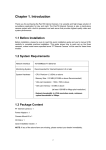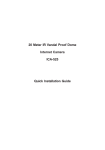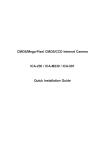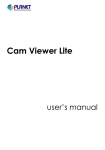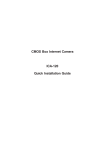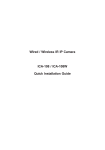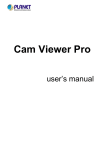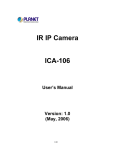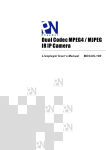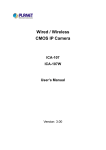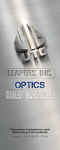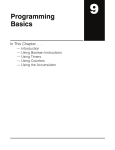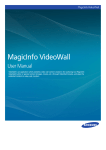Download Wired / Wireless / PoE CMOS Internet Camera ICA-107 / ICA
Transcript
Wired / Wireless / PoE CMOS Internet Camera ICA-107 / ICA-107W / ICA-107P Quick Installation Guide Table of Contents 1. Package Contents....................................................................... 3 2. System Requirements................................................................. 4 3. Outlook .................................................................................. 5 Front panel of ICA-107 series...................................................... 5 Bottom panel of ICA-107 series................................................... 7 4. Physical Installation.................................................................... 8 5. Configuration............................................................................. 9 6. IP Camera Admin......................................................................10 7. Cam Viewer Lite Installation.......................................................11 Appendix A: Feature Listing for Cam Viewer......................................15 Appendix B: Suggest Hardware / System Requirement......................16 Appendix C: Ordering Information for Cam Viewer Pro.......................16 1. Package Contents ó 1 x CMOS IP Camera ó 1 x Camera Stand ó 1 x Power Adapter ó 1 x Network Cable ó 1 x CD-ROM ó 1 x Quick Installation Guide ó 1 x External Antenna (ICA-107W only) 2. System Requirements Model ICA-107 ICA-107W ICA-107P Network Environment Network Access 10/100Base-TX Ethernet IEEE 802.11b/g IEEE 802.3af PoE Monitoring System Recommendation System Hardware CPU: Pentium 4, 1.6GHz or above Memory Size: 256 MB (512 MB Recommended) VGA card resolution: 800 x 600 or above Web Browser Internet Explorer 6.0 or above System Requirement for Liveplayer software Support OS Windows 2000 SP4, XP SP2 System Hardware 1 – 4 cameras surveillance application CPU: Pentium 4, 2GHz or above Memory Size: 256 MB or above. VGA card resolution: 1024x768 or above In the following section, unless specified, the term “IP Camera” will mean the cameras above. 3. Outlook Front panel of ICA-107 series ICA-107 & ICA-107P LAN LED Power LED ICA-107W Antenna Connector LAN LED Wireless LED Power LED LED Description LAN LED When the Internet Camera is linking to wired network, the LED is lighting. The LED is flashing when video is transmitted or received through wired network. Power LED When the camera is power on, the LED will light. Wireless LED (ICA-107W only) When the Internet Camera is linking to wireless network, the LED is lighting. The LED is flashing when video is transmitted or received through wireless network. Bottom panel of ICA-107 series ICA-107 & ICA-107W Ethernet Jack (RJ45) Reset Button Power Input ICA-107P Ethernet Jack (RJ45, 802.3af) Power Input PORT Reset Button Description 12V DC Connect to the supplied power adapter. If ICA-107P is obtained power from PoE, you don’t have to attach the power adapter. LAN Connect your camera to a 10/100Base-TX hub or switch. RESET Reset to manufacturer default valued. When pressed and held over 5 seconds, the settings will be set to the default values. LAN (PoE) (ICA-107P only) Connect your camera to a 10/100Base-TX hub or switch. It is compliant with IEEE 802.3af PoE. Either mid-span PSE or end-span PSE supported. 4. Physical Installation 1. Connect an Ethernet cable Connect one end of an Ethernet cable to the LAN port located on the IP Camera bottom panel and attach the other end to the network device (hub or switch). 2. Attach the external power supply Connect the provided power adapter to the IP Camera’s connector labeled “12V DC” on the bottom panel. Note Please use the power adapter that is bundled in the package. Using a power supply with a different voltage rating will damage and void the warranty for this product. 3. Check the LEDs The power LED should be on. 5. Configuration PLANET IP Camera provides GUI (Web based, Graphical User Interface) for machine management and maintenance. To start the IP Camera web configuration, please have the proper web browser installed on computer for web management. * Microsoft Internet Explorer 6.0 or higher. Default IP address of IP Camera is 192.168.0.20. Please execute the web browser, and type http://192.168.0.20 in the address bar to login the IP Camera’s web configuration page. The IP Camera will prompt for User Name and Password, please enter: Admin as username and Admin as password to continue machine Web Management. If any difficulty is met, please refer to the following steps to establish the connection: - Your PC should be able to establish a physical connection to the IP Camera. The PC and the IP Camera must be directly connected (using the LAN port on the camera) or on the same LAN segment. That is, the PC must be configured to an IP address and subnet mask in 192.168.0.x segment. For example: IP: 192.168.0.2, subnet mask: 255.255.255.0. - The IP Camera must be installed and powered ON. - If the IP Camera’s default IP Address (192.168.0.20) is already used by another device, the other device must be turned OFF until the IP Camera is allocated a new IP Address during configuration. 6. IP Camera Admin Another convenient way to find the camera is to execute IP Camera Admin to discover IP Camera. Before starting installation, please ensure that: - Procedures of using IP Camera Admin utility. - Please insert your user’s manual CD into your CD driver. - Click on the “Install the admin utility” link on the welcome page, and install the IP Camera Admin. Choose the device name and click on the “Setting Wizard” button for modifications. After modifications, you may now connect the IP Camera via web browser. 10 7. Cam Viewer Lite Installation Note The Cam Viewer Lite / Pro 30 days trial version installation steps are similar. Below is the installation of Cam Viewer Lite. 1.Insert the bundled Cam Viewer CD disk into the CD-ROM drive to launch the autorun program. Once completed, a welcome menu screen will appear. Click the “Cam Viewer Lite” hyperlink, the below InstallShield Wizard dialog box will appear. Note If the welcome screen does not appear, click “Start” at the taskbar. Then, select “Run” and type “X:\Cam Viewer Lite\setup.exe”, assume “X” is your CD-ROM drive. 2.Selects the language which you want, Cam Viewer is current including fifteen languages. Please select one of the language and click ”Next” to continue. 11 3.The “Welcome to the InstallShield Wizard for Planet Cam Viewer Lite 1.0.3” will display on the screen, please click “Next”. 4.Please read the license agreement and then check “I accept the terms of the license agreement” if you are agreed and click “Next” to continue the installation 12 5.Please key in user name and company name for which you want and click “Next” to continue installation. 6.Check the option “Complete”, all program features will be installed (Requires the most disk space) and click “Next” to continue installation. 13 7.“Ready to Install the Program” will appear to prompt you to start the installation. Please click “Install” to start. 8.Please click “No” to finish the Cam Viewer Lite installation. Note 14 In above step, when Cam Viewer works with MBM5 (Motherboard Monitor 5), Cam Viewer will display CPU temperature and fan speed. Please click “Yes” if you need this function and refer to the manual of Cam Viewer CD disk for complete installation. Appendix A: Feature Listing for Cam Viewer Software Version IP Camera Input Cam Viewer Lite Cam Viewer Pro 32 4 /8 / 16 / 32 / 64 Dual Monitor - V Smart Guard - V I/O Device V V Hotline - V Address Book - V Unusual event System log Unusual event System log Counting application Counting Application - 2 way counting Remote Playback Server - Unlimited 1 Channel 16 Channels - V General Motion General Motion Missing Object Foreign Object Lose Focus Camera Occlusion 1 Channel 16 Channel Log Viewer Concurrent Playback Counting Function Smart Search Remote Live Viewer 15 Appendix B: Suggest Hardware / System Requirement Total FPS ~600 600~480 480~240 240~120 120~ CPU Intel Core 2 Duo QX6800 Intel Core 2 Duo E6600 Intel Pentium D 930 Intel P4 3.0 Intel P4 2.8 2 GB 2 GB 1 GB 1 GB RAM 4 GB Chipset of Motherboard Intel 946 or 965 chip, Intel Chipset recommended VGA Card ATI Radeon 9200, nVIDIA GeForce FX-5200, Intel 945/965 or above (ATI recommended) Ethernet 100Base-TX or Above, Gigabit LAN recommended Hard Disk 160 GB or above O.S. Windows 2000 / XP / 2003 Total FPS: Means all the cameras will spend how many frames when this software works. Suppose there are 10 cameras, each one will work with 30fps, the total fps should be 300fps. Appendix C: Ordering Information for Cam Viewer Pro Model Description CVP-4 4-Channel Cam Viewer Professional CVP-8 8-Channel Cam Viewer Professiona CVP-16 16-Channel Cam Viewer Professiona CVP-32 32-Channel Cam Viewer Professional CVP-64 64-Channel Cam Viewer Professional Further configuration and information can be found in the user’s manual CD. Please check the user’s manual for more understanding. 16