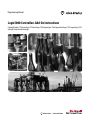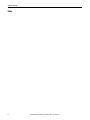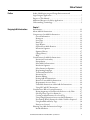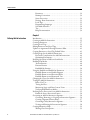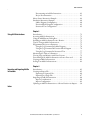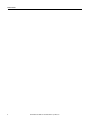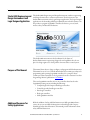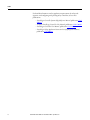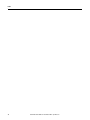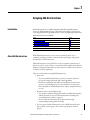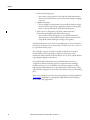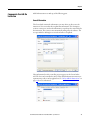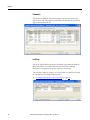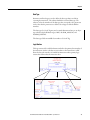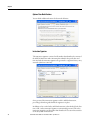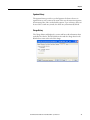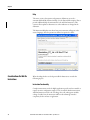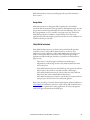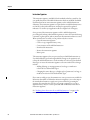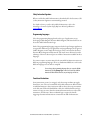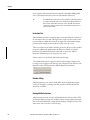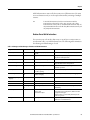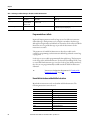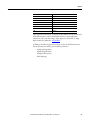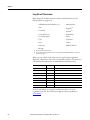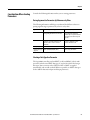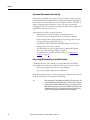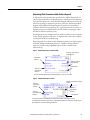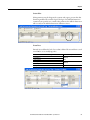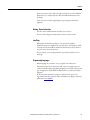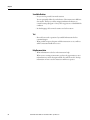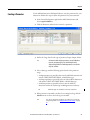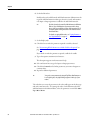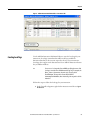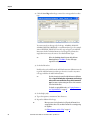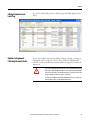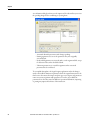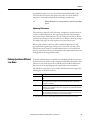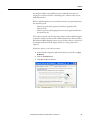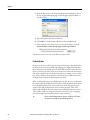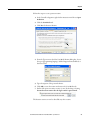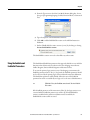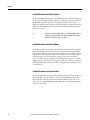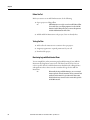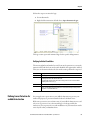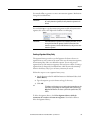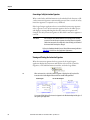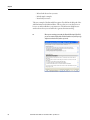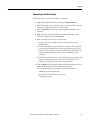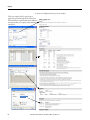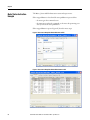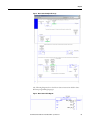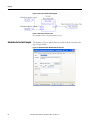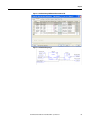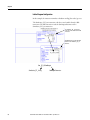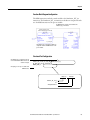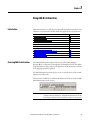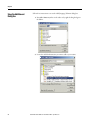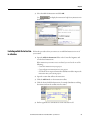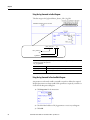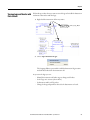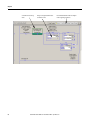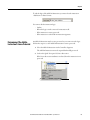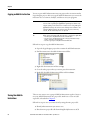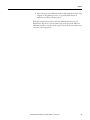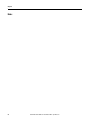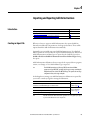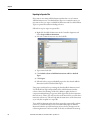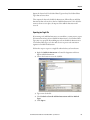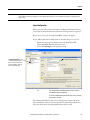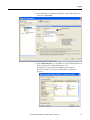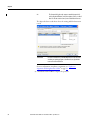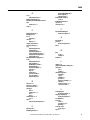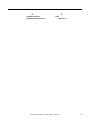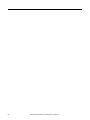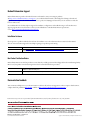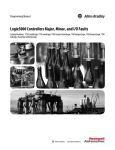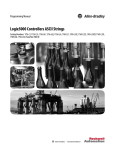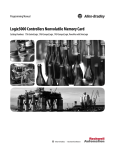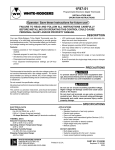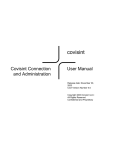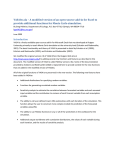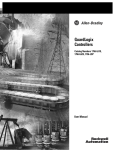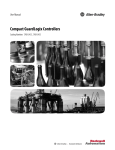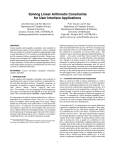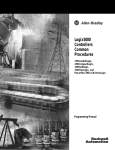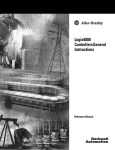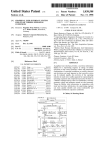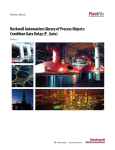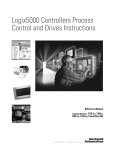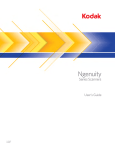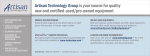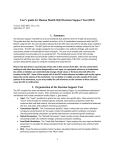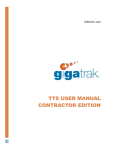Download Logix5000 Controllers Add-on Instructions Programming Manual
Transcript
Programming Manual Logix5000 Controllers Add-On Instructions Catalog Numbers 1756 ControlLogix, 1756 GuardLogix, 1768 CompactLogix, 1768 Compact GuardLogix, 1769 CompactLogix, 1789 SoftLogix, PowerFlex with DriveLogix Important User Information Solid-state equipment has operational characteristics differing from those of electromechanical equipment. Safety Guidelines for the Application, Installation and Maintenance of Solid State Controls (publication SGI-1.1 available from your local Rockwell Automation sales office or online at http://www.rockwellautomation.com/literature/) describes some important differences between solid-state equipment and hard-wired electromechanical devices. Because of this difference, and also because of the wide variety of uses for solid-state equipment, all persons responsible for applying this equipment must satisfy themselves that each intended application of this equipment is acceptable. In no event will Rockwell Automation, Inc. be responsible or liable for indirect or consequential damages resulting from the use or application of this equipment. The examples and diagrams in this manual are included solely for illustrative purposes. Because of the many variables and requirements associated with any particular installation, Rockwell Automation, Inc. cannot assume responsibility or liability for actual use based on the examples and diagrams. No patent liability is assumed by Rockwell Automation, Inc. with respect to use of information, circuits, equipment, or software described in this manual. Reproduction of the contents of this manual, in whole or in part, without written permission of Rockwell Automation, Inc., is prohibited. Throughout this manual, when necessary, we use notes to make you aware of safety considerations. WARNING: Identifies information about practices or circumstances that can cause an explosion in a hazardous environment, which may lead to personal injury or death, property damage, or economic loss. ATTENTION: Identifies information about practices or circumstances that can lead to personal injury or death, property damage, or economic loss. Attentions help you identify a hazard, avoid a hazard, and recognize the consequence SHOCK HAZARD: Labels may be on or inside the equipment, for example, a drive or motor, to alert people that dangerous voltage may be present. BURN HAZARD: Labels may be on or inside the equipment, for example, a drive or motor, to alert people that surfaces may reach dangerous temperatures. IMPORTANT Identifies information that is critical for successful application and understanding of the product. Allen-Bradley, Rockwell Software, Rockwell Automation, and TechConnect are trademarks of Rockwell Automation, Inc. Trademarks not belonging to Rockwell Automation are property of their respective companies. Summary of Changes This manual contains new and updated information. IMPORTANT RSLogix 5000 programming software is now known as Studio 5000ΤΜ Logix Designer application, a component of Studio 5000 Engineering and Design Environment. The following controllers are no longer supported in the Logix Designer application, version 21. Catalog Number Description 1756-L61 ControlLogix 5561 Controller 1756-L61S ControlLogix 5561S Controller 1756-L62 ControlLogix 5562 Controller 1756-L62S ControlLogix 5562S Controller 1756-L63 ControlLogix 5563 Controller 1756-L63S ControlLogix 5563S Controller 1756-L64 ControlLogix 5564 Controller 1756-L65 ControlLogix 5565 Controller 1768-L43 CompactLogix 5343 Controller 1768-L43S CompactLogix 5343S Controller 1768-L45 CompactLogix 5345 Controller 1768-L45S CompactLogix 5345S Controller 1769-L23E-QBF1 CompactLogix 5323E-QB1 Controller 1769-L23E-QBFC1 CompactLogix 5323E-QBFC1 Controller 1769-L23-QBFC1 CompactLogix 5323-QBFC1 Controller 1769-L31 CompactLogix 5331 Controller 1769-L32C CompactLogix 5332C Controller 1769-L32E CompactLogix 5332E Controller 1769-L35CR CompactLogix 5335CR Controller 1769-L35E CompactLogix 5335E Controller Changes throughout this revision are marked by change bars, as shown in the margin of this page. This table contains the changes made to this revision. Topic Page About Add-On Instructions 11 Data Type 15 Help 18 Instruction Size 22 REAL data types are allowed for 1756-L7xS controllers. 37 Project Documentation 63 Rockwell Automation Publication 1756-PM010E-EN-P - September 2012 1 Summary of Changes Notes: 2 Rockwell Automation Publication 1756-PM010E-EN-P - September 2012 Table of Contents Preface Studio 5000 Engineering and Design Environment and Logix Designer Application . . . . . . . . . . . . . . . . . . . . . . . . . . . . . . . . . . . . . . . . . 7 Purpose of This Manual . . . . . . . . . . . . . . . . . . . . . . . . . . . . . . . . . . . . . . . . . . . . 7 Additional Resources for Safety Applications . . . . . . . . . . . . . . . . . . . . . . . . . 7 Understanding Terminology . . . . . . . . . . . . . . . . . . . . . . . . . . . . . . . . . . . . . . . . 9 Chapter 1 Designing Add-On Instructions Introduction. . . . . . . . . . . . . . . . . . . . . . . . . . . . . . . . . . . . . . . . . . . . . . . . . . . . . About Add-On Instructions . . . . . . . . . . . . . . . . . . . . . . . . . . . . . . . . . . . . . . Components of an Add-On Instruction. . . . . . . . . . . . . . . . . . . . . . . . . . . . General Information. . . . . . . . . . . . . . . . . . . . . . . . . . . . . . . . . . . . . . . . . . Parameters . . . . . . . . . . . . . . . . . . . . . . . . . . . . . . . . . . . . . . . . . . . . . . . . . . . Local Tags . . . . . . . . . . . . . . . . . . . . . . . . . . . . . . . . . . . . . . . . . . . . . . . . . . . Data Type . . . . . . . . . . . . . . . . . . . . . . . . . . . . . . . . . . . . . . . . . . . . . . . . . . . Logic Routine . . . . . . . . . . . . . . . . . . . . . . . . . . . . . . . . . . . . . . . . . . . . . . . . Optional Scan Mode Routines. . . . . . . . . . . . . . . . . . . . . . . . . . . . . . . . . Instruction Signature . . . . . . . . . . . . . . . . . . . . . . . . . . . . . . . . . . . . . . . . . Signature History. . . . . . . . . . . . . . . . . . . . . . . . . . . . . . . . . . . . . . . . . . . . . Change History . . . . . . . . . . . . . . . . . . . . . . . . . . . . . . . . . . . . . . . . . . . . . . Help . . . . . . . . . . . . . . . . . . . . . . . . . . . . . . . . . . . . . . . . . . . . . . . . . . . . . . . . Considerations for Add-On Instructions . . . . . . . . . . . . . . . . . . . . . . . . . . . Instruction Functionality . . . . . . . . . . . . . . . . . . . . . . . . . . . . . . . . . . . . . Encapsulation . . . . . . . . . . . . . . . . . . . . . . . . . . . . . . . . . . . . . . . . . . . . . . . . Safety Add-On Instructions . . . . . . . . . . . . . . . . . . . . . . . . . . . . . . . . . . . Instruction Signature . . . . . . . . . . . . . . . . . . . . . . . . . . . . . . . . . . . . . . . . . Safety Instruction Signature . . . . . . . . . . . . . . . . . . . . . . . . . . . . . . . . . . . Programming Languages . . . . . . . . . . . . . . . . . . . . . . . . . . . . . . . . . . . . . . Transitional Instructions. . . . . . . . . . . . . . . . . . . . . . . . . . . . . . . . . . . . . . Instruction Size . . . . . . . . . . . . . . . . . . . . . . . . . . . . . . . . . . . . . . . . . . . . . . Runtime Editing . . . . . . . . . . . . . . . . . . . . . . . . . . . . . . . . . . . . . . . . . . . . . Nesting Add-On Instructions . . . . . . . . . . . . . . . . . . . . . . . . . . . . . . . . . Routines Versus Add-On Instructions. . . . . . . . . . . . . . . . . . . . . . . . . . Programmatic Access to Data. . . . . . . . . . . . . . . . . . . . . . . . . . . . . . . . . . Unavailable Instructions within Add-On Instructions . . . . . . . . . . . Using GSV and SSV Instructions . . . . . . . . . . . . . . . . . . . . . . . . . . . . . . Considerations When Creating Parameters . . . . . . . . . . . . . . . . . . . . . . . . Passing Arguments to Parameters by Reference or by Value . . . . . . Selecting a Data Type for a Parameter . . . . . . . . . . . . . . . . . . . . . . . . . . Creating an Alias Parameter for a Local Tag . . . . . . . . . . . . . . . . . . . . Using a Single Dimension Array as an InOut Parameter . . . . . . . . . Determining Which Parameters to Make Visible or Required . . . . Using Standard and Safety Tags. . . . . . . . . . . . . . . . . . . . . . . . . . . . . . . . Data Access Control . . . . . . . . . . . . . . . . . . . . . . . . . . . . . . . . . . . . . . . . . . Planning Your Add-On Instruction Design . . . . . . . . . . . . . . . . . . . . . . . . Intended Behavior . . . . . . . . . . . . . . . . . . . . . . . . . . . . . . . . . . . . . . . . . . . . Rockwell Automation Publication 1756-PM010E-EN-P - September 2012 11 11 13 13 14 14 15 15 16 16 17 17 18 18 18 19 19 20 21 21 21 22 22 22 23 24 24 26 27 27 27 28 28 29 30 30 32 32 3 Table of Contents Parameters . . . . . . . . . . . . . . . . . . . . . . . . . . . . . . . . . . . . . . . . . . . . . . . . . . . Naming Conventions . . . . . . . . . . . . . . . . . . . . . . . . . . . . . . . . . . . . . . . . . Source Protection. . . . . . . . . . . . . . . . . . . . . . . . . . . . . . . . . . . . . . . . . . . . . Nesting - Reuse Instructions . . . . . . . . . . . . . . . . . . . . . . . . . . . . . . . . . . . Local Tags. . . . . . . . . . . . . . . . . . . . . . . . . . . . . . . . . . . . . . . . . . . . . . . . . . . . Programming Languages . . . . . . . . . . . . . . . . . . . . . . . . . . . . . . . . . . . . . . Scan Mode Routines . . . . . . . . . . . . . . . . . . . . . . . . . . . . . . . . . . . . . . . . . . Test . . . . . . . . . . . . . . . . . . . . . . . . . . . . . . . . . . . . . . . . . . . . . . . . . . . . . . . . . Help Documentation . . . . . . . . . . . . . . . . . . . . . . . . . . . . . . . . . . . . . . . . . 32 32 32 33 33 33 34 34 34 Chapter 2 Defining Add-On Instructions 4 Introduction . . . . . . . . . . . . . . . . . . . . . . . . . . . . . . . . . . . . . . . . . . . . . . . . . . . . . Creating an Add-On Instruction. . . . . . . . . . . . . . . . . . . . . . . . . . . . . . . . . . . Creating a Parameter . . . . . . . . . . . . . . . . . . . . . . . . . . . . . . . . . . . . . . . . . . . . . Creating Local Tags . . . . . . . . . . . . . . . . . . . . . . . . . . . . . . . . . . . . . . . . . . . . . . Editing Parameters and Local Tags . . . . . . . . . . . . . . . . . . . . . . . . . . . . . . . . . Updates to Arguments Following Parameter Edits. . . . . . . . . . . . . . . . . . . Copying Parameter or Local Tag Default Values . . . . . . . . . . . . . . . . . . . . Creating Logic for the Add-On Instruction . . . . . . . . . . . . . . . . . . . . . . . . . Execution Considerations for Add-On Instructions . . . . . . . . . . . . . Optimizing Performance . . . . . . . . . . . . . . . . . . . . . . . . . . . . . . . . . . . . . . Defining Operation in Different Scan Modes . . . . . . . . . . . . . . . . . . . . . . . Enabling Scan Modes . . . . . . . . . . . . . . . . . . . . . . . . . . . . . . . . . . . . . . . . . . . . . Prescan Routine . . . . . . . . . . . . . . . . . . . . . . . . . . . . . . . . . . . . . . . . . . . . . . Postscan Routine . . . . . . . . . . . . . . . . . . . . . . . . . . . . . . . . . . . . . . . . . . . . . EnableInFalse Routine . . . . . . . . . . . . . . . . . . . . . . . . . . . . . . . . . . . . . . . . Using the EnableIn and EnableOut Parameters . . . . . . . . . . . . . . . . . . . . . EnableIn Parameter and Ladder Diagram . . . . . . . . . . . . . . . . . . . . . . . EnableIn Parameter and Function Blocks . . . . . . . . . . . . . . . . . . . . . . . EnableIn Parameter and Structured Text . . . . . . . . . . . . . . . . . . . . . . . Changing the Class of an Add-On Instruction . . . . . . . . . . . . . . . . . . . . . . Testing the Add-On Instruction . . . . . . . . . . . . . . . . . . . . . . . . . . . . . . . . . . . Before You Test . . . . . . . . . . . . . . . . . . . . . . . . . . . . . . . . . . . . . . . . . . . . . . Testing the Flow. . . . . . . . . . . . . . . . . . . . . . . . . . . . . . . . . . . . . . . . . . . . . . Monitoring Logic with Data Context Views . . . . . . . . . . . . . . . . . . . . Verifying Individual Scan Modes . . . . . . . . . . . . . . . . . . . . . . . . . . . . . . . Defining Source Protection for an Add-On Instruction. . . . . . . . . . . . . . Enable the Source Protection Feature. . . . . . . . . . . . . . . . . . . . . . . . . . . Generating an Add-On Instruction Signature . . . . . . . . . . . . . . . . . . . . . . . Generating, Removing, or Copying an Instruction Signature . . . . . Creating a Signature History Entry . . . . . . . . . . . . . . . . . . . . . . . . . . . . . Generating a Safety Instruction Signature . . . . . . . . . . . . . . . . . . . . . . . Viewing and Printing the Instruction Signature . . . . . . . . . . . . . . . . . Creating Instruction Help. . . . . . . . . . . . . . . . . . . . . . . . . . . . . . . . . . . . . . . . . Writing Clear Descriptions . . . . . . . . . . . . . . . . . . . . . . . . . . . . . . . . . . . . Rockwell Automation Publication 1756-PM010E-EN-P - September 2012 35 35 37 39 41 41 43 44 44 45 45 46 46 48 50 51 52 52 52 53 53 54 54 54 55 55 56 56 56 57 58 58 59 59 Table of Contents Documenting an Add-On Instruction. . . . . . . . . . . . . . . . . . . . . . . . . . Project Documentation . . . . . . . . . . . . . . . . . . . . . . . . . . . . . . . . . . . . . . . Motor Starter Instruction Example . . . . . . . . . . . . . . . . . . . . . . . . . . . . . . . . Simulation Instruction Example . . . . . . . . . . . . . . . . . . . . . . . . . . . . . . . . . . . Ladder Diagram Configuration . . . . . . . . . . . . . . . . . . . . . . . . . . . . . . . . Function Block Diagram Configuration . . . . . . . . . . . . . . . . . . . . . . . . Structured Text Configuration . . . . . . . . . . . . . . . . . . . . . . . . . . . . . . . . 61 63 64 66 68 69 69 Chapter 3 Using Add-On Instructions Introduction. . . . . . . . . . . . . . . . . . . . . . . . . . . . . . . . . . . . . . . . . . . . . . . . . . . . . Accessing Add-On Instructions . . . . . . . . . . . . . . . . . . . . . . . . . . . . . . . . . . . Using the Add Element Dialog Box . . . . . . . . . . . . . . . . . . . . . . . . . . . . . . . . Including an Add-On Instruction in a Routine . . . . . . . . . . . . . . . . . . . . . Tips for Using an Add-On Instruction . . . . . . . . . . . . . . . . . . . . . . . . . . . . . Programmatically Access a Parameter . . . . . . . . . . . . . . . . . . . . . . . . . . . . . . Using the Jog Command in Ladder Diagram. . . . . . . . . . . . . . . . . . . . Using the Jog Command In Function Block Diagram . . . . . . . . . . . Using the Jog Command in Structured Text . . . . . . . . . . . . . . . . . . . . Monitoring the Value of a Parameter . . . . . . . . . . . . . . . . . . . . . . . . . . . . . . Viewing Logic and Monitor with Data Context. . . . . . . . . . . . . . . . . . . . . Determining if the Add-On Instruction is Source Protected . . . . . . . . . Copying an Add-On Instruction . . . . . . . . . . . . . . . . . . . . . . . . . . . . . . . . . . Storing Your Add-On Instructions . . . . . . . . . . . . . . . . . . . . . . . . . . . . . . . . 71 71 72 73 75 75 76 76 77 77 79 81 82 82 Chapter 4 Importing and Exporting Add-On Instructions Introduction. . . . . . . . . . . . . . . . . . . . . . . . . . . . . . . . . . . . . . . . . . . . . . . . . . . . . Creating an Export File . . . . . . . . . . . . . . . . . . . . . . . . . . . . . . . . . . . . . . . . . . . Exporting to Separate Files . . . . . . . . . . . . . . . . . . . . . . . . . . . . . . . . . . . . Exporting to a Single File. . . . . . . . . . . . . . . . . . . . . . . . . . . . . . . . . . . . . . Importing an Add-On Instruction . . . . . . . . . . . . . . . . . . . . . . . . . . . . . . . . . Import Considerations. . . . . . . . . . . . . . . . . . . . . . . . . . . . . . . . . . . . . . . . Import Configuration . . . . . . . . . . . . . . . . . . . . . . . . . . . . . . . . . . . . . . . . Updating an Add-On Instruction to a Newer Revision via Import. . . . 85 85 86 87 88 88 89 90 Index Rockwell Automation Publication 1756-PM010E-EN-P - September 2012 5 Table of Contents 6 Rockwell Automation Publication 1756-PM010E-EN-P - September 2012 Preface Studio 5000 Engineering and Design Environment and Logix Designer Application The Studio 5000™ Engineering and Design Environment combines engineering and design elements into a common environment. The first element in the Studio 5000 environment is the Logix Designer application. The Logix Designer application is the rebranding of RSLogix™ 5000 software and will continue to be the product to program Logix5000™ controllers for discrete, process, batch, motion, safety, and drive-based solutions. The Studio 5000 environment is the foundation for the future of Rockwell Automation® engineering design tools and capabilities. It is the one place for design engineers to develop all the elements of their control system. Purpose of This Manual This manual shows how to design, configure, and program Add-On Instructions. This manual is one of a set of related manuals that show common procedures for programming and operating Logix5000 controllers. For a complete list of common procedures manuals, see the Logix5000 Controllers Common Procedures Programming Manual, publication 1756-PM001. The term Logix5000 controller refers to any controller that is based on the Logix5000 operating system, including the following: • CompactLogix and Compact GuardLogix controllers • ControlLogix and GuardLogix controllers • DriveLogix controllers • FlexLogix controllers • SoftLogix5800 controllers Additional Resources for Safety Applications With the addition of safety Add-On Instructions in RSLogix 5000 software, version 18, you can use Add-On Instructions in GuardLogix and Compact GuardLogix safety-related functions. This manual provides information about safety Add-On Instructions. Rockwell Automation Publication 1756-PM010E-EN-P - September 2012 7 Preface For detailed information on safety application requirements, the safety task signature, and configuring and operating safety controllers, refer to these publications: · GuardLogix Controller Systems Safety Reference Manual, publication 1756RM093 · Compact GuardLogix Controllers User Manual, publication 1768-UM002 · GuardLogix Controllers User Manual, publication 1756-UM020 · GuardLogix Safety Application Instruction Set Safety Reference Manual, publication 1756-RM095 8 Rockwell Automation Publication 1756-PM010E-EN-P - September 2012 Preface Understanding Terminology This table defines some of the terms used in this manual when describing how parameters and arguments are used in Add-On Instructions. Term Definition Argument An argument is assigned to a parameter of an Add-On Instruction instance. An argument contains the specification of the data used by an instruction in a user program. An argument can contain the following: ·A simple tag (for example, L101) ·A literal value (for example, 5) ·A tag structure reference (for example, Recipe.Temperature) ·A direct array reference (for example, Buffer[1]) ·An indirect array reference (for example, Buffer[Index+1]) ·A combination (for example, Buffer[Index+1].Delay) Parameter Parameters are created in the Add-On Instruction definition. When an Add-On Instruction is used in application code, arguments must be assigned to each required parameter of the Add-On Instruction. InOut parameter An InOut parameter defines data that can be used as both input and output data during the execution of the instruction. Because InOut parameters are always passed by reference, their values can change from external sources during the execution of the Add-On Instruction. Input parameter For an Add-On Instruction, an Input parameter defines the data that is passed by value into the executing instruction. Because Input parameters are always passed by value, their values cannot change from external sources during the execution of the Add-On Instruction. Output parameter For an Add-On Instruction, an Output parameter defines the data that is produced as a direct result of executing the instruction. Because Output parameters are always passed by value, their values cannot change from external sources during the execution of the AddOn Instruction. Passed by reference When an argument is passed to a parameter by reference, the logic directly reads or writes the value that the tag uses in controller memory. Because the Add-On Instruction is acting on the same tag memory as the argument, other code or HMI interaction that changes the argument’s value can change the value while the Add-On Instruction is executing. Passed by value When an argument is passed to a parameter by value, the value is copied in or out of the parameter when the Add-On Instruction executes. The value of the argument does not change from external code or HMI interaction outside of the Add-On Instruction itself. Rockwell Automation Publication 1756-PM010E-EN-P - September 2012 9 Preface 10 Rockwell Automation Publication 1756-PM010E-EN-P - September 2012 Chapter 1 Designing Add-On Instructions Introduction About Add-On Instructions Add-On Instructions are available beginning with RSLogix 5000 software, version 16. Add-On Instructions are custom instructions that you design and create. Beginning in RSLogix 5000 software, version 18, high integrity and safety Add-On Instructions are available. Topic Page About Add-On Instructions 11 Components of an Add-On Instruction 13 Considerations for Add-On Instructions 18 Considerations When Creating Parameters 27 Planning Your Add-On Instruction Design 32 With Add-On Instructions, you can create new instructions for sets of commonly-used logic, provide a common interface to this logic, and provide documentation for the instruction. Add-On Instructions are intended to be used to encapsulate commonly used functions or device control. They are not intended to be a high-level hierarchical design tool. Programs with routines are better suited to contain code for the area or unit levels of your application. These are some benefits to using Add-On Instructions: • Reuse code – You can use Add-On Instructions to promote consistency between projects by reusing commonly-used control algorithms. – If you have an algorithm that will be used multiple times in the same project or across multiple projects, it may make sense to incorporate that code inside an Add-On Instruction to make it modular and easier to reuse. • Provide an easier to understand interface – You can place complicated algorithms inside of an Add-On Instruction, and then provide an easier to understand interface by making only essential parameters visible or required. – You can reduce documentation development time through automatically generating instruction help. • You can export an Add-On Instruction to an .L5X file that can then be imported into another project. You can also copy and paste between projects. Rockwell Automation Publication 1756-PM010E-EN-P - September 2012 11 Chapter 1 • Protect intellectual property – You can place your proprietary code inside of an Add-On Instruction, then use Source Protection to prevent others from viewing or changing your code. • Simplify maintenance – You can simplify code maintenance because Add-On Instruction logic, monitored in the Logix Designer application, animates with tag values relative to that specific instance of the Add-On Instruction. • Track revisions, a chang history, and easily confirm instruction functionality with high-integrity Add-On Instructions – You can add an instruction signature to your Add-On Instruction, which generates a unique identifier and prevents the instruction from being edited without resulting in a change to the signature. An Add-On-Instruction can be used across multiple projects. You can define the instructions, the instructions can be provided to you by someone else, or they can be copied from another project. Once defined in a project, they behave similarly to the built-in instructions already available in the Logix Designer application. They appear on the instruction toolbar and in the instruction browser for easy access, just like built-in Logix Designer application instructions. Like standard Add-On Instructions, safety Add-On Instructions let you encapsulate commonly-used safety logic into a single instruction, making it modular and easier to reuse. In addition to the instruction signature used for high-integrity Add-On Instructions, safety Add-On Instructions feature a SIL 3 safety instruction signature for use in safety-related functions up to and including SIL 3. Refer to the GuardLogix Controller Systems Safety Reference Manual, publication 1756-RM093, for details on certifying safety Add-On Instructions and using them in SIL 3 safety applications. 12 Rockwell Automation Publication 1756-PM010E-EN-P - September 2012 Chapter 1 Components of an Add-On Instruction Add-On Instructions are made up of the following parts. General Information The General tab contains the information you enter when you first create the instruction. You can use this tab to update that information. The description, revision, revision note, and vendor information is copied into the custom help for the instruction. The revision is not automatically managed by the software. You are responsible for defining how it is used and when it is updated. Class information for safety controller projects appears on the General tab as well. The class can be standard or safety. Safety Add-On Instructions must meet requirements specific to safety applications. See “Safety Add-On Instructions” on page 19 for more information. Rockwell Automation Publication 1756-PM010E-EN-P - September 2012 13 Chapter 1 Parameters The parameters define the instruction interface; that is, how the instruction appears when used. The parameter order defines the order that the parameters appear on the instruction call. Local Tags The Local Tags tab defines tags that are used by the logic within the Add-On Instruction and are not visible outside the instruction. Other Add-On Instructions or programs in the project cannot access these tags. The only way to make a local tag or one of its members accessible from outside the instruction is by defining an alias parameter. See “Creating an Alias Parameter for a Local Tag” on page 28. 14 Rockwell Automation Publication 1756-PM010E-EN-P - September 2012 Chapter 1 Data Type Parameters and local tags are used to define the data type that is used when executing the instruction. The software builds the associated data type. The software orders the members of the data type that correspond to the parameters in the order that the parameters are defined. Local tags are added as hidden members. The data type for a Local Tag may not be a multi-dimensional array or an object type, which includes all Motion types, MSG, ALARM_ANALOG, and ALARM_DIGITAL. The data type field is unavailable for members of a Local Tag. Logic Routine The logic routine of the Add-On Instruction defines the primary functionality of the instruction. It is the code that executes whenever the instruction is called. Shown below is the interface of an Add-On Instruction and its primary logic routine that defines what the instruction does. Rockwell Automation Publication 1756-PM010E-EN-P - September 2012 15 Chapter 1 Optional Scan Mode Routines You can define additional routines for Scan mode behavior. Instruction Signature The instruction signature consists of an ID number that identifies the contents of the Add-On Instruction and a timestamp that identifies the specific date and time at which the instruction signature was generated or a signature history entry was made (whichever came last). Once generated, the instruction signature seals the Add-On Instruction, preventing it from being edited while the signature is in place. In addition, when a sealed safety Add-On Instruction is downloaded for the first time, a SIL 3 safety instruction signature is automatically generated. The safety instruction signature is an ID number that identifies the execution characteristics of the safety Add-On Instruction. 16 Rockwell Automation Publication 1756-PM010E-EN-P - September 2012 Chapter 1 Signature History The signature history provides a record of signatures for future reference. A signature history entry consists of the name of the user, the instruction signature, the timestamp value, and a user-defined description. Up to six history entries can be stored. If a seventh entry is made, the oldest entry is automatically deleted. Change History The Change History tab displays the creation and latest edit information that is tracked by the software. The By fields show who made the change based on the Windows user name at the time of the change. Rockwell Automation Publication 1756-PM010E-EN-P - September 2012 17 Chapter 1 Help The name, revision, description, and parameter definitions are used to automatically build the Instruction Help. Use the Extended Description Text to provide additional Help documentation for the Add-On Instruction. This content reflects updates as Parameters or other attributes are changed in the definition. The Instruction Help Preview shows how your instruction will appear in the various languages, based on parameters defined as required or visible. Considerations for Add-On Instructions When deciding whether to develop an Add-On Instruction, consider the following aspects. Instruction Functionality Complex instructions tend to be highly application specific and not reusable, or require extensive configuration support code. As with the built-in instructions, Add-On Instructions need to do one thing, do it well, and support modular coding. Consider how the instruction will be used and manage interface complexity for the end user or application. 18 Rockwell Automation Publication 1756-PM010E-EN-P - September 2012 Chapter 1 Add-On Instructions are best at providing a specific type of functionality or device control. Encapsulation Add-On Instructions are designed to fully encapsulate the code and data associated with the instruction. The logic inside an Add-On Instruction uses only the parameters and local tags defined by the instruction definition. There is no direct programmatic access to controller or program scope tags. This lets the Add-On Instruction be a standalone component that can execute in any application that calls it by using the parameters interface. It can be validated once and then locked to prevent edits. Safety Add-On Instructions Safety Add-On Instructions are used in the safety task of GuardLogix safety controllers. Create a safety Add-On Instruction if you need to use your instruction in a safety application. Safety Add-On Instructions are subject to a number of restrictions. These restrictions, enforced by the Logix Designer application and all GuardLogix controllers, are listed here for informational purposes only. · They may use only safety-approved instructions and data types. · All parameters and local tags used in a safety Add-On Instruction must also be safety class. · Safety Add-On Instructions use relay ladder logic only and can be called in safety routines only, which are currently restricted to ladder logic. · Safety Add-On Instructions may be referenced by other safety Add-On Instructions, but not by standard Add-On Instructions. · Safety Add-On instructions cannot be created, edited, or imported when a safety project is safety-locked or has a safety task signature. Refer to the GuardLogix Controller Systems Safety Reference Manual, publication 1756-RM093, for information on how to certify a safety Add-On Instruction as well as details on requirements for safety applications, the safety task signature, and a list of approved instructions and data types. Rockwell Automation Publication 1756-PM010E-EN-P - September 2012 19 Chapter 1 Instruction Signature The instruction signature, available for both standard and safety controllers, lets you quickly determine if the Add-On Instruction has been modified. Each AddOn Instruction has its own instruction signature on the Add-On Instruction definition. The instruction signature is required when an Add-On Instruction is used in SIL 3 safety-related functions, and may be required for regulated industries. Use it when your application calls for a higher level of integrity. Once generated, the instruction signature seals the Add-On Instruction, preventing it from being edited until the signature is removed. This includes rung comments, tag descriptions, and any instruction documentation that was created. When an instruction is sealed, you can perform only these actions: · Copy the instruction signature · Create or copy a signature history entry · Create instances of the Add-On Instruction · Download the instruction · Remove the instruction signature · Print reports The instruction signature does not prevent referenced Add-On Instructions or User-defined Data Types from being modified. Changes to the parameters of a referenced Add-On Instruction or to the members of a referenced User-defined Data Type can cause the instruction signature to become invalid. These changes include: · Adding, deleting, or moving parameters, local tags, or members in referenced User-defined Data Types. · Changing the name, data type, or display style of parameters, local tags, or members in referenced User-defined Data Types. If you want to enable project documentation or source protection on an Add-On Instruction that will be sealed with an instruction signature, you need to import the translated information or apply source protection before generating the signature. You must have the source key to generate a signature or to create a signature history entry for a source-protected Add-On Instruction that has an instruction signature. See “Defining Source Protection for an Add-On Instruction” on page 55 for more information on source protecting your Add-On Instruction. 20 Rockwell Automation Publication 1756-PM010E-EN-P - September 2012 Chapter 1 Safety Instruction Signature When a sealed safety Add-On Instruction is downloaded for the first time, a SIL 3 safety instruction signature is automatically generated. For details on how to certify a safety Add-On Instruction, refer to the GuardLogix Controller Systems Safety Reference Manual, publication 1756-RM093. Programming Languages Select the programming language based on the type of application you are developing. Ladder Diagram, Function Block Diagram, and Structured Text can be used for Add-On Instruction logic. Each of the programming languages supported in the Logix Designer application is targeted for different types of applications and programming styles. In general, Ladder Diagram executes simple boolean logic, timers, and counters the fastest. Function Block Diagrams and Structured Text may be more efficient if you take advantage of the more advanced process and drives instructions available in those languages. You cannot compare execution times for the same Add-On Instruction written in different programming languages. There are fundamental differences on how the different languages execute and are compiled. TIP You can change the programming language after you create the Add-On Instruction by clicking Change Type on the General tab of the Add-On Instruction Definition Editor. However, any existing logic will be lost. Transitional Instructions Some instructions execute (or retrigger) only when rung-condition-in toggles from false to true. These are transitional-relay ladder instructions. When used in an Add-On Instruction, these instructions will not detect the rung-in transition to the false state. When the EnableIn bit is false, the Add-On Instruction logic routine no longer executes, thus the transitional instruction does not detect the transition to the false state. Extra conditional logic is required to handle triggering of transitional instructions contained in an Add-On Instruction. Rockwell Automation Publication 1756-PM010E-EN-P - September 2012 21 Chapter 1 Some examples of transitional instructions include: ONS, MSG, PXRQ, SRT, some of the ASCII instructions, and some of the Motion instructions. TIP The EnableInFalse routine can be used to provide the conditioning required to retrigger transitional instructions contained in an Add-On Instruction. However, this method will not work for calls to this Add-On Instruction contained in a Structured Text routine, since EnableIn is always true for calls in Structured Text. Instruction Size Add-On Instructions have one primary logic routine that defines the behavior of the instruction when executed. This logic routine is like any other routine in the project and has no additional restrictions in length. The total number of Input parameters plus Output parameters plus local tags can be up to 512. There are no limits on the number of InOut parameters. However, limit extended properties (.@Min and .@Max syntax) should not be defined on an InOut parameter of an Add-On Instruction and should not be used in Add-On Instruction definition logic or the logic does not verify. Limits cannot be accessed inside Add-On Instruction logic. The maximum data instance supported (which includes Inputs, Outputs, and local tags) is two megabytes. The data type size is displayed on the bottom of the Parameters and Local Tags tab in the Add-On Instruction Definition. Runtime Editing Add-On Instructions can only be edited offline. If the intended functionality needs to be changed in a running controller, consider carefully if an Add-On Instruction is suitable. Nesting Add-On Instructions Add-On Instructions can call other Add-On Instructions in their routines. This provides the ability to design more modular code by creating simpler instructions that can be used to build more complex functionality by nesting instructions. The instructions can be nested to seven levels deep. 22 Rockwell Automation Publication 1756-PM010E-EN-P - September 2012 Chapter 1 Add-On Instructions cannot call other routines via a JSR instruction. You must use nested instructions if you need complex functionality consisting of multiple routines. TIP To nest Add-On Instructions, both the nested instruction and the instruction that calls it must be of the same class type or the calling instruction will not verify. That is, standard Add-On Instructions may call only standard Add-On Instructions and safety Add-On Instructions may call only safety Add-On Instructions. Routines Versus Add-On Instructions You can write your code in three basic ways: to run in-line as a main routine, to use subroutine calls, or as Add-On Instructions. The following table summarizes the advantages and disadvantages of each. Table 1 - Advantages and Disadvantages of Routines and Add-On Instructions Aspect Main Routine Subroutine Add-On Instruction Accessibility N/A Within program (multiple copies, one for each program) Anywhere in controller (single copy for the entire project) Parameters N/A Pass by value Pass by value via Input and Output parameters or by reference via InOut parameters Numeric parameters N/A No conversion, user must manage Automatic data type conversion for Input and Output parameters Parameters data types N/A Atomic, arrays, structures Atomic for any parameter Arrays and structures must be InOut parameters Parameter checking N/A None, user must manage Verification checks that correct type of argument has been provided for a parameter Data encapsulation N/A All data at program or controller scope (accessible to anything) Local data is isolated (only accessible within instruction) Monitor/debug In-line code with its data Mixed data from multiple calls, which complicates debugging Single calling instance data, which simplifies debugging Supported programming languages FBD, LD, SFC, ST FBD, LD, SFC, ST FBD, LD, ST Callable from N/A FBD, LD, SFC, ST FBD, LD, SFC via ST, ST Protection Locked and view only Locked and view only Locked and view only Documentation Routine, rung, textbox, line Routine, rung, textbox, line Instruction, revision information, vendor, rung, textbox, line, extended help Execution performance Fastest JSR/SBR/RTN instructions add overhead All data is copied Indexed reference impact Call is more efficient InOut parameters are passed by reference, which is faster than copying data for many types Parameter references are automatically offset from passed-in instruction tag location Memory use Most used Very compact Compact call requires more memory than a subroutine call All references need an additional word Rockwell Automation Publication 1756-PM010E-EN-P - September 2012 23 Chapter 1 Table 1 - Advantages and Disadvantages of Routines and Add-On Instructions Aspect Main Routine Subroutine Add-On Instruction Edit Online/offline Online/offline Offline only Import/export Entire routine, including tags and instruction definitions to L5X Entire routine, including tags and instruction definitions to L5X Full instruction definition including routines and tags to L5X Instruction signature N/A N/A 32-bit signature value seals the instruction to prevent modification and provide high integrity Programmatic Access to Data Input and Output parameters and local tags are used to define an instructiondefined data type. Each parameter or local tag has a member in the data type, although local tag members are hidden from external use. Each call to an Add-On Instruction uses a tag of this data type to provide the data instance for the instruction's execution. The parameters of an Add-On Instruction are directly accessible in the controller's programming via this instruction-defined tag within the normal tagscoping rules. Local tags are not accessible programmatically through this tag. This has impact on the usage of the Add-On Instruction. If a structured (including UDTs), array, or nested Add-On Instruction type is used as a local tag (not InOut parameters), then they are not programmatically available outside the Add-On Instruction definition. TIP You can access a local tag via an alias parameter. See “Creating an Alias Parameter for a Local Tag” on page 28. Unavailable Instructions within Add-On Instructions Most built-in instructions can be used within Add-On Instructions. The following instructions cannot be used. 24 Unavailable Instruction Description BRK Break EOT End of Transition EVENT Event Task Trigger FOR For (For/Next Loop) IOT Immediate Output JSR Jump to Subroutine JXR Jump to External Routine MAOC Motion Arm Output Cam PATT Attach to Equipment Phase Rockwell Automation Publication 1756-PM010E-EN-P - September 2012 Chapter 1 Unavailable Instruction Description PCLF Equipment Phase Clear Failure PCMD Equipment Phase Command PDET Detach from Equipment Phase POVR Equipment Phase Override Command RET Return SBR Subroutine SFP SFC Pause SFR SFC Reset Safety application instructions, such as Safety Mat (SMAT), may be used in safety Add-On Instructions only. For detailed information on safety application instructions, refer to the GuardLogix Safety Application Instruction Set Safety Reference Manual, publication 1756-RM095. In addition, the following instructions may be used in an Add-On Instruction, but the data instances must be passed as InOut parameters. · ALMA (Analog Alarm) · ALMD (Digital Alarm) · All Motion Instructions · MSG (Message) Rockwell Automation Publication 1756-PM010E-EN-P - September 2012 25 Chapter 1 Using GSV and SSV Instructions When using GSV and SSV instructions inside an Add-On Instruction, the following classes are supported: · AddOnInstructionDefinition(1)(2) · MotionGroup · Axis · Program(2) · Controller · Routine(2) · Controller Device · Redundancy · CoordinateSystem · Safety · CST · Serial Port · DF1 · Task(2) · Fault Log · Wall Clock Time · Message (1) GSV-only. SSV instructions will not verify. (2) The classes that represent programming components - Task, Program, Routine, AddOnInstructionDefinition - support only this as the Instance Name. When you enter a GSV or SSV instruction, the Logix Designer application displays the object classes, object names, and attribute names for each instruction. This table lists the attributes for the AddOnInstructionDefinition class. Attribute Name Data Type Attribute Description MajorRevision DINT Major revision number of the Add-On Instruction MinorRevision DINT Minor revision number of the Add-On Instruction Name String Name of the Add-On Instruction RevisionExtendedText String Text describing the revision of the Add-On Instruction Vendor String Vendor that created the Add-On Instruction LastEditDate LINT Date and time stamp of the last edit to an Add-On Instruction SignatureID DINT 32-bit instruction signature value SafetySignatureID DINT 32-bit safety instruction signature value For more information on using GSV and SSV instructions, refer to the Logix5000 Controllers General Instructions Reference Manual, publication 1756-RM003. 26 Rockwell Automation Publication 1756-PM010E-EN-P - September 2012 Chapter 1 Considerations When Creating Parameters Consider the following information when you are creating parameters. Passing Arguments to Parameters by Reference or by Value The following information will help you understand the differences between passing argument tags to parameters by reference or by value. Aspect By Value (Input or Output) By Reference (InOut) Value Synchronous - the argument's value does not change during Add-On Instruction execution. Asynchronous- the argument's value may change during Add-On Instruction execution. Any access by the instruction's logic directly reads or writes the passed tag's value. Performance Argument values are copied in and out of the parameters of the Add-On Instruction. This takes more time to execute a call to the instruction. Parameters access argument tags directly by reference, which leads to faster execution of instruction calls. Memory usage Most amount. Least amount. Parameter data types supported Atomic (SINT, DINT, INT, REAL, BOOL). Atomic, arrays, and structures. Selecting a Data Type for a Parameter The Logix5000 controllers perform DINT (32 bit) and REAL (32 bit) math operations, which causes DINT data types to execute faster than other integer data types. Data conversion rules of SINT to INT to DINT are applied automatically, and can add overhead. Whenever possible, use DINT data types for the Add-On Instruction Input and Output parameters. Rockwell Automation Publication 1756-PM010E-EN-P - September 2012 27 Chapter 1 Creating an Alias Parameter for a Local Tag Alias parameters simplify connecting local tags to an Input or Output tag that is commonly used in the Add-On Instruction’s application without requiring that manual code be created to make the association. Aliases can be used to define an Input or Output parameter with direct access to a local tag or its member. Changing the value of an alias parameter changes the data of the local tag or local tag member it represents and vice versa. Alias parameters are subject to these restrictions: · Alias parameters must be either Input or Output parameters. · You can only create an alias parameter for a local tag or its member. · Only one Input and one Output parameter may be mapped to the same local tag or the same member of a local tag. · Only BOOL, SINT, INT, DINT, and REAL data types may be used. · Alias parameters may not be constants. · The External Access type of an alias parameter matches the External Access type of the local tag to which it is mapped. For information on constants and External Access, see”Data Access Control” on page 30. Using a Single Dimension Array as an InOut Parameter The InOut parameter can be defined to be a single dimension array. When specifying the size of this array, consider that the user of your array can either: · pass an array tag that is the same size as your definition. · pass an array tag that is larger than your definition. When developing your logic, use the Size instruction to determine the actual size of the referenced array to accommodate this flexibility. TIP 28 When you monitor an array InOut parameter inside of the logic routine, the parameter definition is used to determine the size of the array. For example, assume you have defined an InOut parameter to be a 10-element array of DINTs and the end user passes in an array of 100 DINTs. Then if you open the Add-On Instruction logic, select the appropriate context for that call, and monitor the array parameter, only 10 elements will be displayed. Rockwell Automation Publication 1756-PM010E-EN-P - September 2012 Chapter 1 Determining Which Parameters to Make Visible or Required To help you know that specific data is passed into the Add-On Instruction, you can use required parameters. A required parameter must be passed each argument for a call to the instruction to verify. In Ladder Diagram and Structured Text, this is done by specifying an argument tag for these parameters. In a Function Block Diagram, required Input and Output parameters must be wired, and InOut parameters must have an argument tag. If a required parameter does not have an argument associated, as described above, then the routine containing the call to the Add-On Instruction will not verify. For Output parameters, making a parameter visible is useful if you do not usually need to pass the parameter value out to an argument, but you do want to display its value prominently for troubleshooting. Required parameters are always visible, and InOut parameters are always required and visible. All Input and Output parameters, regardless of being marked as required or visible, can be programmatically accessed as a member of the instruction's tag. Figure 1 - Simulation Instruction in Function Block Visible (non-required) Boolean Output Parameter Required Input Parameter Visible (non-required) Output Parameter InOut Parameter Visible (nonrequired) Input Parameter If you want a pin that is displayed in Function Block, but wiring to it is optional, set it as Visible. Figure 2 - Simulation Instruction in Ladder Visible (nonrequired) Input Parameter Visible (nonrequired) Output Parameter Visible (non-required) Boolean Output Parameter Required Input Parameter InOut Parameter -If you want the parameter’s value displayed on the instruction face in Ladder, set the parameter as visible. -An Output parameter of the BOOL tag type that is not required, but visible, will show as a status flag on the right side of the block in Ladder. This can be used for status flags like DN or ER. Rockwell Automation Publication 1756-PM010E-EN-P - September 2012 29 Chapter 1 This table explains the effects of the Required and Visible parameter settings on the display of the instruction. Table 2 - Input, Output, and InOut Required and Visible Settings Ladder Diagram Function Block Diagram Structured Text Parameter Type Is the Parameter Required? Is the Parameter Visible? Does the Value display? Does the Argument display? Do You Need to Connect the Parameter? Does the Argument display? Can You Change the Visibility Setting Within the Function Block? Does the Argument display? Input Y Y Y Y Y N/A N Y Input N Y Y N N N/A Y N Input N N N N N N/A Y N Output Y Y Y Y Y N/A N Y Output N Y Y N N N/A Y N Output N N N N N N/A Y N InOut Y Y N Y N/A Y N Y If you have a parameter for which the user must specify a tag as its source for input or its destination as output, and you do not want this to be optional, set the parameter as required. Any required parameters are automatically set to visible. The Visible setting is always set to visible for InOut parameters. All InOut parameters are required. TIP When you are using your Add-On Instructions, the Visible setting may be overridden in Function Block Diagram routines if the parameter is not required or already wired. Overriding the visibility at the instruction call does not affect this definition configuration. Using Standard and Safety Tags When creating a safety Add-On Instruction, follow these guidelines for standard and safety tags: · Standard tags may not be used as Input, Output, or InOut parameters of a safety Add-On Instruction. · Safety tags may be used as Input parameters for standard Add-On Instructions. Data Access Control In RSLogix 5000 software, version 18 and later, you can prevent programmatic modification of InOut parameters by designating them as constants. You can also configure the type of access you will allow external devices, such as an HMI, to have to your tag and parameter data. You can control access to tag data changes with the Logix Designer application by configuring FactoryTalk security. 30 Rockwell Automation Publication 1756-PM010E-EN-P - September 2012 Chapter 1 Constant Values InOut parameters may be designated as constant value tags to prevent their data from being modified by controller logic. If the logic of an Add-On Instruction contains a write operation to a constant value parameter, the Add-On Instruction will not verify in the Add-On Instruction definition context. External Access External Access defines the level of access that is allowed for external devices, such as an HMI, to see or modify tag values. Add-On Instruction Parameters and Tags Local tag Input parameter Output parameter EnableIn parameter EnableOut parameter InOut parameter Rockwell Automation Publication 1756-PM010E-EN-P - September 2012 External Access Options Read/Write Read Only None Read Only N/A 31 Chapter 1 Planning Your Add-On Instruction Design Take time to plan your instruction design. Advance planning can identify issues that need to be addressed. When defining the requirements of an instruction, you are also determining the interface. Keep the following aspects in mind when defining your instruction requirements and creating your Add-On Instruction. Intended Behavior · · · · What is the purpose for creating the Add-On Instruction? What problem is it expected to solve? How is it intended to function? Do you need to higher level of integrity on your Add-On Instruction? If so, you can generate an instruction signature as a means to verify that your Add-On Instruction has not been modified. · Do you need to use safety application instructions and certify your safety Add-On Instruction to SIL-3 integrity? For details on how to certify a safety Add-On Instruction, refer to the GuardLogix Controller Systems Safety Reference Manual, publication 1756-RM093. Parameters · What data needs to be passed to the instruction? · What information needs to be accessible outside of the instruction? · Will alias parameters need to be defined for data from local tags that needs to be accessible from outside the Add-On Instruction? · How will the parameters display? The order of the parameters defines the appearance of instruction. · Which parameters should be required or visible? Naming Conventions The instruction name will be used as the mnemonic for your instruction. Although the name can be up to 40 characters long, you will typically want to use shorter, more manageable names. Source Protection · What type of source protection needs to be defined, if any? · Who will have access to the source key? · Will you need to manage source protection and an instruction signature? 32 Rockwell Automation Publication 1756-PM010E-EN-P - September 2012 Chapter 1 Source protection can be used to provide read-only access of the Add-On Instruction or to completely lock or hide the Add-On Instruction and local tags. Source protection must be applied prior to generating an instruction signature. Nesting - Reuse Instructions · Are there other Add-On Instructions that you can reuse? · Do you need to design your instructions to share common code? Local Tags · What data is needed for your logic to execute but is not public? · Identify local tags you might use in your instruction. Local tags are useful for items such as intermediate calculation values that you do not want to expose to users of your instruction. · Do you want to create an alias parameter to provide outside access to a local tag? Programming Languages · What language do you want to use to program your instruction? The primary logic of your instruction will consist of a single routine of code. Determine which programming language to use based on the use and type of application. Safety Add-On Instructions are restricted to Ladder Diagram. · If execution time and memory usage are critical factors, refer to the Logix5000 Controllers Execution Time and Memory Use Reference Manual, publication 1756-RM087. Rockwell Automation Publication 1756-PM010E-EN-P - September 2012 33 Chapter 1 Scan Mode Routines · Do you need to provide Scan mode routines? You can optionally define the scan behavior of the instruction in different Scan modes. This lets you define unique initialization behaviors on controller startup (Program -> Run), SFC step postscan, or EnableIn False condition. · In what language do Scan mode routines need to be written? Test · How will you test the operation of your Add-On Instruction before commissioning it? · What possible unexpected inputs could the instruction receive, and how will the instruction handle these cases? Help Documentation · What information needs to be in the instruction help? When you are creating an instruction, you have the opportunity to enter information into various description fields. You will also need to develop information on how to use the instruction and how it operates. 34 Rockwell Automation Publication 1756-PM010E-EN-P - September 2012 Chapter 2 Defining Add-On Instructions Introduction Creating an Add-On Instruction Topic Page Creating an Add-On Instruction 35 Creating a Parameter 37 Creating Local Tags 39 Editing Parameters and Local Tags 41 Updates to Arguments Following Parameter Edits 41 Copying Parameter or Local Tag Default Values 43 Creating Logic for the Add-On Instruction 44 Defining Operation in Different Scan Modes 45 Enabling Scan Modes 46 Using the EnableIn and EnableOut Parameters 51 Changing the Class of an Add-On Instruction 53 Testing the Add-On Instruction 53 Defining Source Protection for an Add-On Instruction 55 Generating an Add-On Instruction Signature 56 Creating Instruction Help 59 Motor Starter Instruction Example 64 Simulation Instruction Example 66 Follow these steps to create a new Add-On Instruction. 1. Open a new or existing project. 2. Right-click the Add-On Instructions folder in the Controller Organizer and choose New Add-On Instruction. Rockwell Automation Publication 1756-PM010E-EN-P - September 2012 35 Chapter 2 3. Type a unique name for the new instruction. The name can be up to 40 characters long. It must start with a letter or underscore and must contain only letters, numbers, or underscores. The name must not match the name of a built-in instruction or an existing Add-On Instruction. 4. Type a description for the new instruction, maximum 512 characters. 5. For safety projects, choose a class, either Standard or Safety. The Class field is available on the New Add-On Instruction dialog box for safety controller projects. 6. Choose a programming language for Add-On Instruction logic. The language Type defaults to Ladder Diagram for safety Add-On Instructions. 7. Assign a Revision level for the instruction. 8. Write a Revision note, if necessary. 9. Add information about the Vendor, if necessary. 10. Click OK to create the instruction. 36 Rockwell Automation Publication 1756-PM010E-EN-P - September 2012 Chapter 2 Creating a Parameter Use the Add-On Instruction Definition Editor to create the parameters for your instructions. Follow these steps to define the parameters for your instruction. 1. In the Controller Organizer, right-click an Add-On Instruction and choose Open Definition. 2. Click the Parameters tab and enter a name for a parameter. 3. Define the Usage, based on the type of parameter: Input, Output, InOut. TIP An instruction with only Input parameters, except EnableOut, is treated as an input instruction in a Ladder diagram and is displayed left-justified. The EnableOut parameter is used for the rung-out condition. 4. Select a data type, with the following options based on the parameter usage: – An Input parameter is passed by value into the Add-On Instruction and must be a SINT, INT, DINT, REAL, or BOOL data type. – An Output parameter is passed by value out of the Add-On Instruction and must be a SINT, INT, DINT, REAL, or BOOL data type. – An InOut parameter is passed by reference into the Add-On Instruction and can be any data type including structures and array. TIP REAL data types are allowed for 1756-L7xS controllers. 5. If this parameter is intended as an alias for an existing local tag, click the Alias For menu to choose the local tag or its member. TIP You can also designate a parameter as an alias for a local tag by using the Tag Editor. See “Editing Parameters and Local Tags” on page 41. Rockwell Automation Publication 1756-PM010E-EN-P - September 2012 37 Chapter 2 6. Set the default values. Default values are loaded from the Add-On Instruction definition into the tag of the Add-On Instruction data type when it is created, and anytime a new Input or Output parameter is added to the Add-On Instruction. TIP Check the box at the bottom of the Add-On Instruction Definition Editor to ‘Copy all default values of parameters and local tags whose values were modified to all tags of this instruction type’ if you want to update existing invocations of the instruction to the new default values. For details on copying default values, see “Copying Parameter or Local Tag Default Values” on page 43. 7. Set the display style. 8. Check the box to make the parameter required or visible, as desired. See “Determining Which Parameters to Make Visible or Required” on page 29. If you decide to make the parameter required, it will also be visible. 9. Type a description, maximum 512 characters. This description appears in the instruction’s help. 10. Select an External Access type for Input or Output parameters. 11. Check the Constant box for InOut parameters you want to designate as constant values. 12. Repeat for additional parameters. TIP You can also create parameters by using the Tag Editor, New Parameter or Local Tag dialog box, or by right-clicking a tag name in the logic of your routine. The order that you create the parameters is how they will appear in the data type and on the instruction face. To rearrange the order on the Parameter tab of the Add-On Instruction Definition Editor, select the parameter row and click Move Up or Move Down. 38 Rockwell Automation Publication 1756-PM010E-EN-P - September 2012 Chapter 2 Figure 3 - Add-On Instruction Definition Editor – Parameters Tab Creating Local Tags Use the Add-On Instruction Definition Editor to create the local tags for your instructions. Local tags contain data that will be used by your Add-On Instruction but that you do not want exposed to the user of your instruction. Local tags do not appear in the data structure for an Add-On Instruction because they are hidden members. TIP You can access local tag values from an HMI by specifying the name of the local tag as a member in an Add-On Instruction type tag. For example, the Motor_Starter v1.0 instruction, shown in step 2, has a tag called CheckAuxContact. This tag can be referenced by an HMI via instancetag.CheckAuxContact, where instancetag is the tag used to call the instruction. Follow these steps to define the local tags for your instruction. 1. In the Controller Organizer, right-click an instruction and choose Open Definition. Rockwell Automation Publication 1756-PM010E-EN-P - September 2012 39 Chapter 2 2. Click the Local Tags tab and type a name for a new tag and select a data type. You cannot use these data types for local tags - ALARM_ANALOG, ALARM_DIGITAL, MESSAGE, or any Motion data types, for example Axis or MOTION_GROUP. To use these type of tags in your Add-On Instruction, define an InOut Parameter. Local tags also are limited to single dimension arrays, the same as User-Defined Data Types. TIP Refer to the GuardLogix Controller Systems Safety Reference Manual, publication 1756-RM093, for a list of data types supported for safety instructions. 3. Set the default values. Default values are loaded from the Add-On Instruction definition into the tag of the Add-On Instruction data type when it is created or any time a new tag is added to the Add-On Instruction. TIP Check the box at the bottom of the Add-On Instruction Definition Editor to Copy all default values of parameters and local tags whose values were modified to all tags of this instruction type if you want to update existing invocations of the instruction to the new default values. For details on copying default values, see “Copying Parameter or Local Tag Default Values” on page 43. 4. Set the display style. 5. Type a description, a maximum of 512 characters. 6. Repeat for additional local tags. TIP When you create a local tag from the Local Tags tab, the External Access setting defaults to None. You can edit the External Access setting by using the Tag Editor. See “Editing Parameters and Local Tags” on page 41. 40 Rockwell Automation Publication 1756-PM010E-EN-P - September 2012 Chapter 2 Editing Parameters and Local Tags You can also add and edit parameters and local tags on the Edit Tags tab, shown below. Updates to Arguments Following Parameter Edits If you edit an Add-On Instruction by adding, deleting, renaming, reordering, or changing the status or usage type of one or more parameters, RSLogix 5000 software, version 18 and later, automatically updates the arguments on calls to the instruction. Source-protected routines and other source-protected Add-On Instructions that use the edited Add-On Instruction are not automatically updated if the source key is unavailable. The Add-On Instruction or routine may still verify, but the resulting operation may not be as intended. It is your responsibility to know where Add-On Instructions are used in logic when you make edits to existing Add-On Instructions. Rockwell Automation Publication 1756-PM010E-EN-P - September 2012 41 Chapter 2 A confirmation dialog box shows you the impacts of the edits and lets you review the pending changes before confirming or rejecting them. · An asterisk identifies parameters with changes pending. · Existing arguments are reset to the parameters they were originally associated with. · Newly added parameters are inserted with a ? in the argument field, except for Structured Text, where the field is blank. · Unknown parameters are created for arguments where associated parameters have been deleted. To accomplish this update, the Logix Designer application tracks the changes made to the Add-On Instruction parameters from the original instruction to the final version. In contrast, the import and paste processes compare only parameter names to associate arguments with parameters. Therefore, if two different parameters have the same name, but different operational definitions, importing or pasting may impact the behavior of the instruction. 42 Rockwell Automation Publication 1756-PM010E-EN-P - September 2012 Chapter 2 Copying Parameter or Local Tag Default Values In RSLogix 5000 software, version 18 or later, you can choose to copy parameter or local tag default values to all tags of the Add-On Instruction data type or just to specific tags. You can do so only when you are offline. ATTENTION: Values cannot be modified when the instance tags are part of a source-protected Add-On Instruction or you do not have sufficient permission to make edits. If you modify the default values of a parameter or local tag by using the Add-On Instruction Definition Editor, you can choose to copy the modified values to all of the tags of the Add-On Instruction data type by checking Copy all default values of parameters and local tags whose values were modified to all tags of this instruction type. You can also click the copy default values icon to copy default values to all tags of the Add-On Instruction data type. The icon appears on the watch pane (as a context menu), data monitor, and logic editor when the Data Context is the Add-On Instruction’s definition. If you want to select which specific tags and values to copy, click the arrow of the copy default values icon and choose Copy Specified Values. Rockwell Automation Publication 1756-PM010E-EN-P - September 2012 43 Chapter 2 The Copy Default values dialog box shows the current default values for the parameters and local tags, and the instance tags where the Add-On Instruction is used or referenced. Check the boxes to select which values to copy to which tags, and click OK. Creating Logic for the Add-On Instruction Follow these steps to enter logic into your project. 1. In the Controller Organizer, expand the Add-On Instructions folder. 2. Expand the instruction and double-click the logic routine to open. 3. Edit your logic by using the available language editors. Execution Considerations for Add-On Instructions An Add-On Instruction is executed just like any other routine belonging to a particular program. Because another task can preempt a program containing an Add-On Instruction that is being executed, an Add-On Instruction may be interrupted prior to completing its execution. 44 Rockwell Automation Publication 1756-PM010E-EN-P - September 2012 Chapter 2 In standard programs, you can use the User Interrupt Disable/Enable (UID/ UIE) instructions to block a task switch if you want to be sure the Add-On Instruction executes uninterrupted before switching to another task. TIP UID and UIE instructions are not supported in the safety task of GuardLogix projects. Optimizing Performance The performance depends on the structuring, configuration, and the amount of code in an Add-On Instruction. You can pass large amounts of data through a structure by using an InOut parameter. The size of data referenced by an InOut parameter does not impact scan time and there is no difference between passing a user-defined type tag or an atomic tag because it is passed by reference. When a rung condition is false, any calls to an Add-On Instruction are still processed even though the logic routine is not executed. The scan time can be affected when many instances of an Add-On Instruction are executed false. Be sure to provide instructions in your documentation if an Add-On Instruction can be skipped when the rung condition is false. Defining Operation in Different Scan Modes To provide Add-On Instructions with the same flexibility as built-in instructions, optional Scan mode routines can be configured to fully define the behavior of the instruction. Scan mode routines do not initially exist for Add-On Instructions. You can create them depending upon the requirements of your instruction. Like all built-in instructions in the controller, Add-On Instructions support the following four controller Scan modes. Scan Mode Description True The instruction is scanned as the result of a true rung condition or the EnableIn parameter is set True. False The instruction is scanned as the result of a false rung condition or the EnableIn parameter is set False. Instructions in the controller may or may not have logic that executes only when that instruction is scanned false. Prescan Occurs when the controller either powers up in Run mode or transitions from Program to Run. Instructions in the controller may or may not have logic that executes only when that instruction is executed in Prescan mode. Postscan(1) Occurs as a result of an Action in an Sequential Function Chart (SFC) routine becoming inactive if SFCs are configured for Automatic Reset. Instructions in the controller may or may not have logic that executes only when that instruction is executed in Postscan mode. (1) Postscan mode routines cannot be created for safety Add-On Instructions because safety instructions do not support SFC. Rockwell Automation Publication 1756-PM010E-EN-P - September 2012 45 Chapter 2 The default behavior for executing an Add-On Instruction with no optional scan routines created may be sufficient for the intended operation of the instruction. If you do not define an optional Scan Mode, the following default behavior of an Add-On Instruction occurs. Scan Mode Result True Executes the main logic routine of the Add-On Instruction. False Does not execute any logic for the Add-On Instruction and does not write any outputs. Input parameters are passed values. Prescan Executes the main logic routine of the Add-On Instruction in Prescan mode. Any required Input and Output parameters' values are passed. Postscan Executes the main logic routine of the Add-On Instruction in Postscan mode. For each Scan mode, you can define a routine that is programmed specifically for that Scan mode and can be configured to execute in that mode. Enabling Scan Modes Scan Mode Result True The main logic routine for the Add-On Instruction executes (not optional). False The EnableIn False routine executes normally in place of the main logic when a scan false of the instruction occurs. Any required (or wired in FBD) Input and Output parameters' values are passed. Prescan The Prescan routine executes normally after a prescan execution of the main logic routine. Any required Input and Output parameters' values are passed. Postscan The Postscan routine executes normally after a postscan execution of the main logic routine. The Scan Modes tab in the Instruction Definition Editor lets you create and enable execution of the routines for the three Scan modes: Prescan, Postscan, and EnableInFalse. Prescan Routine When the controller transitions from Program mode to Run mode or when the controller powers up in Run mode, all logic within the controller is executed in Prescan mode. During this scan, each instruction may initialize itself and some instructions also initialize any tags they may reference. For most instructions, Prescan mode is synonymous with scanning false. For example, an OTE instruction clears its output bit when executed during Prescan mode. For others, special initialization may be done, such as an ONS instruction setting its storage bit during Prescan mode. During Prescan mode, all instructions evaluate false so conditional logic does not execute. The optional Prescan routine for an Add-On Instruction provides a way for an Add-On Instruction to define additional behavior for Prescan mode. When a Prescan routine is defined and enabled, the Prescan routine executes normally after the primary logic routine executes in Prescan mode. This is useful when you want to initialize tag values to some known or predefined state prior to execution. 46 Rockwell Automation Publication 1756-PM010E-EN-P - September 2012 Chapter 2 An example would be setting a PID instruction to Manual mode with a 0% output prior to its first execution or initializing some coefficient values in your Add-On Instruction. When an Add-On Instruction executes in Prescan mode, any required parameters have their data passed. · Values are passed to Input parameters from their arguments in the instruction call. · Values are passed out of Output parameters to their arguments defined in the instruction call. These values are passed even when the rung condition is false in Ladder Diagram or when the instruction call is in a false conditional statement in Structured Text. When Function Block Diagram routines execute, the data values are copied to all wired inputs and from all wired outputs, whether or not the parameters are required. Follow these steps to create a Prescan routine. 1. In the Controller Organizer, right-click an instruction and choose Open Definition. 2. Click the Scan Modes tab. 3. Click New for Prescan Routine. Rockwell Automation Publication 1756-PM010E-EN-P - September 2012 47 Chapter 2 4. From the Type menu on the New Scan Mode Routine dialog box, choose the type of programming language: Ladder Diagram, Function Block, or Structured Text. 5. Type a description of the Prescan behavior. 6. Click OK to create the routine and return to the Scan Modes tab. 7. Define if the prescan routine executes (or not) by checking or clearing Execute Prescan routine after the logic routine is prescanned. The Prescan routine can now be edited like any other routine. Postscan Routine Postscan mode occurs only for logic in a Sequential Function Chart Action when the Action becomes inactive and the SFC language is configured for Automatic Reset (which is not the default option for SFC). When an SFC Action becomes inactive, then the logic in the Action is executed one more time in Postscan mode. This mode is similar to Prescan in that most instructions simply execute as if they have a false condition. It is possible for an instruction to have different behavior during Postscan mode than it has during Prescan mode. When an Add-On Instruction is called by logic in an SFC Action or a call resides in a routine called by a JSR from an SFC Action, and the Automatic Reset option is set, the Add-On Instruction executes in Postscan mode. The primary logic routine of the Add-On Instruction executes in Postscan mode. Then, if it is defined and enabled, the Postscan routine for the Add-On Instruction executes. This could be useful in resetting internal states, status values, or de-energizing instruction outputs automatically when the action is finished. TIP 48 Because safety Add-On Instructions cannot be called from an SFC Action, this option is not available for safety Add-On Instructions. Rockwell Automation Publication 1756-PM010E-EN-P - September 2012 Chapter 2 Follow these steps to create a postscan routine. 1. In the Controller Organizer, right-click an instruction and choose Open Definition. 2. Click the Scan Modes tab. 3. Click New for Postscan Routine. 4. From the Type menu on the New Scan Mode Routine dialog box, choose the type of programming language: Ladder Diagram, Function Block, or Structured Text. 5. Type a description of the postscan behavior. 6. Click OK to create the routine and return to the Scan Modes tab. 7. Define if the postscan routine executes (or not) by checking or clearing Execute Postscan routine after the logic routine is postscanned. The Postscan routine can now be edited like any other routine. Rockwell Automation Publication 1756-PM010E-EN-P - September 2012 49 Chapter 2 EnableInFalse Routine When defined and enabled for an Add-On Instruction, the EnableInFalse routine executes when the rung condition is false or if the EnableIn parameter of the Add-On Instruction is false (0). This is useful primarily for scan false logic, when used as an output instruction in a Ladder routine. A common use of scan false is the setting of OTEs to the de-energized state when the preceding rung conditions are false. An Add-On Instruction can use the EnableInFalse capability to let you define behavior for the False conditions. When the Add-On Instruction is executed in the false condition and has an EnableInFalse routine defined and enabled, any required parameters have their data passed. · Values are passed to Input parameters from their arguments in the instruction call. · Values are passed out of Output parameters from their arguments in the instruction call. If the EnableInFalse routine is not enabled, the only action performed for the Add-On Instruction in the false condition is that the values are passed to any required Input parameters in ladder logic. Follow these steps to create an EnableInFalse routine. 1. Right-click the instruction and choose Open Definition. 2. Click the Scan Modes tab. 3. Click New on EnableInFalse routine. 50 Rockwell Automation Publication 1756-PM010E-EN-P - September 2012 Chapter 2 4. From the Type menu on the New Scan Mode Routine dialog box, choose the type of programming language: Ladder, Function Block, or Structured Text. 5. Type a description of the EnableInFalse behavior. 6. Click OK to add an EnableInFalse routine to the Add-On Instruction definition. 7. Define if EnableIn False routine executes (or not) by checking or clearing Execute EnableInFalse routine. The EnableInFalse routine can now be edited like any other routine. Using the EnableIn and EnableOut Parameters The EnableIn and EnableOut parameters that appear by default in every Add-On Instruction have behaviors that conform to the three language environments: Ladder Diagram, Function Block Diagram, and Structured Text. To execute the primary logic routine in any of the language environments, the EnableIn parameter must be True (1). In general, the EnableIn parameter should not be referenced by the primary logic routine within the instruction definition. The EnableOut parameter will, by default, follow the state of the EnableIn parameter but can be overridden by user logic to force the state of this Parameter. TIP If EnableIn is False, then EnableOut cannot be made True in an EnableIn False routine. If the EnableIn parameter of the instruction is False (0), the logic routine is not executed and the EnableOut parameter is set False (0). If an EnableInFalse routine is included in the instruction definition and it is enabled, the EnableInFalse routine will be executed. Rockwell Automation Publication 1756-PM010E-EN-P - September 2012 51 Chapter 2 EnableIn Parameter and Ladder Diagram In the ladder diagram environment, the EnableIn parameter reflects the rung state on entry to the instruction. If the rung state preceding the instruction is True (1), the EnableIn parameter will be True and the primary logic routine of the instruction will be executed. Likewise, if the rung state preceding the instruction is False (0), the EnableIn parameter will be False and the primary logic routine will not be executed. TIP An instruction with only Input parameters, except EnableOut, is treated as an input instruction (left-justified) in a Ladder Diagram. The EnableOut parameter is used for the rung-out condition. EnableIn Parameter and Function Blocks In the function block environment, the EnableIn parameter can be manipulated by the user through its pin connection. If no connection is made, the EnableIn parameter is set True (1) when the instruction begins to execute and the primary logic routine of the instruction will be executed. If a wired connection to this parameter is False (0), the primary logic routine of the instruction will not execute. Another reference writing to the EnableIn parameter, such as a Ladder Diagram rung or a Structured Text assignment, will have no influence on the state of this parameter. Only a wired connection to this parameter’s input pin can force it to be False (0). EnableIn Parameter and Structured Text In the Structured Text environment, the EnableIn parameter is always set True (1) by default. The user cannot influence the state of the EnableIn parameter in a Structured Text call to the instruction. Because EnableIn is always True (1) in Structured Text, the EnableInFalse routine will never execute for an instruction call in Structured Text. 52 Rockwell Automation Publication 1756-PM010E-EN-P - September 2012 Chapter 2 You can change the class of a safety Add-On Instruction so that it can be used in a standard task or standard controller. You can change the class in a safety project if the instruction does not have an instruction signature, you are offline, the application does not have a safety task signature, and is not safety-locked. Changing the Class of an Add-On Instruction You can also change the class from standard to safety so that the Add-On Instruction can be used in the safety task. Changing the class of an Add-On Instruction results in the same class change being applied to the routines, parameters, and local tags of the Add-On Instruction. The change does not affect nested Add-On Instructions or existing instances of the Add-On Instruction. If any parameters or tags become unverified due to the change of class, they are identified on the Parameters and Local Tags tabs of the Add-On Instruction Editor. If any of the restrictions for safety Add-On Instructions are violated by changing the class from standard to safety, one of the following errors is displayed and the change does not succeed: · Routines must be of Ladder Diagram type. · Safety Add-On Instructions do not support the Postscan routine. · One or more parameters or local tags have an invalid data type for a safety Add-On Instruction. You must edit the parameter, tag, or routine types before the class change can be made. TIP Testing the Add-On Instruction If the safety controller project contains safety Add-On Instructions, you must remove them from the project or change their class to standard before changing to a standard controller type. You need to test and troubleshoot the logic of an instruction to get it working. TIP When a fault occurs in an Add-On Instruction routine, a fault log is created that contains extended information useful for troubleshooting. Rockwell Automation Publication 1756-PM010E-EN-P - September 2012 53 Chapter 2 Before You Test Before you start to test an Add-On Instruction, do the following. 1. Open a project to debug offline. TIP Add-On Instructions can only be created or modified when offline. You can add, delete, or modify tag arguments in calls to Add-On Instructions while editing online, but you cannot edit arguments inside the Add-On Instruction while online. 2. Add the Add-On Instruction to the project, if it is not already there. Testing the Flow 1. Add a call to the instruction in a routine in the open project. 2. Assign any arguments to required parameters for your call. 3. Download the project. Monitoring Logic with Data Context Views You can simplify the online monitoring and troubleshooting of your Add-On Instruction by using Data Context views. The Data Context selector lets you select a specific call to the Add-On Instruction that defines the calling instance and arguments whose values are used to visualize the logic for the Add-On Instruction. TIP When troubleshooting an Add-On Instruction, use a non-arrayed instance tag for the call to the instruction. This lets you monitor and troubleshoot the instruction's logic routine with a data context. Variable indexed arrays cannot be used to monitor the logic inside an Add-On Instruction. 54 Rockwell Automation Publication 1756-PM010E-EN-P - September 2012 Chapter 2 Follow these steps to monitor the logic. 1. Go into Run mode. 2. Right-click the instruction call and choose Open Instruction Logic. The logic routine opens with animated logic for the specific calling instance. Verifying Individual Scan Modes The most straightforward method to verify Scan mode operation is to execute the instruction first with the Scan mode routine disabled, then again with it enabled. Then you can determine whether the Scan mode routine performed as expected. Defining Source Protection for an Add-On Instruction Instruction Description True This is simply the execution of the main logic routine. False In a ladder logic target routine, this entails placing an XIC before an instance of the instruction and evaluating instruction results when the XIC is false. In a Function Block target routine, this entails executing an instance of the instruction with the EnableIn parameter set to zero (0). Prescan Place the controller in Program mode, then place it in Run mode. Postscan With the controller configured for SFC Automatic Reset, place an instance of the instruction into the Action of an SFC. Run the SFC such that this Action is executed and the SFC proceeds beyond the step that is associated with this Action. You can apply source protection to your Add-On Instruction to protect your intellectual property or prevent unintended edits of a validated source. With source protection you can limit a user of your Add-On Instruction to readonly access or prevent access to the internal logic or local tags used by the instruction. You can protect the use and modification of your instructions with a source key file when you distribute them. Rockwell Automation Publication 1756-PM010E-EN-P - September 2012 55 Chapter 2 You have two options when using source protection. · Source Protected Users without the source key cannot view any routine or local tags, or make any edits to the Add-On Instruction. Choose this option if you want to protect the source definition of an Add-On Instruction from the view of a user. This may be due to the proprietary nature of the algorithms or for strict revision control. · Source Protected with Viewable Option Users without the source key can view all components of the Add-On Instruction including its logic and local tags, but are prevented from making any edits to the instruction. TIP Apply source protection before generating an instruction signature for your Add-On Instruction definition. You will need the source key to create a signature history entry. When source protection is enabled, you can still copy the instruction signature or signature history, if they exist. Enable the Source Protection Feature If source protection is unavailable and not listed in your menus, you can enable it by using the RS5KSrcPtc.exe tool on your installation CD. For procedures on how to use the Source Protection feature, refer to the Logix5000 Controllers Security Programming manual, publication 1756-PM016. Generating an Add-On Instruction Signature The Signature tab of the Add-On Instruction Definition Editor lets you manage the instruction signature, create signature history entries, and view the safety instruction signature, if it exists. Instruction signatures are applied to the definition of the Add-On Instruction. All instances of that Add-On Instruction are sealed when the signature is applied. Generating, Removing, or Copying an Instruction Signature On the Signature tab of the Add-On Instruction Definition Editor, click Generate to create an instruction signature or Remove to delete the instruction signature. 56 Rockwell Automation Publication 1756-PM010E-EN-P - September 2012 Chapter 2 You must be offline to generate or remove an instruction signature. Both actions change the Last Edited Date. IMPORTANT If you remove an instruction signature when the Add-On Instruction also has a safety instruction signature, the safety instruction signature is also deleted. You can click Copy to copy the instruction signature and the safety instruction signature, if it exists, to the clipboard to facilitate record-keeping. IMPORTANT If an invalid instruction signature is detected during verification, an error message indicates that the signature is invalid. You must remove the instruction signature, review the Add-On Instruction, and generate a new instruction signature. Creating a Signature History Entry The signature history provides a record of signatures for future reference. A signature history entry consists of the name of the user, the instruction signature, the timestamp value, and a user-defined description. You can only create a signature history if an instruction signature exists and you are offline. Creating a signature history changes the Last Edited Date, which becomes the timestamp shown in the history entry. Up to six history entries may be stored. Follow these steps to create a signature history entry. 1. On the Signature tab of the Add-On Instruction Definition Editor, click Add to History. 2. Type a description, up to 512 characters long, for the entry. 3. Click OK. TIP To facilitate record-keeping, you can copy the entire signature history to the clipboard by selecting all the rows in the signature history and choosing Copy from the Edit menu. The data is copied in tab separated value (TSV) format. To delete the signature history, click Clear Signature History while the instruction does not have an instruction signature. You must be offline to delete the Signature History. Rockwell Automation Publication 1756-PM010E-EN-P - September 2012 57 Chapter 2 Generating a Safety Instruction Signature When a sealed safety Add-On Instruction is downloaded for the first time, a SIL 3 safety instruction signature is automatically generated. Once created, the safety instruction signature is compared at every download. If the Logix Designer application detects an invalid safety instruction signature value, it generates a new safety instruction signature value in the offline project and displays a warning indicating that the safety instruction signature was changed. The safety instruction signature is deleted if the instruction signature is removed. After testing the safety Add-On Instruction and verifying its functionality, you must record the instruction signature, the safety instruction signature and the timestamp value. Recording these values will help you determine if the instruction functionality has changed. IMPORTANT Refer to the GuardLogix Controller Systems Safety Reference manual, publication 1756-RM093, for details on safety application requirements. Viewing and Printing the Instruction Signature When the instruction signature has been generated, the Logix Designer application displays the instruction with the blue seal icon in the Controller Organizer, on the Add-On Instruction title bar, and in the Logic Editor. TIP When an instruction is sealed, the instruction signature is displayed on the faceplate of the instruction in the Ladder Diagram Editor and the Function Block Diagram Editor. Ladder Diagram Function Block Diagram You can turn off the display of the instruction signature in the Workstation Options dialog box of the Logix Designer application. 58 Rockwell Automation Publication 1756-PM010E-EN-P - September 2012 Chapter 2 You can also view the instruction signature and the safety instruction signature on the Quick View pane of the Controller Organizer and on the Signature tab of the Instruction Definition Editor dialog box. The Add-On Instruction name, revision, instruction signature, safety instruction signature, and timestamp are printed on the Add-On Instruction Signature Listing report. You can also choose to include the instruction signature, safety instruction signature, and signature history on the Add-On Instruction report by clicking Print Options on the Generate Report dialog box. Creating Instruction Help Custom instruction help is generated automatically as you are creating your Add-On Instructions. The Logix Designer application automatically builds help for your Add-On Instructions by using the instruction’s description, revision note, and parameter descriptions. By creating meaningful descriptions, you can help the users of your instruction. In addition, you can add your own custom text to the help by using the extended description field. You can provide additional help documentation by entering it on the Help tab of the Add-On Instruction Definition Editor. The instruction help is available in the instruction browser and from any call to the instruction in a language editor by pressing F1. Writing Clear Descriptions When writing your descriptions keep the following in mind: · Use short sentences and simple language. Rockwell Automation Publication 1756-PM010E-EN-P - September 2012 59 Chapter 2 · Be brief and direct when you write. · Include simple examples. · Proofread your entries. This is an example of the Extended Description Text field in the Help tab of the Add-On Instruction Definition Editor. This area lets you create directions on how to use and troubleshoot your instruction. The Instruction Help Preview window shows how your text will look as generated instruction help. TIP 60 When you are entering your text into the Extended Description Text field, you can use returns and tabs in the field to format the text, and if you copy and paste text into the field, tabs are preserved. Rockwell Automation Publication 1756-PM010E-EN-P - September 2012 Chapter 2 Documenting an Add-On Instruction Follow these steps to create custom help for an instruction. 1. Right-click an Add-On Instruction and choose Open Definition. 2. On the General tab, enter a description and a revision note for the Add-On Instruction to explain the purpose of the instruction. 3. Click the Parameters tab and enter a meaningful description for each Parameter. 4. Right-click each routine located below the Add-On Instruction in the Controller Organizer and choose Properties. 5. Enter a description for execution of each routine. a. For the logic routine, describe execution of the instruction when EnableIn is true. b. For the EnableInFalse routine (if one exists), describe actions that will take place when EnableIn is false, such as any outputs that get cleared. c. For the Prescan routine (if one exists), briefly describe actions that will take place during the Prescan routine, such as initialization of any parameters. d. For the Postscan routine (if one exists), briefly describe actions that will take place during the Postscan routine, such as initialization of any parameters resetting any internal state of the instruction. 6. Click the Help tab of the Add-On Instruction Definition Editor and enter additional information in the Extended Description field. The extended description can include the following information: · Additional parameter information · Description of how the instruction executes · Change history notes Rockwell Automation Publication 1756-PM010E-EN-P - September 2012 61 Chapter 2 7. Review the Help format in the preview window. This is an example of the Logix Designer application generated help for the instruction. This information is gathered from the definition descriptions that you complete when defining an instruction. 62 Rockwell Automation Publication 1756-PM010E-EN-P - September 2012 Chapter 2 Project Documentation With RSLogix 5000 software, version 17 and later, you have the option to display project documentation, such as tag descriptions and rung comments in any supported localized language. You can store project documentation for multiple languages in a single project file rather than in language-specific project files. You define all the localized languages that the project will support and set the current, default, and optional custom localized language. The software uses the default language if the current language's content is blank for a particular component of the project. However, you can use a custom language to tailor documentation to a specific type of project file user. Enter the localized descriptions in your project, either when programming in that language or by using the import/export utility to translate the documentation offline and then import it back into the project. Once you enable project documentation in application, you can dynamically switch between languages as you use the software. Project documentation that supports multiple translations includes these variables: • Component descriptions in tags, routines, programs, equipment phases, user-defined data types, and Add-On Instructions • Engineering units and state identifiers added to tags, user-defined data types, or Add-On Instructions • Trends • Controllers • Alarm Messages (in configuration of ALARM_ANALOG and ALARM_DIGITAL tags) • Tasks • Property descriptions for module in the Controller Organizer • Rung comments, SFC text boxes, and FBD text boxes If you want to allow project documentation on an Add-On Instruction that is sealed with an instruction signature, you must enter the localized documentation into your Add-On Instruction before generating the signature. Because the signature history is created after the instruction signature is generated, the signature history is not translatable. If the translated information already exists when you generate the Add-On Instruction signature, you can switch the language while keeping the signature intact because the switch does not alter the instruction definition, it only changes the language that is displayed. For more information on enabling a project to support multiple translations of project documentation, refer to the online help. Rockwell Automation Publication 1756-PM010E-EN-P - September 2012 63 Chapter 2 Motor Starter Instruction Example The Motor_Starter Add-On Instruction starts and stops a motor. If the stop pushbutton is closed and the start pushbutton is pressed then: · the motor gets the command to run. · the instruction seals in the command, so the motor keeps running even after you release the start pushbutton. If the stop pushbutton is pressed (opened), then the motor stops. Figure 4 - Motor Starter Example Definition Editor General Tab Figure 5 - Motor Starter Example Definition Editor Parameter Tab 64 Rockwell Automation Publication 1756-PM010E-EN-P - September 2012 Chapter 2 Figure 6 - Motor Starter Example Ladder Logic The following diagrams show the Motor Starter instruction called in three different programming languages. Figure 7 - Motor Starter Ladder Diagram Rockwell Automation Publication 1756-PM010E-EN-P - September 2012 65 Chapter 2 Figure 8 - Motor Starter Function Block Diagram Figure 9 - Motor Starter Structured Text Motor_Starter(Motor_Starter_ST, Stop_PB, Start_PB, Motor_Out_ST); Simulation Instruction Example The Simulation_DT_1st Add-On Instruction adds a dead time and a first-order lag to an input variable. Figure 10 - Simulation Example Definition Editor General Tab 66 Rockwell Automation Publication 1756-PM010E-EN-P - September 2012 Chapter 2 Figure 11 - Simulation Example Definition Editor Parameter Tab Figure 12 - Simulation Example Logic Rockwell Automation Publication 1756-PM010E-EN-P - September 2012 67 Chapter 2 Ladder Diagram Configuration In this example, the instruction simulates a deadtime and lag (first order) process. The Simulation_DT_1st instruction reads the control variable from the PID instruction. The PID instruction reads the SimOutput Parameter of the Simulation_DT_1st instruction. The Simulation_DT_1st instruction reads the control variable from the PID instruction. The PID instruction reads the SimOutput Parameter of the Simulation_DT_1st instruction. Sim_DT_LD.SimOutput Simulation_DT_1st tag 68 SimOutput Parameter Rockwell Automation Publication 1756-PM010E-EN-P - September 2012 Chapter 2 Function Block Diagram Configuration The PIDE instruction sends the control variable to the Simulation_DT_1st instruction. The Simulation_DT_1st instruction calculates an output and sends it to the PIDE instruction as the process variable The PIDE instruction sends the control variable to the Simulation_DT_1st instruction. The Simulation_DT_1st instruction calculates an output and sends it to the PIDE instruction as the process variable. Structured Text Configuration The Simulation_DT_1st instruction reads the control variable from the PIDE instruction and calculates an output. Simulation_DT_1st( Sim_DT_ST, My_PIDE_ST.CVEU, DT_Array_ST ); My_PIDE_ST.PV := Sim_DT_ST.SimOutput; PIDE(My_PIDE_ST ); The output goes to the process variable of the PIDE instruction. Sim_DT_ST . SimOutput Simulation_DT_1st tag dot SimOutput Parameter Rockwell Automation Publication 1756-PM010E-EN-P - September 2012 69 Chapter 2 Notes: 70 Rockwell Automation Publication 1756-PM010E-EN-P - September 2012 Chapter 3 Using Add-On Instructions Introduction Accessing Add-On Instructions Add-On Instructions are used in your routines like any built-in instructions. You add calls to your instruction and then define the arguments for any parameters. Topic Page Accessing Add-On Instructions 71 Using the Add Element Dialog Box 72 Including an Add-On Instruction in a Routine 73 Tips for Using an Add-On Instruction 75 Programmatically Access a Parameter 75 Monitoring the Value of a Parameter 77 Viewing Logic and Monitor with Data Context 79 Determining if the Add-On Instruction is Source Protected 81 Copying an Add-On Instruction 82 Storing Your Add-On Instructions 82 The Add-On Instruction can be used in any one of the Ladder Diagram, Function Block, or Structured Text languages (including Structured Text within Sequential Function Chart actions). The appearance of the instruction conforms to the language in which it is placed. The Add-On Instructions in the project can be accessed from any of the normal instruction selection tools. The instruction toolbar has an Add-On tab that lists all of the currently available Add-On Instructions in the project. IMPORTANT Safety Add-On Instructions can be used only in safety routines, which are currently restricted to ladder logic. Safety Add-On Instructions are shown in the Language Element Toolbar only when the routine is a safety routine. Rockwell Automation Publication 1756-PM010E-EN-P - September 2012 71 Chapter 3 Using the Add Element Dialog Box Follow these instructions to access the Add (language) Element dialog box. 1. Press Alt + Insert anywhere in the editor or by right-clicking the logic in the Editor. 2. Locate the Add-On Instruction you want to add to your routine. 72 Rockwell Automation Publication 1756-PM010E-EN-P - September 2012 Chapter 3 3. Select the Add-On Instruction and click OK. Use the browser. Including an Add-On Instruction in a Routine to display the instruction help for any instruction in Follow this procedure when you want to use an Add-On Instruction in one of your routines. 1. Open the Add-On Instruction folder in the Controller Organizer and view the listed instructions. If the instruction you want to use is not listed, you need to do one of the following: · Create the instruction in your project. · Copy and paste an instruction into your project. · Get the file for an exported instruction definition and then import the instruction into your current project. 2. Open the routine that will use the instruction. 3. Click the Add-On tab on the instruction toolbar. 4. Click the desired Add-On Instruction, for example Simulation, and drag the instruction from the toolbar into the routine. 5. Define arguments for each Parameter on the instruction call. Rockwell Automation Publication 1756-PM010E-EN-P - September 2012 73 Chapter 3 The instruction appears as follows in each of the languages. Ladder Diagram Parameter With Description Single question mark This is a required InOut parameter. Enter a tag. Single and double question marks This is a required Input or Output parameter. Enter a tag. Double question marks This is not a required parameter. You can either: · Leave as is and use the default value. · Enter a different value if it is an Input parameter. Function Block Diagram Nub Item Description Nub on the end of pin This is a required Input or Output parameter. You must wire the pin to an IREF, OREF, connector, or another block to verify. Single question mark This is a required InOut parameter. Enter a tag. No nub on the end of pin This is not a required parameter. You can either: · Leave as is and use the default value. · Enter a different value if it’s an Input parameter. Structured Text 74 Rockwell Automation Publication 1756-PM010E-EN-P - September 2012 Chapter 3 The instruction expects arguments for required parameters as listed in the instruction tooltip. TIP Tips for Using an Add-On Instruction This table describes programming tips for you to reference when using Add-On Instructions. Topic Description Instruction Help Use the instruction help to determine how to use the instruction in your code. Ladder Rungs In a ladder rung, consider if the instruction should be executed on a false rung condition. It may improve scan time to not execute it. Data Types A data type defined with the Add-On Instruction is used for the tag that provides context for the execution from your code. A tag must be defined of this Add-On Instructiondefined type on the call to the instruction. Indexed Tag You can use an indirect array indexed tag for the Instruction instance. One drawback is that you cannot monitor the Add-On Instruction by using this as a data context. Passing Data Programmatically Access a Parameter For help with an instruction, select the instruction and then press F1. In Structured Text, make sure the cursor is in the blue instruction name. ·Input and Output parameters are passed by value. ·InOut parameters are passed by reference. Follow these procedures for any language when you want to access an Add-On Instruction parameter that is not available on the instruction face by default. The following procedures demonstrate how to use the Jog parameter of the Motor Starter Add-On Instructions. Rockwell Automation Publication 1756-PM010E-EN-P - September 2012 75 Chapter 3 Using the Jog Command in Ladder Diagram The first rung sets the Jog bit of Motor_Starter_LD = Jog_PB. Motor_Starter_LD . Jog Motor_Starter tag dot Jog Parameter Use another instruction, an assignment, or an expression to read or write to the tag name of the parameter. Use this format for the tag name of the parameter. Add_On_Tag.Parameter Where Is Add_On_Tag An instance tag defined by the Add On data type. Parameter Name of the parameter. Using the Jog Command In Function Block Diagram Any parameter can be made visible or invisible except those defined as required. Required parameters are always visible. If the parameter is required, you will see it checked in the Properties dialog box. 1. Click Properties for the instruction. 2. Check the Vis checkbox of the Jog parameter to use it in your diagram. 3. Click OK. 76 Rockwell Automation Publication 1756-PM010E-EN-P - September 2012 Chapter 3 4. Wire to the pin for the parameter. Using the Jog Command in Structured Text The assignment sets the Jog bit of Motor_Starter_ST = Jog_PB. Motor_Starter_ST.Jog := Jog_PB; Motor_Starter(Motor_Starter_ST, Stop_PB, Start_PB, Motor_Out_ST); Motor_Starter_ST . Jog Motor_Starter tag dot Jog Parameter Monitoring the Value of a Parameter Follow this procedure when you want to see or change a parameter value of an Add-On Instruction. 1. Open the Properties of the instruction based on what language you are using. Rockwell Automation Publication 1756-PM010E-EN-P - September 2012 77 Chapter 3 a. For either a Function Block or Ladder Diagram, click Properties for the instruction. b. For Structured Text, right-click the instruction name and choose Properties. Motor_Starter(Motor_Starter_ST, Stop_PB,Start_PB,Motor_Out_ST); 2. Monitor the value of the parameters and change any if needed. 3. Type a new value for each parameter as needed. 4. Click Apply and when finished, OK. 78 Rockwell Automation Publication 1756-PM010E-EN-P - September 2012 Chapter 3 Viewing Logic and Monitor with Data Context Follow this procedure when you want to view the logic of an Add-On Instruction and monitor data values with the logic. 1. Right-click the instruction call in any routine. Motor_Starter(Motor_Starter_ST,Stop_PB,Star t_PB,Motor_Out_ST); 2. Choose Open Instruction Logic. The Language Editor opens with the Add-On Instruction's logic routine and with data values from the instruction call. As you view the logic you can: · · · · Identify the instruction call whose tags are being used for data. See the logic as it executes (when online). See Parameter and Local Tag values. Change local tag and parameter values for the data instance selected. Rockwell Automation Publication 1756-PM010E-EN-P - September 2012 79 Chapter 3 See Parameters and Local Tag values. 80 Change Local Tag and Parameter values for that data context. Data Context identifies the instruction call (by its instance tag) being used for data. Rockwell Automation Publication 1756-PM010E-EN-P - September 2012 Chapter 3 To edit the logic of the Add-On Instruction, you must select the instruction <definition> in Data Context. You cannot edit the instruction logic: · Online. · When the logic is in the context of an instruction call. · If the instruction is source-protected. · If the instruction is sealed with an instruction signature. Determining if the Add-On Instruction is Source Protected An Add-On Instruction may be source protected so you cannot view the logic. Follow these steps to see if an Add-On Instruction is source protected. 1. Select the Add-On Instruction in the Controller Organizer. The Add-On Instruction cannot be expanded when fully protected. 2. Look in the Quick View pane for Source Protection. If the Source Protection attribute is not listed, then the instruction is not protected. Rockwell Automation Publication 1756-PM010E-EN-P - September 2012 81 Chapter 3 Copying an Add-On Instruction You can copy an Add-On Instruction into your project when it exists in another Logix Designer project. After you copy the Add-On Instruction, you can use the instruction as is or rename it, modify it, and then use it in your programs. IMPORTANT Use caution when copying and pasting components between different versions of the Logix Designer application. Logix Designer software only supports pasting to the same version or newer version of Logix Designer application. Pasting to an earlier version of RSLogix 5000 software is not supported. When pasting to an earlier version, the paste action may succeed, but the results may not be as expected. TIP When copying and pasting Add-On Instructions, consider these guidelines: • You cannot paste a safety Add-On Instruction into a standard routine. • You cannot paste a safety Add-On Instruction into a safety project that has been safetylocked or one that has a safety task signature. • You cannot copy and paste a safety Add-On Instruction while online. Follow these steps to copy the Add-On Instruction. 1. Open the Logix Designer project that contains the Add-On Instruction. 2. Find the instruction in the Add-On Instructions folder. 3. Right-click the instruction and choose Copy. 4. Go to the other project where you want to paste the instruction. 5. Right-click the Add-On Instructions folder and choose Paste. Storing Your Add-On Instructions There are two ways to store a group of Add-On Instructions together. One is to save your Add-On Instructions in a project file. Another is to create an L5X export file, as described in Chapter 4. Follow these steps to store your instructions by saving them in a project file. 1. Identify what instructions you want to store. 2. Place them in a project file called something like MyInstructions.ACD. 82 Rockwell Automation Publication 1756-PM010E-EN-P - September 2012 Chapter 3 3. Open other projects in additional instances of the application and use copy and paste or drag and drop to move a copy of the instruction from MyInstructions.ACD to another project. If any of these instructions reference the same Add-On Instruction or UserDefined Data Type, there is only one shared copy in the project file. When an Add-On Instruction is copied to another project, it also copies any instruction it references to the target project. Rockwell Automation Publication 1756-PM010E-EN-P - September 2012 83 Chapter 3 Notes: 84 Rockwell Automation Publication 1756-PM010E-EN-P - September 2012 Chapter 4 Importing and Exporting Add-On Instructions Introduction Creating an Export File Topic Page Creating an Export File 85 Importing an Add-On Instruction 88 Updating an Add-On Instruction to a Newer Revision via Import 90 When you choose to export an Add-On Instruction, the exported Add-On Instruction includes all of its parameters, local tags, and routines. These will be imported with the Add-On Instruction automatically. Optionally, you can include any nested Add-On Instructions or User-Defined Data Types that are referenced by the exported Add-On Instruction. Referenced Add-On Instructions and data types are exported to the .L5X file if you select Include all referenced Add-On Instructions and User-Defined Types during the export. Add-On Instruction definition references may also be exported when a program, routine, set of rungs, or User-Defined Data Type is exported. TIP If an Add-On Instruction uses Message (MSG) instruction and InOut parameters of type MESSAGE, you may wish to export a rung containing the Add-On Instruction to include the MESSAGE tags. This captures the message configuration data, such as type and path. In deciding how to manage your Add-On Instruction definitions in export files, you need to consider your goals in storing the definitionss . If Then You want to store many Add-On Instructions that share a set of common Add-On Instructions or User-Defined Data Types in a common location Export to separate files as described on page 86. You want to distribute an Add-On Instruction as one file You want to manage each Add-On Instruction as a standalone instruction Export to a single file as described on page 87. You want to preserve the instruction signature on your Add-On Instruction TIP Add-On Instructions with instruction signatures are encrypted upon export to prevent modifications to the export file. Rockwell Automation Publication 1756-PM010E-EN-P - September 2012 85 Chapter 4 Exporting to Separate Files If you want to store many Add-On Instructions that share a set of common Add-On Instructions or User-Defined Data Types in a common location, you may want to choose to export each Add-On Instruction and User-Defined Data Types to separate files without including references. Follow these steps to export to separate files. 1. Right-click the Add-On Instruction in the Controller Organizer, and choose Export Add-On Instruction. 2. Select the common location to store the .L5X file. 3. Type a name for the file. 4. Clear Include referenced Add-On Instructions and User-Defined Types. 5. Click Export. 6. Follow the above steps to individually export the other shared Add-On Instructions and User-Defined Data Types. Using export in this way lets you manage the shared Add-On Instruction and User-Defined Data Types independently of the Add-On Instructions that reference them. One advantage of this is the ability to update the shared component without having to regenerate all the export files for the instructions that reference it. That is, it is only stored in one file instead of in every file whose instruction references it. This can help with the maintenance of the instructions as you only have to update one export file. To use Add-On Instructions that have been exported in a separate file, without references, you must first import any User-Defined Data Types of Add-On Instructions that the exported instruction references before the import of the referencing instruction can be successful. To do this, work from the bottom up. 86 Rockwell Automation Publication 1756-PM010E-EN-P - September 2012 Chapter 4 Import the lowest-level User-Defined Data Types and any User-Defined Data Types that reference them. Then, import the lowest-level Add-On Instructions, followed by any Add-On Instructions that reference those low-level Add-On Instructions. Once all of the items it references are in place, the import of the Add-On Instruction will succeed. Exporting to a Single File If you manage each Add-On Instruction as a standalone, you may want to export the instruction and any referenced Add-On Instructions or User-Defined Data Types into one export file. By including any referenced Add-On Instructions or User-Defined Data Types, you also make it easier to preserve the instruction signature of an Add-On Instruction. Follow these steps to export to a single file and include any referenced items. 1. Right-click Add-On Instruction in Controller Organizer and choose Export Add-On Instruction. 2. Choose the location to store the .L5X file. 3. Type a name for the file. 4. Check Include referenced Add-On Instructions and User-Defined Types. 5. Click Export. Rockwell Automation Publication 1756-PM010E-EN-P - September 2012 87 Chapter 4 This exports the selected Add-On Instruction and all the referenced instructions into the same export file. This file can be used to distribute an Add-On Instruction. When the exported Add-On Instruction is imported into the project, the referenced instructions are imported as well in one step. You can import an Add-On Instruction that was exported from another RSLogix 5000 project. When importing an Add-On Instruction, the parameters, local tags, and routines are imported as part of the Add-On Instruction. Once the project has the Add-On Instruction, you can use it in your programs. Importing an Add-On Instruction Import Considerations ATTENTION: Editing an .L5K or .L5X File ATTENTION: The EditedDate attribute of an Add-On Instruction must be updated if the Add-On Instruction is modified by editing an .L5K or .L5X file. If the Logix Designer application detects edits to the Add-On Instruction, but the Edited Date attribute is the same, the Add-On Instruction will not be imported. When importing Add-On Instructions directly or as references, consider these guidelines. Topic Consideration Tag Data Imported tags that reference an Add-On Instruction in the import file may be affected if the Add-On Instruction is not imported as well. In this case, the imported tag’s data may be converted if the existing Add-On Instruction’s data structure is different and tag data may be lost. If an existing Add-On Instruction is overwritten, project tag data may be converted if the Add-On Instruction’s data structure is different and tag data may be lost. See “Import Configuration” on page 89 for more information. Logic Imported logic that references the Add-On Instruction in the import file may be affected if the Add-On Instruction is not imported. If an existing Add-On Instruction is used for the imported logic reference and the parameter list of the Add-On Instruction in the project is different, the project may not verify or it may verify but not work as expected. If an existing Add-On Instruction is overwritten, logic in the project that references the Add-On Instruction may be affected. The project may not verify or may verify but not work as expected. See “Import Configuration” on page 89 for more information. Add-On Instructions While Online An Add-On Instruction cannot be overwritten during import while online with the controller, although a new Add-On Instruction may be created while online. Final Name Change If the Final Name of an Add-On Instruction is modified during import configuration, the edit date of the imported Add-On Instruction will be updated. In addition, all logic, tags, User-Defined Data Types, and other Add-On Instructions in the import file that reference the Add-On Instruction will be updated to reference the new name. As a result, the edit date of any Add-On Instruction that references the Add-On Instruction will be updated. Add-On Instructions that have been sealed with an instruction signature cannot be renamed during import. User-Defined Data Types Add-On Instructions cannot overwrite User-Defined Data Types. Add-On Instructions and User-Defined Data Types must have unique names. Instruction Signature If you import an Add-On Instruction with an instruction signature into a project where referenced Add-On Instructions or User-Defined Data Types are not available, you may need to remove the signature. You can overwrite an Add-On Instruction that has an instruction signature by importing a different Add-On Instruction with the same name into an existing routine. Add-On Instructions that have been sealed with an instruction signature cannot be renamed during import. Safety Add-On Instructions You cannot import a safety Add-On Instruction into a standard task. You cannot import a safety Add-On Instruction into a safety project that has been safety-locked or one that has a safety task signature. You cannot import a safety Add-On Instruction while online. Class, instruction signature, signature history, and safety instruction signature, if it exists, remain intact when an Add-On Instruction with an instruction signature is imported. 88 Rockwell Automation Publication 1756-PM010E-EN-P - September 2012 Chapter 4 IMPORTANT Importing an Add-On Instruction created in version 18 or later of RSLogix 5000 software into an older project that does not support Add-On Instruction signatures causes the Add-On Instruction to lose attribute data and the instruction may no longer verify. Import Configuration When you select a file to import, the Import Configuration dialog box lets you choose how the Add-On Instruction and referenced components are imported. If there are no issues, you can simply click OK to complete the import. If your Add-On Instruction collides with one already in the project, you can: · Rename it, by typing a new, unique name in the Final Name field. · Choose Overwrite from the Operation menu. · Choose Use Existing from the Operation menu. The component collides with a definition already in the project. Click Add-On Instructions to see the Configure Add-On Instruction References view. If any referenced instruction definitions collide, the References folder is flagged. TIP You can only rename an Add-On Instruction if it has not been sealed with an instruction signature. To rename an Add-On Instruction that has been source-protected, you need the source key. The Collision Details button lets you view the Property Compare tab, which shows the differences between the two instructions, and the Project References tab, which shows where the existing Add-On Instruction is used. Rockwell Automation Publication 1756-PM010E-EN-P - September 2012 89 Chapter 4 Updating an Add-On Instruction to a Newer Revision via Import When you need to update an instruction to a newer revision, you can import it from an .L5X file or copy it from an existing project. You must be offline to update an Add-On Instruction. Follow these steps to update an Add-On Instruction to a newer revision by importing it. 1. Right-click the Add-On Instruction folder and choose Import Add-On Instruction. 2. Select the file with the Add-On Instruction and click Import. 90 Rockwell Automation Publication 1756-PM010E-EN-P - September 2012 Chapter 4 3. Review the Import Configuration dialog box, and from the Operations menu, choose Overwrite. Choose Overwrite. 4. Click Collision Details to see any differences in the Add-On Instructions and to view where the Add-On Instruction is used. The Property Compare tab shows the differences between the instructions, in this case, the Revision, Edited Date, and Software Revision. Rockwell Automation Publication 1756-PM010E-EN-P - September 2012 91 Chapter 4 TIP The Compare dialog box only compares extended properties for each instruction definition, such as description, revision, or edited date. For effective revision control, enter a detailed revision note. The Project References tab shows where the existing Add-On Instruction is used. IMPORTANT Check each routine where your Add-On Instruction is used to make sure that your existing program code will work correctly with the new version of the instruction. For more information on updates to arguments, see “Updates to Arguments Following Parameter Edits” on page 41. 5. Click Close and then OK to complete the operation. 92 Rockwell Automation Publication 1756-PM010E-EN-P - September 2012 Index A access Add-On Instructions 71 Add Element dialog box 72 Add-On Instruction Definition Editor 37 alias parameter 28, 37 array 28 C Change History tab 17 changing class 53 class 13 changing 53 collision import 89, 91 compare instructions 91 constant value tags 31 copy Add-On Instruction 82 default values 43 instruction signature 56 safety Add-On Instruction 82 safety instruction signature 57 signature history 57 Copy Default Values dialog box 44 create Add-On Instruction 35 alias parameter 37 EnableInFalse routine 50 instruction help 61 instruction signature 56 local tags 39 logic 44 parameters 37 postscan routine 49 prescan routine 47 signature history 57 D data access 24 data access control 30 data context views 54 data types alias 28 parameters 27, 37 size 22 tags 40 default values 38, 40 copy 43 delete safety instruction signature 58 E Edit Tags tab 41 EnableIn parameter 51 Function Block Diagram 52 ladder diagram 52 structured text 52 EnableInFalse routine 50 create 50 EnableOut parameter 51 export 85-88 external access 31 F Function Block Diagram instruction example 74 G General tab 13 generate instruction signature 56 GSV 26 H help create 61 example 62 Help tab 18 I import 88-92 Import Configuration dialog box 91 instruction size 22 toolbar 71 instruction signature changing 20 copy 56 definition 16 generate 56 language switching 20, 63 remove 56 restricted actions 16, 20 source protection 20 L Ladder Diagram instruction example 74 language switching 63 instruction signature 20 Last Edit Date 57 local tags create 39 external access 40 planning 33 Local Tags tab 14 create tags 40 logic 44 Rockwell Automation Publication 1756-PM010E-EN-P - September 2012 93 execution 44 M monitor data values 79 parameter values 77 move parameter 38 N naming conventions 32, 36 nesting 22 data access 24 planning 33 O object classes 26 P parameter alignment 41-42 parameters alias 28 create 37 EnableIn 51 EnableOut 51 monitor 77 move 38 planning 32 reorder 38 required 29 visible 29, 30 Parameters tab 14 create a parameter 37 passing arguments 27 performance 45 planning 32 postscan routine 48 create 49 prescan routine 46 create 47 programming language choosing 21 planning 33 programming tips 75 Project References tab 92 Property Compare tab 91 R remove instruction signature 56 reorder parameters 38 required parameters 29 94 routine EnableInFalse 50 postscan 48 prescan 46 S safety class 13 restrictions 19 tags 30 safety Add-On Instruction copy 82 import 88 safety application instructions restrictions 25 safety instruction signature 16, 21 copy 57 create 58 delete 58 invalid 58 view 59 safety task signature 19, 53, 82, 88 additional resources 8 Scan Mode tab 16 scan modes 45-51 planning 34 verify 55 Scan Modes tab 46 SFC Action 48 signature history 17, 57 Signature tab 16 SIL 3 21 source protection applying 56 enabling 56 instruction signature 20 options 56 planning 32 Quick View pane 81 SSV 26 standard class 13 tags 30 store your instructions 82 Structured Text instruction example 74 T tags create local tags 39 standard and safety 30 test 53 planning 34 transitional instructions 21 translation See language switching. Rockwell Automation Publication 1756-PM010E-EN-P - September 2012 U unavailable instructions 24 update Add-On Instruction revision 90 V visible parameters 29, 30 Rockwell Automation Publication 1756-PM010E-EN-P - September 2012 95 96 Rockwell Automation Publication 1756-PM010E-EN-P - September 2012 Rockwell Automation Support Rockwell Automation provides technical information on the Web to assist you in using its products. At http://www.rockwellautomation.com/support/, you can find technical manuals, a knowledge base of FAQs, technical and application notes, sample code and links to software service packs, and a MySupport feature that you can customize to make the best use of these tools. For an additional level of technical phone support for installation, configuration, and troubleshooting, we offer TechConnect support programs. For more information, contact your local distributor or Rockwell Automation representative, or visit http://www.rockwellautomation.com/support/. Installation Assistance If you experience a problem within the first 24 hours of installation, review the information that is contained in this manual. You can contact Customer Support for initial help in getting your product up and running. United States or Canada 1.440.646.3434 Outside United States or Canada Use the Worldwide Locator at http://www.rockwellautomation.com/support/americas/phone_en.html, or contact your local Rockwell Automation representative. New Product Satisfaction Return Rockwell Automation tests all of its products to ensure that they are fully operational when shipped from the manufacturing facility. However, if your product is not functioning and needs to be returned, follow these procedures. United States Contact your distributor. You must provide a Customer Support case number (call the phone number above to obtain one) to your distributor to complete the return process. Outside United States Please contact your local Rockwell Automation representative for the return procedure. Documentation Feedback Your comments will help us serve your documentation needs better. If you have any suggestions on how to improve this document, complete this form, publication RA-DU002, available at http://www.rockwellautomation.com/literature/. Rockwell Otomasyon Ticaret A.Ş., Kar Plaza İş Merkezi E Blok Kat:6 34752 İçerenköy, İstanbul, Tel: +90 (216) 5698400 Publication 1756-PM010E-EN-P - September 2012 98 Supersedes Publication1756-PM010D-EN-P - November 2011 Copyright © 2012 Rockwell Automation, Inc. All rights reserved. Printed in the U.S.A.