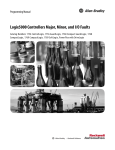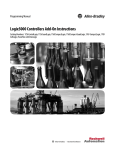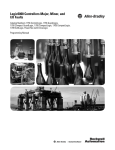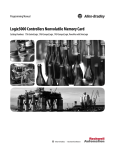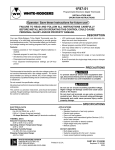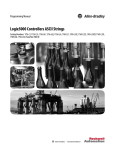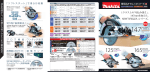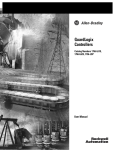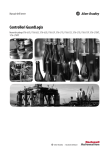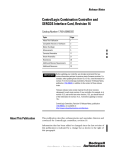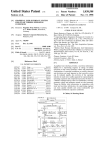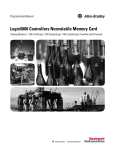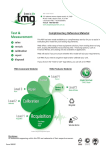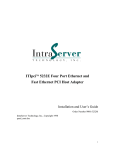Download Logix5000 Controllers Controller Major and Minor Faults
Transcript
Programming Manual Logix5000 Controllers Major, Minor, and I/O Faults Catalog Numbers 1756 ControlLogix, 1756 GuardLogix, 1768 Compact GuardLogix, 1768 CompactLogix, 1769 CompactLogix, 1789 SoftLogix, PowerFlex with DriveLogix Important User Information Solid state equipment has operational characteristics differing from those of electromechanical equipment. Safety Guidelines for the Application, Installation and Maintenance of Solid State Controls (publication SGI-1.1 available from your local Rockwell Automation sales office or online at http://www.rockwellautomation.com/literature/) describes some important differences between solid state equipment and hard-wired electromechanical devices. Because of this difference, and also because of the wide variety of uses for solid state equipment, all persons responsible for applying this equipment must satisfy themselves that each intended application of this equipment is acceptable. In no event will Rockwell Automation, Inc. be responsible or liable for indirect or consequential damages resulting from the use or application of this equipment. The examples and diagrams in this manual are included solely for illustrative purposes. Because of the many variables and requirements associated with any particular installation, Rockwell Automation, Inc. cannot assume responsibility or liability for actual use based on the examples and diagrams. No patent liability is assumed by Rockwell Automation, Inc. with respect to use of information, circuits, equipment, or software described in this manual. Reproduction of the contents of this manual, in whole or in part, without written permission of Rockwell Automation, Inc., is prohibited. Throughout this manual, when necessary, we use notes to make you aware of safety considerations. WARNING: Identifies information about practices or circumstances that can cause an explosion in a hazardous environment, which may lead to personal injury or death, property damage, or economic loss. ATTENTION: Identifies information about practices or circumstances that can lead to personal injury or death, property damage, or economic loss. Attentions help you identify a hazard, avoid a hazard, and recognize the consequence SHOCK HAZARD: Labels may be on or inside the equipment, for example, a drive or motor, to alert people that dangerous voltage may be present. BURN HAZARD: Labels may be on or inside the equipment, for example, a drive or motor, to alert people that surfaces may reach dangerous temperatures. IMPORTANT Identifies information that is critical for successful application and understanding of the product. Allen-Bradley, Rockwell Automation, Rockwell Software, ControlLogix, GuardLogix, CompactLogix, DH+, PLC-5, DriveLogix, SLC 500, RSNetWorx, RSNetWorx for ControlNet, FLEX I/O, SoftLogix, FlexLogix, PowerFlex, Logix5000, RSLogix 5000, Studio 5000 and TechConnect are trademarks of Rockwell Automation, Inc. Trademarks not belonging to Rockwell Automation are property of their respective companies. Summary of Changes This manual contains new and updated information. IMPORTANT RSLogix 5000 programming software is now known as Studio 5000ΤΜ Logix Designer application, a component of Studio 5000 Engineering and Design Environment. The following controllers are no longer supported in Logix Designer application, version 21. Catalog Number Description 1756-L61 ControlLogix 5561 Controller 1756-L61S ControlLogix 5561S Controller 1756-L62 ControlLogix 5562 Controller 1756-L62S ControlLogix 5562S Controller 1756-L63 ControlLogix 5563 Controller 1756-L63S ControlLogix 5563S Controller 1756-L64 ControlLogix 5564 Controller 1756-L65 ControlLogix 5565 Controller 1768-L43 CompactLogix 5343 Controller 1768-L43S CompactLogix 5343S Controller 1768-L45 CompactLogix 5345 Controller 1768-L45S CompactLogix 5345S Controller 1769-L23E-QBF1 CompactLogix 5323E-QB1 Controller 1769-L23E-QBFC1 CompactLogix 5323E-QBFC1 Controller 1769-L23-QBFC1 CompactLogix 5323-QBFC1 Controller 1769-L31 CompactLogix 5331 Controller 1769-L32C CompactLogix 5332C Controller 1769-L32E CompactLogix 5332E Controller 1769-L35CR CompactLogix 5335CR Controller 1769-L35E CompactLogix 5335E Controller Changes throughout this revision are marked by change bars, as shown in the margin of this page. This table contains the changes made to this revision. Topic Page Fault Handling During Prescan and Postscan 12 Major Fault Codes 30, 31 Rockwell Automation Publication 1756-PM014F-EN-P - September 2012 3 Summary of Changes Notes: 4 Rockwell Automation Publication 1756-PM014F-EN-P - September 2012 Table of Contents Preface Studio 5000 Engineering and Design Environment and Logix Designer Application . . . . . . . . . . . . . . . . . . . . . . . . . . . . . . . . . . . . . . . . . 7 In This Manual . . . . . . . . . . . . . . . . . . . . . . . . . . . . . . . . . . . . . . . . . . . . . . . . . . . . 7 Additional Resources . . . . . . . . . . . . . . . . . . . . . . . . . . . . . . . . . . . . . . . . . . . . . . . 8 Chapter 1 Major Faults Major Fault State. . . . . . . . . . . . . . . . . . . . . . . . . . . . . . . . . . . . . . . . . . . . . . . . . . . 9 Recovering From a Major Fault . . . . . . . . . . . . . . . . . . . . . . . . . . . . . . . . 10 Fault Handling During Prescan and Postscan . . . . . . . . . . . . . . . . . . . 12 Placement of Fault Routines. . . . . . . . . . . . . . . . . . . . . . . . . . . . . . . . . . . 13 Choosing Where to Place the Fault Routine . . . . . . . . . . . . . . . . . . . . 14 Creating a Fault Routine for a Program . . . . . . . . . . . . . . . . . . . . . . . . . . . . 14 Changing a Fault Routine Assignment of a Program . . . . . . . . . . . . . 16 Creating a Routine for the Controller Fault Handler . . . . . . . . . . . . . . . . 17 Creating a Routine for the Power-Up Handler. . . . . . . . . . . . . . . . . . . . . . 19 Programmatically Clear a Major Fault. . . . . . . . . . . . . . . . . . . . . . . . . . . . . . 22 Creating a Data Type to Store Fault Information . . . . . . . . . . . . . . . 22 Getting the Fault Type and Code . . . . . . . . . . . . . . . . . . . . . . . . . . . . . . 23 Checking for a Specific Fault . . . . . . . . . . . . . . . . . . . . . . . . . . . . . . . . . . 24 Clearing the Fault . . . . . . . . . . . . . . . . . . . . . . . . . . . . . . . . . . . . . . . . . . . . 24 Clearing a Major Fault During Prescan. . . . . . . . . . . . . . . . . . . . . . . . . . . . . 25 Identifying When the Controller is in Prescan . . . . . . . . . . . . . . . . . . 25 Getting the Fault Type and Code . . . . . . . . . . . . . . . . . . . . . . . . . . . . . . 26 Checking for a Specific Fault . . . . . . . . . . . . . . . . . . . . . . . . . . . . . . . . . . 26 Clearing the Fault . . . . . . . . . . . . . . . . . . . . . . . . . . . . . . . . . . . . . . . . . . . . 27 Testing a Fault Routine . . . . . . . . . . . . . . . . . . . . . . . . . . . . . . . . . . . . . . . . . . . 27 Creating a User-Defined Major Fault . . . . . . . . . . . . . . . . . . . . . . . . . . . . . . 28 Creating a Fault Routine for the Program. . . . . . . . . . . . . . . . . . . . . . . 28 Configuring the Program to Use the Fault Routine. . . . . . . . . . . . . . 28 Jumping to the Fault Routine. . . . . . . . . . . . . . . . . . . . . . . . . . . . . . . . . . 29 Major Fault Codes . . . . . . . . . . . . . . . . . . . . . . . . . . . . . . . . . . . . . . . . . . . . . . . 30 Chapter 2 Minor Faults Identifying Minor Faults. . . . . . . . . . . . . . . . . . . . . . . . . . . . . . . . . . . . . . . . . . 35 Minor Fault Codes . . . . . . . . . . . . . . . . . . . . . . . . . . . . . . . . . . . . . . . . . . . . . . . 38 Chapter 3 I/O Fault Codes Indications of I/O Faults . . . . . . . . . . . . . . . . . . . . . . . . . . . . . . . . . . . . . . . . . 41 I/O Fault Codes . . . . . . . . . . . . . . . . . . . . . . . . . . . . . . . . . . . . . . . . . . . . . . . . . 43 Index Rockwell Automation Publication 1756-PM014F-EN-P - September 2012 5 Table of Contents 6 Rockwell Automation Publication 1756-PM014F-EN-P - September 2012 Preface Studio 5000 Engineering and Design Environment and Logix Designer Application The Studio 5000™ Engineering and Design Environment combines engineering and design elements into a common environment. The first element in the Studio 5000 environment is the Logix Designer application. The Logix Designer application is the rebranding of RSLogix™ 5000 software and will continue to be the product to program Logix5000™ controllers for discrete, process, batch, motion, safety, and drive-based solutions. The Studio 5000 environment is the foundation for the future of Rockwell Automation® engineering design tools and capabilities. It is the one place for design engineers to develop all the elements of their control system. In This Manual This manual shows how to monitor and handle major and minor controller faults. It also provides lists of major, minor, and I/O fault codes that can be used when troubleshooting your system. This manual is one of a set of related manuals that show common procedures for programming and operating Logix5000 controllers. For a complete list of common procedures manuals, see the Logix5000 Controllers Common Procedures Programming Manual, publication 1756-PM001. The term Logix5000 controller refers to any controller that is based on the Logix5000 operating system, including these controllers: • CompactLogix • ControlLogix • DriveLogix • FlexLogix • SoftLogix5800 Rockwell Automation Publication 1756-PM014F-EN-P - September 2012 7 Preface Additional Resources These documents contain additional information concerning related products from Rockwell Automation. Resource Description Industrial Automation Wiring and Grounding Guidelines, publication 1770.4.1. Provides general guidelines for installing a Rockwell Automation industrial system. Product Certifications website, http://www.ab.com Provides declarations of conformity, certificates, and other certification details. You can view or download publications at http://www.rockwellautomation.com/ literature/. To order paper copies of technical documentation, contact your local Allen-Bradley distributor or Rockwell Automation sales representative. 8 Rockwell Automation Publication 1756-PM014F-EN-P - September 2012 Chapter 1 Major Faults Major Fault State Topic Page Major Fault State 9 Placement of Fault Routines 13 Choosing Where to Place the Fault Routine 14 Creating a Fault Routine for a Program 14 Changing a Fault Routine Assignment of a Program 16 Creating a Routine for the Controller Fault Handler 17 Creating a Routine for the Power-Up Handler 19 Programmatically Clear a Major Fault 22 Creating a Data Type to Store Fault Information 22 Getting the Fault Type and Code 23 Checking for a Specific Fault 24 Clearing the Fault 24 Clearing a Major Fault During Prescan 25 Identifying When the Controller is in Prescan 25 Getting the Fault Type and Code 26 Checking for a Specific Fault 26 Clearing the Fault 27 Testing a Fault Routine 27 Creating a User-Defined Major Fault 28 Creating a Fault Routine for the Program 28 Configuring the Program to Use the Fault Routine 28 Jumping to the Fault Routine 29 Major Fault Codes 30 If a fault condition occurs that would prevent an instruction from being able to execute, the instruction is aborted and a major fault is reported. A major fault causes logic execution to halt and the controller switches to faulted mode (the OK LED flashes red). Depending on your application, you may not want all major faults to shut down your system. If you do not want all major faults to shut down your system, create a fault routine to clear the fault and let your application continue to execute. See “Creating a Routine for the Controller Fault Handler” on page 17 and “Clearing a Major Fault During Prescan” on page 25. Rockwell Automation Publication 1756-PM014F-EN-P - September 2012 9 Chapter 1 Major Faults The process of resuming execution after a fault is cleared is known as fault recovery. IMPORTANT Do not use fault routines to continually clear all faults on the controller. Program the fault routine to be selective in the types and number of faults cleaned. It is also a good idea to log that the fault occurred so it can be analyzed later. IMPORTANT When an instruction errors due to a fault, for example, a COP with an indirect addressing programming error, the instruction is skipped and not executed. This occurs with all instructions. EXAMPLE In a system that uses recipe numbers as indirect addresses, an incorrectly typed number could produce a major fault. To keep the entire system from shutting down in the event of this fault, a fault routine can be programmed to clear type 4, code 20, major faults. Recovering From a Major Fault If the fault is cleared, the faulted instruction does not continue executing. Example 1 10 Rockwell Automation Publication 1756-PM014F-EN-P - September 2012 Major Faults Chapter 1 A JSR instruction passes an input parameter containing an indirect address that is out of bounds. If the fault is cleared, the JSRinstruction is aborted (the subroutine is not executed) and execution resumes with the EQU. Example 2 The logic inside of an Add-On Instruction generates a fault. While the logic of an Add-On Instruction may look like a subroutine, it is not – the Add-On Instruction is an instruction. When a fault occurs inside of an Add-On Instruction, the remainder of the Add-On Instruction is aborted. If the fault is cleared, execution resumes with the MOV. Important Points Regarding Add-On Instructions • The Add-On Instruction stops executing at the instruction that caused the fault. This means that the remainder of the scan mode routine does not execute. • If the fault is cleared, execution resumes at the instruction following the top-level Add-On Instruction invocation. For example, assume the above Add-On Instruction myAoi invokes a nested Add-On Instruction myNested, which invokes another nested Add-On Instruction inner. Furthermore, assume that an instruction inside of inner causes a fault. If the fault is cleared, execution resumes with the MOV (the remainder of inner does not execute; the remainder of myNested does not execute; and the remainder of myAoi does not execute.) • During prescan: • The Logic routine is executed (in prescan mode). • The Prescan routine is executed (in normal scan mode). • During postscan: • The Logic routine is executed (in postscan mode). • The Postscan routine is executed (in normal scan mode). Rockwell Automation Publication 1756-PM014F-EN-P - September 2012 11 Chapter 1 Major Faults If a fault occurs while processing the Logic routine, the Add-On Instruction aborts (the remainder of the Logic routine does not execute and the pre and post scan routines do not execute). If the fault is cleared, execution resumes at the instruction following the top-level Add-On Instruction invocation. Fault Handling During Prescan and Postscan The behavior of each instruction varies depending on the mode in which it is executed – true, false, prescan, or postscan. (For details about what a specific instruction does in each mode, see the Logix5000 Controllers General Instructions Reference Manual, publication number 1756-RM003.) • Prescan provides a system-defined initialization of the user program when the controller is switched from program mode to run mode. • Postscan provides a system-defined re-initialization of the logic invoked from an SFC action, when the action is shut down (if SFCs are configured for Automatic Reset). If an array index is out of range during prescan, the controller could generate a major fault. There are a number of ways this could happen: the controller loses power, encounters a major fault, or the project is saved while online. Since, during prescan and postscan, the user program is not able to make decisions or assign values to tags, the only way to correct these issues would be to manually initialize the index variables using Logix Designer software or to write a fault handler to ignore the array faults during prescan. To ease this burden, an internal fault handler has been provided. This handler is only used during prescan and only clears array faults (type 4, fault codes of 20 of 83). Note: Array faults are not ignored during postscan, as the user program has total control of index tag values when an action is shut down. 12 Rockwell Automation Publication 1756-PM014F-EN-P - September 2012 Major Faults Chapter 1 Placement of Fault Routines A fault routine lets you program logic to take specific action after a fault, such as clearing the fault and resuming execution. Fault routines can be configured specific to a program, controller, or to the Power-Up Handler. Program Fault Routine Controller Fault Routine Power-Up Fault Handler Routine Rockwell Automation Publication 1756-PM014F-EN-P - September 2012 13 Chapter 1 Major Faults Choosing Where to Place the Fault Routine Where you place the routine depends on the type of fault that you want to handle. Use this table to determine where in the project your fault routine should be configured. Table 1 - Determine Response to Major Faults If you want take specific action or clear the fault when See this section Page Condition Fault Type The execution of an instruction faults 4 Creating a Fault Routine for a Program 14 Communication with an I/O module fails 3 Creating a Routine for the Controller Fault Handler 17 Watchdog timer for a task expires 6 A motion axis faults 11 The controller powers up in Run or Remote Run mode 1 Creating a Routine for the Power-Up Handler 19 Creating a Fault Routine for a Program Complete these steps to create a fault routine. 1. Open the project in the Logix Designer software. 2. In the Controller Organizer, right-click the MainProgram and choose New Routine. 14 Rockwell Automation Publication 1756-PM014F-EN-P - September 2012 Major Faults Chapter 1 The New Routine dialog box appears. 3. Specify the properties in the New Routine dialog box. Property Description Name Enter the name of the routine. Description (optional) Enter a description of the routine. Type Use the default of Ladder Diagram for creating a fault routine. In Program or Phase Use the default of Main Program. Open Routine Select the box if you want to immediately open the ladder logic program. Assignment Choose Fault. TIP If you are creating a fault routine for the Power-Up Handler or Controller Fault Handler, you can specify the program name of either program for the In Program or Phase property. 4. Click OK. Rockwell Automation Publication 1756-PM014F-EN-P - September 2012 15 Chapter 1 Major Faults Changing a Fault Routine Assignment of a Program Complete these steps to change what routine is assigned as the fault routine. 1. In the Controller Organizer, expand the Main Task. If a fault routine has already been created, it is included in the main program. Current Fault Routine 2. Right-click MainProgram, and choose Properties. 3. Click the Configuration tab. 4. From the Fault pull-down menu, choose the routine you want to be the program’s fault routine. 5. Click Apply and OK. 16 Rockwell Automation Publication 1756-PM014F-EN-P - September 2012 Major Faults Chapter 1 The program you specified in step 4 is now indicated as the fault routine in the main program. New Fault Routine for Program Creating a Routine for the Controller Fault Handler This section provides steps for creating a fault routine to operate as the controller fault handler. Program tags are automatically created during this process. IMPORTANT When you program the fault handler, remember that any instruction that is skipped as part of the fault-handling program is not executed when the main tasks and associated programs are executed. For example, if your fault handler skips a JSR instruction that is causing a major fault, then that JSR instruction, including all of the programming within the subroutine, is not executed. When a instruction errors due to a fault, for example, a COP with an indirect addressing programming error, the instruction is skipped and not executed. This occurs with all instructions. 1. In the Controller Organizer, right-click Controller Fault Handler and choose New Program. Rockwell Automation Publication 1756-PM014F-EN-P - September 2012 17 Chapter 1 Major Faults The New Program dialog box appears. 2. Enter a program name and verify that Schedule in is set to Controller Fault Handler. 3. Click OK. 4. Right-click the program you created in step 2 and choose New Routine. The New Routine dialog box appears. 18 Rockwell Automation Publication 1756-PM014F-EN-P - September 2012 Major Faults Chapter 1 5. Enter a name for the routine. 6. For Assignment, leave the setting to the default of Main. TIP Even though you can choose Fault from the Assignment pull-down menu, assigning the routine as a fault routine within the Controller Fault Handler is not necessary. 7. Click OK. The fault routine is created in the Controller Fault Handler program. 8. Double-click the newly-created routine to edit it. The Power-Up Handler is an optional task that executes when the controller powers up in Run or Remote Run modes. Creating a Routine for the Power-Up Handler To Do this Prevent the controller from returning to Run or Remote mode Leave the routine for the Power-Up Handler empty. When power is restored, a major fault (type 1, code 1) occurs and the controller enters the faulted state. Have the controller take specific actions then resume normal operation when power is restored In the Power-Up Handler fault routine, complete these steps. 1. Clear the major fault (type 1, code 1). 2. Execute the appropriate logic for the specific actions required. IMPORTANT Do not use fault routines to continually clear all faults on the controller. Program the fault routine to be selective in the types and number of faults cleared. IMPORTANT When a instruction errors due to a fault, for example, a COP with an indirect addressing programming error, the instruction is skipped and not executed. This occurs with all instructions. Rockwell Automation Publication 1756-PM014F-EN-P - September 2012 19 Chapter 1 Major Faults Complete these steps to create a fault routine for the Power-Up Handler in Logix Designer software. 1. In the Controller Organizer, right-click Power-Up Handler and choose New Program. The New Program dialog box appears. 2. Type a program name and click OK. The program has been added to the Power-Up Handler. 20 Rockwell Automation Publication 1756-PM014F-EN-P - September 2012 Major Faults Chapter 1 3. Right-click the program you created in step 2 and choose New Routine. The New Routine dialog box appears. 4. Type the name of the routine. 5. For Assignment, leave the setting to the default of Main. TIP Even though you can choose Fault from the Assignment pull-down menu, assigning the routine as a fault routine within the Power-Up Handler is not necessary. 6. Click OK. Rockwell Automation Publication 1756-PM014F-EN-P - September 2012 21 Chapter 1 Major Faults The fault routine is added to the Power-Up Handler. 7. Double-click the newly-created routine to edit it. Programmatically Clear a Major Fault To clear a major fault that occurs during the execution of your project, see the following sections and complete these actions in the appropriate routine: • Creating a Data Type to Store Fault Information • Getting the Fault Type and Code • Checking for a Specific Fault • Clearing the Fault IMPORTANT Do not use fault routines to continually clear all faults on the controller. Program the fault routine to be selective in the types and number of faults cleared. IMPORTANT When a instruction errors due to a fault, for example, a COP with an indirect addressing programming error, the instruction is skipped and not executed. This occurs with all instructions. Creating a Data Type to Store Fault Information Logix5000 controllers store system information in objects. Unlike PLC-5 or SLC 500 controllers, there is no status file. • To access system information, you use a Get System Value (GSV) or Set System Value (SSV) instruction. • For status information about a program, you access the PROGRAM object. • For fault information, you access these attribute of the PROGRAM object. Attribute Data Type Instruction Description MajorFaultRecord DINT[11] GSV SSV Records major faults for this program. Specify the program name to determine which PROGRAM object you want. (Or specify THIS to access the PROGRAM object for the program that contains the GSV or SSV instruction.) 22 Rockwell Automation Publication 1756-PM014F-EN-P - September 2012 Major Faults Chapter 1 To simplify access to the MajorFaultRecord attribute, create this user-defined data type. 1. In the organizer of Logix Designer software, right-click User-Defined and choose New Data Type. 2. Enter the data type information as shown in this table. Data Type: FAULTRECORD Name FAULTRECORD Description Stores the MajorFaultRecord attribute or MinorFaultRecord attribute of the PROGRAM object. Members Name Data Type Style Description Time_Low DINT Decimal Lower 32 bits of the fault timestamp value Time_High DINT Decimal Upper 32 bits of the fault timestamp value Type INT Decimal Fault type (program, I/O, and so forth) Code INT Decimal Unique code for the fault Info DINT[8] Hex Fault specific information Getting the Fault Type and Code 42372 The GSV instruction: • Accesses the MAJORFAULTRECORD attribute of this program. This attribute stores information about the fault. • Stores the fault information in the major_fault_record tag (of type FAULTRECORD). When you enter a tag that is based on a structure, enter the first member of the tag. Rockwell Automation Publication 1756-PM014F-EN-P - September 2012 23 Chapter 1 Major Faults Checking for a Specific Fault Item Description 1 The first EQU instruction checks for a specific type of fault, such as program, I/O. In Source B, enter the value for the type of fault that you want to clear. 2 The second EQU instruction checks for a specific fault code. In Source B, enter the value for the code that you want to clear. 3 The first CLR instruction sets to zero the value of the fault type in the major_fault_record tag. 4 The second CLR instruction sets to zero the value of the fault code in the major_fault_record tag. Clearing the Fault 42372 The SSV instruction writes: • New values to the MAJORFAULTRECORD attribute of this program. • The values contained in the major_fault_record tag. Because the Type and Code member are set to zero, the fault clears and the controller resumes execution. 24 Rockwell Automation Publication 1756-PM014F-EN-P - September 2012 Major Faults Chapter 1 Clearing a Major Fault During Prescan If the controller faults immediately after you switch it to the Run mode, then examine the prescan operation for the fault. Depending on the revision of your controller, an array subscript that is beyond the range of the array (out of range) during prescan may or may not produce a fault. If controller is revision Then 11.x or earlier During prescan, an array subscript that is beyond the range of the array (out of range) produces a major fault. 12.x See the release notes for the firmware of your controller. 13.0 or later During prescan, the controller automatically clears any faults due to an array subscript that is beyond the range of the array (out of range). See the following procedures to clear a major fault that occurs during prescan. • “Identifying When the Controller is in Prescan”, see page 25. • “Getting the Fault Type and Code”, see page 26. • “Checking for a Specific Fault”, see page 26. • “Clearing the Fault”, see page 27. IMPORTANT It is good programming practice to check for a specific fault before clearing that fault. Identifying When the Controller is in Prescan In the main routine of your program, enter this rung as the first rung in the main routine of the program. The fault routine of this program uses the status of this bit to determine if the fault occurred during prescan or normal scan of the logic. • During prescan, this bit is off. (During prescan, the controller resets all bits that are referenced by OTE instructions.) • Once the controller begins to execute the logic, the CPU_scanning bit is always on. Rockwell Automation Publication 1756-PM014F-EN-P - September 2012 25 Chapter 1 Major Faults Getting the Fault Type and Code Enter this rung in the fault routine for the program. The GSV instruction: • Accesses the MAJORFAULTRECORD attribute of this program. This attribute stores information about the fault. • Stores the fault information in the major_fault_record (of type FAULTRECORD) tag. When you enter a tag that is based on a structure, enter the first member of the tag. Checking for a Specific Fault Enter this rung in the fault routine for the program. 1 2 3 4 26 5 Item Description 1 During prescan, the bits of all OTE instructions are off and this instruction is true. Once the controller begins to execute the logic, this instruction is always false. 2 The first EQU instruction checks for a fault of type 4, which means that an instruction in this program caused the fault. 3 The second EQU instruction checks for a fault of code 20, which means that either an array subscript is too large, or a POS or LEN value of a CONTROL structure is invalid. 4 The first CLR instruction sets to zero the value of the fault type in the major_fault_record tag. 5 The second CLR instruction sets to zero the value of the fault code in the major_fault_record tag. Rockwell Automation Publication 1756-PM014F-EN-P - September 2012 Major Faults Chapter 1 Clearing the Fault Enter this rung in the fault routine for the program. The SSV instruction: • Begins during prescan with the bits of all OTE instructions off and this instruction is true. Once the controller begins to execute the logic, this instruction is always false. • Writes new values to the MAJORFAULTRECORD attribute of this program. • Writes the values contained in the major_fault_record tag. Because the Type and Code member are set to zero, the fault clears and the controller resumes execution. Testing a Fault Routine You can use a JSR instruction to test the fault routine of a program without creating an error (simulate a fault). 1. Create a BOOL tag that you will use to initiate the fault. 2. In the main routine or a subroutine of the program, enter this rung. EXAMPLE Test a fault routine. When test_fault_routine is on, a major fault occurs and the controller executes Fault_Routine. Where Is the test_fault_routine Tag that you will use to initiate the fault Fault_Routine Fault routine of the program Rockwell Automation Publication 1756-PM014F-EN-P - September 2012 27 Chapter 1 Major Faults Creating a User-Defined Major Fault If you want to suspend (shut down) the controller based on conditions in your application, create a user-defined major fault. With a user-defined major fault: • The fault type = 4. • You define a value for the fault code. Choose a value between 990…999. These codes are reserved for user-defined faults. • The controller handles the fault the same as other major faults: – The controller changes to the Program mode and stops executing the logic. – Outputs are set to their configured state or value for faulted mode. EXAMPLE ATTENTION: When Tag_1.0 = 1, produce a major fault and generate a fault code of 999. See the following procedures to create a user-defined major fault: • “Creating a Fault Routine for the Program”, see page 28. • “Configuring the Program to Use the Fault Routine”, see page 28. • “Jumping to the Fault Routine”, page 29. Creating a Fault Routine for the Program Does a fault routine already exist for the program? If Then Yes Go to ”Jumping to the Fault Routine” on page 29. No Refer to the following steps. 1. In the Controller Organizer, right-click the program and choose New Routine. 2. In the name box, type a name for the fault routine. 3. From the Type menu, choose Ladder. 4. Click OK. Configuring the Program to Use the Fault Routine 1. In the Controller Organizer, right-click the program and choose New Routine. 2. Click the Configuration tab. 3. From the Fault menu, choose the fault routine. 4. Click OK. 28 Rockwell Automation Publication 1756-PM014F-EN-P - September 2012 Major Faults Chapter 1 Jumping to the Fault Routine In the main routine of the program, enter this rung. Conditions when the controller should shut down EXAMPLE Where Is the Fault_Routine Name of the fault routine for the program 999 Value for the fault code Creating a User-Defined Major Fault. When Tag_1.0 = 1, execution jumps to name_of_fault_routine. A major fault occurs and the controller enters the faulted mode. Outputs go to the faulted state. The Controller Properties dialog box, Major Faults tab, displays the code 999. Rockwell Automation Publication 1756-PM014F-EN-P - September 2012 29 Chapter 1 Major Faults The type and code correspond to the type and code displayed in these locations: • Controller Properties dialog box, Major Faults tab Major Fault Codes • PROGRAM object, MAJORFAULTRECORD attribute Table 2 - Major Fault Codes Type Code Cause Recovery Method 1 1 The controller powered on in Run mode. Execute the power-loss handler. 1 16 I/O communication configuration fault detected. (CompactLogix 1768-L4x controllers only.) Reconfigure the number of communication modules on the 1768 bus side of the controller: • 1768-L43 has a maximum of two modules • 1768-L45 has a maximum of four modules – Up to four Sercos modules – Up to two NetLinx communication modules 1 40 If the controller uses a battery, then the battery does not contain enough charge to save the user program on power down. If the controller uses an ESM (Energy Storage Module), then the ESM does not contain enough charge to save the user program on power down. For controllers that use a battery, replace the battery. For controllers that use an ESM (Energy Storage Module): • Allow the ESM to fully charge before powering down the controller. • Replace the ESM if the ESM is removable, or replace the controller if the ESM is not removable. • If the problem persists, contact Rockwell Automation Support 1 60 For a controller with no memory card installed, the controller: • Detected a non-recoverable fault. • Cleared the project from memory. 1. Clear the fault. 2. Download the project. 3. Change to Remote Run or Run mode. Follow these steps if the fault persists. 1. Before you cycle power to the controller, record the state of the OK and RS232 status indicators. 2. Contact Rockwell Automation support. See the back of this publication for contact information. 1 61 For a controller with a memory card installed, the controller: • Detected a non-recoverable fault. • Wrote diagnostic information to the memory card. • Cleared the project from memory. 1. Clear the fault. 2. Download the project. 3. Change to Remote Run or Run mode. If the fault persists, contact Rockwell Automation support. See the back of this publication for contact information. 1 62 For a controller with a Secure Digital (SD) card installed, the controller: • Detected a nonrecoverable fault. • Wrote diagnostic information to the memory card. When in this state, the controller will not open any connections or allow a transition to Run mode. 1. Clear the fault. 2. Download the project. 3. Change to Remote Run or Run mode. If the fault persists, contact Rockwell Automation Technical Support. See the back of this publication for contact information. 3 16 A required I/O module connection failed. Check the: • I/O module is in the chassis. • Electronic keying requirements. • Controller properties Major Fault tab and the Module Properties Connection tab for more information about the fault. 3 20 21 Possible fault with the chassis. Not recoverable - replace the chassis. 3 23 At least one required connection was not established before going to Run mode. Wait for the controller I/O light to turn green before changing to Run mode. 4 16 Unknown instruction encountered. Remove the unknown instruction. This probably happened due to a program conversion process. 4 20 Array subscript too big, control structure .POS or .LEN is invalid. Adjust the value to be within the valid range. Do not exceed the array size or go beyond dimensions defined. 4 21 Control structure .LEN or .POS < 0. Adjust the value so it is > 0. 4 31 The parameters of the JSR instruction do not match those of the associated SBR or RET instruction. Pass the appropriate number of parameters. If too many parameters are passed, the extra ones are ignored without any error. 4 34 A timer instruction has a negative preset or accumulated value. Fix the program to not load a negative value into timer preset or accumulated value. 30 Rockwell Automation Publication 1756-PM014F-EN-P - September 2012 Major Faults Chapter 1 Table 2 - Major Fault Codes Type Code Cause Recovery Method 4 42 JMP to a label that did not exist or was deleted. Correct the JMP target or add the missing label. 4 82 A sequential function chart (SFC) called a subroutine and the subroutine tried to jump back to the calling SFC. This occurs when the SFC uses either a JSR or FOR instruction to call the subroutine. Remove the jump back to the calling SFC. 4 83 The data tested was not inside the required limits. This occurs with array subscripts used with Boolean arrays and bit level addressing. Adjust the value to be within the valid range. Do not exceed the array size or go beyond the dimensions defined. 4 84 Stack overflow. Reduce the subroutine nesting levels or the number of parameters passed. 4 89 In a SFR instruction, the target routine does not contain the target step. Correct the SFR target or add the missing step. 4 90 Using a safety instruction outside a safety task. Place the safety instruction inside the safety task. 4 91 Equipment Phase instruction is being called from outside an Equipment Phase program. Only use the instruction in an Equipment Phase program. 4 990 4 991 User-defined major fault. See “Creating a User-Defined Major Fault” on page 28 for more information. 4 992 4 993 4 994 4 995 4 996 4 997 4 998 4 999 6 1 Task watchdog expired. User task has not completed in the specified period of time. A program error caused an infinite loop, or the program is too complex to execute as quickly as specified, or a higher priority task is keeping this task from finishing. Increase the task watchdog, shorten the execution time, make the priority of this task higher, simplify higher priority tasks, or move some code to another controller. 7 40 Store to nonvolatile memory failed. 1. Try again to store the project to nonvolatile memory. 2. If the project fails to store to nonvolatile memory, replace the memory card. If you are using a 1756-L7x controller, verify that the SD card is unlocked. 7 41 Load from nonvolatile memory failed due to controller type mismatch. Change to a controller of the correct type or download the project and store it on the memory card. 7 42 Load from nonvolatile memory failed because the firmware revision of the project in nonvolatile memory does not match the firmware revision of the controller. Update the controller firmware to the same revision level as the project that is in nonvolatile memory. 7 43 Load from nonvolatile memory failed due to bad checksum. Contact Rockwell Automation support. See the back of this publication. 7 44 Failed to restore processor memory. Contact Rockwell Automation support. See the back of this publication. 8 1 Attempted to place controller in Run mode with keyswitch during download. Wait for the download to complete and clear fault. 11 1 Actual position has exceeded positive overtravel limit. Move axis in negative direction until position is within overtravel limit and then execute Motion Axis Fault Reset. 11 2 Actual position has exceeded negative overtravel limit. Move axis in positive direction until position is within overtravel limit and then execute Motion Axis Fault Reset. Rockwell Automation Publication 1756-PM014F-EN-P - September 2012 31 Chapter 1 Major Faults Table 2 - Major Fault Codes Type Code Cause Recovery Method 11 3 Actual position has exceeded position error tolerance. Move the position within tolerance and then execute Motion Axis Fault Reset. 11 4 Encoder channel A, B, or Z connection is broken. Reconnect the encoder channel then execute Motion Axis Fault Reset. 11 5 Encoder noise event detected or the encoder signals are not in quadrature. Fix encoder cabling then execute Motion Axis Fault Reset. 11 6 Drive Fault input was activated. Clear Drive Fault then execute Motion Axis Fault Reset. 11 7 Synchronous connection incurred a failure. First execute Motion Axis Fault Reset. If that does not work, pull servo module out and plug back in. If this does not work, replace servo module. 11 8 Servo module has detected a serious hardware fault. Replace the module. 11 9 Configuration fault has occurred. The motion module or drive has rejected the update of one of the axis attributes. See the AttributeErrorCode or AttributeErrorID axis tags to identify which attribute was rejected and why. 11 10 Motor fault has occurred. See the DriveFaults axis tag for more information. 11 11 Motor thermal fault has occurred. See the DriveFaults axis tag for more information. 11 12 Drive thermal fault has occurred. See the DriveFaults axis tag for more information. 11 13 SERCOS ring fault has occurred. Verify the integrity of the SERCOS fiber-optic ring network and the devices on it. 11 14 Drive enable input fault has occurred. Re-enable the drive enable input and clear the fault. 11 15 Drive phase loss fault has occurred. Restore full power connection to the drive and clear the fault. 11 16 Drive guard fault has occurred. See the GuardFaults axis tag for more information. 11 32 The motion task has experienced an overlap. The group’s course update rate is too high to maintain correct operation. Clear the group fault tag, raise the group’s update rate, and then clear the major fault. 12 32 A disqualified secondary controller cycled power and no partner chassis or controller was found upon powerup. Verify that: • A partner chassis is connected. • Power is applied to both redundant chassis. • Partner controllers have the same: – Catalog number. – Slot number. – Firmware revision. 12 33 An unpartnered controller has been identified in in the new primary chassis after a switchover. Either: • Remove the unpartnered controller and troubleshoot the cause of the switch over. • Add a partner controller to the secondary chassis, troubleshoot the cause of the switch over, and synchronize the system. 12 34 Just after a switchover occurs, the keyswitch positions of the primary and secondary controllers are mismatched. The old primary controller is in Program mode and the new primary controller is in Run mode. Either: • Change the keyswitches from Run to Program to Run mode twice to clear the fault. • Use the Logix Designer application to go online with the controllers. Then, clear the faults and change both the controllers’ modes to Run. 14 1 Safety Task watchdog expired. User task has not completed in a specified period of time. A program error caused an infinite loop, the program is too complex to execute as quickly as specified, a higher priority task is keeping this task from finishing, or the safety partner has been removed. Clear the fault. If a safety task signature exists, safety memory is re-initialized and the safety task begins executing. If a safety task signature does not exist, you must re-download the program to allow the safety task to run. Reinsert the safety partner, if it was removed. 14 2 An error exists in a routine of the safety task. Correct the error in the user-program logic. 14 3 Safety partner is missing. Install a compatible safety partner. 14 4 Safety partner is unavailable. Install a compatible safety partner. 14 5 Safety partner hardware is incompatible. Install a compatible safety partner. 14 6 Safety partner firmware is incompatible. Update the safety partner so that the firmware major and minor revision matches the primary controller. 32 Rockwell Automation Publication 1756-PM014F-EN-P - September 2012 Major Faults Chapter 1 Table 2 - Major Fault Codes Type Code Cause Recovery Method 14 7 Safety task is inoperable. This fault occurs when the safety logic is invalid. For example, a mismatch in logix exists between the primary controller and safety partner, a watchdog timeout occurred, or memory is corrupt. Clear the fault. If a safety task signature exists, safety memory is re-initialized via the safety task signature and the safety task begins executing. If a safety task signature does not exist, you must download the program again to allow the safety task to run. 14 8 Coordinated system time (CST) not found. Clear the fault. Configure a device to be the CST master. 14 9 Safety partner nonrecoverable controller fault. Clear the fault and download the program. If the fault persists, replace the safety partner. 18 1 The CIP Motion drive has not initialized correctly. To determine corrective action, see the CIP Initialization attribute for details about the type of fault that occurred. For more information about the CIP Initialization attribute, see the Integrated Motion on the Ethernet/IP Network Configuration and Startup User Manual, publication MOTIONUM003. 18 2 The CIP Motion drive has not initialized correctly. This fault is indicated when a manufacturer-specific initialization fault has occurred. To determine the corrective action, see the CIP Initialization Fault - Mfg attributes for details about the fault that occurred. For more information about the CIP Initialization Fault - Mfg attribute, see the Integrated Motion on the Ethernet/IP Network Configuration and Startup User Manual, publication MOTION-UM003. 18 3 The Physical Axis Fault bit is set, indicating a fault on the physical axis. To determine corrective action, see the CIP Axis Fault attributes for details about the fault that occurred. For more information about the CIP Axis Fault attributes, see the Integrated Motion on the Ethernet/IP Network Configuration and Startup User Manual, publication MOTION-UM003. 18 4 The Physical Axis Fault bit is set, indicating a fault on the physical axis. This fault is indicated when a manufacturer-specific axis fault has occurred. To determine corrective action, see the CIP Axis Fault - Mfg attributes for details about the fault that occurred. For more information about the CIP Axis Fault -Mfg attributes, see the Integrated Motion on the Ethernet/IP Network Configuration and Startup User Manual, publication MOTIONUM003. 18 5 A motion fault occurred. To determine corrective action, see the Motion Fault attribute and Motion Fault bits for details about the fault that occurred. For more information about the Motion Fault attribute and Motion Fault bits, see the Integrated Motion on the Ethernet/IP Network Configuration and Startup User Manual, publication MOTION-UM003. 18 6 A CIP Motion Drive fault has occurred. Usually the fault affects all the axis associated with the module and all of the associated axes are shutdown. Reconfigure the faulted motion module to correct the fault. For more information about the Module Fault attribute and Module Fault bits, see the Integrated Motion on the Ethernet/IP Network Configuration and Startup User Manual, publication MOTION-UM003. 18 7 A motion group fault has occurred. Usually the fault affects all of the axes associated with a motion group. Reconfigure the entire motion subsystem to correct the fault. See the Group Fault attribute if details about the fault are needed. 18 8 A fault has occurred during the configuration of a CIP Motion Drive. Typically, this fault occurs after an attempt to update an axis configuration attribute of a CIP Motion Drive was unsuccessful. To determine the corrective action, see the Configuration Fault in the Attribute Error Code and Attribute Error ID attributes associated with the motion or 1756-ENxT module. Rockwell Automation Publication 1756-PM014F-EN-P - September 2012 33 Chapter 1 Major Faults Table 2 - Major Fault Codes Type Code Cause Recovery Method 18 9 An Absolute Position Recovery (APR) fault has occurred and the absolute position of the axis cannot be recovered. To determine the corrective action, see the APR Fault attributes to determine the cause of the fault. For more information about the APR Fault attributes, see the Integrated Motion on the Ethernet/IP Network Configuration and Startup User Manual, publication MOTION-UM003. 18 10 An Absolute Position Recovery (APR) fault has occurred and the absolute position of the axis cannot be recovered. This fault is indicated when a manufacturer-specific APR fault has occurred. To determine the corrective action, see the APR Fault - Mfg attributes to determine the cause of the fault. For more information about the APR Fault - Mfg attributes, see the Integrated Motion on the Ethernet/IP Network Configuration and Startup User Manual, publication MOTIONUM003. 18 128 A fault specific to the Guard Motion safety function has occurred. This fault is applicable only when a drive with Guard Safety functionality is used. To determine the corrective action, see the Guard Motion attributes and Guard Status bits to determine the cause of the fault. For more information about the Guard Motion attributes and Guard Status bits, see the Integrated Motion on the Ethernet/IP Network Configuration and Startup User Manual, publication MOTION-UM003. 34 Rockwell Automation Publication 1756-PM014F-EN-P - September 2012 Chapter 2 Minor Faults Topic Page Identifying Minor Faults 35 Minor Fault Codes 38 The table explains how to use relay ladder logic to monitor information about common minor faults. Identifying Minor Faults Table 3 - Methods of Monitoring for Minor Faults To check for a Do this Task overlap 1. Enter a GSV instruction that gets the FAULTLOG object, MinorFaultBits attribute. 2. Monitor bit 6. Load from nonvolatile memory 1. Enter a GSV instruction that gets the FAULTLOG object, MinorFaultBits attribute. 2. Monitor bit 7. Serial port fault 1. Enter a GSV instruction that gets the FAULTLOG object, MinorFaultBits attribute. 2. Monitor bit 9. Low battery or energy storage status 1. Enter a GSV instruction that gets the FAULTLOG object, MinorFaultBits attribute. 2. Monitor bit 10. Instruction-related fault 1. Create a user-defined data type that stores the fault information. Name the data type FaultRecord and assign these members. 2. 3. 4. 5. 6. Name Data Type Style TimeLow DINT Decimal TimeHigh DINT Decimal Type INT Decimal Code INT Decimal Info DINT[8] Hex Create a tag that will store the values of the MinorFaultRecord attribute. From the Data Type pull-down menu in step 1 of this instruction, choose the data type. Monitor S:MINOR. Use a GSV instruction to get the values of the MinorFaultRecord attribute if S:MINOR is on. Reset S:MINOR if you want to detect a minor fault that is cause by another instruction. S:MINOR remains set until the end of the scan. Rockwell Automation Publication 1756-PM014F-EN-P - September 2012 35 Chapter 2 Minor Faults This example checks for a low battery warning. EXAMPLE Check for a minor fault. Minor_fault_check times for 1 minute (60000 ms) and then automatically restarts itself. Every minute, minor_fault_check.DN turns on for one scan. When this occurs, the GSV instruction gets the value of the FAULTLOG object, MinorFaultBits attribute, and stores it in the minor_fault_bits tag. Because the GSV instruction only executes once every minute, the scan time of most scans is reduced. If minor_fault_bits.10 is on, then the battery is low or ESM minor fault. 36 Rockwell Automation Publication 1756-PM014F-EN-P - September 2012 Minor Faults Chapter 2 This example checks for a minor fault that is caused by a specific instruction. EXAMPLE Check for a minor fault that is caused by an instruction. Multiply value_a by 1000000 and check for a minor fault, such as a math overflow. • To make sure that a previous instruction did not produce the fault, the rung first clears S:MINOR. • The rung then executes the multiply instruction. • If the instruction produces a minor fault, the controller sets S:MINOR. • If S:MINOR is set, the GSV instruction gets information about the fault and resets S:MINOR. 42373 Rockwell Automation Publication 1756-PM014F-EN-P - September 2012 37 Chapter 2 Minor Faults Minor faults are indicated in these locations: • Controller Properties dialog box, Minor Faults tab • PROGRAM object, MINORFAULTRECORD attribute Minor Fault Codes This tables identifies the type, code, and suggested recovery method when applicable. Table 4 - Minor Faults Type Code Cause Recovery Method 1 15 • A 1769 power supply is connected directly to the controller’s 1768 CompactBus, with an invalid configuration. • The 1768 power supply powering the controller has failed. • Remove the power supply from the 1768 CompactBus and cycle power to the system. • Replace the power supply. 4 4 An arithmetic overflow occurred in an instruction. Fix the program by examining arithmetic operations (order) or adjusting values. 4 5 In a GSV/SSV instruction, the specified instance was not found. Check the instance name. 4 6 In a GSV/SSV instruction, either: • Specified Class name is not supported. • Specified Attribute name is not valid. Check the Class name and Attribute name. 4 7 The GSV/SSV destination tag was too small to hold all of the data. Fix the destination so it has enough space. 4 30 Bad parameters passed through to the ASCIII port. Verify the ASCII configuration settings. 4 35 PID delta time ≤ 0. Adjust the PID delta time so that it is > 0. 4 36 PID setpoint out of range. Adjust the setpoint so that it is within range. 4 51 The LEN value of the string tag is greater than the DATA size of the string tag. 1. Check that no instruction is writing to the LEN member of the string tag. 2. In the LEN value, enter the number of characters that the string contains. 4 52 The output string is larger than the destination. Create a new string data type that is large enough for the output string. Use the new string data type as the data type for the destination. 4 53 The output number is beyond the limits of the destination data type. Either: • Reduce the size of the ASCII value. • Use a larger data type for the destination. 4 56 The Start or Quantity value is invalid. 1. Check that the Start value is between 1 and the DATA size of the Source. 2. Check that the Start value plus the Quantity value is less than or equal to the DATA size of the Source. 4 57 The AHL instruction failed to execute because the serial port is set to no handshaking. Either: • Change the Control Line setting of the serial port. • Delete the AHL instruction. 6 2 Periodic task overlap. Periodic task has not completed before it is time to execute again. Make changes such as simplifying programs, lengthening the period, or raising the relative priority. 6 3 Event task overlap. Event task has not completed before it is time to execute again. Make changes such as simplifying programs, lengthening the period, raising the relative priority, or slowing the triggering event. 6 4 Virtual adapter task overlap. (CompactLogix 1769-L2x and 1769-L3x controllers only) Virtual adapter has not completed running at the rate specified by the RPI when it executed again. Increase the RPI for the CompactBus. 7 49 Project loaded from nonvolatile memory. 9 0 Unknown error while servicing the serial port. 38 Contact Rockwell Automation Technical Support. See the back of this publication. Rockwell Automation Publication 1756-PM014F-EN-P - September 2012 Minor Faults Chapter 2 Table 4 - Minor Faults Type Code Cause Recovery Method 9 1 The CTS line is not correct for the current configuration. Disconnect and reconnect the serial port cable to the controller. Make sure the cable is wired correctly. 9 2 Poll list error. A fault was detected with the DF1 master’s poll list, such as specifying more stations than the size of the file, specifying more then 255 stations, trying to index past the end of the list, or polling the broadcast address (STN #255). Check for these errors in the poll list: • Total number of stations is greater than the space in the poll list tag. • Total number of stations is greater than 255. • Current station pointer is greater than the end of the poll list tag. • A station number greater than 254 was encountered. 9 3 The RS232 DFI Master Active Station tag is unspecified. Specify a tag to be used for the Active Station Tag in the System Protocol tab of the Controller Properties. 9 5 DF1 slave poll timeout. The poll watchdog has timed out for slave. The master has not polled this controller in the specified amount of time. Determine and correct delay for polling. 9 9 Modem contact was lost. DCD or DSR control lines are not being received in proper sequence or state. Correct modem connection to the controller. 9 10 Data has been dropped or lost from the serial port. Slow down the rate at which the initiator is sending data. 10 10 Battery not detected or needs to be replaced. Install new battery. 10 11 Safety partner battery not detected or needs to be replaced. Install new battery. 10 12 The ESM of a 1756-L7x controller is not installed. If the controller is powered-down, the WallClockTime attribute and program are not maintained. Install an ESM in the controller. 10 13 The ESM installed on the 1756-L7x controller is not compatible with the controller. Replace the installed ESM with one that is compatible with the controller. 10 14 The ESM needs to be replaced due to a hardware fault. It is not capable of maintaining the WallClockTime attribute or controller program at powerdown. Replace the ESM. 10 15 The ESM cannot store enough energy in the ESM to maintain the WallClockTime attribute or the controller program at powerdown. Replace the ESM. 17 1…n An internal controller diagnostic has failed. Contact Rockwell Automation Technical Support with the fault type and fault code logged. See the back of this publication. Rockwell Automation Publication 1756-PM014F-EN-P - September 2012 39 Chapter 2 Minor Faults Notes: 40 Rockwell Automation Publication 1756-PM014F-EN-P - September 2012 Chapter 3 I/O Fault Codes Indications of I/O Faults Topic Page Indications of I/O Faults 41 I/O Fault Codes 43 I/O faults are indicated by these means: • The I/O indicator of the controller (shown in examples below) flashes green or red. Figure 1 - 175 RUN FORCE BAT Figure 1 - 175 RUN FORCE BATT I/O RS232 I/O OK DCH 0 OK • I/O fault messages are indicated on the controller status display. Figure 2 - 175 Logix557x Status Display RUN FORCE SD OK Rockwell Automation Publication 1756-PM014F-EN-P - September 2012 41 Chapter 3 I/O Fault Codes • The I/O status indicator and message in the controller status area of the Logix Designer application. I/O indicator flashes green or red and the corresponding status message indicates an error. • A yellow warning symbol appears on the module in the I/O Configuration tree of the Logix Designer application. Faulted I/O Module • A module fault code and description is indicated in the Connection tab of the Module Properties dialog box. 42 Rockwell Automation Publication 1756-PM014F-EN-P - September 2012 I/O Fault Codes Chapter 3 I/O Fault Codes Depending on where the fault code is indicated, the code format contains either the full Hexidecimal number (for example, 16#000A) or the last characters of the code (for example, #000A). This table lists commonly-experienced I/O fault codes and a corresponding description and recovery method when applicable. Each code is listed by the last characters of the full Hexidecimal number (that is, #XXXX). Code Interpretation #0001 A connection to a module failed. #0002 Either: • There are not enough connections available either for the controller or for the communication module being used to connect through. Check the connection use of the controller or communication module. If all of the connections are used, try to free some of the used connections or add another module to route the errant connection through. • The I/O memory limits of the controller are exceeded. Check the I/O memory available and make program or tag changes if needed. • The I/O module targeted does not have enough connections available. Check the number of controllers making a connection to this I/O module and verify that the number of connections is within the limits of the I/O module. #0005 The controller is attempting to make a connection to the module and has received an error. Either: • The configured address for the connection to the module is incorrect. • The module in use (that is, the physical module) is different than the module specified in the I/O configuration tree and is therefore causing the connection or service to fail. The fault may occur even when the module passed the electronic keying test. This may result when Disable Keying or Compatible Keying options were used in the module configuration instead of the Exact Match option. Despite passing the electronic keying test, the module being connected to does not have the same features or settings as the module specified in the I/O configuration tree and does not support the connection or service being attempted. Check the module in use and verify that it exactly matches the module specified in the I/O configuration tree of Logix Designer application. For more information about electronic keying, see the user manual for the module you are using. If you are using a 1756-DHRIO module, verify that the Channel type selected in the software (DH+ or remote I/O network) matches the module’s rotary switch settings. #0006 Either: • The response buffer is too small to handle the response data. • The module in use (that is, the physical module) is different than the module specified in the I/O configuration tree and is therefore causing the connection or service to fail. The fault may occur even when the module passed the electronic keying test. This may result when Disable Keying or Compatible Keying options were used in the module configuration instead of the Exact Match option. Despite passing the electronic keying test, the module being connected to does not have the same features or settings as the module specified in the I/O configuration tree and does not support the connection or service being attempted. Check the module in use and verify that it exactly matches the module specified in the I/O configuration tree of Logix Designer application. For more information about electronic keying, see the user manual for the module you are using. #0007 A service request is unconnected, but should be connected. #0008 The controller has requested a service which is not implemented on the target module. #0009 The configuration for the module is invalid. The module configuration may have been changed in the Data Monitor or programmatically. Access the Connections tab of the Module Properties dialog box for the additional fault code. The additional fault code indicates the configuration parameter that is causing the fault. You may have to correct multiple parameters before this fault is cleared and connection is properly established. Verify that the configuration is valid by using the module configuration software to validate your configuration. Consult the module documentation for a list of fault codes to determine the configuration parameter that is in error. #000A Either: • A connection is being created where the connection type is invalid. • An object attribute or tag value is invalid. If an object attribute or tag is invalid, export the Logix Designer file, then re-import it. Reschedule the ControlNet network after re-importing if applicable. Rockwell Automation Publication 1756-PM014F-EN-P - September 2012 43 Chapter 3 I/O Fault Codes Code Interpretation #000C The controller is attempting to request a service from the module and has received an error. First, verify that the module is not faulted. For an I/O module, this may indicate that the module has one of these conditions: • Limited communication, but has a Major Fault • A firmware update needs to be completed or is currently being completed. Refer to the Module Info tab to determine the exact cause. #000D An I/O map instance is created where the instance is already in use. #000E A MSG instruction is configured to change an attribute that cannot be changed. #000F A MSG instruction has been configured to delete a map object that cannot be deleted. #0010 The state of the device prevents a service request from being handled. #0011 The reply to a message has a data size that is too large for the destination. Change the destination to a tag that can handle the data size and type being returned. #0013 The configuration for the module is invalid - not enough configuration data was sent. Verify that the correct module is being targeted. #0014 A MSG instruction is configured to change an attribute that does not exist. #0015 The configuration for the module is invalid - too much configuration data was sent. Verify that the correct module is being targeted. #0100 The connection being accessed is already in use. Either: • The controller is attempting to make a specific connection to a module and the module cannot support more than one of these connections. • The target of a connection recognizes that the owner is attempting to remake a connection that is already running. #0103 Either: • The controller is requesting services not supported by the module. • The module in use (that is, the physical module) is different than the module specified in the I/O configuration tree and is therefore causing the connection or service to fail. The fault may occur even when the module passed the electronic keying test. This may result when Disable Keying or Compatible Keying options were used in the module configuration instead of the Exact Match option. Despite passing the electronic keying test, the module being connected to does not have the same features or settings as the module specified in the I/O configuration tree and does not support the connection or service being attempted. Check the module in use and verify that it exactly matches the module specified in the I/O configuration tree of Logix Designer application. For more information about electronic keying, see the user manual for the module you are using. #0106 An ownership conflict occurred for the connection. One of these conditions exists: • The Connection Request to this module has been rejected due to an Ownership conflict with another Owner (for example, another Controller). This may occur with modules, such as output modules, that allow only a single Owner to configure and control its outputs. This fault may also occur if the module is configured as Listen Only and supports only one connection. • If the Owner is connected to the module with a Unicast connection over EtherNet/IP network, other connections to the module may fail because the Owner controls the one connection. If the Owner is connected to the module with a Multicast connection over EtherNet/IP network, Unicast connections to the module may fail because the Owner controls the one connection. Configure both the Owner and the Listen Only connection as Multicast. #0107 A connection being accessed was not found. #0108 An invalid connection type was used. One of these conditions exists: • The controller is requesting a connection type not supported by the module. • The module in use (that is, the physical module) is different than the module specified in the I/O configuration tree and is therefore causing the connection or service to fail. • The fault may occur even when the module passed the electronic keying test. This may result when Disable Keying or Compatible Keying options were used in the module configuration instead of the Exact Match option. Despite passing the electronic keying test, the module being connected to does not have the same features or settings as the module specified in the I/O configuration tree and does not support the connection or service being attempted. Check the module in use and verify that it exactly matches the module specified in the I/O configuration tree of the Logix Designer application. For more information about electronic keying, see the user manual for the module you are using. • You have configured a consumed tag or module to use a Unicast connection over EtherNet/IP network, but the producer does not support Unicast connections. 44 Rockwell Automation Publication 1756-PM014F-EN-P - September 2012 I/O Fault Codes Chapter 3 Code Interpretation #0109 The connection size is inconsistent with that expected. Either: • The controller is attempting to set up a connection with the module and cannot - the size of the connection is invalid. • The controller may be attempting to connect to a tag in a producing controller whose size does not match the tag in this controller. • The module in use (that is, the physical module) is different than the module specified in the I/O configuration tree and is therefore causing the connection or service to fail. • The fault may occur even when the module passed the electronic keying test. This may result when Disable Keying or Compatible Keying options were used in the module configuration instead of the Exact Match option. Despite passing the electronic keying test, the module being connected to does not have the same features or settings as the module specified in the I/O configuration tree and does not support the connection or service being attempted. Check the module in use and verify that it exactly matches the module specified in the I/O configuration tree of the Logix Designer application. For more information about electronic keying, see the user manual for the module you are using. If the module is a 1756 ControlNet module, verify that the chassis size is correct. For remote I/O adapters, verify that the rack size and rack density is correct. #0110 The controller is attempting to set up a Listen Only connection with the module and cannot - the module has not been configured and connected to by an Owner (for example, another controller). This controller is not an Owner of this module because it is attempting to establish a Listen Only connection, which requires no module configuration. It cannot connect until an Owner configures and connects to the module first. #0111 Either: • The Requested Packet Interval (RPI) specified is invalid for this module or for a module in the path to this module. • The module in use (that is, the physical module) is different than the module specified in the I/O configuration tree and is therefore causing the connection or service to fail. The fault may occur even when the module passed the electronic keying test. This may result when Disable Keying or Compatible Keying options were used in the module configuration instead of the Exact Match option. Despite passing the electronic keying test, the module being connected to does not have the same features or settings as the module specified in the I/O configuration tree and does not support the connection or service being attempted. Check the module in use and verify that it exactly matches the module specified in the I/O configuration tree of the Logix Designer application. For more information about electronic keying, see the user manual for the module you are using. • For Listen Only connections: the RPI set by the owner of this module is slower than the one requested. Either increase the requested RPI or decrease the RPI the owner controller is using. See the Connection tab for valid RPI values. #0114 The Product Code of the actual module hardware does not match the Product Code of the module created in the software. Electronic Keying failed for this module. You may have a mismatch between the module created in the software and the actual module hardware. #0115 The Product Type of the actual module hardware does not match the Product Type of the module created in the software. Electronic Keying failed for this module. You may have a mismatch between the module created in the software and the actual module hardware. #0116 The Major or Minor revisions of the module do not match the Major or Minor revisions of the module created in the software. Verify that you have specified the correct Major and Minor Revision if you have chosen Compatible Module or Exact Match keying Electronic Keying failed for this module. You may have a mismatch between the module created in the software and the actual module hardware. #0117 The connection is to an invalid port or port that is already in use. One of these conditions exists: • Another controller owns this module and has connected with a Communications Format different than the one chosen by this controller. Verify that the Communications Format chosen is identical to that chosen by the first owner controller of the module. • The module in use (that is, the physical module) is different than the module specified in the I/O configuration tree and is therefore causing the connection or service to fail. The fault may occur even when the module passed the electronic keying test. This may result when Disable Keying or Compatible Keying options were used in the module configuration instead of the Exact Match option. Despite passing the electronic keying test, the module being connected to does not have the same features or settings as the module specified in the I/O configuration tree and does not support the connection or service being attempted. Check the module in use and verify that it exactly matches the module specified in the I/O configuration tree of the Logix Designer application. For more information about electronic keying, see the user manual for the module you are using. • The controller may be attempting to connect to a nonexistent tag in a producing controller. Rockwell Automation Publication 1756-PM014F-EN-P - September 2012 45 Chapter 3 I/O Fault Codes Code Interpretation #0118 An invalid configuration format is used. One of these conditions exists: • The configuration class specified does not match the class supported by the module. • The connection instance is not recognized by the module. • The path specified for the connection is inconsistent. • The module in use (that is, the physical module) is different than the module specified in the I/O configuration tree and is therefore causing the connection or service to fail. The fault may occur even when the module passed the electronic keying test. This may result when Disable Keying or Compatible Keying options were used in the module configuration instead of the Exact Match option. Despite passing the electronic keying test, the module being connected to does not have the same features or settings as the module specified in the I/O configuration tree and does not support the connection or service being attempted. Check the module in use and verify that it exactly matches the module specified in the I/O configuration tree of the Logix Designer application. For more information about electronic keying, see the user manual for the module you are using. #0119 The controlling connection is not open. Where a Listen Only connection is requested, the controlling connection is not open. #011A The controller is attempting to set up a connection with the module and cannot - resources required are unavailable. If the module is a 1756 ControlNet module, up to five controllers can make Rack Optimization connections to the module. Verify that this number has not been exceeded. If the module is a 1794-ACN15, 1794-ACNR15, or 1797-ACNR15 adapter, only one controller can make a Rack Optimization connection to the module. Verify that this number has not been exceeded. #0203 The owner or originator recognizes that the target device is on the network or backplane, however, I/O data and messages are not being responded to. In other words, the target can be reached, but its response is not as expected. For example, this fault may be indicated where multicast Ethernet packets are not returned. When this fault occurs, the controller usually attempts to continuously remove and remake the connection. Also, if you are using FLEX I/O modules, verify that you are using the correct terminal device. #0204 The controller is attempting to make a connection; however, the target module is not responding. The device also appears to be missing from the backplane or network. To recover, take these actions: • Verify that the module has not been removed and is still functioning and receiving power. • Verify that the correct slot number has been specified. • Verify that the module is properly connected to the network. If you are using FLEX I/O modules, verify that the correct terminal block is in use. #0205 Either: • The controller is attempting to set up a connection with the module and has received an error - a parameter is in error. • The module in use (that is, the physical module) is different than the module specified in the I/O configuration tree and is therefore causing the connection or service to fail. The fault may occur even when the module passed the electronic keying test. This may result when Disable Keying or Compatible Keying options were used in the module configuration instead of the Exact Match option. Despite passing the electronic keying test, the module being connected to does not have the same features or settings as the module specified in the I/O configuration tree and does not support the connection or service being attempted. Check the module in use and verify that it exactly matches the module specified in the I/O configuration tree of the Logix Designer application. For more information about electronic keying, see the user manual for the module you are using. #0206 Either: • The controller is attempting to set up a connection with the module and has received an error - the request size is too large. Verify that the path to this module is sufficiently close to the controller. • The module in use (that is, the physical module) is different than the module specified in the I/O configuration tree and is therefore causing the connection or service to fail. The fault may occur even when the module passed the electronic keying test. This may result when Disable Keying or Compatible Keying options were used in the module configuration instead of the Exact Match option. Despite passing the electronic keying test, the module being connected to does not have the same features or settings as the module specified in the I/O configuration tree and does not support the connection or service being attempted. Check the module in use and verify that it exactly matches the module specified in the I/O configuration tree of the Logix Designer application. For more information about electronic keying, see the user manual for the module you are using. 46 Rockwell Automation Publication 1756-PM014F-EN-P - September 2012 I/O Fault Codes Chapter 3 Code Interpretation #0301 One of these conditions may exist: • The controller is attempting to set up a connection with the module and has received an error - a module in the path is out of memory. • The controller may be attempting to connect to a tag in a producing controller that is not marked as being produced. • The controller may be attempting to connect to a tag in a producing controller. That tag may not be configured to allow enough consumers. • The size or number of connections through this module needs to be reduced. • One of the network modules between the module and the controller may be out of memory. Check network configuration of the system. • The module may be out of memory. Check system configuration and capabilities of module. • The module in use (that is, the physical module) is different than the module specified in the I/O configuration tree and is therefore causing the connection or service to fail. The fault may occur even when the module passed the electronic keying test. This may result when Disable Keying or Compatible Keying options were used in the module configuration instead of the Exact Match option. Despite passing the electronic keying test, the module being connected to does not have the same features or settings as the module specified in the I/O configuration tree and does not support the connection or service being attempted. Check the module in use and verify that it exactly matches the module specified in the I/O configuration tree of the Logix Designer application. For more information about electronic keying, see the user manual for the module you are using. #0302 The controller is attempting to set up a connection with the module and has received an error - a module in the path has exceeded its communication bandwidth capacity. Increase the Requested Packet Interval (RPI) and reconfigure your network with RSNetWorx software. Distribute the load on another bridge module. #0303 The controller is attempting to set up a connection with the module and has received an error - a module in the path has exceeded its communication bandwidth capacity. Distribute the load on another bridge module. #0304 The ControlNet module is not scheduled to send data. Use RSNetWorx for ControlNet software to schedule or reschedule the ControlNet network. #0305 The ControlNet configuration in the controller does not match the configuration in the bridge module. This may occur because a ControlNet module was changed after the network was scheduled, or because a new control program has been loaded into the controller. Use RSNetWorx for ControlNet software to reschedule the connections. #0306 The ControlNet Configuration Master (CCM) cannot be found. The 1756-CNB module and PLC-5 ControlNet processor are the only devices capable of being a CCM and the CCM must be node number 1. Verify that a 1756-CNB modules or PLC-5 ControlNet processor is at node number 1 and is functioning properly. This fault may temporarily occur when the system is powered up and will be cleared when the CCM is located. #0311 The controller is attempting to set up a connection with the module and has received an error. Verify that all modules in the I/O Configuration tree are the correct modules. #0312 The controller is attempting to set up a connection with the module and has received an error - an invalid link address has been specified. A link address can be a slot number, a network address, or the remote I/O chassis number and starting group. Verify that the chosen slot number for this module is not greater than the size of the rack. Verify that the ControlNet node number is not greater than the maximum node number configured for the network in RSNetWorx for ControlNet software. #0315 The segment type or route is invalid. Either: • The controller is attempting to set up a connection with the module and has received an error - the connection request is invalid • The module in use (that is, the physical module) is different than the module specified in the I/O configuration tree and is therefore causing the connection or service to fail. The fault may occur even when the module passed the electronic keying test. This may result when Disable Keying or Compatible Keying options were used in the module configuration instead of the Exact Match option. Despite passing the electronic keying test, the module being connected to does not have the same features or settings as the module specified in the I/O configuration tree and does not support the connection or service being attempted. Check the module in use and verify that it exactly matches the module specified in the I/O configuration tree of the Logix Designer application. For more information about electronic keying, see the user manual for the module you are using. #0317 The controller is attempting to set up a ControlNet connection with the module and has received an error. Use RSNetWorx for ControlNet software to schedule or reschedule the connection to this module. #0318 The controller is attempting to set up a connection with the module and has received an error - the link address is invalid. Verify that the associated ControlNet module has the correct slot or node number selected. #0319 The controller is attempting to set up a connection with the module and has received an error - the redundant module does not have the necessary resources to support the connection. Reduce the size or number of connections through this module or add another controller or ControlNet module to the system. Rockwell Automation Publication 1756-PM014F-EN-P - September 2012 47 Chapter 3 I/O Fault Codes Code Interpretation #0322 A connection point mismatch has occurred. Either: • A new connection requested does not match the existing connection. Check the controllers that are using the connection and verify that all the configurations are identical. • The connection requested is not a listener or a controlling connection type. #031E The controller is attempting to connect to a tag in a producing controller and has received an error. The controller is attempting to connect to a tag in a producing controller and that tag has already been used by too many consumers. Increase the maximum number of consumers on the tag. #031F No SC (servicing controller) connection object was found that corresponds to a symbol instance. #0800 No interpretation available. #0801 No interpretation available. #0814 Invalid connection status information was found. #FD01 I/O map object attributes were found to be invalid. A fault has occurred while clearing memory. #FD02 No error code is supplied by an I/O module to describe an I/O fault. #FD03 The controller is attempting to set up a connection with the module and has received an error - this module requires a particular set of connections and connection types, and one of those connection types is missing. #FD04 The module requires a CST master in the chassis. Configure a module (typically a controller) in this chassis to be the CST master. #FD05 The module requires an axis or group table assigned. Assign a Group or Axis. #FD06 The controller command to transition the SERCOS ring to a new phase returned an error from the module. Check for duplicate Drive Nodes. #FD07 An attempt to configure the SERCOS ring failed. The baud rate for all devices must be the same and supported by the drives and the SERCOS module. #FD08 Mainly two sets of faults may cause this fault, physical and interface faults. Possible sources of physical faults include these conditions: • Broken ring • Loose connector • Fiber optics not clean • Electrical noise due to improper drive grounding • Too many nodes on the ring • Interface errors are encountered when you are configuring third party drives. Potential interface errors include the following: – No SERCOS MST (Protocol Error). – Missed AT (drive did not send data when expected). – SERCOS timing error in phase 3. – Error in drive data returned to SERCOS module. #FD09 An attempt by the controller to configure the node for cyclic operation returned an error. #FD0A A bad response was received from a motion module. #FD1F An error occurred adding the safety network segment to a route. #FD20 No safety task appears to be running. #FD22 Verify the number of physical expansion I/O modules configured for the controller and then update the number of modules selected from the Expansion I/O list on the General page in the Controller Properties dialog. #FD23 To verify the number of physical expansion I/O the controller supports, open the Controller Properties dialog and expand the Expansion I/O list on the General page. Configure the number of physical expansion I/O modules to match the selection in the Expansion I/O list. #FE01 An invalid configuration format was encountered. #FE02 The Requested Packet Interval (RPI) specified is invalid for this module. See the Connection tab for valid RPI values. #FE03 The input connection point has not been set. #FE04 The controller is attempting to set up a connection with the module and has received an error. 48 Rockwell Automation Publication 1756-PM014F-EN-P - September 2012 I/O Fault Codes Chapter 3 Code Interpretation #FE05 Either: • The controller is attempting to set up a connection with the module and has received an error. • The module in use (that is, the physical module) is different than the module specified in the I/O configuration tree and is therefore causing the connection or service to fail. The fault may occur even when the module passed the electronic keying test. This may result when Disable Keying or Compatible Keying options were used in the module configuration instead of the Exact Match option. Despite passing the electronic keying test, the module being connected to does not have the same features or settings as the module specified in the I/O configuration tree and does not support the connection or service being attempted. Check the module in use and verify that it exactly matches the module specified in the I/O configuration tree of the Logix Designer application. For more information about electronic keying, see the user manual for the module you are using. #FE06 The input force pointer has not been set. #FE07 The output connection point has not been set. #FE08 The controller is attempting to set up a connection with the module and has received an error. #FE09 Either: • The controller is attempting to set up a connection with the module and has received an error. • The module in use (that is, the physical module) is different than the module specified in the I/O configuration tree and is therefore causing the connection or service to fail. The fault may occur even when the module passed the electronic keying test. This may result when Disable Keying or Compatible Keying options were used in the module configuration instead of the Exact Match option. Despite passing the electronic keying test, the module being connected to does not have the same features or settings as the module specified in the I/O configuration tree and does not support the connection or service being attempted. Check the module in use and verify that it exactly matches the module specified in the I/O configuration tree of the Logix Designer application. For more information about electronic keying, see the user manual for the module you are using. #FE0A A connection has been opened without the output force pointer being set. #FE0B Either: • The tag to be consumed on this module is invalid. Verify that the tag is marked as being produced. • The module in use (that is, the physical module) is different than the module specified in the I/O configuration tree and is therefore causing the connection or service to fail. The fault may occur even when the module passed the electronic keying test. This may result when Disable Keying or Compatible Keying options were used in the module configuration instead of the Exact Match option. Despite passing the electronic keying test, the module being connected to does not have the same features or settings as the module specified in the I/O configuration tree and does not support the connection or service being attempted. Check the module in use and verify that it exactly matches the module specified in the I/O configuration tree of the Logix Designer application. For more information about electronic keying, see the user manual for the module you are using. #FE0C The controller is attempting to set up a connection with the PLC-5 controller and has received an error. Verify that the instance number specified has been properly specified in the PLC-5 controller. #FE0D The symbol instance number was found to not be set. #FE0E The module is currently being updated. #FE0F Firmware supervisor has attempted to update an unsupported module. #FE10 The firmware file to update the module cannot be found. #FE11 The firmware file is corrupted. #FE12 An error has occurred while updating the module. #FE13 An active connection could not be made to the target module. #FE14 The firmware file is currently being read. #FE22 The target-to-originator netparams connection type is invalid. #FE23 The target-to-originator netparams connection does not specify whether unicast is allowed. Rockwell Automation Publication 1756-PM014F-EN-P - September 2012 49 Chapter 3 I/O Fault Codes Code Interpretation #FF00 The controller is attempting to set up a connection with the module and has received an error. Verify that the physical module is the same module type (or is a compatible module) as created in the software. If the module is a 1756-DHRIO module in a remote chassis (connected via a ControlNet network), verify that the network has been scheduled with RSNetWorx software. Even after the network has been scheduled with RSNetWorx for ControlNet software, if you are online and if the 1756-DHRIO module is configured for DH+ network only, a #ff00 Module Fault (no connection instance) may occur. The module is properly communicating even though Faulted is displayed as its Status on the Module Properties dialog box. Disregard the error message and fault status and continue. #FF01 The controller is attempting to set up a connection with the module and has received an error. Verify that the path to this module is a valid length. #FF04 The controller’s map instance attempted to access a connection while being in an invalid state. #FF08 The controller is attempting to set up a connection with the module and has received an error. Verify that the path to this module is a valid length. #FF0B Either: • The configuration for the module is invalid. • The module in use (that is, the physical module) is different than the module specified in the I/O configuration tree and is therefore causing the connection or service to fail. The fault may occur even when the module passed the electronic keying test. This may result when Disable Keying or Compatible Keying options were used in the module configuration instead of the Exact Match option. Despite passing the electronic keying test, the module being connected to does not have the same features or settings as the module specified in the I/O configuration tree and does not support the connection or service being attempted. Check the module in use and verify that it exactly matches the module specified in the I/O configuration tree of the Logix Designer application. For more information about electronic keying, see the user manual for the module you are using. #FF0E The controller is attempting to set up a connection with the module and has received an error. 50 Rockwell Automation Publication 1756-PM014F-EN-P - September 2012 Index C check specific fault 24 CIP Motion major fault codes 33 clear major fault 9, 22 codes I/O faults 41, 43 major fault 30 minor fault 38 controller shut down 28 status in RSLogix 5000 42 suspend 28 when in prescan 25 create data type store fault information 22 fault routine 14 routine for Fault Handler 17 routine for Power-Up Handler 19 F fault clear 9 codes, I/O 43 codes, major 30 codes, minor 38 create user-defined 28 develop routine to clear fault 9 during prescan 25 I/O 43 indirect address 25 monitor minor 35 routine, create 14 shown in Module Properties 42 test a fault routine 27 Fault Handler create routine 17 fault handling during prescan and postscan 12 I I/O 43 configuration warning 42 I/O faults indication of 41 indicator I/O fault 41 indirect address 25 instruction causing minor fault 37 L Logix Designer application 7 low battery warning 36 M major fault codes 30 create user-defined 28 develop fault routine 9 how to cleare 22 major faults CIP Motion 33 minor fault codes 38 logic 35 Module Properties fault in 42 motion major faults 33 P Power-Up Handler create a routine 19 prescan clear a major fault 25 program create fault routine 14 R recovering from a major fault 10 important points regarding Add-On Instructions 11 routine 14 create fault 14 Fault Handler 17 Power-Up Handler, create 19 S shut down the controller 28 status controller in RSLogix 5000 42 store faults create data type 22 Studio 5000 Engineering and Design Environment 7 suspend controller 28 T test a fault routine 27 W warning low battery 36 Rockwell Automation Publication 1756-PM014F-EN-P - September 2012 51 Index 52 Rockwell Automation Publication 1756-PM014F-EN-P - September 2012 Rockwell Automation Support Rockwell Automation provides technical information on the Web to assist you in using its products. At http://www.rockwellautomation.com/support/, you can find technical manuals, a knowledge base of FAQs, technical and application notes, sample code and links to software service packs, and a MySupport feature that you can customize to make the best use of these tools. For an additional level of technical phone support for installation, configuration, and troubleshooting, we offer TechConnect support programs. For more information, contact your local distributor or Rockwell Automation representative, or visit http://www.rockwellautomation.com/support/. Installation Assistance If you experience a problem within the first 24 hours of installation, review the information that is contained in this manual. You can contact Customer Support for initial help in getting your product up and running. United States or Canada 1.440.646.3434 Outside United States or Canada Use the Worldwide Locator at http://www.rockwellautomation.com/support/americas/phone_en.html, or contact your local Rockwell Automation representative. New Product Satisfaction Return Rockwell Automation tests all of its products to ensure that they are fully operational when shipped from the manufacturing facility. However, if your product is not functioning and needs to be returned, follow these procedures. United States Contact your distributor. You must provide a Customer Support case number (call the phone number above to obtain one) to your distributor to complete the return process. Outside United States Please contact your local Rockwell Automation representative for the return procedure. Documentation Feedback Your comments will help us serve your documentation needs better. If you have any suggestions on how to improve this document, complete this form, publication RA-DU002, available at http://www.rockwellautomation.com/literature/. Rockwell Otomasyon Ticaret A.Ş., Kar Plaza İş Merkezi E Blok Kat:6 34752 İçerenköy, İstanbul, Tel: +90 (216) 5698400 Publication 1756-PM014F-EN-P - September 2012 54 Supersedes Publication 1756-PM014E-EN-P - November 2011 Copyright © 2012 Rockwell Automation, Inc. All rights reserved. Printed in the U.S.A.