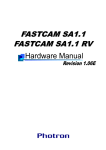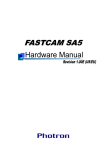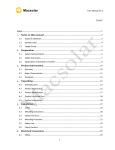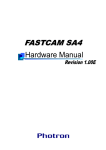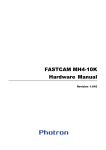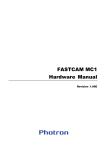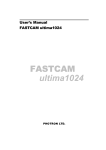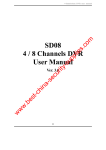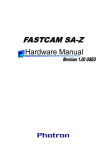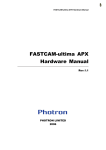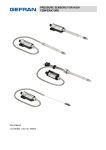Download FASTCAM SA6 FASTCAM SA6 RV
Transcript
FASTCAM SA6 FASTCAM SA6 RV The copyright of this manual is held by Photron LIMITED. Product specifications and manual contents can change without advanced notification. This manual was created taking every possible measure to ensure the accuracy of its contents. However, if you find a section which is unclear, a mistake, or an omission, please contact Photron LIMITED using the contact information provided at the end of the manual. Photron LIMITED bears no responsibility for the results of using the product or from following the instructions in this manual. Introduction Thank you for your purchase of Photron's high-speed camera system, the "FASTCAM SA6 / SA6 RV" (referred to below as the system). This manual contains the operating instructions and warnings necessary for using the system. Before using the system, please read the entire manual. If any part of this manual is unclear, contact Photron using the contact information printed at the back of the manual. After you finish reading the manual, store it in a safe place along with the warranty card and refer back to it when necessary. Manual Notation The following icons and symbols are used in the explanations in this manual. Icon/Symbol Description This symbol indicates content that should always be read. This symbol indicates instructions that should always be followed when using the software, or things to be careful of when using the software. This symbol indicates supplementary items to be aware of when using the hardware. This symbol indicates the location of a reference. This symbol indicates a space you to use for making notes. " [ This symbol is used to indicate the names of items on a " screen, references, dialog names, and connectors. ] This symbol is used to indicate menu names, and sub-menu names. Using the Manual This section explains the layout of the manual. Introduction The introduction explains the manual and safety precautions. Chapter. 1 Overview This chapter gives an overview of the system and an explanation of its features. Chapter. 2 Setup This chapter gives an overview of the components that make up the system. and a list of items that should be checked before using the system. Chapter. 3 Recording This chapter explains overview of the function for recording. Chapter. 4 Connecting a PC This chapter explains the procedure for connecting the system to a PC. Refer to the “Photron FASTCAM Viewer User’s Manual” for additional details on using a PC to control the system. Chapter. 5 Product Specifications This chapter explains the system’s specifications. Chapter. 6 Warranty This chapter explains about the warranty. Chapter. 7 Contacting Photron This chapter lists the contact information to use when contacting Photron if the system malfunctions or if a portion of the manual is unclear. Using the System Safely and Correctly In order to prevent injury to yourself and others, and to prevent damage to property, carefully observe the following safety precautions. Photron has given its full attention to the safety of this system. However, the extent of damage and injury potentially caused by ignoring the content of the safety precautions and using the system incorrectly is explained next. Please pay careful attention to the content of the safety precautions when using the system. Warning Caution This symbol indicates actions that carry the risk that a person could receive a serious injury. This symbol indicates actions that carry the risk that a person could receive a moderate injury, or that damage to physical property might occur. The safety precautions to be observed are explained with the following symbols. This symbol indicates actions that require caution. This symbol indicates actions that are prohibited and must be avoided. This symbol indicates actions that must always be performed. Warning ■ Do not perform actions that will damage the AC cable or plug. (Do not damage the cable, modify it, use it near a heater, excessively bend, twist or pull on it, place heavy objects on it, or bundle it.) Using the cable when damaged can cause fire, electric shock, or a short circuit. ■ Do not use the system in a manner which will exceed the rating of the power outlet or wiring equipment used. Exceeding the power rating might cause a fire from excessive heat. ■ Do not insert metallic objects inside, or pour liquids such as water on, the system. Doing so can cause fire, electric shock, or malfunction from short circuit or heat. ■ Do not disassemble or modify the system. There are high voltages inside the system that can cause electric shock. ■ Do not plug in or unplug the power cord with wet hands. Doing so can cause electric shock. ■ Not fully plugging in the power cable can cause fire from electric shock or heat. ■ When something is wrong with the system, unplug the power cable immediately. - When a foreign substance or liquid, such as metal or water, gets inside. - When the outer case is broken or damaged, such as from a fall. - When the system produces smoke, a strange smell, or strange sound. Using the system in these conditions might cause a fire or electric shock. Caution ■ Always unplug the system when cleaning it or when it is unused for a long period of time. Leaving or storing the system connected to the power source might cause fire from insulation deterioration or electrical discharge. ■ Do not set the system in a location where the temperature gets unusually hot. The trunk and inside of a car can get especially hot in summer. Doing so can cause the outer case and internal components to deteriorate or cause a fire. ■ Do not place the system in a location prone to oily smoke or steam, or in a location with a lot of humidity or dust. Oil, moisture, and dust conduct electricity, which can cause a fire or electric shock. ■ Ambient temperature 0-40° C, humidity 85% RH or lower, maximum altitude 2000m or lower. In addition, if exceeding these limits, use in a condensation-free environment. Doing so can cause malfunction. ■ Do not store the equipment in a location where the temperature goes below -20°C or higher than 60°C. Also, prevent condensation from forming during shipment ■ This device is for indoor use, do not use it outdoors. Do not use in a location that has dust. Doing so can cause malfunction. ■ When shipping, remove the connecting cable and use the original packaging or a dedicated carrying case. Do not ship the equipment in an environment where the temperature goes below -20°C or higher than 60°C. Also, prevent condensation from forming during shipment Cleaning of the Image Sensor Surface Electrostatic Discharge (ESD) events may cause immediate and unrecoverable damage to the image sensor. Please read the following instructions and take EXTREME CARE when cleaning the image sensor surface. ■ ALWAYS take appropriate anti-static precautions when cleaning or working near the Image sensor. ■ DO NOT use any form of cleaning equipment using electrostatic or ‘charged fiber’ technology. ■ Please discharge any electrostatic build up in your body by touching a grounded metallic Surface before working near the camera sensor. ■ Very gently, use only clean and dry air to remove dust from surface of the image sensor. ■ To remove stubborn contamination use the highest grade (e.g. VLSI grade) pure Isopropyl alcohol (IPA) with optical wipes of ‘clean room’ grade. ■ Extreme care must be taken! Gently wipe across the sensor in a single action. (DO NOT rub to avoid abrasive damage to delicate optical coatings on the glass surface.) Table of Contents Chapter. 1 1.1. Overview 1 Product Overview and Features .............................................................................. 2 Chapter. 2 Setup 3 2.1. System Components and Accessories .................................................................... 4 2.1.1. Components ................................................................................................ 4 2.1.2. Accessories/Options ................................................................................... 4 2.1.3. Model .......................................................................................................... 5 2.2. Part Names .............................................................................................................. 6 2.2.1. Camera Body .............................................................................................. 6 2.2.2. Camera Body Part Names .......................................................................... 8 2.2.3. Status Display LEDs on the Rear of the Camera Body ............................ 10 2.2.4. Interchangeable Lens Mounts................................................................... 12 2.2.5. LCD Remote Controller (Optional) ............................................................ 13 2.2.6. RS-422 Serial Control ............................................................................... 14 2.2.7. I/O Port Connector .................................................................................... 15 2.2.8. Power Supply Connector .......................................................................... 17 2.3. Device Connections ............................................................................................... 18 2.3.1. Connecting a Video Monitor ...................................................................... 18 2.3.2. Connecting the AC Power Supply ............................................................. 19 2.3.3. Connecting the LCD Remote Controller (Optional) .................................. 20 2.3.4. Connecting a PC ....................................................................................... 21 Chapter. 3 3.1. 3.2. 3.3. 3.4. 3.5. Recording 23 Image Initialization (Calibration) ............................................................................ 24 3.1.1. Executing Calibration ................................................................................ 24 3.1.2. Saving Calibration Settings ....................................................................... 24 3.1.3. Loading Calibration Settings ..................................................................... 24 3.1.4. Calibration Mode ....................................................................................... 24 3.1.5. Mechanical shutter ganged operation (Option)......................................... 25 Selecting the Frame Rate ...................................................................................... 25 Selecting the Resolution ........................................................................................ 26 3.3.1. Resolution Lock ........................................................................................ 26 Selecting the Shutter Speed .................................................................................. 27 3.4.1. Changing SHUTTER MODE ..................................................................... 27 3.4.2. Setting Dual Slope Shutter function .......................................................... 27 3.4.3. AUTO EXPOSURE Operation .................................................................. 28 Selecting the Trigger Mode .................................................................................... 30 3.5.1. START Mode ............................................................................................. 30 3.5.2. CENTER Mode ......................................................................................... 30 3.5.3. END Mode................................................................................................. 31 3.5.4. MANUAL Mode ......................................................................................... 31 3.5.5. RANDOM Mode ........................................................................................ 31 3.5.6. RANDOM RESET Mode ........................................................................... 32 3.5.7. RANDOM CENTER Mode ........................................................................ 33 3.5.8. RANDOM MANUAL Mode ........................................................................ 34 3.5.9. TWO STAGE Mode ................................................................................... 35 3.6. LOW LIGHT Mode ................................................................................................. 36 3.7. VARIABLE Setting ................................................................................................. 36 3.8. White Balance Adjustment (Color Models Only) .................................................... 37 3.8.1. Using Preset White Balance (Color Models Only) .................................... 37 3.8.2. Using User White Balance (Color Models Only) ....................................... 37 3.9. Color Enhancement Function (Color Models Only) ............................................... 38 3.10. LUT (Look-Up Table) Operations ........................................................................... 38 3.10.1. Using a Custom LUT ................................................................................. 42 3.11. Edge Enhancement Function ................................................................................ 42 3.12. Black Adjust Level .................................................................................................. 42 3.13. Partition Memory & Record .................................................................................... 43 3.14. Input/Output Signal Types...................................................................................... 44 3.14.1. TRIG TTL IN Connector ............................................................................ 44 3.14.2. TRIG TTL OUT Connector ........................................................................ 44 3.14.3. TRIG SW IN Connector ............................................................................ 44 3.14.4. SYNC IN Connector .................................................................................. 44 3.14.5. GENERAL IN Connector ........................................................................... 45 3.14.6. GENERAL OUT (1,2,3) Connector ........................................................... 45 3.15. Using External Triggers.......................................................................................... 46 3.15.1. Inputting an External Trigger Signal .......................................................... 46 3.15.2. Outputting External Trigger Signals .......................................................... 48 3.16. Using External Synchronization Signals ................................................................ 49 3.16.1. Inputting an External Synchronization Signal ........................................... 49 3.16.2. Outputting an External Synchronization Signal ........................................ 49 3.16.3. Synchronizing Multiple FASTCAM SA6 Systems ..................................... 50 (Multiple Unit Synchronized Recording) .................................................................. 50 3.16.4. Synchronizing the System with Other External Devices ........................... 52 (Frame Rate Synchronized Recording) ................................................................... 52 3.16.5. Synchronizing the System with Other Cameras ....................................... 54 (Mixed Device Synchronized Recording) ................................................................ 54 3.17. GENERAL Signal Settings ..................................................................................... 55 3.17.1. GENERAL IN Signal Settings ................................................................... 55 3.17.2. GENERAL OUT Signal Settings ............................................................... 56 3.18. Signal Delay ........................................................................................................... 57 3.19. Event Marker Function ........................................................................................... 58 3.20. Using USER SW (Programmable Switch) ............................................................. 59 3.21. Using MCDL (Analog Waveform Synchronized Recording Unit) ........................... 60 3.22. IRIG Time Code (External Time Synchronization) ................................................. 61 Chapter. 4 4.1. Connecting a PC 63 Connecting the Gigabit Ethernet Interface to a PC ............................................... 64 4.1.1. Connecting the System and a PC ............................................................. 65 4.1.2. 4.1.3. 4.1.4. 4.1.5. Chapter. 5 Setting the IP Address .............................................................................. 65 Using DHCP (Dynamic Host Configuration Protocol) ............................... 65 Connecting Multiple Systems and a PC ................................................... 66 Gigabit Ethernet Interface Initialization ..................................................... 66 Product Specifications 67 5.1. Specifications ......................................................................................................... 68 5.1.1. Product Specifications............................................................................... 68 5.1.2. General Specifications .............................................................................. 69 5.1.3. Options ...................................................................................................... 70 5.1.4. Frame Rate and Resolution ...................................................................... 72 5.1.5. Recordable Image Count/Resolution ........................................................ 74 5.1.6. Shutter Speed List..................................................................................... 75 5.1.7. List of Frame Rates Selectable with the VARIABLE Setting..................... 77 5.2. Dimensions ............................................................................................................ 78 5.2.1. Camera Body ............................................................................................ 78 5.2.2. LCD Remote Controller (Optional) ............................................................ 80 5.2.3. AC Power Supply Adapter ........................................................................ 83 5.3. Cleaning the Filter .................................................................................................. 84 Chapter. 6 6.1. 85 About the Warranty ................................................................................................ 86 Chapter. 7 7.1. Warranty Contacting Photron 87 Contact Information................................................................................................ 88 Chapter. 1 Overview 1.1.Product Overview and Features 1 FASTCAM SA6 / SA6 RV Hardware Manual Chapter. 1 Overview 1.1. Product Overview and Features The FASTCAM SA6 / SA6 RV is a powerful engineering tool for use in research and development, design, production, and quality control, and in numerous fields such as science, medicine, biology, aviation and space. As for recording performance, the system can record at a maximum resolution of 1,920x1,440 pixels, 1,125 fps at the full frame resolution, and 1,500 fps at the full high definition resolution of 1,920x1,080 pixels. With this system you can capture various high speed phenomena at unprecedented high resolution video. Not only high resolution video, the camera also features outstanding recording performance in the high speed range with a maximum frame rate of 75,000 fps. Since the camera can be operated in two ways, via the LCD remote controller (optional) or by using the PC software over a Gigabit Ethernet connection, it can be operated in the desired manner depending on the conditions and the scene. The system combines both recording performance and operability, to produce a high speed camera that is easy to use by anyone. Use the state-of-the-art technology in the FASTCAM SA6 to slow down and observe high-speed phenomena, and also as an input component for a dynamic image measurement system. The procedures for operating the system are explained in this manual. FASTCAM SA6 FASTCAM SA6 RV 2 Chapter. 2 Setup 2.1. System Components and Accessories 2.2. Part Names 2.3. Device Connections 3 FASTCAM SA6 / SA6 RV Hardware Manual Chapter. 2 Setup 2.1. System Components and Accessories 2.1.1. Components The system's standard components are listed below. Remove the components from the packaging and check the system. 1. Camera Body One 2. AC Power Supply Unit/AC Cable One 3. C Mount Adapter One 4. Hexagonal Lens Mount Adapter Wrench (1.5 mm, 2 mm, 3 mm) 4 each One 5. Lens Mount Cap (Body Integrated) One 6. I/O Cable One 7. FASTCAM Series Setup Disk (Driver/Application CD) One 8. FASTCAM SA6 / SA6 RV Hardware Manual (This Manual) One 9. Photron FASTCAM Viewer User's Manual One 10. Making a Gigabit Ethernet Connection (Simple Procedure Manual) One 11. Gigabit Ethernet Interface Cable (LAN Cable) One 2.1.2. Accessories/Options The following options are available for the system. 1. LCD Remote Controller 2. PL Mount Kit 3. B4 Mount Kit 4. 4 Output Trigger Box 5. MCDL (Analog Waveform Synchronized Recording Unit) 6. Dedicated Carrying Case 7. LCD Monitor Mounting Hardware 8. Accessory Mounting Hardware 9. Spare Power Supply Connector (For Custom Cable Creation) 10. LAN Connector Dust-Proof Cover 11. IDX Battery Cable 12. Lens Mount with Filter Changer (Triple Type / Single Type) 13. Mechanical shutter (F mount and C mount) 4 2.1.3. Model The system's models are split according to color/monochrome, and there are a total of six models according to the amount of memory. The models are listed below. Max. Frame Rate Sensor Type Memory Color 75,000FPS Monochrome Model Name 8GB FASTCAM SA6 75K-C1 16GB FASTCAM SA6 75K-C2 32GB FASTCAM SA6 75K-C3 8GB FASTCAM SA6 75K-M1 16GB FASTCAM SA6 75K-M2 32GB FASTCAM SA6 75K-M3 "RV (Range Version) type” is prepared for each model. It has be sealed-up a camera chassis for keep it free of dust. 5 FASTCAM SA6 / SA6 RV Hardware Manual Chapter. 2 Setup 2.2. Part Names The system is composed of components including the camera body, AC power supply, and the "Photron FASTCAM Viewer" controls software (referred to below as PFV). For each of the system components. - Do not expose to shock outside of specifications. - Do not use in an area with flammable gas or dust present. - Do not place in an unstable location such as on a wobbly platform or an incline. - Do not disassemble or modify. - Do not expose to liquids such as water. - Do not use in a manner where excessive force is applied. 2.2.1. Camera Body The system has monochrome and color models, and for each of those models there are three types: standard 8GB of memory and 16GB and 32GB large capacity types. You can select from these models according to the desired application when purchasing. The camera body contains IC memory for recording images and has been designed with the capability to save high-speed images as uncompressed digital data. The camera body has HD SDI/video output connectors that can playback recorded images on a video monitor, a Gigabit Ethernet interface to connect to a PC to fully control the camera or download data, various I/O (input/output) connectors for external synchronization/trigger signals, and an interface to record IRIG/GPS time code/MCDL analog waveform. Apperance Rear FASTCAM SA6 6 Apperance Rear FASTCAM SA6 RV 7 FASTCAM SA6 / SA6 RV Hardware Manual Chapter. 2 Setup 2.2.2. Camera Body Part Names Handle FASTCAM SA6 F Mount Front Front Handle Duct (filter) Status Display LEDs POWER SW Power Supply Switch POWER Gigabit ETHER Gigabit Ethernet LAN Cable Connector IF TRIGGER LINK/TRANS PO WE R US ER 1 IRIG SYNC MODE US ER 2 SYNC IN US ER 3 REC READY REC USER SW Programmable Switch US ER 4 VIDEO OUT Video Output Connector VI DE O OU T G IG AB IT E TH ER DC 18 -3 6V 1 00 VA I/ O PO RT K EY PA D I/O Port I/O Port Connector H D SD I H D SD I DC18-36V 100VA Power Supply Connector KEYPAD KEYPAD Connector HD SDI HD SDI Output Connector Rear 8 FASTCAM SA6 RV Handle F Mount Front Front Handle Status Display LEDs POWER SW Power Supply Switch POWER Gigabit ETHER Gigabit Ethernet LAN Cable Connector IF TRIGGER LINK/TRANS PO WE R US ER 1 IRIG SYNC MODE SYNC IN US ER 2 US ER 3 REC READY REC USER SW Programmable Switch US ER 4 VIDEO OUT Video Output Connector VI DE O OU T G IG AB IT E TH ER DC 18 -3 6V 1 00 VA I/ O PO RT K EY PA D I/O Port I/O Port Connector H D SD I H D SD I DC18-36V 100VA Power Supply Connector HD SDI HD SDI Output Connector KEYPAD KEYPAD Connector Rear 9 FASTCAM SA6 / SA6 RV Hardware Manual Chapter. 2 Setup 2.2.3. Status Display LEDs on the Rear of the Camera Body There are a number of LEDs on the rear of the system's camera body. These LEDs indicate the status of the system. The meaning of each LED is explained here. POWER (Green) LED ON: Power On LED OFF: Power Off IF LINK/TRANS (Red) LED ON: The Gigabit Ethernet interface is connected LED FLASHING: Data is transferring LED OFF: The Gigabit Ethernet interface is not connected TRIGGER (Yellow) LED ON: A trigger signal has been input (illuminates for 0.1 s when the trigger signal is input) LED OFF: A trigger signal has not been input IRIG (Green) LED ON: An IRIG/GPS signal is being input LED OFF: An IRIG/GPS signal is not being input SYNC MODE (Red) LED ON: In external synchronization mode LED OFF: In internal synchronization mode SYNC IN (Yellow) LED ON: A synchronization signal is being input LED OFF: A synchronization signal is not being input REC READY (Yellow) LED ON: Ready to record LED FLASHING: ENDLESS recording LED OFF: Not ready to record REC (Red) LED ON: Random mode ready state LED FLASHING: Ready to record LED OFF: Not ready to record 10 Illumination/blinking in operational states During low light mode operationLEDs other than POWER (green) and IF LINK/TRANS (red) blink at a regular interval. When calibration is run from USER SW or the LCD remote controllerLEDs other than POWER (green) and IF LINK/TRANS (red) blink alternately from right to left three times and from left to right three times. During the Gigabit Ethernet interface initializationLEDs other than POWER (green) and IF LINK/TRANS (red) blink alternately from right to left and from left to right a number of times. For how to initialize of the Gigabit Ethernet interface, refer to "4.1.5. Gigabit Ethernet Interface Initialization", page 66. 11 FASTCAM SA6 / SA6 RV Hardware Manual Chapter. 2 Setup 2.2.4. Interchangeable Lens Mounts The lens mount on the system can be changed according to the recording application. There are five types of interchangeable lens mounts: "Nikon F Mount", "C Mount", "PL Mount" (optional), "B4 Mount" (optional), and "Lens Mount with Filter Changer(Triple Type / Single Type)" (optional). Moreover, for a [Nikon F Mount] or a [C Mount], an optional equipment of Mechanical shutter can be selected. How to change lens mounts (Nikon F Mount → C Mount) 1. Remove the four M5 hexagonal socket bolts with the hexagonal wrench. 2. Remove the Nikon F mount portion as a whole unit. 3. Attach the C mount unit with the hexagonal socket bolts. 4. After attaching the unit, always check to make sure it is not loose or rattles. C Mount Nikon F Mount (Standard) When using the C mount or B4 mount, clipping may occur around the edge of the video. When a mechanical optional shutter is selected, only F mount and C mount can be exchanged. 12 Chapter. 2 Setup 2.2.6. RS-422 Serial Control The system supports operation with serial control via an RS-422 connection through the "KEYPAD" connector. By setting the [STATUS OUT] menu to ON, the system status can be output via the serial connection. For details, check the command list. Serial control commands are available as separate list of commands. Please contact Photron or the dealer where the system was purchased regarding the command list. A cable is not offered as an accessory. When using RS-422 control, construct a cable using the pin diagram below for reference. KEYPAD PinDiagram PT02A-12-10S (023) Connector Name Signal Name +12V OUT KEYPAD Pin No. Camera Body onnector Model Name (Manufacturer) Cable Connector Model Name (Manufacturer) Input Connector PT02A-12-10S (023) (Amphenol) PT06A-12-10P (023) (Amphenol) Not Specified A SIGNAL GND B RXD+ C RXD- D TRIGGER SW E TXD- F TXD+ G POWER GND H VBS GND J VBS K When using the connector pins directly, refer to the chart above and ensure the wiring is correct. Incorrect wiring can cause malfunction. The voltage on pin A (+12V OUT) is used to power the LCD remote controller, do not use it for other purposes. For inquires related to our product, refer to “7.1. Contact Information”, page 88. 14 2.2.7. I/O Port Connector By inputting an external trigger or synchronization signal and by outputting exposure timing or synchronization signal, these signals can be used as a part of the system. The input/output signal connectors on the system have been bundled into a single connector, the "I/O port" connector, and it is possible to connect to and access each type of signal by using the specialized multi-connector. A signal other than the specified signal must not be input to the various connectors. Use extreme caution as there is a risk of damage to both devices, the input device and the output device. I/O PORT (Camera Body) MCDL 5 4 9 3 8 2 7 1 6 D-sub 9-pin Female PT02A-16-26P (023) For the signal which can be inputted, refer to “3.14. Input/Output Signal Types”, page 44. 15 FASTCAM SA6 / SA6 RV Hardware Manual Chapter. 2 Setup Conector Name I/O PORT Camera body Conector model No. (Manufacturer) Cable connector model No. (Manufacturer) Signal Name Pin No. Input conector (Pin No.) TRIGGER TTL IN A BNC TRIGGER TTL OUT B BNC TRIGGER SW C BNC SYNC IN D BNC GENERAL IN E BNC GENERAL OUT1 F BNC GENERAL OUT2 G BNC MCDL CLK- H D-sub 9 pin (5) MCDL CLK+ J D-sub 9 pin (4) MCDL SYNC- K D-sub 9 pin (1) MCDL SYNC+ L D-sub 9 pin (2) MCDL DATA_B- M MCDL DATA_B+ N D-sub 9 pin (9) MCDL DATA_A- P D-sub 9 pin (7) MCDL DATA_A+ R D-sub 9 pin (8) POWER GND S - GENERAL OUT3 T BNC SIGNAL GND U BNC SIGNAL GND V - N.C. W - SIGNAL GND X - +18 - +V36 Y - +18 - +V36 Z - +18 - +V36 a - IRIG b BNC IRIG GND c BNC PT02A-16-26P(023) (Amphenol) Pin U's SIGNAL GND signal is the common ground for BNC. 16 PT02A-16-26S(424) (Amphenol) D-sub 9 pin (6) 2.2.8. Power Supply Connector This connector is used to input the DC power supply. Connect the supplied AC adapter or the optional IDX battery cable (battery sold separately). A cable connector is available as an option. When using other power supplies, construct a cable using the pin diagram below for reference. DC 18-36V 100VA Pin Diagram PT02A-8-4P (023) Connector Name DC18-36V 100VA Warning Signal Name Pin No. +18V~+36V IN A POWER GND B POWER GND +18V~+36V IN C Camera body connector model name (Manufacurer) Cable connector model name (Manufacturer) PT02A-8-4P (023) (Amphenol) PT06A-8-4S (424) (Amphenol) D When using the connector pins directly, refer to the chart above and ensure the wiring is correct. If the wiring is incorrect, not only is there the danger of the system malfunctioning, but also of fire and electric shock. Warning Do not use a power supply which does not meet the system's specifications, or a power supply you cannot guarantee the safety of. By using a power supply outside of the system specifications, not only is there the danger of the system malfunctioning, but also of fire and electric shock. 17 FASTCAM SA6 / SA6 RV Hardware Manual Chapter. 2 Setup 2.3. Device Connections 2.3.1. Connecting a Video Monitor A video monitor connected to the camera controller can be used to check the live image (Camera Pass - through image). Connect the video input connector according to the video signal type of the monitor to display to the "VIDEO OUT" connector or "HD SDI" OUT connector on the rear of the camera body with a BNC cable. Which connector video is output from can be set with the “LCD remote controller (optional)” or with PFV. HD SDI’s support formats are listed in the chart below. NTSC setting PAL setting 1080i 60Hz , 59.94Hz 1080p 30Hz , 29.97Hz , 24Hz , 23.98Hz , 24Hz(sF) , 23.98Hz(sF) 1080i 50Hz 1080p 25Hz , 24Hz , 23.98Hz , 24Hz(sF) , 23.98Hz(sF) Video Equipment (Monitor) Video Equipment (VCR) "VIDEO OUT" connector (BNC) Composite video (NTSC/PAL) output "HD SDI" connector (BNC) Output of HD SDI (High Definition Serial Digital Interface) Since the output of composite video/HD SDI is exclusive, color bars are displayed on the output not selected. (Color bars are a reference guide). Use 5C-FB specification cables for HD SDI output. 18 2.3.2. Connecting the AC Power Supply Connect the supplied AC power supply unit to the power supply. 1. 2. 1. Connect the AC power supply unit to the "DC18-36V 100VA" connector on the rear of the camera body. 2. Connect the AC cable to the AC power supply unit. 3. Connect the AC cable to the power outlet. For the specification of the power supply which can be used, refer to “5.1.2. General Specifications”, page 69. 19 FASTCAM SA6 / SA6 RV Hardware Manual Chapter. 2 Setup 2.3.3. Connecting the LCD Remote Controller (Optional) If you have the optional LCD remote controller, connect it by plugging the LCD remote controller connector into the connector labeled "KEYPAD" on the rear of the camera body. The LCD remote controller is hot-pluggable. It can be plugged in and removed while the system's power is on. For how to operate of the LCD Remote Controller, refer to "LCD Remote Controller User's Manual". 20 2.3.4. Connecting a PC The system can be operated remotely from a PC using the Gigabit Ethernet interface. This section explains the required setup when connecting the system to a PC. To connect a PC to the system, connect the system to a commercially available 1000BASE-T (Gigabit Ethernet) compatible interface board with the LAN cable provided. For the LAN cable, prepare a UTP or STP CAT5E (enhanced category 5 or higher LAN cable. (UTP: unshielded, STP: shielded) The maximum cable length between the PC and the system is, compliant to the 1000BASE-T specification, up to 100 m. One PC can connect to a maximum of 64 Photron Gigabit Ethernet interface equipped cameras using a hub. When connecting multiple devices, connect through a switching hub that can connect at 1000BASE-T. The maximum length of the cable that connects the system (or PC) to the switching hub is also 100 m. For operating instructions of Photron FASTCAM Viewer software, refer to "Photron FASTCAM Viewer User's Manual". 21 FASTCAM SA6 / SA6 RV Hardware Manual Chapter. 2 Setup 22 Chapter. 3 Recording 3.1. Image Initialization (Calibration) 3.2. Selecting the Frame Rate 3.3. Selecting the Resolution 3.4. Selecting the Shutter Speed 3.5. Selecting the Trigger Mode 3.6. LOW LIGHT Mode 3.7. VARIABLE Setting 3.8. White Balance Adjustment (Color Models Only) 3.9. Color Enhancement Function (Color Models Only) 3.10. LUT (Look-Up Table) Operations 3.11. Edge Enhancement Function 3.12. Black Adjust Level 3.13. Partition Memory & Record 3.14. Input/Output Signal Types 3.15. Using External Triggers 3.16. Using External Synchronization Signals 3.17. GENERAL Signal Settings 3.18. Signal Delay 3.19. Event Marker Function 3.20. Using USER SW (Programmable Switch) 3.21. Using MCDL (Analog Waveform Synchronized Recording Unit) 3.22. IRIG Time Code (External Time Synchronization) 23 FASTCAM SA6 / SA6 RV Hardware Manual Chapter. 3 Recording 3.1. Image Initialization (Calibration) In order to maximize the high image quality of the system, it is necessary to correct the non-uniformity in each pixel that is inherent in the image sensor. For this product, an output correction of each pixel on the image sensor is adopted. Therefore, a faithful image output can be obtained corresponding to the light input. In order to obtain faithful image output, execute calibration when the following settings are changed. ■ When the frame rate is changed ■ When the shutter speed is changed ■ When the resolution is changed Also, depending on the settings, phenomena such as the following may occur. ■ Fixed noise, horizontal bands appear ■ A portion of the screen is clear, but noise appears in the area around it These phenomena can be resolved by executing calibration again. 3.1.1. Executing Calibration Calibration is executed from the "LCD remote controller (optional)" or from PFV. For the procedure of performing this function, refer to "LCD Remote Controller User's Manual" or "Photron FASTCAM Viewer User's Manual". 3.1.2. Saving Calibration Settings The black image data for correction use that was obtained by executing the calibration can be saved internally on the system. 3.1.3. Loading Calibration Settings Saved black image data for correction can be loaded. 3.1.4. Calibration Mode For this product, the calibration method can be changed by user. A NORMAL method and a FINE method can be used. 24 3.1.5. Mechanical shutter ganged operation (Option) When using the optional Mechanical shutter, it is no need to shade the light since the shutter will close automatically when carrying out a calibration. 3.2. Selecting the Frame Rate With the system, you can record images from 60 (50) to 1,125 fps using the full 1,920x1,440 pixel resolution of the image sensor. For frame rates faster than 1,125 fps, high-speed photography is achieved by limiting the read area of the image sensor. The minimum frame rate in NTSC mode is 60 fps. The minimum frame rate in PAL mode is 50 fps. For frame rates faster than 1,125 fps, the resolution is automatically set to the maximum available at that frame rate. For more details, refer to “5.1.4. Frame Rate and Resolution”, page 72. 25 FASTCAM SA6 / SA6 RV Hardware Manual Chapter. 3 Recording 3.3. Selecting the Resolution With the system, you can record images with a maximum size of 2,764,800 pixels using the high-speed image sensor, which has a maximum size of 1,920x1,440 pixels. You can also record at even faster frame rates or reduce the amount of image data to make even longer recordings by limiting the resolution according to the application. For more information of relation between Frame Rate and Resolution, refer to “5.1.4. Frame Rate and Resolution”, page 72. 3.3.1. Resolution Lock Generally, a max resolution under respective FPS will be set automatically when the FPS is changed. Under the circumstance of using a Resolution Lock function, the speed can be changed while resolution is fixed to a certain value. When using a Resolution Lock function, if a resolution that does not compatible with the specified FPS is selected, a max resolution under the specified speed will be set automatically instead. 26 3.4. Selecting the Shutter Speed The shutter speed is independent of the frame rate, and you can control the exposure time in one frame using the electric shutter. By making an exposure that is of a shorter period than the frame rate, high-speed objects can be photographed blur-free. The shutter speed can be set from 1/frame s to a maximum of 1/3,670,000 s (approximately 2.76us). The numerical value of [0.xxx S] display serves as actual exposure time. The numerical value of [1/xxx S] display is round figure. It differs from actual exposure time a little. For more information of Shutter Speed, refer to “5.1.6. Shutter Speed List”, page 75. 3.4.1. Changing SHUTTER MODE By switching between [MODE1] and [MODE2] on the [SHUTTER MODE] submenu on the [SHUTTER] menu, the shutter speed value first used when the frame rate is changed can be set. MODE1: Changing the frame rate automatically sets the shutter speed to 1/frame s. MODE2: Changing the frame rate does not change the shutter speed, it maintains the current setting. 3.4.2. Setting Dual Slope Shutter function DS SHUTTER is a mode that records the high brightness portion and low brightness portion in one image at the same time by adjusting the light exposure internally in the sensor. By using this function, when recording a subject with an extremely large difference in the brightness in the image, the sensor functions so that it can record at the proper light exposure for both the high brightness and low brightness portions. This function cannot be used with the operations below. ■ When the AUTO EXPOSURE function is used ■ When the trigger mode is RANDOM RESET When using the DS SHUTTER function on a color model, there are situations where the colors become unbalanced and the color reproducibility degrades. The light exposure adjustment can be set from 0% to 95% in 5% increments according to the subject to be recorded. The amount of adjustment is expressed as %.For the strength of the adjustment, 0% is no adjustment, 95% is the maximum effect. 27 FASTCAM SA6 / SA6 RV Hardware Manual Chapter. 3 Recording 3.4.3. AUTO EXPOSURE Operation The system has a function that automatically varies the shutter (the sensor’s exposure time) for the quantity of light input so that it will achieve the desired image output level. After the settings are made once, this function displays its effect when recording in an environment where the subject’s amount of light changes. When using this function the following four items must be set in advance. "AREA", "TARGET VALUE", "RANGE", "SHUTTER" Each of these settings is explained below. AREA Sets the image area. The auto exposure function operates so that the average value of the image output level in the area specified here becomes the desired image output level. TARGET VALUE Sets the desired image output level. Set this value as a 10-bit gradation (0-1,023). RANGE Gives the desired image output level a range. Set this value as a 10-bit gradation (0-1,023). The auto exposure function operates so that the average value of the image output level in the area specified here becomes the desired image output level. SHUTTER Sets the maximum exposure time. Set in order to prevent subject blur from an exposure time that is too long. The Auto Exposure function keeps a constant image brightness by varying the shutter speed (sensor's exposure time). Therefore, the image may deteriorate as the shutter speed varies from the calibrated setting while using this function. Please refer to "3.1. Image Initialization (Calibration) ", page 24 for details. 28 When the auto exposure function is operating, the camera will not perform a shutter operation with an exposure time longer than the shutter value set here. These settings are shown in the diagram below. ① + RANGE ③ TARGET VALUE ③ - RANGE ② If the image level being output (the average value of the area set with AREA) is , , or , the function operates as below. For position Since the image level being output is higher than the range TARGET VALUE±RANGE, the function operates to close the shutter (shorten the exposure time). For position Since the image level being output is lower than the range TARGET VALUE±RANGE, the function operates to open the shutter (lengthen the exposure time). For position Since the image level being output is within the range of TARGET VALUE±RANGE, the operation of the shutter is not varied. The DS SHUTTER function is inactive while the AUTO EXPOSURE function is being used. When the RANGE setting is a small value, the range of the desired image output level narrows. If the RANGE value is made smaller than necessary, the image level is difficult to place in the desired position. In this case, the variable shutter operation cannot place the image level in the desired position and a phenomenon occurs where the image output level is unstable. When a situation like this occurs, it can be resolved by making RANGE a larger value. 29 FASTCAM SA6 / SA6 RV Hardware Manual Chapter. 3 Recording 3.5. Selecting the Trigger Mode With the system, in order to reliably capture high-speed phenomena, many kinds of trigger modes have been made available. These trigger modes are explained next. There are five types of trigger modes which are listed below. - START 3.5.1. - CENTER - END - MANUAL - RANDOM - RANDOM RESET - RANDOM CENTER - RANDOM MANUAL - TWO STAGES START Mode START mode is a trigger mode where recording starts the instant the trigger is input, the scene is recorded until the memory is full, and then recording ends. This mode is suitable for taking images of high-speed phenomena when what will happen, and when it happens, is known in advance. For example, in a situation with a maximum useable memory of two seconds of recording, two seconds of high-speed video is saved immediately after the trigger is input. 3.5.2. CENTER Mode CENTER mode is a trigger mode where an equal amount of content recorded before and after the trigger is input is saved to memory. This mode is suitable for viewing before and after an important instant. For example, in a situation with a maximum useable memory for two seconds of recording, one second before and one second after the trigger was input is recorded for a total of two seconds of high-speed video. 30 3.5.3. END Mode END mode is a trigger mode where the content recorded immediately before the trigger is input is saved to memory. This mode is suitable for recording a high-speed phenomenon where it is hard to predict when the important action will start and stop. For example, in a situation with a maximum useable memory for two seconds of recording, the two seconds of high-speed video immediately before when the trigger was input are saved. 3.5.4. MANUAL Mode MANUAL mode is a trigger mode, similar to CENTER mode, where the content recorded before and after the trigger is input is saved to memory, but the proportion of time before and after the trigger can be set as required. For example, in a situation with a maximum record time of two seconds, 0.5 seconds before and 1.5 seconds after the trigger is input are recorded and saved, a total of two seconds of high-speed video. 3.5.5. RANDOM Mode RANDOM mode is a trigger mode where each time a trigger is input only a predetermined number of frames are saved to memory. For example, this function is convenient for a subject which is an irregular and repeated phenomenon which can have a trigger output produced for each cycle or occurrence. The number of frames recorded each time the trigger is input can be set as desired, in one frame increments, from one frame to the maximum of all the recordable frames available. 31 FASTCAM SA6 / SA6 RV Hardware Manual Chapter. 3 Recording 3.5.6. RANDOM RESET Mode RANDOM RESET mode is explained here by comparing its operation with the normal mode. RANDOM RESET mode is a mode to improve the temporal accuracy of the record start timing and the timing of the trigger input, where, to put it simply, with the input of the trigger signal, at the timing that it is input, the camera’s record timing is reset. When the camera is set to the normal RANDOM mode (the same as START mode) and RANDOM RESET mode, the difference in the recording operation for the trigger input is shown graphically. In the normal RANDOM mode and START mode, the camera starts recording when the trigger is input, but the internal record timing signal is independent and it operates regardless of when the trigger is input. For this reason, there may be situations where the start time of the first frame when the trigger is input is advanced almost a full frame. The range of this overlap also cannot be known. On the other hand, in RANDOM RESET mode, the camera's internal record timing signal is reset by the trigger input and exposure starts anew. For this reason, the trigger input time and the timing of the start point of the first frame are constant. The interval from when the trigger is input until the exposure begins is approximately 0.7 us. 32 3.5.7. RANDOM CENTER Mode RANDOM CENTER mode is a trigger mode, similar to RANDOM mode, where each time a trigger is input only a predetermined number of frames are saved to memory. The difference between this mode and RANDOM mode is that in RANDOM mode the number of specified frames are recorded directly after the trigger signal, whereas in RANDOM CENTER mode, at the timing of the trigger signal, the frames before and after the trigger remain in the recording memory. For example, this function is convenient for a subject which is an irregular and repeated phenomenon which can have a trigger output produced for each cycle or occurrence, and you want to check the action before and after the trigger timing. The number of frames recorded each time the trigger is input can be set as desired, in one frame increments, from one frame to the maximum of all the recordable frames available. Setting the RANDOM CENTER mode frame count Setting the frame count in RANDOM CENTER mode is the same as setting the frame count for RANDOM mode. For how to setup of RANDOM Mode, refer to “3.5.5. RANDOM Mode”, page 31. Setting the RANDOM CENTER mode record count The number of trigger inputs that can be accepted in RANDOM CENTER mode is a maximum of 10. Set the number of trigger inputs in advance, and the recording operation can be ended when that amount of trigger inputs is finished. 33 FASTCAM SA6 / SA6 RV Hardware Manual Chapter. 3 Recording 3.5.8. RANDOM MANUAL Mode RANDOM MANUAL mode is a trigger mode, similar to RANDOM mode, where each time a trigger is input only a predetermined number of frames are saved to memory. The difference between this mode and RANDOM mode is that in RANDOM mode the number of specified frames are recorded directly after the trigger input, whereas in RANDOM MANUAL mode, at the timing of the trigger input, the frames before and after the trigger, each specified as desired, remain in the recording memory. For example, this function is convenient for a subject which is an irregular and repeated phenomenon which can have a trigger output produced for each cycle or occurrence, and you want to check the action before and after the trigger timing. The number of frames recorded each time the trigger is input can be set as desired, in one frame increments, from one frame to the maximum of all the recordable frames available. Setting the RANDOM MANUAL mode record count Setting the record count in RANDOM MANUAL mode is the same as setting the record count for RANDOM CENTER mode. For how to setup of RANDOM Mode, refer to “3.5.5. RANDOM Mode”, page 31. Setting the RANDOM MANUAL mode frame count To use RANDOM MANUAL mode, the proportion of frames to record before and after the trigger must be set in advance before recording. 34 3.5.9. TWO STAGE Mode TWO STAGES mode is a recording mode which can vary the frame rate during recording. For example, while continuously recording a shot of a basketball player as shown below, unique recording is possible such as recording the scene by raising the time resolution at only the instant of the jump. This section explains how recording in this mode works and how to use it. TWO STAGES Mode Concept/External Control Signal Input When using TWO STAGES mode, first decide on the frame rate with which to record at high-speed. The low-speed portion of the recording frame rate can be set as a proportion, 1/2, 1/4, or 1/8of the high-speed frame rate. The timing for the frame rate switch is controlled externally by a TTL signal. Use the [GENERAL IN] connector for the TTL signal input. TWO STAGES Mode Operation Diagram (Relationship between GENERAL IN input and the recorded frames) (when set to x1/4) Trigger ▼ GENERAL IN REC Frame Frame No. ○ 1 ○ 2 ●●●●●●●●● 3 4 5 6 7 8 9 10 11 ○ 12 ○ 13 The trigger operation in TWO STAGES mode is START mode. Control of the switching of the low-speed/high-speed frame rate is done by inputting a TTL signal to the [GENERAL IN] connector. There is only one section of high-speed recording within the recording time. GENGERAL_IN Input"H" GENGERAL_IN Input "L" High-speed setting operation from next frame Low-speed setting operation from next frame (When the polarity is positive) 35 FASTCAM SA6 / SA6 RV Hardware Manual Chapter. 3 Recording 3.6. LOW LIGHT Mode The more you increase the frame rate or shutter speed of the camera, the less light enters the camera making the displayed image darker. Low light mode is a function that temporarily increases the exposure time, making the displayed image easier to see to enable you to focus and setup the camera. Putting the camera in to the RECORD mode will immediately return the camera to the original frame rate and shutter settings selected. 3.7. VARIABLE Setting In the recording conditions settings, the frame rate and resolution can be set to the desired value following the conditions listed below. FRAMERATE can be set from 100frame rates between 60 fps (50fps for PAL) and 75,000 fps. The size and horizontal position of the resolution can be set in 256 (horizontal) and 32(vertical) increments. 36 3.8. White Balance Adjustment (Color Models Only) On digital video cameras, photographing white as pure white is described as "having the appropriate white balance." On the system's color models in order to take images with the correct color representation, the white balance must be adjusted for the color temperature of the light source used. The intensity of each color, R, G, and B, can be adjusted independently on this system. By adjusting the balance of those three colors to match the light source used, the appropriate white balance can be achieved. Two methods are available for adjusting the white balance, preset and user-editable white balance. These methods are explained in this section. 3.8.1. Using Preset White Balance (Color Models Only) With the system, there are two white balance presets (5100K, 3100K) for use with common light sources. The suggested color temperature for these presets is listed below. 5100K (Daylight, Outdoors) 3100K (Halogen Light Source) 3.8.2. Using User White Balance (Color Models Only) User white balance can be set in order to achieve the most appropriate white balance for the light source used with the system and the conditions during recording. The values set here are stored in the camera body's internal memory as the user preset, and they can be loaded by selecting USER. There are also two methods for setting user white balance, AUTO USER and EDIT USER. 37 FASTCAM SA6 / SA6 RV Hardware Manual Chapter. 3 Recording 3.9. Color Enhancement Function (Color Models Only) Color models feature an image color enhancement setting. The image color enhancement level can be adjusted in five steps, including the OFF setting. 3.10. LUT (Look-Up Table) Operations The LUT (Look-Up Table) refers to a reference table that defines the relationship between the pixel brightness gradation of the original image data taken and the brightness gradation displayed on a computer screen or video monitor. The system contains a hardware LUT function, and you can display the image data taken with improved contrast (light and dark sharpness) or make an object in the image stand out by emphasizing a specified gray level range. The LUT in the system and the relationship between it and video output and the PC software is explained below. When an image is saved with its brightness converted with the LUT, the image saved is the image that has had its brightness converted. 38 D1: Gain 1x The input is always linear display. This LUT is used for normal conditions. D2: Gain 2x The gain is doubled and you can display the dark areas of the image emphasized. D3: Gain 4x The gain is quadrupled and you can display the dark areas of the image emphasized. This LUT emphasizes the dark portions even more than D2. 39 FASTCAM SA6 / SA6 RV Hardware Manual Chapter. 3 Recording D4: Gamma 0.56 This LUT is 0.56 gamma correction. The optimum Gamma for a MAC monitor. D5: Gamma 0.56 Gain 2x A LUT of doubled GAIN at Gamma 0.56. D6: Gamma 0.56 Gain 4x A LUT of quadrupled GAIN at Gamma 0.56. 40 D7: Gamma 0.45 This LUT is 0.45 gamma correction. The optimum Gamma for a video monitor. D8: Gamma 0.45 Gain 2x A LUT of doubled GAIN at Gamma 0.45. D9: Gamma 0.45 Gain 4x A LUT of quadrupled GAIN at Gamma 0.45. 41 FASTCAM SA6 / SA6 RV Hardware Manual Chapter. 3 Recording 3.10.1. Using a Custom LUT Creating a LUT pattern is done with PFV. For the creation method of a LUT pattern, refer to “Photron FASTCAM Viewer User's Manual”. 3.11. Edge Enhancement Function With the system's edge enhancement setting, you can enhance the edges in the recorded image in three steps. This can be useful when automated motion analysis is to be used. Menu Display Contents OFF Edge enhancement off. LEVEL1 Edge enhancement set to weak. LEVEL2 Edge enhancement set to medium. LEVEL3 Edge enhancement set to strong. 3.12. Black Adjust Level For this product, eight stages to adjust the black level can be set. 42 3.13. Partition Memory & Record The standard system contains 8GB internal memory, or a maximum of 32GB, of high-capacity memory for recording use. This recording memory can be partitioned and assigned to each recording. Memory is partitioned into equal sizes and a maximum of 64 partitions can be set. The partitioned sections are managed by ID numbers. Each section can be set with completely independent recording conditions, so this feature is convenient when taking consecutive recordings with changed conditions. Only the following trigger modes are valid when the partition mode is operating in "MODE2". "START", "CENTER", "END", "MANUAL" 43 FASTCAM SA6 / SA6 RV Hardware Manual Chapter. 3 Recording 3.14. Input/Output Signal Types With the system, many signals can be input and output through the I/O cable. Signals that can be input and output from the I/O cable are listed below. A signal other than the specified signal must not be input to the various connectors. Use extreme caution as there is a risk of damage to both devices, the input device and the output device. 3.14.1. TRIG TTL IN Connector The system recognizes an external TTL signal as a trigger during the READY or ENDLESS recording state. Starting and stopping recording (in the selected recording mode) is controlled with this signal. Input voltage is 0V to +12V (H level +4.5V to +12V), positive or negative polarity, pulsewidth is 50 ns or greater. Operating current is 10 mA recommended, 30 mA maximum. 3.14.2. TRIG TTL OUT Connector A 5V TTL trigger signal is output for input to an external device. 3.14.3. TRIG SW IN Connector This trigger is input during the READY or ENDLESS recording state by contact between the BNC connector's shield and a center pin (switch closure). The center pin normally has voltage flowing through it. Use caution to avoiding contact with other pins. 3.14.4. SYNC IN Connector The system recognizes a TTL signal from other devices as a synchronization signal. Input voltage is 0V to +12V (H level +4.5V to +12V), positive or negative polarity, pulsewidth is 50 ns or greater. Operating current is 10 mA recommended, 30 mA maximum. 44 3.14.5. GENERAL IN Connector Input voltage is 0V to +12V (H level +4.5V to +12V), positive or negative polarity, pulsewidth is 50 ns or greater. Operating current is 10 mA recommended, 30 mA maximum. EVENT POS/NEG TRIG POS/NEG READY POS/NEG Inputs an event signal (event marker). Inputs a TTL trigger signal. Inputs a change recording ready status signal (READY ON/OFF). 3.14.6. GENERAL OUT (1,2,3) Connector SYNC POS/NEG EXPOSE POS/NEG REC POS/NEG TRIG POS/NEG READY POS/NEG (POS: positive polarity, NEG: negative polarity) Outputs a vertical synchronization signal. Outputs the camera's exposure period signal. * Outputs during both LIVE and recording. Outputs a signal during recording. Outputs the trigger signal the camera received. Outputs a signal that indicates the recording ready state. 45 FASTCAM SA6 / SA6 RV Hardware Manual Chapter. 3 Recording 3.15. Using External Triggers With the system, you can record by receiving various trigger signals matched to the recording application. The trigger signals that can be used on the system are explained here, along with a description of how to use them. 3.15.1. Inputting an External Trigger Signal The external trigger signals that can be used with the system and their input system are listed below. External trigger signal input settings are also made by selecting [SYNC IN/OUT] from the menu and [TRIG TTL IN] or [GENERAL IN] from the submenu. The signals input from the TRIG TTL IN and GENERAL IN connectors are explained in section "2.2.7. I/O Port Connector". Connector Name Menu TRIG POS TRIG TTL IN TRIG NEG TRIG POS GENERAL IN TRIG NEG TRIG SW IN None Signal Isolated IC Input 0V - +12V (H level +4.5 - +12V), Positive Polarit Isolated IC Input 0V - +12V (H level +4.5 - +12V), Negative Polarity Isolated IC Input 0V - +12V (H level +4.5 - +12V), Positive Polarity Isolated IC Input 0V - +12V (H level +4.5 - +12V), Negative Polarity Contact signal When a trigger signal is input to GENERAL IN, set the signal to be input from the menu in advance before using it. Use caution not to input more than specified voltage or current to the TRIG TTL IN and GENERAL IN trigger signal inputs as there is a risk of damage to the equipment. For the setting method of the signal inputted into GENERAL IN, refer to “3.17.1. GENERAL IN Signal Settings”, page 55. 46 TRIG TTL IN Circuit Diagram +5V IL611-3 IN1+ VDD IN1- OUT1 IN2+ OUT2 IN2- GND BLM18BA050SN1 TRIG_TTL_IN 390ΩF TRIG_TTL 0.1μF GND SIGNAL_GND GENERAL TTL IN Circuit Diagram +5V IL611-3 390ΩF IN1+ VDD IN1- OUT1 IN2+ OUT2 IN2- GND SYNC_IN GENERAL BLM18BA050SN1 390ΩF BLM18BA050SN1 GENERAL_IN SYNC 0.1μF GND SIGNAL_GND TRIG SW IN Circuit Diagram 10K ΩF +5V MICROSD150-02 NFW31SP506X1E4 TRIG_SW__IN TRIG_SW 220ΩF GND 0.1μF GND 47 FASTCAM SA6 / SA6 RV Hardware Manual Chapter. 3 Recording 3.15.2. Outputting External Trigger Signals With the system, you can externally output trigger signals. Output is performed with the TRIG TTL OUT connector's dedicated trigger output system provided by the system, and additionally, output can also be optionally set from the GENERAL OUT connector. External trigger signal output settings are also made by selecting [SYNC IN/OUT] from the menu and [TRIG TTL] OUT or [GENERAL OUT] from the submenu. Signal output is performed from the TRIG TTL OUT connector and the GENERAL OUT connector explained in section “2.2.7. I/O Port Connector”. The chart below summarizes the output systems and the signals that can be output. Connector Name (Output System) Menu Setting Signal Type TRIG POS TTL, SW, SOFT, all TRIG pulse output CMOS (74ACT541 buffer) output, Positive Polarity. TRIG NEG TTL, SW, SOFT, all TRIG pulse output CMOS (74ACT541 buffer) output, Negative Polarity. TRIG TTL OUT TTL IN THRU POS TRIG TTL IN through output CMOS (74ACT541 buffer) output, Positive Polarity. TTL IN THRU NEG TRIG TTL IN through output CMOS (74ACT541 buffer) output, Negative Polarity. TRIG POS TTL, SW, SOFT, all TRIG pulse output CMOS (74ACT541 buffer) output, Positive Polarity. TRIG NEG TTL, SW, SOFT, all TRIG pulse output CMOS (74ACT541 buffer) output, Negative Polarity GENERAL OUT 48 Reference Delay Amount For TRIG SW IN, approx. 24 usec. For TRIG TTL IN, approx. 100nsec. For TRIG TTL IN, approx. 50nsec. For TRIG SW IN, approx. 24usec. For TRIG TTL IN GENERAL IN, approx. 100nsec. 3.16. Using External Synchronization Signals An external synchronization mode to synchronize to an external signal is provided on the system. By using an external synchronization signal, recording can be conducted using multiple cameras to synchronize the timing of the shots or to also synchronize the shots with external measuring devices and lighting. The procedure and precautions for using the external synchronization signal are explained below. 3.16.1. Inputting an External Synchronization Signal An external synchronization signal can be input with the system. See the chart below for external synchronization input settings. Menu Display Contents Signal (Input Signal Conditions) OFF Turns external synchronization off, operates independently. (none) ON CAM POS Synchronizes to a positive polarity signal from the system. TTL Level, Positive Polarity ON CAM NEG Synchronizes to a negative polarity signal from the system. TTL Level, Negative Polarity ON OTHERS POS Synchronizes to a positive polarity signal from an external device (including other Photron products). TTL Level, Positive Polarity ON OTHERS NEG Synchronizes to a negative polarity signal from an external device (including other Photron products). TTL Level, Negative Polarity 3.16.2. Outputting an External Synchronization Signal The system can externally output a synchronization signal. Output of the external synchronization signal is performed from the GENERAL OUT connector explained in section “2.2.7. See the chart below for external synchronization output settings. Menu Display Contents Signal Type I/O delay amuont SYNC POS Outputs a positive polarity vertical synchronization signal. CMOS (74ACT541 buffer) output, positive polarity Approx. 160nsec SYNC NEG Outputs a negative polarity vertical synchronization signal. CMOS (74ACT541 buffer) output, negative polarity Approx. 170nsec 49 FASTCAM SA6 / SA6 RV Hardware Manual Chapter. 3 Recording 3.16.3. Synchronizing Multiple FASTCAM SA6 Systems (Multiple Unit Synchronized Recording) The system can perform synchronized recording by synchronizing multiple units using external. Synchronization input/output CAMERA No.2 CAMERA No.1 (SLAVE) SYNC IN (MASTER) SYNC OUT (BNC Cable) Synchronized recording settings using the system are made with the "LCD remote controller (optional)" or PFV. The conceptual settings when performing synchronized recording using two systems are explained here. First, decide which camera to make the master camera (outputs the synchronization signal) and the slave camera (receives the synchronization signal) from the two systems to use for synchronized recording. Setting the Master Camera (Outputs Synchronization) Set the signal output for the master camera which will output the synchronization signal. Synchronization signal settings are made with the "LCD remote controller (optional)" or PFV. For PFV (Standard) 1. Verify that the camera mode is in LIVE mode (the image displayed is passed through from the camera). If the system is in a mode other than LIVE mode, check "Live" on the camera control panel. 2. Select I/O on the left tree from "Camera Option" on the camera control panel. 3. Set "GENERAL OUT1". For the LCD Remote Controller (Optional) 1. Press the LCD remote controller's MENU key and the menu list is displayed. 2. Select GENERAL OUT1 from the SYNC IN/OUT submenu with the LCD remote controller's ARROW keys and press the ENTER key. 3. From the menu, select the signal to output from the master camera’s GENERAL OUT1 connector. Move the cursor to the SYNC POS item with the ARROW keys and press the ENTER key to select. 50 4. The master camera is set to output a positive polarity vertical synchronization signal from its GENERAL OUT1 connector. Setting the Slave Camera (Receives the Synchronization Signal) Next, set the synchronization signal input for the slave camera which will receive the synchronization signal supplied by the master camera. Synchronization signal settings are made with the "LCD remote controller (optional)" or PFV. For PFV (Standard) 1. Verify that the camera mode is in LIVE mode (the image displayed is passed through from the camera). If the system is in a mode other than LIVE mode, check "Live" on the camera control panel. 2. Select I/O on the left tree from "Camera Option" on the camera control panel. 3. Set SYNC IN to "ON CAM POS". For the LCD Remote Controller (Optional) 1. Input the slave camera’s synchronization. Connect the slave camera’s SYNC IN connector with the master camera’s GENERAL OUT1 connector using a BNC cable. When the synchronization signal is input to the SYNC IN connector, the SYNC IN LED (yellow) on the rear of the slave camera illuminates. 2. Set the synchronization signal type that slave camera will receive. Press the LCD remote controller's MENU key and the menu list is displayed. 3. Select SYNC IN from the SYNC IN/OUT submenu with the LCD remote controller's ARROW keys and press the ENTER key. 4. The output previously set on the master camera has positive polarity (POSITIVE), therefore it is necessary to make the setting on the slave camera controller the same, positive polarity (POSITIVE). Move the cursor to the ON CAM POS item with the ARROW keys and press the ENTER key to select. If steps, 2 to 4 are completed when no synchronization signal is being input, the camera will not operate normally. As detailed in the procedure, make the settings when the signal is being input. 51 FASTCAM SA6 / SA6 RV Hardware Manual Chapter. 3 Recording 3.16.4. Synchronizing the System with Other External Devices (Frame Rate Synchronized Recording) With the system, in addition to the frame rate preset in the system, a function has been provided where you can receive a synchronization signal externally, set the frame rate to that frequency, and record. In this way, for example, the system can be synchronized with a dynamic body that spins at 1,350 revolutions a second to conduct high-speed recording at 1,350 fps. This can open up broad applications that were unavailable until now. Conceptual Diagram of External Synchronized Recording 1350Hz 1350fps SLAVE SYNC Sync (Pulse) Generator SYNC IN When conducting frame rate synchronization recording with the system, the signal that can be input must meet the following conditions. ■ TTL level, positive polarity or negative polarity ■ 60 Hz (50 Hz for PAL) to 75,000 Hz System Settings Frame rate synchronization signal settings on the system are made with the "LCD remote controller (optional)" or PFV. For PFV (Standard) 1. Verify that the camera mode is in LIVE mode (the image displayed is passed through from the camera). If the system is in a mode other than LIVE mode, check "Live" on the camera control panel. 2. Select I/O on the left tree from "Camera Option" on the camera control panel. 3. Set SYNC IN to "ON OTHERS POS/NEG". 52 For the LCD Remote Controller (Optional) 1. Input the synchronization signal from the device that generates the signal to the system. Connect the synchronizing device’s output signal to the system’s SYNC IN connector using a BNC cable. 2. When the synchronization signal is input to the SYNC IN connector, the SYNC IN LED (yellow) on the rear of the system illuminates. (* If the synchronization signal is lost, the LED goes out.) 3. Press the LCD remote controller's MENU key and the menu list is displayed. 4. Select SYNC IN from the SYNC IN/OUT submenu with the LCD remote controller's ARROW keys and press the ENTER key. 5. Use the LCD remote controller's ARROW keys to select the input signal. Select ON OTHERS POS (positive polarity) or ON OTHERS NEG (negative polarity) according to the polarity of the external synchronization signal. 6. When the setting is complete, press the ENTER key to finish. 7. Output the signal from the synchronization device and verify that the system recognizes the output frequency and synchronizes its frame rate. The recognized frame rate will display in the lower left of the video monitor. The frequency of the synchronization signal cannot be changed during LIVE or recording. (This is out of spec assurance.) The synchronization signal can be changed if you repeat steps 1 through 7 after inputting the changed frequency. The system is reset. If no synchronization signal is input or the input signal is under 60Hz (50Hz) during steps 3 to 7, or the synchronization signal is lost, the display shows "NO SYNC INPUT". If steps 3 through 7 are done inputting a signal over 75,000Hz, the display shows "OVER SYNC INPUT". In either case, you cannot record normally. A minute error occurs in the input synchronization signal due to the construction of the internal circuitry of this function. An error of ±18.5 ns occurs for the input synchronization signal in the actual operation. Since the frame rate display value on the monitor is in 1Hz units, the error may be shown larger than the actual operation (an error of about ±1-5Hz is produced). For example, when performing external device synchronization inputting a synchronization signal of 10000Hz, the monitor display error is: 10,000 Hz ±1Hz = 9,999 fps to 10,001 fps. 53 FASTCAM SA6 / SA6 RV Hardware Manual Chapter. 3 Recording 3.16.5. Synchronizing the System with Other Cameras (Mixed Device Synchronized Recording) Using the function (frame rate synchronization recording) in the previous section, "3.16.4. Synchronizing the System with Other External Devices (Frame Rate Synchronized Recording)", mixed-type synchronized recording can be performed with Photron's other high-speed cameras (except for some older products). In particular, the FASTCAM SA1.1, FASTCAM SA3, FASTCAM APX-RS, and FASTCAM MH4-10K are compatible with collective control by the PFV control software. Basic Process 1. Decide the master camera (the source of the synchronization signal) and the slave camera (the camera that will operate according to the synchronization signal from the master). Basically, by making the master camera the camera with the lowest maximum frame rate that can be set, you can avoid setting a synchronization signal speed the slave camera cannot receive. 2. Connect the master camera's V-SYNC output connector to the slave camera's V-SYNC input connector with a BNC cable, select the synchronization signal output polarity on the master camera, and then set the slave camera to be operated by that signal. For camera models that can perform synchronized recording or for detailed instructions on making the settings, contact Photron at the contact information in "7.1. Contact Information" 54 3.17. GENERAL Signal Settings 3.17.1. GENERAL IN Signal Settings Details of the signals output from the GENERAL OUT connector explained in section “3.14. Input/Output Signal Types” are shown in the chart below. Menu Display EVENT POS Contents Signal (Input Signal Conditions) Inputs a positive polarity event signal. TTL Level, Positive Polarity EVENT NEG Inputs a negative polarity event signal. TTL Level, Negative Polarity TRIG POS Inputs a positive polarity trigger signal. TTL Level, Positive Polarity TRIG NEG Inputs a negative polarity trigger signal. TTL Level, Negative Polarity READY POS Inputs a positive polarity READY signal. READY ON/OFF is switched by a pulse input. TTL Level, Positive Polarity READY NEG Inputs a negative polarity READY signal. READY ON/OFF is switched by a pulse input. TTL Level, Positive Polarity TTL Level, Negative Polarity TTL Level, Negative Polarity When using the camera as a part of a system, verify the characteristics of the input signals before using them. For the details of an EVENT POS/NEG setup, refer to “3.19. Event Marker Function”, page 58. 55 FASTCAM SA6 / SA6 RV Hardware Manual Chapter. 3 Recording 3.17.2. GENERAL OUT Signal Settings Details of the signals output from the GENERAL OUT connector explained in section “3.14. Input/Output Signal Types” are shown in the chart below. There are three GENERAL OUT connectors and individual settings can be made for each connector. Menu Display Contents Signal Type SYNC POS SYNC POS; Outputs a positive polarity vertical synchronization signal. TTL level, Positive Polarity SYNC NEG SYNC NEG; Outputs a negative polarity vertical synchronization signal. TTL level, Negative Polarity EXPOSE POS Outputs the image sensor's exposure interval at H level. TTL level, Positive Polarity EXPOSE NEG Outputs the image sensor's exposure interval at L level. TTL level, Negative Polarity REC POS REC POS; Outputs an interval signal during recording at H level. TTL level, Positive Polarity REC NEG REC NEG; Outputs an interval signal during recording at L level. TTL level, Negative Polarity TRIG POS Outputs the trigger signal received by the camera at H level. TTL level, Positive Polarity TRIG NEG Outputs the trigger signal received by the camera at L level. TTL level, Negative Polarity READY POS Outputs a signal at H level during the trigger wait state. (READY in START mode.) Only valid during START, CENTER, END, and MANUAL modes. TTL level, Positive Polarity READY NEG Outputs a signal at L level during the trigger wait state. (ENDLESS recording state in CENTER, END, MANUAL) Only valid during START, CENTER, END, and MANUAL modes. TTL level, Negative Polarity IRIG RESET POS Outputs the camera's internal IRIG reset signal (1PPS) at H level. TTL level, Positive Polarity IRIG RESET NEG Outputs the camera's internal IRIG reset signal (1PPS) at H level. TTL level, Negative Polarity When using as a part of a system, verify the characteristics of the output signals before using them. 56 3.18. Signal Delay With the system, you can set the signal delay time or pulsewidth for the various signals that are input and output. Pulse width and delay settings for the various signals to input/output are made with PFV or the LCD remote controller (optional). The content of each setting is listed in the chart below. Setting Item TRIG TTL IN DELAY SYNC IN DELAY Setting Range (Value) 0-60 (s) 100 ns units 0-1/frame rate (s) 100 ns units GENERAL IN DELAY 0-60 (s) 100 ns units TRIG OUT WIDTH 0-1 (ms) 100 ns units SYNC OUT DELAY 0-1/frame rate (s) 100 ns units SYNC OUT WIDTH 0-500 (us), 1/frame rate (s) at 2,000 fps or higher 100 ns units EXPOSE OUT DELAY SYNC OUT TIMES 0-1/frame rate (s) 100 ns units 0.5, 1, 2, 4, 6, 8, 10, 20, 30 (* x1 is standard output) SYNC OUT TIMES Outputs SYNC (vertical synchronization signal) from SYNC OUT that is X times SYNC. However, when the frame rate is set to 60,000 fps or higher, x30cannot be set. Example: For a frame rate of 1,000 fps, SYNC OUT TIMES setting of 2. 1,000 fps Synchronization Signal SYNC OUT Output Example: For a frame rate of 1000 fps, SYNC OUT TIMES setting of 4. 1,000 fps Synchronization Signal SYNC OUT Output An accurate frequency is output, but when SYNC OUT TIMES is set to a large value with a high frame rate, the setting may result in frequency errors. 57 FASTCAM SA6 / SA6 RV Hardware Manual Chapter. 3 Recording 3.19. Event Marker Function With the system, it is possible to input an external signal during recording, at the instant the frame number is stored, and during playback you can immediately access, or jump to, the stored frame numbers (event markers). This a separate feature from the trigger point, by marking interesting points during recording, these points can be easily called up for review during playback. The event marker can store ten positions within a sequence. The frame number recording occurs on the pulse's edge, and the next frame after the pulse's edge is input is stored as the event marker. Event marker settings can be made with the "LCD remote controller (optional)" or PFV. 58 3.20. Using USER SW (Programmable Switch) There are four switches that can be set on the back of the system. Settings for the switches are made from the menu and they can each be assigned a different function. The content of each setting is listed in the chart below. PFV Setting OFF Explanation Does not assign a function. Change Frame Rate Raises the frame rate Change Resolution Lowers the resolution Change Shutter Speed Increases the shutter speed. Change Trigger Mode Changes the trigger mode. Image Fit Adjusts the size of the image displayed on the video output to fit fully on the display used. Status Display Displays the status of camera settings on the video output. Switch LIVE/MEMORY Switches between LIVE and MEMORY states. Record Ready Sets the record ready state. Record Starts recording. Low-Light Turns low-light mode ON/OFF. Calibrate Performs black level calibration. Press this button once and the LEDs on the back of the camera illuminate back and forth from left to right and from right to left to inform you of the ready state. Afterwards, with the sensor shielded, press the button once more to complete calibration. LCD Remote Controller (Optional) Setting Explanation OFF Does not assign a function. FRAMERATE SEL Raises the frame rate. FRESOLUTION SEL Lowers the resolution SHUTTER SEL Increases the shutter speed. TRIGGER SEL Changes the trigger mode FIT The same function as the [FIT] key on the keypad. STATUS The same function as the [STATUS] key on the keypad. LIVE The same function as the [LIVE] key on the keypad. REC READY The same function as the [REC READY] key on the keypad. REC The same function as the [REC] key on the keypad. LOW LIGHT The same function as the [LOW LIGHT] key on the keypad. CALIBRATE The same function as the [CALIBRATE] key on the keypad. 59 FASTCAM SA6 / SA6 RV Hardware Manual Chapter. 3 Recording 3.21. Using MCDL (Analog Waveform Synchronized Recording Unit) The system supports an optional MCDL (analog waveform synchronized recording unit). The waveform data (analog 4 ch. max., digital 6 ch.) output from the MCDL is sampled, synchronized with the image and can be saved. The sampling rate is 10 times the frame rate and the timing of the sample is 1/10th of the interval of each frame rate. The saved data can be played as a waveform image with the “Photron FASTCAM Viewer” software. About MCDL, IRIG restrictions This applies only to the 32GB model. Since there is a large amount of memory for images, with the resolution settings specified below, there are too many images that can be obtained in total and the analog data for the same amount of frames cannot be saved in the MCDL/IRIG save data memory. If the resolution is set to these settings, MCDL ON (or MCDL IRIG ON) is not valid, even if selected. If MCDL ON (or MCDL IRIG ON) is set when the resolution is lowered to the resolutions specified below, the MCDL ON (or MCDL IRIG ON) setting is cleared. Restrictions for 32 GB model only IRIG MCDL IRIG/MCDL 256x32 ○ × × 256x64 or more (More than 16384 pixels) ○ ○ ○ ○ Recordable × Not recordable 60 3.22. IRIG Time Code (External Time Synchronization) The system supports IRIG-B input and can add an IRIG code to each recorded frame. The sample timing for the IRIG code is once each frame. The recorded IRIG code is displayed on the VIDEO display or with the “Photron FASTCAM Viewer” software. IRIG Code Input Specification Connector BNC Code Format IRIG-B (122) Analog Amplitude 1.2Vp-p min,8.0Vp-p Modulation Ratio 2:1 to 4:1 When the IRIG code is being input, the IRIG code is displayed in white, and is displayed to the left. The IRIG offset time is also displayed below it. When the IRIG code is not being input, the IRIG code is displayed in grey. At that time, the counter is the camera’s internal counter and it continues to count. 61 FASTCAM SA6 / SA6 RV Hardware Manual Chapter. 3 Recording 62 Chapter. 4 Connecting a PC 4.1. Connecting the Gigabit Ethernet Interface to a PC 63 FASTCAM SA6 / SA6 RV Hardware Manual Chapter. 4 Connecting a PC 4.1. Connecting the Gigabit Ethernet Interface to a PC The system can be controlled from a PC using the Gigabit Ethernet interface.This section explains the required setup when connecting the system to a PC. For operating instructions of Photron FASTCAM Viewer software, refer to "Photron FASTCAM Viewer User's Manual". To connect a PC to the system, connect the system to a commercially available 1000BASE-T-compatible interface board with a LAN cable. For the LAN cable, prepare a UTP or STP Cat 5e (enhanced category 5) or higher LAN cable. (UTP: unshielded, STP: shielded) The maximum cable length between the PC and the system is, compliant to the 1000BASE-T specification, up to 100 m. One PC can connect to a maximum of 64 Photron Gigabit Ethernet interface equipped cameras using a hub. When connecting multiple devices, connect through a switching hub that can connect at 1000BASE-T. The maximum length of the cable that connects the system (or PC) to the switching hub is also 100 m. Settings ■On the System ■On the PC - IP Address Setting - IP Address Setting - Packet Size - Time Out Length - Communications Port The system is only 1000BASE-T compatible. When using a PC compatible with only 10BASE-T or 100BASE-TX, the PC must be connected through a 10BASE-T, 100BASE-TX, and 1000BASE-T compatible switching hub. The system's factory default IP address is below: IP ADDRESS > 192.168.0.10 NETMASK > 255.255.255.0 GATEWAY ADDRESS > 0.0.0.0 PORT > 2000 (Fixed, not changeable) Photron recommends using an STP cable over long distances or in noisy locations. For the setting method of IP address for camera system, refer to “4.1.2. Setting the IP Address”, page 65. For the setting method of control PC, refer to “Photron FASTCAM Viewer User's Manual”. 64 4.1.1. Connecting the System and a PC Connect the LAN cable to the system as shown below. Insert the LAN cable into the "GIGABIT ETHER" connector. 4.1.2. Setting the IP Address When connecting the system to a PC or when connecting other Gigabit Ethernet interface compatible Photron cameras, set each of those devices to a different IP address. Also, when connecting the system to an existing network, do not use IP addresses that are already in use on the network. For the procedure for setting the IP address of the system, refer to the "Photron FASTCAM Viewer User's Manual" or the "LCD Remote Controller User's Manual". 4.1.3. Using DHCP (Dynamic Host Configuration Protocol) The system is compatible with DHCP. In an environment where DHCP is used, the system's IP address can be acquired from the DHCP server. 65 FASTCAM SA6 / SA6 RV Hardware Manual Chapter. 4 Connecting a PC 4.1.4. Connecting Multiple Systems and a PC With PFV, the system’s control software, one PC can connect to and control multiple FASTCAM high-speed camera system. When connecting to multiple systems, set the IP address of each one to a unique setting. 4.1.5. Gigabit Ethernet Interface Initialization When you cannot communicate well with the camera even though you are running PFV, the system's control software, you may be able to improve the situation by performing the procedure below. 1. 2. Of the four USER SW (programmable switches) on the back of the camera body, press and hold USER1 and USER4 for 10 seconds or more. The LEDs on the rear of the camera body will illuminate back and forth from left to right and from right to left and inform you that the initialization of the Gigabit Ethernet interface has completed normally. 66 Chapter. 5 Product Specifications 5.1. Specifications 5.2. Dimensions 5.3. Cleaning the Filter 67 FASTCAM SA6 / SA6 RV Hardware Manual Chapter. 5 Product Specifications 5.1. Specifications 5.1.1. Product Specifications Image Sensor CMOS image sensor Sensor Resolution 1,920 x 1,440 pixels Maximum 1,125 fps with full frame resolution Maximum 75,000 fps when at reduced resolution F mount and C mount supplied. PL mount (optional) BL mount (optional), Lens Mount with Filter Changer (Triple Type / Single Type) (optional) Frame Rate Lens Mount Recording Color Depth Monochrome 12bit Color RGB, each 12-bit (Bayer color filter method) Shutter Electronic shutter Recording Method IC memory Recording Memory Capacity Trigger Method Gain Control Image Output Customization External Synchronization Input Signal External Synchronization Output Signal Trigger Input Signal 8GB, 16GB, 32GB START, CENTER, END, MANUAL, RANDOM, RANDOM RESET, RANDOM CENTER, RANDOM MANUAL, TWO STAGE The system contains a hardware LUT Controllable via keypad or software Customizable LUT with brightness conversion 5 Vp-p, negative polarity/positive polarity (switchable) 5 Vp-p, negative polarity/positive polarity (switchable) TTL, contact Other Output Signals Other timing signal outputs, event marker input External Control Keypad, RS-422 external control I/F, Gigabit Ethernet I/F (PC) NTSC/PAL, HD SDI (SMPTE 292M compliant) • NTSC mode 60i / 59.98i / 30p / 29.97p / 24p / 23.98p / 24p(sF) 23.98p(SF) • PAL mode 50i / 25p / 24p / 23.98p / 24p(sF) / 23.98p(sF)With digital zoom, scroll, fit functions Video Output Signal 68 5.1.2. General Specifications Environment Conditions Strage Temperature -20℃ ~ 60℃ (No Condensation) Strage Humidity Below 85% (No Condensation) Guaranteed Operating Temperature SA6 0~40℃ (No Condensation) SA6 RV 0~45℃ (No Condensation) Guaranteed Operating Humidity Below 85% (No Condensation) Dimensions Camera Body SA6 SA6 RV 165 (H) × 153 (W) × 250 (D) mm Without Projections 165 (H) × 183 (W) × 250 (D) mm Without Projections AC Power Suppy Unit 49.7 (H) × 82 (W) × 207.6 (D) mm Without Projections LCD Remote Controller 249.85 (H) × 150.4 (W) × 28.3 (D) mm Without Projections AC Power Supply Power Supply Voltage 100V ~ 240V (Up to 125V for A type cable) Power Supply FVoltage 50Hz ~ 60Hz Power Consumption 100VA DC Power Supply Power Supply Voltage 18V ~ 36V Power Consumption 100VA Weight Camera Body SA6 6.9kg SA6 RV 8.5kg AC Power Suppy Unit 970 g LCD Remote Controller (Option) 1.31 kg (No Handle) Photron has verified two types of AC cables, type A (standard for Japan, USA, Canada, etc.) and type SE (standard for Germany, France, etc.). However, when those cables cannot properly receive power when plugged in, use the proper AC cable for the region's standards and verify that AC cable works properly. For inquires regarding the recommended AC cable for each region, contact that region's Photron branch office or the distributor. 69 FASTCAM SA6 / SA6 RV Hardware Manual Chapter. 5 Product Specifications 5.1.3. Options User Option LCD Remote Controller PL Mount Kit B4 Mount Kit 4 Output Trigger Box MCDL Analog Waveform Synchronized Recording Unit Dedicated Carrying Case LCD Monitor Mounting Hardware Accessory Mounting Hardware Spare Power Supply Connector (For Custom Cable Creation) LAN Connector Dust-Proof Cover IDX Battery Cable Application Mount Kit Mechanical shutter 70 71 FASTCAM SA6 / SA6 RV Hardware Manual Chapter. 5 Product Specifications 5.1.4. Image Size Frame (FPS) Frame Rate and Resolution 1,920 1,920 1,920 1,920 1,920 1,920 1,536 1,536 1,536 1,024 × × × × 1,440 1,088 1,080 1,024 × × × × × × 800 512 1,080 512 480 1,024 50(PAL) ○ ○ ○ ○ ○ ○ ○ ○ ○ ○ 60 ○ ○ ○ ○ ○ ○ ○ ○ ○ ○ 125 ○ ○ ○ ○ ○ ○ ○ ○ ○ ○ 250 ○ ○ ○ ○ ○ ○ ○ ○ ○ ○ 500 ○ ○ ○ ○ ○ ○ ○ ○ ○ ○ 1,000 ○ ○ ○ ○ ○ ○ ○ ○ ○ ○ 1,125 ○ ○ ○ ○ ○ ○ ○ ○ ○ ○ ○ ○ ○ ○ ○ ○ ○ ○ ○ ○ ○ ○ ○ ○ ○ ○ 1,500 2,000 3,000 4,000 ○ 5,000 6,000 7,500 8,000 10,800 21,600 30,000 45,000 75,000 The circle indicates a possible setting.The green items are the maximum resolution setting at that frame rate. This table is the list of default settings. Even finer settings are possible with the variable setting. 72 Image Size 768 512 512 512 256 256 256 × × × × × × × × × × 512 480 448 416 384 288 160 96 64 32 50(PAL) ○ ○ ○ ○ ○ ○ ○ ○ ○ ○ 60 ○ ○ ○ ○ ○ ○ ○ ○ ○ ○ 125 ○ ○ ○ ○ ○ ○ ○ ○ ○ ○ 250 ○ ○ ○ ○ ○ ○ ○ ○ ○ ○ 500 ○ ○ ○ ○ ○ ○ ○ ○ ○ ○ 1,000 ○ ○ ○ ○ ○ ○ ○ ○ ○ ○ 1,125 ○ ○ ○ ○ ○ ○ ○ ○ ○ ○ 1,500 ○ ○ ○ ○ ○ ○ ○ ○ ○ ○ 2,000 ○ ○ ○ ○ ○ ○ ○ ○ ○ ○ 3,000 ○ ○ ○ ○ ○ ○ ○ ○ ○ ○ 4,000 ○ ○ ○ ○ ○ ○ ○ ○ ○ 5,000 ○ ○ ○ ○ ○ ○ ○ ○ ○ ○ ○ ○ ○ ○ ○ ○ ○ ○ ○ ○ ○ ○ ○ ○ ○ ○ ○ ○ ○ ○ ○ ○ ○ ○ ○ ○ ○ ○ ○ ○ ○ ○ ○ ○ Frame (FPS) 6,000 7,500 8,000 10,800 21,600 1,024 1,024 30,000 45,000 75,000 256 ○ The circle indicates a possible setting.The green items are the maximum resolution setting at that frame rate. This table is the list of default settings. Even finer settings are possible with the variable setting. 73 FASTCAM SA6 / SA6 RV Hardware Manual Chapter. 5 Product Specifications 5.1.5. Recordable Image Count/Resolution Resolution 8G Model Rec. Frames 16G Model Rec. Frames 32G Model Rec. Frames 1,920x1,440 1,936 3,877 7,761 1,920x1,088 2,562 5,132 10,272 1,920x1,080 2,581 5,170 10,348 1,920x1,024 2,722 5,453 10,914 1,920x800 13,970 3,485 6,980 1,920x512 5,445 10,906 21,829 1,536x1080 3,441 6,894 13,798 1,536x512 7,260 14,542 29,105 1,536x480 7,744 15,511 31,046 1,024x1,024 5,445 10,906 21,829 1,024x512 10,890 21,813 43,658 1,024x480 11,616 23,267 46,569 768x448 16,595 33,239 66,527 512x416 26,807 53,694 107,467 512x384 29,041 58,168 116,423 512x288 38,722 77,558 155,230 256x160 139,400 279,210 558,830 256x96 232,334 465,351 931,384 256x64 348,501 698,026 1,397,077 256x32 697,002 1,396,053 2,794,154 * Recording Time = Rec. Frames x 1/frame rate (fps) 74 5.1.6. Shutter Speed List Horizontal resolution Shtter speed 1,920 1,792 1,536 1,280 1,024 768 512 256 50 50 50 50 50 50 50 50 60 60 60 60 60 60 60 60 100 100 100 100 100 100 100 100 200 200 200 200 200 200 200 200 300 300 300 300 300 300 300 300 400 400 400 400 400 400 400 400 500 500 500 500 500 500 500 500 600 600 600 600 600 600 600 600 700 700 700 700 700 700 700 700 800 800 800 800 800 800 800 800 900 900 900 900 900 900 900 900 1,000 1,000 1,000 1,000 1,000 1,000 1,000 1,000 2,000 2,000 2,000 2,000 2,000 2,000 2,000 2,000 3,000 3,000 3,000 3,000 3,000 3,000 3,000 3,000 4,000 4,000 4,000 4,000 4,000 4,000 4,000 4,000 5,000 5,000 5,000 5,000 5,000 5,000 5,000 5,000 6,000 6,000 6,000 6,000 6,000 6,000 6,000 6,000 7,000 7,000 7,000 7,000 7,000 7,000 7,000 7,000 8,000 8,000 8,000 8,000 8,000 8,000 8,000 8,000 9,000 9,000 9,000 9,000 9,000 9,000 9,000 9,000 10,000 10,000 10,000 10,000 10,000 10,000 10,000 10,000 12,000 12,000 12,000 12,000 12,000 12,000 12,000 12,000 15,000 15,000 15,000 15,000 15,000 15,000 15,000 15,000 17,000 17,000 17,000 17,000 17,000 17,000 17,000 17,000 20,000 20,000 20,000 20,000 20,000 20,000 20,000 20,000 25,000 25,000 25,000 25,000 25,000 25,000 25,000 25,000 30,000 30,000 30,000 30,000 30,000 30,000 30,000 30,000 35,000 35,000 35,000 35,000 35,000 35,000 35,000 35,000 40,000 40,000 40,000 40,000 40,000 40,000 40,000 40,000 51,000 50,000 51,000 50,000 50,000 50,000 50,000 50,000 62,000 60,000 60,000 60,000 61,000 60,000 61,000 60,000 70,000 71,000 72,000 71,000 72,000 71,000 70,000 70,000 80,000 80,000 81,000 83,000 82,000 80,000 80,000 81,000 93,000 92,000 92,000 93,000 91,000 91,000 90,000 89,000 102,000 99,000 99,000 99,000 102,000 100,000 102,000 99,000 124,000 119,000 116,000 115,000 116,000 112,000 112,000 111,000 140,000 147,000 126,000 124,000 124,000 126,000 124,000 126,000 159,000 167,000 156,000 149,000 146,000 146,000 149,000 156,000 186,000 194,000 202,000 212,000 196,000 208,000 202,000 202,000 277,000 283,000 289,000 295,000 256,000 266,000 277,000 261,000 367,000 367,000 367,000 367,000 367,000 367,000 367,000 367,000 The unit in the chart is 1/x s 75 FASTCAM SA6 / SA6 RV Hardware Manual Chapter. 5 Product Specifications About the settable shutter Settable shutter speeds differ with the horizontal width of the maximum resolution of the frame rate being used. Example 1: When using 1,125 fps The maximum resolution is 1,920x1,440, so the horizontal width is1,920. Shutter speeds that can be set at this setting are listed in the column titled 1,920. (see the chart) Since the frame rate is 1,125 fps, with a maximum exposure of 1/1,125 s, the shutter speeds are listed below. 1/1,125s 1/2,000s … 1/3,000s 1/277,000s 1/367,000s Example 2: When using 21,600 fps The maximum resolution is 256x160, so the horizontal width is 256. Shutter speeds that can be set at this setting are listed in the column titled 256. Since the frame rate is 1,125 fps, with a maximum exposure of 1/1,125 s, the shutter speeds are listed below. 1/21,600s 1/25,000s … 1/30,000s 1/261,000s 1/367,000s Example 3: When created with variable frame rate, resolution function. When a setting of 10,000 fps and a resolution of 256x32 is created and used, the maximum resolution is 256x32. Shutter speeds that can be set at this setting are listed in the column titled 256. Since the frame rate is 10,000 fps, with a maximum exposure of 1/10,000 s, the shutter speeds are listed below. 1/10,000s 1/12,000s … 1/15,000s 1/202,000s 1/261,000s 1/367,000s 76 5.1.7. List of Frame Rates Selectable with the VARIABLE Setting Selectable Frame Rate (fps) 50 1,080 9,000 60 1,125 9,600 72 1,200 10,000 96 1,250 10,800 100 1,350 12,000 120 1,440 12,500 125 1,500 13,500 144 1,600 14,400 150 1,800 15,000 180 1,875 16,000 192 2,000 18,000 200 2,160 20,000 216 2,250 21,600 240 2,400 22,500 250 2,500 24,000 288 2,700 25,000 300 2,880 27,000 360 3,000 28,800 384 3,200 30,000 400 3,375 36,000 432 3,600 37,500 450 3,750 40,000 480 4,000 43,200 500 4,320 45,000 540 4,500 48,000 576 4,800 50,000 600 5,000 54,000 720 5,400 60,000 750 6,000 62,500 800 6,250 67,500 864 6,750 72,000 900 7,200 75,000 960 7,500 1,000 8,000 77 FASTCAM SA6 / SA6 RV Hardware Manual Chapter. 5 Product Specifications 5.2. Dimensions 5.2.1. 5.2.1.1. Camera Body FASTCAM SA6 Body (mm) 265.6 255.8 120.8 153 113 61.6 1/4-20UNC DEPTH6 8 84 173 196 240 288.5 260.5 240.5 167.3 103.1 94.1 74.1 4-φ19.5 (45.8) 6-M6 DEPTH6 3/8-16UNC DEPTH6 105 φ7.5 DEPTH4 φ4.5 DEPTH5.5 144.1 158.1 173.1 All dimensions are in millimeters 78 1/4-20UNC DEPTH6 5.2.1.2. FASTCAM SA6 RV Body 153 (mm) 183 SA6 RV 84 IP ADDRESS NETWORK MASK 192.168.000.010 255.255.255.000 8 optical center 236 288.5 77.1 (75.9) optical center 260.5 240.5 167.3 103.1 94.1 74.1 4-φ19.5 (45.8) 6-M6 DEPTH6 3/8-16UNC DEPTH6 105 φ7.5 DEPTH4 φ4.5 DEPTH5.5 1/4-20UNC DEPTH6 144.1 158.1 173.1 All dimensions are in millimeters 79 FASTCAM SA6 / SA6 RV Hardware Manual Chapter. 5 Product Specifications 5.2.2. LCD Remote Controller (Optional) (mm) 88.1 248.85 154.4 PRESET1 PRESET2 PRESET3 PRESET4 FRAME RATE RESOLUTION SHUTTER TRIGGER MODE FR FUNCTION REV PLAY FF LOW LIGHT PAUSE PARTITION/ PLAYBACK RATE MENU ZOOM STOP SCROLL BACK FAST SLOW ENTER FIT/1:1 CALIBRATE STORE SEGMENT PLAYBACK START NO/OFF LIVE STATUS REC READY REC END All dimensions are in millimeters 80 Dimensions with Attached Handle (mm) 248.85 154.4 PRESET1 PRESET2 PRESET3 88.1 PRESET4 FRAME RATE RESOLUTION SHUTTER TRIGGER MODE FR FUNCTION REV FF PLAY PAUSE PARTITION/ PLAYBACK RATE LOW LIGHT MENU ZOOM STOP SCROLL BACK FAST SLOW ENTER FIT/1:1 CALIBRATE STORE SEGMENT PLAYBACK START NO/OFF LIVE STATUS REC READY REC END All dimensions are in millimeters 81 FASTCAM SA6 / SA6 RV Hardware Manual Chapter. 5 Product Specifications Dimensions with Tripod Adapter (mm) 154.4 248.85 PRESET1 PRESET2 PRESET3 88.1 39 PRESET4 FRAME RATE RESOLUTION SHUTTER TRIGGER MODE FR FUNCTION REV PLAY FF LOW LIGHT PAUSE MENU ZOOM STOP PARTITION/ PLAYBACK RATE SCROLL BACK 15゚ FAST SLOW ENTER FIT/1:1 CALIBRATE STORE STATUS 1/4-inch screw SEGMENT PLAYBACK START NO/OFF LIVE REC READY REC END All dimensions are in millimeters 82 5.2.3. AC Power Supply Adapter inches [mm] 82.0 300.0 LED INDICATOR AC INPUT IEC 320/C14 INLET(ClassⅠ) 49.7 207.6 190.2 58.8 RUBBER FOOT All dimensions are in millimeters 83 FASTCAM SA6 / SA6 RV Hardware Manual Chapter. 5 Product Specifications 5.3. Cleaning the Filter To prevent the buildup of heat, the system circulates air into the camera body with a fan. In order to lower the risk that dirt and dust in the air will enter the camera, the air vent and exhaust vent are fitted with filters.Clean the filters and the area around the filters regularly in order to keep the system in top condition. 1. The cover of both ends on a handle is opened, and two screws which have fasten down the handle are removed. 2. Remove the hex bolts that hold on the duct from both locations. 3. Clean the filters, duct, and the area around the fans. Do not remove any of the screws on the camera body except for the screws in the locations shown in the diagram above. The risk of problems can be lowered by cleaning the filters. However, problems caused by the effects of heat from not cleaning the filters are exempted from warranty service, even if they occur during the system’s warranty period. The filters reduce the risk that dirt and dust will enter the camera body, but there is no guarantee that it will eliminate problems caused by dirt and dust. 84 Chapter. 6 Warranty 6.1. About the Warranty 85 FASTCAM SA6 / SA6 RV Hardware Manual Chapter. 6 Warranty 6.1. About the Warranty This system has been shipped having undergone rigorous testing. However, in the unlikely event that it malfunctions due to a manufacturing defect, it will be repaired, at no charge, within the warranty period. Warranty Exceptions The following exceptions will result in fee-based repair, even within the warranty period. 1. Damage or malfunction as a result of fire, earthquake, water damage, lightning, other natural disasters, pollution, or the effects of abnormal voltage. 2. Damage or malfunction as a result of dropping or mishandling during shipment or when moving after purchase or misuse. 3. Consumable goods (cables) 4. When repair, adjustment, or alternation done by an entity other than Photron service has been performed on the system, or damage or malfunction that is determined to be attributed to a fault in the use the product. For inquires related to malfunction, contact the dealer where the product was purchased, or the nearest Photron office. Reference For inquires related to our product, refer to "7.1. Contact Information", page 88. 86 Chapter. 7 Contacting Photron 7.1. Contact Information 87 FASTCAM SA6 / SA6 RV Hardware Manual Chapter. 7 Contacting Photron 7.1. Contact Information For inquires related to PFV, contact Photron at the contact information listed below. Additionally, the following items will be verified when inquiring, so please prepare them in advance. Items Verified Concrete Example Contact Information Company, school or organization name, customer contact name, contact phone number, contact e-mail. Product Name FASTCAM SA6 / SA6 RV Serial Number Check on the nameplate seal. Condition of the system and what is known about it. Contact Information PHOTRON USA, INC. 9520 Padgett Street, Suite 110 In Americas and Antipodes San Diego, CA 92126-4426, USA Phone : 800-585-2129 or 858-684-3555 Fax : 858-684-3558 E-mail : [email protected] www.photron.com PHOTRON EUROPE LIMITED The Barn, Bottom Road, West Wycombe, Buckinghamshire, In Europe, Africa and India HP14 4BS, U.K. Phone : +44(0) 1494 48 1011 Fax : +44(0) 1494 48 7011 E-mail : [email protected] www.photron.com PHOTRON LIMITED Fujimi 1-1-8, Chiyoda-Ku Tokyo 102-0071, Japan In other areas Phone : +81 3 3238 2107 Fax : +81 3 3238 2109 E-mail : [email protected] www.photron.co.jp 88 FASTCAM SA6 FASTCAM SA6 RV Hardware Manual Revision 1.01E Publication Date January, 2012 Publisher PHOTRON LIMITED Chiyoda Fujimi Bldg., Fujimi 1-1-8, Chiyoda-ku, Tokyo 102-0071, JAPAN © 2012.PHO T RON LIMIT ED, All rights reserved. Printed i n Japa n. (Control No. E1201203703U)