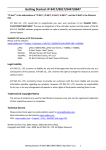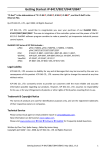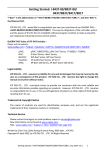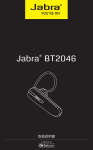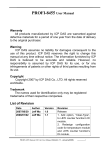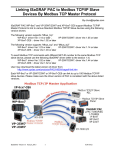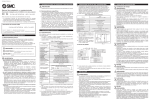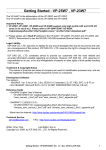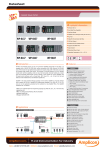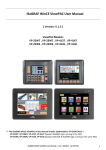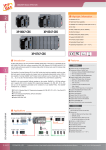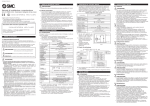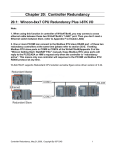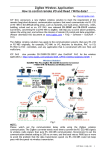Download User`s Manual of ISaGRAF Embedded Controllers
Transcript
Getting Started: iP-8447/ 8847 By ICP DAS CO., LTD., April 2002, All Rights Reserved ICP DAS CO., LTD. would like to congratulate you own your purchase of our ISaGRAF PACs - iP-8447/ 8847. The ease to integration of the controller system and the power of the IEC 61131-3 ISaGRAF software program combine to make a powerful, yet inexpensive industrial process control system. ISaGRAF PAC Series of ICP DAS includes : iP-8447, iP-8847, μPAC-7186EG, I-7188EG, I-7188XG, I-8437-80, I-8837-80, I-8417, I-8817, W-8347 & W-8747 Legal Liability ICP DAS CO., LTD. assumes no liability for any and all damages that may be incurred by the user as a consequence of this product. ICP DAS CO., LTD. reserves the right to change this manual at any time without notice. ICP DAS CO., LTD. constantly strives to provide our customers with the most reliable and accurate information possible regarding our products. However, ICP DAS CO., LTD. assumes no responsibility for its use, or for any infringements of patents or other rights of third parties resulting from its use. Trademark & Copyright Notice The names of products are used for identification purposes only, and are the registered trademarks of their respective owners or companies. Technical Service Please contact local agent or email problem-report to [email protected] . New information can be found at www.icpdas.com. Please visit www.icpdas.com Î FAQ Î Software Î ISaGRAF for Frequently Asked Questions. Written by Chun Tsai, Spike Huang ; Edited by Janice Hong. Copyright April 2002 – Dec. 2008, by ICP DAS CO., LTD. All Rights Reserved. iP-8447/ 8847 Getting Started, December 2008, V1.0 1 Table of Contents Getting Started: iP-8447/ 8847 ..............................................................................................1 Legal Liability ................................................................................................................. 1 Trademark & Copyright Notice.......................................................................................1 Technical Service...........................................................................................................1 Table of Contents................................................................................................................... 2 Reference Guide .................................................................................................................... 4 Performance Comparison Table 1 of ISaGRAF PACs......................................................... 5 Performance Comparison Table 2 ........................................................................................6 Specifications: iP-8447/8847 .................................................................................................8 Chapter 1 Typical Application........................................................................................1-1 1.1 iPAC-8x47 is better than I-8x37-80 .....................................................................1-1 1.2 Multi-HMI & Local/ Remote I/O............................................................................1-2 1.3 Redundant Bus7000 ...........................................................................................1-2 1.4 Data Exchange through Ethernet & RS-485........................................................1-3 1.5 Active Control Data and I/O Acquisition Data Reporting System ........................1-3 1.6 Wireless I/O Solution...........................................................................................1-4 1.7 Modbus Converter of I-7000 & I-87K I/O.............................................................1-4 1.8 Motion Control.....................................................................................................1-5 1.9 SMS: Short Message Service .............................................................................1-5 1.10 Modbus Master ...................................................................................................1-6 1.11 Download & Monitoring Via Modem_Link ...........................................................1-7 1.12 Send Email with One Attached File.....................................................................1-7 1.13 Constructions Monitoring Application (VW Sensor).............................................1-8 1.14 Integrate with CAN / CANopen Devices and Sensors.........................................1-8 1.15 Fast FRnet Remote I/O .......................................................................................1-9 Chapter 2 Software Programming .................................................................................2-1 2.1 Step 1 - Installing the ISaGRAF Software ...........................................................2-1 2.2 Step 2 - Installing the ICP DAS Utilities for ISaGRAF .........................................2-4 2.3 Step 3 - Writing a Simple ISaGRAF Program......................................................2-5 2.3.1 Open ISaGRAF-Project Management..........................................................2-6 2.3.2 Creating An ISaGRAF User’s Group............................................................2-6 2.3.3 Creating a New ISaGRAF Project ................................................................2-7 2.3.4 Declaring the ISaGRAF Project Variables....................................................2-8 2.3.5 Create and Edit the ST - "ST1" Program....................................................2-11 2.3.6 Create the LD - "LD1" Program..................................................................2-13 2.3.7 Edit the "LD1" Program ..............................................................................2-14 2.3.8 Connecting the I/O .....................................................................................2-19 2.4 Step 4 - Compiling & Simulating the Example Project.......................................2-21 2.4.1 Compiling the LD Project ...........................................................................2-22 2.4.2 Simulating the LD Project...........................................................................2-22 2.4.3 Running the Simulation Program ...............................................................2-23 2.5 Step 5 - Download & Debugging the Example Project ......................................2-25 2.5.1 Downloading the Project ............................................................................2-26 2 iP-8447/ 8847 Getting Started, December 2008, V1.0 2.5.2 Running the Example Program ..................................................................2-28 2.6 Demo Programs List .........................................................................................2-30 2.6.1 iP-8447/ 8847 Demo Program List: ............................................................2-30 2.6.2 VB.Net 2005 and VB 6.0 Modbus TCP/IP Protocol Demo Program ..........2-33 2.6.3 ISaGRAF Demo Example Files..................................................................2-33 Chapter 3 Hardware System & Setting..........................................................................3-1 3.1 Setting the NET-ID for the iP-8447/ 8847............................................................3-1 3.2 Connecting PC to the iP-8447/ 8847’s COM1 .....................................................3-2 3.3 Connecting PC to iP-8447/ 8847’s COM2...........................................................3-3 3.4 Connecting PC to Several iP-8447/ 8847’s COM2..............................................3-3 3.5 Setup COM Port’s Baud rate & Non- Modbus Slave Port from Controller ...........3-4 3.6 Deleting an ISaGRAF Project from the Controller ...............................................3-6 3.7 Connecting PC to the iP-8447/ 8847 Ethernet Port.............................................3-6 3.8 Modbus Slave Connection to the iP-8447/ 8847 .................................................3-8 3.9 Setting iP-8447/ 8847’s IP & MASK & Gateway..................................................3-9 3.10 Setting COM1 as None-Modbus-Slave port ......................................................3-11 3.11 Update iP-8447/ 8847’s Hardware Driver..........................................................3-12 3.12 Backup & Restore an ISaGRAF Project............................................................3-14 3.13 Pin assignment Of the Fbus ..............................................................................3-16 3.14 Setting I-7000 and I-87K Remote I/O by DCON Utility ......................................3-16 3.15 Linking I-7000 and I-87K Modules for Remote I/O ............................................3-20 3.16 Creating a Modbus Link with the Controller ......................................................3-21 3.17 Linking To an MMI Interface Device..................................................................3-22 3.18 Using N-Port COM ............................................................................................3-23 3.19 Pin Assignment of Communication Ports ..........................................................3-24 3.20 Dimension .........................................................................................................3-25 Chapter 4 Frequently Asked Questions ........................................................................4-1 4.1 English ISaGRAF Ver.3 FAQ ..............................................................................4-1 4.2 How to Detect the Status of "Hot Swap" for I-87K...............................................4-6 4.3 How to Detect the Status of Dual Battery............................................................4-7 Appendix................................................................................................................................. 1 A : 10-channel Thermocouple Input Module ......................................................................1 A.1 : I-7018Z ..................................................................................................................1 A.2 : I-87018Z ................................................................................................................1 A.3 : Advantages............................................................................................................1 B : RU-87P1/ 2/ 4/ 8...........................................................................................................2 Introduction .................................................................................................................... 2 Features......................................................................................................................... 3 iP-8447/ 8847 Getting Started, December 2008, V1.0 3 Reference Guide ISaGRAF Web Information: http://www.icpdas.com/products/PAC/i-8000/isagraf.htm or www.icpdas.com > Products > Software > ISaGRAF ISaGRAF User’s Manual: CD-ROM: \napdos\isagraf\8000\english_manu\ user_manual_i_8xx7.pdf http://www.icpdas.com/products/PAC/i-8000/getting_started_manual.htm ISaGRAF (Chinese) User’s Manual: CD-ROM: \napdos\isagraf\8000\chinese_manu\chinese_user_manual_i_8xx7.pdf http://www.icpdas.com/products/PAC/i-8000/getting_started_manual.htm Hardware Manual: Please refer to CD-ROM: \NAPDOS\8000\ 8000manual.pdf. ftp://ftp.icpdas.com.tw/pub/cd/8000cd/napdos/8000/ Resource on the Internet: Newly updated ISaGRAF IO libraries, drivers and manuals can be found at http://www.icpdas.com/products/PAC/i-8000/isagraf.htm Industrial Ethernet Switch: NS-205 / NS-208 Best choice for Industrial Ethernet Communication. http://www.icpdas.com/products/Switch/switch_list.htm FAQ: Please visit www.icpdas.com Î FAQ Î Software Î ISaGRAF for Frequently Asked Question, or visit http://www.icpdas.com/faq/isagraf.htm Note: iPAC-8x47= iP-8447/ 8847 4 iP-8447/ 8847 Getting Started, December 2008, V1.0 Performance Comparison Table 1 of ISaGRAF PACs Normal Normal Memory running Speed for ISaGRAF for Speed floating code size running Ethernet (Normal point limitation program PLC calculation (bytes) (bytes) scan-time) (scan-time) PACs CPU iP-8447 iP-8847 80186, 80 MHz or compatible About 4 (2 ~25ms) About 0.8 (10~125ms) I-8437-80 I-8837-80 80186, 80 MHz or compatible About 4 (2 ~25ms) I-8437 I-8837 2 ports 10/100 Mbps 64K About 768K About 0.8 1 port (10~125ms) 10 Mbps 64K About 512K 80188, 40 MHz or compatible About 1 About 0.2 1 port (5 ~100ms) (25~500ms) 10 Mbps 64K About 512K I-8417 I-8817 80188, 40 MHz or compatible About 1 About 0.2 (5 ~100ms) (25~500ms) No 64K About 512K μPAC7186EG 80186, 80 MHz or compatible 1 port 10/100 Mbps 64K About 640K About 4 (2 ~5ms) About 0.8 (10~125ms) 80188, 40 MHz or I-7188EG compatible About 1 About 0.2 1 port (5 ~100ms) (25~500ms) 10 Mbps 64K About 512K 80188, 40 I-7188XG MHz or compatible About 1 About 0.2 (5 ~100ms) (25~500ms) No 64K About 512K W-8347 W-8747 Strong-ARM 206 MHz or compatible About 10~20 (3 ~15ms) About 10~20 (3 ~15ms) 2 ports 10/100 Mbps 1M About 20~40M W-8337 W-8737 Strong-ARM 206 MHz or compatible About 10~20 (3 ~15ms) About 10~20 (3 ~15ms) 1 port 10 Mbps 1M About 20~40M Note: I-8x37 / W-8x37 has phased out, please select compatible I-8x37-80 / W-8x47. iP-8447/ 8847 Getting Started, December 2008, V1.0 5 Performance Comparison Table 2 μPAC Series iPAC Series I-7188 I-7188 μPAC- I-8417 / I-8x37 / iPAC- W-8347/8747 XG EG 7186 EG I-8817 I-8x37 8x47 W-8337/8737 -80 *1 *2 PACs Support Ethernet I/O (I-8KE4-MTCP I-8KE8-MTCP) Send E-mail (file attached) NO NO Max. amount for linking I-7K/ 87K Remote I/O module NO Yes (COM2, 3) Modbus Master Function Block Max. amount 64 (total) Yes (COM3, 4) (COM 2 ,3, 4) 64 (total) 128 (total) Data Exchange Support FRnet I/O Support CAN / CANopen Support VW Sensor COM 2, 3 COM 1, 2, 3 COM COM 1, 3, 4, 5 1~5 (2 ports) COM COM COM COM1 or 2/3 1, 2 1, 3 1 or 2/3 0 4 Support New Redundant System 6 6 0 1~4095 Fbus Fbus, Ebus No 4 Yes *7 Fbus Yes No 255 (COM3) 256 (per port) (10 ports) COM 2 , 3, 5~14 (5 ports) COM 2 or 3, 5~8 32 *5 Ebus No Yes *6 Yes *6 No Yes *7 Yes *7 Yes No Yes 1~8191 Fbus, Ebus No No 6 1~4095 No Support Redundant Ethernet Port Support Mbus24r & mbus24r1 Function Block 128 (total) (2 ports) Available Modbus Slave COM Port (Max. mount) *4 Modbus TCP/IP Connections Modbus Address Range Yes NO *3 64 (Only 1 port) Available Modbus Master COM Port (Max. mount) *4 WinCon Series Yes No Yes *8 Yes No Yes Yes No iP-8447/ 8847 Getting Started, December 2008, V1.0 Yes *8 *9 Annotations: *1. I-8x37/I-8x37-80 represents the products of I-8437/ 8837/ 8437-80/ 8837-80. *2. iPAC-8x47 represents the products of iP-8447/ 8847 that will be available about Q4, 2008. *3. μPAC-7186EG has to use an extra X607/ 608 battery backup SRAM expansion card for sending E-mail with an attached file, or it can only send E-mail without attached file. *4. I-8000's COM5~20 & W-8x47/ 8x37's COM5~14 resides at the I-8112/ 8114/ 8142/ 8144/ 8142i expansion modules ; iPAC-8x47's COM5 ~ 20 resides at the I-8112iW/ 8114W/ 8114iW/ 8142iW/ 8144iW expansion modules (will be available about Q4, 2008.) ; I-7188/ μPAC-7186's COM3 ~ 8 resides at the X5xx X-board expansion boards. *5. The W-8xx7 with driver version 4.02 or older version only supports 8 Modbus TCP/IP connections, while supports up to 32 Modbus TCP/IP connections since the version 4.03. If the controller is WinCon-8347/ 8747 (two Ethernet ports), its OS image must update to the version released on July, 1, 2008 to ensure the network communications is correct. Please refer to www.icpdas.com > FAQ > Software > ISaGRAF > 095 for more information. *6. iPAC-8x47 support Max. 4 pcs. of I-8172W (Max ch. 1024 D/I and 1024 D/O) W-8x47/ 8x37 support Max. 7 pcs. of I-8172W (Max ch.1792 D/I and 1792 D/O). *7. μPAC-7186EG, iPAC-8x47 and W-8xx7 supports the I-7530 (RS-232 to CAN converter) to connect to other CAN / CANopen devices. *8. If the cable of one Ethernet port is broken or damaged, the PC/HMI can communicate with the other Ethernet port by Modbus TCP/IP protocol. *9. Only the W-8347 / 8747 supports new redundant system. The W-8x37 doesn't support it. iP-8447/ 8847 Getting Started, December 2008, V1.0 7 Specifications: iP-8447/8847 Power supply Power Input 10 ~ 30 VDC, 20W (when I/O slots are empty ) Isolation 1KV Redundant Power Input Yes, with one power relay (1A @ 24 VDC) for alarm iP-8447: 0.85A, 5V supply to CPU, 5.51A, 5V supply to I/O expansion slots, total 30W Capacity iP-8847: 0.9A, 5V supply to CPU, 5.1A, 5V supply to I/O expansion slots, total 30W Consumption iP-8447: 6.7W (0.28A @ 24V); iP-8847: 7.2W (0.3A @ 24V) General environment Temperature Operating: -25°C ~ +75°C Storage : -30°C ~ +85°C Humidity 5 ~ 95 % (non-condensed) System CPU 80186 (80 MHz and 16-bit) or compatible Watchdog timer Yes, Default=0.8s Gives seconds, minutes, hours, day of month, day of week, month & year, valid up from 1980 ~ 2079 Real time clock SRAM Dual Battery Backup SRAM 768 KB 512 KB (for 5 years data retain), support up to 1024 retain variables 512 KB (100,000 erase/write cycles) with Flash protection switch Micro SD socket (can support up to 2GB Micro SD card) Flash Expansion Flash NVRAM EEPROM Serial Number SMMI NET ID I/O expansion slots Slots number Hot Swap Serial ports Dual Ethernet USB 1.1 COM1 8 31 bytes (battery backup, data valid up to 5 year) 16 KB (data retention > 40 years ; 1,000,000 erase/write cycles) 64-bit hardware serial (The user can add a check mechanism to protect program); Five Digits. 7-Seg. LED, three Programmable LED Indicators, four push buttons on the front panel. It can display message, value, input value, simulate input & output. 8 dip switch to set NET ID as 1 ~ 255 4 empty slots for iP-8447, 8 empty slots for iP-8847. iP-8447/ 8847 only accept high profile parallel (I-8K) & serial (I-87K) I/O boards Support Hot-swap I-87K high profile I/O modules on the slot 0~7 if the modules need to be replaced. Two 10/100M bps, program download port. 1 (use for update firmware, don’t use with COM1 ) RS-232: TXD, RXD, GND, Speed: 115200 bps max. Program iP-8447/ 8847 Getting Started, December 2008, V1.0 downloads port. RS-485: D+, D- ; Speed: 115200 bps max. COM2 3000 VDC isolation. RS-232/RS-485, COM3 RS-232:TXD,RXD,GND,CTS,RTS ; RS-485:Data+,Data-, Speed: 115200 bps max. Program downloads port. RS-232: CD, RXD, TXD, DTR, GND, DSR, RTS, CTS, RI. COM4 Speed: 115200 bps max. Full modem signals Development software IEC 61131-3 standard. ISaGRAF Version 3 Languages: LD, ST, FBD, SFC, IL & FC Accepts max. 64 KB ISaGRAF code size Max. Code Size (Appli.x8m must < 64K) Motion control iP-8447/ 8847 can integrate with one I-8091W (2-axes) or two I-8091W (4-axes) to do motion control. PWM output 8-channels max. for one controller. 500 Hz max. for Off=1 & On=1 ms Output square curve: Off: 1 ~ 32767 ms, On: 1 ~ 32767 ms Pulse Width Modulation Optional D/O boards: I-8037W, 8041W, 8041AW, 8042W, output 8050W, 8054W, 8055W, 8056W, 8057W, 8060W, 8063W, 8064W, 8068W, 8069W (Relay Output boards can not generate fast square pulse) Counters 8-channels. max. for 1 controller. Counter Val: 32-bit. 500 Hz max. Min. ON & OFF width must >1ms Parallel D/I Counter Optional D/I boards: I-8040W, 8040PW, 8042W, 8048W, 8050W, 8051W, 8052W, 8053W, 8053PW, 8054W, 8055W, 8058W, 8063W. Counter input: 100 Hz max. Counter value: 0~65535 (16-bit) Optional serial I-87K D/I boards: I-87040W, 87046W, 87051W, Serial D/I Counter 87052W, 87053W, 87053W-A5, 87054W, 87055W, 87058W, 87059W, 87063W All remote I-7000 & I-87K D/I modules support counters. Remote D/I Counter 100Hz max. value: 0 ~ 65535 I-87082W, 87088W: 500 kHz max. 32-bit, High Speed Counter I-8080W: 450 kHz max. 32-bit Protocols Up to 2 COM Ports ; COM1~ ( COM5 in multi serial port board) can support Modbus RTU Master or ASCII Master protocol to Modbus Master Protocol connect to other Modbus Slave devices, 2 ports support up to 128 Modbus_xxx function blocks (same type). Up to 2 COM Ports (COM1,one of COM2,3) can support Modbus Slave Protocol Modbus RTU Slave protocol for connecting ISaGRAF, PC/HMI/OPC Server & MMI panels. iP-8447/ 8847 Getting Started, December 2008, V1.0 9 Modbus TCP/IP Protocol Two Ethernet port support Modbus TCP/IP Slave protocol for connecting ISaGRAF & PC/HMI. (Max. 6 connections) Remote I/O One of COM2, 3, 4 supports I-7000 I/O modules & (I-87K base or RU-87P1/2/4/8) + I-87K High Profile I/O cards as Remote I/O. Max. 64 Remote I/O module for one controller Fbus Built-in COM3 port to exchange data between ICP DAS’s ISaGRAF PACs. Ebus To exchange data between ICP DAS’s ISaGRAF Ethernet PACs via Ethernet port. (The LAN2: upper port ONLY) One of COM4 or ( COM5 in multi serial port board) can link to a GSM modem to support SMS. User can request data/ control the controller by cellular phone. The controller can also SMS: send data & alarms to user’s cellular phone. Optional GSM Short Message Service modems: Supreme ( 850/900/1800/1900 GSM/ GPRS External Modem) or visit to http://www.icpdas.com/products/ GSM_GPRS/wireless/GSM_GPRS_modem.htm for recommended GSM/GPRS modem User can write his own protocol applied at COM1~ COM4 (& User Defined Protocol COM5 ~ COM20 if multi-serial port boards are plugged) by serial communication function blocks. COM4 can connect a general Modem. Supports PC remotely Modem_Link download & monitor the controller. One of COM3 or COM4 supports ICP DAS’s MMICON. The MMICON is featured with a 240 x 64 dot LCD and a 4 x 4 Keyboard. User can use it to display picture, string, integer, float, and input a character, string, integer and float. MMICON / LCD Up to 3 COM port. iP-8447/8847 can use its COM1, 3, 4 or (COM5~ COM12, resides at the I-8112iW/ 8114W/ 8114iW RS-232 expansion board) to connect one I-7530 (RS-232 to CAN converter) to support CAN / CANopen devices and sensors. One iP-8x47 Supports max. 3 RS-232 ports to connect max. 3 I-7530. Please refer to www.icpdas.com > FAQ > Software > ISaGRAF Ver.3 (English) > FAQ-086。 CAN / CANopen Redundant Bus7000 FRnet I/O Sending E-Mail 10 Two ISaGRAF PACs can link to remote I-7000 & I-87K High profile I/O modules at the same time. Only one controller is active to control these Remote I/Os. If one is dead, the other one will take over the control of Remote I/Os. Support max. 4 I-8172W FRnet Master cards to connect FRnet I/O modules. (max. 1024 Ch. D/I + 1024 Ch. D/O) Actively or passively sending E-mail via Ethernet Port through internet. Max. 10 receivers for each sending and can send E-mail with an attached file (Max. file size is about 488 KB. iP-8447/ 8847 Getting Started, December 2008, V1.0 Chapter 1 Typical Application 1.1 iPAC-8x47 is better than I-8x37-80 iP-8447/8847 - the advanced I-8xx7 ISaGRAF based iPAC. iP-8x47 I-8x37-80 EEPROM SRAM 16K 768K Battery Backup SRAM 512K (Dual battery) COM2 (RS-485) Ethernet Yes 10/100M bps x 2 Support two Ethernet port, total max. 6 connections Yes Yes 2K 512K Need extra S256 / 512 No 10M bps x 1 Max. 4 connections No No Modbus TCP/IP connection Support Hot-Swap Support CAN / CANopen Support send E-mail with Yes attached file Support FRnet I/O Yes Support Mbus24r and Mbus24r1 Yes (Can read Max.24 word) No No No Note: iPAC-8x47 only support I-8K, I-87K (Hot-swap) High Profile I/O modules plugged on slot 0~7. iP-8447/ 8847 Getting Started, December 2008, V1.0 1-1 1.2 Multi-HMI & Local/ Remote I/O 1.3 Redundant Bus7000 iP-8447/ 8847: 1-2 iP-8447/ 8847 Getting Started, December 2008, V1.0 1.4 Data Exchange through Ethernet & RS-485 Controller to Controller Data Exchange iP-8447 can support Ebus (Ethernet) and Fbus (RS-485) 1.5 Active Control Data and I/O Acquisition Data Reporting System iP-8447/ 8847 Getting Started, December 2008, V1.0 1-3 1.6 Wireless I/O Solution 1.7 Modbus Converter of I-7000 & I-87K I/O iP-8447/ 8847 can be a Modbus RTU serial & TCP/IP converter of I-7000 & I-87K Remote I/O modules. 1-4 iP-8447/ 8847 Getting Started, December 2008, V1.0 1.8 Motion Control One I-8091W can control 2-axes: X-Y plane, or 2 axes independent Two I-8091W can control 4-axes: X-Y plane + 2 axes independent or 4 axes independent 1.9 SMS: Short Message Service iP-8447/ 8847 Getting Started, December 2008, V1.0 1-5 1.10 Modbus Master Up to 2 COM Ports (COM1, COM2, COM3, COM4 and COM5 in multi serial port board) can support Modbus RTU Master or ASCII Master Protocol to connect to other Modbus Slave devices. NOTE: When the I-8112iW/ 8114W/ 8114iW/ 8142iW/ 8144iW expansion board plugged, COM5 ~COM20 will be added. http://www.icpdas.com/products/PAC/i-8000/8000_IO_modules.htm 1-6 iP-8447/ 8847 Getting Started, December 2008, V1.0 1.11 Download & Monitoring Via Modem_Link 1.12 Send Email with One Attached File For more information, please refer to www.icpdas.com > FAQ > Software > ISaGRAF Ver.3 (English) > FAQ-067 iP-8447/ 8847 Getting Started, December 2008, V1.0 1-7 1.13 Constructions Monitoring Application (VW Sensor) For more information, please refer to www.icpdas.com > FAQ > Software > ISaGRAF Ver.3 (English) > FAQ-091 1.14 Integrate with CAN / CANopen Devices and Sensors For more information, please refer to www.icpdas.com > FAQ > Software > ISaGRAF Ver.3 (English) > FAQ-086 1-8 iP-8447/ 8847 Getting Started, December 2008, V1.0 1.15 Fast FRnet Remote I/O For more information, please refer to www.icpdas.com > FAQ > Software > ISaGRAF Ver.3 (English) > FAQ-082 iP-8447/ 8847 Getting Started, December 2008, V1.0 1-9 Chapter 2 Software Programming Please refer to CD-ROM: \napdos\isagraf\8000\english_manu\ "user_manual_i_8xx7.pdf" for detailed ISaGRAF User’s Manual. 2.1 Step 1 - Installing the ISaGRAF Software The user has to install two kinds of software before he can program on the iP-8447/ 8847 controller system. They are A. ISaGRAF Workbench B. ICP DAS Utilities for ISaGRAF User has to purchase at least one pcs. of ISaGRAF Workbench Version 3 (ISaGRAF-32, ISaGRAF-256) to install on his PC to edit, download, monitor & debug the controller system. Item (B) is free and it is burned inside the CD-ROM which is delivered with the iP-8447/ 8847. Operating system Requirements: One of the following computer operating systems must be installed on the target computer system before you can install the ISaGRAF Workbench software program. Windows 95/ 98 Windows NT Version 3.51 or Windows NT Version 4.0 Windows 2000 Or Windows XP (Not yet ready for Vista) Steps to Installing the ISaGRAF Workbench: z Insert the ISaGRAF Workbench CD into your CD-ROM drive. ( If your computer does not have the auto-start feature active, use the Windows Explorer and go to the CD-ROM drive where the Workbench CD is installed. ) z Double-click on the "install.bat" file listed on the ISaGRAF CD. (If the "install.bat" file is not found on your ISaGRAF CD, and then double-click on the "ISaGRAF.exe" file to start the installation process. ) 2-1 iP-8447/ 8847 Getting Started, December 2008, V1.0 Select the language. Recommend to use “English” because this manual using English version. To begin the ISaGRAF 3.x software program, click on the Windows "Start" button, then on "Programs", and you should see the ISaGRAF program group as illustrated below. You could click "Projects" to start the program. Note: You must install the hardware protection device (dongle) provided with the ISaGRAF software on your computers parallel port to for the ISaGRAF program to achieve fully authorized functionality. While using ISaGRAF and the dongle is plugged well, z If the "Help" Î "About" says “Maximum number of IO variables: 32”, it means ISaGRAF workbench cannot find the dongle well. ÎPlease reset your PC and then check the “Help”ΓAbout” again. 1. 2. iP-8447/ 8847 Getting Started, December 2008, V1.0 2-2 If it still displays "Maximum number of IO variables: 32", the dongle driver may not be installed well. ÎPlease execute the ISaGRAF CD_ROM: \Sentinel5382\setup.exe for ISaGRAF-80 or \Sentinel\setup.exe for other ISaGRAF version and then reset the PC again. Note: Since ISaGRAF 3.51, it is using USB protection-key, after you have installed the ISaGRAF, please un-plug the USB key from your USB port first, then run “\Sentinel\SSD5411-32bit.exe“ in the ISaGRAF 3.51~3.55 CD-ROM. Then please reset your PC. Afterwards, must plug the USB protection-key when you execute the ISaGRAF. z Important Notice for Window 2000 Users: If you close some ISaGRAF windows, it holds about 20 to 40 seconds (No response). This may caused by the procedure “CTFMON.EXE” of Windows 2000. To avoid this problem, you may create a short cut for the "ISaGRAF project manager". And then check on "run in separate memory space" option in the shortcut property. Important Notice for Window NT Users If your computer is using the Windows NT operating system, you will need to add one line to the "isa.ini" file in the ISaGRAF Workbench "EXE" subdirectory. 2-3 iP-8447/ 8847 Getting Started, December 2008, V1.0 C:\isawin\exe\isa.ini You can use any ASCII based text editor (such as Notepad or UltraEdit32) to open the "isa.ini" file. Locate the [WS001] header in the "isa.ini" initialization file (it should be at the top of the file). Anywhere within the [WS001] header portion of the "isa.ini" initialization file, add the entry shown below within the [WS001] header: [WS001] NT=1 Isa=C: \ISAWIN IsaExe=C: \ISAWIN\EXE Group=Samples IsaApl=c: \isawin\smp IsaTmp=C: \ISAWIN\TMP 2.2 Step 2 - Installing the ICP DAS Utilities for ISaGRAF The “ICP DAS Utilities for ISaGRAF” consists of 3 major items. z I/O libraries of iP-8x47, I-8xx7, I-7188EG/XG, μPAC-7186, W-8xx7 z Modem_Link utility z Auto-scan I/O utility Note: Make sure you have already installed the ISaGRAF Workbench program, IF NOT, please refer to Ch 2.1 Step 1 before continuing. There is a CD-ROM supplied with each of the iP-8447/ 8847 controllers with the "ICP DAS Utilities for ISaGRAF". Please insert the CD-ROM into your CD-ROM drive. Then run CD-ROM: \napdos\isagraf\setup.exe. Follow the steps to install it. iP-8447/ 8847 Getting Started, December 2008, V1.0 2-4 Note: If “ICP DAS Utilities for ISaGRAF” is not in your CD-ROM, please refer to website of http://www.icpdas.com/products/PAC/i-8000/isagraf.htm or http://www.icpdas.com > Products > Software > ISaGRAF), then click "Driver" icon to download "io_lib.zip", please save the file in path C:\ to ensure the completed access. 2.3 Step 3 - Writing a Simple ISaGRAF Program We are going to use ISaGRAF to write a simple ISaGRAF example program and then download it to the iP-8447/ 8847 controller to make it work. If you haven’t installed "ISaGRAF" & "ICP DAS Utilities for ISaGRAF", please go back to 2.1:Step 1 & 2.2:Step 2. This example contains 2 programs. One is written in Structured Text (ST) and one in Ladder Logic (LD) language. Name of project group - "Test" Project name – "example1" One ST program – "ST1" One LD program – "LD1" Variables declaration: Name 2-5 Type Attribute INIT Boolean Internal OUT1 Boolean Output Initial value at “TRUE”. TRUE means 1st scan cycle Output 1 OUT2 Boolean Output Output 2 OUT3 Boolean Output Output 3 K1 Boolean Input Push button 1 K2 Boolean Input Push button 2 T1 Timer Internal Description Time period of blinking iP-8447/ 8847 Getting Started, December 2008, V1.0 ST program – “ST1” outline: IF INIT THEN (* Do init steps here *) INIT:= False; T1:= T#1500ms; END_IF; Ladder Logic Program Outline: 2.3.1 Open ISaGRAF-Project Management Click on the Windows "Start" > "All Programs" > "ISaGRAF 3.5" > "Projects" as shown below. 2.3.2 Creating An ISaGRAF User’s Group Click on the "Select Project Group", and then click on "New Group", then type in the name for the new user's group you wish to create, and last click on "OK". iP-8447/ 8847 Getting Started, December 2008, V1.0 2-6 After click "OK", the group name will show as below, please click "Select" to enter this group. 1. 5. 2. Click OK, the group name will show here 3. 4. 2.3.3 Creating a New ISaGRAF Project To start a new ISaGRAF project, click on the "Create New Project" icon and then enter in the name for the new project. you can then enter additional information for your project by clicking on the "Edit" and then "Set Comment Text" menu as illustrated below. 1. 2 3. 4. 2-7 iP-8447/ 8847 Getting Started, December 2008, V1.0 You will now see the name of the new project in the "Project Management" window. Double click on the name of the new project to open it. Double click on the project name to get into the project window. 2.3.4 Declaring the ISaGRAF Project Variables Before you can start creating an ISaGRAF program, you must first declare the variables that will be used in the ISaGRAF program. Declaring Boolean: 1. To begin this process, first click on the "Dictionary" icon 2. Click on the "Booleans" tab to declare the Boolean variables that will be used in our example program. 3. Double click on the colored area below the "Booleans" tab, and a "Boolean Variable" window will open. 1. 2. 3. (Please refer to ch2.3 Variables declaration) 4. The variable "Boolean Variable Name" is "INIT" 5. "Flag to indicate first scan cycle or not" is added to the "Comment Section". iP-8447/ 8847 Getting Started, December 2008, V1.0 2-8 6. The type of "Attribute" in this example program – "INIT" will be an "Internal". 7. Lastly, check on the “set to true at init” since we need INIT has its initial value as TRUE when the project is just power up to run. 8. Then press the "Store" button to save it. The new Boolean variable has now been declared. 4. 5. 8. 6. 7. The other information areas that are provided for the programmer to fully explain how the variable will be handled. Note: You MUST make sure that the variable you have declared has the desired attribute assigned. If you decide that you want to change a project variable’s attribute, just double click on the variable name and you can reassign the attribute for the variable. Quick Declaration: There are three outputs used in this example program named "OUT1, OUT2, and OUT3". ISaGRAF provides a quick and easy way to declare like variables that are sequentially ordered. To begin this process, 1. Click on the "Quick Declaration" icon 2-9 iP-8447/ 8847 Getting Started, December 2008, V1.0 2. Enter the "Symbol" name for the output variables being declared 3. Enter in the output number that you will start with in the "Numbering" - "From" and "To" field (this example uses from 1 to 3). 4. Lastly, set the attribute to "Output" and then click "OK" 1. 3. 4. 2. All three outputs will be immediately added to the "Global Booleans" window. Please click "Save" icon to save all the variables. Use the same method as former to create another two variables – "K1" & "K2" however with "input" attribution. iP-8447/ 8847 Getting Started, December 2008, V1.0 2-10 Declaring Timer To declare the timer (T1) variable used in this example program, 1 click on the "Timers" tab in the setup screen.2 Double click on the colored area. 1. 2. 3 Enter the Name as "T1", 4 set the "Attributes" to "Internal",5 the "Initial Value" to "T#1s",6 then click on the "Store" button. 3. 5. 4. 6. 7 Then please click on "Save" icon and "X" to close the "Dictionary" window. 8. 7. 2.3.5 Create and Edit the ST - "ST1" Program In this project we need an ST program to handle the "INIT" variable. As follows diagram, 1 click on "Create new program" to add a ST program. 2 Given the Name as "ST1", Comment as "Handle INIT variable", Language as "ST: Structured Text" and Style as "Begin: Main program". Then click on "OK". 2-11 iP-8447/ 8847 Getting Started, December 2008, V1.0 1. 2. Now we have one program inside this project. ISaGRAF will run every program one time in each PLC scan cycle. Programs in the "begin" area will run first, then the "Sequential" area, and last the "End" area. An ISaGRAF cycle run in the way as the below scheme. Scan all inputs Process ‘begin’ area ISaGRAF Cycle Process ‘Sequential’ area Process ‘End’ area Reflash all outputs 1 Double click on "ST1" program to edit it. 1. iP-8447/ 8847 Getting Started, December 2008, V1.0 2-12 2 Click on "save" and then exit when you finish it. 3. 2. IF INIT THEN (* Do init steps here *) INIT := False; T1 := T#1500ms; END_IF; Note: Any character inside between (* and *) is the comment. Codes written here run only one time in the first scan cycle. They are usually some initial setting codes. 2.3.6 Create the LD - "LD1" Program 1 Click on the "Create New Program" icon and the "New Program" window will appear. 2 Enter the "Name" as "LD1", next, click on the "Language" scroll button and select "Quick LD: Ladder Diagram", and make sure the "Style" is set to "End: Main Program". You can add any desired text to the "Comment" column for the LD program, but it isn’t required. Now we have two programs inside this project. Please double click on the "LD1" to get into it. 2-13 iP-8447/ 8847 Getting Started, December 2008, V1.0 2.3.7 Edit the "LD1" Program When you double click on the "LD1", named the "Quick LD Program" window will appear. To start programming our LD program, click on "Edit" from the main menu bar, and then click on "Insert Rung". "Insert Rung" means to insert a basic LD rung just above the current position. Or, you may just simply click on the "F2 (Contact on the Left)" icon, and the following will appear within the Quick LD Program window. We are going to write the first line of the LD1 program. Move the cursor to the first "contact" and then click on "cut" to delete it. 2. 1. Move the cursor to the first contact and then click on "cut" to delete it iP-8447/ 8847 Getting Started, December 2008, V1.0 2-14 Click on the "F6 (Block on the left)" icon and you will create a block on the left of the "coil". Now we are going to assign the associated variable & constant to each item. Double click anywhere inside of the block and the "Function Block" assignment window appears. Double click on anywhere inside of the block 1 Select the "BLINK" type function block. To learn how the "BLINK" function operates you can click on the "Info" button for a detailed explanation of its functionality. 2 1 2-15 Click on "Info" to get detailed explanation. iP-8447/ 8847 Getting Started, December 2008, V1.0 1 Now move your cursor to the left of the parameter "CYCLE" of the "BLINK" block. Double click on it, 2 select "Timer" and then 3 double click on variable name - "T1" 2 1 3 1 Move your cursor to the "coil". Double click on it, 2 select "Boolean" and then 3 double click on variable name – "OUT1". 2 1 3 iP-8447/ 8847 Getting Started, December 2008, V1.0 2-16 1 Click on "F5" (coil) icon to create one another coil below the "OUT1", and then assign a Boolean name – "OUT2" to it. 1 2Then we have the below window. 2 To insert the second LD rung, 1 move the cursor to be under the first rung, 2 then click on "F2" (Contact on the left) icon. 2 1 2-17 iP-8447/ 8847 Getting Started, December 2008, V1.0 Then we have the below window. Using the same way as former to assign name "K1" and "OUT3" to the correct position. 1 Move the cursor to "K1" and then 2 click on "Coil/ contact type" icon several times to get the type of "P". The same way to setup "OUT3" as the type of "S". 2 1 3 Using the same way as former to create the third rung as below. Note that K2 has type of "P"; OUT3 has type of "R". iP-8447/ 8847 Getting Started, December 2008, V1.0 2-18 OUT3 has type of "R" The LD1 program is finished now, 1 click on the "Save" icon 2 and then exit. 2 1 2.3.8 Connecting the I/O We have defined variables name of "OUT1", "OUT2" & "OUT3" as "Output" attribution, while "K1" & "K2" as "Input" attribution in step 2.3.4. These " Input " & "Output" variable should be map to physical I/O in the controller before they can work. To do that, 1 click on "I/O connection" to get into the I/O connection window. 1 2 Double click on the No. 8 slot and then 3 check on the "Boards" and double click on the "push4key: 4 button on panel of 8xx7". 2-19 iP-8447/ 8847 Getting Started, December 2008, V1.0 Click on "Note" to get explanation of this I/O device. 4 3 2 Then we have below window. To map input variables "K1" & "K2" to the channel No. 1 & 2 of the "push4key", 1 double click on the channel 1 and then 2 click on "Connect" twice to connect K1, K2 to channel 1 and channel 2. 1 2 iP-8447/ 8847 Getting Started, December 2008, V1.0 2-20 By the same way, please 1 connect output device "show3led" to slot 9 and 2 its related channel 1, 2 & 3. Then we have below window. 3 Click on "Save" and 4 then exit. 4. 3. 2. 1. IMPORTANT NOTICE: 1. I/O Slots 0 through 7 are reserved for REAL I/O boards that will be used in the iP-8447/ 8847 controller. You can use slot No. 8 and above for additional functionality as illustrated by the example program. 2. All of the variables with "Input" and "Output" attribute MUST be connected through the I/O connection as described above for any program to be successfully compiled. Only the Input and Output attributed variables will appear in the "I/O Connection" window. In this example we have only 3 Boolean output variables - OUT1, OUT2 & OUT3 and 2 Boolean input variables – K1 & K2. 2.4 ★ Step 4 - Compiling & Simulating the Example Project For ANY AND EVERY ISaGRAF program to work properly with any of the iP-8447/ 8847 controller systems, it is the responsibility of the programmer to properly select the correct "Compiler Options". You MUST select the "ISA86M: TIC Code for Intel" option as described below. To begin the compilation process, first click on the "Make" option from the main menu bar, and then click on "Compiler Options" as shown below. 1. 2-21 iP-8447/ 8847 Getting Started, December 2008, V1.0 The "Compiler Options" window will now appear. Make sure to select the options as shown below then press the "OK" button to complete the compiler option selections. 2. Please confirm you have selected these 3 items You may check on all items to make better code. 3. 2.4.1 Compiling the LD Project Now that you have selected the proper compiler options, click on the "Make Application Code" icon to compile the example project. If there is no compiler errors detected during the compilation process, CONGRATULATIONS, you have successfully created our example program. If errors are detected during the compilation process, just click on the "Continue" button to review the error messages. Return to the Project Editor and correct the errors as outlined in the error message window. 2.4.2 Simulating the LD Project If the compilation is Ok, you may simulate the project on the PC to see how the program works without the controller. To do that, click on the "Simulate" icon. iP-8447/ 8847 Getting Started, December 2008, V1.0 2-22 When you click on the "Simulate" icon three windows will appear. The windows are the "ISaGRAF Debugger", the "I/O Simulator", and the "ISaGRAF Debug Programs" windows. If the I/O variable names you have created DO NOT appears in the I/O simulator window, just 1 click on the "Options" Î "Variable Names" selection and the variable names you have created will now appear next to each of the I/O’s in the simulator window. In the "ISaGRAF Debug Program" window, 2 double click on the "LD1" where the cursor below is positioned. This will open up the ISaGRAF Quick LD Program window and you can see the LD program you have created. Close the debugger window will exit the simulation. 1 2 2.4.3 Running the Simulation Program When you double click on "LD1" in the "ISaGRAF Debug Programs" window, the follow window should appear. You can see outputs "OUT1" and "OUT2" will blink in the period of 1500ms. 2-23 iP-8447/ 8847 Getting Started, December 2008, V1.0 You can adjust the "T1" variable while the program is running. To accomplish this, 1 click on the "Dictionary" icon which will open the "ISaGRAF Global Variables" window as shown in the first two pictures below. 2 Click on "Timers" tab and then 3 double click on "T1" 4 to change the timer value to "T#500ms" (this means 0.5 second). 5Then click on "Write". 1 2 3 4 5 Now we are going to simulate the "K1" & "K2" input. Click on "K1" using the right button of the mouse. You will see "OUT3" is lighted. Please try "K2" by yourself. iP-8447/ 8847 Getting Started, December 2008, V1.0 2-24 1 Click on "K1" using the right button of the mouse 2 To exit simulation, please close the debugger window. Close debugger will end simulation. 2.5 Step 5 - Download & Debugging the Example Project To begin this process, please install the hardware as below. The RS-232 cable (CA-0915) is coming with the iP-8447/ 8847 controller; it is for linking PC’s COM1 or COM2 to controller’s COM1. Please click on the "Link Setup" icon in the "ISaGRAF Programs" window. 1 When you click on the "Link Setup" icon, the following window will appear. Please set the proper value. 2-25 iP-8447/ 8847 Getting Started, December 2008, V1.0 2 3 COM port of your PC. NET-ID of the iP-8447/ 8847. Please refer to Section 3.1. 4 Click it to set PC’s other parameter. 5. The parameters should be the same with the controller. Default is 19200, N, 8, 1, No flow control The communication parameters for the target iP-8447/ 8847 controller MUST be set to the same serial communication parameters for the development PC. For iP-8447/ 8847 controllers (serial port communications), the default parameters for COM1 (RS-232) and COM2 (RS-485) ports are: Baud rate: Parity: Format: Flow control: 19200 none 8 bits, 1 stop none 2.5.1 Downloading the Project Before you can download the project to the iP-8447/ 8847 controller system, you must first verify that your development PC and the controller system are communicating with each other. To verify proper communication, click on the "Debug" icon in the "ISaGRAF Programs" window as shown below. If the development PC and the iP-8447/ 8847 controller system are communicating properly with each other, the following window displayed below will appear. (or if a program is already loaded in the controller system, the name of the project will be displayed with the word "Active" following it.) iP-8447/ 8847 Getting Started, December 2008, V1.0 2-26 Your project name in the ISaGRAF software on the PC. Current running project name inside the controller. If the message in the "ISaGRAF Debugger" says "Disconnected", it means that the development PC and the controller system have not established communications with each other. The most common causes for this problem is either the serial port cable not being properly configured, or the development PC’s serial port communications DO NOT match that of the iP-8447/ 8847 controller system. You may have to either change the serial port communication settings for the development PC (which may require changing a BIOS setting) or change the "Serial Link Parameters" in the ISaGRAF program. If there is a project already loaded in the controller system you will need to stop that project before you can download the example project. Click on the "STOP" icon as illustrated below to halt any applications that may be running. Starting the Downloading Process From the "ISaGRAF Debugger" window click on the "Download" icon, then click on "ISA86M: TIC Code for Intel" from the "Download" window as shown below. 1 It will show the program stopped time 2 If "ISA86M: TIC code fort Intel" is not found here, please refer to ch 2.4 : Step 4 to check the option & compile the project again. 2-27 iP-8447/ 8847 Getting Started, December 2008, V1.0 The example project will now start downloading to the iP-8447/ 8847 controller system. A progress bar will appear in the "ISaGRAF Debugger" window showing the project downloading progress. When the example project has successfully completed the downloading process to the iP-8447/ 8847 controller system the following two windows will appear. 2.5.2 Running the Example Program You can observe the real time I/O status from several ISaGRAF windows while you are running the example project. One of the windows is the "I/O Connection" window, which shows each of the inputs and outputs as assigned. Click on the "I/O Connection" icon in the ISaGRAF Debugger window to open the "I/O Connection" screen. OUT1/ 2 : TURE/ FALSE blinking iP-8447/ 8847 Getting Started, December 2008, V1.0 2-28 Another VERY helpful window you can open is the "Quick LD Program" window. From this window you can observe the LD program being executed in real time. You may push the first button and second button on the front panel of the iP-8447/ 8847 controller to test it. Though there are numerous steps involved in creating and downloading an ISaGRAF program, each step is quick and easy to accomplish, and the end result is a powerful and flexible control development environment for the iP-8447/ 8847 controller systems. Double click on LD1 Click On the control panel: Button1 (K1), L3 (OUT3) light Button 2 (K2), L3 (OUT3) dark PRACTICE, PRACTICE, PRACTICE! Now that you have successfully created and ran your first ISaGRAF program with the iP-8447/ 8847 controller system, you should practice creating more elaborate and powerful programs. Like any other computer development environment, practice and experimentation is the key to understanding and success, GOOD LUCK! 2-29 iP-8447/ 8847 Getting Started, December 2008, V1.0 2.6 Demo Programs List 2.6.1 iP-8447/ 8847 Demo Program List: www.icpdas.com > Products > Software > ISaGRAF > Demo files Project Name Description Demo_01 Timer Control Demo_01a I/O Boards Or Complex Equipment Used Push4Key Show3Led To do something at some sec later when an event Push4Key happens Show3Led Demo_02 Start, Stop, & Reset Timer Push4Key Show3Led R/W System Date & Time. To output at a Demo_03 scheduled time interval, For ex. Monday, 09:00 ~ 18:00, Sunday, 10:00 ~ … Demo_04 Calculate Empty Cycle Time Demo_05 Blinking Output Demo_06 Change Output Mode Demo_07 Show A Value To S-MMI Demo_08 Input A Value To S-MMI Push4Key Show3Led Push4Key Show3Led Push4Key Show3Led Push4Key Show3Led Demo_09 Integer Calculation I-87017W Demo_10 Display Analog Input Value To S-MMI I-87024W Push4Key Fbus_m Demo_11a Fbus Master, NET_ID = 1 Push4Key Show3Led Demo_11b Fbus Slave, NET_ID = 2 Demo_12 Fbus_s Push4Key Use COM3 To Receive User-Defined Command Show3Led From PC iP-8447/ 8847 Getting Started, December 2008, V1.0 2-30 Project Name Description I/O Boards Or Complex Equipment Used Send User-Defined Data To PC Via COM3 Every I-87017W 3 Seconds Convert I-7000 & I-87K Protocol To Modbus Demo_14 Bus7000 Protocol Demo_15a Link To Other Modbus Devices Mbus Simulate iP-8447 As A Modbus Device For Demo_15b None Demo_15a To Link To This Project Periodic Pulse Generation, And Send Modbus Push4Key Demo_16 Commands To Another Controller Mbus Demo_13 Demo_17 Read / Write EEPROM Demo_18 PID control Demo_21 Write one string to COM5 & COM6 Receive message and echo back to COM5 or COM6 Demo_23 Receive a user defined protocol from PC Demo_22 Motion x, slot 0: I-8091W, Slot 1 : I-8090W, Demo_27 Napdos\ISaGRAF\8000\Driver\motion.pdf Push4Key Show3Led Show3Led Show3Led I-8091W I-8090W Show3Led Demo_27a Motion x, slot 0 : I-8091W, Napdos\ISaGRAF\8000\Driver\motion.pdf Motion x-y, slot0 : I-8091W, slot1 : I-8090W, Demo_28 Napdos\ISaGRAF\8000\Driver\motion.pdf I-8091W Show3Led I-8091W I-8090W Show3Led Demo_29 Demo_30 Demo_31 Demo_32 Demo_33 Store 1200 short-int values every 75 sec. and I-87017W then send to PC via COM3 Store 2880 short-int values every 18 sec. and I-8017W then send to PC via COM3 Press push button 1 to send an email from COM4 Push4Key of iP-8x47 controller Press Push button 1 or 2 or 3 to send emails to Push4Key two users with multi-buffers R/W user defined protocol via COM3 Show3Led Demo_34 ISaGRAF Spotlight Demo 2-31 Push4Key Show3Led iP-8447/ 8847 Getting Started, December 2008, V1.0 Project Name Description Time Synchronization : SA Demo_35a Update Date & Time at this controller will synchronize date & time at SB Demo_35b Time Synchronization : SB I/O Boards Or Complex Equipment Used Fbus_m Fbus_s Demo_36 Get driver version of iP-8x47 Demo_37 Spotlight demo Demo_38 iP-8x47 talks to the MMICON : Demo 1 Push4Key Show3Led MMICON Demo_39 iP-8x47 talks to the MMICON : Demo 2 MMICON store 8 A/I (binary) to Dual Battery Backup SRAM I-8017W Demo_40 per min, then PC can load it by "ICPDAS Show3Led UDloader" Demo_41 Show3Led Record Alarm (text) to Dual Battery Backup SRAM & PC can load it by "ICPDAS UDloader" store 8 A/I (text) to Dual Battery Backup SRAM Demo_42 per min, then PC can load it by "ICPDAS UDloader" I-8017W Show3Led SMS SMS demo, Please declare your own phone No. Demo_43 Show3Led in the dictionary, message type Push4key Demo of PC to download data to the Dual Battery Demo_44 Show3Led Backup SRAM I-8091W Motion control : Demo_46 I-8090W Pulse move at a specified speed Push4Key Demo_49a Redundant : iP-8447/ 8847 Redundant Master Demo_49b Redundant : iP-8447/ 8847 Redundant Slave Demo_50 PWM I/O demo. (Pulse Width Modulation) Bus7000 Ebus_m Bus7000 Ebus_s I-8055W I-8051W Push4Key I-8051W Parallel D/I counter demo 2 at slot 0 (high speed Demo_53 I-8056W near 1K) (Not retained) Push4key Demo_52 Parallel D/I counter demo 1 at slot 0 (Counter Value is retained in this demo) iP-8447/ 8847 Getting Started, December 2008, V1.0 2-32 Project Name Description Demo_54a Modbus Master I/O Boards Or Complex Equipment Used Mbus Push4key Demo_54b Modbus Slave Demo_55 PWM I/O demo 2. (Pulse Width Modulation) Demo_58 Stepping motor controller Demo_59 Stepping motor controller I-8055W Push4key I-8041W Push4key I-8041W DI counters using DI_CNT, iPAC-8xx7 + 8051 I-8051W Do something when DI signal happens PWM & DI_CNT demo, ON & OFF time can be Demo_63 I-8055W dynamically changed Send string to COM3 when alarm 1 to 8 happens Demo_70 Slot 1 : I-8055W (Access to variables as array) Demo_61 NOTE: Demo_18 uses PID_AL which is provided by CJ Company for evaluation. Please refer to ftp://ftp.icpdas.com/pub/cd/8000cd/napdos/isagraf/8000/english_manu/pid_al.co mplex_pid_algorithm_implementation.pdf 2.6.2 VB.Net 2005 and VB 6.0 Modbus TCP/IP Protocol Demo Program 1. PC with MS .net frame work 2005 installed can run this VB.net 2005 (MBTCP_demo) program to use Modbus TCP/IP protocol to link to ICP DAS controllers. Please refer to http://www.icpdas.com/faq/isagraf.htm http://www.icpdas.com/faq/isagraf/051.htm 2. PC can run this VB 6.0 (demo_3) program to use Modbus TCP/IP protocol to link to ICP DAS controllers. Please refer to http://www.icpdas.com/faq/isagraf.htm http://www.icpdas.com/faq/isagraf/052.htm 2.6.3 ISaGRAF Demo Example Files http://www.icpdas.com/products/PAC/i-8000/isagraf_demo_list.htm 2-33 iP-8447/ 8847 Getting Started, December 2008, V1.0 Chapter 3 Hardware System & Setting Please refer to CD-ROM: \napdos\isagraf\8000\english_manu\ "user_manual_i_8xx7.pdf" for detailed ISaGRAF User’s Manual. 3.1 Setting the NET-ID for the iP-8447/ 8847 For the iP-8447/ 8847 to properly operate, it must first be addressed correctly. Hex. DIP Switch 1 2 3 4 5 6 7 8 NET-ID=00 NET-ID=01 ON NET-ID=02 ON NET-ID=03 ON ON NET-ID=04 NET-ID=FE NET-ID=FF Default setting Æ NET-ID=01 ON ★ For ISaGRAF workbench , it can only recognize NET-ID from 01 to FF (1~255). ★ The NET-ID of every Main Control Unit in the same network must be unique ON ON ON ON ON ON ON ON (different from each other). ON ON ON ON ON ON ON The Net-ID is expressed as Hexadecimal (Hex) and the DIP 1 to 8 were expressed as 20~27,If Net-ID=01 (20=1),please setup the DIP1 to ON。If Net-ID=02 (21=2),please setup the DIP2 to ON。If Net-ID=03 (20+21=3),please setup the DIP 1、2 to ON 。If Net-ID=04 (22=4),please setup the DIP 3 to ON 。 If Net-ID=05 (20+22=5),please setup the DIP 1、3 to ON。If Net-ID=FE(16)= 254(10) (21+22+23+24+25+26+27=254),please setup the DIP 2~8 to ON 。If Net-ID= FF(16)= 255(10) (20+21+22+23+24+25+26+27=255),please setup the DIP 1~8 to ON 。 DIP 1 2 3 4 5 6 7 8 0 1 2 3 4 5 6 7 2 =1 2 =2 2 =4 2 =8 2 =16 2 =32 2 =64 2 =128 iP-8447/ 8847 Getting Started, December 2008, V1.0 3-1 3.2 Connecting PC to the iP-8447/ 8847’s COM1 When you receive your iP-8x47controller, there is one RS-232 communications cable (CA-0915) provided with the system. The cable is used to connect your PC to the iP-8447/ 8847 or to an I-7520R (RS-232/ 485 converter) that can be purchased from ICP DAS. The communication parameters for the iP-8447/ 8847 COM1 port is set to 19200 baud rate, 8 data bits, no stop bits, and one parity bit ("19200, 8, N, 1") by default. Normal RS-232 Pin Wiring Assignments PC 9-Pin D-Sub iP-8x47 COM1 RXD 2 TXD 3 GND 5 TXD 2 RXD 3 GND 5 For the ISaGRAF Workbench RS-232 communications to operate properly, only the RXD, TXD, and the GND signals are used. If your PC is running a hardware device or software program that uses the CTS and DSR signals, you will need to wire the RTS-CTS and DTR-DSR signals together as shown below. PC 9-Pin D-Sub iP-8x47 COM1 RXD 2 TXD 3 GND 5 TXD 2 RXD 3 GND 5 DTR 4 DSR 6 RTS 7 CTS 8 3-2 iP-8447/ 8847 Getting Started, December 2008, V1.0 3.3 Connecting PC to iP-8447/ 8847’s COM2 If your PC is connecting to an iP-8447/ 8847 COM2 port (RS-485), the maximum distance between the I-7520R (the RS-232/RS-485 converter) and the iP-8447/ 8847 controller is up to 1,200 meters (4,000 feet). The distance between these two is dependent on the baud rate; the rule to follow is the lower you set the baud rate, the longer the distance can be. 3.4 Connecting PC to Several iP-8447/ 8847’s COM2 An additional feature of using the COM2 port of the iP-8447/ 8847 is that you can configure an RS-485 network from one PC to link to numerous iP-8447/ 8847 controllers. The PC can download ISaGRAF applications to each controller on the RS-485 network. The maximum number of controllers that can be networked via the RS-485 network is 255 (Not recommended to use so many). To create an RS-485 network you must first insure that each iP-8447/ 8847 controller has a unique NET-ID address, and each of the COM2 on controllers link the "D+" to the "D+" signal and the "D-" to the "D-" signal. It is recommended to add two terminal resistors (try 220Ω, then 110Ω, and then 330Ω if the RS-485 communication is not stable) on the nearest iP-8x47 and farthest iP-8x47 for long distance RS-485 connection. iP-8447/ 8847 Getting Started, December 2008, V1.0 3-3 3.5 Setup COM Port’s Baud rate & Non- Modbus Slave Port from Controller In this section, you can setup the baud rate of COM1/ 2/ 3. When you choose one of the baud rate that is mean this COM port is a Slave port. You can also setup the COM2/3 as non-Modbus Slave Port from control panel. The ports which support Modbus Slave (Default baud rate setting: 19200) COM1 (RS-232) and One of the COM2 (RS-485), COM3 (RS-485/ RS-232, Default: Non- Modbus Slave Port) The baud rate can be set between 300、600、1200、2400、4800、9600、19200、 38400、57600、115200 bps (bit per second). To change the baud rate setting on the COM1/ COM2/ COM3 port, first power off the iP-8447/ 8847controller. Then press and hold on the first two buttons on the front panel of the controller and then power back up the controller system as shown below. Until the "SEL 1" (Select 1) show on the LED display. On ISaGRAF controller, the definition of buttons shown as following diagram. The button will be ineffectively (L1 turn off) after one minute if you don’t have any setup. Please follow the former step and reboot the controller. S L1 (Dn) E L2 L 1 L3 Power (Up) (Ok) (Cancel) Note: In iP-8447/ 8847 controller, "SEL 0" is to set the first Slave port : COM1’s baud rate, while "SEL 1" is to set the second Slave port : COM2 or COM3’s baud rate). Setup COM1’s baud rate: 1. Please press the "Up" button to change the selection to "SEL 0", and then press the "OK" button, the "BAU 4" setting will appear. 2. You can press "Up" or "Dn" to change the baud rate setting. The settings as below: (0) 1200, (1) 2400, (2) 4800, (3) 9600, (4) 19200, (5) 38400, (6) 57600, (7) 115200, (8) 300 (9) 600 3-4 iP-8447/ 8847 Getting Started, December 2008, V1.0 3. Please press "OK" to save. It will show the COM1’s communication mode (RS-232) and return to the COM port selection mode (the screen of SEL 0"), please reboot the controller to load the settings. Setup COM2/ COM3’s baud rate: 1. As above-mentioned, you can press the "Dn" button to change the selection to "SEL 1", and then press the "OK" button. 2. COM2 & COM3 have a common setup screen, because of you can only setup one of COM 2 or COM 3 at the same time. The settings as below: (a) COM2 At first, you will see "C2 4" on LED display. It means "COM2: 19200", You can press "Up" or "Dn" to change the baud rate settings. The settings as below: (-) non-Modbus Slave Port (0) 1200, (1) 2400, (2) 4800, (3) 9600, (4) 19200, (5) 38400, (6) 57600, (7) 115200, (8) 300 (9) 600 (b) COM3 As previous, you can press "Dn" several times to change the selection to "C3. 0" (COM3:1200). You can also press "Dn" to change the baud rate settings. The settings as below: (0) 1200, (1) 2400, (2) 4800, (3) 9600, (4) 19200, (5) 38400, (6) 57600, (7) 115200, (8) 300 (9) 600 (-) non-Modbus Slave Port C L1 (Dn) C L1 (Dn) 2 4 L2 L3 Power (Up) (Ok) (Cancel) 3. L2 0 L3 Power (Up) (Ok) (Cancel) 3. Please press "OK" to save. It will show the COM port’s communication mode (COM2: RS-485, COM3: RS-232/ 485) and return to the COM port selection mode, please reboot the controller to load the settings. Setup COM2/ COM3 as non-Modbus Slave Port: As previous, when you choose the "(-) non-Modbus Slave Port" that is mean both COM2 and COM3 were setup as non-Modbus Slave Port. Lastly, please reboot the controller. The ISaGRAF workbench’s default setting for PC’s COM1~9 is 19200, 8, N, 1. If you have changed the iP-8447/ 8847 COM1/ 2/ 3’s baud rate to other value. You should change your ISaGRAF Workbench’s COMM. to the same setting before they can link to each other. (Please refer to Section 2.5) iP-8447/ 8847 Getting Started, December 2008, V1.0 3-5 3.6 Deleting an ISaGRAF Project from the Controller There may be some reason you need to delete the ISaGRAF program from the controller. TO begin this, as the way you change the baud rate before, please shut down the power of controller, and then press and hold on the first two buttons until reboot the power and enter the setup mode. At first, you will see "SEL 1" on LED display. Please press the "Dn" button until "SEL 2" (Select 2) appears, and then press "OK" button. Now, the "dEL n" will show on LED display. Please press the "Up" or "Dn" buttons until "dEL y" appears, and then press "OK" button. S L1 (Dn) d L1 (Dn) E L L2 2 L3 Power (Up) (Ok) (Cancel) E L2 L y L3 Power (Up) (Ok) (Cancel) When you see "CLEAr" appear, you have deleted the currently installed ISaGRAF project from the controller system. Lastly, please reboot the controller. 3.7 Connecting PC to the iP-8447/ 8847 Ethernet Port The iP-8447/ 8847 controller systems feature a built in Dual Ethernet port. You can use LAN1 or LAN2 to connect with the PC. 3-6 iP-8447/ 8847 Getting Started, December 2008, V1.0 Before you can download an ISaGRAF application to the iP-8447/ 8847 controller using the Ethernet port, you must first setup the Ethernet port to properly communicate with the host PC. (Set IP, Mask and Gateway address, please refer to section 3.9 to do this setting.) On your PC: First open an ISaGRAF project and select a program you wish to communicate between your PC and the iP-8447/ 8847 controller system. Next, select the "Link Setup" button on the project screen as shown below. A "PC-PLC Link Parameters" dialog box will appear as shown below. From here select the "Ethernet" communications option and click on the "Setup" button. 1 2 Once you have clicked on the "Setup" button, an "Ethernet Link Parameters" dialog box will appear. Set the "Port Number" to "502" and enter in the Internet address (IP) of the iP-8447/ 8847 controller, please refer to section 3.9. Once you have entered the appropriate information, click on the "OK" button, and now you have configured your PC to communicate with the iP-8447/ 8847 through the Ethernet port. iP-8447/ 8847 Getting Started, December 2008, V1.0 3-7 Click on "Debug" to link to the controller. As follows diagram, the program is running now. (If appear "No application running" to indicate your controller didn't download any program, please refer to 2.5.1 sections to download the program needed). 3.8 Modbus Slave Connection to the iP-8447/ 8847 iP-8447/ 8847 can use COM1 (RS-232) and one of COM2 (RS-485), COM3 (RS-232/ 485) to connect. The COM1/2 of the iP-8447/ 8847 controller supports Modbus RTU Slave protocol by default. They can be linked by ISaGRAF Workbench or by HMI devices or by SCADA software as diagram below: The Ethernet port of the iP-8447/ 8847 controller supports Modbus TCP/IP Slave protocol. They can be linked by ISaGRAF Workbench or by HMI devices or by SCADA software. As diagram below: 3-8 iP-8447/ 8847 Getting Started, December 2008, V1.0 The Modbus TCP/IP protocol’s Ethernet port No. is fixed as 502. Up to 6 PCs can link to one iP-8447/ 8847 throughout Ethernet port. Another PC or HMI can link to COM1: RS-232 port or one of COM2: RS-485, COM3: RS-232/ 485 (Modbus RTU Slave protocol) of the controller. Therefore the maximum number of clients can be linked is 8. 3.9 Setting iP-8447/ 8847’s IP & MASK & Gateway Create a file folder named "ip8000" in your hard drive. For example, "c:\ ip 8000". 1. Copy CD-ROM: \napdos\isagraf\ip8000\driver\1.xx\7188xw.exe, 7188xw.ini from the CD_ROM into your "ip8000" folder. 2. Run "\ip8000\7188xw.exe" in your hard drive. A "7188xw" screen will appear. 3. Link from COM1 or COM2 of PC to COM1 of the iP-8447/ 8847 controller by a RS-232 cable (CA-0915). If you use other COM Port (ex.COM5), please refer to ch3.11 step4. 4. Power off the iP-8447/ 8847 controller, change the Dip Switch on controller panel to the "Init", then power it up. 5. If the connection is OK, the "C837_V2.2_UDP>" messages will appear on the 7188xw screen. (If you run "7188xw" after the controller power on, please press "Enter" on keyboard to start the setup) iP-8447/ 8847 Getting Started, December 2008, V1.0 3-9 6. Using your PC’s "Command Prompt" to search out the IP segment, and then according it to setup the IP/ IP2/ MASK/ MASK1/ Gateway/ Gateway2 of the controller. "IP2" means the upper Ethernet port on control panel (LAN2) "IP" means the lower Ethernet port on control panel (LAN1) On PC, you can press "Start" > "All Programs" > "Accessories" > Run "Command Prompt" > enter in "ipconfig" to know the network settings. 7. Type "ip" or "ip2" to see the current LAN1 or LAN2’s IP address Type "ip 192.168.1.xxx" or "ip2 192.168.1.xxx" to setup a new IP address 8. Type "mask" or "mask2" to see the current address mask of the iP-8x47. Type "mask 255.255.255.0" or "mask2 255.255.255.0" to setup a new address mask. 9. Type "gateway" or "gateway2"o see the current gateway address. Type "gateway 192.168.1.1" or "gateway2 192.168.1.1" to setup a new gateway address. 10. Press ALT_X to exit "7188xw", or COM1/COM2 of the PC will be occupied. 3-10 iP-8447/ 8847 Getting Started, December 2008, V1.0 11. Change the Dip Switch on controller panel to "Run", and then reboot the iP-8x47 controller. 12. On PC, you can press "Start" > "Run…" > Input "cmd" to open the "Command Prompt" window, and then Input "ping …" (IP) to confirm the connection between PC and controller is well. 3.10 Setting COM1 as None-Modbus-Slave port COM1 of the iP-8447/ 8847 supports Modbus RTU Slave protocol by default. User may change it to a None-Modbus-Slave port for other usage. For example, user may write his own defined protocol on COM1 or use COM1 as a Modbus Master port. 1. Create a file folder named "ip8000" in your hard drive. (Ex."c:\ip8000") 2. Copy CD-ROM: \napdos\isagraf\ip8000\driver\1.xx\7188xw.exe, 7188xw.ini ….. from the CD_ROM into your "ip8000" folder. 3. Run "\ip8000\7188xw.exe" in your hard drive. A "7188xw" screen will appear. 4. Link from COM1 or COM2 of PC to COM1 of the iP-8x47 by a RS-232 cable. 5. If you use other COM Port (ex.COM5), please refer to ch3.11 step4. 6. Power off the iP-8447/ 8847, change the Dip Switch on control panel to "Init", then power it up. 7. If the connection is OK, the "C837_V2.2_UDP>" messages will appear on the 7188xw screen. (If you run "7188xw" after the controller power on, please press "Enter" on keyboard to start the setup) 8. Type "isa_ip *f=1" to free COM1 (set COM1 as none-Modbus-Slave port) iP-8447/ 8847 Getting Started, December 2008, V1.0 3-11 9. Press ALT+X to exit "7188xw", or COM1/COM2 of the PC will be occupied. 10. Please change the Dip Switch on control panel to "Run", then reboot the iP-8447/ 8847 controller. If user wants COM1 to be back to a Modbus RTU Slave port again, follow the former steps and then type "isa_ip *f=0". If the command doesn’t support, please refer to the next section to update the hardware driver. 3.11 Update iP-8447/ 8847’s Hardware Driver Our newly released driver can also be obtained from the below website: www.icpdas.com > Products > Software > ISaGRAF > Driver or http://www.icpdas.com/products/PAC/i-8000/isagraf-link.htm (Please extract the zip file) To Know the Current Driver Version 1. Create a file folder named "ip8000" in your hard drive. (Ex."c:\ip8000") 2. Copy napdos\isagraf\ip8000\driver\1.xx\ 1 7188xw.exe, 27188xw.f4, 37188xw.ini, 4ip_080530.img, 5autoexec.bat, 6isa_ip.exe, 7isa_data.exe from the CD_ROM into your "ip8000" folder. 3. Run "\ip8000\7188xw.exe" in your hard drive. A "7188xw" screen will appear (Press F1 for help). 4. Link COM1 or COM2 of your PC to COM1 of the controller through a RS-232 cable (CA-0915). If you use other COM Port (ex.COM5), please modify the first line of ”7188xw.ini”. 5. Power off the iP-8447/ 8847, change the Dip Switch on control panel to "Init", then power it up. 6. If the connection is OK, the "C837_V2.2_UDP>" message will appear on the 7188xw screen. (If you run "7188xw" after the controller power on, please press "Enter" on keyboard to start the setup). 3-12 iP-8447/ 8847 Getting Started, December 2008, V1.0 7. Type "ver" to see the current OS version & date. 8. Type "isa_ip *p=" to see the current driver version No. & setting of the controller. To Upgrade an ISaGRAF Embedded Driver (We use driver 1.00 as an example) 1. Power off the controller, change the Dip Switch on control panel to "Init", and then power it up. 2. Press "F4" to auto download the following files and reboot system. (isa_data.exe, autoexec.bat, isa_ip.exe, ip_080530.img) Wait about 90 sec. to update ISaGRAF system and DO NOT Remove the Power! iP-8447/ 8847 Getting Started, December 2008, V1.0 3-13 3. By now, the controller already reboots and you have updated successfully. 4. Press ALT+X to exit "7188xw" or COM1/COM2 of the PC will be occupied. 5. Please change the Dip Switch on control panel to "Run", then reboot the iP-8447/ 8847 controller. 3.12 Backup & Restore an ISaGRAF Project For archiving purposes you can "Backup" and "Restore" an ISaGRAF project. For example, you may want someone to test your program or email to [email protected] for ICP DAS’s ISaGRAF service. Backing Up an ISaGRAF Project Open the "ISaGRAF Project Management" window, 1. Select "Tools" from the menu bar, click on "Archive", and then click on "Projects". An "Archive Projects" window will open. 2. You can click on "Browse" to designate where you want to save the ISaGRAF project. (Ex. C:\Demo) 3. Click on the name of the ISaGRAF project you want to backup, 4. and then click on the "Backup" button. The ISaGRAF project file will be backed up to the path (Ex. C:\Demo\example1.pia) you designated. 3-14 iP-8447/ 8847 Getting Started, December 2008, V1.0 Note: You can compress the size of the file you have backed up by clicking on the "Compress" checkbox BEFORE you click on the "Backup" button. 1. 4. 3. Click on the project to be backed up Click to reduce file size The path of backup file 2. Restoring an ISaGRAF Project To restore an ISaGRAF project from a backed up file, use the same method as above to access the "Archive Projects" window, 1 click on the name of the backed up file from the "Archive" window, then 2 click on the "Restore" button. The ISaGRAF project will now be restored to the sub-directory you designated. 1. 2. You can now open, edit and download the restored ISaGRAF project file. iP-8447/ 8847 Getting Started, December 2008, V1.0 3-15 3.13 Pin assignment Of the Fbus Please refer to CD-ROM: \napdos\isagraf\8000\english_manu\ "user_manual_i_8xx7.pdf " For detailed ISaGRAF User’s Manual. The Fbus is listed in Chapter 7. 3.14 Setting I-7000 and I-87K Remote I/O by DCON Utility iP-8447/ 8847 controller system can link up to 64 pcs ICP DAS's Remote I/O modules - "I-7000" and "I-87K" series Remote I/O modules. TO DO: Before linking I-7000 and I-87K modules for Remote I/O, you must use DCON Utility to pre-set each I-7000 and I-87K remote module to have a unique address (NET-ID), and set them to the same baud rate as the iP-8x47 controller system. The DCON Utility is a toolkit that helps user to search the RS-485 I/O network, easily to configure and test the I/O modules. For DCON Utility program and manual please reach to http://www.icpdas.com/products/dcon/introduction.htm. or www.icpdas.com > Products > Software > DCON Utility NOTE: 1. Make sure the hardware connection is correct. 2. Configure I/O modules with I-87Kn (or RU-87Pn). 3. Using I-87Kn, please search and configure the modules one by one. 4. I-7000: Connect the INIT* to GND and Power on the module. I-87K (High Profile): Change the Dip Switch of I-87Kn expansion unit or setup the INIT jumper on I-87K module. Lastly, power on the module. Step 1: Hardware connection 1. The power supply must be DC power between +10V to +30V. 2. Wiring diagram for connecting to I-87K4 + I-87K high profile I/O (one module for each time) NOTE: For I-87K4 I/O module, you have to prepare an I-7520R (RS-232 to RS-485) converter. For other wiring diagram please refer to "DCON Utility User’s Manual". 3-16 iP-8447/ 8847 Getting Started, December 2008, V1.0 Step 2: Initial I/O module If the module is a new one, factory have set a default settings (as figure 1) for user’s convenient. If you don’t know the configuration of the module, please initial the I/O module (as figure 2). The default state from factory: I/O Module I-7000 M-7000 87K series Address 1 1 1 Baud rate 9600 9600 115200 Checksum Disabled Not defined Disabled Protocol DCON Protocol Modbus Protocol DCON Protocol The initial state after initialing: I/O Module 7000 series (I-7000 and M-7000) 87K series Address 0 0 Baud rate 9600 115200 Checksum Disabled Disabled Protocol DCON Protocol DCON Protocol ★To initial I-7000 module is to wire connect the INIT* to GND and Power on the module. After initial, the module will become initial state. ★To initial I-87K (high profile) module, please switch the Dip Switch of I-87K4/ 5/ 8 /9. For example, switch Dip-1 to "ON" and restart I-87Kn, the Slot1 will setup to initial. When use I-87K5/ 9 you must start from the second slot (slot1), CAN NOT use the first slot (slot0). iP-8447/ 8847 Getting Started, December 2008, V1.0 3-17 Step 3: Select COM Port and Baud Rate to search On PC, Click on "Start > All Programs > ICPDAS > DCON_Utility > Run DCON_Utility". 1. Click "COM Port" menu to select the COM Port and Baud Rate to search. You can select multi-Baud Rate, Protocol or Checksum conditions if you do not know the module’s setting, but it will spend more time to scan the network. After selection, click "OK". 2. Click "Start Search" icon to begin search module. 1 2 Step 4: Click Searched module ID and give the new configuration Click when it is searched and double click module number to enter the setup screen. 1 2 As screen below, you can setup the Address, Baud rate, Checksum, and then click "Setting" to save. 3-18 iP-8447/ 8847 Getting Started, December 2008, V1.0 3 4 if you didn’t connect the INIT, It will show the message window, please connect INIT to GND (Ex. I-7000) or change the Dip Switch to "ON" (Ex. I-87Kn), and then click "Setting" button again. In this screen, you have completed the settings, please disconnect the INIT and reboot the power. Finally, you can search the module again and check the settings. iP-8447/ 8847 Getting Started, December 2008, V1.0 3-19 3.15 Linking I-7000 and I-87K Modules for Remote I/O Please refer to CD-ROM: \napdos\isagraf\8000\english_manu\ "user_manual_i_8xx7.pdf” For detailed ISaGRAF User’s Manual. It is listed in Chapter 6. You can choose ONE of COM2 (RS-485), COM3 (RS-232/ 485) to connected. If you choose to utilize the COM4 port, connect the COM4 port to the I-7520R's RS-232 port, and for each I/O modules also connect it’s "DATA+" to the "DATA+" signal, and the "DATA-" to the "DATA-" signal. As below diagram: You can link up to 64 I-7000 or I-87K series remote modules to one iP-8447/ 8847 controller. You must remember to set each I-7000 and I-87K remote module must have a unique address, and be set to the same baud rate as the iP-8447/ 8847 controller. For more information regarding setting up and programming an I-7000 / I-87K remote module, please refer to ISaGRAF User’s Manual Chapter 6 - "Linking To I-7000 and I-87K Modules". 3-20 iP-8447/ 8847 Getting Started, December 2008, V1.0 3.16 Creating a Modbus Link with the Controller Please refer to CD-ROM: \napdos\isagraf\8000\english_manu\ "user_manual_i_8xx7.pdf” For detailed ISaGRAF User’s Manual. It is listed in Chapter 8. If the COM2/ 3:RS-485 port is used for Modbus Master, one iP-8447/ 8847 can connect to many other devices. Each device on the link must have a unique NET ID (1 ~ 255) address, and communicate at same baud rate settings. If COM1/ 3/ 4 : RS-232 is used, you can only link one iP-8447/ 8847 to ONE other Modbus device. To use the COM1 as Modbus Master port, please disable the default Modbus RTU Slave setting in it. Please refer to section 3.10. If the COM4 port of the controller is used to connect to one I-7520R (RS-232/ RS-485 converter), then the controller can network to numerous Modbus devices. iP-8447/ 8847 Getting Started, December 2008, V1.0 3-21 3.17 Linking To an MMI Interface Device Please refer to CD-ROM: \napdos\isagraf\8000\english_manu\ "user_manual_i_8xx7.pdf” For more information, please refer to: 1. ISaGRAF User’s Manual. It is listed in Section 4.4 2. CD-ROM: \napdos\others\touch\manual\ "touch200_link_to_i8xx7_7188eg_7188xg.pdf" and "touch500_link_to_i8xx7_7188eg_7188xg.pdf" If you are using any of the "Touch" series of MMI devices (Ex: Touch506L/ 506S/ 510T…etc.) to connect to a controller, you can only interface the devices to the COM1 port on the iP-8447/ 8847 controller. Touch LCD Monitor: http://www.icpdas.com/products/HMI/touch_lcd/touch_list.htm 3-22 iP-8447/ 8847 Getting Started, December 2008, V1.0 3.18 Using N-Port COM There are some N-Port COM boards that can be used to extend communication ability of the iP-8447/ 8847 controller. The model No. available is as below. I-8112iW: I-8114W: I-8114iW: I-8142iW: I-8144iW: 2-channel isolated RS-232 expansion module 4-channel non-isolated RS-232 expansion module 4-channel isolated RS-232 expansion module 2-channel isolated RS-485 expansion module 4-channel isolated RS-485 expansion module Please refer to: http://www.icpdas.com/products/PAC/i-8000/8000_IO_modules.htm Note: These N-Port COM boards can only be plugged into slot 0 to slot 3. It doesn’t support slot 4 to slot 7. That means user can use only COM5 to COM20 of N-Port COM boards. Some functions can be used to read/write these COM Ports. Please refer to CD-ROM: \napdos\isagraf\8000\english_manu\"user_manual_i_8xx7.pdf" for detailed ISaGRAF User’s Manual. They are listed in Appendix A.4 for "COMOPEN", "COMCLOSE", COMREADY", "COMARY_R" , "COMARY_W", "COMREAD", "COMSTR_W", "COMWRITE" and "COMCLEAR". Pin assignment: iP-8447/ 8847 Getting Started, December 2008, V1.0 3-23 3.19 Pin Assignment of Communication Ports COM3 COM1 9 8 7 6 5 4 3 2 1 GND RXD TXD CTS RTS DATA- 1 6 2 7 3 8 4 9 5 DATA+ TXD RXD GND COM4 DSR RTS CTS RI 3-24 1 6 2 7 3 8 4 9 5 CD RXD TXD DTR GND iP-8447/ 8847 Getting Started, December 2008, V1.0 3.20 Dimension 4 Slots: iP-8447/ 8847 Getting Started, December 2008, V1.0 3-25 8 Slots: 3-26 iP-8447/ 8847 Getting Started, December 2008, V1.0 Chapter 4 Frequently Asked Questions "User Manual of ISaGRAF Embedded Controllers" is an advanced manual for using ISaGRAF as the embedded controller software. Please refer to this manual for more and detail information about how to use the ISaGRAF Embedded Controller (Ex. iP-8447/ 8847). For manual, please refer to http://www.icpdas.com/products/PAC/i-8000/isagraf.htm or http://www.icpdas.com > Products > Software > ISaGRAF In this chapter we will list useful applications and their demo programs. Please download programs from CD or website http://www.icpdas.com/faq/isagraf.htm or http://www.icpdas.com > FAQ > ISaGRAF 4.1 English ISaGRAF Ver.3 FAQ 1 Q: How to get counter value built in I-7000 & I-87K Remote I/O modules? Q: How to search I/O boards and declare variables automatically for I-8xx7 2 controllers? 3 Q: How to build a HMI screen by using ISaGRAF? 4 Q: Can I create my own functions inside ISaGRAF? Q: Can I use more than 32 I/O in my ISaGRAF project if I don’t have 5 ISaGRAF-256 or ISaGRAF-L? Q: Can I use ISaGRAF PAC (I-8417/8817/8437/8837, I-7188EG/XG) as a 6 Modbus Master controller to gather data from other Modbus devices? Q: Can I write my own protocol or third-party protocol to apply on ISaGRAF 7 PACs? Q: What is the limitation of program size of I-8417/ 8817/ 8437/ 8837, 8 I-7188EG & I-7188XG? 9 Q: Can not fine I/O boards in the ISaGRAF I/O connection window? Q: I Want to email my ISaGRAF program to someone. How can I archive one 10 ISaGRAF project to a single file? 11 Q: How can I implement motion control in I-8417/ 8817/ 8437/ 8837? Q: My HMI software wants to access to float values and long word values 12 inside the I-8417/8817/8437/8837, 7188EG & 7188XG.How? Q: PWM: Can I generate D/O square pulse up to 500Hz with 13 I-8417/8817/8437/8837, 7188EG & 7188XG controllers? How? 14 Q: Can I use 8K parallel D/I board to get counter input up to 500Hz? How? Q: How to output something at a time interval? For ex. Turn ON at 15 09:00~18:00 on Monday to Saturday, while 13:00~20:00 on Sunday? 16 Q: How to determine a D/I if it has bouncing problem? 17 Q: How to trigger something at some seconds later when one event iP-8447/ 8847 Getting Started, December 2008, V1.0 4-1 18 19 20 21 22 23 24 25 26 27 28 29 30 31 32 33 34 35 36 37 38 39 40 41 4-2 happens? Q:Does the ISaGRAF-256 software have I/O Tag limitation ? Why not using "ISaGRAF-L" Large version? Q: Why my I-8417/8817/8437/8837 or I-7188EG/XG stop running? Q: How to search a variable name in an ISaGRAF project? Q: When closing my ISaGRAF window, it holds for long time. Why? Q: How to Use Proface HMI (Touch panel) to link to I-7188EG/XG, I-8xx7 and WinCon-8x37? Q: How to reduce ISaGRAF code size? How to directly Read / Write ISaGRAF variables by using Network address? Q: How to scale analog input and output of 4 to 20 mA to my engineering format? How to scale analog input and output of 0 to 10 V to my engineering format? Q: How to detect controller Fault? Q: New ISaGRAF retained variable is better than old one. Q: How to link to Modbus ASCII Slave device? Q: How to use multi-port Modbus Master in the WinCon-8337/8737 & WinCon-8036/8336/8736? Q: How to send/receive message from ISaGRAF PAC to remote PCs or Controllers via Ethernet UDP communication? Q: Setting special "range" parameter of temperature input board to get clear "Degree Celsius" or "Degree Fahrenheit" input value. For ex, "1535" means 15.35 degree. Q: Setting a special "ADR_" parameter of remote I-7000 & I-87xxx temperature input module to get clear “Degree Celsius” or “Degree Fahrenheit” input value. For ex, “8754” means 87.54 degree. Q: How to access to ISaGRAF variables as array? (A demo program of sending string to COM2 or COM3 when alarm 1 to 8 happens) Q: Setting Up More Modbus RTU Slave Ports in WinCon ISaGRAF PACs Q: Compiling error result in different ISaGRAF version? Q: Slow down ISaGRAF driver speed to work better with Indusoft software in W-8036/8336/8736 & W-8046/8346/8746? Q: Redundancy Solution in WinCon Q: I-7188EG/XG support remotely downloads via Modem Link Q: Setting I-7188EG/XG 's COM3 as Modbus RTU Slave port Q: ISaGRAF version 3.4 & 3.5 Now Supporting "Variable Array" !!! Q: Setting I-8437/I-8837/I-8437-80/I-8837-80's COM3 as Modbus RTU Slave port Q: How to connect PC / HMI to a Redundancy system with a single IP address? iP-8447/ 8847 Getting Started, December 2008, V1.0 42 43 44 45 46 47 48 49 50 51 52 53 54 55 56 57 58 59 60 61 62 63 Q: How to use WinCon connecting to Ethernet I/O? The I/O scan rate is about 30 to 40 msec for 3000 to 6000 I/O channels. Q: How to setup WinCon-8xx7 as TCP/IP Client to communicate to PC or other TCP/IP Server device? Or WinCon automatically report data to PC via TCP/IP? Q: WinCon-8xx7 / 8xx6 automatically report data to PC / InduSoft or PC / HMI? Q: ISaGRAF PACs display message to EKAN Modview LED Q: How to Write 16-bits to Modbus RTU devices by Modbus function call No. 6? Q: How to Read or Write Floating Point Value to Modbus RTU Slave device? Q: How to use iPAC-8x47 and Win-8xx7/ 8xx6 to control FRnet I/O? Q: Setting a special "CODE_" parameter of "MBUS_R" & "MBUS_R1" to get a clear "Degree Celsius" or "Degree Fahrenheit" input value of M-7000 temperature module . For ex, "3012" means 30.12 degree. Q: How to connect an ISaGRAF PAC to M-7000 Remote I/O? Q: VB.net 2005 Demo program using Modbus TCP/IP protocol to control ISaGRAF PACs Q: VB 6.0 Demo program using Modbus TCP/IP protocol to control ISaGRAF PACs Q: Performance Comparison Table of ISaGRAF PACs Q: iPAC-8x47 and μPAC-7186EG support Data Logger function Q: How to connect I-7018z to get 6 channels of 4 to 20 mA input and 4 channles of Thermo-couple temperature input? And also display the value on PC by VB 6.0 program? Q: How to do periodic operation in ISaGRAF PACs? Q: How to record I-8017H ’s Ch.1 to Ch.4 voltage input in a user allocated RAM memory in the WinCon-8xx7 ? The sampling time is one record every 0.01 second. The record period is 1 to 10 minutes. Then PC can download this record and display it as a trend curve diagram by M.S. Excel. Q: How to record I-8017H ’s Ch.1 to Ch.4 voltage input in S256 / 512 in I-8437-80 or I-8837-80 ? The sampling time is one record every 0.05 second. The record period is 1 to 10 minutes. Then PC can download this record and display it as a trend curve diagram by M.S. Excel. Q: Some skill to operate RS-232/ 422/ 485 serial COM Port by COM functions Q: How to read / write file data in WinCon? Q: How to connect RS-485 remote I-7000 and I-87K I/O modules in I-8xx7 , I-7188EG/XG and WinCon-8xx7 controller ? How to program RS-485 remote I-7017RC, I-87017RC and I-7018Z? Q: How to setup a redundant system with Ethernet I/O? Q: Why my RS-485 remote I-7000 and I-87K Output module 's host watchdog iP-8447/ 8847 Getting Started, December 2008, V1.0 4-3 65 66 67 68 69 70 71 72 73 74 75 76 77 78 79 80 81 82 83 84 86 4-4 function doesn't work to reset its output channels to safe output value while the RS-485 communication cable is broken ? Q: ICP DAS Release Stable and Cost-effective Data Acquisition Auto-Report System. (VC++ 6.0 and VB 6.0 and ISaGRAF demo program are available) Q: How to process the Integer or Real value coming from the RS-232/ RS-485 device? Like the device of Bar-Code reader or RS-232 weight meter. Q: How to send email with attached file by WinCon-8437/8747? Q: Why the W-8xx7 or I-8xx7 or I-7188EG or I-7188XG always reset? How to fix it? Q: Why my PC can not run "ftp" to connect W-8347 or W-8747? Q: How to do Time Synchronization and record state of many ISaGRAF PAC? Q: Application: Record 10-Ch. temperature value into a file in W-8xx7 every minute. When 24 hour recording is finished, send this record file by email every day. Q: Application : Record Voltage / Current input by W-8xx7 every 20 ms for 1 to 10 minutes. Then send this record file by email. Q: Why does the I-7017 or I-87017 's Current Input reading value become double or incorrect ? Q: How to use ISaGRAF New Retain Variable? What is its advantage? Q: Why my ISaGRAF project can not connect Modbus Slave device correctly? Q: How to send e-mail with attached file by μPAC-7186EG? Q: How to send e-mail with attached file by iPAC-8x47? Application: Record 10-ch. temperature values into a file in iPAC-8x47 every 10 mimutes. When 24 hour recording is finished, send this record file by e-mail every day. Application: Record Voltage/ Current input in iPAC-8x47 every 50 ms for 1~5 mimutes. Then send this record file by e-mail. Application: Record 10-ch. temperature values into a file in μPAC-7186EG every 10 mimutes. When 24 hour recording is finished, send this record file by e-mail every day. Q: How to measure +/-150VDC in ISaGRAF PACs plus the I-87017W-A5 I/O card? Q: An easy way to program the fast FRnet Remote I/O modules Q: How to set I-8x37, I-8x37-80, I-7188EG and μPAC-7186EG 's TCP recycling time ? Q: Application: A Cost Effective and Hot-Swap Redundancy System by μPAC-7186EG or I-8437-80 plus RU-87P4 / 8 Q: The WinCon-8347 / 8747, μPAC-7186EG and iP-8437 / 8837 connecting iP-8447/ 8847 Getting Started, December 2008, V1.0 87 88 89 90 91 92 93 94 95 96 97 one or several I-7530 to link many CAN or CANopen devices and sensors. Q: What does it mean and how to fix it when the 7-segment LED shows error messages of Err00, Err02, Err03, Err90 or E.0001 after booting the PAC? Q: Function Modifications: The W-8347/8747, μPAC-7186EG, I-8x37-80, I-8xx7 and I-7188EG/XG with S256/512 and X607/608 no longer support old retain method, please change to use the better new retain method to retain variables Q: Why my μPAC-7186EG unable to renew the driver and ISaGRAF application? Q: How to use I-7017Z module in ISaGRAF PAC? Q: How to use ISaGRAF PAC plus I-87089 with the VW sensor Master card to measure the Vibration Wire frequency to calculate the stress of constructions ? Q: Setting μPAC-7186EG’s and I-7188EG/XG 's COM3 or COM2 as Modbus RTU Slave port Q: New Hot-Swap And Redundant Solution For The WinCon-8347 / 8747 Q: How To Update The WinCon-8347 / 8747 's OS ? Q: The Wincon-8xx7 Supports Max. 32 Modbus TCP/IP Connections Since Its Driver Version 4.03 Q: Release Two C-Function-Blocks To Read Max. 24 Words Or 384 Bits From Modbus RTU / ASCII Devices Q: How to modify the IP, NET-ID and Modbus RTU Slave port setting of the W-8347 / 8747 by an USB pen drive (without Mouse and VGA) ? iP-8447/ 8847 Getting Started, December 2008, V1.0 4-5 4.2 How to Detect the Status of "Hot Swap" for I-87K By using I-87K (High Profiles) modules, iP-8447/8847 can support "Hot Swap" function. This feature allows users to plug or unplug modules without shutting down the power. And you could check current I/O status by ISaGRAF Workbench. First click the "I/O connection" icon to bring up the window; you should connect the I/O boards on Slot 0~7 which you want to use and then double click any blank item (after #8 preferred), As diagram below, please select "io_state" in the “Select board/equipment” window to add it to the list and click OK. Now, "io_state" will display the operating status of modules on slot 0~7. If the I/O card is functioning normally, a message “True” will be displayed. If there is something wrong or no I/O card currently in use, a message "False" will be displayed. Show as below: When you plug an I-87K (High Profile) I/O module, if it is not functioning normally, an error message will be immediately displayed on the front panel (S-MMI). Messages for I-87K operating status are shown as below: -Sn-: indicates the I-87K (High Profile) module is functioning normally, n (0~7) corresponds to the slot # 0~7 Sn-Er: indicates the I-87K (High Profile) module is not functioning normally, n (0~7) corresponds to the slot # 0~7 4-6 iP-8447/ 8847 Getting Started, December 2008, V1.0 4.3 How to Detect the Status of Dual Battery Attention: Please power off your iP-8447/8847 before replacing the battery; it may cause permanent damage if the battery accidently touches other metal electronic parts. iP-8447/iP-8847 equips a 512KB SRAM with Dual battery design to ensure the persistence of data even in the case of total power loss. Additional S512/256 chip battery backup SRAM is no longer required. The Dual battery provides 512KB SRAM with continuous power supply to retain the data stored within up to 5 years; this dual battery design allows for the replacement of one of the batteries without losing power and thus not losing the data stored in the memory. (Warning: Please do not take out these two batteries at the same time or the data will be lost during this period of non-power.) There are two ways to retrieve Dual battery power status on iP-8447/8847: A. Check the current power status when the system boots up 1 Power off your iP-8447/8847 2 Press and hold the first right button (SET) on the front panel and then power on your iP-8447/ 8847 (keep on pressing and holding the SET button when you power on your controller) S-MMI will display the power status of Battery 1(BA.1) and Battery 2 (BA.2). "-BA1.- " , "-BA2.- ": indicates Full power status; it does not require immediate battery replacement. "BA1.Er", "BA2.Er": indicates Low power status; please replace the battery as soon as possible. B. Query the power status when the system is running You can query the battery power status through SCADA / HMI by Modbus protocol at No. = 9992 & 9993. Modbus 9992: query the power status of Battery 1 ; Modbus 9993: query the power status of Battery 2. Status "99": indicates Full power status; it does not require immediate battery replacement ; Status "0": indicates Low power status; please replace the battery as soon as possible. iP-8447/ 8847 Getting Started, December 2008, V1.0 4-7 Appendix A : 10-channel Thermocouple Input Module 10-channel Thermocouple input module is a brand new designed module different from the 8-channel normal module in the industrial area. ICP DAS supply I-7018Z and I-87018Z of 10-channel Thermocouple Input Module and they all meet the RoHS Standard. They are the best Thermocouple Input Module choices for iPAC-8xx7 and I-8xx7. A.1 : I-7018Z A.2 : I-87018Z A.3 : Advantages 1. It is special designed for thermocouple inputs. The innovative design makes the thermocouple measurement more accurate than the previous design. 2. It supports voltage and current inputs. The voltage input ranges can be ±15mV to ±2.5V. The current input ranges can be 4 to 20mA, 0 to 20mA, and ± 20mA. 3. Up to 10 analog inputs of different types can connected to one module. 4. Up to 240Vrms over voltage protection is provided. 5. It features per-channel open wire detection for thermocouple and 4 to 20mA inputs For more details, please visit the web site listed below: I-7018Z: http://www.icpdas.com/products/Remote_IO/i-7000/i-7018z.htm I-87018Z: http://www.icpdas.com/products/Remote_IO/i-87k/i-87018z.htm 1 iP-8447/ 8847 Getting Started, December 2008, V1.0 B : RU-87P1/ 2/ 4/ 8 Introduction RU-87Pn (n: means 1/ 2/ 4/ 8 slots) series is a remote intelligent I/O expansion unit that used to expand I-87K series I/O modules over the RS-485 for industrial monitoring and controlling applications. There are more than 30 I/O modules supported with the unit, including analog input/output, digital input/output, and counter/ frequency I/O modules. RU-87Pn is the best choice for ISaGRAF PACs (iP-8x47, I-8xx7, μPAC-7186EG, I-7188EG/XG, W-8xx7) connecting to I-87K Remote I/O (only support High Profile) modules. RU-87Pn is designed to be used in harsh and noisy environment, so the hardware is manufactured with wide power input range (10~30 VDC) and operating temperature (-25 ℃ ~ +75 ℃ ). It simplifies installation and maintenance of I/O modules with hot swappable and auto configuration, fault and error detection, dual watchdog, programmable power on and safe values. Various software development kits (SDK) and demos are provided, such as DLL, ActiveX, Labview driver, Indusoft driver, Linux driver, OPC Server, etc. The ISaGRAF PACs can connect to the RU-87Pn directly. The I-87K series I/O modules plugged in the RU-87Pn can be easily integrated into variant software system. Power Module 87Pn power CPU Module I-87K I/O Slots CPU power System ready Auto Configuration Enable/Disable Address Rotary Switch Slot 0 Slot 1 Slot 2 Slot 3 Configuring Dip Switch Power connector Slots LED indicators Fig. 1 RU-87P4 iP-8447/ 8847 Getting Started, December 2008, V1.0 2 Features Hot Swap The RU-87Pn doesn’t need to shut down its power to replace or plug I-87K I/O modules. Therefore, the whole system can keep operating without any interruption. Auto-Configuration Configurations of I-87K I/O modules can be pre configured and stored in the nonvolatile memory of the RU-87Pn. When the RU-87Pn is power on or an I-87K I/O module is plug in, the RU-87Pn automatically check and restore these configurations to each I-87K I/O modules on it. Easy Duplicate System Using the DCON Utility, you can easily make a backup of the I-87K module configurations and write to another RU-87Pn. This design can easily and quickly duplicate many RU-87Pn. Easy Maintenance and Diagnostic The basic configurations (includes station number, baud rate) are set by the rotary and DIP switch. The operator can use only one screwdriver to set the RU-87Pn. And there are several LED status indicators to show whether I-87K modules are configured and work properly. If one I-87K module is damaged, the operator just need to get one good I-87K module with the same item number to replace the damaged one. And then check the LED indicators to know whether the replacement is performed correctly. The switch and LED design makes it easy for maintenance. There is no PC and Notebook needed. Fully Software Support The variant development kits and free charge software utility: DCON Utility: for configuration OPC Servers EZ Data Logger Support Variant Software Develop Toolkits Free DLL, ActiveX, Labview driver, Indusoft driver, DasyLab driver, Linux driver ISaGRAF PACs can connect to the RU-87Pn directly 3 iP-8447/ 8847 Getting Started, December 2008, V1.0