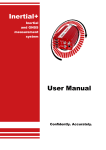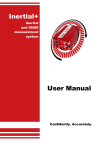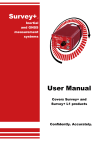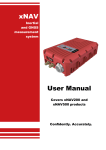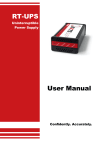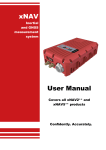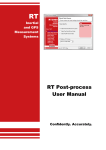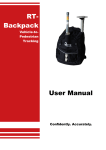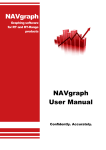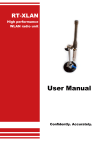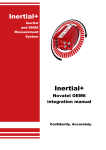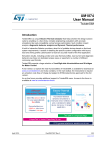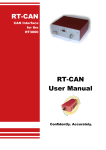Download Inertial+ User Manual
Transcript
Inertial+ Inertial and GPS Measurement System User Manual Confidently. Accurately. Legal Notice Information furnished is believed to be accurate and reliable. However, Oxford Technical Solutions Limited assumes no responsibility for the consequences of use of such information nor for any infringement of patents or other rights of third parties which may result from its use. No license is granted by implication or otherwise under any patent or patent rights of Oxford Technical Solutions Limited. Specifications mentioned in this publication are subject to change without notice and do not represent a commitment on the part of Oxford Technical Solutions Limited. This publication supersedes and replaces all information previously supplied. Oxford Technical Solutions Limited products are not authorised for use as critical components in life support devices or systems without express written approval of Oxford Technical Solutions Limited. All brand names are trademarks of their respective holders. The software is provided by the contributors “as is” and any express or implied warranties, including, but not limited to, the implied warranties of merchantability and fitness for a particular purpose are disclaimed. In no event shall the contributors be liable for any direct, indirect, incidental, special, exemplary, or consequential damages (including, but not limited to, procurement of substitute goods or services; loss of use, data, or profits; or business interruption) however caused and on any theory of liability, whether in contract, strict liability, or tort (including negligence or otherwise) arising in any way out of the use of this software, even if advised of the possibility of such damage. Copyright Notice © Copyright 2012, Oxford Technical Solutions. Revision Document Revision: 120928 (See Revision History for detailed information). Contact Details Oxford Technical Solutions Limited 77 Heyford Park Upper Heyford Oxfordshire OX25 5HD England 2 Tel: +44 (0) 1869 238 015 Fax: +44 (0) 1869 238 016 http://www.oxts.com mailto:[email protected] Oxford Technical Solutions Inertial+ User Manual Table of Contents Introduction 6 Easy Operation 7 Self-Correcting 7 Flexible Accuracy 7 Drop-In Component 7 Inertial+ vs. Inertial+2 7 Scope of Delivery 9 Warranty 11 Specification 12 Common Specifications 14 Dual-Antenna Heading Accuracy 15 GPS Antenna Operating Temperature 15 Export Control Classification Number 16 Conformance Notices Regulator Testing Standards 17 17 Connections 18 Installation 19 Dual-antenna systems How the Inertial+2 uses the Dual Antenna Measurements Multipath Effects on Dual Antenna Systems 19 20 22 Using an antenna splitter 23 LED Definitions 24 Strapdown Navigator LED States 24 Position 25 Power / Pwr LED 25 Changing the Configuration 26 Overview 26 Selecting the Operating Language 26 Reading the Initial Configuration 26 Revision: 120928 3 Type of GPS receiver connected 28 Orientation of the Inertial+ in the vehicle 29 Specifying the Position of the External Antenna 32 Configuring the Secondary Antenna 33 Configuring the Wheel Position 35 Configuring the Odometer Input 37 Setting the Correct Options Initialisation Speed Option Output Displacement Option Camera Trigger Heading Lock Option Output Lock Output Smoothing Altitude Serial 1 and Serial 2 Ethernet Output GPS Control GPS Weighting Advanced 38 39 39 40 40 40 41 42 42 44 45 45 46 Committing the Configuration to the Inertial+ 46 Saving a copy of the settings locally 47 Inputs and Outputs 48 Pin Assignments 48 Digital Inputs and Outputs 1PPS Output Event Input Odometer Input Camera Trigger Output 49 49 50 50 50 Reverse Polarity Protection 51 Ethernet Configuration 52 Laboratory Testing 53 Accelerometer Test Procedure 53 Gyro Test Procedure 53 Testing the Internal GPS and other Circuitry 54 4 Oxford Technical Solutions Inertial+ User Manual Using the Orientation Measurements 56 Co-ordinate Frame Conventions 57 Navigation Frame 58 Level Frame 58 Vehicle Frame 59 Revision History 60 Drawing List 61 Revision: 120928 5 Introduction The Inertial+ is an add-on for GPS receivers to improve reliability and accuracy. The Inertial+ uses accelerometers and angular rate sensors (gyros) to smooth the jumps in GPS and fill in missing data. Other important measurements, such as heading, pitch and roll, can also be measured. The Inertial+ is a true inertial navigation system (INS) that is aided by the external GPS. An inertial sensor block with three accelerometers and three angular rate sensors is used to compute all the outputs. A WGS-84 modelled strapdown navigator algorithm compensates for earth curvature, rotation and Coriolis accelerations while measurements from the external GPS receiver update the position and velocity navigated by the inertial sensors. This innovative approach gives the Inertial+ several distinct advantages over systems that use GPS alone: All outputs remain available continuously during GPS blackouts when, for example, the vehicle drives under a bridge. The Inertial+ recognises jumps in the GPS position and ignores them. The position and velocity measurements that the GPS makes are smoothed to reduce the high-frequency noise. The Inertial+ makes many measurements that GPS cannot make, for example acceleration, angular rate, heading, pitch, roll, etc. The Inertial+ takes inputs from a wheel speed odometer (DMI) in order to improve the drift rate when no GPS is available. The Inertial+ has a high (100Hz) update rate and a wide bandwidth. The outputs are available with very low, 3.5ms latency. The Inertial+ system processes the data in real-time. The real-time results are output via RS232 and over 10/100 Base-T Ethernet using a UDP broadcast. Outputs are timestamped and refer to GPS time. The measurements are synchronised to the GPS clock. 6 Oxford Technical Solutions Inertial+ User Manual Easy Operation Installation and operation of the Inertial+ could not be simpler. A simple configuration wizard is used to configure the Inertial+. The configuration can be saved to the Inertial+ so it can operate autonomously without user intervention. A lot of work has been put into the initialisation of the inertial algorithms so that the Inertial+ can reliably start to navigate in the vast majority of situations. For example, the Inertial+ can initialize during flight without problems. To make installation easier, the Inertial+ contains its own, low-cost GPS receiver. This receiver is used to synchronise the inertial measurements to the external GPS receiver. Using this technique the Inertial+ is able to precisely time-align the measurements from the external GPS, giving much more accurate results. The single unit contains the inertial sensors, low-cost GPS receiver, data storage and CPU. A laptop computer can be used to view the results in real-time. Often an antenna splitter can be used to split the signal from the external GPS receiver and feed it to the GPS receiver in the Inertial+. Self-Correcting Unlike conventional inertial navigation systems, the Inertial+ uses GPS to correct all its measurements. GPS makes measurements of position and velocity. Using these measurements the Inertial+ is able to keep other quantities, such as roll, pitch and heading, accurate. Flexible Accuracy The Inertial+ takes GPS accuracy measurements into account and uses them to obtain the best possible output accuracy. When using a 1cm accurate GPS receiver the Inertial+ will give 1cm accurate results. Drop-In Component The Inertial+ has been made so that it is a “drop-in” component in many applications. The NMEA input and NMEA output means that the original GPS output can be connected to the Inertial+ and the Inertial+ output can be connected to the final application. Inertial+ vs. Inertial+2 The Inertial+2 is a dual-antenna version of the Inertial+. On the Inertial+2 the external GPS gives high accuracy position information and two internal GPS receivers give high accuracy heading information. Revision: 120928 7 The advanced algorithm in the Inertial+2 software means that most road vehicle customers are able to use a single antenna system. The Heading Lock and Advanced Slip features mean that the Inertial+ can maintain accurate heading while stationary and while driving with low vehicle dynamics. Applications on aircraft or at sea may require a dual antenna system to maintain high accuracy heading. Take care while reading the specifications. The single antenna product can achieve heading accuracies that are equivalent to the dual antenna product in some conditions. However, the dual antenna product offers almost constant heading performance under all conditions whereas the single antenna system has reduced heading accuracy on aircraft, boats or in low speed land vehicles. GPS-only dual antenna systems require open-sky environments to operate because they can take several minutes to acquire heading lock. Advanced processing in the Inertial+2 allows relock to occur after 5s of a sky-obstruction; in this time the Inertial+2’s heading will not have significantly degraded. The fast relock time is made possible because the Inertial+2’s own heading is used to resolve the ambiguities in the GPS measurements. Resolution of these ambiguities is what normally takes several minutes. The heading software in the Inertial+2 enables significantly better performance and coverage compared to GPS-only solutions. 8 Oxford Technical Solutions Inertial+ User Manual Scope of Delivery The Inertial+ products are supplied with cables, GPS antenna, software and manual. In the standard configurations, magnetic mount antennas are provided but other antenna types are available, please enquire for more details. An external GPS receiver is required for best performance. In land vehicles an external wheel speed odometer (DMI) is recommended to reduce drift rates. Table 1, lists all the items that are delivered with the Inertial+ and Inertial+2 Table 1. Summary of the Inertial+ and Inertial+2 system components Qty Inertial+ Qty Inertial+2 Description 1 1 Inertial+ System Unit 1 2 GPS Antenna AT575-70 1 1 Serial Cable 1 1 Ethernet Cable (cross-over) 1 1 CD-ROM with Manual and Software 1 1 User Manual 1 1 Calibration Certificate In addition to the components supplied the user will require a laptop to configure the Inertial+. An external GPS receiver is needed for high accuracy, the internal GPS can be used for low accuracy applications. Revision: 120928 9 Figure 1. Typical Inertial+ system in transit case. 10 Oxford Technical Solutions Inertial+ User Manual Warranty Oxford Technical Solutions Limited warrants the Inertial+ products to be free of defects in materials and workmanship, subject to the conditions set forth below, for a period of one year from the Date of Sale. ‘Date of Sale’ shall mean the date of the Oxford Technical Solutions Limited invoice issued on delivery of the product. The responsibility of Oxford Technical Solutions Limited in respect of this warranty is limited solely to product replacement or product repair at an authorised location only. Determination of replacement or repair will be made by Oxford Technical Solutions Limited personnel or by personnel expressly authorised by Oxford Technical Solutions Limited for this purpose. In no event will Oxford Technical Solutions Limited be liable for any indirect, incidental, special or consequential damages whether through tort, contract or otherwise. This warranty is expressly in lieu of all other warranties, expressed or implied, including without limitation the implied warranties of merchantability or fitness for a particular purpose. The foregoing states the entire liability of Oxford Technical Solutions Limited with respect to the products herein. Revision: 120928 11 Specification The specification of the Inertial+ depends on the GPS receiver connected. Typical figures are listed in Table 2 and Table 3. These specifications are listed for operation of the system under the following conditions: After a warm-up period of 15 minutes continuous operation. Open sky environment, free from cover by trees, bridges, buildings or other obstructions. The vehicle must have remained in open sky for at least 5 minutes for full accuracy. The vehicle must exhibit some motion behaviour. Accelerations of the unit in different directions are required so that the Kalman filter can estimate the errors in the sensors. Without this estimation some of the specifications degrade. The distance from the system to the external GPS antenna must be known by the system to a precision of 5mm or better. The vibration of the system relative to the vehicle cannot allow this to change by more than 5mm. The system can estimate this value itself in some dynamic conditions. The heading accuracy is only achieved under dynamic conditions. Under slow and static conditions the performance will degrade. 12 Oxford Technical Solutions Inertial+ User Manual Table 2. Typical Performance Specification for Inertial+ Parameter 2cm2 L1/L2 GPS 20cm L1 Float GPS DGPS SPS Internal GPS L1/L2 Kinematic L1 Kinematic OmniStar HP Differential, OmniStar VBS SPS SPS Position Accuracy 2cm 1 20cm (10cm for HP) 0.4m CEP 1.8m CEP 3.0m CEP Velocity Accuracy 0.05 km/h RMS 0.08 km/h RMS 0.1 km/h RMS 0.1 km/h RMS 0.2 km/h RMS 10 mm/s² 1 0.01% 0.1% 1 100 m/s² 10 mm/s² 1 0.01% 0.1% 1 100 m/s² 10 mm/s² 1 0.01% 0.1% 1 100 m/s² 10 mm/s² 1 0.01% 0.1% 1 100 m/s² 10 mm/s² 1 0.01% 0.1% 1 100 m/s² Roll/Pitch 0.03° 1 0.04° 1 0.05° 1 0.05° 1 0.15° 1 Heading 0.1° 1 0.1° 1 0.1° 1 0.1° 1 0.2° 1 Angular Rate – Bias – Scale Factor – Range 0.01°/s 1 0.1% 1 100°/s 0.01°/s 1 0.1% 1 100°/s 0.01°/s 1 0.1% 1 100°/s 0.01°/s 1 0.1% 1 100°/s 0.01°/s 1 0.1% 1 100°/s Track (at 50km/h) 0.07° RMS 0.1° RMS 0.15° RMS 0.15° RMS 0.25° RMS No No No No Yes Positioning Acceleration – Bias – Linearity – Scale Factor – Range Dual Antenna Note 1. The operating temperature range for the antenna is much wider since it can be mounted outside the vehicle. See specification below. Note 2. Some manufacturers specify L1/L2 GPS to be more accurate than 2cm, in which case the Inertial+ will also be more accurate. However, it is assumed that the Inertial+ will be used in dynamic conditions and, under these conditions, many GPS products do not achieve 1cm accuracy. Revision: 120928 13 Table 3. Typical Performance Specification for Inertial+2 Parameter 2cm2 L1/L2 GPS 20cm L1 Float GPS DGPS SPS Internal GPS L1/L2 Kinematic L1 Kinematic OmniStar HP Differential, OmniStar VBS SPS SPS Position Accuracy 2cm 1 20cm (10cm for HP) 0.4m CEP 1.8m CEP 3.0m CEP Velocity Accuracy 0.05 km/h RMS 0.08 km/h RMS 0.1 km/h RMS 0.1 km/h RMS 0.2 km/h RMS 10 mm/s² 1 0.01% 0.1% 1 100 m/s² 10 mm/s² 1 0.01% 0.1% 1 100 m/s² 10 mm/s² 1 0.01% 0.1% 1 100 m/s² 10 mm/s² 1 0.01% 0.1% 1 100 m/s² 10 mm/s² 1 0.01% 0.1% 1 100 m/s² Roll/Pitch 0.03° 1 0.04° 1 0.05° 1 0.05° 1 0.15° 1 Heading 0.1° 1 0.1° 1 0.1° 1 0.1° 1 0.2° 1 Angular Rate – Bias – Scale Factor – Range 0.01°/s 1 0.1% 1 100°/s 0.01°/s 1 0.1% 1 100°/s 0.01°/s 1 0.1% 1 100°/s 0.01°/s 1 0.1% 1 100°/s 0.01°/s 1 0.1% 1 100°/s Track (at 50km/h) 0.07° RMS 0.1° RMS 0.15° RMS 0.15° RMS 0.25° RMS Yes Yes Yes Yes Yes Positioning Acceleration – Bias – Linearity – Scale Factor – Range Dual Antenna Note 1. The operating temperature range for the antenna is much wider since it can be mounted outside the vehicle. See specification below. Note 2. Some manufacturers specify L1/L2 GPS to be more accurate than 2cm, in which case the Inertial+ will also be more accurate. However, it is assumed that the Inertial+ will be used in dynamic conditions and, under these conditions, many GPS products do not achieve 1cm accuracy. Common Specifications The specifications in Table 4 apply regardless of the GPS receiver attached to the products. 14 Oxford Technical Solutions Inertial+ User Manual Table 4. Specifications that are common to all the products Parameters Inertial+, Inertial+2 Update Rate 100 Hz Calculation Latency 3.5 ms Power Dimensions (mm) Weight Operating Temperature1 Vibration 9-18 V d.c. 15W 234 x 120 x 76 (excluding connectors) 2.3 kg –10 to 50°C 0.1 g²/Hz 5-500 Hz Shock Survival 100G, 11ms Internal Storage 2GB Dual-Antenna Heading Accuracy The heading accuracy that can be achieved by the dual-antenna system in the Inertial+ is 0.3 degrees 1 per meter of separation in ideal, open sky conditions. The maximum recommended separation is 2m, giving an accuracy of 0.15 degrees 1 in static conditions. In dynamic conditions the accuracy tends to be better than this since the multipath error is constantly changing and the algorithms remove the noise from this constantly changing error. A separation more than 2m can be used with the Inertial+2 but a special calibration run will be required. The limit of accuracy that can be achieved by the Inertial+2 is about 0.05 degrees 1 using a 5m antenna separation. Non-ideal mounting of the GPS antennas will reduce the heading accuracy. The heading accuracy listed here is better than 0.15 degrees for dual-antenna systems because, in very dynamic conditions, or when used on land vehicles, the heading accuracy is better than the heading that the dual-antenna system can provide. When stationary, in open sky conditions, the accuracy will be 0.15 degrees RMS for a 2m antenna separation. GPS Antenna Operating Temperature The GPS antennas have a much wider operating temperature range, from –55°C to 85°C, allowing them to be used on the outside of vehicles. Revision: 120928 15 Export Control Classification Number Export control regulations change and so the classification number of the Inertial+ may also change. The information here relates to the time when the manual was published. The Inertial+ products can fall under two different export control categories, depending on the type of accelerometer fitted internally. The type of accelerometer does not affect the specification of the product, only the export control classification number (ECCN). The ECCN can be found on the invoice, delivery note and also on the label of your Inertial+ system. The label shows a code (used by OxTS) to identify the type of accelerometer and is used because the ECCN numbers can change in the future. Table 5 shows the current ECCN numbers for the different label text on the Inertial+. Table 5. ECCN Number and Inertial+ Label Text 16 Label Text Current ECCN Number EXCT-1 7A003d EXCT-2 7A103a Oxford Technical Solutions Inertial+ User Manual Conformance Notices The Inertial+ complies with the radiated emission limits for 47CFR15.109:2010 class A of Part 15 subpart B of the FCC rules, and with the emission and immunity limits for class A of EN 55022. These limits are designed to provide reasonable protection against harmful interference in business, commercial and industrial uses. This equipment generates, uses and can radiate radio frequency energy and, if not installed and used in accordance with the instructions, may cause harmful interference to radio communications. However, there is no guarantee that interference will not occur in a particular installation. If this equipment does cause harmful interference to radio or television reception, which can be determined by turning the equipment off and on, the user is encouraged to try to correct the interference by one or more of the following measures: Re-orient or relocate the receiving antenna Increase the separation between the equipment and the receiver The Inertial+ incorporates a GPS receiver. Any GPS receiver will not be able to track satellites in the presence of strong RF radiations within 70 MHz of the GPS frequency (1575 MHz (L1)). The Inertial+ conforms to the requirements for CE. Regulator Testing Standards 47CFR15.109:2010 class A (radiated emissions) EN 300 440-1:2008, test methods 8.3.2 (conducted emissions) and 8.3.3 (radiated emissions) EN55022 class A according to standard EN 301 489-1:2008 (conducted emissions) EN6100-4-3 criterion A according to standard EN 301 489-1:2008 (radiated immunity) ISO7637-2 criterion B, 12V according to standard EN 301 489-1:2008 (vehicular transients and surges immunity). Older Inertial+ systems do not conform to this standard, contact OxTS for further details. EN60950-1:2006 (safety) A11:2009 (safety) Revision: 120928 17 Connections The connection of the Inertial+ and Inertial+2 is shown in Figure 2. Figure 2. Connection Example The external GPS receiver is connected to the Inertial+ using a serial connection. Power is supplied directly to the Inertial+. Serial1, Serial2 and Ethernet outputs are available from the Inertial+. The Inertial+ has its own internal GPS receiver. This receiver is required to synchronise the inertial measurements to GPS time. The position and velocity measurements from this receiver are not normally used. It is possible to use an antenna splitter and feed the GPS signal in to both the External GPS and Inertial+. When using an Inertial+2 the Secondary GPS Antenna should be fitted. The Inertial+2 will operate as an Inertial+ if this antenna is not connected. Further details on the connections may be found in the Integration Manual for the GPS receiver being used. 18 Oxford Technical Solutions Inertial+ User Manual Installation It is essential to install the Inertial+ rigidly in the vehicle. The Inertial+ should not be able to move or rotate compared to either GPS antenna, otherwise the performance will be reduced. In most circumstances the Inertial+ should be mounted directly to the chassis of the vehicle. If the vehicle experiences high shocks then vibration mounts may be required. OxTS has a quick mounting system called the RT-Strut, which can be used to fit the Inertial+ in to a vehicle quickly. Do not install the Inertial+ where it is in direct sunlight which, in hot countries, may cause the case to exceed the maximum temperature specification. For single antenna installations, the position of the primary GPS antenna is not critical; it can have a partial view of the sky as long as it has enough satellites to operate. For dual antenna installations it is essential for both the primary and the secondary antenna to be mounted in a good, open location and on a suitable ground plane such as the roof of a vehicle. The antennas cannot be mounted on non-conducting materials or near the edges of conducting materials. If the antennas are to be mounted with no conductor below them then different antennas must be used. Dual-antenna systems For best performance of the dual antenna systems it is necessary to fit the secondary antenna to the system. The system is very sensitive to incorrect fitting and operation of the secondary antenna and these instructions should be followed carefully otherwise it is unlikely that the system will operate correctly. Before fitting the secondary antenna bear the following information in mind: 1. In the default configuration the primary antenna should be at the front of the vehicle’s roof and the secondary antenna should be at the rear. 2. The antenna separation must be correct to 3mm or better. 3. It is essential to orientate the antennas the same way. Always have the cable exiting from each antenna in the same direction. See Figure 3, below. Revision: 120928 19 Figure 3. Dual Antenna Orientations 4. For good multipath rejection the antennas must be mounted on a metal surface using the magnetic mounts provided; no additional gap may be used. Multipath affects stationary vehicle more than moving vehicles and it can lead to heading errors of more than 0.5 degrees RMS if the antennas are mounted poorly on the vehicle. Mounting the antennas within 30cm of the edge of the metal surface can also reduce the performance. 5. For both single antenna systems and dual antenna systems it is essential that the supplied GPS antenna cables are used and not extended, shortened or replaced. This is even more critical for dual antenna systems and the two antenna cables must be of the same specification. Do not, for example, use a 5m antenna cable for one antenna and a 15m-antenna cable for the other. Do not extend the cable, even using special GPS signal repeaters that are designed to accurately repeat the GPS signal. Cable length options are available in 5m, 15m and 30m lengths. 6. Mount both antennas where they have a clear, unobstructed view of the whole sky from all angles. 7. It is critical to have the Inertial+2 mounted securely in the vehicle. If the angle of the Inertial+2 can change relative to the vehicle then the dual antenna system will not work correctly. This is far more critical for dual antenna systems than for single antenna systems. The user should aim to have no more than 0.05 degrees of mounting angle change throughout the testing. (If the Inertial+2 is shock mounted then the Inertial+2 mounting will change by more than 0.05 degrees; this is acceptable, but the hysteresis of the mounting may not exceed 0.05 degrees). How the Inertial+2 uses the Dual Antenna Measurements It is often useful to have an understanding of how the Inertial+2 uses the measurements from the dual antenna system. This can lead to improvements in the results obtained. 1. 20 To use the measurements properly the Inertial+2 needs to know the angle of the GPS antennas compared to the angle of the Inertial+2. This cannot be measured accurately by users without very specialised equipment; the Inertial+2 needs to measure this itself as part of the warm-up process. Oxford Technical Solutions Inertial+ User Manual 2. The Inertial+2 will lock on to satellites, but it cannot estimate heading so it cannot start. Either motion or static initialisation can be used to initialize the Inertial+2 3. The vehicle drives forward, at about 12mph (or Initialization Speed) the Inertial+2 assumes that the heading and track are similar and initializes heading to track angle. If the Inertial+2 is mounted in the vehicle with a large heading offset then the initial value of heading will be incorrect. This can also happen if the Inertial+2 is initialized in a turn. This can lead to problems later. 4. When the combined accuracy of heading plus the Orientation Accuracy figure for the Secondary Antenna (see configuration software) is sufficiently accurate then the Inertial+2 will solve the RTK Integer problem using the inertial heading. There is no need for the Inertial+2 to solve the RTK Integer problem by searching. If the antennas angle is offset from the Inertial+2 by a lot then the RTK Integer solution that is solved will be incorrect. It is essential to get the Inertial+2 orientation and the Secondary Antenna orientation to within 5 degrees, preferably within 3 degrees. This becomes more critical as the separation becomes larger. 5. Once the RTK Integer solution is available, the Inertial+2 can start to use the dual antenna solution to improve heading. The level of correction that can be applied depends on how accurately the angle of the Secondary GPS Antenna is known compared to the inertial sensors. 6. The Kalman filter tries to estimate the angle between the inertial sensors and the Secondary GPS Antenna. The default value used in the configuration software (5 degrees) is not accurate enough so that the Inertial+2 can improve the heading using this value. If you want the vehicle heading to 0.1 degrees, but you only know the angle of the two GPS antennas to 5 degrees, then the measurements from the antenna are not going to be able to improve the heading of the car. Driving a normal warm-up, with stops, starts and turns, helps the Kalman filter improve the accuracy of the Secondary GPS Antenna angle. The accuracy of this angle is available in the Status information. On aircraft or marine vehicles some turns are needed to help the Kalman filter estimate the relative angle of the antennas compared to the Inertial+2. 7. In the unlikely event that the RTK Integer solution is incorrect at the start then the Kalman filter can update the Secondary Antenna Orientation incorrectly. If this happens then things start to go wrong. The Kalman filter becomes more convinced that it is correct, so it resolves faster, but it always solves incorrectly. Solving incorrectly makes the situation worse. Revision: 120928 21 To avoid the Kalman filter from getting things wrong it is possible to drive a calibration run, then enter the secondary antenna angle back in to the configuration software. The estimated angle and accuracy can be found in the Calibration window of Enginuity. This step can only be done if the Inertial+2 is permanently mounted in a vehicle and the antennas are bolted on. Any movement of either the Inertial+2 or the antennas will upset the algorithms. Multipath Effects on Dual Antenna Systems Dual antenna systems are very susceptible to the errors caused by multipath. This can be from buildings, trees, roof-bars, etc. Multipath is where the signal from the satellite has a direct path and one or more reflected paths. Because the reflected paths are not the same length as the direct path, the GPS receiver cannot track the satellite signal as accurately. The dual antenna system in the Inertial+2 works by comparing the carrier-phase measurements at the two antennas. This tells the system the relative distance between the two antennas and which way they are pointing (the heading). For the heading to be accurate the GPS receivers must measure the relative position to about 3mm. The level of accuracy can only be achieved if there is little or no multipath. In an ideal environment, with no surrounding building, trees, road signs or other reflective surfaces, the only multipath received is from the vehicle’s roof. The antennas supplied with the RT are designed to minimise multipath from the vehicle’s roof when the roof is made of metal. For use on non-metallic roofs a different type of antenna is required. When stationary the heading from the Inertial+2 will show some error, the size of the error depends on the multipath in the environment. Table 6, below, lists the error you can expect when stationary with a 1m base-line. Table 6. Typical Heading Error for when Stationary in different Environments Environment Typical Error (3σ Complete Open-Sky 0.45 degrees (0.3 degrees 1 Near Trees, Buildings 1 degrees Next to Trees, Buildings 2 degrees Typical figures using a 1m base-line. For accuracy specification of 0.15 degrees RMS a 2m separation is required. Using a 2m base-line can halve the figures shown here. 22 Oxford Technical Solutions Inertial+ User Manual Using an antenna splitter In many cases it is possible to use an antenna splitter with the Inertial+ so that only one antenna is needed (or two antennas for dual-antenna systems). If an antenna splitter is used then there are a few important points to consider. The Inertial+ supplies a 5V output to the antenna with up to 100mA supply. This is probably enough to power both the antenna and the antenna splitter. If the Inertial+ is supplying the power to the antenna splitter then both the antenna and the antenna splitter need to work correctly from a 5V supply. The Inertial+ has an extremely sensitive GPS receiver in it. High gain antennas can sometimes have a signal that is too large for the Inertial+. Antenna splitters often contain some additional gain (to overcome cable and connector losses). Having an antenna with a gain of more than 40dB is not recommended. This may be 35dB for the antenna and 5dB for the antenna splitter. Cable loss may increase the amount of gain that can be used. In dual-antenna configurations only one antenna splitter is required if the antenna splitter does not cause a significant phase change to the signal. Both antennas need to be of the same design or the dual-antenna system will not work. Cable lengths should not be significantly different. (E.g. 1m on one antenna and 15m on the other is not recommended.) OxTS has tried and tested an antenna splitter from GPS Networking in a dual-antenna configuration and we could not find a reduction in the performance. The details of the product tested are listed in Table 7. Table 7. GPS Networking Antenna Splitter Parameter Description Website http://www.gpsnetworking.com Model HIALDCBS1X2 Description GPS Hi-isolation amplified antenna splitter-2-outputs-TNC Gain option 3dB Note. By default this antenna splitter comes with an 18dB gain. It must be ordered with a 3dB gain for use with the Inertial+ otherwise the overall gain is likely to be too high. This gain cannot be ordered through the web and GPS Networking must be contacted directly in order to have the 3dB gain. We have tested the “hi-isolation” version by default, which minimises the possibility of interference between the GPS receivers. This is the version that we would recommend. We have also successfully used active antenna splitters from GPS Networking (i.e. ones that do not get power from the GPS receiver). Revision: 120928 23 LED Definitions The front panel of the Inertial+ has three LEDs. Table 8. LED Descriptions Name Description SdNav Strapdown Navigator State GPS Position Solution from GPS Power / Pwr Power/Comms Strapdown Navigator LED States The Strapdown Navigator LED shows the state of the Strapdown Navigator in the system. Table 9, below, gives the states of this LED. Table 9. Strapdown Navigator LED States Colour Description Off The operating system has not yet booted and the program is not yet running. This occurs at start-up. Red Flash The operating system has booted and the program is running. The Inertial GPS receiver has not yet output a valid time. Yellow Flash Red The internal GPS receiver has locked on to time but the external GPS receiver does not have valid position and velocity. The external GPS receiver has locked on to satellites and has a valid position and velocity. The Strapdown Navigator is ready to initialize. If the vehicle is travelling faster than 5 m/s then the Strapdown Navigator will initialize and the system will become active. Yellow The Strapdown Navigator has initialized and data is being output, but the system is not real-time yet. It takes 10 seconds for the system to become real-time after start up. Green The Strapdown Navigator is running and the system is real-time. Red/ Green The Inertial+ is asleep (password-locked) if the SDNav LED alternates between red and green. The Inertial+ needs to be woken up by an external command. Contact OxTS for more information on this feature. In current versions of the software the Strapdown Navigator will not leave Green and return to any other state. This may change in future releases. 24 Oxford Technical Solutions Inertial+ User Manual Position The GPS LED shows what type of GPS solution is currently being used by the Kalman filter to update the Strapdown Navigator. Table 10, below, gives the states of this LED. Table 10. Position Solution LED States Colour Off Description The GPS receiver is not sending data. Red Flash The GPS receiver is sending data to the Inertial+. This is an operational check for the GPS receiver. Red The GPS receiver has a standard position solution (SPS). Yellow The GPS receiver has a DGPS or kinematic floating position solution (20cm accuracy). Green The GPS receiver has a kinematic integer position solution (2cm accuracy). Power / Pwr LED The Power / Pwr LED shows the state of the internal 5V power-supply and the state of the TX line of the J2 connector. Table 11, below, gives the states of this LED. Table 11. Power/Comms LED States Colour Off Description There is no power to the system or the system power-supply has failed. Green The 5V power supply for the system is active. Orange The system is outputting data on connector J2. Revision: 120928 25 Changing the Configuration It will be necessary to configure the Inertial+ for you application before using it for the first time. The program i+config can be used to do this. This section describes how to use i+config and gives additional explanations on the meanings of some of the terms used. It is only possible to change the Inertial+ configuration using Ethernet. It is necessary to have the Ethernet on your computer configured correctly in order to communicate with the Inertial+ and change the settings. Overview In order to give the best possible performance, the Inertial+ needs to know the following things: The type of GPS receiver fitted The orientation that the Inertial+ is mounted at in the vehicle The position of the external GPS antenna compared to the Inertial+ The position of the Rear-Wheels (or non-steering wheels) compared to the Inertial+ The position of the odometer compared to the Inertial+ The orientation of the dual-antenna system. Selecting the Operating Language The i+config software can operate in several languages. To change language, select the language from the drop down menu at the bottom of the page. The language is “hotswappable” making it easy and fast to switch between languages. The software will use the regional settings of the computer to choose whether numbers are represented in the English or European format (dot or comma for the decimal separator). The selected language does not change the format used for numbers. Reading the Initial Configuration The i+config Read Configuration screen gives several options for reading the configuration from different places as shown in Figure 4. 26 Oxford Technical Solutions Inertial+ User Manual Figure 4. i+config Read Configuration Screen Use Default Settings. To use the default settings select this radio button. The following pages will contain the default settings that the Inertial+ was delivered with. Read from a folder. It is possible to store a configuration in a folder. The configuration requires several files so it is tidier to keep it in a folder by itself. To read the configuration from a folder select this radio button. A group box will appear and the folder can be selected. Read Settings from an RD file. The Inertial+ writes the configuration it is using to the internally stored RD file. This option extracts the configuration used at run time. Read Initial Settings from Inertial+. If the Inertial+ is connected to the computer via Ethernet then it is possible to read the initial settings directly from the Inertial+. The initial settings are the settings that the Inertial+ starts up with, before it makes any improvements. Select this radio button and enter the correct IP address of your Inertial+. The drop down box will list all of the Inertial+ systems that are connected to this computer; this function does not work if Enginuity or other software is using the Inertial+ UDP port unless the OxTS UDP Server is running. Revision: 120928 27 If the IP address of the PC is not correct for the Inertial+ then i+config can try to change the IP address of the computer. This cannot work under all conditions. If the IP address is changed then it will be restored after i+config finishes. Type of GPS receiver connected It is essential to select the correct external GPS receiver so that the Inertial+ can interpret its data correctly. An integration document, giving details on how to connect and configure the external GPS receiver is available. This gives essential information on the GPS receiver and it should be followed carefully in order to obtain the best performance. The integration manual can be opened by clicking on the icon if the computer has software for viewing PDF files. Figure 5. i+config GPS Selection Screen For some GPS receivers it is necessary to change the port settings so that the External GPS port on the Inertial+ matches the port settings on the GPS receiver. Use the Advanced Settings to change the port settings. 28 Oxford Technical Solutions Inertial+ User Manual The advanced settings can also be used to change the format of the receiver being used. For example, if a Novatel OEMV receiver is being used using NMEA then select the OEMV from the top but change to the NMEA format at the bottom. Mixing receivers and formats is not recommended unless directed by OxTS. The Inertial+ has an internal GPS receiver that can be used. The internal GPS receiver is a low-cost receiver and it not capable for giving good position measurements. It is useful for debugging or trying the Inertial+. Orientation of the Inertial+ in the vehicle The Inertial+ can be mounted at any angle in the vehicle. The outputs can be rotated so that the measurements can be referenced to the vehicle co-ordinate frame. For correct initialisation it is also necessary to get the heading orientation correct. The Inertial+ gets its initial heading by assuming that the vehicle is travelling forwards in a straight line. If the definition of the vehicle’s X-axis (forward direction) is incorrect in the Inertial+ then it will not initialize correctly when the vehicle drives forwards. The Inertial+2 can initialize while stationary, though this can be unreliable in poor GPS conditions. It is still better to configure the vehicle axes correctly. The orientation of the Inertial+ in the vehicle is normally specified using three consecutive rotations that rotate the Inertial+ to the vehicle’s co-ordinate frame. The order of the rotations is Heading (Z-axis rotation), then Pitch (Y-axis rotation), then Roll (X-axis rotation). The Inertial+ co-ordinate conventions are listed in Figure 23 and Table 19. It is important to get the order of the rotations correct. When using the Oxford Technical Solutions RT-Strut the orientation will need to be changed. The default orientation of the RT-Strut has the Y-axis pointing right and the Z-axis pointing backwards, though other configurations are possible. Figure 6, below, shows the orientation screen of i+config. Revision: 120928 29 Figure 6. i+config Orientation Screen To work out the direction that the Inertial+ is mounted at, look to see which directions the Y-axis and the Z-axis are pointing. Then enter these directions in to the software. The greyed out Advanced Settings will change to show the three rotations associated with orientation chosen. To make small adjustments use the advanced settings. This allows the user to ‘zero’ any heading, pitch or roll offsets. Also included on the orientation page is the ability to read the configuration settings that the Kalman filter in the Inertial+ has computed. This is useful if a calibration run has been done and the Kalman filter’s values are known to be good. In particular the Inertial+ will try to improve the external GPS antenna position, the orientation of the dual-antennas, the yaw orientation of the Inertial+ in the vehicle and the wheel speed calibration values. For applications where the Inertial+ is installed permanently in the vehicle it can be beneficial to use the values that the Inertial+ has learned next time you use the Inertial+. It can make the results more consistent. 30 Oxford Technical Solutions Inertial+ User Manual You should not use this feature if there is a risk that the Inertial+ will rotate in the vehicle or a risk that the GPS antennas can move (even by a few millimetres). Before the configuration can be improved, the current configuration should be read into i+config (on the Read Configuration page). To read the improved values from the Inertial+ click the “...” button to the right of the text. The “Improved configuration from Inertial+” window will appear, as shown in Figure 7. Figure 7. i+config Improved configuration from Inertial+ window The configuration can be read from two sources: From an NCOM file. If an NCOM file has been saved to disk, or processed using the post-process utility then this file can be read and the settings extracted from it. Use this setting if you have an NCOM file. Do not use an NCOM file that has been combined from forward and backwards processing of the inertial data. From an Inertial+ connected by Ethernet. This will get this information that the Inertial+ is using at the moment and load it into the configuration software. Use this setting if the Inertial+ is running, has initialised and has warmed up. Once the source has been selected the software will find which configurations can be read from the source. Configurations that cannot be read will be shown in grey; this may be because the Inertial+ was not calculating these values at present. Figure 8 shows the configurations that can be read, with some in grey in this example. Revision: 120928 31 Figure 8. i+config Improved configuration from Inertial+ window You may update several parameters at once. Check the checkbox next to each item in order to read the Kalman filter’s best estimate and transfer it to the configuration in i+config. If the “Orientation in vehicle” is used then this has consequences for other measurements that have already been entered into i+config. For example, if the orientation in the vehicle has been changed then it is not clear whether the external GPS antenna should be rotated or not. In general i+config will rotate the configurations that the Kalman filter can derive (external antenna lever-arm and secondary antenna orientation) but it will not change the user measured configurations (wheel config, wheel speed input). The improvement to orientation should only be applied if the change in the orientation is small (less than 5 degrees). If the change in orientation is large then it is likely that the original configuration was wrong or has not been loaded into i+config. You are very likely to get poor results if the orientation is changed by a large amount. Specifying the Position of the External Antenna It is essential to measure the position of the external GPS antenna (the antenna connected to the external GPS) compared to the Inertial+ accurately. Getting these measurements incorrect is one of the main reasons for poor results from the Inertial+, so it is important to be careful with the measurements. When the internal GPS receiver is used then the position of the primary GPS antenna should be used. The distance should be made from the measurement point on the Inertial+ to the phase centre of the GPS antenna. The measurement point of the Inertial+ is shown on the drawing at the end of the manual. The measurements should be made to an accuracy of 32 Oxford Technical Solutions Inertial+ User Manual 5cm or better. When using a 1cm accurate GPS receiver, the Inertial+ will be able to improve the measurements of the antenna itself. Some GPS receivers can compensate for the height difference between the phase centre and the antenna base. This option should not be used with the Inertial+. The GPS receiver assumes that the roll and pitch of the antenna are zero in order to do the compensation. The Inertial+ can perform the compensation correctly even when the roll and pitch are not zero. Figure 9, below, shows the External Antenna screen. Figure 9. i+config External Antenna Screen Configuring the Secondary Antenna On the Inertial+2 the position of the secondary antenna compared to the primary antenna needs to be specified accurately. If the dual-antenna page is not enabled then the Inertial+2 will ignore the secondary antenna and will not use it to compute a Revision: 120928 33 heading solution. Enable the dual antenna in order to use the dual antenna capability of the Inertial+2. Figure 10. i+config Secondary Antenna Configuration Screen It is best to mount the two antennas on the top of the vehicle. Although it is possible to mount one on the roof and one on the bonnet (hood), in reality the multi-path reflections from the windscreen will degrade the performance of the system. On aircraft it is best to mount both antennas on the main aircraft fuselage if the Inertial+ is mounted in the aircraft fuselage itself. If the Inertial+ is mounted on a pod under the wings then mounting the antennas on the pod may give the best results. If the antennas are mounted at significantly different heights, or if the mounting angle is not directly along a car axis (forward or right), then use the advanced settings to specify the orientation and height offset. Getting the angle wrong by more than 3 degrees can lead the Inertial+2 to lock on to the wrong heading solution. The performance will degrade or be erratic if this happens. If the angle between the antennas cannot be estimated within a 3 degree tolerance then contact OxTS; we have some techniques for identifying the angle of the antennas. 34 Oxford Technical Solutions Inertial+ User Manual The Inertial+2 does not estimate the distance between the two antennas. It is essential to get this right yourself, otherwise the system will not work correctly and the performance will be erratic. The measurement needs to be accurate to 5mm, preferably better than 3mm. The Inertial+2 products are able to initialize when static. This option is useful on slow moving vehicles or where it is essential to start the Inertial+2 running before moving (for example in autonomous vehicles). Static initialisation is 99% reliable in open sky; the reliability decreases in environments with high multipath. Static initialisation is also faster when the antenna separation is smaller. If you can guarantee that the antennas are level (always within 15 degrees of horizontal) during static initialisation then the following advanced command can also speed up static initialisation and make it more reliable: -gps_pitch15.0 This is a “pitch constraint” (or “tilt constraint”). Enter this text in to the Advanced window on the Options page. It will tell the ambiguity resolution algorithm to only search within 15 degrees of the horizontal. Note that this is the angle between the antennas and it is independent of the height offset entered in to the software. The static initialisation algorithms degrade rapidly in non-ideal conditions. They should only be used in open sky environments. Using a shorter separation or using the pitch constraint can improve the accuracy in non-ideal conditions. It is possible to use long antenna separations and obtain higher heading accuracy. The limiting accuracy is about 0.05 degrees using an antenna separation of 5.0m or more. However, we only recommend using a separation up to 2.0 metres. Above 2.0m metres the static initialisation algorithms changes and will take considerably longer. Also, above 2.0m it becomes even more critical that the angle is measured accurately and it may take a long time before the direct solving of the ambiguities works. Contact Oxford Technical Solutions support team if you want to use separations above 2.0m. Configuring the Wheel Position Specifying the position of the non-steered wheels makes a huge difference to the lateral drift performance of the Inertial+ when GPS is not available. The wheel configuration can only be used on land vehicles with non-steered wheels. Aircraft and marine vehicles cannot use this option. The Inertial+ uses the position of the non-steered wheels to reduce the lateral drift when GPS is not available and to improve the heading accuracy. When combined with an odometer input (see Odometer Input screen) the drift of the Inertial+ when GPS is not available is drastically reduced. Figure 11, below, shows the Wheel Configuration screen. Revision: 120928 35 Figure 11. i+config Wheel Configuration Screen Measure from the Inertial+ to the centre of the non-steered wheels. Ideally this would be measured to an accuracy of 10cm. Enter the value and select whether the wheels are ahead or behind the Inertial+. Measure from the Inertial+ to the centreline of the vehicle. Ideally this would be measured to an accuracy of 10cm. Enter the value and select whether the centreline is left or right of the Inertial+. Measure from the Inertial+ to the ground. Ideally this would be measured to an accuracy of 10cm. Enter the value and select whether the ground is above (unlikely) or below the Inertial+. Typically the measurements would all be made to an accuracy of 10cm. Selecting a better accuracy than 10cm does not improve results. Using an accuracy figure worse than 20cm will increase the drift of the Inertial+. Use the accuracy fields to select or specify the accuracy of the measurements. 36 Oxford Technical Solutions Inertial+ User Manual Configuring the Odometer Input Using an odometer makes a huge difference to the longitudinal drift performance of the Inertial+ when GPS is not available. As with the wheel configuration, the odometer input can only be used on land vehicles. Aircraft and marine vehicles cannot use this option. The odometer input cannot be used on a steered wheel; it must be used on a wheel that is measuring the forward direction of the vehicle. The best odometer to use is from a wheel. Optical sensors and Doppler radar sensors can also be used. It is better to use a front wheel drive vehicle and put the odometer on the rear wheels. The odometer pulses from driven wheels are less accurate. Figure 12, below, shows the Odometer Input screen. Figure 12. i+config Odometer Input Screen The distance from the measurement point on the Inertial+ to the measurement point of odometer should be input. If the odometer is from a prop shaft then the distance should be measured half way between the two wheels. Revision: 120928 37 Ideally the measurements would be made to an accuracy of 10cm. Using higher precision for the measurement does not improve the results. Using an accuracy figure worse than 20cm will increase the drift of the Inertial+. Use the accuracy fields to select or specify the accuracy of the measurements. Enter the pulses per metre of the odometer. The Inertial+ will improve the accuracy of this measurement and so it does not need to be very accurate. Use a value that is accurate to 10% unless you know the figure more accurately (for example, from a previous calibration run using the Inertial+). Setting the Correct Options The Options Page includes some important settings for getting the best results from your Inertial+ system. Figure 13, below, shows the Options screen. Figure 13. i+config Options Screen 38 Oxford Technical Solutions Inertial+ User Manual Initialisation Speed Option The default starting speed for the Inertial+ is 5m/s. However, some slow vehicles cannot achieve this speed. For these vehicles adjust the Initialisation Speed to a different value. If a speed less than 5m/s is selected then care should be taken to make sure that the Inertial+ is travelling straight when it initializes. The accuracy of some GPS receivers is not good enough to initialize at very low speeds. Output Displacement Option The Inertial+ can displace or move its outputs to another location in the vehicle. This simulates the Inertial+ being mounted at the new location, rather than at its actual location. This function displaces all of the outputs (position, velocity, acceleration) to this new location. To enable Output Displacement select this option and enter the offsets to the new location in the vehicle. The Output Displacement window is shown in Figure 14. Figure 14. i+config Output Displacement Properties Note that the noise in the acceleration outputs will be much higher when Output Displacement is used. Typical installations in moving vehicles have angular vibrations of about 2 radians/s²; this equates to 2m/s² of additional vibration of a 1m output displacement. It will be necessary to filter the data if Output Displacements are used. Revision: 120928 39 Camera Trigger The Inertial+ can generate a regular pulse based on distance; for example, one pulse every 10m of travel. This can be used to trigger a camera so that a picture can be taken on a regular basis. Enter the distance between pulses or leave disabled (default). Heading Lock Option The heading of the Inertial+ can drift when it remains stationary for long periods of time. To solve this, the Inertial+ includes an option to lock the heading to a fixed value when stationary. This option cannot be used if the vehicle can turn on the spot (i.e. on a boat). With Heading Lock enabled the Inertial+ can remain stationary for indefinite periods of time without any problems. The Heading can be locked to three different levels, “Normal”, “Tight” and “Very Tight”. For most applications the best setting to use is the “Normal” setting. This is the one that is least likely to cause problems to the Kalman filter. The “Tight” and “Very Tight” options are better when trying to reduce position drift in poor GPS environments and traffic jams. Table 12. i+config Heading Lock Options Heading Lock Description Normal This option assumes that the Heading of the vehicle does not change by more than 2 degrees while the vehicle is stationary. The Heading accuracy recovers quickly when the vehicle moves. Tight This option assumes that the Heading of the vehicle does not change by more than 0.5 degrees while the vehicle is stationary. The recovery is fast if the Heading of the vehicle does not change but will be slow if the vehicle turns before it moves. Very Tight The option assumes that the Heading of the vehicle does not change by more than 0.3 degrees while the vehicle is stationary. The recovery is fast if the Heading of the vehicle does not change but will be slow if the vehicle turns before it moves. This option can cause problems during the warm-up period if the vehicle remains stationary for a long time and then drives suddenly. Note: The Heading of most vehicles does change if the steering wheel is turned while the vehicle is stationary. Junctions and pulling out of parking spaces are common places where drivers turn the steering wheel while not moving. Output Lock The output of the Inertial+ will continue to change even when the vehicle is stationary. For some video systems this leads to ambiguous results. The position and orientation can be “locked” by the Inertial+ automatically when the vehicle becomes stationary. 40 Oxford Technical Solutions Inertial+ User Manual While the outputs are locked, the Kalman filter continues to run and accumulate errors. When the vehicle moves, the Kalman filter will quickly return to the new solution. The drift rate can be controlled using the Output Smoothing option. Output Smoothing Figure 15 shows the Output Smoothing window. Figure 15. i+config Output Smoothing window When the Kalman filter in the Inertial+ determines that there is some error to correct, this error is applied smoothly rather than as a jump. The output smoothing controls how fast the correction is applied to the outputs. The smoothing of the position, velocity and orientation corrections can be controlled independently. Enter the maximum correction that can be applied every second. For example, if 0.1m is entered for the position smoothing then the Inertial+ will only correct a position error by a maximum rate of 0.1m per second. If a large error is accumulated (for example, if GPS is not available for a long period of time) then it may take a very long time to apply the correction. Under these circumstances it may be preferable to “jump” the measurement to the correct value quickly. By specifying a “Time Limit” for the correction, the Inertial+ will jump the measurement if it will take too long to correct. For example, if the position has drifted by 5m after a period without GPS and the smoothing is set to 0.05m then it will take at least 100s to correct the 5m drift. If the Revision: 120928 41 time limit is set to 20s then the Inertial+ will apply the 5m correction immediately because the predicted time to correct the position is longer than the time limit. Care should be taken not to make the smoothing too small. If these parameters are too small then the Inertial+ will not be able to make suitable corrections to the outputs and it will not work correctly. Altitude The altitude option can be used to change the default altitude output between the ellipsoidal altitude of WGS84 and the geoidal altitude given by adding undulation from a lookup table. Outputs where the altitude type is specifically defined (e.g. NMEA GGA) are not affected; outputs where the altitude type is not defined (NCOM) are affected. The geoid table used will come from the external GPS receiver; if the external GPS does not supply undulation or geoid height then the Inertial+ will only be able to output the ellipsoidal altitude. A constant altitude offset can be specified by entering a value in to the box. Serial 1 and Serial 2 The Serial1 and Serial2 output ports can be configured for different message types. Figure 16 shows the configuration pages for the Serial 2 output, which is the same as the Serial 1 output window. Figure 16. i+config Serial Output window 42 Oxford Technical Solutions Inertial+ User Manual NCOM is a proprietary format from OxTS. Please contact OxTS for a description of this format. The IPAQ+ mode is the NCOM format at a lower data rate and should be used with Pocket PC systems. NMEA is a standard format that is found on many different systems. The NMEA tab will only be enabled when the NMEA packet type is selected. Select the NMEA messages (GPGGA, GPHDT, GPVTG, GPZDA, GPGST, PASHR and GPRMC, GPGSA, GPGSV, GPPPS) to output on the serial port of the Inertial+ by ticking the tick box and select the data rate for each message type. NMEA messages can be generated by falling or rising voltages on the event inputs and from pulses on the camera output. These messages use interpolation to compute the values at the exact time of the event, so the messages do not necessarily have a timestamp that coincides with a normal measurement. To enable these messages check the appropriate checkbox. Note that it is easy to overload the serial port if there are too many events. The software will assume that the events are at 50Hz and so it is likely to generate a warning; if you know the maximum rate of events then you can work out if it will overload the serial port or not. The NMEA messages from the Inertial+ can either conform to the NMEA specification, but this limits the number of fields that can be output in the GGA and RMC messages. To output full GGA and RMC messages, which are longer than the NMEA specification allows, select the “Allow extended length messages” option. The Inertial+ can output “approximate” values before initialisation. Currently just the position is output and this is the position of the antenna, not the inertial measurement unit. Select the “Output approximate values before initialisation” option to enable this feature. Note that there will be a jump (from the antenna to the inertial measurement unit) when initialisation occurs. The number of characters that can be output over the serial port is limited. The software computes the number of characters that will be out each second and displays this at the bottom of the window. A serial port data overflow warning message will appear if the messages’ data rates are too high for the selected baud rate; to fix this it is necessary to lower the data rate of the selected NMEA messages or increase the baud rate. The NMEA description manual gives details on the different fields that are output in the NMEA messages. The Javad I+RTK output can be used with Javad receivers. With this output the Inertial+ outputs a special set of messages, in Javad’s GREIS format, which the Javad receiver can use to relock the RTK Integer position faster after bridges or other obstructions. This is a tight coupling of the Inertial+ with the Javad GNSS receiver. The tight coupling of the Inertial+ with the Javad GNSS receivers was introduced in January 2010 and firmware after this date is required in the Javad receiver. Revision: 120928 43 In order to use the Javad I+RTK output it is essential to configure the output displacement so that the output of the Inertial+ is at the GPS antenna position. You should also make sure that the position of the external GPS antenna is known accurately and configure the position of the antenna with a high accuracy (better than 1cm) so that the Inertial+ will not move the antenna position. If the Inertial+ does not compute the correct position of the antenna then the Javad receiver will not be able to use the measurements correctly. Ethernet Output The Ethernet output of the Inertial+ can be configured for different data rates. Figure 17 shows the Ethernet Output page. Figure 17. i+config Ethernet Output Configuration The Ethernet output can either output NCOM or be disabled by using the Output Packet dropdown list box. When NCOM is selected, the NCOM data rate can be selected by using the Data Rate dropdown list box. The Inertial+ can output Ethernet messages when an event (rising or falling edge) is input on the Event input pin. It can also output Ethernet messages when the wheel speed output is configured in camera output mode (by selecting a distance longer than about 1m between pulses). These messages are interpolated to the time when the event occurred. To enable these messages select the “Output on...” checkbox. It is essential to 44 Oxford Technical Solutions Inertial+ User Manual enable these messages if the events have a data rate higher than 1Hz, otherwise the NCOM output cannot communicate all of the events and some will be lost. GPS Control Figure 18 shows the window for the GPS Control. Figure 18. i+config GPS Control window The Inertial+ will reject GPS updates that it believes are not correct. However, there is a limit on the number of GPS measurements that the Inertial+ will reject. Once this limit has passed the Inertial+ accepts the GPS update. The GPS Control determines how long the Inertial+ should wait before forcing the GPS to be accepted. In the default state the Inertial+ will reject up to 10 seconds of GPS measurements before it forces the GPS to be accepted. However, in high multi-path environments, and when odometer measurements are used, it may be desirable to reject up to 60 seconds of GPS measurements. Both the velocity and the position can be controlled separately. GPS Weighting The Inertial+ can place different emphasis on the GPS receiver’s measurements. Using the High GPS Weighting the Inertial+ believes the GPS receiver more and using the Low Weighting the Inertial+ believes the inertial sensors more. In urban environments it is better to believe the inertial sensors more whereas in open sky the GPS receiver should be believed more. Revision: 120928 45 Advanced The Advanced option is used to set special commands for the Inertial+. This should only be done with special instructions from OxTS. Committing the Configuration to the Inertial+ The changes to the Inertial+ settings must be performed using Ethernet. It is necessary to configure your computer’s Ethernet settings so it is on the same network as the Inertial+. If necessary, ask your system administrator to help. Figure 19, below, shows the Commit screen. Figure 19. i+config Commit Screen Enter the IP address of the Inertial+ that you want to configure. The drop down box will list all of the Inertial+ systems that are connected to this computer; this function does not work if Enginuity or other software is using the Inertial+ UDP port. 46 Oxford Technical Solutions Inertial+ User Manual After the changes have been made to the Inertial+, the Inertial+ will automatically reset. Press Commit to save the configuration to the Inertial+ and reset it. Saving a copy of the settings locally Before finishing it is possible to save a copy of the settings in a folder on your computer. This can then be reloaded next time. The Finish screen also lets you know if the settings have been committed successfully to the Inertial+ or not. Figure 20, below, shows the Finish screen. Figure 20. i+config Finish Screen To save a copy of the settings in a local folder check the Preserve these settings in folder check box and enter the folder name. The settings will be saved before the software finishes. Revision: 120928 47 Inputs and Outputs This section describes the connectors and the signals on the Inertial+. The layout of the front panel of the Inertial+ is shown in Figure 21, below. Figure 21. Inertial+ Front Panel Pin Assignments Table 13. RS232 Pin Assignments – Serial 1, Serial 2 and External GPS Pin Direction Description 2 Input Data Receive 3 Output Data Transmit 5 Ground 9 Reserved Other pins not connected internally 48 Oxford Technical Solutions Inertial+ User Manual Table 14. Digital I/O Pin Direction Description 1 Output 2 Input Event Input 3 Input Odometer Input (from Tacho on a single wheel) 4 Output Camera Trigger Output 5 Output 100Hz IMU Sample 1PPS from Internal GPS receiver 6 Ground 7 Ground 8 Reserved 9 Reserved See additional information in Digital Inputs and Outputs Section Table 15. Power Pin Assignments Pin Direction Description 1 Input Power In, 9 to 18V d.c. 2 Input Power In, 9 to 18V d.c. 3 Ground 4 Ground Digital Inputs and Outputs 1PPS Output The 1PPS output is a pulse from the internal GPS receiver. The falling edge of the pulse is the exact transition from one second to the next in GPS time. The pulse is low for 1ms then high for 999ms and repeats every second. The 1PPS is only output when the internal GPS has a valid position measurement. Revision: 120928 49 Figure 22. 1PPS Waveform The output is a Low-Voltage CMOS output, with 0.8V or less representing a low and 2.4V or more representing a high. No more than 10mA should be drawn from this output. There is no protection on this output (protection circuitry would disturb the accuracy of the timing). Event Input The Event Input can be used to time events, like the shutter of a camera or a brake switch. The Event Input has a pull-up resistor so it can be used with a switch or as a CMOS input. A Low-Voltage requires less than 0.8V on the input and a high voltage requires more than 2.4V on the input. There is no protection on this input (protection circuitry would disturb the accuracy of the timing). Keep the input in the range of 0V to 5V. The maximum event rate is 1 per second. Odometer Input The Odometer Input accepts TTL pulses from an encoder on a single wheel. An encoder from a gearbox should not be used, and simulated TTL pulses (e.g. from a CAN bus) should not be used. The timing of the Odometer Input pulses is critical and nothing should cause any delay in the Odometer Input pulses. The Odometer Input requires less than 0.8V for a low pulse and more than 2.4V for a high pulse. Limited protection is provided on this input, however the input voltage should not exceed 12V. The wheel that is used should not steer the vehicle. The Inertial+ will assume that this wheel travels straight. Camera Trigger Output The Camera Trigger Output generates a pulse for a fixed distance travelled. The configuration software can change the number of metres travelled between pulses. The output has 0.8V or less for a low and 2.4V or more for a high. There is no protection on this output, no more than 10mA should be used on this output. 50 Oxford Technical Solutions Inertial+ User Manual Reverse Polarity Protection The Inertial+ products have limited reverse polarity protection. Reversing the polarity on the power inputs for short periods of time is unlikely to damage the product. Causing a short-circuit through the Inertial+ will damage the product. A short-circuit will be created if the polarity is reversed and another connector has ground connected. In this condition the ground input of the power supply will be connected to the positive power supply; this causes a high current to flow through the circuits in the Inertial+ and it will damage several internal components. Revision: 120928 51 Ethernet Configuration To configure the Inertial+ it is necessary to use the Ethernet connection. The operating system at the heart of the Inertial+ product allows connection to the unit via FTP. Configuration files for alternative configurations require FTP to put the configuration files on to the Inertial+. The Inertial+ outputs its data over Ethernet using a UDP broadcast. The use of a UDP broadcast allows everyone on the network to receive the data sent by the Inertial+. The data rate of the UDP broadcast is 100Hz. It is advisable to use the Inertial+ on its own private network. This will help avoid loss of data through collisions on the network. In general the IP address of the Inertial+ is related to the serial number. The IP address will be 195.0.0.x where x is the last two digits of the serial number. Enginuity will display the IP address of any Inertial+ systems that are connected. Note that it is possible to change the IP address of Inertial+ systems. If the IP address has been changed then Enginuity should still be able to identify the IP address that the Inertial+ is using as long as the PC has a valid IP address and this is not the same as the Inertial+’s IP address. When selecting an IP address for the PC that will communicate with the Inertial+ you can use any IP address in the same subnet. For example, 195.0.0.200 should be available since this IP address is never used by the Inertial+ by default. 52 Oxford Technical Solutions Inertial+ User Manual Laboratory Testing There are several checks that can be performed in the laboratory to ensure that the system is working correctly. The most fragile items in the system are the accelerometers, the other items are not subject to shock and do not need to be tested as thoroughly. Accelerometer Test Procedure To check that the accelerometers are working correctly, follow this procedure. 1. Use the default orientation configuration in i+config. 2. Connect power to the system, connect the system to a laptop computer and run the visual display software (ENGINUTIY.EXE). 3. Orient the Inertial+ in the following ways and check that the accelerations measurements are within the specifications shown in Table 16, below. Table 16. Acceleration Measurement Specifications Orientation Acceleration Measurement X Y Z Flat Flat Down Z-Acceleration between –9.7 and –9.9m/s² Flat Flat Up Z-Acceleration between 9.7 and 9.9m/s² Down Flat Flat X-Acceleration between –9.7 and –9.9m/s² Up Flat Flat X-Acceleration between 9.7 and 9.9m/s² Flat Down Flat Y-Acceleration between –9.7 and –9.9m/s² Flat Up Flat Y-Acceleration between 9.7 and 9.9m/s² This test is sufficient to ensure that the accelerometers have not been damaged. Typically a damaged accelerometer will read full scale (about 100m/s² or –100m/s²) or will not change its value. Gyro Test Procedure To check that the gyros (angular rate sensors) are working correctly, follow this procedure: Revision: 120928 53 1. Use the default orientation configuration in i+config. 2. Connect power to the system, connect the system to a laptop computer and run the visual display software (ENGINUTIY.EXE). 3. Rotate the Inertial+ according to Table 17, below, and check that the angular rate measurements occur. 4. With the unit stationary, check that all the angular rates are within ±5°/s. (In general they will be within ±0.5°/s, but the algorithm in the Inertial+ will work to specification with biases up to ±5°/s). Table 17. Angular Rate Measurement Specifications Rotation Angular Rate Measurement X Y Z +ve Zero Zero X-direction should indicate positive rotation, others are small –ve Zero Zero X-direction should indicate negative rotation, others are small Zero +ve Zero Y-direction should indicate positive rotation, others are small Zero –ve Zero Y-direction should indicate negative rotation, others are small Zero Zero +ve Z-direction should indicate positive rotation, others are small Zero Zero –ve Z-direction should indicate negative rotation, others are small It is hard to do a more exhaustive test using the angular rate sensors without specialised software and equipment. For further calibration testing it is necessary to return the unit to OxTS. Note that the Inertial+ is capable of correcting the error in the angular rate sensors very accurately. It is not necessary to have very small values for the angular rates when stationary since they will be estimated during the initialisation process and warm-up period. This estimation process allows the Inertial+ to go for long periods without requiring recalibration. Testing the Internal GPS and other Circuitry To check that all the internal circuits in the Inertial+ are working correctly and that the navigation computer has booted correctly, use the following procedure: 54 Oxford Technical Solutions Inertial+ User Manual 1. Connect power to the system, connect the system to a laptop computer and run the visual display software (ENGINUTIY.EXE). 2. Use Table 18, below, to check that the status fields are changing. Table 18. Status Field Checks Field Increment Rate IMU Packets 100 per second IMU Chars Skipped Not changing (but not necessarily zero) GPS Packets Between 2 and 20 per second (depending on system) GPS Chars Skipped Not changing (but not necessarily zero) GPS2 Packets1 GPS2 Chars Skipped Between 2 and 20 per second (depending on system) 1 Not changing (but not necessarily zero) Note 1: The GPS2 related fields will only increase on the Inertial+2 systems These checks will ensure that the signals from the internal GPS and from the Inertial Sensors are being correctly received at the navigation computer. Revision: 120928 55 Using the Orientation Measurements This section has been provided to clarify the definitions of Heading, Pitch and Roll that are output by the Inertial+. The Inertial+ uses quaternions internally to avoid the problems of singularities and to minimise numerical drift on the attitude integration. Euler angles are used to output the heading, pitch and roll, and these have singularities at two orientations. The Inertial+ has rules to avoid problems when operating close to the singularities; if you regenerate the rotation matrices given below then they will be correct. The Euler angles output are three consecutive rotations (first heading, then pitch and finally roll) that transform a vector measured in the navigation co-ordinate frame to the body co-ordinate frame. The navigation co-ordinate frame is the orientation on the earth at your current location with axes of North, East and Down. If V n is vector V measured in the navigation co-ordinate frame and V b is the same vector measured in the body co-ordinate frame the two vectors are related by: V n C bn V b cos ( ) sin( ) 0 sin( ) cos ( ) 0 Vn 0 0 1 cos ( ) 0 sin( ) 0 1 0 sin( ) 0 cos ( ) 1 0 0 sin( ) V b 0 sin( ) cos ( ) 0 cos ( ) where: is the heading angle; is the pitch angle and is the roll angle. Remember – heading, pitch and roll are usually output in degrees, but the functions sin and cos require these values in radians. 56 Oxford Technical Solutions Inertial+ User Manual Co-ordinate Frame Conventions The Inertial+ uses a co-ordinate frame that is popular with most navigation systems. Figure 23, below, shows how the axes relate to the Inertial+ box. Figure 23. Inertial+ Co-ordinate Frame Definition Table 19 lists the directions that the axes should point for zero heading, pitch and roll outputs when the default mounting orientation is used. Table 19. Direction of Axes for zero Heading, Pitch and Roll outputs Axis Direction Vehicle Axis X North Forward Y East Right Z Down Down If the axes of the Inertial+ and the Vehicle Axes are not the same as those listed in Table 19, then they can be aligned by reconfiguring the Inertial+ for a different mounting orientation using the i+config software. If you are using the RT-Strut to mount the Inertial+ in the vehicle then you will have to use i+config to configure the orientation or the Inertial+ will not work correctly. Revision: 120928 57 Navigation Frame The Navigation Frame is used by the Inertial Navigation System to integrate the acceleration to velocity and to integrate the velocity to position. The definition of the Navigation Frame is listed in Table 20. Table 20. Navigation Frame Definition Axis n (North) e (East) Description Diagram The north axis (n) is perpendicular to the gravity vector and in the direction of the north pole along the earth’s surface. The east axis (e) is perpendicular to gravity, perpendicular to the north axis and is in the east direction. d (Down) The down axis (d) is along the gravity vector. For example the velocity in the north direction would be written as Vn. Level Frame The Level Frame is attached to the vehicle but does not rotate with the roll and pitch of the vehicle. It rotates by the heading of the vehicle. The definition of the level frame is listed in Table 21 and shown in Figure 24. Table 21. Level Frame Definition Axis Description f (Forward) This is the forward direction of the car, projected in to the horizontal plane l (Lateral) This is the lateral (right) direction of the car, projected in to the horizontal plane d (Down) This is the down direction of the car, along the gravity vector For example the velocity in the forward direction of the car would be written as Vf. 58 Oxford Technical Solutions Inertial+ User Manual Figure 24. Level Frame Definition Vehicle Frame The Vehicle Frame is attached to the body of the vehicle. It is related to the Inertial+ through the rotations in the Orientation page of i+config. It can be changed while the Inertial+ is running using the Quick Config page of Enginuity. The definitions of the Vehicle Frame are listed in Table 22 and shown in Figure 25. Table 22. Vehicle Frame Definition Axis x y z Description This is the forward direction of the car This is the right direction of the car This is the down direction of the car For example, the acceleration in the x direction would be written as “Ax”. Figure 25. Vehicle Frame Definition Revision: 120928 59 Revision History Table 23. Revision History Revision Comments 080107 Initial Version. 080213 Update including images from the software. 090108 Added RMC message, available in German, split wheel and odometer input. 091009 Added Inertial+2, Output Displacement, other small changes. 100721 Added NMEA GSV, GSA messages. Added undulation options for altitude. Added Javad output for faster RTK relock. Added reverse polarity clarification. Added specification for internal GPS receiver. 110901 Updated for the new software. Added “improved” settings. Clarification on co-ordinate frames. 120928 Updated for the new software. Added GPPPS messages. Two new receivers added. Updated Conformance Notices. Added section on ECCN. Added Software Disclaimer. Added section on Ethernet output. Updated Inertial+ drawing. 60 Oxford Technical Solutions Inertial+ User Manual Drawing List Table 24, below, lists the available drawings that describe components of the Inertial+ system. Many of these drawings are attached to the back of this manual. Note that the ‘x’ following a drawing number is the revision code for the part. If you require a drawing, or different revision of a drawing, that is not here then contact Oxford Technical Solutions. Table 24. List of Available Drawings Drawing Description 14A0040x Inertial+ System Outer Dimension Drawing AT575-70B GPS Antenna Revision: 120928 61 Oxford Technical Solutions 77 Heyford Park Upper Heyford Oxfordshire OX25 5HD www.oxts.co.uk © Copyright Oxford Technical Solutions, 2007 50 Confidential Information www.oxts.co.uk "Red" Indicates Excessive Impact 120 OXTS - Inertial+ Inertial+GPS WARNING Handle With Care The information in this document is confidential and must not be published or disclosed either wholly or in part to other parties or used to build the described components without the prior written consent of Oxford Technical Solutions. Print Size: A4 Scale: Not to Scale Units: mm Tolerances: 5mm Projection: 3rd Angle Material: Alu Finish: Anodised Notes: 234 A – M4 x 10 Tapped Hole B – 2mm dia x 3 hole 197 30 18 A 47 A 30 B Date: 04/10/2012 Part #: 14A0040A Document: Inertial+ Outer Dimensions 22 B 76 25 Sheet: 1 of 1 Oxford Technical Solutions 77 Heyford Park Upper Heyford Oxfordshire OX25 5HD www.oxts.co.uk ' Copyright Oxford Technical Solutions, 2007 Confidential Information 54 24 The information in this document is confidential and must not be published or disclosed either wholly or in part to other parties or used to build the described components without the prior written consent of Oxford Te chnical Solutions. 6000 0 10 20 Print Size: A4 Scale: 1:1 Units: mm 30 Tolerances: 1mm Projection: 3rd Angle Notes: TNC Connector 19 Date: 23/07/09 Part #: 201-990146-789 Document: Magnetic GPS Antenna Sheet: 1 of 1