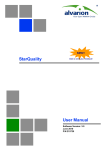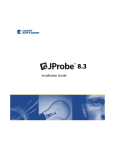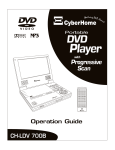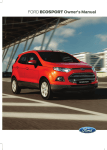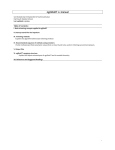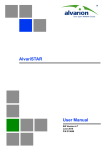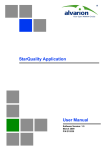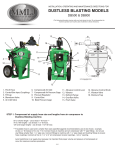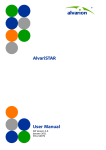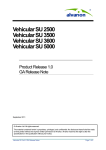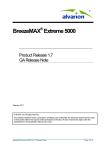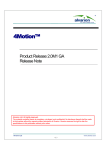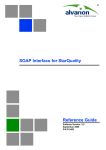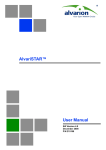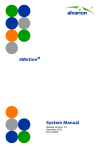Download StarQuality User Manual
Transcript
StarQuality User Manual Software Version: 3.5 January 2012 P/N 215989 Document History Document History Changed Item Description Date This is the first release Version 1.0 December 2008 General Version 1.5 - Changed to reflect multiple server group sites. February 2009 Added the following chapters: Network Discovery Setting Alarm Thresholds Reports Introduction Moved Counters for BreezeMAX from Introduction to Chapter 4 “Viewing Measurements” Installation Added licence loading steps. Settings Moved topics into relevant chapters. General Added Solaris information Ver.2.0 June 2009 Added 4Motion to the supported equipment Introduction Data Structure - Hierarchy changed Installation Added installation on Solaris Added upgrade for Windows installation Getting Started - Operations and Navigation in the Hierarchy Hierarchy changed Viewing Measurements Added 4Motion set of discovery measurements; screen captures changed Setting Alarm Thresholds Added 4Motion information NBI New Chapter Reports Chapter modified Installation Added Linux as an optional OS Measurements Changed measurement definitions Activating SOAP server - new Added search feature for text including spaces Added Operations drop-down menu options General Added BreezeACCESS VL support information Installation Added Oracle patch installation StarQuality User Manual Ver.2.5 December 2009 ii Document History Changed Item Description Date Introduction Added 4Motion ver.3.0 and BreezeMAX Extreme to the supported equipment list. Ver.3.0 June 2010 Deleted Deployment Scenarios Installation Revised structure Getting Started “Operations and Navigation in the Hierarchy” on page 126 - Removed the Link option (for Alarms and Measurements) Network Discovery Added 4Motion and BreezeMAX Extreme information. Modified Prerequisites Generally revised Reports Added 4Motion and BreezeMAX Extreme information. Setting Alarm Thresholds Moved all syntax tables to Chapter 11, Device Specific Information Chapter 11,Device Specific Information New Chapter, including information per device type Chapter 5, Viewing Measurements Reformatted View group options into tables and added description to the “Display Deleted” functionality. Ver.3.0.15 September 2010 Chapter 5, Chart Settings Mouse hover now displays firmware changes Ver.3.1.10 March 2011 Chapter 9, Adding a New Server Additional step for importing devices from AlvariSTAR 4Motion Restructured section to include version management and separate sub-sections for each supported version Deletion of multiple equipment New section Managing Equipment with Unsuccessful Measurements New section Equipment Configuration New section Data Aggregation and Data Retention Settings New section Saving Performance Collection Files New section Creating and Editing Threshold Templates Updates regarding threshold naming, SNMP traps, multiple variable, logical operators and trendline support StarQuality User Manual iii Document History Changed Item Description Date Configuration Parameters Section completely rewritten Ver.3.1.10 March 2011 StarQuality Upgrade on Solaris Added information about Oracle database restart StarQuality Installation Updated Oracle Database installation procedures to include setting up the data files and redo logs. Table 6-1 New table Replaced examples for specifying threshold attributes Licence Configuration Added information on how to find out the database ID Table 2-3 Added opened port for discovering StarQuality from AlvariSTAR Equipment Deletion Section removed Threshold Modification for Equipment Section removed Editing Charts for Equipment Section removed Creating and Editing Virtual Equipment Section removed Linked Equipment Section removed Customizing Display Preferences (Non-Administrator Users Only) Section removed Customizing Public (Admin only) and Private Menu Items Section removed Configuring Public and Private Charts Section removed Installation on Linux Server with External Oracle Database on the Same Machine New section “User levels and Their Settings” on page 5 Converted the information into a table. “Installing StarQuality” on page 38 Added Oracle XE option Ver.3.5 Jan. 2012 Added “Installation Troubleshooting” on page 116 Configuring Network Ports Added SMTP server 25 General Added internal cross references for easier navigation StarQuality User Manual iv Document History Changed Item Description Date Chapter 3, Getting Started Converted information into tables Ver.3.5 Jan. 2012 Moved “Search” into this chapter Chapter 4, Network Discovery Restructured Overview - Updated the supported versions Setting Automatic Discovery of Equipment from AlvariSTAR - new section Moved the following to Chapter 11, Device Specific Information: » “Setting the Delay Parameter on 4Motion Base Stations” » “Setting the Timeout and Retry Parameters for 4Motion TFTP” » “Saving Performance Collection Files” Scheduled Configuration - section removed Displaying Elements Side-by-Side New section Chapter 6, Setting Alarm Thresholds New sections » Automatic Assignment of Threshold Templates » Importing and Exporting Threshold Templates “To create a new threshold template:” on page 176 - added new fields Chapter 8, Reports Revised chapter New Sections: » “Importing and Exporting Report Definitions” on page 217 » “Scheduling Report Delivery” on page 219 » “Bulk Export External API” on page 229 » “To delete an On-Demand report:” on page 216 StarQuality User Manual v Document History Changed Item Description Date Chapter 9, General Setting Options Completely revised chapter to describe only applicable tasks Ver.3.5 Jan. 2012 Moved “Search” to “Getting Started” “Audit Trail” and “User Administration” sections removed New functionality: » “Managing Equipment with Unsuccessful Measurements” on page 240 » “Managing Inactive Equipments” on page 242 » “Merging Sector Data Following Sector Name Change” on page 243 » “4Motion Data Collection Gap Filling” on page 245 Chapter 11, Device Specific Information Added “Saving Performance Collection Files” on page 275 Added 4Motion Ver.3.5 Added KPIs for Extreme Ver.1.8 Restructured the tables to include measurement names together with their codes. Chapter 10, Northbound Interface (NBI) StarQuality User Manual Revised vi Legal Rights Legal Rights © Copyright 2012 Alvarion Ltd. All rights reserved. The material contained herein is proprietary, privileged, and confidential and owned by Alvarion or its third party licensors. No disclosure thereof shall be made to third parties without the express written permission of Alvarion Ltd. Alvarion Ltd. reserves the right to alter the equipment specifications and descriptions in this publication without prior notice. No part of this publication shall be deemed to be part of any contract or warranty unless specifically incorporated by reference into such contract or warranty. Trade Names Alvarion®, BreezeCOM®, WALKair®, WALKnet®, BreezeNET®, BreezeACCESS®, BreezeMAX®, BreezeLITE®, 4Motion®, and/or other products and/or services referenced here in are either registered trademarks, trademarks or service marks of Alvarion Ltd. All other names are or may be the trademarks of their respective owners. “WiMAX Forum” is a registered trademark of the WiMAX Forum. “WiMAX”’ the WiMAX Forum logo, “WiMAX Forum Certified”, and the WiMAX Forum Certified logo are trademarks of the WiMAX Forum. Statement of Conditions The information contained in this manual is subject to change without notice. Alvarion Ltd. shall not be liable for errors contained herein or for incidental or consequential damages in connection with the furnishing, performance, or use of this manual or equipment supplied with it. Warranties and Disclaimers All Alvarion Ltd. (“Alvarion”) products purchased from Alvarion or through any of Alvarion's authorized resellers are subject to the following warranty and product liability terms and conditions. Exclusive Warranty (a) Alvarion warrants that the Product hardware it supplies and the tangible media on which any software is installed, under normal use and conditions, will be free from significant defects in materials and workmanship for a period of fourteen (14) months from the date of shipment of a given Product to Purchaser (the “Warranty Period”). Alvarion will, at its sole option and as Purchaser's sole remedy, repair or replace any defective Product in accordance with Alvarion' standard R&R procedure. (b) With respect to the Firmware, Alvarion warrants the correct functionality according to the attached documentation, for a period of fourteen (14) month from invoice date (the “Warranty Period”)”. During the Warranty Period, Alvarion may release to its Customers firmware updates, which include additional performance improvements and/or bug fixes, upon availability (the “Warranty”). Bug fixes, temporary patches and/or workarounds may be supplied as Firmware updates. Additional hardware, if required, to install or use Firmware updates must be purchased by the Customer. Alvarion will be obligated to support solely the two (2) most recent Software major releases. ALVARION SHALL NOT BE LIABLE UNDER THIS WARRANTY IF ITS TESTING AND EXAMINATION DISCLOSE THAT THE ALLEGED DEFECT IN THE PRODUCT DOES NOT EXIST OR WAS CAUSED BY PURCHASER'S OR ANY THIRD PERSON'S MISUSE, NEGLIGENCE, IMPROPER INSTALLATION OR IMPROPER TESTING, UNAUTHORIZED ATTEMPTS TO REPAIR, OR ANY OTHER CAUSE BEYOND THE RANGE OF THE INTENDED USE, OR BY ACCIDENT, FIRE, LIGHTNING OR OTHER HAZARD. StarQuality User Manual vii Legal Rights Disclaimer (a) The Software is sold on an “AS IS” basis. Alvarion, its affiliates or its licensors MAKE NO WARRANTIES, WHATSOEVER, WHETHER EXPRESS OR IMPLIED, WITH RESPECT TO THE SOFTWARE AND THE ACCOMPANYING DOCUMENTATION. ALVARION SPECIFICALLY DISCLAIMS ALL IMPLIED WARRANTIES OF MERCHANTABILITY AND FITNESS FOR A PARTICULAR PURPOSE AND NON-INFRINGEMENT WITH RESPECT TO THE SOFTWARE. UNITS OF PRODUCT (INCLUDING ALL THE SOFTWARE) DELIVERED TO PURCHASER HEREUNDER ARE NOT FAULT-TOLERANT AND ARE NOT DESIGNED, MANUFACTURED OR INTENDED FOR USE OR RESALE IN APPLICATIONS WHERE THE FAILURE, MALFUNCTION OR INACCURACY OF PRODUCTS CARRIES A RISK OF DEATH OR BODILY INJURY OR SEVERE PHYSICAL OR ENVIRONMENTAL DAMAGE (“HIGH RISK ACTIVITIES”). HIGH RISK ACTIVITIES MAY INCLUDE, BUT ARE NOT LIMITED TO, USE AS PART OF ON-LINE CONTROL SYSTEMS IN HAZARDOUS ENVIRONMENTS REQUIRING FAIL-SAFE PERFORMANCE, SUCH AS IN THE OPERATION OF NUCLEAR FACILITIES, AIRCRAFT NAVIGATION OR COMMUNICATION SYSTEMS, AIR TRAFFIC CONTROL, LIFE SUPPORT MACHINES, WEAPONS SYSTEMS OR OTHER APPLICATIONS REPRESENTING A SIMILAR DEGREE OF POTENTIAL HAZARD. ALVARION SPECIFICALLY DISCLAIMS ANY EXPRESS OR IMPLIED WARRANTY OF FITNESS FOR HIGH RISK ACTIVITIES. (b) PURCHASER'S SOLE REMEDY FOR BREACH OF THE EXPRESS WARRANTIES ABOVE SHALL BE REPLACEMENT OR REFUND OF THE PURCHASE PRICE AS SPECIFIED ABOVE, AT ALVARION'S OPTION. TO THE FULLEST EXTENT ALLOWED BY LAW, THE WARRANTIES AND REMEDIES SET FORTH IN THIS AGREEMENT ARE EXCLUSIVE AND IN LIEU OF ALL OTHER WARRANTIES OR CONDITIONS, EXPRESS OR IMPLIED, EITHER IN FACT OR BY OPERATION OF LAW, STATUTORY OR OTHERWISE, INCLUDING BUT NOT LIMITED TO WARRANTIES, TERMS OR CONDITIONS OF MERCHANTABILITY, FITNESS FOR A PARTICULAR PURPOSE, SATISFACTORY QUALITY, CORRESPONDENCE WITH DESCRIPTION, NON-INFRINGEMENT, AND ACCURACY OF INFORMATION GENERATED. ALL OF WHICH ARE EXPRESSLY DISCLAIMED. ALVARION' WARRANTIES HEREIN RUN ONLY TO PURCHASER, AND ARE NOT EXTENDED TO ANY THIRD PARTIES. ALVARION NEITHER ASSUMES NOR AUTHORIZES ANY OTHER PERSON TO ASSUME FOR IT ANY OTHER LIABILITY IN CONNECTION WITH THE SALE, INSTALLATION, MAINTENANCE OR USE OF ITS PRODUCTS. Limitation of Liability (a) ALVARION SHALL NOT BE LIABLE TO THE PURCHASER OR TO ANY THIRD PARTY, FOR ANY LOSS OF PROFITS, LOSS OF USE, INTERRUPTION OF BUSINESS OR FOR ANY INDIRECT, SPECIAL, INCIDENTAL, PUNITIVE OR CONSEQUENTIAL DAMAGES OF ANY KIND, WHETHER ARISING UNDER BREACH OF CONTRACT, TORT (INCLUDING NEGLIGENCE), STRICT LIABILITY OR OTHERWISE AND WHETHER BASED ON THIS AGREEMENT OR OTHERWISE, EVEN IF ADVISED OF THE POSSIBILITY OF SUCH DAMAGES. (b) TO THE EXTENT PERMITTED BY APPLICABLE LAW, IN NO EVENT SHALL THE LIABILITY FOR DAMAGES HEREUNDER OF ALVARION OR ITS EMPLOYEES OR AGENTS EXCEED THE PURCHASE PRICE PAID FOR THE PRODUCT BY PURCHASER, NOR SHALL THE AGGREGATE LIABILITY FOR DAMAGES TO ALL PARTIES REGARDING ANY PRODUCT EXCEED THE PURCHASE PRICE PAID FOR THAT PRODUCT BY THAT PARTY (EXCEPT IN THE CASE OF A BREACH OF A PARTY'S CONFIDENTIALITY OBLIGATIONS). StarQuality User Manual viii Important Notice Important Notice This manual is delivered subject to the following conditions and restrictions: This manual contains proprietary information belonging to Alvarion Ltd. Such information is supplied solely for the purpose of assisting properly authorized users of the respective Alvarion products. No part of its contents may be used for any other purpose, disclosed to any person or firm or reproduced by any means, electronic and mechanical, without the express prior written permission of Alvarion Ltd. The text and graphics are for the purpose of illustration and reference only. The specifications on which they are based are subject to change without notice. The software described in this document is furnished under a license. The software may be used or copied only in accordance with the terms of that license. Information in this document is subject to change without notice. Corporate and individual names and data used in examples herein are fictitious unless otherwise noted. Alvarion Ltd. reserves the right to alter the equipment specifications and descriptions in this publication without prior notice. No part of this publication shall be deemed to be part of any contract or warranty unless specifically incorporated by reference into such contract or warranty. The information contained herein is merely descriptive in nature, and does not constitute an offer for the sale of the product described herein. Any changes or modifications of equipment, including opening of the equipment not expressly approved by Alvarion Ltd. will void equipment warranty and any repair thereafter shall be charged for. It could also void the user's authority to operate the equipment. StarQuality User Manual ix About this Manual About this Manual The StarQuality User Manual comprises the following chapters: Chapter 1- Introduction - provides an overview of the StarQuality system and its functionality. Chapter 2 - StarQuality Installation - describes how to install and uninstall the StarQuality application and use commands to start and stop it. Chapter 3 - Getting Started - describes the structure of the interface windows, logging in, general display options, searching, the menu system, operations and navigation, and editing of objects. Chapter 4 - Network Discovery - describes the creation of a WiMAX network and all the BTSs under it. In addition, it describes the creation of a utility network. Chapter 5 - Viewing Measurements - describes browsing options, display options, viewing measurement data, searching measurements and saving items as a submenu. Chapter 6 - Setting Alarm Thresholds - describes how to create threshold templates and assigning them to equipment. Chapter 7 - Threshold-Crossing Alarms Monitoring- describes the alarms and how to navigate, view and filter them. It also explains how to download data to Excel files. Chapter 8 - Reports - Setting and viewing reports. Chapter 9 - General Setting Options - describes how to set the site and equipment configuration, thresholds, customizing, server configuration and management, audit trail and user administration. Chapter 10 - Northbound Interface (NBI)- describes the StarQuality Northbound Interface (NBI) functionality Chapter 11- Device Specific Information - contains details about software compatibility, traffic and performance counters, codes for thresholds and default built-in reports. Glossary - Explanation of commonly used terms. StarQuality User Manual x Contents Contents Chapter 1 - Introduction ....................................................................................... 1 1.1 System Overview.................................................................................................... 2 1.1.1 General .................................................................................................................2 1.1.2 Star Management Suite Overview ........................................................................2 1.1.3 Supported Equipment...........................................................................................2 1.2 System Data Structure .......................................................................................... 4 1.3 User levels and Their Settings................................................................................ 5 Chapter 2 - StarQuality Installation ...................................................................... 6 2.1 2.2 Introduction ........................................................................................................... 7 2.1.1 Installation Types .................................................................................................7 2.1.2 General Prerequisites .........................................................................................10 2.1.3 HW, SW and Disk Allocation Requirements ........................................................10 Installation on Windows Server with Internal Oracle Database .............................. 13 2.2.1 Pre-installation Tasks .........................................................................................13 2.2.2 2.3 Installing StarQuality ..........................................................................................20 Installation on Windows Server with External Oracle Database on the Same Machine ............................................................................................................... 30 2.3.1 Pre-installation Tasks .........................................................................................30 2.3.2 Installing StarQuality ..........................................................................................38 2.4 Installation on Windows Server with Oracle Database on a Separate Machine ...... 48 2.4.1 Pre-installation Tasks .........................................................................................48 2.5 Installation on Solaris Server with Internal Oracle Database................................. 63 2.5.1 Pre-installation Tasks .........................................................................................63 2.5.2 2.6 Installation on Solaris Server with External Oracle Database on the Same Machine 70 2.6.1 Pre-installation Tasks .........................................................................................70 2.6.2 2.7 Installing StarQuality ..........................................................................................72 Installation on Solaris Server with Oracle Database on a Separate Machine.......... 78 2.7.1 Pre-installation Tasks .........................................................................................78 2.7.2 2.8 Installing StarQuality ..........................................................................................64 Installing StarQuality ..........................................................................................80 Installation on Linux Server with External Oracle Database on the Same Machine . 86 2.8.1 Pre-installation Tasks .........................................................................................86 StarQuality User Manual xi Contents 2.8.2 2.9 Installation on Linux Server with Oracle Database on a Separate Machine ............ 96 2.9.1 Pre-installation Tasks .........................................................................................96 2.9.2 2.10 2.11 2.12 Installing StarQuality ..........................................................................................97 Running StarQuality .......................................................................................... 105 2.10.1 Loading a StarQuality Licence ..........................................................................105 2.10.2 Running StarQuality on Windows .....................................................................105 2.10.3 Running StarQuality on Solaris .........................................................................108 2.10.4 Configuration Parameters.................................................................................109 2.10.5 Data Aggregation and Data Retention Settings ...............................................110 StarQuality Upgrade .......................................................................................... 111 2.11.1 StarQuality Upgrade on Windows.....................................................................111 2.11.2 StarQuality Upgrade on Solaris.........................................................................112 2.11.3 Configuration Parameters.................................................................................113 Uninstalling StarQuality..................................................................................... 114 2.12.1 Uninstalling StarQuality from Windows ............................................................114 2.12.2 2.13 Installing StarQuality ..........................................................................................88 Uninstalling StarQuality from Solaris................................................................114 Installation Troubleshooting.............................................................................. 116 Chapter 3 - Getting Started ...............................................................................118 3.1 Login................................................................................................................. 119 3.2 The Structure of Interface Windows .................................................................. 121 3.3 The Menu System .............................................................................................. 122 3.3.1 Alarms...............................................................................................................122 3.3.2 Measurements ..................................................................................................123 3.3.3 Reports.............................................................................................................124 3.3.4 Settings ............................................................................................................124 3.4 Operations and Navigation in the Hierarchy ....................................................... 126 3.5 General Display Options .................................................................................... 127 3.5.1 Scrolling or Hiding the Submenu Items.............................................................127 3.5.2 Using the Display Tabs .....................................................................................127 3.6 Editing Objects .................................................................................................. 129 3.7 Searching Objects.............................................................................................. 130 Chapter 4 - Network Discovery ..........................................................................131 4.1 Overview ........................................................................................................... 132 4.2 Discovery of WiMAX Devices .............................................................................. 135 StarQuality User Manual xii Contents 4.3 4.2.1 Manually Activating WiMAX Devices Discovery .................................................135 4.2.2 Setting Automatic Discovery of Equipment from AlvariSTAR ...........................137 4.2.3 Activation/Deactivation of Data Collection ......................................................139 Discovery of Equipment under a Server-Health Site............................................ 142 Chapter 5 - Viewing Measurements....................................................................153 5.1 Introduction ...................................................................................................... 154 5.2 WiMAX Equipment Measurements...................................................................... 156 5.3 Measurements Browsing Options....................................................................... 157 5.4 Measurements Display Options.......................................................................... 158 5.4.1 Viewing Options................................................................................................158 5.5 5.4.2 Displaying Elements Side-by-Side.....................................................................159 5.4.3 Element Browsing Options ...............................................................................160 5.4.4 Operations Drop-Down Menu Options .............................................................161 Viewing Measurement Data ............................................................................... 163 5.5.1 Viewing Measurements by Time Span ..............................................................163 5.5.2 Chart Display Options .......................................................................................163 5.5.3 Chart Settings...................................................................................................165 5.6 Searching Measurements................................................................................... 167 5.7 Saving Items as Submenus................................................................................. 170 5.8 Setting Trendlines to Graphs ............................................................................. 171 Chapter 6 - Setting Alarm Thresholds ................................................................174 6.1 Overview ........................................................................................................... 175 6.2 Creating and Editing Threshold Templates.......................................................... 176 6.3 Automatic Assignment of Threshold Templates.................................................. 182 6.4 Importing and Exporting Threshold Templates.................................................... 183 6.5 Assigning Threshold Templates to Equipments ................................................... 185 6.6 Editing Thresholds ............................................................................................. 188 6.6.1 Editing an Existing Threshold Template ............................................................188 6.6.2 6.7 Editing a Template-based Threshold (Local Change)........................................190 Generating the Expression Using Input Fields ..................................................... 191 Chapter 7 - Threshold-Crossing Alarms Monitoring.............................................194 7.1 Overview ........................................................................................................... 195 7.2 Navigating, Viewing and Filtering Alarms ............................................................ 197 7.2.1 Viewing Alarms by Time Span ...........................................................................197 StarQuality User Manual xiii Contents 7.3 7.2.2 Alarm Display Options ......................................................................................197 7.2.3 Filtering Alarms.................................................................................................201 Downloading Data to Excel Files ........................................................................ 202 Chapter 8 - Reports...........................................................................................204 8.1 Overview ........................................................................................................... 205 8.2 Report Configuration......................................................................................... 206 8.2.1 Defining Report Variables.................................................................................206 8.2.2 Defining Report Views ......................................................................................208 8.2.3 Working with On-Demand Reports...................................................................213 8.3 Importing and Exporting Report Definitions ....................................................... 217 8.4 Scheduling Report Delivery ................................................................................ 219 8.5 Viewing Reports ................................................................................................ 221 8.5.1 Navigating Report Views...................................................................................221 8.5.2 8.6 Setting the Report Range and Display .............................................................222 Exporting Data from the StarQuality Database................................................... 224 8.6.1 Using the Bulk Export Wizard ...........................................................................224 8.6.2 Bulk Export External API ...................................................................................229 Chapter 9 - General Setting Options ..................................................................230 9.1 Overview ........................................................................................................... 231 9.2 Site and Equipment Configuration ..................................................................... 233 9.2.1 Introduction......................................................................................................233 9.3 9.2.2 Work Area Operations ......................................................................................234 9.2.3 Bulk Operations ................................................................................................238 9.2.4 4Motion Data Collection Gap Filling..................................................................245 Customization ................................................................................................... 248 9.3.1 Setting Preferences ..........................................................................................248 9.3.2 Setting E-mail Addresses (Admin only) ............................................................251 9.4 Templates (admin only) ..................................................................................... 253 9.5 Server Configuration and Management (Admin only) .......................................... 255 9.5.1 Overview...........................................................................................................255 9.5.2 Licence Configuration .......................................................................................256 9.5.3 Device and Measurement Summary .................................................................258 9.5.4 Server Configuration.........................................................................................259 9.5.5 Start/Stop/Status of Servers ............................................................................263 9.5.6 Viewing Server Events ......................................................................................264 StarQuality User Manual xiv Contents 9.5.7 Viewing Collector Load Information .................................................................265 Chapter 10 - Northbound Interface (NBI) ...........................................................268 10.1 Introduction ...................................................................................................... 269 10.2 Configuring SMTP Connection ............................................................................ 270 10.2.1 Prerequisites.....................................................................................................270 10.2.2 10.3 10.4 Configuration....................................................................................................270 e-mail and SNMP Notifications .......................................................................... 271 10.3.1 e-mail Notifications and Traps of Threshold Crossing Events ..........................271 10.3.2 Scheduled Reports ...........................................................................................271 10.3.3 Admin Messages ...............................................................................................271 SOAP Interface .................................................................................................. 272 Chapter 11 - Device Specific Information ...........................................................273 11.1 Introduction ...................................................................................................... 274 11.2 Saving Performance Collection Files ................................................................... 275 11.3 BreezeMAX FDD and TDD Equipment .................................................................. 276 11.3.1 Overview...........................................................................................................276 11.4 11.5 11.3.2 Network Discovery Prerequisites......................................................................277 11.3.3 Key Performance Indicators (KPIs) ...................................................................277 11.3.4 Default Built-in Reports....................................................................................282 BreezeACCESS VL ............................................................................................... 283 11.4.1 Overview...........................................................................................................283 11.4.2 Network Discovery Prerequisites......................................................................283 11.4.3 Key Performance Indicators (KPIs) ...................................................................284 11.4.4 Default Built-in Reports....................................................................................292 4Motion ............................................................................................................ 293 11.5.1 Network Discovery Prerequisites......................................................................293 11.5.2 General Settings ...............................................................................................293 11.5.3 4Motion Version Management..........................................................................294 11.5.4 4Motion BTS KPIs..............................................................................................301 11.5.5 ASN-GW KPIs ....................................................................................................312 11.5.6 MS KPIs .............................................................................................................314 11.5.7 BreezeMAX Extreme .........................................................................................317 11.5.8 Overview...........................................................................................................317 11.5.9 Network Discovery Prerequisites......................................................................317 11.5.10 Extreme BTS KPIs..............................................................................................317 StarQuality User Manual xv Contents 11.5.11 Extreme MS KPIs ...............................................................................................319 Glossary............................................................................................................ 321 StarQuality User Manual xvi Tables Tables Table 1-1: User Levels and Permissions.......................................................................................... 5 Table 2-1: Selecting Installation Types ........................................................................................... 8 Table 2-2: Requirements Based on Capacity ................................................................................ 11 Table 2-3: Network Ports ............................................................................................................ 13 Table 2-4: Oracle Connection Parameters .................................................................................... 26 Table 2-5: Network Ports ............................................................................................................ 31 Table 2-6: Oracle Connection Parameters .................................................................................... 45 Table 2-7: Network Ports ............................................................................................................ 49 Table 2-8: Oracle Connection Parameters .................................................................................... 60 Table 2-9: Network Ports ............................................................................................................ 64 Table 2-10: Network Ports .......................................................................................................... 71 Table 2-11: Network Ports .......................................................................................................... 79 Table 2-12: Network Ports............................................................................................................ 87 Table 2-13: Network Ports .......................................................................................................... 96 Table 3-1: Alarms........................................................................................................................ 122 Table 3-2: Measurements ........................................................................................................... 123 Table 3-3: Reports ...................................................................................................................... 124 Table 3-4: Settings ..................................................................................................................... 124 Table 3-5: Setting the Tab Display Options ................................................................................ 128 Table 3-6: Editing Objects........................................................................................................... 129 Table 3-7: Advanced Search Criteria ........................................................................................... 130 Table 5-1: Element View Options................................................................................................ 158 Table 5-2: Time Span Options..................................................................................................... 163 Table 5-3: Chart Display Options ................................................................................................ 163 StarQuality User Manual xvii Tables Table 6-1: Threshold Name Examples......................................................................................... 178 Table 7-1: Using the Alarms List ................................................................................................. 195 Table 7-2: Time Span Options..................................................................................................... 197 Table 7-3: Alarms View Options.................................................................................................. 197 Table 7-4: Filtering Types ........................................................................................................... 201 Table 8-1: Navigating Reports .................................................................................................... 221 Table 9-1: General Operations in Site and Equipment Configuration ......................................... 234 Table 9-2: General Operations in Site and Equipment Configuration ......................................... 236 Table 9-3: General Operations in Site and Equipment Configuration ......................................... 237 Table 9-4: User Preferences ....................................................................................................... 249 Table 10-1: Configuring SMTP Connection.................................................................................. 270 Table 11-1: BTS Configuration Requirements ............................................................................. 277 Table 11-2: FDD and TDD Traffic BS KPIs ................................................................................... 278 Table 11-3: FDD/TDD SU Performance KPIs (File Collection) ..................................................... 281 Table 11-4: BreezeACCESS VL Traffic KPIs .................................................................................. 284 Table 11-5: BreezeACCESS VL SU Performance KPIs ................................................................... 289 Table 11-6: 4Motion KPIs Per Firmware Version ......................................................................... 297 Table 11-7: 4Motion BTS KPIs..................................................................................................... 301 Table 11-8: 4Motion ASN-GW KPIs ............................................................................................. 312 Table 11-9: 4Motion SU KPIs ...................................................................................................... 314 Table 11-10: Extreme BTS KPIs ................................................................................................... 317 Table 11-11: Extreme SU KPIs..................................................................................................... 319 StarQuality User Manual xviii Figures Figures Figure 2-1: Cygwin Net Release Setup Program Window.............................................................. 15 Figure 2-2: Choose a Download Source Window .......................................................................... 16 Figure 2-3: Select Root Install Directory Window ......................................................................... 16 Figure 2-4: Select Local Package Directory Window ..................................................................... 17 Figure 2-5: Select Packages Window - All Default (Initial State) .................................................. 17 Figure 2-6: Select Packages Window - All “Install” ....................................................................... 18 Figure 2-7: Select Packages Window - Perl Version ...................................................................... 19 Figure 2-8: Cygwin Installation Process ........................................................................................ 19 Figure 2-9: Cygwin Installation Completion .................................................................................. 20 Figure 2-10: StarQuality Setup Wizard Window............................................................................ 21 Figure 2-11: Licence Agreement ................................................................................................... 21 Figure 2-12: Choose Components ................................................................................................ 22 Figure 2-13: StarQuality Installing ................................................................................................ 22 Figure 2-14: StarQuality Basic Installation Complete.................................................................... 23 Figure 2-15: Oracle Database Install ............................................................................................ 23 Figure 2-16: Oracle Directory ....................................................................................................... 24 Figure 2-17: Installation Progress................................................................................................. 25 Figure 2-18: StarQuality Windows Service Registration ............................................................... 25 Figure 2-19: Oracle Connection Parameters ................................................................................. 26 Figure 2-20: Oracle Connection - Tablespace Parameters ............................................................ 27 Figure 2-21: Oracle Connection - User Parameters ...................................................................... 28 Figure 2-22: StarQuality Setup Wizard - Completing Installation ................................................. 28 Figure 2-23: Cygwin Net Release Setup Program Window............................................................ 33 Figure 2-24: Choose a Download Source Window ........................................................................ 34 Figure 2-25: Select Root Install Directory Window ....................................................................... 34 Figure 2-26: Select Local Package Directory Window ................................................................... 35 Figure 2-27: Select Packages Window - All Default (Initial State) ................................................ 35 StarQuality User Manual xix Figures Figure 2-28: Select Packages Window - All “Install” ..................................................................... 36 Figure 2-29: Select Packages Window - Perl Version .................................................................... 37 Figure 2-30: Cygwin Installation Process ...................................................................................... 37 Figure 2-31: Cygwin Installation Completion ................................................................................ 38 Figure 2-32: StarQuality Setup Wizard Window............................................................................ 39 Figure 2-33: Licence Agreement ................................................................................................... 39 Figure 2-34: Choose Components ................................................................................................ 40 Figure 2-35: StarQuality Installing ................................................................................................ 40 Figure 2-36: StarQuality Basic Installation Complete.................................................................... 41 Figure 2-37: Oracle Database Configuration- 10g Option ............................................................ 42 Figure 2-38: Oracle Database Configuration- External Oracle Option .......................................... 42 Figure 2-39: StarQuality Windows Service Registration ............................................................... 43 Figure 2-40: sqlplus Commands.................................................................................................... 44 Figure 2-41: Oracle Connection Parameters ................................................................................. 44 Figure 2-42: Oracle Connection - Tablespace Parameters ............................................................ 46 Figure 2-43: Oracle Connection - User Parameters ...................................................................... 46 Figure 2-44: StarQuality Setup Wizard - Completing Installation ................................................. 47 Figure 2-45: Cygwin Net Release Setup Program Window............................................................ 51 Figure 2-46: Choose a Download Source Window ........................................................................ 52 Figure 2-47: Select Root Install Directory Window ....................................................................... 52 Figure 2-48: Select Local Package Directory Window ................................................................... 53 Figure 2-49: Select Packages Window - All Default (Initial State) ................................................ 53 Figure 2-50: Select Packages Window - All “Install” ..................................................................... 54 Figure 2-51: Select Packages Window - Perl Version .................................................................... 55 Figure 2-52: Cygwin Installation Process ...................................................................................... 55 Figure 2-53: Cygwin Installation Completion ................................................................................ 56 Figure 2-54: StarQuality Setup Wizard Window............................................................................ 57 Figure 2-55: Licence Agreement ................................................................................................... 57 Figure 2-56: Choose Components ................................................................................................ 58 Figure 2-57: StarQuality Installing ................................................................................................ 58 Figure 2-58: StarQuality Basic Installation Complete.................................................................... 59 StarQuality User Manual xx Figures Figure 2-59: StarQuality Windows Service Registration ............................................................... 59 Figure 2-60: Oracle Connection Parameters ................................................................................. 60 Figure 2-61: Oracle Connection - Tablespace Parameters ............................................................ 61 Figure 2-62: Oracle Connection - User Parameters ...................................................................... 61 Figure 2-63: StarQuality Setup Wizard - Completing Installation ................................................. 62 Figure 2-64: Installation on Solaris - Basic Checks ....................................................................... 65 Figure 2-65: Installing Embedded Oracle Database ...................................................................... 66 Figure 2-66: Installation on Solaris - Basic Checks ....................................................................... 73 Figure 2-67: Installation on Solaris - Basic Checks ....................................................................... 81 Figure 2-68: Login Window ......................................................................................................... 106 Figure 2-69: Main Window .......................................................................................................... 107 Figure 2-70: Server Status Window ............................................................................................ 108 Figure 2-71: StarQuality Schema Update Window ...................................................................... 112 Figure 2-72: Setup Message ....................................................................................................... 112 Figure 2-73: Uninstalling the Oracle User ................................................................................... 114 Figure 2-74: Uninstalling StarQuality from Solaris...................................................................... 115 Figure 3-1: Login Window ........................................................................................................... 119 Figure 3-2: Flash Player Message Window.................................................................................. 120 Figure 3-3: The StarQuality User Interface ................................................................................. 120 Figure 3-4: Example of Menus, Submenu Panel and Browser (in Measurements) ...................... 122 Figure 3-5: Example of Operations pull down menu................................................................... 126 Figure 3-6: Hierarchy Path .......................................................................................................... 126 Figure 3-7: Scrolling and Hiding the Submenu............................................................................ 127 Figure 3-8: Navigation Tabs ........................................................................................................ 127 Figure 4-1: Creating a New Site - Server Group Selection .......................................................... 133 Figure 4-2: Creating New Equipments from Template - WiMAX FDD .......................................... 136 Figure 4-3: Adding Equipment from an Input File ....................................................................... 137 Figure 4-4: Adding a New AlvariSTAR -> StarQuality Module...................................................... 138 Figure 4-5: Activating Data Collection ........................................................................................ 140 Figure 4-6: Data Collection Status .............................................................................................. 141 Figure 4-7: Creating New Equipment - AlvariSTAR...................................................................... 143 StarQuality User Manual xxi Figures Figure 4-8: Data Collection Active .............................................................................................. 144 Figure 4-9: Default Oracle Template........................................................................................... 145 Figure 4-10: Network Discovery Results (Oracle) ....................................................................... 146 Figure 4-11: Activating Data Collection (Oracle)......................................................................... 147 Figure 4-12: Data Collection Active (Oracle)............................................................................... 148 Figure 4-13: Default Unix/Linux Template .................................................................................. 149 Figure 4-14: Network Discovery Results (Unix/Linux)) ............................................................... 150 Figure 4-15: Activating Data Collection (UNIX) ........................................................................... 151 Figure 4-16: Data Collection Active (UNIX) ................................................................................. 152 Figure 5-1: The Measurements Main Menu Item with the Browser and the Icon View............... 154 Figure 5-2: Hierarchy of Sites ..................................................................................................... 155 Figure 5-3: Navigation between Measurements: Detailed View ................................................ 158 Figure 5-4: Split View Options .................................................................................................... 159 Figure 5-5: Split View.................................................................................................................. 160 Figure 5-6: Measurements Operation drop-down Menu ............................................................ 161 Figure 5-7: Show History ............................................................................................................ 161 Figure 5-8: Show Links ............................................................................................................... 162 Figure 5-9: Logical BS History Window ....................................................................................... 162 Figure 5-10: Measurements - Small Charts................................................................................. 164 Figure 5-11: Chart Settings in Measurements ............................................................................ 165 Figure 5-12: Display with Flash Options ..................................................................................... 166 Figure 5-13: Advanced Search .................................................................................................... 168 Figure 5-14: Measurements Search Results ............................................................................... 169 Figure 5-15: Setting Trendlines Window..................................................................................... 171 Figure 5-16: Examples of Trendline Settings .............................................................................. 173 Figure 6-1: Threshold Template Configuration - Template List .................................................. 176 Figure 6-2: Threshold Template Configuration - New................................................................. 177 Figure 6-3: Expression Containing Multiple Variables ................................................................. 181 Figure 6-4: Threshold Template Export ...................................................................................... 183 Figure 6-5: Threshold Template Import ...................................................................................... 184 Figure 6-6: Using Threshold Template ........................................................................................ 185 StarQuality User Manual xxii Figures Figure 6-7: Relevant Equipments................................................................................................ 186 Figure 6-8: Threshold Template Details...................................................................................... 187 Figure 6-9: Items to Assign The Threshold ................................................................................. 187 Figure 6-10: Threshold Template Configuration - Template List ................................................ 188 Figure 6-11: Threshold Template Configuration - Editing ........................................................... 189 Figure 6-12: Message on Template-based Threshold Modification ............................................ 189 Figure 6-13: Message on Template-based Threshold Modification ............................................ 190 Figure 6-14: Threshold Configuration ......................................................................................... 191 Figure 7-1: Alarms Summary at the Top Right Corner of the Window........................................ 195 Figure 7-2: Table View of Alarms ................................................................................................ 195 Figure 7-3: Detailed Alarm Information ...................................................................................... 196 Figure 7-4: Icon View of Alarms .................................................................................................. 198 Figure 7-5: List View of Alarms ................................................................................................... 199 Figure 7-6: Detailed View of Alarms ........................................................................................... 199 Figure 7-7: The Equipment Level View of Alarms........................................................................ 200 Figure 7-8: Chart View of Alarms ................................................................................................ 201 Figure 7-9: Sample XLS of Alarm Table ....................................................................................... 202 Figure 7-10: Sample XLS File of Chart Data ............................................................................... 203 Figure 8-1: Report Variables Window (Example)......................................................................... 206 Figure 8-2: Adding a New Report Variable.................................................................................. 207 Figure 8-3: Report View Configuration Window (example)......................................................... 209 Figure 8-4: Creating a New Report View..................................................................................... 209 Figure 8-5: Configuration Page ................................................................................................... 210 Figure 8-6: Adding a New Variable.............................................................................................. 211 Figure 8-7: Creating a New Report View Using the Copy From Option....................................... 212 Figure 8-8: On-demand Reports - Types .................................................................................... 213 Figure 8-9: On-demand Reports - Search ................................................................................... 214 Figure 8-10: On-demand Reports - Measurement Types............................................................ 215 Figure 8-11: On-demand Reports - Measurement Types Settings.............................................. 215 Figure 8-12: On-demand Reports - Object Parameters .............................................................. 216 Figure 8-13: On-demand Reports - Saving Options .................................................................... 216 StarQuality User Manual xxiii Figures Figure 8-14: On-demand Reports - Show ................................................................................... 216 Figure 8-15: Report Export ......................................................................................................... 217 Figure 8-16: Report Import......................................................................................................... 218 Figure 8-17: Scheduled Report Configuration ............................................................................ 219 Figure 8-18: Reports Window ..................................................................................................... 221 Figure 8-19: Calendar views (day, week, month and year) for selecting the time interval ........ 223 Figure 8-20: Bulk Export Wizard Window.................................................................................... 224 Figure 8-21: Bulk Export Wizard - Filtering Devices .................................................................... 225 Figure 8-22: Exported Entity Selection ....................................................................................... 226 Figure 8-23: Export Message ...................................................................................................... 226 Figure 8-24: File Download ......................................................................................................... 227 Figure 8-25: Sample xls File ........................................................................................................ 227 Figure 8-26: SU Selection ........................................................................................................... 229 Figure 8-27: Export Message ...................................................................................................... 229 Figure 9-1: Site and Equipment Configuration in the Settings Window...................................... 234 Figure 9-2: Example of Equipment Modification Window ........................................................... 235 Figure 9-3: Path Operations Drop-down Menu (in Site Level) .................................................... 236 Figure 9-4: Site Operations Drop-down Menu............................................................................ 237 Figure 9-5: Operations Drop-down Menu (in Equipment Level) ................................................. 238 Figure 9-6: Bulk Delete - Simple Search ..................................................................................... 239 Figure 9-7: Item Selection .......................................................................................................... 240 Figure 9-8: Unsuccessful Measurements Search ........................................................................ 240 Figure 9-9: Selecting Inactive Equipment.................................................................................... 241 Figure 9-10: Inactive Equipment Deactivation Confirmation ...................................................... 242 Figure 9-11: Inactive Equipment Search ..................................................................................... 242 Figure 9-12: Inactive Equipment Deletion Confirmation ............................................................. 243 Figure 9-13: Inactive Equipment Deletion Confirmation ............................................................. 243 Figure 9-14: Inactive Sector Merge............................................................................................. 244 Figure 9-15: Inactive Sector Merge Operations .......................................................................... 244 Figure 9-16: Inactive Sector Merge Process Completion ............................................................ 245 Figure 9-17: Search for Collection Gaps ..................................................................................... 246 StarQuality User Manual xxiv Figures Figure 9-18: No Collection Gaps Notification ............................................................................. 246 Figure 9-19: Missing Collection Intervals .................................................................................... 246 Figure 9-20: Collection Filling Progress....................................................................................... 247 Figure 9-21: Collection Filling Progress....................................................................................... 247 Figure 9-22: Preferences ............................................................................................................ 249 Figure 9-23: E-mail Address Configuration ................................................................................. 251 Figure 9-24: Example of Separate Threshold Violation Notification ........................................... 252 Figure 9-25: Example of Bulk Threshold Violation Notification .................................................. 253 Figure 9-26: Setting Templates Window..................................................................................... 254 Figure 9-27: Licence Configuration Screen ................................................................................. 257 Figure 9-28: Device and Measurement Summary ....................................................................... 259 Figure 9-29: Server Configuration Window................................................................................. 260 Figure 9-30: Editing Server Configuration................................................................................... 262 Figure 9-31: Server Configuration - Adding New ........................................................................ 263 Figure 9-32: Server Status .......................................................................................................... 264 Figure 9-33: Server Events Window ............................................................................................ 265 Figure 9-34: Collector Load ........................................................................................................ 266 Figure 9-35: Collector Load Statistics ......................................................................................... 266 Figure 9-36: Missing Measurements at a Given Time ................................................................. 267 StarQuality User Manual xxv Chapter 1 - Introduction In this chapter: “System Overview” on page 2 “System Data Structure” on page 4 “User levels and Their Settings” on page 5 Chapter 1 - Introduction 1.1 System Overview 1.1.1 General System Overview StarQuality is a carrier-class performance and traffic monitoring system that optimizes WiMAX network performance, identifies network problems and bottlenecks, maximizes traffic capacity and optimizes resource allocation. StarQuality performance and traffic monitoring system ensures QoS and WiMAX network optimization. It provides various sets of lists and report types through an intuitive and simple Web-GUI client. It also enables defining Threshold Crossing Alerts: an alarm may be generated depending on the occurrence of several rule violations. StarQuality is an essential element for optimizing the wireless network functionality, radio planning, ensuring service performance and problem identification. 1.1.2 Star Management Suite Overview The Star management suite is a comprehensive, robust, carrier-grade network management solution for enabling rapid network deployment and seamless, cost-effective operation of WiMAX services. The Star Suite includes: AlvariSTAR: Base station management for WiMAX network deployment and operation StarACS: Device management system supporting TR-69 devices StarDM: Large-scale, multi-protocol, standards-based device management system supporting WiMAX devices for automated device activation and service introduction StarQuality: Performance and traffic monitoring system for ensuring QoS and WiMAX network optimization StarReport: Powerful Business Objects-based tool providing network configuration and performance visibility for improved decision support 1.1.3 Supported Equipment 1.1.3.1 WiMAX BreezeMAX FDD Ver.3.5 and later (FDD SNMP) - Micro and Macro BTS BreezeMAX FDD Ver.3.7 and later (FDD TFTP) - Micro and Macro BTS BreezeMAX TDD Ver.4.5 and later (TDD TFTP) - Macro BTS only 4Motion Ver.2.5M and later BreezeACCESS VL Ver.6 and later BreezeMAX Extreme Ver.1.5 and later StarQuality User Manual 2 Chapter 1 - Introduction 1.1.3.2 Supported Equipment Server Health AlvariSTAR Ver.4.0 and later Oracle database server UNIX OS StarQuality User Manual 3 Chapter 1 - Introduction 1.2 System Data Structure System Data Structure The basic entities comprising the StarQuality network are: Equipment - also referred to as the device: » BTS (Base Transceiver Station) and SU for wireless networks » AlvariSTAR, Oracle database server and UNIX machine for Server Health. Each piece of equipment belongs to a site. Basic sampled unit: » SU, Slot/BS (n times in each BTS) for wireless networks, BTS for common measurements » AlvariSTAR, Oracle database server and UNIX machine for Server Health. Site – a collection of equipments and/or sites. Each site can contain as many sites and equipment as required, within a hierarchy. Root – a virtual site – a collection of sites only A bare System contains only ROOT. StarQuality User Manual 4 Chapter 1 - Introduction 1.3 User levels and Their Settings User levels and Their Settings In StarQuality, different users can have different access rights to various objects. The administrator user (admin) has the highest permission level. The user groups are: Table 1-1: User Levels and Permissions Level Administrators Users Type admin User Administrator Restricted Normal Limited Default password admin123 N/A N/A N/A N/A Create, modify and view objects according to privileges Change password - Create, modify and delete administrator users - (only those - - - - Tasks created by them) - Create, modify and delete servers or server groups (limited by User Admin) View entries in audit log (only those created by them) View the operating system level user password on some computers - - - - Change and view the licenses used - - - - Set preferences - - Create a private virtual hierarchy and charts - - - (except the exclusion windows) - - Modify templates, reports, servers, events and maps For further information, refer to the “Managing Licences” on page 257. StarQuality User Manual 5 Chapter 2 - StarQuality Installation In this chapter: “Introduction” on page 7 “Installation on Windows Server with Internal Oracle Database” on page 13 “Installation on Windows Server with External Oracle Database on the Same Machine” on page 30 “Installation on Windows Server with Oracle Database on a Separate Machine” on page 48 “Installation on Solaris Server with Internal Oracle Database” on page 63 “Installation on Solaris Server with External Oracle Database on the Same Machine” on page 70 “Installation on Solaris Server with Oracle Database on a Separate Machine” on page 78 “Installation on Linux Server with External Oracle Database on the Same Machine” on page 86 “Installation on Linux Server with Oracle Database on a Separate Machine” on page 96 “Running StarQuality” on page 105 “StarQuality Upgrade” on page 111 “Uninstalling StarQuality” on page 114 “Installation Troubleshooting” on page 116 Chapter 2 - StarQuality Installation 2.1 Introduction 2.1.1 Installation Types Introduction StarQuality can be installed on systems/machines running Windows or UNIX-like operating systems with internal or external databases. This chapter is divided into sections according to the type of operating system and type of database installation. Following are the possible StarQuality installation configurations: Installation on Windows » with internal Oracle Database » with external Oracle Database on the same machine » with Oracle Database on a separate machine Installation on Solaris » with internal Oracle Database » with external Oracle Database on the same machine » with Oracle Database on a separate machine Installation on Linux » with external Oracle Database on the same machine » with Oracle Database on a separate machine Before installation, refer to Table 2-1 below to determine which type of installation to use: StarQuality User Manual 7 Chapter 2 - StarQuality Installation Installation Types Table 2-1: Selecting Installation Types Operating system System architecture Installation Sources Oracle database server version Oracle client version (installed on StarQuality machine) Refer to Windows 2008 Standard/R2 Internal database (Windows 2008 R2 only) Cygwin Oracle SW and patch supplied with the StarQuality DVD No Oracle client required “Installation on Windows Server with Internal Oracle Database” on page 13 External database on same machine Cygwin External database on a separate machine StarQuality ISO StarQuality.exe Oracle Server Installation For 2008 Standard 10203_vista_w2k8_x86_production_db Cygwin Consult the Oracle definitions for the machine and OS used for Oracle server Oracle Server Installation Oracle Client installation (same version as server) StarQuality.exe StarQuality User Manual For R2 - Version supplied with the StarQuality DVD “Installation on Windows Server with External Oracle Database on the Same Machine” on page 30 10203_vista_w2k8_x86_ production_client “Installation on Windows Server with Oracle Database on a Separate Machine” on page 48 8 Chapter 2 - StarQuality Installation Installation Types Table 2-1: Selecting Installation Types (Continued) Operating system System architecture Installation Sources Oracle database server version Oracle client version (installed on StarQuality machine) Refer to Solaris 10 x86 Internal database StarQuality ISO Oracle SW and patch supplied with the StarQuality DVD No Oracle client required “Installation on Solaris Server with Internal Oracle Database” on page 63 External database on same machine Oracle server installation *Version supplied with StarQuality DVD (10201_database_solx86_64) External database on a separate machine Oracle Server Installation StarQuality Oracle Client installation (same version as server) “Installation on Solaris Server with External Oracle Database on the Same Machine” on page 70 Consult the Oracle definitions for the machine and OS used for Oracle server 10201_client_solx86_64 or 10202_client_solx86 “Installation on Solaris Server with Oracle Database on a Separate Machine” on page 78 *Consult the Oracle definitions for the machine and OS used for Oracle server No Oracle client required “Installation on Linux Server with External Oracle Database on the Same Machine” on page 86 Any Oracle 10 client compatible with 32 bit Red Hat 5 “Installation on Linux Server with Oracle Database on a Separate Machine” on page 96 StarQuality.exe RedHat 5 Linux x86_32 External database on same machine Oracle Server Installation External database on a separate machine Oracle Server StarQuality Oracle Client StarQuality StarQuality User Manual 9 Chapter 2 - StarQuality Installation General Prerequisites Table 2-1: Selecting Installation Types (Continued) Operating system System architecture Installation Sources Oracle database server version Demo/Trial External database on same machine Cygwin For R2 - Version supplied with the StarQuality DVD StarQuality.exe Oracle Server Installation Oracle client version (installed on StarQuality machine) Refer to RN For 2008 Standard 10203_vista_w2k8_x86_production_db * The Oracle kit included in the DVD covers the Oracle license only if it is installed together with StarQuality (internal database installation). If you install an external DB, purchase a licence separately. 2.1.2 General Prerequisites The following are general prerequisites for all installation types: The computer on which the server is installed must comply with the hardware and software requirements detailed in the Release Notes. The computer on which the StarQuality Server and/or Oracle database are installed must be dedicated to running these applications. The Operating System must be freshly installed. The computers should have the latest Operating System updates. The StarQuality application requires a minimum of 20 GB free storage space. A valid StarQuality license (required for initial activation after installation) On windows, the installation should be done by a local user with administrator rights (preferably administrator user) 2.1.3 HW, SW and Disk Allocation Requirements The following table lists the requirements for hardware, software, and disk space, depending on the equipment capacity and operating system. StarQuality User Manual 10 Chapter 2 - StarQuality Installation HW, SW and Disk Allocation Requirements Table 2-2: Requirements Based on Capacity Maximum Capacity Operating Systems HW Requirements for Each Server Disk Allocation 1. 50 BTSs Windows 2003 (64Bit) customer upgraded, OR 1. 1 x Intel Core i7-950 at 3.06 GHz or higher 1. 1 x 150 GB: OS + StarQuality + Oracle 2. 1000 CPEs Windows 2008 (64Bit) Standard Edition English, OR 2. 8 GB RAM 2. 1 x 150 GB: StarQuality Oracle Tablespace 3. 4 x HDD SAS 150 GB, 15000 RPM 3. 1 x 150 GB: Oracle Redo Log + Undo 3. 5 concurrent clients 1. 200 BTSs 2. 10,000 CPEs 3. 20 concurrent clients RedHat 5 Linux x86_32 (Enterprise English) requires PAE kernel package for more than 4 GB RAM support. Windows 2008 R2 (64Bit) Standard Edition English, OR RedHat 5 Linux x86_32 (Enterprise English) requires PAE kernel package for more than 4 GB RAM support, OR SolarisX86 10 64bit English 1. 350 BTSs 2. 50,000 CPEs 3. 20 concurrent clients Windows 2008 R2 (64Bit) Standard Edition English, OR SolarisX86 10 64bit English Tablespace 1. 1 x Intel XEON E5620 (2.4 GHz) 1. 1 x 300 GB: OS + StarQuality + Oracle 2. 12 GB RAM 2. 2 x 300 GB (RAID0): StarQuality Oracle 3. 4 x HDD SAS 300 GB, 15000 RPM For Solaris x86, the network card and RAID controller must be listed in their respective developer approved lists. 3. 1 x 300 GB: Oracle Redo Log + Undo Tablespace 1. 1 x Intel XEON E5620 (2.4GHz) 1. 1 x 300 GB: OS + StarQuality + Oracle 2. 16 GB RAM 2. 2 x 300 GB (RAID0): StarQuality Oracle 3. 4 x HDD SAS 300 GB, 15000 RPM For Solaris x86, the network card and RAID controller must be listed in their respective developer approved lists. StarQuality User Manual Tablespace Tablespace 3. 1 x 300: Oracle Redo Log + Undo Tablespace 11 Chapter 2 - StarQuality Installation HW, SW and Disk Allocation Requirements Table 2-2: Requirements Based on Capacity (Continued) Maximum Capacity Operating Systems HW Requirements for Each Server Disk Allocation 1. 1000 BTSs SolarisX86 10 64bit English 1. 1 x Intel XEON E5630 (2.53GHz) 1. 1 x 500 GB: OS + StarQuality + Oracle 2. 100,000 CPEs 2. 24 GB RAM 2. 4 x 500 GB (RAID0): StarQuality Oracle 3. 20 concurrent clients 3. 6 x HDD SAS 500 GB, 15000 RPM The network card and RAID controller must be listed in their respective Solaris developer approved lists. 1. 1300 BTSs Tablespace 3. 1 x 500 GB: Oracle Redo Log Assumes 15 min. cycles data retention for 1 month and 1 hour averages data retention for 11 months. 1. 2 x Intel XEON E5630 (2.4GHz) 1. 1 x 500 GB: OS + StarQuality + Oracle 2. 130,000 CPEs 2. 32 GB RAM 2. 5 x 500 GB (RAID0): StarQuality Oracle 3. 20 concurrent clients 3. 7 x HDD SAS 500 GB, 15000 RPM SolarisX86 10 64bit English The network card and RAID controller must be listed in their respective Solaris developer approved lists. StarQuality User Manual Tablespace 3. 1 x 500 GB: Oracle Redo Log Assumes 15 min. cycles data retention for 1 month and 1 hour averages data retention for 11 months. 12 Chapter 2 - StarQuality Installation 2.2 Installation on Windows Server with Internal Oracle Database Installation on Windows Server with Internal Oracle Database Before beginning the StarQuality installation, refer to Table 2-1 to ensure that this is the correct installation for your system, and perform all the tasks outlined in Section 2.2.1 below. This installation type involves the installation of the following components: cygwin StarQuality The required steps are: 1 Configure network ports (Section 2.2.1.1) 2 Install Cygwin (Section 2.2.1.2) 3 Install StarQuality (Section 2.2.2.2) 4 Load a StarQuality license (Section 2.10.1) 5 Run StarQuality (Section 2.10.2) 2.2.1 Pre-installation Tasks 2.2.1.1 Configuring Network Ports Configure or verify that the following ports are open between the server machine, client machine, managed network equipment and other NMS/OSS elements: Table 2-3: Network Ports Use Port Protocol Direction App. server and managed equipment 161 SNMP Outbound towards NE App. server, managed equipment and other NMS/OSS elements 162 SNMP Outbound towards NMS/OSS elements App. server and managed equipment 69 TFTP From Managed equipment to StarQuality App. server and client 8080 Sending requests to AlvariSTAR in order to reach KPI 16162 Setting up AlvariSTAR to discover StarQuality 10161 SMTP server 25 StarQuality User Manual Inbound/Outbound between client and server SNMP SMTP Outbound towards SMTP server 13 Chapter 2 - StarQuality Installation 2.2.1.2 Pre-installation Tasks Installing Cygwin Cygwin is a UNIX-like environment for Windows. Always use the cygwin application to run StarQuality commands. You can download the Cygwin Installation files from the Alvarion FTP Server, or from the internet. To install Cygwin: 1 Download Cygwin files: » From the internet - Make sure the Cygwin version you download includes the following packages: Sapache base-files base-passwd bash binutils bzip2 coreutils crypt cygrunsrv cygutils cygwin editrights expat findutils gawk gcc-core gcc-g++ gcc-mingw-core gcc-mingw-g++ grep gzip less libbz2_1 libdb4.5 libexpat1 libexpat1-devel libgdbm4 libiconv2 libintl3 libintl8 libncurses8 libpcre0 libpopt0 libreadline6 libwrap0 login make mingw-runtime minires openssh openssl perl - version 5.8.x.x ping sed tar termcap terminfo texinfo tzcode vim w32api which zlib OR » From Alvarion FTP server - Download the CygwinFromWwwGoh4Com.zip file from ftp://downloads.alvarion.com/StarSuite/Star Quality/Installations/ (Username and password are required when connecting as an Alvarion customer). StarQuality User Manual 14 Chapter 2 - StarQuality Installation Pre-installation Tasks 2 Extract the zip file into a folder with a path that does not include spaces. 3 From the extracted files, run the setup.exe file; The Cygwin Net Release Setup Program window is displayed. Figure 2-1: Cygwin Net Release Setup Program Window 4 Click Next. The Choose a Download Source window is displayed. StarQuality User Manual 15 Chapter 2 - StarQuality Installation Pre-installation Tasks Figure 2-2: Choose a Download Source Window 5 Select Install from Local directory and click Next. The Select Root Install Directory window is displayed. Figure 2-3: Select Root Install Directory Window StarQuality User Manual 16 Chapter 2 - StarQuality Installation Pre-installation Tasks 6 Choose the default settings recommended on the screen. Verify that the Root directory is a local drive and click Next. The Select Local Package Directory window is displayed. Figure 2-4: Select Local Package Directory Window 7 Verify that the path to the Local Package Directory is correct and click Next. The Select Packages window is displayed. All - Default entry Figure 2-5: Select Packages Window - All Default (Initial State) StarQuality User Manual 17 Chapter 2 - StarQuality Installation Pre-installation Tasks 8 Click on the word “Default” in the main “All” entry (package) (see Figure 2-6) and change it to “Install”. Figure 2-6: Select Packages Window - All “Install” 9 Verify that all the entries under the “All” main package have also been changed to “Install”. If not, change them. 10 Scroll down to the Perl package and expand it by clicking on the + sign. 11 Check the sub-package under Perl. If it is different than 5.8.x.x (e.g. “skip”), click on it to change it to the required 5.8.x.x. INFORMATION The Perl version must be 5.8.x.x, otherwise it does not meet the StarQuality requirements. If you have a different Perl version, use a different cygwin installation package. StarQuality User Manual 18 Chapter 2 - StarQuality Installation Pre-installation Tasks Perl Version Figure 2-7: Select Packages Window - Perl Version 12 Click Next. The installation procees starts. Figure 2-8: Cygwin Installation Process 13 Click Finish. StarQuality User Manual 19 Chapter 2 - StarQuality Installation Installing StarQuality Figure 2-9: Cygwin Installation Completion 2.2.2 Installing StarQuality 2.2.2.1 Overview This Installation type is applicable when installing StarQuality on Windows server with internal Oracle database (refer to Table 2-1). The installation must be performed by a local administrator user. During the installation, the installer writes information into two destinations: the Details view and the log file. To display the Details view, click Show Details in the installation wizard. The log file is located in the Temp directory of the user (by default C:\Documents and Settings\<USER>\Local Settings\Temp\). 2.2.2.2 Procedure 1 Ensure that the pre-installation tasks are complete as required in Section 2.2.1 2 Insert the installation DVD into the DVD drive and copy the Installation folder directly onto one of the disk drives (for example: C:\). NOTE! Do not place the installation files into a folder with a long path (e.g. on the desktop). This is an Oracle installer limitation. 3 Run the installation program starquality.exe. The installation wizard is displayed. StarQuality User Manual 20 Chapter 2 - StarQuality Installation Installing StarQuality Figure 2-10: StarQuality Setup Wizard Window 4 Click Next. The wizard displays the license agreement. Read the agreement carefully. Figure 2-11: Licence Agreement 5 Click I Agree. The wizard displays components to install. StarQuality User Manual 21 Chapter 2 - StarQuality Installation Installing StarQuality Figure 2-12: Choose Components 6 Click Next. The StarQuality installation starts. To view detailed information, click Show Details. You can copy the content of the details view for reference. Figure 2-13: StarQuality Installing The last page indicates that the basic installation is complete. StarQuality User Manual 22 Chapter 2 - StarQuality Installation Installing StarQuality Figure 2-14: StarQuality Basic Installation Complete 7 Click Next. The installer prompts for the Oracle installation and patch, located on the StarQuality DVD (Figure 2-15). 8 Enter the path to the Oracle installer folder. You can click Browse to navigate to the folder. Figure 2-15: Oracle Database Install 9 Click Next. The StarQuality Installation window is displayed (Figure 2-16). StarQuality User Manual 23 Chapter 2 - StarQuality Installation Installing StarQuality 10 Click Browse to change the default Oracle home directory. NOTE! The Oracle home directory must be on the same disk drive as the StarQuality (Cygwin) root directory (see Figure 2-3). Figure 2-16: Oracle Directory a Click Next. A command line window is displayed (Figure 2-17), showing the Oracle database installation progress. INFORMATION The Oracle database installation may take 30-60 minutes, depending on the machine characteristics. During this time, the installation progress is displayed in the console. If the console is idle for more than 10 minutes, check for errors. StarQuality User Manual 24 Chapter 2 - StarQuality Installation Installing StarQuality Figure 2-17: Installation Progress 11 Enter and confirm the required password. Use the Windows password for the same user, or leave empty. Figure 2-18: StarQuality Windows Service Registration 12 Click Next. The Oracle Connection page is displayed (Figure 2-19). StarQuality User Manual 25 Chapter 2 - StarQuality Installation Installing StarQuality Figure 2-19: Oracle Connection Parameters 13 Enter missing parameters and verify that the correct values are filled out in the following fields: Table 2-4: Oracle Connection Parameters Parameter Description Comments Oracle Home The path to the Oracle Home directory. Verify that automatic value is correct TNS The Transparent Network Substrate (TNS) name to be used for the database connection. The TNS name appears in the tnsnames.ora file on the StarQuality machine. For internal Oracle: SQ Host and port The host of the Oracle database server and the port used for connecting to it. The default port for internal Oracle is 1521. Host can be any of the following: localhost (recommended) Host name IP 127.0.0.1 Service name Service name of Oracle server/client If this value is defined do not fill in SID. For internal Oracle: SQ SID Service ID, in case service ID is defined in Oracle server/client If this value is defined do not fill in Service name StarQuality User Manual 26 Chapter 2 - StarQuality Installation Installing StarQuality Table 2-4: Oracle Connection Parameters Parameter Description Comments System password and Confirm password The password of the SYSTEM user in the database. For internal Oracle: oracle. 14 Click Next. The Oracle Connection Tablespace parameters is displayed. Point both CONF. and DATA tablespaces to the Oracle data computer partition according to Table 2-2, Disk Allocation. 15 Review the creation details of CONF and DATA tablespaces. Figure 2-20: Oracle Connection - Tablespace Parameters 16 Click Next. The Oracle user parameters are displayed. You can change and confirm the password. StarQuality User Manual 27 Chapter 2 - StarQuality Installation Installing StarQuality Figure 2-21: Oracle Connection - User Parameters 17 Click Next. The Setup wizard is displayed, prompting that the installation is complete. Figure 2-22: StarQuality Setup Wizard - Completing Installation 18 Click Finish to close the wizard. 19 Set up the Oracle data files and redo logs according to the expected database size and system load. For details on these procedures, check the relevant Oracle Database documentation. StarQuality User Manual 28 Chapter 2 - StarQuality Installation Installing StarQuality 20 Load a licence and run StarQuality. Refer to: » “Loading a StarQuality Licence” on page 105 » “Running StarQuality on Windows” on page 105 StarQuality User Manual 29 Chapter 2 - StarQuality Installation Installation on Windows Server with External Oracle Database on 2.3 Installation on Windows Server with External Oracle Database on the Same Machine Before beginning the StarQuality installation refer to Table 2-1 to ensure that this is the correct installation for your system. Check that you have performed all the tasks outlined in Section 2.3.1 below. This installation type involves the installation of the following components: Oracle server (Oracle client is not required) cygwin StarQuality The required steps are: 1 Configure network ports (Section 2.3.1.1) 2 Install Oracle server (Section 2.3.1.2) 3 Install Cygwin (Section 2.3.2) 4 Install StarQuality (Section 2.3.2.2) 5 Load a StarQuality license (Section 2.10.1) 6 Run StarQuality (Section 2.10.2) 2.3.1 Pre-installation Tasks 2.3.1.1 Configuring Network Ports The following ports must be open between the server machine, client machine, managed network equipment and other NMS/OSS elements: StarQuality User Manual 30 Chapter 2 - StarQuality Installation Pre-installation Tasks Table 2-5: Network Ports 2.3.1.2 Use Port Protocol Direction App. server and managed equipment 161 SNMP Outbound towards NE App. server, managed equipment and other NMS/OSS elements 162 SNMP Outbound towards NMS/OSS elements App. server and managed equipment 69 TFTP From Managed equipment to StarQuality App. server and client 8080 Inbound/Outbound between client and server Oracle communication client server As installed (Default: 1521) From StarQuality to Oracle and from Oracle to StarQuality Sending requests to AlvariSTAR in order to reach KPI 16162 SNMP SMTP server 25 SMTP Outbound towards SMTP server Installing Oracle Server Follow these guidelines: Consult Table 2-1 for the correct Oracle Server version. Install Oracle Server according to instructions issued by Oracle corporation. Make sure that the database is set to a minimum of 170 processes. During StarQuality installation, the Oracle server must be running, and the database connection from the StarQuality machine must be available. To test connectivity to the database server from the StarQuality machine, use the sqlplus utility as follows: a Switch to the command prompt (on Windows) or use a console (on Solaris, logged in as the Oracle user). b Enter the following command: sqlplus system/oracle@testme (assuming that the database SID is testme and the system password is oracle). If the SQL prompt is displayed, connectivity to the database server is confirmed. Report any error message the database administrator. c Enter exit (Windows) or quit (Solaris) to complete the procedure. StarQuality User Manual 31 Chapter 2 - StarQuality Installation Pre-installation Tasks The following Oracle database information must be available when installing StarQuality: 2.3.1.3 » Service name (or Service ID) » TNS (Transparent Network Substrate) » Password for SYSTEM user Installing Cygwin Cygwin is a UNIX-like environment for Windows. Always use the cygwin application to run StarQuality commands. You can download the Cygwin Installation files from the Alvarion FTP Server, or from the internet. To install Cygwin: 1 Download Cygwin files: » From the internet - Make sure the Cygwin version you download includes the following packages: StarQuality User Manual Sapache base-files base-passwd bash binutils bzip2 coreutils crypt cygrunsrv cygutils cygwin editrights expat findutils gawk gcc-core gcc-g++ gcc-mingw-core gcc-mingw-g++ grep gzip less libbz2_1 libdb4.5 libexpat1 libexpat1-devel libgdbm4 libiconv2 libintl3 libintl8 libncurses8 libpcre0 libpopt0 libreadline6 libwrap0 login make mingw-runtime minires openssh openssl perl - version 5.8.x.x ping sed tar termcap terminfo texinfo tzcode vim w32api 32 Chapter 2 - StarQuality Installation which Pre-installation Tasks zlib OR » From Alvarion FTP server - Download the CygwinFromWwwGoh4Com.zip file from ftp://downloads.alvarion.com/StarSuite/Star Quality/Installations/ (Username and password are required when connecting as an Alvarion customer). 2 Extract the zip file into a folder with a path that does not include spaces. 3 From the extracted files, run the setup.exe file; The Cygwin Net Release Setup Program window is displayed. Figure 2-23: Cygwin Net Release Setup Program Window 4 Click Next. The Choose a Download Source window is displayed. StarQuality User Manual 33 Chapter 2 - StarQuality Installation Pre-installation Tasks Figure 2-24: Choose a Download Source Window 5 Select Install from Local directory and click Next. The Select Root Install Directory window is displayed. Figure 2-25: Select Root Install Directory Window StarQuality User Manual 34 Chapter 2 - StarQuality Installation Pre-installation Tasks 6 Choose the default settings recommended on the screen. Verify that the Root directory is a local drive and click Next. The Select Local Package Directory window is displayed. Figure 2-26: Select Local Package Directory Window 7 Verify that the path to the Local Package Directory is correct and click Next. The Select Packages window is displayed. All - Default entry Figure 2-27: Select Packages Window - All Default (Initial State) StarQuality User Manual 35 Chapter 2 - StarQuality Installation Pre-installation Tasks 8 Click on the word “Default” in the main “All” entry (package) (see Figure 2-6) and change it to “Install”. Figure 2-28: Select Packages Window - All “Install” 9 Verify that all the entries under the “All” main package have also been changed to “Install”. If not, change them. 10 Scroll down to the Perl package and expand it by clicking on the + sign. 11 Check the sub-package under Perl. If it is different than 5.8.x.x (e.g. “skip”), click on it to change it to the required 5.8.x.x. INFORMATION The Perl version must be 5.8.x.x, otherwise it does not meet the StarQuality requirements. If you have a different Perl version, use a different cygwin installation package. StarQuality User Manual 36 Chapter 2 - StarQuality Installation Pre-installation Tasks Perl Version Figure 2-29: Select Packages Window - Perl Version 12 Click Next. The installation procees starts. Figure 2-30: Cygwin Installation Process 13 Click Finish. StarQuality User Manual 37 Chapter 2 - StarQuality Installation Installing StarQuality Figure 2-31: Cygwin Installation Completion 2.3.2 Installing StarQuality 2.3.2.1 Overview This Installation type is applicable when installing StarQuality on a Windows server with an external Oracle database on the same machine (refer to Table 2-1). The installation has to be performed by a local administrator user. During the installation, the installer writes information into two destinations: the Details view and the log file. To display the Details view, click Show Details in the installation wizard. The log file is located in the Temp directory of the user (by default C:\Documents and Settings\<USER>\Local Settings\Temp\). 2.3.2.2 Procedure 1 Ensure that the pre-installation tasks are complete as required in Section 2.3.1. 2 Insert the installation DVD into the DVD drive and copy the Installation folder directly onto one of the disk drives (for example: C:\). NOTE! Do not place the installation files into a folder with a long path. This is an Oracle installer limitation. 3 Run the installation program starquality.exe. The installation wizard is displayed. StarQuality User Manual 38 Chapter 2 - StarQuality Installation Installing StarQuality Figure 2-32: StarQuality Setup Wizard Window 4 Click Next; The wizard displays the license agreement. Read the agreement carefully. Figure 2-33: Licence Agreement 5 Click I Agree. The wizard displays components to install. StarQuality User Manual 39 Chapter 2 - StarQuality Installation Installing StarQuality Figure 2-34: Choose Components 6 Click Next. The StarQuality installation starts. To view detailed information, click Show Details. You can copy the content of the details view for reference. Figure 2-35: StarQuality Installing The last page indicates that the basic installation is complete. StarQuality User Manual 40 Chapter 2 - StarQuality Installation Installing StarQuality Figure 2-36: StarQuality Basic Installation Complete 7 Click Next; The Oracle Database Configuration window is displayed. 8 Choose one of the following options for database creation: » Install Oracle Database 10g. If you choose this option, browse to the directory from which to install the database and the destination directory in which the database will be installed. StarQuality User Manual 41 Chapter 2 - StarQuality Installation Installing StarQuality Figure 2-37: Oracle Database Configuration- 10g Option » Set Oracle Database Home Directory. If you choose this option, browse to the directory from which to set the External Oracle database as the Oracle source. Figure 2-38: Oracle Database Configuration- External Oracle Option 9 Click Next.The StarQuality Windows Service Registration window is displayed (Figure 2-39). The service will be run with the given Windows user. Enter and confirm the required password. It is recommended to use the Windows password for the same user. StarQuality User Manual 42 Chapter 2 - StarQuality Installation Installing StarQuality Figure 2-39: StarQuality Windows Service Registration 10 If you selected the Xe option in Step 8, increase the processes parameters using sqlplus, as follows: a Open a command line window and enter the following in C:\Users\Administrator> (Figure 2-40): sqlplus / as sysdba Alter system set processes = 150 scope = spfile; Shutdown immediate; Startup; StarQuality User Manual 43 Chapter 2 - StarQuality Installation Installing StarQuality Figure 2-40: sqlplus Commands b Go back to the StarQuality installation application and click Next.The StarQuality Windows Service Registration window is displayed (Figure 2-39). The service will be run with the given Windows user. Fill in and confirm the required password. Use the Windows password for the same user. 11 Click Next; The Oracle Connection page is displayed (Figure 2-41). Figure 2-41: Oracle Connection Parameters StarQuality User Manual 44 Chapter 2 - StarQuality Installation Installing StarQuality 12 Enter missing parameters and verify that the correct values are filled out in the following fields: Table 2-6: Oracle Connection Parameters Parameter Description Comments Oracle Home The path to the Oracle Home directory. Verify that automatic value is correct TNS The Transparent Network Substrate (TNS) name to be used for the database connection. The TNS name appears in the tnsnames.ora file on the StarQuality machine. For internal Oracle: SQ Host and port The host of the Oracle database server and the port used for connecting to it. The default port for internal oracle is 1521. Host can be any of the following: localhost Host name IP 127.0.0.1 Service name Service name of Oracle server/client If this value is defined do not fill in SID. For internal Oracle: SQ SID Service ID, in case service ID is defined in Oracle server/client If this value is defined do not fill in Service name System password and Confirm password The password of the SYSTEM user in the database. For internal Oracle: oracle. 13 Click Next. The Oracle Connection Tablespace parameters window is displayed. Point both CONF. and DATA tablespaces to the Oracle data computer partition, according to Table 2-2, Disk Allocation. 14 Review the creation of CONF and DATA tablespaces. If you selected the External Oracle database option, the Data tablespace size default is 2000M, and you can increase it to up to 4000M. StarQuality User Manual 45 Chapter 2 - StarQuality Installation Installing StarQuality Figure 2-42: Oracle Connection - Tablespace Parameters 15 Click Next. The Oracle user parameters are is displayed. You can change and confirm the password. Figure 2-43: Oracle Connection - User Parameters 16 Click Next.The Setup wizard is displayed, prompting that the installation is complete. StarQuality User Manual 46 Chapter 2 - StarQuality Installation Installing StarQuality Figure 2-44: StarQuality Setup Wizard - Completing Installation 17 Click Finish to close the wizard. 18 Set up the Oracle data files and redo logs according to the expected database size and system load. For details on these procedures, check the relevant Oracle Database documentation. 19 Load a licence and run StarQuality. Refer to: » “Loading a StarQuality Licence” on page 105. » “Running StarQuality on Windows” on page 105 StarQuality User Manual 47 Chapter 2 - StarQuality InstallationInstallation on Windows Server with Oracle Database on a Separate 2.4 Installation on Windows Server with Oracle Database on a Separate Machine Before beginning the StarQuality installation refer to Table 2-1 to ensure that this is the correct installation for your system. This installation type involves the installation of the following components: Oracle server on a separate machine Oracle client on the StarQuality machine cygwin StarQuality The required steps are: 1 Configure network ports (Section 2.4.1.1) 2 Install Oracle server (Section 2.4.1.2) 3 Install Cygwin (Section 2.4.1.3) 4 Install StarQuality (Section 2.4.1.4) 5 Load a StarQuality license (Section 2.10.1) 6 Run StarQuality (Section 2.10.2) 2.4.1 Pre-installation Tasks 2.4.1.1 Configuring Network Ports The following ports must be open between the server machine, client machine, managed network equipment and other NMS/OSS elements: StarQuality User Manual 48 Chapter 2 - StarQuality Installation Pre-installation Tasks Table 2-7: Network Ports 2.4.1.2 Use Port Protocol Direction App. server and managed equipment 161 SNMP Outbound towards NE App. server, managed equipment and other NMS/OSS elements 162 SNMP Outbound towards NMS/OSS elements App. server and managed equipment 69 TFTP From Managed equipment to StarQuality App. server and client 8080 Inbound/Outbound between client and server Oracle communication client - server As installed (Default: 1521) From StarQuality to Oracle and from Oracle to StarQuality Sending requests to AlvariSTAR in order to reach KPI 16162 SNMP SMTP server 25 SMTP Outbound towards SMTP server Installing Oracle Follow these guidelines: Consult Table 2-1 for the correct Oracle Server/Client versions. Install the Oracle Server on a standalone Oracle machine according to instructions issued by Oracle corporation. Make sure that the database is set to a minimum of 170 processes. Install Oracle client using the Administrator type installation. When completing the Oracle client installation, use the Oracle Net Configuration Assistant to create a connection to the Database server, and test it. During StarQuality installation, the Oracle server must be running, and the database connection from the StarQuality machine must be available. To test connectivity to the database server from the StarQuality machine, use the sqlplus utility as follows: a Switch to the command prompt (on Windows) or use a console (on Solaris, logged in as the Oracle user). b Enter the following command: sqlplus system/oracle@testme (assuming that the database SID is testme and the system password is oracle). If the SQL prompt is displayed, connectivity to the database server is confirmed. Report any error message the database administrator. StarQuality User Manual 49 Chapter 2 - StarQuality Installation c Pre-installation Tasks Enter exit (Windows) or quit (Solaris) to complete the procedure. The following Oracle database information must be available when installing the StarQuality: 2.4.1.3 » Oracle Database server IP » Service name (or Service ID) » TNS » Password for SYSTEM user Installing Cygwin Cygwin is a UNIX-like environment for Windows. Always use the cygwin application to run StarQuality commands. You can download the Cygwin Installation files from the Alvarion FTP Server, or from the internet. To install Cygwin: 1 Download Cygwin files: » From the internet - Make sure the Cygwin version you download includes the following packages: StarQuality User Manual Sapache base-files base-passwd bash binutils bzip2 coreutils crypt cygrunsrv cygutils cygwin editrights expat findutils gawk gcc-core gcc-g++ gcc-mingw-core gcc-mingw-g++ grep gzip less libbz2_1 libdb4.5 libexpat1 libexpat1-devel libgdbm4 libiconv2 libintl3 libintl8 libncurses8 libpcre0 libpopt0 libreadline6 libwrap0 login make mingw-runtime minires openssh openssl perl - version 5.8.x.x 50 Chapter 2 - StarQuality Installation Pre-installation Tasks ping sed tar termcap terminfo texinfo tzcode vim w32api which zlib OR » From Alvarion FTP server - Download the CygwinFromWwwGoh4Com.zip file from ftp://downloads.alvarion.com/StarSuite/Star Quality/Installations/ (Username and password are required when connecting as an Alvarion customer). 2 Extract the zip file into a folder with a path that does not include spaces. 3 From the extracted files, run the setup.exe file; The Cygwin Net Release Setup Program window is displayed. Figure 2-45: Cygwin Net Release Setup Program Window 4 Click Next. The Choose a Download Source window is displayed. StarQuality User Manual 51 Chapter 2 - StarQuality Installation Pre-installation Tasks Figure 2-46: Choose a Download Source Window 5 Select Install from Local directory and click Next. The Select Root Install Directory window is displayed. Figure 2-47: Select Root Install Directory Window StarQuality User Manual 52 Chapter 2 - StarQuality Installation Pre-installation Tasks 6 Choose the default settings recommended on the screen. Verify that the Root directory is a local drive and click Next. The Select Local Package Directory window is displayed. Figure 2-48: Select Local Package Directory Window 7 Verify that the path to the Local Package Directory is correct and click Next. The Select Packages window is displayed. All - Default entry Figure 2-49: Select Packages Window - All Default (Initial State) StarQuality User Manual 53 Chapter 2 - StarQuality Installation Pre-installation Tasks 8 Click on the word “Default” in the main “All” entry (package) (see Figure 2-6) and change it to “Install”. Figure 2-50: Select Packages Window - All “Install” 9 Verify that all the entries under the “All” main package have also been changed to “Install”. If not, change them. 10 Scroll down to the Perl package and expand it by clicking on the + sign. 11 Check the sub-package under Perl. If it is different than 5.8.x.x (e.g. “skip”), click on it to change it to the required 5.8.x.x. INFORMATION The Perl version must be 5.8.x.x, otherwise it does not meet the StarQuality requirements. If you have a different Perl version, use a different cygwin installation package. StarQuality User Manual 54 Chapter 2 - StarQuality Installation Pre-installation Tasks Perl Version Figure 2-51: Select Packages Window - Perl Version 12 Click Next. The installation procees starts. Figure 2-52: Cygwin Installation Process 13 Click Finish. StarQuality User Manual 55 Chapter 2 - StarQuality Installation Pre-installation Tasks Figure 2-53: Cygwin Installation Completion 2.4.1.4 Installing StarQuality 2.4.1.5 Overview This Installation type is applicable when installing StarQuality on Windows server with Oracle database on a separate machine (refer to Table 2-1). The installation must be performed by a local administrator user. During the installation, the installer writes information into two destinations: the Details view and the log file. To display the Details view, click Show Details in the installation wizard. The log file is located in the Temp directory of the user (by default C:\Documents and Settings\<USER>\Local Settings\Temp\). 2.4.1.6 Procedure 1 Ensure that the pre-installation tasks are complete as required in Section 2.4.1. 2 Do one of the following: » Insert the installation DVD into the DVD drive and copy the Installation folder directly onto one of the disk drives (for example: C:\). NOTE! Do not place the installation files into a folder with a long path. This is an Oracle installer limitation. StarQuality User Manual 56 Chapter 2 - StarQuality Installation Pre-installation Tasks 3 Run the installation program starquality.exe. The installation wizard is displayed. Figure 2-54: StarQuality Setup Wizard Window 4 Click Next. The wizard displays the license agreement. Read the agreement carefully. Figure 2-55: Licence Agreement 5 Click I Agree. The wizard displays components to install. StarQuality User Manual 57 Chapter 2 - StarQuality Installation Pre-installation Tasks Figure 2-56: Choose Components 6 Click Next. The StarQuality installation starts. To view detailed information, click Show Details. You can copy the content of the details view for reference. Figure 2-57: StarQuality Installing The last page indicates that the basic installation is complete. StarQuality User Manual 58 Chapter 2 - StarQuality Installation Pre-installation Tasks Figure 2-58: StarQuality Basic Installation Complete 7 Click Next. The StarQuality Service Registration window is displayed. Enter and confirm the required password. Use the Windows password for the same user. Figure 2-59: StarQuality Windows Service Registration 8 Click Next; The Oracle Connection page is displayed. StarQuality User Manual 59 Chapter 2 - StarQuality Installation Pre-installation Tasks Figure 2-60: Oracle Connection Parameters 9 Enter missing parameters and verify that the correct values are filled out in the following fields: Table 2-8: Oracle Connection Parameters Parameter Description Comments Oracle Home The path to the Oracle Client Home variable on the StarQuality machine. Verify that automatic value is correct TNS The Transparent Network Substrate (TNS) name to be used for the database connection. The TNS name appears in the tnsnames.ora file on the StarQuality machine. Host and port IP of the Oracle database server and the port used for connecting to it. The default port is 1521. Service name Service name of Oracle server/client If this value is defined, do not fill in SID. For internal Oracle: SQ SID Service ID, in case service ID is defined in Oracle server/client If this value is defined, do not fill in Service name System password and Confirm password The password of the SYSTEM user in the database. For internal Oracle: oracle. 10 Click Next. The Oracle Connection Tablespace parameters are displayed. Point both CONF. and DATA tablespaces to the Oracle data computer partition according to Table 2-2, Disk Allocation. StarQuality User Manual 60 Chapter 2 - StarQuality Installation Pre-installation Tasks 11 Review the creation details of CONF and DATA tablespaces. Figure 2-61: Oracle Connection - Tablespace Parameters 12 Click Next. The Oracle user parameters are displayed. You can change and confirm the password. Figure 2-62: Oracle Connection - User Parameters 13 Click Next; The Setup wizard is displayed, prompting that the installation is complete. StarQuality User Manual 61 Chapter 2 - StarQuality Installation Pre-installation Tasks Figure 2-63: StarQuality Setup Wizard - Completing Installation 14 Click Finish to close the wizard. 15 Set up the Oracle data files and redo logs according to the expected database size and system load. For details on these procedures, check the relevant Oracle Database documentation. 16 Load a licence and run StarQuality. Refer to: » “Loading a StarQuality Licence” on page 105. » “Running StarQuality on Windows” on page 105 StarQuality User Manual 62 Chapter 2 - StarQuality Installation 2.5 Installation on Solaris Server with Internal Oracle Database Installation on Solaris Server with Internal Oracle Database Before beginning the StarQuality installation, refer to Table 2-1 to ensure that this is the correct installation for your system. Check that you have performed all the tasks outlined in Section 2.5.1 below. This installation type involves configuration of the Solaris kernel parameters and then installation of StarQuality. The required steps are: 1 Configure Kernel Parameters for Solaris x86 (Section 2.5.1.1) 2 Configure network ports (Section 2.5.1.2) 3 Install StarQuality (Section 2.5.2) 4 Run StarQuality (Section 2.10.3) 2.5.1 Pre-installation Tasks 2.5.1.1 Configuring Kernel Parameters for Solaris x86 1 Add the following entries to the /etc/system file and reboot the system: set shmsys:shminfo_shmmax=4294967295 set shmsys:shminfo_shmmni=100 set semsys:seminfo_semmni=100 set semsys:seminfo_semmsl=256 2 2.5.1.2 Verify that there is a minimum of 10 GB swap space Configuring Network Ports The following ports must be open between the server machine, client machine, managed network equipment and other NMS/OSS elements: StarQuality User Manual 63 Chapter 2 - StarQuality Installation Installing StarQuality Table 2-9: Network Ports 2.5.2 Use Port Protocol Direction App. server and managed equipment 161 SNMP Outbound towards NE App. server, managed equipment and other NMS/OSS elements 162 SNMP Outbound towards NMS/OSS elements App. server and managed equipment 69 TFTP From Managed equipment to StarQuality App. server and client 8080 Sending requests to AlvariSTAR in order to reach KPI 16162 SNMP SMTP server 25 SMTP Inbound/Outbound between client and server Outbound towards SMTP server Installing StarQuality StarQuality can be installed on a Solaris 10 x86 operating system using the command-line installer. All operations must be done while logged in as root user. To install StarQuality: 1 Run the installer application, StarQuality.v3.0.en.bin, either directly from the installation DVD or from a directory to which the file was transferred (using FTP). 2 The following sections describe the installation process and details. 2.5.2.1 Basic Checks The installer checks the following details: Version of the operating system Required packages Version of Perl and the options used to build the Perl binary If the application detects an error during these checks, then depending on the level of error, it either immediately terminates or asks whether it should continue or not. Always answer No and restart the installation. StarQuality User Manual 64 Chapter 2 - StarQuality Installation Installing StarQuality Figure 2-64: Installation on Solaris - Basic Checks 2.5.2.2 License Information When the basic checks are complete, the license agreement is displayed. To scroll down the agreement, press either the spacebar or the Enter key. Read the agreement carefully before accepting. 2.5.2.3 Installing the Embedded Oracle Database The application prompts for the operating system user utilized during the Oracle installation. This part can take up to 30 minutes depending on the computer characteristics. After providing it, the application tries to find an Oracle user on the machine. Only if such a user does not exist, will the installer prompt for installing the internal Oracle database. StarQuality User Manual 65 Chapter 2 - StarQuality Installation Installing StarQuality Figure 2-65: Installing Embedded Oracle Database Set up the Oracle data files and redo logs according to the expected database size and system load. For details on these procedures, check the relevant Oracle Database documentation. 2.5.2.4 StarQuality Installation Prompts The application prompts for the following: Operating system user name to be created Operating system group to be created Directory below the /opt directory to be used by StarQuality, StarQuality User Manual 66 Chapter 2 - StarQuality Installation Installing StarQuality Profile file to be used Type of StarQuality installation If the user and the directory already exist, but the installer cannot find a valid StarQuality installation in the directory, then it asks whether it should continue or not. If it finds a StarQuality instance, it stops until all StarQuality modules are stopped. The installer prompts for the installation type, that is, if you are installing an additional server. Answer No to this prompt. ------------------------------------------------------------------------WARNING: !!! YOU SHOULD ONLY ANSWER YES TO THE FOLLOWING QUESTION!!! WARNING: !!! IF YOU ARE INSTALLING AN ADDITIONAL (COLLECTOR) SERVER !!! WARNING: !!! OR YOU ARE UPGRADING SUCH AN ADDITIONAL (COLLECTOR) SERVER !!! QUESTION : Are you installing a collector server (Y/N) [N]: QUESTION : Do you want to configure the Apache WEB server (Y/N) [Y]: y INFO : Configuring Apache QUESTION : On which port should Apache listen [80]: QUESTION : Where is the Apache apachectl file [/usr/apache/bin/apachectl]: QUESTION : Where is the Apache htpasswd file [/usr/apache/bin/htpasswd]: QUESTION : Where is the Apache pid file [/var/run/apache/httpd.pid]: QUESTION : Where is the Apache httpd.conf file [/etc/apache/httpd.conf]: INFO : Creating backup /etc/apache/httpd.conf.20090512-122852 from /etc/apache/httpd.conf INFO : Stopping Apache INFO : Creating a new /etc/apache/httpd.conf INFO : Starting Apache INFO : Creating the service script, so the operating system can automatically INFO : start and stop StarQuality WARNING : !!! YOU SHOULD ONLY ANSWER YES TO THE FOLLOWING QUESTION IF !!! WARNING : !!! THE ORACLE DATABASE RUNS ON THIS SERVER AND YOU DO NOT WARNING : !!! HAVE ALREADY A START/STOP SCRIPT FOR THE ORACLE !!! !!! QUESTION : Should this script start/stop the Oracle server as well (Y/N) [Y]: n WARNING : !!! IF THE ORACLE RUNS ON THIS SERVER THEN MAKE SURE THAT WARNING : !!! IT STARTS BEFORE THE APPLICATION AND STOPS AFTER THE!!! WARNING : !!! APPLICATION !!! StarQuality User Manual !!! 67 Chapter 2 - StarQuality Installation Installing StarQuality INFO : Creating sym link /etc/rc0.d/K01starquality INFO : Creating sym link /etc/rc3.d/S99starquality ------------------------------------------------------------------------- 2.5.2.5 Creating the StarQuality Tablespaces in the Database and the Oracle User The installer prompts for the following, and creates the tablespaces: Name, file name and size parameters for its configuration and data tablespaces. Leave name and size as prompted, but point to the partition as defined in the required Partitioning table. Name and password for its Oracle user. ------------------------------------------------------------------------INFO : Checking Oracle schema INFO : Getting the default tablespace directory QUESTION : StarQuality Conf tablespace name [SQ_CONF]: QUESTION : StarQuality Conf tablespace file [/export/home/oracle/oradata/SQ/SQ_CONF.dbf]: QUESTION : StarQuality Conf tablespace size [300M]: INFO : Creating the tablespace SQ_CONF, this could take several minutes INFO : Oracle tablespace SQ_CONF created QUESTION : StarQuality Data tablespace name [SQ_DATA]: QUESTION : StarQuality Data tablespace file [/export/home/oracle/oradata/SQ/SQ_DATA.dbf]: QUESTION : StarQuality Data tablespace size [10000M]: INFO : Creating the tablespace SQ_DATA, this could take several minutes INFO : Creating the tablespace SQ_DATA, this could take several minutes INFO : Oracle tablespace SQ_DATA created QUESTION : StarQuality Oracle user name [SQ]: QUESTION : StarQuality Oracle user password [******]: INFO : Creating the Oracle schema, this could take several minutes INFO : Oracle user SQ created ------------------------------------------------------------------------- 2.5.2.6 Finishing the Installation 1 The installer generates the schematic maps and exits. StarQuality User Manual 68 Chapter 2 - StarQuality Installation Installing StarQuality ------------------------------------------------------------------------INFO : Redrawing schematic maps INFO : Installer ended -bash-3.00# ------------------------------------------------------------------------- 2 To load a licence and run StarQuality, refer to: » “Running StarQuality on Solaris” on page 108 » “Configuration Parameters” on page 109 StarQuality User Manual 69 Chapter 2 - StarQuality InstallationInstallation on Solaris Server with External Oracle Database on the 2.6 Installation on Solaris Server with External Oracle Database on the Same Machine Before beginning the StarQuality installation refer to Table 2-1 to ensure that this is the correct installation for your system. This installation type involves configuration of the Solaris kernel parameters and the installation of the following components: Oracle server (Oracle client is not required) StarQuality The required steps are: 1 Configure Kernel Parameters for Solaris x86 (Section 2.6.1.1) 2 Configure network ports (Section 2.6.1.2) 3 Install the Oracle server (Section 2.6.1.3) 4 Install StarQuality (Section 2.6.2) 5 Run StarQuality (Section 2.10.3) 2.6.1 Pre-installation Tasks 2.6.1.1 Configuring Kernel Parameters for Solaris x86 1 Add the following entries to the /etc/system file and reboot the system: set shmsys:shminfo_shmmax=4294967295 set shmsys:shminfo_shmmni=100 set semsys:seminfo_semmni=100 set semsys:seminfo_semmsl=256 2 2.6.1.2 Verify that there is a minimum of 10 GB swap space Configuring Network Ports The following ports must be open between the server machine, client machine, managed network equipment and other NMS/OSS elements: StarQuality User Manual 70 Chapter 2 - StarQuality Installation Pre-installation Tasks Table 2-10: Network Ports 2.6.1.3 Use Port Protocol Direction App. server and managed equipment 161 SNMP Outbound towards NE App. server, managed equipment and other NMS/OSS elements 162 SNMP Outbound towards NMS/OSS elements App. server and managed equipment 69 TFTP From Managed equipment to StarQuality App. server and client 8080 Sending requests to AlvariSTAR in order to reach KPI 16162 SNMP SMTP server 25 SMTP Inbound/Outbound between client and server Outbound towards SMTP server Installing the Oracle Server Follow these guidelines: Consult Table 2-1 for the correct Oracle Server version. Install the Oracle Server according to instructions issued by Oracle corporation. Make sure that the database is set to a minimum of 170 processes. Set up the Oracle data files and redo logs according to the expected database size and system load. For details on these procedures, check the relevant Oracle Database documentation. During StarQuality installation, the Oracle server must be running, and the database connection from the StarQuality machine must be available. To test connectivity to the database server from the StarQuality machine, use the sqlplus utility as follows: a Switch to the command prompt (on Windows) or use a console (on Solaris, logged in as the Oracle user). b Enter the following command: sqlplus system/oracle@testme (assuming that the database SID is testme and the system password is oracle). If the SQL prompt is displayed, connectivity to the database server is confirmed. Report any error message the database administrator. c Enter exit (Windows) or quit (Solaris) to complete the procedure. StarQuality User Manual 71 Chapter 2 - StarQuality Installation Installing StarQuality The following Oracle database information must be available when installing StarQuality: 2.6.2 » Service name (or Service ID) » TNS (Transparent Network Substrate) » Password for SYSTEM user Installing StarQuality StarQuality can be installed on a Solaris 10 x86 operating system using the command-line installer. All operations should be done while logged in as root user. To install StarQuality (Solaris): 1 Run the installer application, StarQuality.v3.0.en.bin, either directly from the installation DVD or from a directory to which the file was transferred (using FTP). 2 Follow the next sections for installation details. 2.6.2.1 Basic Checks The installer checks the following details: Version of the operating system Required packages Version of Perl and the options used to build the Perl binary If the application detects an error during these checks, then, depending on the level of error, it either immediately terminates or asks whether it should continue or not. Always answer No and restart the installation. StarQuality User Manual 72 Chapter 2 - StarQuality Installation Installing StarQuality Figure 2-66: Installation on Solaris - Basic Checks 2.6.2.2 License Information When the basic checks are complete, the license agreement is displayed. To scroll down the agreement, press either the spacebar or the Enter key. Read the agreement carefully before accepting. 2.6.2.3 Connection Details of External Oracle Database The application prompts for the operating system user used during the Oracle installation. After providing it, it tries to determine the value of the ORACLE_HOME environment variable using that user, and asks for confirmation. --------------------------------------------------------------------------------------------------QUESTION : The OS user of Oracle [oracle]: INFO : Found Oracle home: "/export/home/AlvariSTAR/db/product/10.2.0/db_1" QUESTION : ORACLE_HOME environment variable [/export/home/AlvariSTAR/db/product/10.2.0/db_1]: INFO : Checking the Oracle home /export/home/AlvariSTAR/db/product/10.2.0/db_1 INFO : Oracle home /export/home/AlvariSTAR/db/product/10.2.0/db_1 seems to be OK INFO : Checking Oracle version INFO : Found Oracle version 10 INFO : Detected 64-bit Oracle StarQuality User Manual 73 Chapter 2 - StarQuality Installation Installing StarQuality QUESTION : StarQuality OS user name [starq]: INFO : Found StarQuality in /opt/starquality INFO : Select user starq and group starq with directory /opt/starquality INFO : Checking the environment of starq INFO : Environment checking is done INFO : Searching for running StarQuality modules INFO : Oracle checking INFO : Detected Solaris_x86 with 64 bit Oracle, so using full connect string instead of TNS names QUESTION : Oracle host name [localhost]: QUESTION : Oracle port [1721]: QUESTION : Oracle service name [BWANMS]: QUESTION : Oracle SID [BWANMS]: QUESTION : Oracle SYSTEM user password []: CONFIRM : Confirm the password: ERROR: Password mismatch QUESTION : Oracle SYSTEM user password []: CONFIRM : Confirm the password: INFO : Attempting to tnsping localhost:1721 INFO : Successful INFO : Attempting to login to Oracle with the SYSTEM user and the SID BWANMS INFO : Successful INFO : Attempting to login to Oracle with the SYSTEM user and the service name BWANMS INFO : Successful INFO : Oracle checking successful INFO : Configuring user SSH parameters INFO : Done ------------------------------------------------------------------------- 2.6.2.4 StarQuality Installation Prompts The application prompts for the following: Operating system user name to be created StarQuality User Manual 74 Chapter 2 - StarQuality Installation Installing StarQuality Operating system group to be created Directory below the /opt directory to be used by StarQuality, Profile file to be used Type of StarQuality installation If the user and the directory already exist, but the installer cannot find a valid StarQuality installation in the directory, it asks whether it should continue or not. If it finds a StarQuality, it stops until all StarQuality modules are stopped. The installer prompts for the installation type, that is, if you are installing an additional server. Answer No to this prompt. ------------------------------------------------------------------------WARNING: !!! YOU SHOULD ONLY ANSWER YES TO THE FOLLOWING QUESTION!!! WARNING: !!! IF YOU ARE INSTALLING AN ADDITIONAL (COLLECTOR) SERVER !!! WARNING: !!! OR YOU ARE UPGRADING SUCH AN ADDITIONAL (COLLECTOR) SERVER !!! QUESTION : Are you installing a collector server (Y/N) [N]: QUESTION : Do you want to configure the Apache WEB server (Y/N) [Y]: y INFO : Configuring Apache QUESTION : On which port should Apache listen [80]: QUESTION : Where is the Apache apachectl file [/usr/apache/bin/apachectl]: QUESTION : Where is the Apache htpasswd file [/usr/apache/bin/htpasswd]: QUESTION : Where is the Apache pid file [/var/run/apache/httpd.pid]: QUESTION : Where is the Apache httpd.conf file [/etc/apache/httpd.conf]: INFO : Creating backup /etc/apache/httpd.conf.20090512-122852 from /etc/apache/httpd.conf INFO : Stopping Apache INFO : Creating a new /etc/apache/httpd.conf INFO : Starting Apache ------------------------------------------------------------------------- 2.6.2.5 Automatic Starting and Stopping The installer application places scripts in the appropriate folder so that StarQuality can be automatically started and stopped. Automatic start/stop in this case does not include Oracle. If you are not installing a data collector server then the installer asks whether the Oracle has to be automatically started and stopped by the same script as well. You should only answer Yes if the Oracle server is running on the same machine and there is no other script to start and stop Oracle. If the Oracle server is running on the same machine but such a script already exists then you have to make sure that StarQuality starts after StarQuality User Manual 75 Chapter 2 - StarQuality Installation Installing StarQuality the Oracle server and stops before the Oracle server. This question is among the few yes-no questions for which the installer stores the given answer and sets the default to your previous answer when running a second time, and can accept this default answer in silent mode automatically. ------------------------------------------------------------------------INFO : Creating the service script, so the operating system can automatically INFO : start and stop StarQuality WARNING : !!! YOU SHOULD ONLY ANSWER YES TO THE FOLLOWING QUESTION IF !!! WARNING : !!! THE ORACLE DATABASE RUNS ON THIS SERVER AND YOU DO NOT WARNING : !!! HAVE ALREADY A START/STOP SCRIPT FOR THE ORACLE !!! !!! QUESTION : Should this script start/stop the Oracle server as well (Y/N) [Y]: n WARNING : !!! IF THE ORACLE RUNS ON THIS SERVER THEN MAKE SURE THAT WARNING : !!! IT STARTS BEFORE THE APPLICATION AND STOPS AFTER THE!!! WARNING : !!! APPLICATION !!! !!! INFO : Creating sym link /etc/rc0.d/K01starquality INFO : Creating sym link /etc/rc3.d/S99starquality ------------------------------------------------------------------------- 2.6.2.6 Creating the StarQuality Tablespaces in the Database and the Oracle User To create the tablespaces, the installer prompts for the following: Name, file name and size parameters for its configuration and data tablespaces. Leave name and size as prompted, but point to the partition as defined in the required Partitioning table. Name and password for its Oracle user. ------------------------------------------------------------------------INFO : Checking Oracle schema INFO : Getting the default tablespace directory QUESTION : StarQuality Conf tablespace name [SQ_CONF]: QUESTION : StarQuality Conf tablespace file [C:\ORACLE\PRODUCT\10.2.0\ORADATA\ORCL\SQ_CONF.dbf]: QUESTION : StarQuality Conf tablespace size [300M]: INFO : Creating the tablespace SQ_CONF, this could take several minutes INFO : Oracle tablespace SQ_CONF created QUESTION : StarQuality Data tablespace name [SQ_DATA]: StarQuality User Manual 76 Chapter 2 - StarQuality Installation Installing StarQuality QUESTION : StarQuality Data tablespace file [C:\ORACLE\PRODUCT\10.2.0\ORADATA\ORCL\SQ_DATA.dbf]: QUESTION : StarQuality Data tablespace size [10000M]: INFO : Creating the tablespace SQ_DATA, this could take several minutes INFO : Creating the tablespace SQ_DATA, this could take several minutes INFO : Oracle tablespace SQ_DATA created QUESTION : StarQuality Oracle user name [SQ]: QUESTION : StarQuality Oracle user password [******]: INFO : Creating the Oracle schema, this could take several minutes INFO : Oracle user SQ created ------------------------------------------------------------------------ 2.6.2.7 Finishing the Installation 1 The installer generates the schematic maps and exits. ------------------------------------------------------------------------INFO : Redrawing schematic maps INFO : Installer ended -bash-3.00# ------------------------------------------------------------------------- 2 To load a licence and run StarQuality, refer to: » “Running StarQuality on Solaris” on page 108 » “Configuration Parameters” on page 109 StarQuality User Manual 77 Chapter 2 - StarQuality Installation Installation on Solaris Server with Oracle Database on a Separate 2.7 Installation on Solaris Server with Oracle Database on a Separate Machine Before beginning the StarQuality installation refer to Table 2-1 to ensure that this is the correct installation for your system. This installation type involves configuration of the Solaris kernel parameters and the installation of the following components: Oracle server on a separate machine Oracle client on the StarQuality machine StarQuality The required steps are: 1 Configure network ports (Section 2.7.1.1) 2 Install the Oracle (Section 2.7.1.2) 3 Install StarQuality (Section 2.7.2) 4 Run StarQuality (Section 2.10.3) 2.7.1 Pre-installation Tasks 2.7.1.1 Configuring Network Ports The following ports must be open between the server machine, client machine, managed network equipment and other NMS/OSS elements: StarQuality User Manual 78 Chapter 2 - StarQuality Installation Pre-installation Tasks Table 2-11: Network Ports 2.7.1.2 Use Port Protocol Direction App. server and managed equipment 161 SNMP Outbound towards NE App. server, managed equipment and other NMS/OSS elements 162 SNMP Outbound towards NMS/OSS elements App. server and managed equipment 69 TFTP From Managed equipment to StarQuality App. server and client 8080 Inbound/Outbound between client and server Oracle communication client - server As installed (Default: 1521) From StarQuality to Oracle and from Oracle to StarQuality Sending requests to AlvariSTAR in order to reach KPI 16162 SNMP SMTP server 25 SMTP Outbound towards SMTP server Installing Oracle Follow these guidelines: Consult Table 2-1 for the correct Oracle Server/Client versions. Install Oracle Server on a standalone Oracle machine according to instructions issued by Oracle corporation. Make sure that the database is set to a minimum of 170 processes. Install Oracle client using the Administrator type installation. Set up the Oracle data files and redo logs according to the expected database size and system load. For details on these procedures, check the relevant Oracle Database documentation. When completing the Oracle client installation, use the Oracle Net Configuration Assistant to create a connection to the Database server, and test it. During StarQuality installation, the Oracle server must be running, and the database connection from the StarQuality machine should be available. To test connectivity to the database server from the StarQuality machine, use the sqlplus utility as follows: » Assuming that the database SID is testme, and system password is oracle, switch to the command prompt (on Windows) or use a console (on Solaris, logged in as the Oracle user) and enter the following command: sqlplus system/oracle@testme. » Enter exit or quit to complete the procedure. StarQuality User Manual 79 Chapter 2 - StarQuality Installation Installing StarQuality The following Oracle database information should be available when installing the StarQuality: 2.7.2 » Oracle Database server IP » Service name (SID) » TNS » Password for SYSTEM use Installing StarQuality StarQuality can be installed on a Solaris 10 x86 operating system using the command-line installer. All operations should be done while logged in as root user. To install StarQuality (Solaris): 1 Run the installer application, StarQuality.v3.0.en.bin, either directly from the installation DVD or from a directory to which the file was transferred (using FTP). 2 Follow the next sections for installation details. 2.7.2.1 Basic Checks The installer checks the following details: Version of the operating system Required packages Version of Perl and the options used to build the Perl binary If the application detects an error during these checks, then, depending on the level of error, it either immediately terminates or asks whether it should continue or not. Always answer No and restart the installation. StarQuality User Manual 80 Chapter 2 - StarQuality Installation Installing StarQuality Figure 2-67: Installation on Solaris - Basic Checks 2.7.2.2 License Information When the basic checks are complete, the license agreement is displayed. To scroll down the agreement, press either the spacebar or the Enter key. Read the agreement carefully before accepting. 2.7.2.3 Connection Details of External Oracle Database The application prompts for the operating system user used during the Oracle installation. After providing it, it tries to determine the value of the ORACLE_HOME environment variable using that user, and asks for confirmation. --------------------------------------------------------------------------------------------------QUESTION : The OS user of Oracle [oracle]: INFO : Found Oracle home: "/export/home/AlvariSTAR/db/product/10.2.0/db_1" QUESTION : ORACLE_HOME environment variable [/export/home/AlvariSTAR/db/product/10.2.0/db_1]: INFO : Checking the Oracle home /export/home/AlvariSTAR/db/product/10.2.0/db_1 INFO : Oracle home /export/home/AlvariSTAR/db/product/10.2.0/db_1 seems to be OK INFO : Checking Oracle version INFO : Found Oracle version 10 INFO : Detected 64-bit Oracle StarQuality User Manual 81 Chapter 2 - StarQuality Installation Installing StarQuality QUESTION : StarQuality OS user name [starq]: INFO : Found StarQuality in /opt/starquality INFO : Select user starq and group starq with directory /opt/starquality INFO : Checking the environment of starq INFO : Environment checking is done INFO : Searching for running StarQuality modules INFO : Oracle checking INFO : Detected Solaris_x86 with 64 bit Oracle, so using full connect string instead of TNS names QUESTION : Oracle host name [localhost]: QUESTION : Oracle port [1721]: QUESTION : Oracle service name [BWANMS]: QUESTION : Oracle SID [BWANMS]: QUESTION : Oracle SYSTEM user password []: CONFIRM : Confirm the password: ERROR: Password mismatch QUESTION : Oracle SYSTEM user password []: CONFIRM : Confirm the password: INFO : Attempting to tnsping localhost:1721 INFO : Successful INFO : Attempting to login to Oracle with the SYSTEM user and the SID BWANMS INFO : Successful INFO : Attempting to login to Oracle with the SYSTEM user and the service name BWANMS INFO : Successful INFO : Oracle checking successful INFO : Configuring user SSH parameters INFO : Done ------------------------------------------------------------------------- 2.7.2.4 StarQuality Installation Prompts The application prompts for the following: Operating system user name to be created Operating system group to be created StarQuality User Manual 82 Chapter 2 - StarQuality Installation Installing StarQuality Directory below the /opt directory to be used by StarQuality Profile file to be used Type of StarQuality installation If the user and the directory already exist but the installer cannot find a valid StarQuality installation in the directory, it asks whether it should continue or not. If it finds a StarQuality, it stops until all StarQuality modules are stopped. The installer prompts for the installation type, that is, if you are installing an additional server. Answer No to this prompt. ------------------------------------------------------------------------WARNING: !!! YOU SHOULD ONLY ANSWER YES TO THE FOLLOWING QUESTION!!! WARNING: !!! IF YOU ARE INSTALLING AN ADDITIONAL (COLLECTOR) SERVER !!! WARNING: !!! OR YOU ARE UPGRADING SUCH AN ADDITIONAL (COLLECTOR) SERVER !!! QUESTION : Are you installing a collector server (Y/N) [N]: QUESTION : Do you want to configure the Apache WEB server (Y/N) [Y]: y INFO : Configuring Apache QUESTION : On which port should Apache listen [80]: QUESTION : Where is the Apache apachectl file [/usr/apache/bin/apachectl]: QUESTION : Where is the Apache htpasswd file [/usr/apache/bin/htpasswd]: QUESTION : Where is the Apache pid file [/var/run/apache/httpd.pid]: QUESTION : Where is the Apache httpd.conf file [/etc/apache/httpd.conf]: QUESTION : Authentication method to be used (BASIC, ldap, password_file, radius) [password_file]: INFO : Creating backup /etc/apache/httpd.conf.20090512-122852 from /etc/apache/httpd.conf INFO : Stopping Apache INFO : Creating a new /etc/apache/httpd.conf INFO : Starting Apache ------------------------------------------------------------------------- 2.7.2.5 Automatic Starting and Stopping The installer application places scripts in the appropriate folder so that StarQuality can be automatically started and stopped. Automatic start/stop in this case does not include Oracle. If you are not installing a data collector server then the installer asks whether the Oracle has to be automatically started and stopped by the same script as well. You should only answer Yes if the Oracle server is running on the same machine and there is no other script to start and stop Oracle. If the Oracle server is running on the StarQuality User Manual 83 Chapter 2 - StarQuality Installation Installing StarQuality same machine but such a script already exists then you have to make sure that StarQuality starts after the Oracle server and stops before the Oracle server. This question is among the few yes-no questions for which the installer stores the given answer and sets the default to your previous answer when running a second time, and can accept this default answer in silent mode automatically. ------------------------------------------------------------------------INFO : Creating the service script, so the operating system can automatically INFO : start and stop StarQuality WARNING : !!! YOU SHOULD ONLY ANSWER YES TO THE FOLLOWING QUESTION IF !!! WARNING : !!! THE ORACLE DATABASE RUNS ON THIS SERVER AND YOU DO NOT WARNING : !!! HAVE ALREADY A START/STOP SCRIPT FOR THE ORACLE !!! !!! QUESTION : Should this script start/stop the Oracle server as well (Y/N) [Y]: n WARNING : !!! IF THE ORACLE RUNS ON THIS SERVER THEN MAKE SURE THAT WARNING : !!! IT STARTS BEFORE THE APPLICATION AND STOPS AFTER THE!!! WARNING : !!! APPLICATION !!! !!! INFO : Creating sym link /etc/rc0.d/K01starquality INFO : Creating sym link /etc/rc3.d/S99starquality ------------------------------------------------------------------------- 2.7.2.6 Creating the StarQuality Tablespaces in the Database and the Oracle User The installer prompts for the following, and creates the tablespaces: Name, file name and size parameters for its configuration and data tablespaces. Leave name and size as prompted but point to the partition as defined in the required Partitioning table. Name and password for its Oracle user. ------------------------------------------------------------------------INFO : Checking Oracle schema INFO : Getting the default tablespace directory QUESTION : StarQuality Conf tablespace name [SQ_CONF]: QUESTION : StarQuality Conf tablespace file [C:\ORACLE\PRODUCT\10.2.0\ORADATA\ORCL\SQ_CONF.dbf]: QUESTION : StarQuality Conf tablespace size [300M]: INFO : Creating the tablespace SQ_CONF, this could take several minutes INFO : Oracle tablespace SQ_CONF created QUESTION : StarQuality Data tablespace name [SQ_DATA]: StarQuality User Manual 84 Chapter 2 - StarQuality Installation Installing StarQuality QUESTION : StarQuality Data tablespace file [C:\ORACLE\PRODUCT\10.2.0\ORADATA\ORCL\SQ_DATA.dbf]: QUESTION : StarQuality Data tablespace size [10000M]: INFO : Creating the tablespace SQ_DATA, this could take several minutes INFO : Creating the tablespace SQ_DATA, this could take several minutes INFO : Oracle tablespace SQ_DATA created QUESTION : StarQuality Oracle user name [SQ]: QUESTION : StarQuality Oracle user password [******]: INFO : Creating the Oracle schema, this could take several minutes INFO : Oracle user SQ created ------------------------------------------------------------------------- 2.7.2.7 Completeing the Installation 1 The installer generates the schematic maps and exits. ------------------------------------------------------------------------INFO : Redrawing schematic maps INFO : Installer ended -bash-3.00# ------------------------------------------------------------------------- 2 To load a licence and run StarQuality, refer to: » “Running StarQuality on Solaris” on page 108 » “Configuration Parameters” on page 109 StarQuality User Manual 85 Chapter 2 - StarQuality Installation Installation on Linux Server with External Oracle Database on the 2.8 Installation on Linux Server with External Oracle Database on the Same Machine Before beginning the StarQuality installation refer to Table 2-1 to ensure that this is the correct installation for your system. This installation type involves configuration of the Linux kernel parameters and the installation of the following components: Oracle server (Oracle client is not required) StarQuality 2.8.1 Pre-installation Tasks 2.8.1.1 Configuring Kernel Parameters for Linux x86 1 Edit the /etc/sysctl.conf file and reboot the system: # Kernel sysctl configuration file for Red Hat Linux # # For binary values, 0 is disabled, 1 is enabled. See sysctl(8) and # sysctl.conf(5) for more details. # Controls IP packet forwarding net.ipv4.ip_forward = 0 # Controls source route verification net.ipv4.conf.default.rp_filter = 1 # Do not accept source routing net.ipv4.conf.default.accept_source_route = 0 # Controls the System Request debugging functionality of the kernel kernel.sysrq = 0 # Controls whether core dumps will append the PID to the core filename # Useful for debugging multi-threaded applications kernel.core_uses_pid = 1 StarQuality User Manual 86 Chapter 2 - StarQuality Installation Pre-installation Tasks # Controls the use of TCP syncookies net.ipv4.tcp_syncookies = 1 # Controls the maximum size of a message, in bytes kernel.msgmnb = 65536 # Controls the default maxmimum size of a message queue kernel.msgmax = 65536 # Controls the maximum shared segment size, in bytes kernel.shmmax = 4294967295 # Controls the maximum number of shared memory segments, in pages kernel.shmall = 268435456 2 Verify that there is a minimum of 10 GB swap space 2.8.1.2 Configuring Network Ports The following ports must be open between the server machine, client machine, managed network equipment and other NMS/OSS elements: Table 2-12: Network Ports Use Port Protocol Direction App. server and managed equipment 161 SNMP Outbound towards NE App. server, managed equipment and other NMS/OSS elements 162 SNMP Outbound towards NMS/OSS elements App. server and managed equipment 69 TFTP From Managed equipment to StarQuality App. server and client 8080 Sending requests to AlvariSTAR in order to reach KPI 16162 SNMP SMTP server 25 SMTP StarQuality User Manual Inbound/Outbound between client and server Outbound towards SMTP server 87 Chapter 2 - StarQuality Installation 2.8.1.3 Installing StarQuality Installing Oracle Server Follow these guidelines: Consult Table 2-1 for the correct Oracle Server version. Install Oracle Server according to instructions issued by Oracle corporation. Make sure that the database is set to a minimum of 170 processes. Set up the Oracle data files and redo logs according to the expected database size and system load. For details on these procedures, check the relevant Oracle Database documentation. During StarQuality installation, the Oracle server must be running, and the database connection from the StarQuality should be available. To test connectivity to the database server from the StarQuality machine, use the sqlplus utility as follows: » Assuming that the database SID is testme, and the system password is oracle, use a console logged in as the Oracle user and enter the following command: sqlplus system/oracle@testme. If the SQL prompt is displayed, connectivity to the database server is confirmed. Any error message should be reported to and resolved by the DBA. » Enter exit or quit to complete the procedure. The following Oracle database information should be available when installing StarQuality: 2.8.2 » Service name (SID) » TNS » Password for SYSTEM user Installing StarQuality StarQuality can be installed on a Linux x86 operating system using the command-line installer. All operations should be done while logged in as root user. To install StarQuality (Linux): 1 Run the installer application, StarQuality.v3.0.en.bin, either directly from the installation DVD or from a directory to which the file was transferred (using FTP). 2 Follow the next sections for installation details. StarQuality User Manual 88 Chapter 2 - StarQuality Installation 2.8.2.1 Installing StarQuality Basic Checks The installer checks the following details: Version of the operating system Required packages Version of Perl and the options used to build the Perl binary, If the application detects an error during these checks, then depending on the level of error, it either immediately terminates or asks whether it should continue or not. Always answer No and restart the installation. -------------------------------------------------------------------------------INFO : Command line parameters: INFO : Installer started INFO : LOG file: /tmp/starquality.install.log INFO : Checking perl version INFO : Found perl: /usr/local/bin/perl INFO : Checking OS type INFO : Found Red Hat 5 INFO : OS: Linux_x86 INFO : Checking perl 32/64bit INFO : Checking perl PerlIO INFO : Perl was built with PerlIO INFO : Checking perl threading INFO : Perl threading enabled INFO : Checking required packages INFO : Package bash found INFO : Package openssh found INFO : Package grep found INFO : Package tar found INFO : Package gzip found INFO : Package httpd found INFO : Package sed found INFO : Done INFO : Checking required packages for the schematic map feature StarQuality User Manual 89 Chapter 2 - StarQuality Installation Installing StarQuality INFO : Package libjpeg 32 bit found INFO : Package freetype 32 bit found INFO : Package libXpm 32 bit found INFO : Package libXau 32 bit found INFO : Package libXdmcp 32 bit found INFO : Package libX11 32 bit found INFO : Done INFO : Checking the SELinux state INFO : SELinux is disabled, OK INFO : Keep in mind that the SELinux must not be activated when StarQuality is running INFO : Extracting files into the temp directory: /tmp/starquality INFO : Done INFO : Licence information This program contains free of charge third party Java and Perl libraries. The detailed list of components, the detailed license files and sources can be found in the third party directory on the installer CD. By answering Y you acknowledge that your use of these software is governed by the terms of the respective program licenses. -------------------------------------------------------------------------------- 2.8.2.2 License Information When the basic checks are complete, the license agreement is displayed. To scroll down the agreement, press either the spacebar or the Enter key. Read the agreement carefully before accepting. 2.8.2.3 Connection Details of External Oracle Database The application prompts for the operating system user used during the Oracle installation. After providing it, it tries to determine the value of the ORACLE_HOME environment variable using that user, and asks for confirmation. --------------------------------------------------------------------------------QUESTION : The OS user of Oracle [oracle]: INFO : Found Oracle home: "/home/oracle/oracle/product/10.2.0/client_2" QUESTION : ORACLE_HOME environment variable [/home/oracle/oracle/product/10.2.0/client_2]: StarQuality User Manual 90 Chapter 2 - StarQuality Installation Installing StarQuality INFO : Checking the Oracle home /home/oracle/oracle/product/10.2.0/client_2 INFO : Oracle home /home/oracle/oracle/product/10.2.0/client_2 seems to be OK INFO : Checking Oracle version INFO : Found Oracle version 10 INFO : Detected 32-bit Oracle QUESTION : StarQuality OS user name [starq]: QUESTION : StarQuality OS user group [starq]: QUESTION : StarQuality OS user password [******]: QUESTION : StarQuality installation directory below the /opt directory [starquality]: INFO : Creating group starq INFO : Creating user starq with shell /usr/local/bin/bash INFO : Setting the user password INFO : Select user starq and group starq with directory /opt/starquality INFO : Checking the environment of starq QUESTION : What is the profile file of the user starq [/opt/starquality/.bash_profile]: INFO : Setting the PS1 environment variable to "'[\u@\h]\$ '" INFO : Setting the ORACLE_HOME environment variable to "/home/oracle/oracle/product/10.2.0/client_2" INFO : Setting the LD_LIBRARY_PATH environment variable to "/opt/starquality/lib:/home/oracle/oracle/product/10.2.0/client_2/lib" INFO : Setting the PATH environment variable to "/usr/local/bin:/home/oracle/oracle/product/10.2.0/client_2/bin:$PATH" INFO : Environment checking is done INFO : Searching for running StarQuality modules INFO : Oracle checking QUESTION : TNS name []: QUESTION : Oracle host name [localhost]: QUESTION : Oracle port [1521]: QUESTION : Oracle service name []: QUESTION : Oracle SID []: QUESTION : Oracle SYSTEM user password []: CONFIRM : Confirm the password: INFO : Attempting to tnsping db150 INFO : Successful INFO : Attempting to tnsping 192.168.10.101:1521 INFO : Successful StarQuality User Manual 91 Chapter 2 - StarQuality Installation Installing StarQuality INFO : Attempting to login to Oracle with the SYSTEM user and the TNS name db150 INFO : Successful INFO : Attempting to login to Oracle with the SYSTEM user and the SID db150 INFO : Successful INFO : Attempting to login to Oracle with the SYSTEM user and the service name db150 INFO : Successful INFO : Oracle checking successful INFO : Configuring user SSH parameters INFO : Done INFO : Saving previous StarQuality config files INFO : Untar StarQuality INFO : Copy the define_wimax_brand.sql to the sql directory ------------------------------------------------------------------------- 2.8.2.4 StarQuality Installation Prompts The application prompts for the following: Operating system user name to be created Operating system group to be created Directory below the /opt directory to be used by StarQuality, Profile file to be used Type of StarQuality installation If the user and the directory already exist, but the installer cannot find a valid StarQuality installation in the directory, then it asks whether it should continue or not. If it finds a StarQuality, it stops until all StarQuality modules are stopped. The installer prompts for the installation type, that is, if you are installing an additional server. Answer No to this prompt. ------------------------------------------------------------------------WARNING : !!! YOU SHOULD ONLY ANSWER YES TO THE FOLLOWING QUESTION!!! WARNING : !!! IF YOU ARE INSTALLING AN ADDITIONAL (COLLECTOR) SERVER!!! WARNING : !!! OR YOU ARE UPGRADING SUCH AN ADDITIONAL (COLLECTOR) SERVER!!! QUESTION : Are you installing a collector server (Y/N) [N]: ------------------------------------------------------------------------- StarQuality User Manual 92 Chapter 2 - StarQuality Installation 2.8.2.5 Installing StarQuality Apache Configuration If you are not installing a data collector, the installer asks whether it should configure the Apache WEB server or you will configure it later. This question is among the few yes-no questions for which the installer stores the given answer and sets the default to your previous answer when running a second time, and can accept this default answer in silent mode automatically. If you answer Yes, the installer asks for various Apache files and the port to be used, and then configures it. The default answers given to the user during the installation represent the answers for the default Apache installation according to the operating system. ------------------------------------------------------------------------QUESTION : Do you want to configure the Apache WEB server (Y/N) [Y]: INFO : Configuring Apache QUESTION : On which port should Apache listen [80]: QUESTION : On which port should Apache listen [80]: QUESTION : Where is the Apache apachectl file [/usr/sbin/apachectl]: QUESTION : Where is the Apache htpasswd file [/usr/bin/htpasswd]: QUESTION : Where is the Apache pid file [/var/run/httpd.pid]: QUESTION : Where is the Apache httpd.conf file [/etc/httpd/conf/httpd.conf]: INFO : Creating backup /etc/httpd/conf/httpd.conf.20110309-113933 from /etc/httpd/conf/httpd.conf INFO : Stopping Apache INFO : Creating a new /etc/httpd/conf/httpd.conf INFO : Using basic authentication INFO : Starting Apache ------------------------------------------------------------------------- 2.8.2.6 Automatic Starting and Stopping The installer application places scripts in the appropriate folder so that StarQuality can be automatically started and stopped. Automatic start/stop in this case does not include Oracle. If you are not installing a data collector server, the installer asks whether the Oracle has to be automatically started and stopped by the same script as well. You should only answer Yes if the Oracle server is running on the same machine and there is no other script to start and stop Oracle. If the Oracle server is running on the same machine but such a script already exists then you have to make sure that StarQuality starts after the Oracle server and stops before the Oracle server. This question is among the few yes-no questions for which the installer stores the given answer and sets the default to your previous answer when running a second time, and can accept this default answer in silent mode automatically. StarQuality User Manual 93 Chapter 2 - StarQuality Installation Installing StarQuality ------------------------------------------------------------------------INFO : Creating the service script, so the operating system can automatically INFO : start and stop StarQuality WARNING : !!! YOU SHOULD ONLY ANSWER YES TO THE FOLLOWING QUESTION IF !!! WARNING : !!! THE ORACLE DATABASE RUNS ON THIS SERVER AND YOU DO NOT WARNING : !!! HAVE ALREADY A START/STOP SCRIPT FOR THE ORACLE !!! !!! QUESTION : Should this script start/stop the Oracle server as well (Y/N) [Y]: WARNING : !!! IF THE ORACLE RUNS ON THIS SERVER THEN MAKE SURE THAT WARNING : !!! IT STARTS BEFORE THE APPLICATION AND STOPS AFTER THE!!! WARNING : !!! APPLICATION !!! !!! INFO : Creating sym link /etc/rc0.d/K01starquality INFO : Creating sym link /etc/rc6.d/K01starquality INFO : Creating sym link /etc/rc3.d/S99starquality INFO : Creating sym link /etc/rc5.d/S99starquality ------------------------------------------------------------------------- 2.8.2.7 Creating the StarQuality Tablespaces in the Database and the Oracle User To create the tablespaces, the installer prompts for the following, and: Name, file name and size parameters for its configuration and data tablespaces. Leave name and size as prompted, but point to the partition as defined in the required Partitioning table. Name and password for its Oracle user. ------------------------------------------------------------------------INFO : Checking Oracle schema INFO : Getting the default tablespace directory QUESTION : StarQuality Conf tablespace name [SQ_CONF]: QUESTION : StarQuality Conf tablespace file [D:\ORACLE\ORADATA\DB150\SQ_CONF.dbf]: QUESTION : StarQuality Conf tablespace size [300M]: INFO : Creating the tablespace SQ_CONF, this could take several minutes QUESTION : StarQuality Data tablespace name [SQ_DATA]: QUESTION : StarQuality Data tablespace file [D:\ORACLE\ORADATA\DB150\SQ_DATA_01.dbf]: QUESTION : StarQuality Data tablespace size [10000M]: INFO : Creating the tablespace SQ_DATA, this could take several minutes StarQuality User Manual 94 Chapter 2 - StarQuality Installation Installing StarQuality QUESTION : StarQuality Oracle user name [SQ]: QUESTION : StarQuality Oracle user password [******]: INFO : Creating the Oracle schema, this could take several minutes INFO : Oracle user SQ created ------------------------------------------------------------------------- 2.8.2.8 Completing the Installation 1 The installer generates the schematic maps and exits. ------------------------------------------------------------------------INFO : Redrawing schematic maps INFO : Installer ended ------------------------------------------------------------------------- 2 To load a licence and run StarQuality, refer to “Configuration Parameters” on page 109 StarQuality User Manual 95 Chapter 2 - StarQuality Installation 2.9 Installation on Linux Server with Oracle Database on a Separate Installation on Linux Server with Oracle Database on a Separate Machine Before beginning the StarQuality installation, refer to Table 2-1 to ensure that this is the correct installation for your system. This installation type involves configuration of the Linux kernel parameters and the installation of the following components: Oracle server on a separate machine Oracle client on the StarQuality machine StarQuality 2.9.1 Pre-installation Tasks 2.9.1.1 Configuring Network Ports The following ports must be open between the server machine, client machine, managed network equipment and other NMS/OSS elements: Table 2-13: Network Ports Use Port Protocol Direction App. server and managed equipment 161 SNMP Outbound towards NE App. server, managed equipment and other NMS/OSS elements 162 SNMP Outbound towards NMS/OSS elements App. server and managed equipment 69 TFTP From Managed equipment to StarQuality App. server and client 8080 Inbound/Outbound between client and server Oracle communication client - server As installed (Default: 1521) From StarQuality to Oracle and from Oracle to StarQuality Sending requests to AlvariSTAR in order to reach KPI 16162 SNMP SMTP server 25 SMTP StarQuality User Manual Outbound towards SMTP server 96 Chapter 2 - StarQuality Installation 2.9.1.2 Installing StarQuality Installing Oracle Follow these guidelines: Consult Table 2-1 for the correct Oracle Server/Client versions. Install Oracle Server on a standalone Oracle machine according to instructions issued by Oracle corporation. Make sure that the database is set to a minimum of 170 processes. Install Oracle client using the Administrator type installation. Set up the Oracle data files and redo logs according to the expected database size and system load. For details on these procedures, check the relevant Oracle Database documentation. When completing the Oracle client installation, use the Oracle Net Configuration Assistant to create a connection to the Database server, and test it. During StarQuality installation, the Oracle server must be running, and the database connection from the StarQuality machine should be available. To test connectivity to the database server from the StarQuality machine, use the sqlplus utility as follows: » Assuming that the database SID is testme, and the system password is oracle, use a console logged in as the Oracle user and enter the following command: sqlplus system/oracle@testme. » Enter exit or quit to complete the procedure. The following Oracle database information should be available when installing StarQuality: 2.9.2 » Oracle Database server IP » Service name (SID) » TNS » Password for SYSTEM use Installing StarQuality StarQuality can be installed on a Linux x86 operating system using the command-line installer. All operations should be done while logged in as root user. To install StarQuality (Linux): 1 Run the installer application, StarQuality.v3.0.en.bin, either directly from the installation DVD or from a directory to which the file was transferred (using FTP). StarQuality User Manual 97 Chapter 2 - StarQuality Installation Installing StarQuality 2 Follow the next sections for installation details. 2.9.2.1 Basic Checks The installer checks the following details: Version of the operating system Required packages Version of Perl and the options used to build the Perl binary If the application detects an error during these checks, then depending on the level of error, it either immediately terminates or asks whether it should continue or not. Always answer No and restart the installation. --------------------------------------------------------------------------------------------------INFO : Command line parameters: INFO : Installer started INFO : LOG file: /tmp/starquality.install.log INFO : Checking perl version INFO : Found perl: /usr/local/bin/perl INFO : Checking OS type INFO : Found Red Hat 5 INFO : OS: Linux_x86 INFO : Checking perl 32/64bit INFO : Checking perl PerlIO INFO : Perl was built with PerlIO INFO : Checking perl threading INFO : Perl threading enabled INFO : Checking required packages INFO : Package bash found INFO : Package openssh found INFO : Package grep found INFO : Package tar found INFO : Package gzip found INFO : Package httpd found INFO : Package sed found INFO : Done StarQuality User Manual 98 Chapter 2 - StarQuality Installation Installing StarQuality INFO : Checking required packages for the schematic map feature INFO : Package libjpeg 32 bit found INFO : Package freetype 32 bit found INFO : Package libXpm 32 bit found INFO : Package libXau 32 bit found INFO : Package libXdmcp 32 bit found INFO : Package libX11 32 bit found INFO : Done INFO : Checking the SELinux state INFO : SELinux is disabled, OK INFO : Keep in mind that the SELinux must not be activated when StarQuality is running INFO : Extracting files into the temp directory: /tmp/starquality INFO : Done INFO : Licence information This program contains free of charge third party Java and Perl libraries. The detailed list of components, the detailed license files and sources can be found in the third party directory on the installer CD. By answering Y you acknowledge that your use of these software is governed by the terms of the respective program licenses. -------------------------------------------------------------------------------- 2.9.2.2 License Information When the basic checks are complete, the license agreement is displayed. To scroll down the agreement, press either the spacebar or the Enter key. Read the agreement carefully before accepting. 2.9.2.3 Connection Details of External Oracle Database The application prompts for the operating system user used during the Oracle installation. After providing it, it tries to determine the value of the ORACLE_HOME environment variable using that user, and asks for confirmation. --------------------------------------------------------------------------------QUESTION : The OS user of Oracle [oracle]: INFO : Found Oracle home: "/home/oracle/oracle/product/10.2.0/client_2" StarQuality User Manual 99 Chapter 2 - StarQuality Installation Installing StarQuality QUESTION : ORACLE_HOME environment variable [/home/oracle/oracle/product/10.2.0/client_2]: INFO : Checking the Oracle home /home/oracle/oracle/product/10.2.0/client_2 INFO : Oracle home /home/oracle/oracle/product/10.2.0/client_2 seems to be OK INFO : Checking Oracle version INFO : Found Oracle version 10 INFO : Detected 32-bit Oracle QUESTION : StarQuality OS user name [starq]: QUESTION : StarQuality OS user group [starq]: QUESTION : StarQuality OS user password [******]: QUESTION : StarQuality installation directory below the /opt directory [starquality]: INFO : Creating group starq INFO : Creating user starq with shell /usr/local/bin/bash INFO : Setting the user password INFO : Select user starq and group starq with directory /opt/starquality INFO : Checking the environment of starq QUESTION : What is the profile file of the user starq [/opt/starquality/.bash_profile]: INFO : Setting the PS1 environment variable to "'[\u@\h]\$ '" INFO : Setting the ORACLE_HOME environment variable to "/home/oracle/oracle/product/10.2.0/client_2" INFO : Setting the LD_LIBRARY_PATH environment variable to "/opt/starquality/lib:/home/oracle/oracle/product/10.2.0/client_2/lib" INFO : Setting the PATH environment variable to "/usr/local/bin:/home/oracle/oracle/product/10.2.0/client_2/bin:$PATH" INFO : Environment checking is done INFO : Searching for running StarQuality modules INFO : Oracle checking QUESTION : TNS name []: QUESTION : Oracle host name [localhost]: QUESTION : Oracle port [1521]: QUESTION : Oracle service name []: QUESTION : Oracle SID []: QUESTION : Oracle SYSTEM user password []: CONFIRM : Confirm the password: INFO : Attempting to tnsping db150 INFO : Successful StarQuality User Manual 100 Chapter 2 - StarQuality Installation Installing StarQuality INFO : Attempting to tnsping 192.168.10.101:1521 INFO : Successful INFO : Attempting to login to Oracle with the SYSTEM user and the TNS name db150 INFO : Successful INFO : Attempting to login to Oracle with the SYSTEM user and the SID db150 INFO : Successful INFO : Attempting to login to Oracle with the SYSTEM user and the service name db150 INFO : Successful INFO : Oracle checking successful INFO : Configuring user SSH parameters INFO : Done INFO : Saving previous StarQuality config files INFO : Untar StarQuality INFO : Copy the define_wimax_brand.sql to the sql directory ------------------------------------------------------------------------- 2.9.2.4 StarQuality Installation Prompts The application prompts for the following: Operating system user name to be created Operating system group to be created Directory below the /opt directory to be used by StarQuality Profile file to be used Type of StarQuality installation If the user and the directory already exist, but the installer cannot find a valid StarQuality installation in the directory, then it asks whether it should continue or not. If it finds a StarQuality, it stops until all StarQuality modules are stopped. The installer prompts for the installation type, that is, if you are installing an additional server. Answer No to this prompt. ------------------------------------------------------------------------WARNING : !!! YOU SHOULD ONLY ANSWER YES TO THE FOLLOWING QUESTION!!! WARNING : !!! IF YOU ARE INSTALLING AN ADDITIONAL (COLLECTOR) SERVER!!! WARNING : !!! OR YOU ARE UPGRADING SUCH AN ADDITIONAL (COLLECTOR) SERVER!!! StarQuality User Manual 101 Chapter 2 - StarQuality Installation Installing StarQuality QUESTION : Are you installing a collector server (Y/N) [N]: QUESTION : Do you want to configure the Apache WEB server (Y/N) [Y]: INFO : Configuring Apache QUESTION : On which port should Apache listen [80]: QUESTION : On which port should Apache listen [80]: QUESTION : Where is the Apache apachectl file [/usr/sbin/apachectl]: QUESTION : Where is the Apache htpasswd file [/usr/bin/htpasswd]: QUESTION : Where is the Apache pid file [/var/run/httpd.pid]: QUESTION : Where is the Apache httpd.conf file [/etc/httpd/conf/httpd.conf]: INFO : Creating backup /etc/httpd/conf/httpd.conf.20110309-113933 from /etc/httpd/conf/httpd.conf INFO : Stopping Apache INFO : Creating a new /etc/httpd/conf/httpd.conf INFO : Using basic authentication INFO : Starting Apache ------------------------------------------------------------------------- 2.9.2.5 Automatic Starting and Stopping The installer application places scripts in the appropriate folder so that StarQuality can be automatically started and stopped. Automatic start/stop in this case does not include Oracle. If you are not installing a data collector server then the installer asks whether the Oracle has to be automatically started and stopped by the same script as well. You should only answer Yes if the Oracle server is running on the same machine and there is no other script to start and stop Oracle. If the Oracle server is running on the same machine but such a script already exists then you have to make sure that StarQuality starts after the Oracle server and stops before the Oracle server. This question is among the few yes-no questions for which the installer stores the given answer and sets the default to your previous answer when running a second time, and can accept this default answer in silent mode automatically. ------------------------------------------------------------------------INFO : Creating the service script, so the operating system can automatically INFO : start and stop StarQuality WARNING : !!! YOU SHOULD ONLY ANSWER YES TO THE FOLLOWING QUESTION IF !!! WARNING : !!! THE ORACLE DATABASE RUNS ON THIS SERVER AND YOU DO NOT WARNING : !!! HAVE ALREADY A START/STOP SCRIPT FOR THE ORACLE !!! !!! QUESTION : Should this script start/stop the Oracle server as well (Y/N) [Y]: WARNING : !!! IF THE ORACLE RUNS ON THIS SERVER THEN MAKE SURE THAT !!! WARNING : !!! IT STARTS BEFORE THE APPLICATION AND STOPS AFTER THE!!! StarQuality User Manual 102 Chapter 2 - StarQuality Installation WARNING Installing StarQuality : !!! APPLICATION !!! INFO : Creating sym link /etc/rc0.d/K01starquality INFO : Creating sym link /etc/rc6.d/K01starquality INFO : Creating sym link /etc/rc3.d/S99starquality INFO : Creating sym link /etc/rc5.d/S99starquality ------------------------------------------------------------------------- 2.9.2.6 Creating the StarQuality Tablespaces in the Database and the Oracle User To create the tablespaces, the installer prompts for the following: Name, file name and size parameters for its configuration and data tablespaces. Leave name and size as prompted but point to the partition as defined in the required Partitioning table. Name and password for its Oracle user ------------------------------------------------------------------------INFO : Checking Oracle schema INFO : Getting the default tablespace directory QUESTION : StarQuality Conf tablespace name [SQ_CONF]: QUESTION : StarQuality Conf tablespace file [D:\ORACLE\ORADATA\DB150\SQ_CONF.dbf]: QUESTION : StarQuality Conf tablespace size [300M]: INFO : Creating the tablespace SQ_CONF, this could take several minutes ERROR: The tablespace SQ_CONF already exists QUESTION : The tablespace SQ_CONF already exists, do you whish to continue (Y/N) [Y]: QUESTION : StarQuality Data tablespace name [SQ_DATA]: QUESTION : StarQuality Data tablespace file [D:\ORACLE\ORADATA\DB150\SQ_DATA_01.dbf]: QUESTION : StarQuality Data tablespace size [10000M]: INFO : Creating the tablespace SQ_DATA, this could take several minutes ERROR: The tablespace SQ_DATA already exists QUESTION : The tablespace SQ_DATA already exists, do you whish to continue (Y/N) [Y]: QUESTION : StarQuality Oracle user name [SQ]: QUESTION : StarQuality Oracle user password [******]: INFO : Creating the Oracle schema, this could take several minutes StarQuality User Manual 103 Chapter 2 - StarQuality Installation Installing StarQuality ERROR: The user SQ already exists QUESTION : Do you want to continue with the schema creation (Y/N) [Y]: INFO : Oracle user SQ created ------------------------------------------------------------------------- 2.9.2.7 Completing the Installation 1 The installer generates the schematic maps and exits. ------------------------------------------------------------------------INFO : Redrawing schematic maps INFO : Installer ended ------------------------------------------------------------------------- 2 To load a licence and run StarQuality, refer to “Configuration Parameters” on page 109 StarQuality User Manual 104 Chapter 2 - StarQuality Installation 2.10 Running StarQuality 2.10.1 Loading a StarQuality Licence Running StarQuality Obtain a licence file from the administrator and To load a licence: 1 Place the licence file on the computer from which you activated the client. 2 From Settings select Servers > Licenses. The Licences Configuration window is displayed. 3 Click [Add new] and browse for the file containing the license. 4 Click OK. A list detailing the licenses is displayed. 5 Verify that none of the entries in the license list are colored red. 6 Press Ctrl-C on the keyboard. 7 Press Enter. 2.10.2 Running StarQuality on Windows To start the server following initial installation: 1 Open a Cygwin shell and enter the command (by default it is not required to start it manually): /usr/sbin/apachectl start INFORMATION If the Apache server is started this way, the Cygwin shell should remain open. Closing it will cause the Apache service to shut down. 2 Open a web browser and go to http://<ip or hostname>/. The StarQuality opening window is displayed. StarQuality User Manual 105 Chapter 2 - StarQuality Installation Running StarQuality on Windows Figure 2-68: Login Window 3 Enter the User Name and Password. The default admin users credentials are: User Name: admin Password: admin123 The StarQuality opening window is displayed for a few seconds and then the main interface window is displayed. StarQuality User Manual 106 Chapter 2 - StarQuality Installation Running StarQuality on Windows Figure 2-69: Main Window 4 From Settings select Servers > Licenses. The Licences Configuration window is displayed. The entries marked red indicate missing or invalid licences that should be replaced. 5 If necessary, load a new license file using the WEB GUI (see “To load a licence:” on page 105) 6 Do one of the following: In the computer service management window (myComputer > Manage > Services) start the services 'CYGWIN sshd' and 'StarQuality service'. In the WEB GUI, from Settings, select Servers > Start/Stop/Status, click [start all]. Wait for the list to refresh. Return to the cygwin shell and enter the command: /opt/starquality/bin/start_stop_pvsr start 7 In the WEB GUI, from Settings select Server > Start/Stop/Status, click [check all], wait for all the entries to refresh and verify that all the entries are green. StarQuality User Manual 107 Chapter 2 - StarQuality Installation Running StarQuality on Solaris Figure 2-70: Server Status Window To stop the StarQuality server: 1 Do one of the following: In the computer Service Management window (myComputer > Manage > Services) stop the service 'CYGWIN sshd'. Open a Cygwin shell and enter the commands: /usr/sbin/apachectl stop /opt/starquality/bin/start_stop_pvsr stop In the WEB GUI, from Settings, select Servers > Start/Stop/Status, click [stop all]. Wait for the list to refresh. 2 In the WEB GUI, from Settings select Servers > Start/Stop/Status, click [check all], wait for all the entries to refresh and verify that all the entries are red. 2.10.3 Running StarQuality on Solaris To start the server following initial installation: 1 While logged in as root user enter the command (by default it is not required to start it manually): /usr/apache/bin/apachectl start The actual path may vary according to the Apache configuration. 2 Open a web browser and go to http://<ip or hostname>/. StarQuality User Manual 108 Chapter 2 - StarQuality Installation Configuration Parameters 3 Enter User Name and Password. The default admin users credentials are: User Name: admin Password: admin123 The StarQuality opening window is displayed for a few moments and then the main interface window opens. A message alerting a missing licence may appear, click OK and load a licence (see Step 5). 4 From Settings select Servers > Licenses. The Licences Configuration window is displayed. Check that all the entries are not marked red, which indicates invalid licences that should be replaced. 5 If necessary, load a new license file using the WEB GUI (see “Configuration Parameters” on page 109). 6 Do one of the following: Return to the StarQuality server machine console and enter the command: /etc/init.d/starquality start In the WEB GUI, from Settings select Servers > Start/Stop/Status, click [start all]. Wait for the list to refresh. 7 In the WEB GUI, from Settings, select Servers > Start/Stop/Status, click [Check all], wait for all the entries to refresh and verify that all the entries are green. To stop the server: 1 While logged in as root user, enter the command: /usr/apache/bin/apachectl stop The actual path may vary according to the Apache configuration. 2 Do one of the following: » Return to the StarQuality server machine console and enter the command: /etc/init.d/starquality stop » In the WEB GUI, from Settings, select Servers > Start/Stop/Status, click [stop all]. Wait for the list to refresh. 3 In the WEB GUI, from Settings select Servers > Start/Stop/Status, click [check all], wait for all the entries to refresh and verify that all the entries are red. 2.10.4 Configuration Parameters If you are using 4Motion devices, depending on their versions, you may need to set up StarQuality accordingly. For details, see “4Motion” on page 293. StarQuality User Manual 109 Chapter 2 - StarQuality Installation Data Aggregation and Data Retention Settings Choose wether StarQuality should store the raw XML performance collection files generated by WiMAX devices. See “Saving Performance Collection Files” on page 275 for details. Keep in mind that the maximum number of measurements for a single collector is 370,000. See “Activation/Deactivation of Data Collection” on page 139 for details on running the collectors. Contact Alvarion’s customer service for more information. 2.10.5 Data Aggregation and Data Retention Settings By default, StarQuality stores measurements received in the performance collection files in 15 minutes cycles for 31 days. After that, data is archived in hourly averages. The hourly averages are deleted after 340 days. In high load scenarios, it is recommended to perform custom database sizing and configuration. For details, please contact Alvarion Professional Services. StarQuality User Manual 110 Chapter 2 - StarQuality Installation 2.11 StarQuality Upgrade StarQuality Upgrade The upgrade has to be performed by an administrator user. For information on available upgrade paths, see the Release Notes. Stop the StarQuality service and processes prior to upgrade. NOTE! 2.11.1 If you are running an upgrade, the installer may not keep the StarQuality files or existing collected data. Therefore, prior to upgrade, make sure to check the Release Notes for version specific information. StarQuality Upgrade on Windows To upgrade StarQuality (Windows): 1 Perform Stop Services as follows: a On the desktop, right-click My Computer and select Manage. b Select Services and Applications > Services. c Right-click on StarQuality Service and select Stop 2 Run the installation program starquality.exe; The installation wizard is displayed. 3 Follow the installation instructions on the screen. The wizard runs as in the regular installation procedure until it reaches the StarQuality Schema Update window, which indicates that this is an upgrade. Click Next. StarQuality User Manual 111 Chapter 2 - StarQuality Installation StarQuality Upgrade on Solaris Figure 2-71: StarQuality Schema Update Window Figure 2-72: Setup Message 4 Click OK to the Setup message and wait for the installation to complete. Click Finish. 5 Proceed as in regular installation: Load a new licence that matches the new version (see “To load a licence:” on page 105) INFORMATION Depending on what license is present before the upgrade, the new license might deactivate the collection on certain collectors; Click Reactivate eqs in the Licence Configuration Window to start the collection on all devices (see Figure 2-71). A message will appear showing how many devices were activated. Start the servers (see “To start the server following initial installation:” on page 105) 2.11.2 StarQuality Upgrade on Solaris The upgrade has to be performed by an administrator user. Upgrade is available between immediate/adjacent versions only. StarQuality User Manual 112 Chapter 2 - StarQuality Installation Configuration Parameters Stop the StarQuality service and processes prior to upgrade. This also stops the Oracle database, so you must start the database back manually prior to upgrade. To upgrade StarQuality (Solaris): 1 Perform Stop Services as follows: a While logged in as root user, enter the command: /usr/apache/bin/apachectl stop The actual path may vary according to the Apache configuration. b Enter the command: /etc/init.d/starquality stop 2 Run the installer application, StarQuality.v3.1.en.bin 3 Press Ctrl-C on the keyboard, followed by Enter. 2.11.3 Configuration Parameters 1 Follow the installation prompts and enter: » OS user of Oracle » ORACLE_HOME environment variable » StarQuality OS user name » Oracle host name [localhost]: » Oracle port » Oracle service name » Oracle SID » Oracle SYSTEM user password The system runs DB update scripts. StarQuality User Manual 113 Chapter 2 - StarQuality Installation 2.12 Uninstalling StarQuality 2.12.1 Uninstalling StarQuality from Windows Uninstalling StarQuality To uninstall StarQuality from Windows: 1 Run the UninstallStarQuality.exe in the Cygwin root directory or select Start > Settings > Control Panel > Add or Remove Programs. 2 Fill in the SYSTEM password (oracle) and click Uninstall. Figure 2-73: Uninstalling the Oracle User 2.12.2 Uninstalling StarQuality from Solaris To uninstall StarQuality from Solaris: 1 Log on to the StarQuality machine as root. 2 Stop any running StarQuality module: a From Settings select Servers > Start/Stop/Status. StarQuality User Manual 114 Chapter 2 - StarQuality Installation Uninstalling StarQuality from Solaris b Click [stop all] and wait until all the entries of the list are red. 3 In a command window, run UninstallStarQuality from the StarQuality installation directory (default /opt/starquality). 4 The application prompts for various confirmations. Follow the instructions and questions on the screen. Figure 2-74: Uninstalling StarQuality from Solaris StarQuality User Manual 115 Chapter 2 - StarQuality Installation 2.13 Installation Troubleshooting Installation Troubleshooting Problem/Issue Action The installer cannot connect to the database (in Windows) Use a password that does not contain problematic characters: @, $, etc. The installation log is located in: C:\Documents and Settings\<user>\Local Settings\Temp\1 Cannot start SSHD 1. Delete the SSHD user. 2. Delete the cygwin folder. 3. Remove any cygwin and SSHD entries from the registry. 4. Restart the computer. 5. Verify that the installing user has administrator rights. Java 1.5 Is Missing on Solaris If the installation requires java1.5, enter the full path including java, foe example: /usr/jdk/instances/jdk1.5.0/bin/java Installing via TeamViewer Before beginning the installation, open the Teamviewer server: 1. Open: extras > options > advanced > show advanced options > advanced network settings 2. Select the check-box: “Don't use incoming ports 80...” 3. Click OK and verify that port 80 is free Installing on a 64 Bit Windows Machine with Oracle 64 Bit Use Oracle 32 bit client Installing on a 64 Bit Windows Machine with External Oracle Do one of the following: Use Oracle 32 bit client Insert a registry entry as follows: a. Create an ORACLE key in regedit under HKLM /SOFTWARE/WOW6432Node b. Add a new String value to this key with: Name - ORACLE_HOME Value - Oraclexe home where bin is found and bin should contain sqlplus.exe StarQuality User Manual 116 Chapter 2 - StarQuality Installation Installation Troubleshooting Problem/Issue Action When running StarQuality installer (for upgrade or uninstall) the process halts with the following message: Check for running StarQuality processes: In the folder /opt/starquality/tmp look for files with names such as: “pid_###”. Each of these files represents a running StarQuality process and the number represents the collector number as can be seen in the StarQuality client (Settings > Servers > Server Configuration). Server module XXX is still running! Stop (kill) the process and resume the operation of the installer. StarQuality User Manual 117 Chapter 3 - Getting Started In this chapter: “Login” on page 119 “The Structure of Interface Windows” on page 121 “The Menu System” on page 122 “Operations and Navigation in the Hierarchy” on page 126 “General Display Options” on page 127 “Editing Objects” on page 129 “Searching Objects” on page 130 Chapter 3 - Getting Started 3.1 Login Login 10 working clients may simultaneously use the system. Using the system is possible with the following web browsers: Microsoft Internet Explorer Mozilla Firefox To start a client session with StarQuality: 1 Open a web browser and go to http://<ip or hostname>/. The StarQuality opening window is displayed. Figure 3-1: Login Window StarQuality User Manual 119 Chapter 3 - Getting Started Login 2 Enter the User Name and Password. The default admin users credentials are: admin admin123 The StarQuality opening window is displayed for a few moments and then the main interface window opens (see Figure 3-3). If Flash Player is not installed on the machine from which the client is opened, the following message appears: Figure 3-2: Flash Player Message Window You can install Flash to display data with Flash functionality. If you do not install Flash, the data is displayed without Flash features. 3 You can proceed with discovering the network (see “Network Discovery” on page 131), modify settings or start monitoring the equipment. Alarm Overview and Log Out Main menu Submenu panel Browser Work Area Figure 3-3: The StarQuality User Interface StarQuality User Manual 120 Chapter 3 - Getting Started 3.2 The Structure of Interface Windows The Structure of Interface Windows The interface of the StarQuality application divides the browser window into several panels (see Figure 3-3): Alarm overview bar - displays current alarms, grouped by their severity level. This also acts as a shortcut to the alarm screens. The application displays only alarms that the user has permissions to view. If access to alarms is unavailable, the bar is completely missing. The main menu - contains the main operation tasks of the system: Alarms, Measurements, Reports, and Settings. Selecting each item on this menu opens various submenus and groups displayed in the submenu panel and in the browser. For detailed structure, refer to “The Menu System” on page 122. Submenu panel - the submenus under the selected menu item are displayed on the adjoining right hand side panel. This panel can be scrolled (up and down) using the arrows on its right edge. The submenu structure displayed here can be customized in order to accelerate the execution of frequently repeated navigation steps. The browser - located on the bottom left side of the user interface. The browser can contain further submenu items and special menu groups based on the chosen menu items in the upper menu system. Non-administrator users can only view those alarms/pieces of equipment/sites for which they have permissions. Refer to “User levels and Their Settings” on page 5. The user name and type appears in the title of the web browser window. StarQuality User Manual 121 Chapter 3 - Getting Started 3.3 The Menu System The Menu System The following sections describe the main menu, the submenus under it and the menu items and groups appearing in the browser. These items vary depending on the selected item in the main menu. For example: Time Span is displayed only when selecting Measurements or Alarms in the main menu (see Figure 3-4. Main menu Tabs Sub-menus Items in Browser Figure 3-4: Example of Menus, Submenu Panel and Browser (in Measurements) 3.3.1 Alarms The following items are displayed when selecting Alarms from the main menu: Table 3-1: Alarms Item Description See also Items in the submenu panel Root root directory navigation startpoint Public and private menu items for viewing the alarms under the chosen menu item (if defined) Items in the Browser Time Span Selecting the time range to display alarms: “Viewing Alarms by Time Span” on page 197 from time/date to time/date day/week/month/year real time view - auto refresh view View menu group: Selecting the display mode for the alarms “Alarm Display Options” on page 197 Filters menu group Filtering of the alarms to be displayed “Filtering Alarms” on page 201 StarQuality User Manual 122 Chapter 3 - Getting Started 3.3.2 Measurements Measurements The following items are displayed when selecting Measurements from the main menu: Table 3-2: Measurements Item Description See also Items in the submenu panel Search Search for sites, equipments, measurements and charts on the basis of sites/equipment names Root root directory navigation startpoint “Searching Measurements” on page 167 Public and private menu items for viewing the alarms under the chosen menu item (if defined) Items in the Browser View menu group: Selecting the display mode for the alarms “Measurements Display Options” on page 158 Split View Displaying two lists of elements in the main area and compare elements “Displaying Elements Side-by-Side” on page 159 Time Span Selecting the time range to display measurements (appears only when selecting a measurement): “Viewing Measurements by Time Span” on page 163 from time/date to time/date day/week/month/year real time view - auto refresh view Chart Settings Displaying the measurement values “Chart Settings” on page 165 Elements menu group Contains a list of the sites, equipments and measurement types. The root of the hierarchy is determined by the originally selected menu item. “Element Browsing Options” on page 160 Element name, e.g. <FDD Network> - If the list contains too many elements, they are grouped by the system, using links pointing to the sub-lists. Measurement Types - for filtering the measurements by their types StarQuality User Manual 123 Chapter 3 - Getting Started 3.3.3 Reports Reports The following items are displayed when selecting Reports from the main menu: Table 3-3: Reports Item Description See also Items in the submenu panel On-demand report setting a new report “Working with On-Demand Reports” on page 213 Bulk export wizard Exporting reports to Excel “Exporting Data from the StarQuality Database” on page 224 Direct links to the built-in reports “Oracle data API (Application Program Interface), for bulk export of large amounts of data by selection of chosen NEs date range and KPIs.” on page 205 Items in the Browser Calendar The reports are displayed according to the time interval selected in the calendar. Settings Appear only when displaying reports, include: “Setting the Report Range and Display” on page 222 Type Show date column 3.3.4 Settings For each item in the submenu panel, different items appear in the Browser, depending on the access rights of the user. The following items appear in the submenu panel when selecting Settings from the main menu: Table 3-4: Settings Item Description See also Search Searching the configured objects based on sites/equipment names “Searching Objects” on page 130 Site and equipment configuration Configuring basic and virtual sites and equipment objects “Site and Equipment Configuration” on page 233 StarQuality User Manual 124 Chapter 3 - Getting Started Settings Table 3-4: Settings (Continued) Item Description See also Thresholds Setting alarm threshold parameters (admin only) “Setting Alarm Thresholds” on page 174 Reports Setting and viewing system reports (admin only) “Reports” on page 204 Customization Editing of “public” objects refers to the administrator users, while editing of “private” objects refers to the rest of the users “Customization” on page 248 Templates Editing various system templates (admin only) “Creating and Editing Threshold Templates” on page 176 Servers Managing and configuring servers (admin only) “Server Configuration and Management (Admin only)” on page 255 User Managing user settings “Managing Licences” on page 257 StarQuality User Manual 125 Chapter 3 - Getting Started 3.4 Operations and Navigation in the Hierarchy Operations and Navigation in the Hierarchy In Alarms, Measurements and Reports pages (and also under the Settings > Site and Equipment Configuration submenu) there are three elements at the top of the page. These fields are always visible (even if the page is scrolled): The Operations pull down menu (located at the top-right), contains different options depending on the current object and menu item (see Figure 3-5): » Fast navigation between the menu items while keeping the actual location within the hierarchy; for example, immediate opening of the measurement charts form the equipment configuration. » A Print option for Alarms, Measurements and Reports, because this is the only possible way to print the full content of the main display area (the basic print function of the browser is not suitable for this) » For Measurements, an option to save the current object as a menu item Figure 3-5: Example of Operations pull down menu A path (at the top-left) showing the current location within the hierarchy. It is always possible to click on the elements of this list, except for the last one, and return to a higher hierarchy level. Figure 3-6: Hierarchy Path If during the navigation you access an equipment through one of its virtual sites then after any equipment modification you cannot get back to that point in the virtual hierarchy, because the application will modify the current location according to the normal hierarchy, i.e. it will show the equipment under its parent site. Notice that by using the fast navigation between the menu items (see the above bullet), the current location within the hierarchy might change: although the page will show the selected object, the path shown to the root object might be incorrect. StarQuality User Manual 126 Chapter 3 - Getting Started General Display Options 3.5 General Display Options 3.5.1 Scrolling or Hiding the Submenu Items If the name of a menu item is too long to display, it is abbreviated. To view the entire text as a tooltip, move the mouse pointer over it. To hide the entire menu system, click on the icon at the top-right corner of the panel (Figure 3-7). In this case the component can only be viewed if the mouse pointer is placed above it. To cancel the automatic hiding of the panel, click on the hiding icon again. Hiding submenu Scrolling submenu Figure 3-7: Scrolling and Hiding the Submenu 3.5.2 Using the Display Tabs You can work with several open pages at the same time. The current page or pages currently in use are displayed as tabs. You navigate the opened pages with the tabs on the top of the pages. The selected page always comes up in the front. The tabs can also be scrolled horizontally. Minimize/maximiz e tab area Tabs Tabs navigation Figure 3-8: Navigation Tabs When a page is put in the background, the browser window stores its content that is subsequently restored when the user chooses to display that page again. If you select a menu item, the requested page is displayed instead of the current page. However, it is also possible to load the new page in a new tab. This is the default option when using the Alarms fast menu, while in the configurable menus you can select whether the new page should be displayed in a new or in an already existing tab. StarQuality User Manual 127 Chapter 3 - Getting Started Using the Display Tabs t To set the tab display options: Use the following options to set the tabs display: Table 3-5: Setting the Tab Display Options To Do this: Select the tab display mode Right-click on the menu items and select either “Open in a new tab” or “Open in tab: <existing_tab_name>”. Rename the tab Click the tab title, type the name and press Enter. Maximize/minimize the page to entire window Use the icon at the top-right corner (see Figure 3-8) StarQuality User Manual 128 Chapter 3 - Getting Started 3.6 Editing Objects Editing Objects This section explains the general editing principles of the system. The various possibilities of editing different kinds of objects are discussed in detail in the corresponding sections. The list of editable objects is displayed in a table that, with the exception of the Site-equipment-measurement Configuration page, contains the most important attributes of the objects. In the Settings menu you can edit the various objects of the system. To edit objects: Use one of the following options, when available: Table 3-6: Editing Objects To Do this: Comments Delete an object (only if it has no sub-elements) Click [del] The system always prompts to confirm the action before it is executed. Modify an object Click [edit] and modify the parameters Click OK or Cancel Create a new simple object Click [add new] Create objects based on a template Click [from template] Create objects based on another object Click [copy from] Perform other editing operations Use the pull down menu available on the screen StarQuality User Manual Applicable in case of normal and virtual sites. 129 Chapter 3 - Getting Started 3.7 Searching Objects Searching Objects Searching is done only by names of sites and equipment. Under the Settings > Search menu item you can search the stored objects in the system. This menu is only accessible to the administrator and restricted administrator users. There are two search interfaces available: simple and advanced. The simple interface requires typing in your search rules, while the advanced interface uses graphical controls. You can toggle between them by clicking on Simple Search and Advanced Search respectively. To start searching for an object: Specify a searching string, using one of the following methods: 1 Simple search: type the string directly in the input field, and click OK. 2 Click Advanced Search; an advanced window is displayed, which facilitates the construction of the searching string and contains the following insert fields: Table 3-7: Advanced Search Criteria Criterion Description Search by parent attribute Yes - restrict your search to equipment that has the parent attribute enabled. The system finds those objects whose parent name meets the conditions No - disregard the parent attribute. Field Select a variable by which to filter your results. Search Type in a value that must apply to the field you selected. You can use ? and * to replace a single character or a string of characters. Without Type in characters to be ignored by the system. You can use ? and * characters to replace a single character or a string of characters. Type Always choose Equipment Results count Limits the maximum number of results (10 to 500) 3 Click OK; The results are displayed as well as the searching string as it would appear at simple search. StarQuality User Manual 130 Chapter 4 - Network Discovery In this chapter: “Overview” on page 132 “Discovery of WiMAX Devices” on page 135 “Discovery of Equipment under a Server-Health Site” on page 142 Chapter 4 - Network Discovery 4.1 Overview Overview At first login, the system contains only a ROOT site. You build your new network (sites) under the ROOT to be able to start monitoring your equipment performance using the StarQuality. Mapping the network in StarQuality can be done using various structures, such as by geographical locations, by topics, etc. This section explains the creation of a a WiMAX network and all the BTSs under it, and creating a utility network. Following are available site types: WiMAX-equipment » WiMAX FDD SNMP - FDD versions 3.5/3.6, SNMP data collection. Up to 10 SUs per BTS can be measured » WiMAX FDD TFTP - FDD version 3.7 and later, TFTP data collection » WiMAX TDD - TDD versions 4.5 and later, TFTP data collection » 4Motion - versions 2.5M, 3.0, 3.0M, 3.5 » BreezeACCESS VL - version 6.0. Up to 10 SUs per BTS can be measured » Extreme - version 1.8 Server Health » AlvariSTAR Version 4.0 and later » Oracle » UNIX The measurements can be viewed not less than 30 minutes following the initial collection for each device. For more information on configuration, refer to Chapter 9 - “General Setting Options” on page 230. To create a WiMAX network site under ROOT: 1 From Settings select Site and Equipment Configuration. 2 From the Creation drop-down menu select Create New Site. Fill in the site name (free text), and its description (optional). 3 Select a corresponding icon. StarQuality User Manual 132 Chapter 4 - Network Discovery Overview 4 Select a Server Group (see Figure 4-1): » For FDD 3.5/3.6 network - WiMAX FDD » For FDD 3.7 network - WiMAX FDD TFTP » For TDD network - WiMAX TDD » For 4Motion (ver.2.5) network - WiMAX 4Motion » For Extreme network - WiMAX Extreme » For VL network - WiMAX VL Figure 4-1: Creating a New Site - Server Group Selection 5 Click OK; The network site is created under the ROOT. 6 Proceed with discovery of devices according to the site type you created: refer to “Discovery of WiMAX Devices” on page 135. To create a Server Health site under ROOT: 1 From Settings select Site and Equipment Configuration. 2 From the Creation drop-down menu select Create New Site. Fill in the site name (free text), and its description (optional). 3 Select a corresponding icon. 4 Select the SNMP Server Group (see Figure 4-1). StarQuality User Manual 133 Chapter 4 - Network Discovery Overview 5 Click OK; The site is created under the ROOT. 6 Proceed with discovery of devices according to the site type you created: refer to “Discovery of Equipment under a Server-Health Site” on page 142 StarQuality User Manual 134 Chapter 4 - Network Discovery 4.2 Discovery of WiMAX Devices Discovery of WiMAX Devices Data collection is automatically activated after discovery, except for equipments collected by SNMP, for which data collection has to be activated manually. 4.2.1 Manually Activating WiMAX Devices Discovery This section describes how to add BTSs to the network. To manually activate discovery: 1 Verify that the Network Discovery Prerequisites relevant for the WiMAX type are met (refer to Chapter 11) 2 From Settings, select Site and Equipment Configuration. 3 Enter the site matching the equipment type to be discovered, by clicking its icon. 4 From the Creation drop down menu select Add Equipments (plural) from Template. 5 The correct template is automatically inherited from the site. Click OK. If you need to override it, select the template upon which to base the equipment setup: » For FDD ver3.5/3.6 - WiMAX FDD SNMP » For FDD ver3.7 - WiMAX FDD TFTP » For TDD - TDD » For 4Motion - WiMAX 4Motion » For VL - WiMAX VL » For Extreme - WiMAX Extreme A basic setup template page is displayed. INFORMATION Each discovery can include a single equipment type. Equipment with names or IP addresses that is already monitored is not rediscovered. StarQuality User Manual 135 Chapter 4 - Network Discovery Manually Activating WiMAX Devices Discovery Figure 4-2: Creating New Equipments from Template - WiMAX FDD 6 In the Creation section make sure the Equipment option is selected. 7 In the Discover Equipments field select either: » No - to add equipments manually (see Step 9) » Input File - to upload a text file (See Step 10) The Yes and Offline options are not applicable for WiMAX equipment. 8 In the Community section, override the Read community setting with the relevant one for your network. 9 If you selected No: a Click OK. The system returns to the main network list. For example: ◊ equipment_1;;192.168.120.120;4M ◊ equipment_2;second site;192.168.121.121 ◊ equipment_3;;192.192.192.192;4M b Click [Add new] to add as many equipments as required. c In each line enter: BTS name (free text up to 46 characters), site name, description and IP address (see Figure 4-3). Name and IP address are mandatory. StarQuality User Manual 136 Chapter 4 - Network Discovery Setting Automatic Discovery of Equipment from AlvariSTAR INFORMATION Searching and displaying of devices in StarQuality is done by names only, therefore it is advised to keep a systematic naming convention, for example, it is recommended to name each device by its IP. 10 If you selected Input File: a Prepare a text file, in which each line signifies a BTS. Each line entry includes three columns in the following order: equipment name, equipment description (optional); IP address and Site name (optional). Allowed delimiters: semicolon (;) or tab. Save it as a .txt type file. b In the StarQuality application click Browse to select this file. c Click OK. The system returns the imported equipment into an editable table as shown below: Figure 4-3: Adding Equipment from an Input File d Make any adjustments by editing the table. You can add new entries, delete existing entries or modify their content. 11 Click OK; the system searches and discovers each existing and online BTS. For each discovered BTS a success message appears; For each unsuccessful discovery an error massage is displayed and the system continues to the next device. 12 When the discovery is complete, click Back to return to the network site. 13 Verify that all the equipments are not colored red, which means that their data is being collected. 14 Verify that for each BTS, a matching site has been created, named as the BTS with the postfix “SUs” (i.e, <btsname SUs>). 15 In case of BTS SNMP collection (FDD 3.5/3.6 or BreezeACCESS VL), this SU site is colored red, which means that no SU under it is being collected yet. In this case, activate Data Collection for up to 10 SUs as described in Section 4.2.3. 4.2.2 Setting Automatic Discovery of Equipment from AlvariSTAR StarQuality can be set to automatically access the AlvariSTAR server and perform discovery of WiMAX equipment discovered in AlvariSTAR. If an equipment is found in both AlvariSTAR and in StarQuality, StarQuality synchronizes the WiMAX equipment details (name, SNMP parameters etc.) according to the data in AlvariSTAR. StarQuality User Manual 137 Chapter 4 - Network Discovery Setting Automatic Discovery of Equipment from AlvariSTAR If a WiMAX equipment is found in AlvariSTAR only, StarQuality discovers it and starts collecting from it. A daily log file of the discovery cycles is placed under /opt/starquality/logs and named according to the following convention: AS2SQ.<yyyymmdd>.log. For example: AS2SQ.20110605.log. To configure Auto-discovery: 1 Verify that the following is available: » The AlvariSTAR server is active. » The AlvariSTAR server includes a license containing the required license feature (service activation NBI) » Port 10161 is enabled between the AlvariSTAR and StarQuality machines 2 From Settings select Servers > Server Configuration. The Server Configuration window is displayed. Figure 4-4: Adding a New AlvariSTAR -> StarQuality Module StarQuality User Manual 138 Chapter 4 - Network Discovery Activation/Deactivation of Data Collection 3 Fill in the following information: » Name: Free text, for example: auto discovery » Type: Select Other and AlvariSTAR -> StarQuality » Host, Login, Pwd and Directory: Copy the values from any other valid collector » AlvariSTAR SOAP URL: Use any of the following: » ◊ http://IP.address:8080/bwanmsws/ ◊ http://IP.address:8080/bwanmsws/entitymanager/ ◊ http://IP.address:8080/bwanmsws/configurationservice/ The Base stations will be created below this site: ROOT 4 Click OK. The system allocates a site with the matching collector type: 4Motion, Extreme, BreezeACCESS, etc. below the specified site. INFORMATION If a site with the same collector type already exists, the newly discovered equipment will be added to it. Otherwise, a new site with the matching collector type will be created and the newly discovered equipment will be placed there. 5 Activate the collector: From Settings select Start/Stop/Status, select the newly created site and click [Start]. 4.2.3 Activation/Deactivation of Data Collection When you create a site, data collection is by default activated for all AUs and SUs (except for SNMP FDD ver3.5/3.6 and BreezeACCESS VL SUs). The following procedure describes how to activate or stop data collection for any equipment type. Use this procedure also to activate data collection for NMP - FDD ver3.5/3.6 and BreezeACCESS VL SUs. To activate or deactivate data collection for any equipment type: 1 Click the site icon to enter the site. 2 For each equipment repeat the following: a Click [edit] next to the equipment you want to activate. The following window is displayed (measurement types themselves may vary according to the specific equipment: SU, BTS, Server Health element): StarQuality User Manual 139 Chapter 4 - Network Discovery Activation/Deactivation of Data Collection Figure 4-5: Activating Data Collection b Select or deselect the Collect Data check-box at the bottom of the upper table. c Select or deselect the measurements you want to activate/deactivate in the lower table. d Click OK. e Go back one level in the navigation path and verify that the equipment line is no longer red (activated) or is red if deactivated (Figure 4-6). StarQuality User Manual 140 Chapter 4 - Network Discovery Activation/Deactivation of Data Collection Navigation path Collection Not Activated Collection Activated Figure 4-6: Data Collection Status StarQuality User Manual 141 Chapter 4 - Network Discovery 4.3 Discovery of Equipment under a Server-Health Site Discovery of Equipment under a Server-Health Site This section describes how to add equipment related to server health to the StarQuality and initiate the data collection from them. For these equipment types, only a single device is discovered each time; that is, there is no multiple discovery. You can use a template or create new equipment from scratch. The procedures in this section describe the recommended way of creating equipment from templates. For more information refer to “Site and Equipment Configuration” on page 233, and “Discovery of WiMAX Devices” on page 135. To add an AlvariSTAR server: 1 Make sure the following prerequisites are available: » » Setup and configuration: ◊ Network connection between StarQuality and AlvariSTAR machines ◊ AlvariSTAR ver.4.0 and later Information: ◊ AlvariSTAR machine IP address ◊ Read community of AlvariSTAR SNMP server (if not changed, the default is: “public”) 2 From Settings select Site and Equipment Configuration. 3 Click the Server Health icon to enter its site. 4 From the Creation drop down menu select Add Equipment from Template. 5 Select the template upon which to base the equipment setup: AlvariSTAR. 6 Click OK. A basic setup template page is displayed. StarQuality User Manual 142 Chapter 4 - Network Discovery Discovery of Equipment under a Server-Health Site Figure 4-7: Creating New Equipment - AlvariSTAR 7 Fill in the required information (for parameter information and description refer to “Discovery of WiMAX Devices” on page 135): » Name and description - free text » IP address: <ip address>:<16162> » Community: public » Leave all other fields with their default values. 8 Click OK; Discovery is running and can take up a few minutes. The following window is displayed. The green field means that collection is activated by default. StarQuality User Manual 143 Chapter 4 - Network Discovery Discovery of Equipment under a Server-Health Site Figure 4-8: Data Collection Active 9 If you wish to edit the specific counters collected, select Modify Equipment from the Operations drop-down menu. 10 choose specific measurements or all measurements by selecting the corresponding check-boxes. 11 Scroll down and click OK to implement changes. StarQuality User Manual 144 Chapter 4 - Network Discovery Discovery of Equipment under a Server-Health Site To add an Oracle database server: 1 Make sure the following prerequisites are available: » Setup and configuration: ◊ » Network connection between StarQuality and Oracle machines Information: ◊ Oracle TNS name - in case StarQuality and Oracle are on the same machine: Oracle server TNS; in case StarQuality and Oracle are on separate machines: Oracle client TNS (TNS name is defined in the file tnsnames.ora placed in the directory: ORACLE_HOME\NETWORK\ADMIN ◊ Password of Oracle SYSTEM user 2 From Settings select Site and Equipment Configuration. 3 Click the Server Health icon to enter its site. 4 From the Creation drop-down menu select Add Equipment from Template. 5 Select the template upon which to base the equipment setup: Default Oracle. 6 Click OK. A basic setup template page is displayed. Figure 4-9: Default Oracle Template StarQuality User Manual 145 Chapter 4 - Network Discovery Discovery of Equipment under a Server-Health Site 7 Fill in the required information (for parameter information and description refer to “Discovery of WiMAX Devices” on page 135): » Name and description - free text » Connection: <TNS name> » User: system » Password: SYSTEM password » Right: SYSDBA/SYSOPER/Normal, according to security preferences » Leave all other fields with their default values 8 Click OK; Discovery is running and can take up a few minutes. The following window is displayed. Red fields mean that collection is not activated by default. Figure 4-10: Network Discovery Results (Oracle) 9 To start collecting select from the Operations drop-down menu Modify Equipment. The following window is displayed. StarQuality User Manual 146 Chapter 4 - Network Discovery Discovery of Equipment under a Server-Health Site Figure 4-11: Activating Data Collection (Oracle) 10 Change Server Group to Oracle, and choose specific measurements or all measurements by selecting the corresponding check-boxes. 11 Scroll down and click OK to implement changes. The Server field turns green which indicates that collection is active. StarQuality User Manual 147 Chapter 4 - Network Discovery Discovery of Equipment under a Server-Health Site Figure 4-12: Data Collection Active (Oracle) To add equipment under the UNIX/Linux site: 1 Make sure the following prerequisites are available: » Setup and configuration: ◊ » Network connection between StarQuality and UNIX machines Information: ◊ IP address of UNIX machine ◊ UNIX user name and password. The prompt for the user used for discovery must have the following pattern: end with a space or have a >, #, %, or $ character followed by a space. 2 From Settings select Site and Equipment Configuration. 3 Click the Server Health icon to enter its site. 4 From the Creation drop down menu select Add Equipment from Template. StarQuality User Manual 148 Chapter 4 - Network Discovery Discovery of Equipment under a Server-Health Site 5 Select the template upon which to base the equipment setup: Default Unix/Linux. 6 Click OK. A basic setup template page is displayed. Figure 4-13: Default Unix/Linux Template 7 Fill in the required information (for parameter information and description refer to “Discovery of WiMAX Devices” on page 135): » Name and description - free text » IP address: <ip address> » User: <root> » Password: <root password> » Leave all other fields with their default values 8 Click OK; Discovery is running and can take up a few minutes. The following window is displayed. Red fields indicate that collection is not activated by default. StarQuality User Manual 149 Chapter 4 - Network Discovery Discovery of Equipment under a Server-Health Site Figure 4-14: Network Discovery Results (Unix/Linux)) 9 To start collecting select from the Operations drop-down menu Modify Equipment. The following window is displayed. StarQuality User Manual 150 Chapter 4 - Network Discovery Discovery of Equipment under a Server-Health Site Figure 4-15: Activating Data Collection (UNIX) 10 Change Server Group to Unix/Linux, and choose specific measurements or all measurements by selecting the corresponding check-boxes. 11 Scroll down and click OK to implement changes. The Server field turns green which implies that collection is active. StarQuality User Manual 151 Chapter 4 - Network Discovery Discovery of Equipment under a Server-Health Site Figure 4-16: Data Collection Active (UNIX) StarQuality User Manual 152 Chapter 5 - Viewing Measurements In this chapter: “Introduction” on page 154 “WiMAX Equipment Measurements” on page 156 “Measurements Browsing Options” on page 157 “Measurements Display Options” on page 158 “Viewing Measurement Data” on page 163 “Searching Measurements” on page 167 “Saving Items as Submenus” on page 170 “Setting Trendlines to Graphs” on page 171 Chapter 5 - Viewing Measurements 5.1 Introduction Introduction Viewing measurements is available using a configurable quick menu at the top panel for displaying and navigation. New elements can be added to the page using the Settings > Customization menu (see “Customization” on page 248). The Browser is also available for displaying, navigation and filtering in the site-equipment-measurement hierarchy, and it shows the measurements according to the measurement type. Only those objects (sites, equipments, or measurements) for which the user has permissions are accessible. The figure below shows the Browser and the Icon view of the selected hierarchy level (Root). Figure 5-1: The Measurements Main Menu Item with the Browser and the Icon View The structure of sites is illustrated in the following figure: StarQuality User Manual 154 Chapter 5 - Viewing Measurements Introduction Figure 5-2: Hierarchy of Sites StarQuality User Manual 155 Chapter 5 - Viewing Measurements 5.2 WiMAX Equipment Measurements WiMAX Equipment Measurements KPIs (Key Performance Indicators) exist for three types of entities: Slot (also referred to as AU, sector, BS) SU (also referred to as MS, CPE) NPU (also referred to as BTS, in “common measurements”) For specific device information refer to Chapter 11. StarQuality User Manual 156 Chapter 5 - Viewing Measurements 5.3 Measurements Browsing Options Measurements Browsing Options You can find a specific device data using three methods: Navigating the path from the Measurement menu - click ROOT or Network/Monitored SUs sites and then click the equipment icons. Searching for a specific equipment - see “Searching Measurements” on page 167 Creating a specific sub-menu as a shortcut - see “Saving Items as Submenus” on page 170 StarQuality User Manual 157 Chapter 5 - Viewing Measurements 5.4 Measurements Display Options 5.4.1 Viewing Options Measurements Display Options Click one of the icons in the View group to set the element display options in the View group (Figure 5-13): Table 5-1: Element View Options Icon Tooltip Description Icons The elements of the hierarchy level under the selected item appear with a big icon and name, up to 5 items in a row (as in Figure 5-1). Click on the icons to continue the navigation List The elements appear with a small icon and name, thus allowing many objects on a small screen. Detailed Elements are listed under each other with a small icon, name and description. Display Deleted Adds to the currently displayed measurements: Measurements from deleted devices Measurements that were deleted or modified (formula or unit) between StarQuality versions View Options Figure 5-3: Navigation between Measurements: Detailed View StarQuality User Manual 158 Chapter 5 - Viewing Measurements 5.4.2 Displaying Elements Side-by-Side Displaying Elements Side-by-Side You can display two lists of elements in the main area and compare elements. To enable this option click on the Split view icon. A drop-down list is displayed, enabling to select what to display on the right side of the main area. There are two options: » Search: a search page similar to the Measurements' Search is displayed. Search for an object and click OK. The selected object appears on the right panel, with a red line on the left border » Select any available tab from the drop-down list. An item with a red background means that it cannot be opened from the Measurement menu or is already in the split view mode). You can also select the currently used tab, in which case the information is duplicated. Figure 5-4: Split View Options As in the normal view mode, you can navigate the hierarchy, display charts, etc. For easy location, the exact path is displayed at the top of each side. When the view is split, the drop-down menu changes into the following options: Close split view: Select which panel to close to return from split view to normal view. Scrolling: » Individual - scroll each side separately » Common - scroll both sides simultaneously StarQuality User Manual 159 Chapter 5 - Viewing Measurements Element Browsing Options Figure 5-5: Split View 5.4.3 Element Browsing Options The Elements group in the Browser displays the elements as a list, marked with a mini icon and a > symbol. If there are too many items in the current level, the Browser automatically groups them. Therefore the elements in the main part of the display and in the Elements group of the Browser pane are not necessarily corresponding. To browse elements: Do one of the following: Click on the name of the object to continue the navigation on the left side. Click on the ? symbol to browse to the selected site or equipment. The elements under the selected equipment also appear in the currently active tab. In case of many equipments, click on a group to expand it. The system stays at the same level, so clicking does not mean a hierarchy level has changed. Click Measurement Types to navigate the hierarchy and display only the elements that include the selected measurement type. StarQuality User Manual 160 Chapter 5 - Viewing Measurements 5.4.4 Operations Drop-Down Menu Options Operations Drop-Down Menu Options The following functions are available for viewing measurement data (see Figure 5-6): Figure 5-6: Measurements Operation drop-down Menu Print Page - sends the page to printer Show history - the application tracks the navigation of the user in the Measurements and in the Alarms menu and builds a history log from it. Each tab has its own log and each log entry contains the visited object, along with the used submenu and the selected date and time period. You can view this history log and either go back to a previous entry by clicking on the [view] link or open it in a new tab by right-clicking on the [view] link. Figure 5-7: Show History Show links - Displays three links, which jump directly to the currently viewed object when a new browser window is opened. The difference between the three links are the level of settings stored in them: ◊ Object only - stores only the location of the object itself ◊ Object with date and time - stores the selected date and time interval or the real-time display state ◊ StarQuality User Manual Object with every setting - stores every setting made in the Browser area. 161 Chapter 5 - Viewing Measurements Operations Drop-Down Menu Options Figure 5-8: Show Links Go to Alarms - jumps to the Alarms main menu items while keeping the selected hierarchy item. Logical BS History (for 4Motion only) - Displays the BSs to which the a CPE (SU) has been connected during mobility, within the measured time (see Figure 5-9). Figure 5-9: Logical BS History Window Go to Configuration - jumps to the Settings > Site and System Configuration page. Save as submenu - adds a submenu item at the top panel (see “Saving Items as Submenus” on page 170). StarQuality User Manual 162 Chapter 5 - Viewing Measurements 5.5 Viewing Measurement Data Viewing Measurement Data After reaching the equipment level using one of the navigation methods described above, the measurement results can be reviewed in chart format by selecting the concrete equipment. You can export the measurement data to Excel by clicking the Export to XLS link at the top-right corner of each chart. 5.5.1 Viewing Measurements by Time Span Click one of the icons to define the time span of measurements to be displayed: Table 5-2: Time Span Options Icon Tooltip Description Realtime view The data is updated periodically Historical view by date A calendar is displayed. Select the desired day, week, month, and year to display measurements for that time span Historical view by time Specify the time interval (hours, seconds, etc.) Click on a given point of the graph to display the data in finer detail (zoom in to a selected time instant). Click before the left edge or after the right edge of the graph, respectively to move the selected time interval backwards and forwards. 5.5.2 Chart Display Options Because of minimizing the required chart drawings, StarQuality draws only the first 20 charts, and the others are visible only when scrolling down the page. Click one of the icons to set the chart display options in the View group (Figure 5-10): Table 5-3: Chart Display Options Icon StarQuality User Manual Tooltip Description Large Charts The charts appear in one column Medium Charts The charts appear in two columns 163 Chapter 5 - Viewing Measurements Chart Display Options Table 5-3: Chart Display Options Icon Tooltip Description Small Charts The charts are arranged in a three column table Display Deleted Adds to the currently displayed measurements: Measurements from deleted equipments After StarQuality upgrade - measurements from previous versions. Charts of previous versions are marked with a special suffix in their names. A chart always uses the whole available area, that is, if you hide the menu system using the expand page icon, or change the shape of the Browser window, StarQuality redraws the chart(s) accordingly. However, you can collapse/expand charts individually, using the Expand/Collapse. StarQuality remembers the choice for every chart separately. You can delete these settings and also change the default behavior of the charts page from Settings > Customization > Preferences (“Setting Preferences” on page 248) Expand/Collapse Icon Figure 5-10: Measurements - Small Charts StarQuality User Manual 164 Chapter 5 - Viewing Measurements 5.5.3 Chart Settings Chart Settings Using the “Chart Setting” group options, you can define the display preferences To configure the chart settings: 1 For an individual equipment, in the Measurements browser, click the Chart Settings icon. The Chart settings options are displayed in the browser. Figure 5-11: Chart Settings in Measurements 2 Set the display options: » Flash - allows displaying the following options (see Figure 5-12): ◊ View or hide specific measurements by clicking their check-box ◊ Mouse-point on a spot displays the date, time and measurement values. ◊ Mouse-point on [Show details] displays the average, last, min. and max. values of the measurement. It also displays any firmware changes for the device. ◊ StarQuality User Manual Right-click and set a trendline calculation for any element. 165 Chapter 5 - Viewing Measurements Chart Settings Figure 5-12: Display with Flash Options » Peak - Display the maximum measurement value: Default, Yes, No » Resolution - The number of values displayed on the chart. Higher resolution gives a more accurate view, but if too many data points are displayed on the chart and the values change rapidly, it may be difficult to have a good overview of the displayed data. In this case the use of a lower resolution is recommended. » Minimum and Maximum values - Adjust the scale of the chart’s vertical axis. You can also use: ◊ Percentage values (add the % symbol). In this case 100% corresponds to the average of the displayed values. ◊ Measurement units for the displayed data, such as 12.5M, where K, M and G stand for kilo, mega and giga, respectively. 3 Click OK to activate your settings. StarQuality User Manual 166 Chapter 5 - Viewing Measurements 5.6 Searching Measurements Searching Measurements Search strings are entered frequently in the StarQuality application in order to search by text or to filter the results. There are two types of searching methods: the complex search system, accessed from the Search menu item, and the simple filter system, used in other places. For the Search menu item, the StarQuality application performs character based, case insensitive “whole text” matching. Four special characters can be used in the search string: _ (underline) or ? (question mark): matches an arbitrary character % (percentage) or * (asterisk): matches zero or more arbitrary characters Therefore, for example, the “_apple%” search string results in all names whose second to sixth characters are “apple” (regardless of case), followed by an arbitrary string of characters, that is, for example “Xapple123”, “aApPle”, “1AppleTree”, etc. In other cases (filtering, charts editing, etc.), the StarQuality distinguishes small and capital letters, but the [?] and [*] characters do not have the special meaning mentioned above. In order to search for text that includes a space, include the space in the string for search. For example, “<space>SU” will result in all names including SU with a space proceeding it. For more information, refer to “Site and Equipment Configuration” on page 233 (in Chapter 9) Search is relevant to names of sites, equipment, etc. but not to IPs. You can use the Measurements > Search menu item for displaying actual measurements. After searching, use the [view] link next to the equipment to view the measurement charts. To start searching for a measurement: Specify a searching string, using one of the following methods: 1 Simple search: type the string directly in the input field, and click OK. 2 Click Advanced Search; an advanced window is displayed, which facilitates the construction of the searching string and contains the following insert fields: a Search to parent name (Yes/No): If you select “yes” the search finds those objects whose parent name meets the conditions (e.g. the parent is the containing site for a piece of equipment). b Name: Name of the object to be searched. The _ and ? characters match an arbitrary single letter, while % and * match an arbitrary string. The expressions in separate lines will be in OR relation with each other. StarQuality User Manual 167 Chapter 5 - Viewing Measurements c Searching Measurements Without: Characters to be ignored by the system (the format is the same as above) d Type: The type of the object to be searched. Subtype can also be given for equipment, equipment template and measurement type. e Display deleted: Specify whether to add to the currently displayed measurements the measurements from deleted equipments or measurements from previous versions. f Results count: Maximum number of results Figure 5-13: Advanced Search 3 Click OK; The results are displayed as well as the searching string as it could be given at simple search. StarQuality User Manual 168 Chapter 5 - Viewing Measurements Searching Measurements Figure 5-14: Measurements Search Results To use the Search results in Measurements: 1 To display the found objects click [view]. 2 If the results contain only measurements or charts, to display them together, click on the [view all] link; A page containing the charts is displayed. 3 To create a virtual equipment containing the displayed list of measurements or charts, click [Save as Virtual Equipment]. INFORMATION This method can substitute the manual selection of measurements and charts under the Customization menu item. StarQuality User Manual 169 Chapter 5 - Viewing Measurements 5.7 Saving Items as Submenus Saving Items as Submenus You can create a submenu item under the Measurements menu in order to have a shortcut to a selected item. This may save navigation time and searching for data. To create a submenu item: 1 Click the equipment icon you want to create a shortcut to. 2 From the Operations drop-down menu select Save As Submenu. 3 Specify if this menu item should appear in Measurement or Alarms or both menus. 4 Click OK; the item appears in the Measurements/Alarms menu. StarQuality User Manual 170 Chapter 5 - Viewing Measurements 5.8 Setting Trendlines to Graphs Setting Trendlines to Graphs When working in Flash mode, StarQuality enables defining trendlines for displayed measurements. You can also define thresholds using the trendline values. To set trendlines: 1 When viewing a result table in Flash mode, right-click on the table itself and select Set trendline. The Set Trendline page is displayed. The parameters in this page may vary depending on the equipment type and measurements Figure 5-15: Setting Trendlines Window 2 For every entry, select one of the following trendline types from the drop-down list: » Linear » Polynomial (x^2) to (x^6) » Difference - The difference between the current value and the previous value are shown » Limits - Specify a condition value (e.g. > 10M) and a sample time (e.g the last hour). The following limit trendlines are available: ◊ Limit counter - The number of times the condition was true in the time sample is shown as a trendline. ◊ Limit indicator - A transparent red area is shown when at least one time the condition was true in the time sample ◊ StarQuality User Manual Limit sum - The sum of the measurement values based on the same time interval 171 Chapter 5 - Viewing Measurements » Setting Trendlines to Graphs Average and deviation - three trend lines are displayed, showing the average of the element as well the plus and minus deviation. The following trendlines are available: ◊ Average and one deviation ◊ Average and two deviations ◊ Average and three deviations The following figure shows a few examples of setting trendlines. StarQuality User Manual 172 Chapter 5 - Viewing Measurements Setting Trendlines to Graphs Linear trendline Polynomial (x^2) trendline Polynomial (x^6) trendline Difference trendline Average and one Deviation trendlines Figure 5-16: Examples of Trendline Settings StarQuality User Manual 173 Chapter 6 - Setting Alarm Thresholds In this chapter: “Overview” on page 175 “Creating and Editing Threshold Templates” on page 176 “Automatic Assignment of Threshold Templates” on page 182 “Importing and Exporting Threshold Templates” on page 183 “Assigning Threshold Templates to Equipments” on page 185 “Editing Thresholds” on page 188 “Generating the Expression Using Input Fields” on page 191 Chapter 6 - Setting Alarm Thresholds 6.1 Overview Overview Thresholds are defined in the StarQuality system in order to trigger alarms when their definitions are contravened (violated). The defined thresholds can be complex expressions using different measurements of the same equipment. This section describes how to create threshold templates and assign them to equipments. StarQuality User Manual 175 Chapter 6 - Setting Alarm Thresholds 6.2 Creating and Editing Threshold Templates Creating and Editing Threshold Templates Creating thresholds using a template enables the creation of more thresholds, even for the same measurement. First you create the template and then you assign it to equipment. You can also configure the assigned threshold locally. A threshold template can be configured for automatic assignment for newly discovered NEs (either CPEs or BTSs). This means that when a new NE is introduced into the network, it will be assigned the automatically activated template. Refer to “Automatic Assignment of Threshold Templates” on page 182. To create a new threshold template: 1 From Settings select Templates > Threshold Templates; The Threshold Template Configuration list is displayed. Figure 6-1: Threshold Template Configuration - Template List StarQuality User Manual 176 Chapter 6 - Setting Alarm Thresholds Creating and Editing Threshold Templates 2 Do one of the following: » Click [add new]. The Threshold Configuration editor displays an empty template table. » Click [edit]. The Threshold Configuration editor displays the template table with information. Figure 6-2: Threshold Template Configuration - New StarQuality User Manual 177 Chapter 6 - Setting Alarm Thresholds Creating and Editing Threshold Templates 3 Fill in the fields with the following information: » Name: Template name: For example: ”FDD SNMP OCCUPATION too low” » Threshold name: A unique and meaningful name that contains the names of the individual thresholds that will be created. At least one of the following notations should be added: ◊ <equip[number]>: the name of the equipment of the measurement that corresponds to the variable with the given number ◊ <var[number]>: the name of the measurement that corresponds to the variable with the given number Table 6-1: Threshold Name Examples Threshold Name In Template Actual Threshold Names <var1> CPE drop <equip1> BS 0.0.131.8.131.1 Active MS Qty CPE drop Browns Hill BS 0.0.131.8.144.3 Active MS Qty CPE drop Audet <equip1> too many HO <var1> Audet too many HO BS 0.0.131.8.144.1 Successful Ho Attempts Sainte-Francoise too many HO BS 0.0.131.8.79.2 Successful HO Attempts » Measurements within the same equipment: Always select this option (for system internal use) » Measurements with the same description: Always select this option (for system internal use) » Expression: The threshold format. See Step 3 below. » Validate: Checks that the expression is valid (see Step 3 and 4 below) » Level: The possible threshold values in decreasing severity levels: ◊ Critical (red background) ◊ Major (orange background) ◊ Warning (yellow background) ◊ Minor (cyan background) » Type: Not applicable. » E-mail: The e-mail address(es) to which the application should send a message if there is threshold violation. Select one or more e-mail addresses by highlighting (and using the CTRL and Shift keys) the required address(es) from the predefined list (refer to “Setting E-mail Addresses (Admin only)” on page 251). Do deselect an address, press CTRL and click the entry. StarQuality User Manual 178 Chapter 6 - Setting Alarm Thresholds Creating and Editing Threshold Templates A prerequisite for the actual e-mail notifications is activating the SMTP server (see “Northbound Interface (NBI)” on page 268) » SNMP Trap: The list of addresses where the system should send SNMP traps in case of threshold violation. The addresses should be separated by commas. There are two basic options for address: 1 IP address only - The trap is sent with the default credentials of ‘public’ community and port 162. 2 According to the following format: [community@]computer_name or ip[:port] » Command: Not applicable » Continuous alert: If selected, at each violation the appropriate e-mail and/or SNMP trap is sent. If not selected, this will be done only if there was no violation during the previous measurement. In both cases, the system will send an e-mail and/or SNMP clearing event when the threshold violation is ended. » When: Which time period template is used for the threshold. The possible options are set in Settings > Templates > Exclusion Window Templates. » Automatically applied below site: Specify the site under which the threshold template will be applied whenever NEs are introduced into this site. Recommended: “ROOT”. (See also “Automatic Assignment of Threshold Templates” on page 182). When you specify a site, two additional field are displayed: ◊ Equipment name like: Enter a string for the system to search and filter. The found equipment will be assigned the threshold template. ◊ Equipment name not like: Enter a string for the system to search and filter out. The found equipment will not be assigned the threshold template. If you do not specify the filtering parameters above (recommended), the threshold template parameters are used for every threshold created based on this template. 3 Specify the threshold attributes in the Expression section: The threshold syntax contains 4 parts, separated by a [#] key. That is: <value(VARx)> <comparators (=><)> <reference value> <frequency>. You can also have relations between expressions: Or/ And. Examples: » Expression 1 #VAR1.O#4029 > 5000.0#1#1# or StarQuality User Manual 179 Chapter 6 - Setting Alarm Thresholds Creating and Editing Threshold Templates #VAR2.O#4030 > 5000.0#1#1# Verified Expression (Variable1[WiMAX 4Motion: Successful Ho Attempts (Table)] > 5000.0) 1x in 1 sample or (Variable2[WiMAX 4Motion: Failed Ho Attempts (Table)] > 5000.0) 1x in 1 sample » Expression 2 #VAR1.O#4AST.OUT < 50.0#3#3# or #VAR2.O#4AST.IN < 50.0#3#3# Verified Expression (Variable1[WiMAX 4Motion: Average Sector Throughput (Table)].Downlink < 50.0) 3x in 3 sample or (Variable2[WiMAX 4Motion: Average Sector Throughput (Table)].Uplink < 50.0) 3x in 3 sample » Trendline Expression #TREND_LINE_DIFF:2:0:VAR1.O#4021 <= -5#1#1# Verified expression: (Variable1[WiMAX 4Motion: Active MS Qty (Table)] Trend Difference <= -5) 1x in 1 sample For lists of syntax elements for thresholds, refer to Chapter 11. StarQuality User Manual 180 Chapter 6 - Setting Alarm Thresholds Creating and Editing Threshold Templates Usually only the following part of the Perl syntax is necessary: » and: and expression » or: or expression » +, -, *, /: mathematical operations » (,): punctuation » !: logical negation » <, <=, ==, >=, >: value comparators StarQuality supports multiple variables and logical operators as shown below: Figure 6-3: Expression Containing Multiple Variables When using multiple variables, their names should be differentiated: var1, var2, etc. Also, all the variables must belong to the same equipment. Alternatively you can create the template without expression and later edit the threshold locally using input field. See detailed information in “Generating the Expression Using Input Fields” on page 191. 4 Click Validate. If the syntax is red, fix it according to the above. Note that if the validation does not succeed, the system does not pinpoint the exact source of the problem. 5 Click OK; A new threshold template is added to the system. INFORMATION If you set the threshold template for automatic activation, an additional management button [now] is displayed for its entry. Refer to “Automatic Assignment of Threshold Templates” on page 182. StarQuality User Manual 181 Chapter 6 - Setting Alarm Thresholds 6.3 Automatic Assignment of Threshold Templates Automatic Assignment of Threshold Templates As mentioned before, a threshold template can be configured for automatic assignment for newly discovered NEs (either CPEs or BTSs). The new NE introduced into the network will be assigned the automatically activated threshold template. If the “Automatically applied below site” option is defined when creating or editing the threshold template, the mechanism is activated. To activate automatic template assignment: There are two ways of operation: Automatic mode - Once every 4 hours (first time is 4 hours after the threshold template saving), the system searches for NEs matching the threshold template which do not implement it. If any such NEs are found, the template is applied to them. Manual mode - Click [now] next to the threshold entry to trigger the same search for NEs as described above. See also “Assigning Threshold Templates to Equipments” on page 185. StarQuality User Manual 182 Chapter 6 - Setting Alarm Thresholds 6.4 Importing and Exporting Threshold Templates Importing and Exporting Threshold Templates You can export threshold templates as .xml files and import reports to/from another StarQuality system or for backup. The following fields of the threshold template are imported/exported depending on their setting in the source and destination systems: When: since this is a pointer to an exclusion window template (time frames in which thresholds can be activated/deactivated), StarQuality will abort the import if the selected exclusion window name of the template in the source system does not exist in the destination system. Type: if the type name selected for the template in the source system does not exist in the destination system, StarQuality only displays a warning message and the field remains empty. E-mail: StarQuality only assigns the e-mail address for the template if the e-mail address from the source system exists among the e-mail addresses configured by the importer and the user had not configured this e-mail twice. To export a threshold template(s): 1 From the Settings menu select Templates > Threshold template export. The Threshold Template Export window is displayed. Figure 6-4: Threshold Template Export StarQuality User Manual 183 Chapter 6 - Setting Alarm Thresholds Importing and Exporting Threshold Templates 2 Select the template(s) to export by selecting the check-boxes next to the names. To export all the templates, select the Name check-box. 3 Click Export. The File Download prompt is displayed. 4 Select if to save or open the reports as xml files. To import a threshold template(s): 1 From the Settings menu select Templates > Threshold template import. The Threshold Template Import window is displayed. Figure 6-5: Threshold Template Import 2 Click Browse to find the report(s) to import. 3 Select one of the following options: » Validate only - Return to the original values after the operation. The report is not imported. » Full process - Apply all the changes after the import. 4 Click Import. The threshold template is added to the templates list. StarQuality User Manual 184 Chapter 6 - Setting Alarm Thresholds 6.5 Assigning Threshold Templates to Equipments Assigning Threshold Templates to Equipments To assign a threshold template to multiple equipments: 1 From Settings select Threshold > Configuration. The threshold list is displayed. 2 Do one of the following; » Click [now] next to the threshold entry. The system searches for NEs matching the threshold template which do not implement it. If any such NEs are found, the template is applied to them. » Click [from template], and proceed with the next steps. 3 Choose a threshold template from the drop-down list. The Threshold Configuration editor displays the attributes of the template. Figure 6-6: Using Threshold Template 4 If required, edit the values in the template. If the threshold contains references to multiple variables, check the Measurements within the same equipment and the Measurements with the same description checkboxes. StarQuality User Manual 185 Chapter 6 - Setting Alarm Thresholds Assigning Threshold Templates to Equipments 5 Click OK to view the list of relevant equipments for this threshold template. All are checked by default, and you can select the equipment(s). Figure 6-7: Relevant Equipments 6 Click OK; The system creates the selected thresholds. To assign a threshold from template to a specific BTS: 1 Access the Site and Equipment Configuration in one of the following methods: » From Measurements, select the equipment and from the Operations pull-down menu select Go To Configuration. » From Settings select Site and Equipment Configuration. 2 Scroll down to the Threshold section and click [From Template], or choose New Threshold from Template from the operations drop down menu. 3 Select a template from the list to assign to the threshold and click OK; the system displays the threshold template details. You can modify the attributes as required. StarQuality User Manual 186 Chapter 6 - Setting Alarm Thresholds Assigning Threshold Templates to Equipments Figure 6-8: Threshold Template Details 4 Click OK; The system finds items (AUs or SUs) belonging to this BTS to which to assign the template. Figure 6-9: Items to Assign The Threshold 5 Select the AUs/SUs to assign the threshold to and click OK. The threshold is added to the list of thresholds for the equipment. StarQuality User Manual 187 Chapter 6 - Setting Alarm Thresholds 6.6 Editing Thresholds 6.6.1 Editing an Existing Threshold Template Editing Thresholds When you edit an existing template on which active thresholds are based, all these thresholds are automatically affected. The system identifies and lists these potentially affected thresholds for approval. To edit a threshold template: 1 Do one of the following: From Settings select Templates > Threshold Templates. The Threshold Template Configuration list is displayed. From Settings select Site and equipment configuration. Navigate to the equipment holding the threshold to be edited. Scroll down to the thresholds list. 2 Click [edit] next to the threshold template to be modified. Figure 6-10: Threshold Template Configuration - Template List StarQuality User Manual 188 Chapter 6 - Setting Alarm Thresholds Editing an Existing Threshold Template Figure 6-11: Threshold Template Configuration - Editing 3 Modify the required threshold attributes (see detailed information in “” on page 176). 4 Click OK to save your modification to the template. If no thresholds are based on this template, the modifications are saved and the list of threshold templates reappears. If there are thresholds based on this template, the Threshold Configuration editor displays the modified attributes and lists these potentially affected thresholds for approval (Figure 6-12). Figure 6-12: Message on Template-based Threshold Modification The settings made here will override any local change in each of these thresholds. To avoid loosing such local changes, you may consider modifying the template and not the threshold itself. Clock OK to save the modification; the list of threshold templates reappears. StarQuality User Manual 189 Chapter 6 - Setting Alarm Thresholds 6.6.2 Editing a Template-based Threshold (Local Change) Editing a Template-based Threshold (Local Change) Editing the threshold template itself will override any local change in thresholds. To avoid loosing such local changes, you may consider modifying the template and not the threshold itself. To edit a template-based threshold: 1 From Settings select Threshold > Configuration. The Threshold list is displayed. 2 Select a specific threshold and click [edit]; the following message appears: Figure 6-13: Message on Template-based Threshold Modification 3 Click OK; the Template Configuration window is displayed. 4 Modify the required threshold attributes. You can use the input fields as described in “Generating the Expression Using Input Fields” on page 191. 5 Click OK to save your modification to the threshold. StarQuality User Manual 190 Chapter 6 - Setting Alarm Thresholds 6.7 Generating the Expression Using Input Fields Generating the Expression Using Input Fields This section provides basic rules for creating threshold expressions using input fields. Input files are not available when creating or editing threshold templates. You can use the input fields in the Threshold Configuration window (Figure 6-14) available in the following cases: Creating or editing a threshold that is not template-based Locally modifying a template-based threshold (see “Editing a Template-based Threshold (Local Change)” on page 190) To generate a threshold expression: 1 Access the Threshold Configuration window (Settings > Thresholds > Configuration. Input fields Figure 6-14: Threshold Configuration StarQuality User Manual 191 Chapter 6 - Setting Alarm Thresholds Generating the Expression Using Input Fields 2 In the Threshold Configuration page fill in or select the following fields as required. The available parameters may differ depending on the equipment type and measurements: » The site and equipment of the measurement drop-down fields are displayed only when opening the threshold editor from the main page. If you edit the thresholds from the Equipment page, you can choose the measurements belonging only to that specific one. » The measurement to be selected. This may be an actual value or a trendline value (linear, polynomial, difference etc.). » Operator: ◊ A relational operator within the expression like: ==, !=, <, <=, >, >=. ◊ A condition like Successful or Unsuccessful. In this case the second operand in the expression is irrelevant. » Compare value - This is the second operand of the relational expression (relevant only if a relational operation is used): ◊ Static value: interpreted with the same measurement unit as the one displayed on the measurement chart. If there is a single measurement in the sub-expression, the application draws a horizontal line on the measurement chart at the compare value. ◊ Baseline value: the average of the measured values calculated with the specified cycle and resolution + or – a multiple of the standard deviation » Frequency » In how many samples » Based on the last x cycles » Match in sample » Sample size 3 Click the [Add to] link; The application inserts the required element at the current cursor position in the text, which can be of one of the following two types depending on the values of the fields: » If the compare value is filled, the application inserts a complete sub-expression element, namely: #selected_measurement_code operator compare_value#frequency#in how many# » If the compare value is not filled, the application inserts only the code of the selected measurement. 4 Anytime during the editing process you can click on the [Validate link] to check whether the expression has the required syntax. If the syntax is invalid, an error message is displayed, and if it is valid, the user readable format of the expression is displayed in the validate field. StarQuality User Manual 192 Chapter 6 - Setting Alarm Thresholds Generating the Expression Using Input Fields Usually only the following part of the Perl syntax is necessary: » and: and expression » or: or expression » +, -, *, /: mathematical operations » (,): punctuation » !: logical negation » <, <=, ==, >=, >: value comparators The lists of Thresholds syntax elements are described in “Device Specific Information” on page 273. StarQuality User Manual 193 Chapter 7 - Threshold-Crossing Alarms Monitoring In this chapter: “Overview” on page 195 “Navigating, Viewing and Filtering Alarms” on page 197 “Downloading Data to Excel Files” on page 202 Chapter 7 - Threshold-Crossing Alarms Monitoring 7.1 Overview Overview Viewing Alarms is performed similarly to viewing measurements: a configurable quick menu at the top panel is used for displaying and navigation, and also new elements can be added to it using the Settings > Customization menu. The alarms are displayed on the most prominent parts of the user interface to provide quick accessibility. The color-coded summary of the currently active alarms are displayed at the top-right corner of the window. The alarms can be navigated by selecting the Alarms item on the main menu. Figure 7-1: Alarms Summary at the Top Right Corner of the Window By default, only the “Root” highest level group is listed. The list view of alarms is displayed in the following figure: Figure 7-2: Table View of Alarms To use the Alarms list: Use the following operations in the alarms list: Table 7-1: Using the Alarms List To Do this Move to next page/entries on the list Use the arrows (< >) at the top of the list StarQuality User Manual Comments 195 Chapter 7 - Threshold-Crossing Alarms Monitoring Overview Table 7-1: Using the Alarms List (Continued) To Do this Comments Sort the list by column entries Click on the column header Sort in ascending/descending order Click the up/down arrows under the column header Download the table Click the [view xls] link Obtain detailed information of an entry Click the [view] link the corresponding measurement values are displayed in a chart. Acknowledge an alarm Click the [ack] link if the alarm has already been acknowledged, the time and name of the user that acknowledged are displayed in the table. Delete (close) an alarm Click the [ack] link (if available) If the alarm is not a threshold violation but is from an event definition, and the event has not yet been closed, a [del] link appears. The numbers indicate the order Deleting an alarm is necessary, for example, if there is no closing event in the definition or a trap has been lost, or if the alarm is not relevant anymore. In this case, if the alarm has not been acknowledged yet, then it becomes acknowledged as well. Figure 7-3: Detailed Alarm Information StarQuality User Manual 196 Chapter 7 - Threshold-Crossing Alarms Monitoring 7.2 Navigating, Viewing and Filtering Alarms Navigating, Viewing and Filtering Alarms The browser, at the left-hand side of the user interface under the main menu, is used to filter and arrange the alarms. There are three groups in the Browser, each controls the display of alarms. The individual groups can be expanded or collapsed and by clicking on the button on the left edge next to them, which can be useful since this panel has no scroll bar. A tooltip is also displayed if the mouse pointer is moved above the group icon. Filtering of alarms can only be set with these groups if a set of alarms is already selected on the top part of the screen. The following sections explain in details the individual groups. 7.2.1 Viewing Alarms by Time Span You can define the time span of alarms to be displayed. The following view options are available in this group: Table 7-2: Time Span Options Icon 7.2.2 Tooltip Description Realtime view The currently active alarms are displayed Historical view by date A calendar is displayed. Select the desired day, week, month, and year to display alarms during that time Historical view by time Specify the time interval (hours, seconds, etc.) Alarm Display Options The way the alarms are displayed can be changed using the second group of controls. 7.2.2.1 Main View Options The following view options are available in this group: Table 7-3: Alarms View Options Icon StarQuality User Manual Tooltip Description Table view The alarms are displayed in a list table. This is the default view. Refer to “Overview” on page 195, and Figure 7-2. 197 Chapter 7 - Threshold-Crossing Alarms Monitoring Alarm Display Options Table 7-3: Alarms View Options (Continued) Icon 7.2.2.2 Tooltip Description Object view The current site hierarchy is displayed with icons instead of the table of alarms. The color of icon indicates the most severe alarm existing for this item. See detailed description of this view below (“Object View Options” on page 198). Chart view The number of active alarms are displayed in a graphical form (see “Chart View” on page 200). Object View Options By selecting the “Object view” icon, the current site/virtual site hierarchy is displayed with icons instead of the table of alarms. Only those sites for which there is an active alarm are visible. The icons are colored by the color code of the most severe alarm of the contained equipment: for example, if under a site there is an equipment with am active “Critical” alarm, the color of the site’s icon is red; if the most severe active alarm of the equipment under the given site is “Major”, then its color is orange, and so forth. During navigation the navigation path is displayed in the top line above the middle viewing area (under the name of the tab), which can be used to quickly navigate up to higher levels by clicking on its segments. In the “Object view”, three further icons are available, which are used to further simplify the object view: Icon view: The sites containing alarms are displayed with large, easy-to-see icons, up to five in a row. Figure 7-4: Icon View of Alarms List view: The sites containing alarms are displayed with smaller icons (up to five in a row) allowing more icons to be displayed on a single screen. Icons with alarms can easily be identified based and their color codes. StarQuality User Manual 198 Chapter 7 - Threshold-Crossing Alarms Monitoring Alarm Display Options Figure 7-5: List View of Alarms Detailed view: The site/equipment icons are listed one under another (still colored) together with their names and descriptions Figure 7-6: Detailed View of Alarms In each of these views, navigate to a site by clicking on its icon.The contained sites and equipment are displayed in a similar view. Tracking the hierarchy downwards you can reach the equipment causing the alarm, and then by clicking on the icon of this equipment the name of the violated threshold and the chart of the referenced measurement values are displayed. On this lowest level you can also choose a threshold that is currently not violated in order to check the settings of the threshold value. If the alarm is not threshold but event based, StarQuality displays the time of alarm on the chart with superimposed transparent red rectangles. StarQuality User Manual 199 Chapter 7 - Threshold-Crossing Alarms Monitoring Alarm Display Options Figure 7-7: The Equipment Level View of Alarms 7.2.2.3 Chart View This view can only be selected for historical time intervals that do not contain the current time (that is, if the current time interval is not the real-time/Auto refresh view). StarQuality User Manual 200 Chapter 7 - Threshold-Crossing Alarms Monitoring 7.2.3 Filtering Alarms Filtering Alarms Figure 7-8: Chart View of Alarms In the alarms browser, the third group “Filters” allows the specification of filter-conditions of alarms. Filtering is available using the following types: Table 7-4: Filtering Types Type Description Name The name of the threshold (which typically contains the name of the corresponding equipment, such as “E1909 low availability”). The % and _ characters can be used here. Most useful in the List view. Level A drop-down list, used to filter on the severity level: Critical, Major, Warning, Minor). Type A drop-down list, used to filter on the threshold type. Grouped A drop-down list, used to set whether the normal and/or the grouped alarms should be displayed. Acknowledged Display acknowledged alarms - Yes/No StarQuality User Manual 201 Chapter 7 - Threshold-Crossing Alarms Monitoring 7.3 Downloading Data to Excel Files Downloading Data to Excel Files You can download the displayed data in XLS format. The generated XLS file containing the measurement data also includes the name of the threshold, and the background color of the data cells that violate the threshold matches the color code of its severity level. If threshold violation occurred, but that value was not taken into account in the current alarm, then the background color of the cell is set to cyan. If a public or private (as opposed to normal) chart is exported to an XLS file, the generated file differs in the following aspects: » The number of columns and their names are the same as in the chart definition » Regardless of the chart definition the values are not aggregated » The resolution of rows follows the smallest time interval of the measurement data, thus infrequent measurement data are stored sparsely in the table To save data to Excel: To save the alarms table click [view xls]; open or save the file. Figure 7-9: Sample XLS of Alarm Table To save the chart data, click [Export to XLS] above the chart. The first few lines of a sample exported XLS file are: StarQuality User Manual 202 Chapter 7 - Threshold-Crossing Alarms Monitoring Downloading Data to Excel Files Figure 7-10: Sample XLS File of Chart Data StarQuality User Manual 203 Chapter 8 - Reports In this chapter: “Overview” on page 205 “Report Configuration” on page 206 “Importing and Exporting Report Definitions” on page 217 “Scheduling Report Delivery” on page 219 “Viewing Reports” on page 221 “Exporting Data from the StarQuality Database” on page 224 Chapter 8 - Reports 8.1 Overview Overview StarQuality enables generating reports for analyzing the collected data on a chosen set of sampled objects (AUs, SUs, measurements) in the system. Administrator users can configure selected subsets, variables and reports views. Each report can be generated using one of the following methods: Pre-defined and configurable reports, summarizing measurements per day/week/month. When installed, the system already contains the same set of four reports for most device types: » BottomN Uptime » TopN Air Link Utilization (not applicable to BreezeACCESS VL and Extreme) » TopN Sector Throughput » TopN Number of Connected SUs (not applicable to 4Motion) For details on device specific pre-defined reports, refer to Chapter 11. Bulk export wizard reports - the wizard is embedded in the client and generates reports for a limited amount of database data (up to 65000 entries), by cross selection of chosen NEs and date range. The report outputs in xls format Oracle data API (Application Program Interface), for bulk export of large amounts of data by selection of chosen NEs date range and KPIs. On-demand reports - Creation and generation of reports referring to data already existing in the database. Refer to “Working with On-Demand Reports” on page 213 StarQuality User Manual 205 Chapter 8 - Reports 8.2 Report Configuration Report Configuration The configuration of reports (Settings > Reports), is available to admin users only. The following configuration options are available: » Report variables: Defining the variables used for reports » Report views: Creating reports by selecting variables » Report definitions export: Saving reports as xml files. » Report definitions import: Introducing xml files into the reports database » Scheduled reports: Setting a schedule for report delivery Report generation consists of the following steps: » Defining the variables, which are the building blocks of the reports. Only measurements performed after defining them as variables will be available for the reports. Refer to Section 8.2.1. » 8.2.1 Sorting the created variables in various combinations into report views. Refer to Section 8.2.2. Defining Report Variables Reports are based on the system existing measurements. To start defining report variables: 1 From the Settings menu select Reports > Report Variables. The Report Variable Configuration starting page contains a table showing the active (currently monitored) and inactive report variables. In a new system, the table contains the variables used for the predefined reports. Figure 8-1: Report Variables Window (Example) StarQuality User Manual 206 Chapter 8 - Reports Defining Report Variables To create a report variable: 1 Click [add new]. The following window is displayed: Figure 8-2: Adding a New Report Variable 2 Enter a unique and meaningful name for the variable. The name should reflect the device type as well as the measurement. For example: “TDD Utilization”. 3 Select a Measurement Name from the drop-down list. The list is based on measurements per collector/equipment type. Make sure to select the measurement from the correct collector. 4 Leave Detailed summary at equipment level unchecked. 5 Verify that the Active check-box is selected. 6 Leave the interval of 15min. 7 In the When field, select the required timeframe for collection from the drop-down menu or leave the value as “non stop”. 8 Click OK. The report variable is added to the list. To edit an existing report variable: 1 Click [edit] next to the variable to be changed. The Report Variable Configuration window is displayed (see Figure 8-2). StarQuality User Manual 207 Chapter 8 - Reports Defining Report Views 2 Edit the variable name as required. 3 Select if to activate the variable calculation using the Active check-box. 4 Click OK; the report variable is updated in the list. INFORMATION An active report variable consumes computer resources. Therefore, it is recommended to define only the required variables and deactivate redundant ones. The only way to disable a variable is to set it as inactive. You cannot delete a report variable. 8.2.2 Defining Report Views Report view is the display method of the report variables. You can define three types of table views: View 1 - Each table contains one KPI per one NE (network element), in the form of the built-in default reports View 2 - Each table contains multiple KPIs per CPE View 3 - Each table contains multiple KPIs per BS This section describes how to build the report tables for each of the above types. To start Report View configuration: From the Settings menu select Reports > Report Views. The Report View Configuration starting page contains a table showing the active report views. On a new system, this table contains the predefined reports. StarQuality User Manual 208 Chapter 8 - Reports Defining Report Views Figure 8-3: Report View Configuration Window (example) To create a new report view: 1 Click [add new]. The Report view configuration window is displayed. Figure 8-4: Creating a New Report View 2 Set the following properties: Enter a meaningful name (free text). 3 Select type: TopN. 4 Select the Bar Type: Table only (other options are not applicable) 5 Select if to add a column with dates. 6 Leave the Top Level check-box selected. StarQuality User Manual 209 Chapter 8 - Reports Defining Report Views 7 Set the First Hierarchy Level as follows: » For View 1 - Measurements » View 2 - Equipment » View 3 - Measurements 8 Set the number of result entries per window. 9 Click OK. The new view is added to the list of views. 10 In the Report View Configuration window (see Figure 8-3) locate your newly added view name and click on the [tables] link next to it. The configuration page is displayed: Figure 8-5: Configuration Page 11 For views 1 and 3 only - In the Hierarchy level select: Additional Measurements. 12 For view 2 - for view 2 - Choose properties: Equipment name for SU name, Site name for BSID, and equipment IP address for BTS identifier. 13 For view 3 only - Move the Measurement Name property to the Properties not selected column. For BTS identification choose Equipment name and/or equipment IP address. 14 Click [add new] to add variables to the report view. Add as many variables as necessary. The following window is displayed per each variable: StarQuality User Manual 210 Chapter 8 - Reports Defining Report Views Figure 8-6: Adding a New Variable 15 Repeat for each variable: a Set the order. Assign the same order to variables you want to group. Grouped variables share variable-.name and name; they differ by subname. b Select a variable name from the drop-down list of your pre-defined variables (See “To create a report variable:” on page 207.) c Enter a meaningful name for the order group. INFORMATION If applicable, the name should specify if the measurement is an uplink or downlink value. d Enter a meaningful subname for the sub-column; it is only visible on the report, if there are at least two grouped columns. Example of grouping according to steps a - d: ◊ Common Measurement name: Utilization ◊ Common Name: Utilization Downlink ◊ Subname: Min. for one variable, Max. for the other e From the Field drop-down list select the required field value. Make sure that the field matches the names given above. StarQuality User Manual 211 Chapter 8 - Reports Defining Report Views INFORMATION If applicable, ‘First formula’ always represents uplink; ‘Second formula’ represents downlink. f Leave Div with ‘is null’. Leave the Precision value at 0. g Set Weekly-monthly aggregation according to the value selected in the Field. h Enter the Weekly-monthly-yearly summary postfix: The application appends this text to the name of the column if the field is specified and it is not a daily report. i Leave all the next fields unedited. j Click OK. The Report View Configuration page is displayed. 16 In the upper right side of the page, select the report order using the Order by Column drop-down list. 17 Click Back in the upper right corner to save changes and return to the report view list. 18 To view the report, see “Viewing Reports” on page 221. To edit an existing report view: 1 From Settings select Reports > Report Views. 2 Click [tables] next to the report view you want to edit. 3 In the upper section, select the hierarchy level: Additional Measurements. 4 Click [add new], [edit] or [delete]. To create a new report view based on an existing view: 1 Click [copy from]; a setting page is displayed. (see Figure 8-7). Figure 8-7: Creating a New Report View Using the Copy From Option StarQuality User Manual 212 Chapter 8 - Reports Working with On-Demand Reports 2 Enter a new name for the report view. 3 Select the report name to base the new report view from the drop-down list. 4 Click OK. 5 Edit the new report as described above. 8.2.3 Working with On-Demand Reports By using the On-demand reports, the system creates and generates reports referring to data already existing in the database. It is recommended to specify limited amount of data for the report, as processing large amounts of data may cause system overload. The On-demand reports are generated on 15- minute granulation data samples only (by default 1 month back). To create an On-Demand report: 1 From the Reports menu, select On Demand Reports. The On-demand selection path and settings window is displayed. The items in the selection path become available as you specify the settings: Selection path Figure 8-8: On-demand Reports - Types » » In the Report Type section, choose either: ◊ By Equipment Level ◊ By Measurement. In this case, select wether to group measurements together. When: Which time period is used for the report 2 Click Search in the selection path; the Search settings window is displayed: StarQuality User Manual 213 Chapter 8 - Reports Working with On-Demand Reports Figure 8-9: On-demand Reports - Search 3 Specify the Search: » parent attribute: ◊ No - to search by equipment attribute ◊ Yes - to search by parent attribute » Field: Leave “Name” » Search - enter strings to be searched. All rules are applied as in “Searching Measurements” on page 167. » Without - enter strings to exclude from the search. » Type: Equipments, choose a specific equipment type » Select the number of requested results in the report. INFORMATION The message Not all matching rows returned! may appear at the bottom of the table if there are more results than selected counts. 4 Click OK at the top-right of the window. The list of results is displayed (Figure 8-10). 5 To narrow or improve the filtering, edit the title line and click OK. Repeat until the requested results are returned. StarQuality User Manual 214 Chapter 8 - Reports Working with On-Demand Reports Title line Figure 8-10: On-demand Reports - Measurement Types 6 Click Measurement Types in the selection path. A list of available measurement types and calculations is displayed: Figure 8-11: On-demand Reports - Measurement Types Settings 7 Select the measurement (s) at the left column, and the calculation (min., max. avg. etc) on the right column. 8 Click Object Parameters in the selection path. A list of parameters is displayed. These parameters will be the columns of the report. Some of the parameters are already selected. StarQuality User Manual 215 Chapter 8 - Reports Working with On-Demand Reports Figure 8-12: On-demand Reports - Object Parameters 9 Select the Measurement name check-box. The Show and Save options are enabled at the selection path. 10 Click Save to save the report settings (optional). The following window is displayed. Specify the report name and choose if to include the search settings. Figure 8-13: On-demand Reports - Saving Options 11 Click Show to display the report in a regular report format, including the option to specify time frame and export to *xls format. Figure 8-14: On-demand Reports - Show To delete an On-Demand report: 1 Run the report as described above until one step before saving (steps 1to 9). 2 Instead of choosing “Show”, simply delete the measurement name and click OK. The report is deleted. StarQuality User Manual 216 Chapter 8 - Reports 8.3 Importing and Exporting Report Definitions Importing and Exporting Report Definitions You can export report definitions as xml files and import/export them to/from another StarQuality system or for backup. StarQuality exports the view definition as you set (see “Defining Report Views” on page 208) and also the required report variable definitions. To export a report(s): 1 From the Settings menu select Reports > Report export. The Report Export window is displayed. Figure 8-15: Report Export 2 Select the report(s) to export by selecting the check-boxes next to the names. To export all the reports, select the Name check-box. 3 Click Export. The File Download prompt is displayed. 4 Select if to save or open the reports as xml files. To import a report(s): 1 From the Settings menu select Reports > Report import. The Report Import window is displayed. StarQuality User Manual 217 Chapter 8 - Reports Importing and Exporting Report Definitions Figure 8-16: Report Import 2 Click Browse to find the report(s) to import. 3 Select one of the following options: » Validate only - Return to the original values after the import. » Full process - Apply all the changes after the import. 4 Click Import. The report is added to the reports list. INFORMATION If a report view or variable already exist in the destination system, StarQuality updates those instances, except the report interval variable. StarQuality User Manual 218 Chapter 8 - Reports 8.4 Scheduling Report Delivery Scheduling Report Delivery You can send reports by e-mail on periodically, using a fixed schedule. This section describes how to configure this schedule. To schedule a report delivery: 1 From the Settings menu select Reports > Scheduled Report. The Scheduled Report Configuration window is displayed. Figure 8-17: Scheduled Report Configuration StarQuality User Manual 219 Chapter 8 - Reports Scheduling Report Delivery 2 Enter the following information: » Name - Free text for the task name » Report Name - the report to be sent by e-mail » Bar type - the initial value shown on the Report page for this report view. The valid values are: ◊ Table only: No bar presentation ◊ Grouped: Sub-columns belonging to the same column are unified ◊ Separated: Sub-columns are not unified ◊ Order by: Sub-columns are unified, however, the column used for sorting the table remains separated » Show date column - Display the dates for minimum and maximum values » Object type - Site or Virtual Site » Object - Equipment or server » E-mail type - HTML or XLS format » E-mail - Text used as the sender name for all outgoing e-mail messages » Run cycle - The frequency by which to send the report - daily, weekly, monthly » E-mail content prefix - Free text as the prologue of every e-mail message. » E-mail content postfix - Free text as the epilogue of every e-mail message. 3 Click OK. An e-mail message will be sent to all recipients on a regular basis according to your settings. StarQuality User Manual 220 Chapter 8 - Reports 8.5 Viewing Reports Viewing Reports Select Reports from the main menu to display available reports. The reports appear about an hour after defining the variables. Reports Figure 8-18: Reports Window 8.5.1 Navigating Report Views Use the following buttons: Table 8-1: Navigating Reports Button/Link Description Go to the first and previous page, respectively Go to the next and last page, respectively Page x out of total number of pages. Jump directly to the required page by entering its number in the text field and pressing the enter key. Up and down arrows for ordering all results on the given level. The current ordering is indicated by a blue rectangle around the selected arrow StarQuality User Manual 221 Chapter 8 - Reports Setting the Report Range and Display Table 8-1: Navigating Reports (Continued) Button/Link Description Export current table to XLS Exports the currently displayed entries to an XLS file. Export all data to XLS Exports the all the entries to an XLS file, including entries which are not currently displayed. Filter Filters entries by equipment name or measurement name. The rules for special characters are the same as for search (see “Site and Equipment Configuration” on page 233) Entries with underline, serve as links, and jump to the specific equipment measurement, with the properly selected date and time interval. 8.5.2 Setting the Report Range and Display While viewing the report results, the calendar at the Browser is used for setting the time interval of the report. The selected report view is displayed to the right of the calendar. You can also set what type of reports to view and whether to display the date in a column. To use the calendar: 1 Click on the arrow buttons in the two top corners of the calendar to change the month. Alternatively, select a month and year using the drop-down menus (see Figure 8-19). 2 To change the type of time interval, click on the Day/Week/Month/Year text links at the bottom. 3 Select the actual time interval by clicking on one of the displayed days, months or years. INFORMATION Time intervals starting in the future cannot be selected with the calendar. StarQuality User Manual 222 Chapter 8 - Reports Setting the Report Range and Display Figure 8-19: Calendar views (day, week, month and year) for selecting the time interval To set report display options: 1 In the Settings area at the bottom of the Browser, select the type of report from the Type drop-down list: » Table only - No bars » Grouped - Sub-columns are unified » Separated - Sub-columns are not unified » Sort by - Sub-columns are unified, however the column used for sorting the table remains separated 2 Select the Show Date in Column option to display (if the report includes dates) INFORMATION These settings do not affect the export of reports to xls files. StarQuality User Manual 223 Chapter 8 - Reports 8.6 Exporting Data from the StarQuality Database Exporting Data from the StarQuality Database There are two bulk export methods available: Using the internal Bulk Export Wizard Using an external SQL-based API (Application Program Interface) This section focuses on the internal Bulk Export Wizard. For more information on the API refer to the relevant technical note. 8.6.1 Using the Bulk Export Wizard The Bulk Export is a wizard driven utility used for exporting data from the StarQuality database into xls files according to the following user defined cross sections: Timeframe: up to one week Network elements: » Type: SU, AU or common BTS data. The number of exported lines is limited to 65,000 per single export. If more lines are required, reduce the number of NEs or narrow the timeframe per export. » Technology: FDD, FDD SNMP, TDD, 4Motion, VL, Extreme The system enables choosing specific elements from the list of NEs matching the above conditions. All the KPI relevant the NEs are exported. That is, you cannot select specific KPIs for export. You can view or save the xls file on the client machine at any location. To export AU or common BTS data: 1 From Reports select Bulk Export Wizard. The Bulk Export Wizard window is displayed. Selection Path Figure 8-20: Bulk Export Wizard Window 2 Specify meaningful name and description (free text) to the report. StarQuality User Manual 224 Chapter 8 - Reports Using the Bulk Export Wizard 3 Select a time frame, using the input fields or the calendar button: Specify maximum one week. Longer type results in an error message when trying to proceed to the next stage. INFORMATION Seconds are ignored; minutes are regarded as the closest quarter of an hour 4 Select NE Type: BTS and any technology required. 5 Click BTS Selection in the path at the top of the work area (see Figure 8-20). The filtering criteria screen is displayed. Figure 8-21: Bulk Export Wizard - Filtering Devices 6 Enter the following criteria. (All categories are optional; That is, if left empty, no filtering is performed. Also all input is according to the search rules described in “Searching Measurements” on page 167): » Site name » BTS name » BTS Address (IP) » Site ID (as exists in the database) 7 Click OK. A list of network elements matching the filter criteria is displayed. You can repeat the filtering until getting the desired results. 8 Select the check-boxes of BTSs you wish to export data from, or use the topmost check box to select all the elements. StarQuality User Manual 225 Chapter 8 - Reports Using the Bulk Export Wizard INFORMATION The Select All check-box refers only to the currently displayed page. For selecting all the results in all pages, select the check-box separately on each page. 9 Click Type Selection in the selection path (Figure 8-20); the Exported Entity choice window is displayed. » For AU/BS data select Logical BS measurements (default) » For common BTS data select Common measurements Figure 8-22: Exported Entity Selection 10 Click Export in the selection path (Figure 8-20). The following message is displayed: Figure 8-23: Export Message 11 Click OK; In certain cases a second message is displayed informing that the data may exceed 66,000 lines. Click OK; A standard File Save/Download window is displayed. StarQuality User Manual 226 Chapter 8 - Reports Using the Bulk Export Wizard Figure 8-24: File Download The default file naming format is: StarQuality<Report Name><Date><Time>. Report name is defined in Step 2. Figure 8-25: Sample xls File StarQuality User Manual 227 Chapter 8 - Reports Using the Bulk Export Wizard To export SU data: 1 From Reports select Bulk Export Wizard; The Bulk Export Wizard window is displayed (see Figure 8-20). 2 Specify meaningful name and description (free text). 3 Select a time frame, using the input fields or the calendar button: Specify maximum one week. Longer type results in an error message when trying to proceed to the next stage. INFORMATION Seconds are ignored; minutes are regarded as the closest quarter of an hour. 4 Select NE Type: SU, and any technology required. 5 Click BTS Selection in the path at the top of the work area (see Figure 8-20); the filtering criteria screen is displayed (see Figure 8-21). 6 Enter the following criteria. (All categories are optional, which means if left empty, no filtering is performed. Also all input is according to the search rules described in “Searching Measurements” on page 167): » Site name » BTS name » BTS Address (IP) » Site ID (as exists in the database) 7 Click OK; a list of network elements matching the filter criteria is displayed (see Figure 8-21). You can repeat the filtering until getting the desired results. 8 Select the check-boxes of BTSs you wish to export data from, or use the topmost check-box to select all the BTSs. 9 Click Sector Selection in the selection path (see Figure 8-20); A list of all the sectors belonging to the BTSs chosen in Step 8 is displayed. 10 Click SU Selection in the selection path; A list of all the SUs belonging to the sectors chosen in Step 9 is displayed. StarQuality User Manual 228 Chapter 8 - Reports Bulk Export External API Figure 8-26: SU Selection INFORMATION For Steps 8 through 10, the Select All check-box refers only to the currently displayed page. For selecting all the results in all pages, select the check-box separately on each page. 11 Click Export in the selection path. The following message is displayed. Figure 8-27: Export Message 12 Click OK; In certain cases a second message is displayed informing that the data may exceed 66,000 lines. Click OK; A standard File Save/Download window is displayed. The default file naming format is: StarQuality<Report Name><Date><Time>. Report name is defined in Step 2. 8.6.2 Bulk Export External API This SQL-based interface is a priced option and requires a specialized licence. It enables: Unlimited amount of data (not limited to 65,000 entries) Selecting the KPIs to export Selecting the time-frame (not limited to one week) The API outputs data to the database or to any file format. API is documented separately. StarQuality User Manual 229 Chapter 9 - General Setting Options In this chapter: “Overview” on page 231 “Site and Equipment Configuration” on page 233 “Customization” on page 248 “Templates (admin only)” on page 253 “Server Configuration and Management (Admin only)” on page 255 Chapter 9 - General Setting Options 9.1 Overview Overview The Settings item in the main menu contains many options for configuring the StarQuality system. For each item in the submenu panel, different items appear in the Browser, depending on the access rights of the user. This chapter describes the general setting options available in the StarQuality application for an admin user. Some of the settings are directly involved with the main system functionality, and therefore are described in the relevant chapters throughout this manual. Such settings appear in the following list with a reference to the exact location of their description. NOTE! Some of the items are not applicable, therefore are not detailed. 1 Search - Setting the searching parameters.Refer to “Searching Objects” on page 130. 2 Site and equipment configuration - Creating, deleting and managing elements (refer also to Chapter 3, “Getting Started” on page 118) 3 Thresholds - Creating and managing thresholds and their templates. Refer to Chapter 7, “Threshold-Crossing Alarms Monitoring” on page 194 4 Reports (admin only)- Creating and managing reports. Refer to Chapter 8, “Reports” on page 204 5 Customization - Setting display preferences and e-mail addresses. The other functions are not applicable. 6 Templates - Creating, and managing templates for measurements, equipment and thresholds. Importing and exporting templates. Some of the options are not applicable to StarQuality users. Refer to Chapter 6, “Setting Alarm Thresholds” on page 174. StarQuality User Manual 231 Chapter 9 - General Setting Options Overview 7 Servers » Licences: Displaying and configuring the currently used and available licences » Device and measurement summary: Viewing the list of all basic equipments, and the number of objects in the system for each measurement type » Server groups: Not applicable. Configuration of individual measuring groups » Server configuration: Modifying the measurement servers and other servers » Start/Stop/Status: Remote management of individual servers » Server events: Viewing the events that occurred during self-testing » Collector load: Viewing the load of the collectors and listing the unsuccessful measurements at a given date. 8 Audit Trail (admin only): Not applicable. Displaying the individual configuration modifications 9 User management: Not applicable » User admin (admin only): Adding, deleting and modifying users » User rights (admin only): Configuring which privileges/permissions the users should possess » Password: Changing password StarQuality User Manual 232 Chapter 9 - General Setting Options Site and Equipment Configuration 9.2 Site and Equipment Configuration 9.2.1 Introduction A StarQuality site can include any combination of sites and/or equipments under it. A collector type defines the site and by default all the elements under it, unless otherwise configured. The ROOT is a unique site that differs from the above: » It is the only element in a newly activated system » It can only have sites directly under it » It is not defined by a collector type Using the Site and Equipment Configuration menu item you can search, create, delete, modify and manage sites, equipment and measurements. You can apply your changes to individual elements, or perform a bulk operation over multiple elements. The following sections describe the available operations, starting from the items in work area, to operations using sub-menus in the Browser (see Figure 9-1): Operations in the work area: » Navigating, viewing and manipulating single elements (sites and equipments) » Using the drop-down menu options Operations using the items in the browser: » » Bulk operations on sites and equipments: ◊ Bulk deletion ◊ Managing equipments with unsuccessful measurements ◊ Managing deactivated equipments ◊ Merging inactive sectors Completing gap periods in 4Motion NOTE! Some of the items in the browser are not applicable, therefore are not described. StarQuality User Manual 233 Chapter 9 - General Setting Options Work Area Operations Submenu panel Path Work Area Browser Items Figure 9-1: Site and Equipment Configuration in the Settings Window 9.2.2 Work Area Operations This section describes operations that are available via the options in the main working area. 9.2.2.1 Navigation and General Operations Follow these guidelines: Table 9-1: General Operations in Site and Equipment Configuration To Do this: Navigate down the hierarchy (drill-down) Click the site/equipment icons. Navigate up the hierarchy Do one of the following: Comments Click OK or Cancel at the bottom of any configuration screen. The system goes one level up Click Back The Back button always appears first in the list of sites/equipments in any navigation screen Click one of the active links in the path showing the actual location within the hierarchy The path starts at the top left hand side of the screen and remains visible even if the page is scrolled. Edit a site/equipment properties Click [edit] A site/equipment modification window is displayed with configurable parameters (Figure 9-2) Delete a site/equipment Click [del] [del] is displayed only if the equipment or a site has no other network elements under it. Additional operations in site or equipment levels Use the Operation drop-down menus Items in the Operations drop-down menus vary depending on hierarchy level. StarQuality User Manual 234 Chapter 9 - General Setting Options Work Area Operations Figure 9-2: Example of Equipment Modification Window 9.2.2.2 Operations in Site Level Sites can be configured using various operations available in two drop-down menus in the main working area. When located at the sites level of the hierarchy, the Operations drop-down menu at the right-hand side (next to the sites path) provides some navigation and viewing options. The second Operation drop-down menu, at the top-left of the sites lists, provides operations for creating and modifying sites and equipment. When located at the ROOT level of the hierarchy, the equipment related items are not displayed) This section describes how to use some of the operations in these menus. NOTE! Some of the items in the menus are not applicable, therefore are not described. To use the path operations drop-down menu (in site level): The following operations are available for viewing site data (see Figure 9-3): Go to Alarms - Opens a list of the open alarms under the current branch of the network Go to measurements - Opens the measurements view of this branch of the network. StarQuality User Manual 235 Chapter 9 - General Setting Options Work Area Operations WiMAX inventory report - Displays a table of the CPEs connected to the network elements in the current branch of the network. The information includes BTS no., BTS name (by StarQuality), Serving BS, and CPE MAC address. Path Operations Drop-down Menu Figure 9-3: Path Operations Drop-down Menu (in Site Level) To use the site operations drop-down list (in site level): Follow these guidelines (see Figure 9-4): Table 9-2: General Operations in Site and Equipment Configuration To Select this menu item: Comments Create a new site New Site Refer to “Operations in Site Level” on page 235 Discover equipment in the site New equipments (plural) from template Refer to “Manually Activating WiMAX Devices Discovery” on page 135 Delete multiple elements Bulk Deletion Refer to “To delete multiple elements:” on page 238 StarQuality User Manual 236 Chapter 9 - General Setting Options Work Area Operations Site Operations Drop-down Menu Figure 9-4: Site Operations Drop-down Menu 9.2.2.3 Operations in Equipment Level Equipments can be configured using various operations available in one drop-down menu at the right-hand side (next to the sites path). This section describes how to use some of the operations in this menu. NOTE! Some of the items in the menu are not applicable, therefore are not described. To use the operations drop-down menu (in equipment level): Follow these guidelines (see Figure 9-5): Table 9-3: General Operations in Site and Equipment Configuration To Select this menu item: View active alarms for this equipment Go to alarms View measurements for this equipment Go to measurements Perform discovery and edit this equipment Modify equipment Refer to “Operations in Equipment Level” on page 237 Edit this equipment Modify equipment without discovery Refer to “Operations in Equipment Level” on page 237 StarQuality User Manual Comments 237 Chapter 9 - General Setting Options Bulk Operations Table 9-3: General Operations in Site and Equipment Configuration (Continued) To Select this menu item: Comments Start/stop data collection Activate/Deactivate data collection Refer to “Activation/Deactivation of Data Collection” on page 139 Create new thresholds New Threshold Not applicable New group threshold New threshold from template Edit charts Edit public charts Not applicable View CPEs under this equipment WiMAX Inventory report The information includes BTS no., BTS name (by StarQuality), Serving BS, and CPE MAC address. Operations Drop-down Menu Figure 9-5: Operations Drop-down Menu (in Equipment Level) 9.2.3 Bulk Operations This section describes that can be applied to multiple elements in the network. 9.2.3.1 Bulk Deletion of Equipment StarQuality enables deletion of multiple equipments at once. This may be required, for example, in case of migration from 16d to 16e. To delete multiple elements: 1 Do one of the following: » Select Settings > Site and Equipment Configuration > Bulk Deletion. » From the Operations drop-down menu select Bulk Deletion (see Figure 9-4). StarQuality User Manual 238 Chapter 9 - General Setting Options Bulk Operations The Options window is displayed together with the Search options. Figure 9-6: Bulk Delete - Simple Search 2 Use the simple or advanced search to filter the elements to delete (see “Searching Objects” on page 130). 3 Use the check-boxes to select the items to delete: » Delete non-empty sites - All the selected sites will be deleted even if they are not empty, including everything below the sites. » Delete empty parent objects - If by deleting an object, its parent is left empty, the parent object is deleted as well. The deletion keeps propagating upward in the hierarchy (if the parent’s parent is left empty as a result, it is also deleted and so forth). Empty equipment objects are not affected by this command, requiring distinct confirmation. » Delete empty equipments - If by deleting an object, its parent equipment is left empty, the parent equipment is deleted as well. 4 Click OK. The list of all the items that fulfil your search criteria is displayed. You can adjust the search results by entering new search criteria and running a new search. 5 From the list, either select the first check-box to mark all the list for deletion, or select individual items by selecting the corresponding check-boxes. StarQuality User Manual 239 Chapter 9 - General Setting Options Bulk Operations Figure 9-7: Item Selection 6 Click Select to finalize. 9.2.3.2 Managing Equipment with Unsuccessful Measurements StarQuality enables identifying and handling equipments with continuous unsuccessful measurements, either by deleting them from the system or by deactivating their data collection in order to avoid system overhead. An element appears in the results of “search for unsuccessful measurements” if none of its measurements are successful for the time span defined in the Search parameters. To manage unsuccessful measurements: 1 Select Settings > Site and Equipment Configuration > Search for unsuccessful measurements. The following search Options window is displayed: Figure 9-8: Unsuccessful Measurements Search StarQuality User Manual 240 Chapter 9 - General Setting Options Bulk Operations 2 Leave the Inactive equipments option selected (equipments for which none of the measurements are successful, or disconnected. The Unsuccessful measurements option (measurements for which data is unavailable) is not applicable. 3 Use the check-boxes to select the action for the failed devices: » Deactivate data collection - Stop data collection of inactive equipment » Delete - Remove inactive equipment from the database » Delete empty parent objects - If, as a result of a deletion, a parent object remains empty, it is deleted as well. The empty parent deletion propagates upward through the hierarchy (if the parent’s parent is now empty, it is also deleted and so forth). 4 Use the Server group drop-down list to select a collector group for your search. 5 Use the Time span drop-down list to select for how long the items have been unsuccessful. 6 Click Search.The equipment or measurements that match your search criteria are listed below the search box. Figure 9-9: Selecting Inactive Equipment 7 From the list, either select the first check-box to mark all the list items for deletion/deactivation, or select individual items by selecting the corresponding check-boxes. 8 Click Next. A confirmation page is displayed listing the equipment to be activated or deleted. StarQuality User Manual 241 Chapter 9 - General Setting Options Bulk Operations Figure 9-10: Inactive Equipment Deactivation Confirmation 9 To change your selection, click Prev to return to the previous step. To proceed with deleting/deactivating, click the Deactivate data collection or Delete button (depending on your previous selection) to finalize the process. Upon completion of the process, a result window is displayed. 9.2.3.3 Managing Inactive Equipments StarQuality enables identifying the full volume of equipments whose collection is deactivated, and either activate or delete them. An element appears in the results of searching “Bulk inactive equipment activation or deletion” if its collection is turned off (its entry is red). To reactivate/delete inactive equipment: 1 Select Settings > Site and Equipment Configuration > Bulk Inactive equipment activation or deletion. The following search Options window is displayed: Figure 9-11: Inactive Equipment Search 2 Use the check-boxes to select the action for the identified equipment: » Activate data collection - Restart data collection » Delete - Remove inactive equipment from the StarQuality database » Delete empty parent objects (active when selecting the Delete option) - If, as a result of a deletion, a parent object remains empty, it is deleted as well. The empty parent deletion propagates upward through the hierarchy (if the parent’s parent is now empty, it is also deleted and so forth). StarQuality User Manual 242 Chapter 9 - General Setting Options Bulk Operations 3 Use the Server Group drop-down menu to select the server group of equipments to search. 4 Click Search. The equipment or measurements that match your search criteria are listed below the search box. Figure 9-12: Inactive Equipment Deletion Confirmation 5 From the list, either select the first check-box to mark all the list items for deletion/reactivation, or select individual items by selecting the corresponding check-boxes. 6 Click Confirmation link at the upper-left part of the page (active if you selected at least one equipment. A confirmation page is displayed, listing the equipment to be activated or deleted. Figure 9-13: Inactive Equipment Deletion Confirmation 7 To change your selection, click Prev (at the upper-right of the screen) to return to the previous step. To continue, click Activate data collection or Delete (depending on your previous selection) to finalize the process. 9.2.3.4 Merging Sector Data Following Sector Name Change When sector names are changed in a BTS, the system recognize them as new, and they are added to the BTS. The measurements results start from the date of the change, while the previous sector names remain within the scope of the BTS with results only up to the name change date. StarQuality User Manual 243 Chapter 9 - General Setting Options Bulk Operations StarQuality enables to combine these “old” and “new” sector results, and delete the “old” results, so that the final state is the updated BTS configuration with all the sectors having continuous results across the name-change phase. A sector (BS/AU) appears in the results of searching “Inactive sector merge” if the alarm for the “BS or AU Not Seen” threshold was raised more than a day before the search. To merge/delete an inactive sector: 1 Select Settings > Site and Equipment Configuration > Inactive sector merge. The Inactive sector merge window is displayed. Figure 9-14: Inactive Sector Merge 2 From the list, either select the first check-box to mark all the inactive sectors for merging/deletion, or select individual sectors by selecting the corresponding check-boxes. 3 For each inactive sector, select if to delete or merge with an available sector within the BTS, in the Operation column. Figure 9-15: Inactive Sector Merge Operations 4 Click OK. The merging or deleting process starts without confirmation. Upon completion of the process, a results message is displayed: StarQuality User Manual 244 Chapter 9 - General Setting Options 4Motion Data Collection Gap Filling Figure 9-16: Inactive Sector Merge Process Completion 9.2.4 4Motion Data Collection Gap Filling StarQuality enables manual initiation of compensating for data collection gaps in 4Motion. The scope for gap filling is: » Previous 24 hours only » Unlimited number of BTSs Examples of causes for collection gaps that can be filled using this mechanism: » StarQuality was inactive » No communication between StarQuality and BTS Examples of cases for which the mechanism will not perform gap filling: NOTE! » BTS was inactive » BTS PM collection was disabled or partial The results added by the gap filling mechanism are available for display and bulk export, but do not initiate threshold violations, and will not be taken into account for StarQuality built-in reports. To fill up 4Motion collection gaps: 1 From Settings, select Site and equipment configuration > Fill WiMAX 4Motion collection gaps. The standard Search window is displayed. 2 Fill in the search criteria. For searching the whole network, type * in the Search field and edit the number of entries accordingly. 3 Click OK. A list of results is displayed, showing the matching BTSs. 4 Use the check-boxes to select the BTSs in which to search for gaps within the last 24 hours. For the whole network select the upper check-box. StarQuality User Manual 245 Chapter 9 - General Setting Options 4Motion Data Collection Gap Filling Figure 9-17: Search for Collection Gaps 5 Click the Search for collection gaps link at the top-left of the window (active only if at least one BTS is selected). If no collection gaps are found, the following message is displayed: Figure 9-18: No Collection Gaps Notification If gaps were found, a list of results is displayed, showing missing collection intervals, their dates and reasons. Figure 9-19: Missing Collection Intervals 6 From the list, either select the first check-box to mark all the BTSs for filling gaps, or select individual BTSs by selecting the corresponding check-boxes. 7 Click the Download the XML and fill in the gaps link top of the screen (active once you choose at least one BTS for gap filling). StarQuality downloads the files, processes them and loads them into the database. During the operation it displays the progress. StarQuality User Manual 246 Chapter 9 - General Setting Options 4Motion Data Collection Gap Filling Figure 9-20: Collection Filling Progress To stop the operation, click Cancel. Upon completion, a results message is displayed Figure 9-21: Collection Filling Progress StarQuality User Manual 247 Chapter 9 - General Setting Options 9.3 Customization Customization In the Customization menu item (you can make user-specific settings (non-administrator users) and system level settings (admin users). The following settings are available from the browser: Public charts - Not applicable - Configuring charts (Admin only) Public menu items (Admin only) - Not applicable. Adding menu items to the Measurement and Alarms pages (Admin only). Creating External Links - Not applicable. Connect the StarQuality to any WEB based application or to a WEB page (e.g. equipment documentation). Preferences - Setting display options and user preferences Setting E-mail Addresses (Admin only) - Setting an e-mail address to which the system can send notifications on threshold violations. NOTE! Some of the items in the browser are not applicable, therefore are not described. 9.3.1 Setting Preferences You can define and configure display options and various GUI behavior using the Customization window. To set preferences: 1 From Settings select Customization > Preferences. The Preferences window is displayed. StarQuality User Manual 248 Chapter 9 - General Setting Options Setting Preferences Figure 9-22: Preferences 2 Select the options to set as your system default: Table 9-4: User Preferences Item Description Language Select the GUI language Measurement view Select the default view when opening the Measurement page: Icons, List, or Detailed Virtual site-equipment objects Not Applicable. Select whether the private and public virtual, or the default hierarchy should be displayed below the current measurements submenu. Single select entry If this option is set to Yes: Under the Equipment search, the equipment will be immediately displayed if the search has a single result only Under the current measurements menu item, the page for a piece of equipment will be displayed immediately if the user has the rights for a single piece of equipment only The elements of a site will also be displayed if only a single site can be accessed. StarQuality User Manual 249 Chapter 9 - General Setting Options Setting Preferences Table 9-4: User Preferences (Continued) Item Description Starting page Select the page to be displayed upon login: Empty Alarms: ROOT Measurements: Search Measurements: ROOT Measurement page info Select the way to display information about measurements: Long description Short description Chart order on actual result page Select whether, and in what order, the public and/or private charts should be displayed on the Measurement page accessed through the current Measurements menu item. Alarm refresh Select the refreshing interval when displaying alarms in real-time mode. Alarm window If viewing the alarms in real-time mode, select if to display only the current alarms or also the alarms from the past time interval Equip actual results chart time span Select the resolution and automatic refresh time of the charts in Alarms an Measurements: Last minutes (15 sec) Last hours (1 min.) Daily (5 min.) Weekly (30 min.) Monthly (2 hour) Annual (1 day) Time zone Time zone of the server Default chart display for equipments Select if to expand or collapse the charts in Measurements. StarQuality remembers the choice for every chart you change locally in the Measurements window. Here you can set the default or reset your local choices. Default chart display for virtual equipments Show - expand chart Do not show - collapse chart (recommended) Reset objects - delete local settings and reset to default Flash charts Select Yes to use the Flash-based charts by default Indicator Not applicable Y prefix Not applicable StarQuality User Manual 250 Chapter 9 - General Setting Options Setting E-mail Addresses (Admin only) Table 9-4: User Preferences (Continued) Item Description Maximum number of Flash chart elements Set the number of the elements on each chart, to save memory and CPU usage. The visible charts are always drawn regardless of this value, i.e. if the value is set to 0, only the visible charts are drawn. If the value is not set, the application takes the value set on the server side and if that is not set either then its value is 40. Flash chart value indicators If this option is set and the chart has four or less elements then by default these values are shown. Regardless of the preference settings, you can turn these indicators on and off at any time. 3 In the Key Bindings table, set the shortcut keys for some frequent operations: Click in the editable text field and press the desired key combination. 9.3.2 Setting E-mail Addresses (Admin only) All users (except limited ones) may set up one or more e-mail address to which the system can send notifications on threshold violations. A prerequisite to the actual e-mail sending is that the StarQuality server has been configure with an active SMTP server. To set an e-mail address: 1 From Settings > Customization select E-mail Addresses; A list of addresses appears. 2 Click [add new]; The E-mail Address Configuration window is displayed. Figure 9-23: E-mail Address Configuration StarQuality User Manual 251 Chapter 9 - General Setting Options Setting E-mail Addresses (Admin only) 3 Specify the following: » Name: It must be unique for each user. This name will appear in the selection list for in the Thresholds Configuration window. » E-mail: The e-mail address to where the messages should be sent. » Multiple threshold violations in one mail: In case of a single sampling interval in which multiple threshold violations occurred, it is possible to send the notification in a single e-mail (bulk) instead of sending them separately. The bulk mail is less detailed than the separate e-mail. Figure 9-24: Example of Separate Threshold Violation Notification StarQuality User Manual 252 Chapter 9 - General Setting Options 9.4 Templates (admin only) Templates (admin only) Figure 9-25: Example of Bulk Threshold Violation Notification In the Templates menu item, you can create and manage templates for measurements, equipment and thresholds. NOTE! Some of the items in the browser are not applicable, therefore are not described. The applicable items are described in Chapter 6, “Setting Alarm Thresholds” on page 174. The following settings are available from the browser: MIB upload - Not applicable.Uploading the SNMP MIBs files to the system Measurement type definitions - Not applicable. Editing measurement definitions Equipment templates - Not applicable. Editing equipment templates Threshold templates - Editing threshold templates (Refer to “Creating and Editing Threshold Templates” on page 176) Threshold template export/import - (Refer to “Importing and Exporting Threshold Templates” on page 183 Chart templates - Not applicable. Editing chart templates. Exclusion window template - Defining time frames in which thresholds can be activated/deactivated Time zones - setting the time zone according to place of use StarQuality User Manual 253 Chapter 9 - General Setting Options Templates (admin only) Figure 9-26: Setting Templates Window StarQuality User Manual 254 Chapter 9 - General Setting Options 9.5 Server Configuration and Management (Admin only) Server Configuration and Management (Admin only) In the Servers menu item, you can manage users licences, servers discovery and configuration, and collection parameters. The following settings are available from the browser: “Licence Configuration” on page 256 “Device and Measurement Summary” on page 258 “Server Configuration” on page 259 “Start/Stop/Status of Servers” on page 263 “Viewing Server Events” on page 264 “Viewing Collector Load Information” on page 265 NOTE! Some of the items in the browser are not applicable, therefore are not described. 9.5.1 Overview Server configuration and management refers to two server types: Default server: e.g. the application manager or the report counting server. The number of servers cannot be extended or limited. Measurement servers: arbitrary number of these can exist and each must belong to a measurement server group. There are three types of measurement servers matching the types given for the measurement server groups: » Active and discoverable: the measurements are actively made by the StarQuality application through the available API. The measurements supported by discoverable equipment can be discovered or queried through a suitable management protocol: e.g. the list of interfaces on network equipment or the list of disk partitions on a UNIX server. These are discovered and automatically monitored by the StarQuality (e.g. it automatically deletes them if the measurement has ended or the measurement name has changed). Even though the StarQuality automatically searches the measurements in such a case, they can also be manually recorded. If such a measurement is created, subsequent automatic discovery will not occur. Accordingly, if the measured object is deleted from the active equipment, it will not disappear from the StarQuality. This type of measurement will again be monitored automatically only if a new manual discovery is performed on the equipment through the web interface and it is saved afterwards. For certain StarQuality User Manual 255 Chapter 9 - General Setting Options Licence Configuration discoverable servers there are measurement types (e.g. servers measuring IPSec) where no discovery is performed. » Active but non-discoverable: the measurements are actively made by the StarQuality application through the available API, but it is impossible to discover and monitor the measurements of the equipment. This is typical when parameters need to be set for the measuring system in order to start the measurements (e.g. one or more WEB server addresses should be given to measure HTTP services). » Passive and optionally capable of auto-discovery: the StarQuality only collects files containing measurement values in certain defined formats, and optionally records and deletes the pieces of equipment and measurements based on the collected data. The Servers menu includes five submenus, described herein. 9.5.2 Licence Configuration 9.5.2.1 Overview The licence for StarQuality is an encrypted file which defines: Validity period - either unlimited or temporary. Number of collector Network Elements (NEs) of any type - BTSs only (disregarding the number of AUs under each BTS. No. of SUs is unlimited, except for FDD 3.5/3.6: 10 SUs per BTS). The installation CD includes a temporary licence file for a limited period of time and limited number of NEs. To acquire the permanent licence, access the Alvarion on-line feature licence application (refer to Getting Feature Licenses Guide). You will be required to provide the Oracle database ID. You can find it by accessing Settings > Servers > Licenses. The database ID will be displayed at the top of the page, as shown in Figure 9-27. StarQuality User Manual 256 Chapter 9 - General Setting Options Licence Configuration Figure 9-27: Licence Configuration Screen 9.5.2.2 Managing Licences The Licences submenu is available only for admin users. You can edit the license table and compare the number of available and required licences. If there are fewer licences available than required for operating the system, or any of the licenses has expired, then users receive a warning message during the login process. Licence data can only uploaded and deleted but not edited. The individual columns are: Editing links: » [add new]: adding a new licence file » [del]: deleting a licence entry Name: Name of the licence End date: Expiration date of the given licence. If it is unlimited, then use “never” Quantity: Quantity of licences in the system. Can be unlimited. Needed: Quantity required to operate the system StarQuality User Manual 257 Chapter 9 - General Setting Options Device and Measurement Summary Error type: In those rows where the licence is invalid an error message is shown and the row is displayed in red. Possible error messages: » Wrong checksum: invalid line since someone directly modified the licence entry » Expired: licence was valid for a limited period only which has expired » No licence found: the given licence entry is required but not found » Low licence quantity: the quantity of the given licence is not enough for the system A licence can be added by providing a licence file. During this process the application keeps the already existing licence entries or modifies them if they exist in the file. To add a new licence: 1 Place the licence file on the computer from which you activated the client. 2 From Settings select Servers; the Servers tab is displayed. 3 Select Licences. The Licences Configuration window is displayed. 4 Click [add new] and browse for the file containing the license. 5 Click OK. A list detailing the licenses is displayed. 6 Verify that the entry in the license list is not colored red. 9.5.3 Device and Measurement Summary You can display a list of all basic equipments, and for each measurement type - the number of objects in the system. To use the summary list: From Settings select Servers > Device and Measurement Summary; A table of all devices is displayed, indicating the site and equipment name, IP address, F H C A and total number of measurements. StarQuality User Manual 258 Chapter 9 - General Setting Options Server Configuration Figure 9-28: Device and Measurement Summary 9.5.4 Server Configuration Server configuration is available for the admin users only. You can add new servers, or delete and modify existing servers. To access the Server Configuration: 1 From the main menu select Settings. 2 From the Settings panel select Servers > Server Configuration; A list of all configured servers is displayed. StarQuality User Manual 259 Chapter 9 - General Setting Options Server Configuration Figure 9-29: Server Configuration Window The following information is displayed in the table: ID: unique identifier of the server. It is used when starting and halting the server from the command line, or when displaying the summary of the collected data for the measurement servers. Name: the name of the server Status: status of the server: running, not running, or unknown; Refer to “Editing Server Configuration” on page 261 Type: the type of the server; or the type of the server group for collector servers: SOAP, Manager, Event Server group: for a measurement server the name of its group Host: the host computer of the server Login: the user name used to login to the machine Pwd: user password. If it is not set, the application can still log in if SSH key-based authentication is configured Directory: the directory of the StarQuality application. The name of the directory should be an absolute path (i.e. it should started with /) StarQuality User Manual 260 Chapter 9 - General Setting Options Server Configuration Param1 and Param2: Further parameters depending on the type of the server, displayed with the appropriate name. » Measurement server: ◊ Persistent SSH and SFTP connection (Param1): Whether the SQLLDR and the MANAGER server can keep a persistent SSH and SFTP connection with the measurement server or not. Persistent connection is strongly recommended since nonessential logins and logouts can be avoided. There is only one case when non-persistent connection is necessary: in the case of certain former SSH implementations the established SFTP connection has fully utilized the CPU of the target machine, even when no operation was executed ◊ » How many seconds should the system wait for collector result if it is not running (Param2). Application manager: ◊ Cycle (in sec): The number of seconds waited between server monitoring ◊ Number of files: During self-testing the system checks the number of files in the tmp/done directory that executes the data loading component. If this is higher than the value specified here, the system generates a server event and notifies the operator. » Data compression and moving and partition creation: the time of running (HH:MM): These servers execute operations once a day (though they are continuously running). Partition creation is an exception since the daily operation is executed immediately at startup. » Threshold procession and report creation: the maximum time period (in hours) of former data to be processed at startup. At startup both of these servers determine the time up to which the individual thresholds as well as report variables were processed, and if the hour of the last processing is smaller than the current hour minus the specified time period, then they consider the processing to be done up to the current hour minus the specified time period. For example: if the five-minute thresholds were processed by the server up to 8:55, and it is restarted at 18:05 (same day), and the set value is 6, then processing will only be continued from 12:00 9.5.4.1 Editing Server Configuration During the configuration of the servers the following fields can be modified: name, host, login, password and the optional parameters. The host, login and directory parameters can only be modified if the given server is not running. To edit a server configuration: 1 Click [edit] next to one of the entries; the Server Configuration editing window is displayed. StarQuality User Manual 261 Chapter 9 - General Setting Options Server Configuration Figure 9-30: Editing Server Configuration 2 Specify the required information: name, host, login, password and the optional Param1 and Param2. 3 Click OK. 9.5.4.2 Adding a New Server Adding and deleting a server is possible for measurement, SOAP, secondary application manager and secondary event receiver servers. When a measurement server is added, a server group is also added to the table in the Server Configuration window. To add a new server: 1 In the Server Configuration window, click [add new]; The server Configuration editing window is displayed. StarQuality User Manual 262 Chapter 9 - General Setting Options Start/Stop/Status of Servers Figure 9-31: Server Configuration - Adding New 2 Specify the required information: Name, type, host, login, password and directory. 3 Click OK. 9.5.5 Start/Stop/Status of Servers This feature is available for the admin and administrator users only. The page displays the current status of servers by color coding. The columns of the table are identical to the table in “Server Configuration” on page 259 (except for password). You can start and stop the servers and check for their status manually, in addition to the automatic server check of the application manager. The page is continuously refreshed. After starting and stopping server(s) the subsequent refreshing also checks their status. The servers can be in three different statuses: Running, Not running and Unknown. Unknown status means that it cannot be determined whether the server is running or not: for example it is impossible to login with the specified data to the computer running the server. Only measurement servers with “running” statuswill be assigned to measure equipments. A server may be configured to the equipment, and another server is modified to be a secondary measurement server. Each measurement server measures all those pieces of equipment where it is a primary or secondary server, and after a certain period it deletes secondary server registrations where it is the primary server. Due to this algorithm no measurement would be omitted even if, for example in a measurement server group, one of the servers is started when another server has already been run: even though load balancing transfers a certain part of the equipment, both of them will measure the transferred pieces of equipment temporarily. StarQuality User Manual 263 Chapter 9 - General Setting Options Viewing Server Events To use the Server Start/Stop/Status window 1 From Settings select Servers > Start/Stop/Status. A list of all servers is displayed. Running servers are colored green, Not running servers are colored red. Figure 9-32: Server Status 2 Click either Start or Stop to change the status, or Check to manually check and refresh the status. 9.5.6 Viewing Server Events The application manager module (or modules if the secondary application manager is also installed) periodically performs different verifications in connection with the database and the machines running StarQuality. You can view the results of these verifications and the log entries created when modules are started or stopped. To access the Event Server list: From Settings select Servers > Server Event; The server events list is displayed. StarQuality User Manual 264 Chapter 9 - General Setting Options Viewing Collector Load Information Figure 9-33: Server Events Window 9.5.7 Viewing Collector Load Information This feature is available for the admin and administrator users only. You can view results for all possible measurement times, and the list of measurements that were unsuccessful at a given time. To use the Collector Load Information: 1 From Settings select Servers > Collector Load; The list of measurement servers is displayed, with the following information: » General information: name, type, status and group » Size of the data files created by the server » Total number of equipments connected » Total number of measurements performed. The maximum number of measurements for a single collector is 370,000. » F H C A - identifies the type of the measurement: F for traffic, H for error, C Deprecated and A for Alvarion measurements. StarQuality User Manual 265 Chapter 9 - General Setting Options Viewing Collector Load Information Figure 9-34: Collector Load 2 Use the scroll down menu in the Import Statistics column to display results for all possible measurement times, independently from the fact whether a measurement of that interval currently belongs to the given measurement server or not (since the query examines data collected earlier, too). As a hint the current time interval is indicated in green, with the number of measurements running with that interval. If you select a different interval, the Statistics page is automatically displayed. 3 Click the [view] link in the first column; A page identical to the one displayed from Settings > Measurements > Summary is displayed, filtered by the selected measurement server. Figure 9-35: Collector Load Statistics 4 You can view the list of measurements that were unsuccessful at a given time by clicking on the [view] link: The list of devices and measurements are displayed together with another link that opens to the configuration panel of the device. StarQuality User Manual 266 Chapter 9 - General Setting Options Viewing Collector Load Information Figure 9-36: Missing Measurements at a Given Time StarQuality User Manual 267 Chapter 10 - Northbound Interface (NBI) In this chapter “Introduction” on page 269 “Configuring SMTP Connection” on page 270 “e-mail and SNMP Notifications” on page 271 “SOAP Interface” on page 272 Chapter 10 - Northbound Interface (NBI) 10.1 Introduction Introduction The StarQuality Northbound Interface (NBI) functionality provides the following capabilities: Sending e-mail notifications to any number of recipients regarding server management events Sending e-mail notifications to any number of mail recipients regarding threshold crossing events: » Sending SNMP traps to upper level management system (OSS) » Forwarding reports defined in the system on a recurring basis Performing operations using the SOAP interface. StarQuality User Manual 269 Chapter 10 - Northbound Interface (NBI) 10.2 Configuring SMTP Connection Configuring SMTP Connection The StarQuality server can be configured to send e-mail notifications to a list of recipients about various events occurring within the system. For example: server up/down, collection failure. 10.2.1 Prerequisites An SMTP server is available on the operator network The server is accessible from the StarQuality machine on port 25 Authorization credentials (user/pwd) for the SMTP server (if required) 10.2.2 Configuration In the file /opt/starquality/etc/CONFIG_INI.pm, edit the following parameters and restart StarQuality. Table 10-1: Configuring SMTP Connection Parameter Edit $SMTP_SERVER='localhost'; Replace localhost with the IP of the SMTP server $ADMIN_EMAIL_ADDRESSES=''; Enter an e-mail address only if admin notifications are required, otherwise leave as is. Any number of e-mail addresses can be defined, separated by commas. $PVSR_EMAIL_ADDRESS='StarQuality'; This is the e-mail address used as the sender for all outgoing e-mail messages. If the specified value does not contain the @ sign, use the <specified value>@<hostname>. When specifying the value make sure the sender is acceptable by the SMTP server. Example of a sender setting: [email protected] #$SMTP_AUTH='user/pwd'; If user/pwd are required by the SMTP server, the line should be uncommented (by removing the hash sign heading it) and replacing the values with actual ones StarQuality User Manual 270 Chapter 10 - Northbound Interface (NBI) e-mail and SNMP Notifications 10.3 e-mail and SNMP Notifications 10.3.1 e-mail Notifications and Traps of Threshold Crossing Events For any active threshold to which there are e-mail and/or SNMP recipients defined, the following occurs upon violation of the threshold: e-mail recipients: » If the specific e-mail recipient is defined for “bulk threshold e-mail sending”, StarQuality will aggregate the full list of violations for the given interval into a single e-mail message. » If the specific e-mail recipient is not defined for bulk threshold sending, a separate e-mail message will be sent for each violation SNMP recipients - An SNMP notification will be sent per each violation instance to each of the SNMP recipients specified in the threshold. 10.3.2 Scheduled Reports Scheduled Reports are sent in e-mail messages to the defined recipients according to the defined recurrence. For more information, see “Scheduling Report Delivery” on page 219. 10.3.3 Admin Messages Notifications will be sent as e-mail messages to the defined recipients regarding the following server events: Collectors on/off Database usage issues Errors in collector operation StarQuality User Manual 271 Chapter 10 - Northbound Interface (NBI) 10.4 SOAP Interface SOAP Interface StarQuality SOAP interface enables various NBI operations via third party applications. A prerequisite for enabling SOAP operations is activation of the StarQuality SOAP server. For description and instructions on available operations, refer to the StarQuality SOAP Manual. StarQuality User Manual 272 Chapter 11 - Device Specific Information In this chapter: “Introduction” on page 274 “Saving Performance Collection Files” on page 275 “BreezeMAX FDD and TDD Equipment” on page 276 “BreezeACCESS VL” on page 283 “4Motion” on page 293 “BreezeMAX Extreme” on page 317 Chapter 11 - Device Specific Information 11.1 Introduction Introduction This chapter provides device specific information regarding software compatibility and limitations, traffic and performance KPIs, codes for thresholds and default built-in reports. This information may help you focus on the details required for each equipment type when using StarQuality. KPIs (Key Performance Indicators) exist for three types of entities: Slot (also referred to as AU, sector, BS) SU (also referred to as MS, CPE) NPU (also referred to as BTS, in “common measurements”) StarQuality User Manual 274 Chapter 11 - Device Specific Information 11.2 Saving Performance Collection Files Saving Performance Collection Files WiMAX devices generate performance collection files in cycles of 15 minutes. You can set up StarQuality to keep the performance collection files. To set up performance collection files saving: 1 Go to /opt/starquality/etc/ and open the CONFIG_INI.pm file. 2 Set the $WIMAX_KEEP_XML_FILES parameter to 1 to enable performance files or to 0 to disable them (default). 3 Save the CONFIG_INI.pm file. 4 Restart all the collectors. Each XML performance collection file is kept in the /opt/starquality/tmp/xml_archive directory. StarQuality User Manual 275 Chapter 11 - Device Specific Information 11.3 BreezeMAX FDD and TDD Equipment 11.3.1 Overview BreezeMAX FDD and TDD Equipment The information in this section is common to the following equipment types: » BreezeMAX FDD SNMP » BreezeMAX FDD » BreezeMAX TDD SW Compatibility: » FDD - 3.5/3.6 (SNMP based collection) » FDD 3.7/3.8 » TDD - 4.5/4.6 Refer to the Release Notes for specific Firmware versions. Collector type » FDD 3.5/3.6 - WiMAX FDD SNMP » FDD 3.7/3.8 - WiMAX FDD TFTP » TDD - WiMAX TDD StarQuality User Manual 276 Chapter 11 - Device Specific Information 11.3.2 Network Discovery Prerequisites Network Discovery Prerequisites Table 11-1: BTS Configuration Requirements Requirement FDD SNMP Collection Interval Setting (rbCollectionStatisticsInterval) 900 sec. StarQuality registered as Authorised Manager (Traps disabled) + PM/TM Collection Activated 11.3.3 FDD TFTP TDD + + + + (Mode: Basic Key Performance Indicators (KPIs) 11.3.3.1 BS KPIs Each of the following is available for both Downlink (DL) and Uplink (UL): StarQuality User Manual 277 Chapter 11 - Device Specific Information Key Performance Indicators (KPIs) Table 11-2: FDD and TDD Traffic BS KPIs KPI Air Link Utilization (%) Code for Threshold and API Description FDD SNMP FDD TFTP TDD #WOCC #FOCC #TOCC The utilization of available wireless link resources: Total used symbols during the collection period as a percentage of total symbols available. Total symbols Qty used Air Link Utilization% = 100 × --------------------------------------------------------Total symbols available Subscription (%) #WMP #FMP #TMP The throughput (based on the total traffic rate taking into account the unusable gap period in each frame) as a percentage of total provisioned MIR. The higher this value, the higher is the actual utilization by users of the provisioned MIR. Subscription (%) = If Constant throughput >0 then Throughput – Const throughput 100 × ---------------------------------------------------------------------------Σ ( CIR&MIR ) Otherwise Throughput 100 × --------------------------------Σ ( CIR&MIR ) Constant throuput = Throuput – Σ ( CIR&MIR ) MIR+CIR Allocated (bits per second) StarQuality User Manual #WPM #FPM #TPM The total Maximum Information Rate (MIR for all BE and NRT services and CIR for RT and CG services) provisioned to connected SUs. 278 Chapter 11 - Device Specific Information Key Performance Indicators (KPIs) Table 11-2: FDD and TDD Traffic BS KPIs (Continued) KPI Code for Threshold and API FDD SNMP FDD TFTP ΣMIRCIR = CIR Allocated (bits per second) #WPC #FPC Description TDD Stop_time_quarter Provisioned MIR for BE and nRT registered + Provisioned CIR for RT & CG registered × 1000 × --------------------------------------------------------------------------------------------------------------------------------------------------------------------------------------------------------------------Σ Stop_time – Start_time ------------------------------------------------------- [ bps ] Start_time_quarter 15min #TPC The Committed Information Rate (CIR for NRT, RT and CG services) provisioned to SUs connected to the AU/FDD Micro Base Station. ΣCIR = Throughput (bits per second) #WT #FT #TT Stop_time_quarter Provisioned CIR for nRT and CG registered × 1000 × ---------------------------------------------------------------------------------------------------------Σ Stop_time – Start_time ------------------------------------------------------- [ bps ] Start_time_quarter 15min Total symbols used. Total symbols used in bytes considering rate × 8 ΣRate = Throughput = ------------------------------------------------------------------------------------------------------------------------------------------------------------------------Stop_time – Start_time-----------------------------------------------------× ( Total symbols available × T_symbol ) [ bps ] 15min StarQuality User Manual 279 Chapter 11 - Device Specific Information Key Performance Indicators (KPIs) Table 11-2: FDD and TDD Traffic BS KPIs (Continued) KPI Code for Threshold and API FDD SNMP FDD TFTP Description TDD Throughput of each MCS for the uplink and downlink directions Total Used Capacity Rate (bps): Calculation formula per each rate: Total Used Capacity Rate 1 (BPSK 1/2) #WCR1 #FCR1 #TCR1 Total Used Capacity Rate 2 (BPSK 3/4) #WCR2 #FCR2 N/A Total Used Capacity Rate 3 (QPSK 1/2) #WCR3 #FCR3 #TCR3 Total Used Capacity Rate 4 (QPSK 3/4) #WCR4 #FCR4 #TCR4 Total Used Capacity Rate 5 (16QAM 1/2) #WCR5 #FCR5 #TCR5 Total Used Capacity Rate 6 (16QAM 3/4) #WCR6 #FCR6 #TCR6 Total Used Capacity Rate 7 (64QAM 2/3) #WCR7 #FCR7 #TCR7 Total Used Capacity Rate 8 (64QAM 3/4) #WCR8 #FCR8 #TCR8 Number of connected SUs #WCS #FCS #TCS SUs with active services Uptime #WUPT #FUPT #TUPT BTS uptime in seconds Stop_time_quarter ( Symbols[Ra] × b ) × 8 ----------------------------------------------------------------------------------------------------Σ Total symbols available × T_symbol [bps] Start_time_quarter When: a - modulation rate b - bytes per symbol for this modulation rate 11.3.3.2 SU KPIs Performance KPIs include the uplink/downlink RSSI (Received Signal Strength Indicator), SNR (Signal to Noise Ration) and modulation rate (from rate 1 (BPSK 1/2] to rate 8 [64QAM 3/4]) measurements for all SUs. Note the following regarding FDD ver3.5/3.6 SUs (SNMP based data collection): The number of SUs is limited to 10 per BTS Only a single value per each KPI is displayed according to its value at the time of sampling. StarQuality User Manual 280 Chapter 11 - Device Specific Information Key Performance Indicators (KPIs) Table 11-3: FDD/TDD SU Performance KPIs (File Collection) KPI Uplink RSSI min., max., average (dBm/tone) Code for Threshold and API Description FDD (SNMP) FDD TFTP TDD The value or "Avg:": #WSU2 Min: #FSU1 All: #TSU4 Max: #FSU2 Avg.: #FSU3 Downlink RSSI min., max., average (dBm/tone) Uplink SNR min., max., average (dB) The average/maximum/minimum RSSI value of the signal from the AU measured at the SU (and reported over the air to the Base Station equipment) for the past 15 minutes. In TDD there is only Average. All: #WSU1 Downlink SNR min., max., average (dB) Uplink Rate min., max., average All: #WSU3 Downlink Rate min., max., average Min.: #FSU4 Min.: #TSU1 Max.: #FSU5 Max.: #TSU2 Avg.: #FSU6 Avg.: #TSU3 The Average/maximum/minimum SNR value of the signal from the AU measured at the SU (and reported over the air to the Base Station equipment) for the past 15 minutes. Min.: #FSU7 Min.: #TSU5 From rate 1 (BPSK 1/2) to rate 8 (64QAM 3/4) Max.: #FSU8 Max.: #TSU6 From rate 1 (BPSK 1/2) to rate 8 (64QAM 3/4) Avg.: #FSU9 Avg.: #TSU7 SU Acknowledged Bytes (bytes) N/A #FSUc (Ver.3.8 only N/A SU CRC Errors (count) N/A #FSUj (Ver.3.8 only N/A SU Discard Bytes in ARQ (bytes) N/A #FSUg (Ver.3.8 only N/A SU Drop Bytes (bytes) N/A #FSUe (Ver.3.8 only N/A SU Drop Ratio w ARQ (%) N/A #FSUk (Ver.3.8 only N/A SU Drop Ratio w/o ARQ (%) N/A #FSUl (Ver.3.8 only N/A SU Duplicate Discard Bytes (bytes) N/A #FSUf (Ver.3.8 only N/A StarQuality User Manual The average/maximum/minimum RSSI value of the signal from the SU measured at the AU/FDD Micro Base Station for the past 15 minutes. In TDD there is only Average. The average/maximum/minimum SNR value of the signal from the SU measured at the AU/FDD Micro Base Station for the past 15 minutes. 281 Chapter 11 - Device Specific Information Default Built-in Reports Table 11-3: FDD/TDD SU Performance KPIs (File Collection) KPI Code for Threshold and API Description FDD (SNMP) FDD TFTP TDD SU Throughput (Bits per Second) N/A #FSUa (Ver.3.8 only N/A SU Total Discard Bytes (bytes) N/A #FSUh (Ver.3.8 only N/A SU Transferred Bytes (bytes) N/A #FSUb (Ver.3.8 only N/A 11.3.3.3 Common/BTS KPIs Uptime 11.3.4 Default Built-in Reports BottomN Uptime TopN Air Link Utilization TopN Throughput TopN Number of Connected SUs StarQuality User Manual 282 Chapter 11 - Device Specific Information 11.4 BreezeACCESS VL 11.4.1 Overview BreezeACCESS VL SW Compatibility: Version 6.0. (Up to 10 SUs per BTS can be measured) Collector type - WiMAX VL 11.4.2 Network Discovery Prerequisites » StarQuality registered as Authorised Manager (Traps disabled) » PM/TM Collection Activated StarQuality User Manual 283 Chapter 11 - Device Specific Information 11.4.3 Key Performance Indicators (KPIs) Key Performance Indicators (KPIs) 11.4.3.1 BS KPIs Table 11-4: BreezeACCESS VL Traffic KPIs KPI Measurement Name for Reports Code for Threshold and API Description Concatenated Frames Received (frames per second) Concatenated Frames Single #VCFS Concatenated Frames Double #VCFD Concatenated Frames More #VCFM Concatenated Frames Total #VCFT The total number of concatenated frames received from the wireless medium, including duplicate frames. There are also separate counts for concatenated frames that include one frame (Single), two frames (Double) or more than two frames (More). Concatenated Frames Transmitted (frames per second) StarQuality User Manual The total number of concatenated frames transmitted successfully to the wireless medium, excluding retransmissions. There are also separate counts for concatenated frames that include one frame (Single), two frames (Double) or more than two frames (More). 284 Chapter 11 - Device Specific Information Key Performance Indicators (KPIs) Table 11-4: BreezeACCESS VL Traffic KPIs (Continued) KPI Measurement Name for Reports Code for Threshold and API Description Errors Received (frames per second) Errors Receive CRC #VERC Errors Receive Decrypt #VERD Phy - The number of Physical errors (unidentified signals). Errors Receive Duplicate frames discarded #VERd Errors Receive Other #VERo Errors Receive Overrun #VERO Errors Receive Phy #VERP CRC - The number of frames received from the wireless medium containing CRC errors. Overrun - The number of frames that were discarded because the receive rate exceeded the processing capability or the capacity of the Ethernet port. Decrypt - The number of frames that were not received properly due to a problem in the data decryption mechanism. Other - Errors other than previous KPIs. Duplicate Frames Discarded - The number of data frames discarded because multiple copies were received. If an acknowledgement message is not received by the originating unit, the same data frame can be received more than once. Although duplicate frames are included in all KPIs that include data frames, only the first copy is forwarded to the Ethernet port. StarQuality User Manual 285 Chapter 11 - Device Specific Information Key Performance Indicators (KPIs) Table 11-4: BreezeACCESS VL Traffic KPIs (Continued) KPI Measurement Name for Reports Code for Threshold and API Description Errors Transmitted (frames per second) Errors Transmit Frames dropped (too many retries) #VETD Errors Transmit Internally discarded MIR/CIR #VETI Errors Transmit Other TX Events #VETO Frames dropped (too many retries) - The number of dropped frames, which are unsuccessfully retransmitted without being acknowledged until the maximum permitted number of retransmissions. Errors Transmit Underrun Events #VETU Underrun Events - The number of times that transmission of a frame was aborted because the rate of submitting frames for transmission exceeds the available transmission capability. Other TX Events - The number of frames whose transmission was not completed or delayed due to a problem other than those represented by the other KPIs. Internally discarded MIR/CIR - The number of data frames received from the Ethernet port that were discarded by the MIR/CIR mechanism to avoid exceeding the maximum permitted information rate. Frames Received (frames per second) StarQuality User Manual Frames Received - Total #VFRT The total number of data frames received from the wireless medium, including duplicate frames. 286 Chapter 11 - Device Specific Information Key Performance Indicators (KPIs) Table 11-4: BreezeACCESS VL Traffic KPIs (Continued) KPI Measurement Name for Reports Code for Threshold and API Description Frames Transmitted (frames per second) Frames Submitted High #VFSH Frames Submitted Low #VFSL Frames Submitted Mid #VFSM Frames Submitted Total #VFST The total number of data frames submitted to the internal bridge for transmission to the wireless medium. The count does not include control and wireless management frames, or retransmissions. There are also separate counts for each priority queue through which the frames were routed (High, Mid and Low). Wireless Frames Received (frames per second) Wireless Frames Received #VWFR The total number of frames received from the wireless medium. The count includes data frames as well as control and wireless management frames. The count does not include bad frames and duplicate frames. Wireless Frames Transmitted (frames per second) Wireless Frames Submitted Beacons #VWFB Wireless Frames Submitted OtherMng and Data #VWFO Wireless Frames Submitted Total #VWFT The number of frames transmitted to the wireless medium. The total includes one count for each successfully transmitted unicast frame (excluding retransmissions), and the number of transmitted multicast and broadcast frames, including control and wireless management frames. CIR Allocated (Bits per second) CIR Allocated #VCA The sum of allocated CIR (Committed Information Rate) Downlink/Uplink values for all the SUs in the sector. Ethernet Throughput (bits per second) Ethernet Throughput #VETH The average throughput per second on the Ethernet port on Downlink/Uplink direction. StarQuality User Manual 287 Chapter 11 - Device Specific Information Key Performance Indicators (KPIs) Table 11-4: BreezeACCESS VL Traffic KPIs (Continued) KPI Measurement Name for Reports Code for Threshold and API Description MIR Allocated (bits per second) MIR Allocated #VMA The sum of allocated MIR (Maximum Information Rate) Downlink/Uplink values for all the SUs in the sector. Noise Floor (dBm) Noise Floor #VNF The average Noise Floor recorded by the unit. Number of Connected SUs Number Of Connected SUs #VCS SUs with active services Retransmission (%) Retransmission #VR The percentage of total number of retransmissions, including all unsuccessful transmissions and retransmissions, out of the total number of unicast frames transmitted over the wireless port. Throughput (bits per second) Throughput #VTHR The average throughput per second on the Radio port on Downlink/Uplink direction. Uptime (hours) Uptime #VUPT BS uptime in hours RSSI RSSI #VRSS StarQuality User Manual 288 Chapter 11 - Device Specific Information Key Performance Indicators (KPIs) 11.4.3.2 SU KPIs Table 11-5: BreezeACCESS VL SU Performance KPIs KPI Measurement Name for Reports Code for Threshold and API Description Concatenated Frames, Receive (frames per second) Concatenated Frames Single #VCFS Concatenated Frames Double #VCFD Concatenated Frames More #VCFM Concatenated Frames Total #VCFT The total number of concatenated frames received from the wireless medium, including duplicate frames. There are also separate counts for concatenated frames that include one frame (Single), two frames (Double) or more than two frames (More). Concatenated Frames, Transmit (frames per second) StarQuality User Manual The total number of concatenated frames transmitted successfully to the wireless medium, excluding retransmissions. There are also separate counts for concatenated frames that include one frame (Single), two frames (Double) or more than two frames (More). 289 Chapter 11 - Device Specific Information Key Performance Indicators (KPIs) Table 11-5: BreezeACCESS VL SU Performance KPIs (Continued) KPI Measurement Name for Reports Code for Threshold and API Description Errors Received (frames per second) Errors Receive CRC #VERC Errors Receive Decrypt #VERD Phy - The number of Physical errors (unidentified signals). Errors Receive Duplicate frames discarded #VERd Errors Receive Other #VERo Errors Receive Overrun #VERO Errors Receive Phy #VERP CRC - The number of frames received from the wireless medium containing CRC errors. Overrun - The number of frames that were discarded because the receive rate exceeded the processing capability or the capacity of the Ethernet port. Decrypt - The number of frames that were not received properly due to a problem in the data decryption mechanism. Other - Receive errors other than previous KPIs. Duplicate frames discarded -The number of data frames discarded because multiple copies were received. If an acknowledgement message is not received by the originating unit, the same data frame can be received more than once. Although duplicate frames are included in all KPIs that include data frames, only the first copy is forwarded to the Ethernet port. StarQuality User Manual 290 Chapter 11 - Device Specific Information Key Performance Indicators (KPIs) Table 11-5: BreezeACCESS VL SU Performance KPIs (Continued) KPI Measurement Name for Reports Code for Threshold and API Description Errors Transmitted (frames per second) Errors Transmit Frames dropped (too many retries) #VETD Errors Transmit Internally discarded MIR/CIR #VETI Errors Transmit Other TX Events #VETO Frames dropped (too many retries) - The number of dropped frames, which are unsuccessfully retransmitted without being acknowledged until the maximum permitted number of retransmissions. Errors Transmit Underrun Events #VETU Underrun Events - The number of times that transmission of a frame was aborted because the rate of submitting frames for transmission exceeds the available transmission capability. Other TX Events - The number of frames whose transmission was not completed or delayed due to a problem other than those represented by the other KPIs. Internally discarded MIR/CIR - The number of data frames received from the Ethernet port that were discarded by the MIR/CIR mechanism to avoid exceeding the maximum permitted information rate. Ethernet Throughput (bits per second) Ethernet Throughput #VETH The average throughput per second on the Ethernet port on Downlink/Uplink direction. Frames Received (frames per second) Frames Received - Total #VFRT The total number of data frames received from the wireless medium, including duplicate frames. Frames Submitted (frames per second) Frames Submitted High #VFSH Frames Submitted Low #VFSL Frames Submitted Mid #VFSM Frames Submitted Total #VFST The total number of data frames submitted to the internal bridge for transmission to the wireless medium. The count does not include control and wireless management frames, or retransmissions. There are also separate counts for each priority queue through which the frames were routed (High, Mid and Low). StarQuality User Manual 291 Chapter 11 - Device Specific Information Default Built-in Reports Table 11-5: BreezeACCESS VL SU Performance KPIs (Continued) KPI Measurement Name for Reports Code for Threshold and API Description Noise Floor (dBm) Noise Floor #VNF The average Noise Floor recorded by the unit. Retransmission (%) Retransmission #VRSU The percentage of total number of retransmissions, including all unsuccessful transmissions and retransmissions, out of the total number of unicast frames transmitted over the wireless port. Downlink RSSI (dBm) RSSI #VRSS Downlink RSSI value as measured in the time of sampling Downlink SNR (dB) SNR #VSNR Downlink SNR value as measured at the time of sampling Throughput (bits per second) Throughput #VTHR Sector throughput as measured at the time of sampling Uptime (hours) Uptime #VUPT CPE uptime in hours Wireless Frames (frames per second) Wireless Frames #VWF The number of frames transmitted to the wireless medium. The total includes one count for each successfully transmitted unicast frame (excluding retransmissions), and the number of transmitted multicast and broadcast frames, including control and wireless management frames. 11.4.4 Default Built-in Reports BottomN Uptime TopN Throughput TopN Number of Connected SUs StarQuality User Manual 292 Chapter 11 - Device Specific Information 11.5 4Motion 11.5.1 Network Discovery Prerequisites 4Motion PM/TM Collection Contents - All Management > Performance Categories selected For MS data - select “All MS Basic Data” (it is not selected by default) 11.5.2 General Settings 11.5.2.1 Setting the Delay Parameter on 4Motion Base Stations On 4Motion base stations, the Delay parameter establishes a time span between the moment a cycle ends, and the time it can be imported into StarQuality instead of the previous cycle’s file. For example, if the delay is set to 2 minutes, the cycle that ended at 16:15 is read for StarQuality at 16:17. Until then, StarQuality only reads the 16:00 cycle. The purpose of this setting is to compensate for any delays the device may have in building the performance collection file. All the time values are in reference to the equipment’s time. You can set both a generic delay for all the equipments and specific delays for individual devices if you wish to override the generic delay. To set a generic delay parameter: 1 Go to /opt/starquality/etc/ and open the CONFIG_INI.pm file. 2 Set the $WIMAX_4Motion_DELAY parameter to the desired delay duration expressed in seconds. In the example above, the 2 minutes delay is set as: $WIMAX_4Motion_DELAY=120 By default, the $WIMAX_4Motion_DELAY parameter is set to 0 (no delay). StarQuality User Manual 293 Chapter 11 - Device Specific Information 4Motion Version Management To set the delay parameter for a specific device: 1 Go to Settings > Site and equipment configuration 2 Click the site icon to enter the site. 3 Click edit next to the equipment you wish to configure. 4 Fill in the Delay (sec) parameter with the desired value. 5 Click OK. 11.5.2.2 Setting the Timeout and Retry Parameters for 4Motion TFTP For 4Motion TFTP devices, you may set generic timeout and retry parameters for importing the performance collection files. The Retry parameter indicates for how many times StarQuality reattempts to import the file in case of failure after the initial attempt (a value of 3 means 1 try and maximum 3 retries for a maximum total of 4 attempts). The Timeout parameter indicates for how many seconds to wait between consecutive retries. These parameters are set in the CONFIG_INI.pm file: $WIMAX_4Motion_TFTP_INTERVAL - Timeout interval in seconds. The default value is 80. $WIMAX_4Motion_TFTP_RETRY - Number of retries. The default value is 3. The parameters above are generic. If you set different timeout and retries values for specific base stations, from their corresponding edit screens, these values override the settings in the CONFIG_INI.pm file. 11.5.3 4Motion Version Management StarQuality may be configured to support specific 4Motion versions (2.5, 3.0, 3.0M and 3.5). Each version is enabled/disabled in StarQuality based on a parameter stored in the CONFIG_INI.pm file in /opt/starquality/etc/. The following parameters apply: $WIMAX_KEEP_XML_FILES=1; $WIMAX_16E_VERSIONS{25}=1; For 4Motion 2.5, default value 1 StarQuality User Manual 294 Chapter 11 - Device Specific Information 4Motion Version Management $WIMAX_16E_VERSIONS{30}=0; For 4Motion 3.0, default value 0 $WIMAX_16E_VERSIONS{3010}=1; For 4Motion 3.0M, default value 0 $WIMAX_16E_VERSIONS{35}=1; For 4Motion 3.5, default value 0 $WIMAX_16E_VERSIONS{3030}=0; $WIMAX_16E_VERSIONS{31}=0; NOTE! Follow the steps below in their exact order. For all the charts and measurements to display properly, you must enable the corresponding software version in StarQuality before the unit is discovered. To setup the desired 4Motion versions: 1 Stop every 4Motion collector. 2 Go to /opt/starquality/etc/ and open the CONFIG_INI.pm file. In the CONFIG_INI.pm file, set the corresponding $WIMAX_4Motion_VERSIONS parameters to 1 for enabling the version or to 0 for disabling it. For instance, to enable versions 2.5 and 3.0M and disable versions 3.0 and 3.5, the following values apply: $WIMAX_16E_VERSIONS{25}=1 $WIMAX_16E_VERSIONS{30}=0 $WIMAX_16E_VERSIONS{3010}=1 $WIMAX_16E_VERSIONS{35}=0; 3 Go to /opt/starquality/bin and run the drop_wimax_4Motion_charts.pl script file: cd /opt/starquality/bin ./drop_wimax_4Motion_charts.pl StarQuality User Manual 295 Chapter 11 - Device Specific Information 4Motion Version Management INFORMATION If you are running StarQuality on Solaris, it must be run as starq user (#su - starq) 4 Start the 4Motion collectors. INFORMATION Only 4Motion version 2.5 is enabled by default in StarQuality. You must enable SW versions 3.0, 3.0M and 3.5 manually using the procedure described above. If a device is going to be upgraded, you must enable the new version in StarQuality first. Always check the 4Motion versions enabled in StarQuality before upgrading a 4Motion device. 11.5.3.1 4Motion Version Compatibility This StarQuality version supports the 4Motion versions 2.5M, 3.0, 3.0M, 3.1 and 3.5. The 4Motion NPU firmware versions supported for all BTS types (Macro Indoor, Macro Outdoor and Micro Outdoor) are: 2.5.212.7 (2.5M1), 3.0.5.14 to 3.0.5.16 (3.0), 3.0.10.3 (3.0M), and 3.5. Refer to the release notes for details about each version. The Collector type is WiMAX 4Motion Default Built-in Reports: » BottomN Uptime » TopN Air Link Utilization » TopN Average Sector Throughput » TopN Number of Connected SUs StarQuality User Manual 296 Chapter 11 - Device Specific Information 4Motion Version Management 11.5.3.2 KPIs Per Firmware Version The following table shows the 4Motion KPIs and their presence in each of the SW firmware versions (Y=Yes; N=No). Some of the KPIs have been changed throughout the versions. These changes are described in the Comments column. Table 11-6: 4Motion KPIs Per Firmware Version # KPI Name in StarQuality 2.5M2 3.0 3.0M 3.5 Downlink Y Y Y Y Uplink Y Y Y Y Comments BS KPIs 1 MCS Distribution 2 Uplink HARQ Packet Error Rate Uplink Y Y Y Y 3 SINR Distribution Downlink Y Y Y Y Uplink Y Y Y Y 4 Air Link Utilization Y Y Y Y 5 MAP Size Distribution Y Y Y Y 6 Retransmission Downlink Y Y Y Y 7 Noise Floor Uplink Y Y Y Y 8 Throughput Y Y Y Y 9 Average Backhaul Traffic Y N N N 10 Active MS/Idle MS Registered MS N Y Y Y 11 Active/idle MSs out of registered N N Y Y 12 Active MS / Idle MS Ratio N Y N N StarQuality User Manual from 3.0M/3.5 name changed to UL Dropped HARQ sub-bursts 2.5 name was Average Sector Throughput 297 Chapter 11 - Device Specific Information 4Motion Version Management Table 11-6: 4Motion KPIs Per Firmware Version (Continued) # KPI Name in StarQuality 2.5M2 3.0 3.0M 3.5 13 MS Registration N Y Y Y 14 MS Registration Ratio N Y Y Y 15 MS Registration –Service Flows N N Y Y 16 BS Traffic Type N Y N Y 17 Burst Error Rate Downlink N Y Y Y Uplink N Y Y Y Downlink N Y Y Y Uplink N Y Y Y 18 Burst Error Rate Ratio 19 MS Hand Over N Y Y Y 20 MS Hand Over Ratio N Y Y Y 21 Spectral Efficiency of all MS Y Y Y Y 22 Average Provisioned Downlink N Y Y Y Uplink N Y Y Y N Y N N Min Y N Y Y Max Y N Y Y Average Y Y Y Y 23 MIR+CIR Provisioned Comments from 3.0M/3.5 name changed to Spectral Efficiency MS KPIs 1 CINR StarQuality User Manual Downlink from 3.0 name was changed to SINR 298 Chapter 11 - Device Specific Information 4Motion Version Management Table 11-6: 4Motion KPIs Per Firmware Version (Continued) # KPI Name in StarQuality 2 CINR 3 Average Spectral Efficiency 4 MCS 5 RSSI 2.5M2 3.0 3.0M 3.5 Comments Min Y N Y Y from 3.0 name was changed to SINR Max Y N Y Y Average Y Y Y Y Y N N N Downlink Y Y Y Y Uplink Y Y Y Y Downlink N N Y Y Uplink Y Y Y Y Uplink 6 Aggregated Throughput N Y Y Y 7 Total Transferred Bursts N Y N N 8 Throughput Ratio N Y Y Y 9 MS Burst Error Rate Downlink N Y Y Y Uplink N Y Y Y Downlink N Y Y Y Uplink N Y Y Y 10 MS Burst Error Rate Ratio from 3.0M/3.5 name was changed to Spectral Efficiency Downlink Distributed ASNGW KPIs 1 Average Backhaul Traffic Y Y Y Y 2 R3 Throughput N Y Y Y 3 R3 MIR Throughput Oversubscription N Y Y Y StarQuality User Manual 299 Chapter 11 - Device Specific Information 4Motion Version Management Table 11-6: 4Motion KPIs Per Firmware Version (Continued) # KPI Name in StarQuality 2.5M2 3.0 3.0M 3.5 4 R3 CIR Throughput Oversubscription N Y Y Y 5 R6 Throughput N Y Y Y 6 R6 Total MIR N Y Y Y 7 R6 Total CIR N Y Y Y 8 ASN GW - MS Registration N Y Y Y 9 NE failure Ratio N Y Y Y 10 Authentication Reject Ratio N Y Y Y 11 Service Flow usage Ratio N Y N N 12 R6 MIR Throughput Oversubscription N Y N N 13 R6 CIR Throughput Oversubscription N Y N N 14 R3 Total MIR N Y N N 15 R3 Total CIR N Y N N StarQuality User Manual Comments 300 Chapter 11 - Device Specific Information 11.5.4 4Motion BTS KPIs 4Motion BTS KPIs The following table shows the 4Motion KPIs and their presence in each of the SW firmware versions (Y=Yes; N=No). Some of the KPIs have been changed throughout the versions. These changes are described in the Comments column. INFORMATION NPU KPIs: There are KPIs that are relevant only for NPUs working in non-transparent mode. You can find the items relevant for non-transparent mode in the release notes. Table 11-7: 4Motion BTS KPIs KPI Version Measurement Name for Reports Code for Threshold and API Description Active MS / Idle MS / Registered MS (count) 3.0 Registered MSs Qty #4019 (also #4NTl for ASN-GW) 3.0M Idle MSs Qty #4020 Idle MSs Ratio #4032 Idle: MSs which have been connected to the BS but have no actual traffic to transmit or receive, thus they are not occupying any sector resources. Active MS Qty #4021 3.5 Registered: all connected MSs to the sector (Active + Idle). Active: MSs which are currently using and occupying sector resources. The MSs are sampled at the end of the 15 Min period. Active/Idle MSs out of registered (%) StarQuality User Manual 3.0 Active MS Ratio #4033 Ratio of values measured above 301 Chapter 11 - Device Specific Information 4Motion BTS KPIs Table 11-7: 4Motion BTS KPIs (Continued) KPI Version Measurement Name for Reports Code for Threshold and API Description Air Link Utilization (%) 2.5M2 Air Link Utilization ALL #4UA 3.0M UL Air Link Utilization, Data Zone #4UU1 UL Air Link Utilization, Feedback Zone v2.5 #4UU2 DL Air Link Utilization, Data Zone #4UD1 The utilization of available wireless link resources: Data utilization from all slots (including MAP, not including preamble and TTG/RTG) per BS as a percentage of total slots available for the uplink and downlink directions. DL Air Link Utilization, First Zone #4UD2 DL Air Link Utilization, Reuse 3 Data Zone #4UD3 3.0 Average Provisioned BE MIR #4041 3.0M Average Provisioned RT CIR #4037 Average Provisioned RT MIR #4038 Average Provisioned UGS CIR #4034 Average Provisioned eRT CIR #4035 Average Provisioned eRT MIR #4036 Average Provisioned nRT CIR #4039 Average Provisioned nRT MIR #4040 DL BF Ratio #4009 DL CDD Ratio #4008 DL MIMO A Ratio #4006 DL MIMO B Ratio #4007 3.5 3.0M 3.5 Average Provisioned Downlink (bits per second) Average Provisioned Uplink (bits per second) BS Traffic Type (% Bursts) StarQuality User Manual 3.5 3.0 Counts the provisioned DL/UL based on registered MSs per second. The graphs are per QoS. The calculation divides the accumulated value with 900 seconds. 302 Chapter 11 - Device Specific Information 4Motion BTS KPIs Table 11-7: 4Motion BTS KPIs (Continued) KPI Version Measurement Name for Reports Code for Threshold and API Description Burst Error Rate Downlink (count) 3.0 Successful Transferred Bursts Qty #4026 3.0M Dropped Bursts Qty #4027 Counts the actual numbers of bursts in the sampled period Retransmission #4028 3.0 Successful Transfer Ratio #4011 3.0M Drop Ratio #4012 Retransmission Ratio #4013 Burst Error Rate Uplink (count) Burst Error Rate Ratio Downlink (%) 3.5 Burst Error Rate Ratio Uplink (%) 3.5 MAP Size Distribution (Frames) 2.5M2 MAP Length Two Symbols #4MS1 3.0 MAP Length Four Symbols #4MS2 MAP Length Six Symbols #4MS3 MAP Length Eight Symbols #4MS4 MAP Length Ten Symbols #4MS5 MAP Length More Than Ten Symbols #4MS6 3.0M 3.5 StarQuality User Manual Ratio is based on number of bursts counted in the sampled period Number of frames per number of symbols per BS for the downlink direction. 303 Chapter 11 - Device Specific Information 4Motion BTS KPIs Table 11-7: 4Motion BTS KPIs (Continued) KPI Version Measurement Name for Reports Code for Threshold and API Description MCS Distribution Downlink (Bits per Second) 2.5M2 MCS Distribution QPSK 1/2 Rep 6 #4D01 3.0 MCS Distribution QPSK 1/2 Rep 4 #4D02 Throughput of each MCS for the downlink direction MCS Distribution QPSK 1/2 Rep 2 #4D03 MCS Distribution QPSK 1/2 #4D04 MCS Distribution QPSK 3/4 #4D05 MCS Distribution 16QAM 1/2 #4D06 MCS Distribution 16QAM 3/4 #4D07 MCS Distribution 64QAM 1/2 #4D08 MCS Distribution 64QAM 2/3 #4D09 MCS Distribution 64QAM 3/4 #4D10 MCS Distribution 64QAM 5/6 #4D11 3.0M MCS Distribution QPSK 1/2 MIMO B #4D12 3.5 MCS Distribution QPSK 3/4 MIMO B #4D13 MCS Distribution 16QAM 1/2 MIMO B #4D14 MCS Distribution 16QAM 3/4 MIMO B #4D15 MCS Distribution 64QAM 1/2 MIMO B #4D16 MCS Distribution 64QAM 2/3 MIMO B #4D17 MCS Distribution 64QAM 3/4 MIMO B #4D18 MCS Distribution 64QAM 5/6 MIMO B #4D19 3.0M 3.5 MCS Distribution Downlink (Bits per Second) (cntd)) StarQuality User Manual 304 Chapter 11 - Device Specific Information 4Motion BTS KPIs Table 11-7: 4Motion BTS KPIs (Continued) KPI Version Measurement Name for Reports Code for Threshold and API Description MCS Distribution Uplink (Bits per Second) 2.5M2 MCS Distribution QPSK 1/2 Rep 6 #4D01 3.0 MCS Distribution QPSK 1/2 Rep 4 #4D02 Throughput of each MCS for the uplink direction MCS Distribution QPSK 1/2 Rep 2 #4D03 MCS Distribution QPSK 1/2 #4D04 MCS Distribution QPSK 3/4 #4D05 MCS Distribution 16QAM 1/2 #4D06 MCS Distribution 16QAM 3/4 #4D07 MCS Distribution 64QAM 1/2 #4D08 MCS Distribution 64QAM 2/3 #4D09 MCS Distribution 64QAM 3/4 #4D10 MCS Distribution 64QAM 5/6 #4D11 3.0M 3.5 MIR+CIR Provisioned (Bits per Second) 3.0 MIR+CIR Provisioned #4MC Maximum Information Rate + Committed Information Rate MS Hand Over (Count) 3.0 Successful Ho Attempts #4029 3.0M Failed Ho Attempts #4030 Counts the number handover attempts both in and out 3.0 Successful Ho Attempts Ratio #4014 3.0M Ho Attempts Ratio #4015 Failed Ho Attempts Ratio #4016 3.5 Hand Over Ratio (%) 3.5 StarQuality User Manual Ratio calculation of KPIs mentioned above 305 Chapter 11 - Device Specific Information 4Motion BTS KPIs Table 11-7: 4Motion BTS KPIs (Continued) KPI Version Measurement Name for Reports Code for Threshold and API Description MS Registration (Count) 3.0 Successful Initial NE #4022 (also #4NTm for ASN-GW) 3.0M Failed Initial NE #4023 (also #4NTn for ASN-GW) Number of failed/successful initial network entry attempts 3.5 MS Registration - Service Flows (Count) 3.0 Created Service Flows Qty #4025 (also #4NTp for ASN-GW) Number of created service flows during MS registration MS Registration Ratio (%) 3.0 Failed Initial NE Ratio #4003 Ratio of KPIs mentioned above Successful Initial NE Ratio #4002 Created Service Flows Qty Ratio #4005 3.0M Failed Initial NE Ratio #4003 3.5 Successful Initial NE Ratio #4002 2.5M2 UL Noise (99th Percentile) v2.5 #4UN1 3.0M UL Noise (Median) #4UN2 Number Of Connected SUs #4CS Noise Floor Uplink (dBM/tone) 3.5 Number Of Connected SUs 2.5M2 3.0M and later StarQuality User Manual The uplink noise determines sector UL capacity. In case of UL noise, the "far" MSs cannot reach the BS with the minimum power required by the BS receiver sensitivity, thus UL noise serves as UL RF resource. Number of SUs that have been connected to the BS, for the whole 15 minute interval proceeding the PMTM file generation. 306 Chapter 11 - Device Specific Information 4Motion BTS KPIs Table 11-7: 4Motion BTS KPIs (Continued) KPI Version Measurement Name for Reports Code for Threshold and API Description Retransmission Downlink (HARQ Sub Bursts) 2.5M2 DL Retransmission, Total #4DR0 3.0 DL Retransmission, Zero Retransmission #4DR1 Number of transactions with a certain number of retransmissions per BS for the downlink direction. DL Retransmission, One Retransmission #4DR2 DL Retransmission, Two Retransmissions #4DR3 DL Retransmission, Three Retransmissions #4DR0 DL Retransmission, Four Retransmissions #4DR5 DL Retransmission, Above Four Retransmissions #4DR6 3.0M 3.5 Seen N/A Seen #4SEE For internal system use SINR Distribution Downlink (%) 2.5M2 DL SINR Distribution, SINR < 3dB #4SD1 DL SINR Distribution, 3dB < SINR < 9dB #4SD2 Percentages of CPEs per SINR range for downlink per BS. DL SINR Distribution, 11dB < SINR < 13dB #4SD3 DL SINR Distribution, 13dB < SINR < 17dB #4SD4 DL SINR Distribution, 17dB < SINR < 21dB #4SD5 DL SINR Distribution, 21dB < SINR < 25dB #4SD6 StarQuality User Manual 307 Chapter 11 - Device Specific Information 4Motion BTS KPIs Table 11-7: 4Motion BTS KPIs (Continued) KPI Version Measurement Name for Reports Code for Threshold and API Description SINR Distribution Downlink (%) (cntd) 3.0M DL SINR Distribution, SINR 13dB till 17dB #4SD4 3.5 DL SINR Distribution, SINR 13dB till 17dB All #4054 Percentages of CPEs per SINR range for downlink per BS. DL SINR Distribution, SINR 13dB till 17dB FFR Reuse 3 #4sd4 DL SINR Distribution, SINR 13dB till 17dB v2.5 #4d08 DL SINR Distribution, SINR 17dB till 21dB #4SD5 DL SINR Distribution, SINR 17dB till 21dB All #4055 DL SINR Distribution, SINR 17dB till 21dB FFR Reuse 3 #4sd5 DL SINR Distribution, SINR 17dB till 21dB v2.5 #4d09 DL SINR Distribution, SINR 3dB till 9dB v2.5 #4d06 DL SINR Distribution, SINR 3dB till 9dB #4SD2 DL SINR Distribution, SINR 9dB till 13dB #4SD3 DL SINR Distribution, SINR 9dB till 13dB All #4053 DL SINR Distribution, SINR 9dB till 13dB FFR Reuse 3 #4sd3 DL SINR Distribution, SINR 9dB till 13dB v2.5 #4d07 DL SINR Distribution, SINR > 21dB #4SD6 DL SINR Distribution, SINR > 21dB All #4056 StarQuality User Manual 308 Chapter 11 - Device Specific Information 4Motion BTS KPIs Table 11-7: 4Motion BTS KPIs (Continued) KPI Version Measurement Name for Reports Code for Threshold and API Description SINR Distribution Uplink (%) 2.5M2 UL SINR Distribution, SINR < 3dB #4SU1 UL SINR Distribution, 3dB < SINR < 7dB #4SU2 Percentages of CPEs per SINR range for Uplink per BS. UL SINR Distribution, 7dB < SINR < 11dB #4SU3 UL SINR Distribution, 11dB < SINR < 15dB #4SU4 UL SINR Distribution, 15dB < SINR < 19dB #4SU5 UL SINR Distribution, SINR > 19dB #4SU6 3.0 UL SINR Distribution, SINR 11dB till 15dB #4SI4 3.0M UL SINR Distribution, SINR 11dB till 15dB v2.5 #4d14 UL SINR Distribution, SINR 15dB till 19dB #4SI5 UL SINR Distribution, SINR 15dB till 19dB v2.5 #4d15 UL SINR Distribution, SINR 3dB till 7dB v2.5 #4d12 UL SINR Distribution, SINR 5dB till 9dB #4SI2 UL SINR Distribution, SINR 7dB till 11dB v2.5 #4d13 UL SINR Distribution, SINR 9dB till 11dB #4SI3 UL SINR Distribution, SINR > 19dB #4SI6 UL SINR Distribution, SINR > 19dB v2.5 #4d16 UL SINR Distribution, SINR Below 3dB v2.5 #4d11 UL SINR Distribution, SINR less than 5dB #4SI1 3.5 StarQuality User Manual 309 Chapter 11 - Device Specific Information 4Motion BTS KPIs Table 11-7: 4Motion BTS KPIs (Continued) KPI Version Measurement Name for Reports Code for Threshold and API Description Spectral Efficiency (Bits/Bin) 2.5M2 MAX DL Spectral Efficiency #4SEM MAX UL Spectral Efficiency #4SEA Peak and average spectral efficiency values for all MSs in a BS for both downlink and uplink directions. 3.0 Average Spectral Efficiency #4SEA 3.0M Max Spectral Efficiency #4SEM Average Spectral Efficiency v2.5 #4SU0 DL Spectral Efficiency Data Zone #4SED DL Spectral Efficiency FFR Reuse 3 Zone #4SEF UL Spectral Efficiency, Data Zone #4SEG 2.5M2 Average Sector Throughput #4AST 3.0 Average Sector Throughput FFR Reuse 3 #4AS3 Average Sector Throughput MIMO A/BF #4AS1 Average Sector Throughput MIMO B #4AS2 Average Sector Throughput Total Reuse 1 #4AS6 3.5 Throughput (Bits per Second) 3.0M 3.5 StarQuality User Manual Throughput per BS (each measurement represents the average throughput of the passed sampling interval of 15 minutes). 310 Chapter 11 - Device Specific Information 4Motion BTS KPIs Table 11-7: 4Motion BTS KPIs (Continued) KPI Version Measurement Name for Reports Code for Threshold and API Description Uplink Dropped HARQ sub-bursts (Uplink HARQ Packet Error Rate) 2.5M2 UL HARQ Packet Error Rate PER 16QAM 1/2 #4E06 3.0 UL HARQ Packet Error Rate PER 16QAM 3/4 #4E07 UL HARQ Packet Error Rate PER 64QAM 1/2 #4E08 Error rate of dropped packets after HARQ (Hybrid Automatic Repeated Request) of each MCS per BS for the uplink direction. UL HARQ Packet Error Rate PER 64QAM 2/3 #4E09 UL HARQ Packet Error Rate PER 64QAM 3/4 #4E10 UL HARQ Packet Error Rate PER 64QAM 5/6 #4E11 UL HARQ Packet Error Rate PER QPSK 1/2 #4E04 UL HARQ Packet Error Rate PER QPSK 1/2 Rep 2 #4E03 UL HARQ Packet Error Rate PER QPSK 1/2 Rep 4 #4E02 UL HARQ Packet Error Rate PER QPSK 1/2 Rep 6 #4E01 UL HARQ Packet Error Rate PER QPSK 3/4 #4E05 UL HARQ Packet Error Rate Total #4E00 StarQuality User Manual 3.0M 311 Chapter 11 - Device Specific Information 11.5.5 ASN-GW KPIs ASN-GW KPIs Table 11-8: 4Motion ASN-GW KPIs KPI Version Measurement Name for Reports Code for Threshold and API Description Average Backhaul Traffic (Bits per Second) 2.5M2 cntNpuBckhlPort #4NT5 3.0 cntNpuBearer #4NT1 cntNpuCascPort #4NT4 cntNpuExtMgmt #4NT2 Average data throughput (user IP packets) in both the downlink or uplink direction including: backhaul, bearer, external management, internal management and cascading cntNpuIntMgmt #4NT3 3.0 Authentication Reject Ratio #4NTh 3.0M Authentication Rejections #4NTo 3.0 Successful Initial NE #4NTm (also #4022 for BTS) 3.0M Failed Initial NE #4NTn (also #4023 for BTS) Min Registered MSs #4NTj Max Registered MSs #4NTk Registered MSs Qty #4NTl (also #4019 for BTS) Created Service Flows Qty #4NTp (also #4025 for BTS) Number of created service flows during MS registration NE failure Ratio #4NTg Ratio of failed INE in respect to successful INE 3.0M 3.5 Authentication Reject Ratio (%) Ratio of auth. Rejection in respect of successful INE 3.5 MS Registration (Count) 3.5 MS Registration - Service Flows (Count) 3.0 3.0M Number of failed/successful initial network entry attempts 3.5 NE failure Ratio (%) 3.0 3.0M 3.5 StarQuality User Manual 312 Chapter 11 - Device Specific Information ASN-GW KPIs Table 11-8: 4Motion ASN-GW KPIs (Continued) KPI Version Measurement Name for Reports Code for Threshold and API Description R3 CIR Throughput Oversubscription (%) 3.0 R3 CIR Throughput Oversubscription #4NT8 Ratio is a calculation of average actual traffic rate over R3 in respect to total provisioned CIR in % R3 MIR Throughput Oversubscription (%) 3.0 R3 MIR Throughput Oversubscription #4NT7 Ratio is a calculation of average actual traffic rate over R3 in respect to total provisioned MIR in % R3 Throughput (Bits per Second) 3.0 R3 Throughput #4NT6 Average total bytes transferred over R3 with the active period to show average rate over R3 R3 Total CIR (Bits per Second) 3.0 R3 Total CIR #4NTa Average over 15 min period based on aggregation of CIR from all served BSs R3 Total MIR (Bits Per Second) 3.0 R3 Total MIR #4NT9 Average over 15 min period based on aggregation of MIR from all served BSs R6 CIR Throughput Oversubscription (%) 3.0 R6 CIR Throughput Oversubscription #4NTd Ratio is a calculation of average actual traffic rate over R6 in respect to total provisioned CIR in % R6 MIR Throughput Oversubscription (%) 3.0 R6 MIR Throughput Oversubscription #4NTc Ratio is a calculation of average actual traffic rate over R6 in respect to total provisioned MIR in % R6 Throughput (Bits per Second) 3.0 R6 Throughput #4NTb Average total bytes transferred over R3 with the active period to show average rate over R6 R6 Total CIR (Bits per Second) 3.0 R6 Total CIR #4NTf Average over 15 min period based on aggregation of CIR from all served BSs StarQuality User Manual 313 Chapter 11 - Device Specific Information MS KPIs Table 11-8: 4Motion ASN-GW KPIs (Continued) KPI Version Measurement Name for Reports Code for Threshold and API Description R6 Total MIR (Bits per Second) 3.0 R6 Total MIR #4NTe Average over 15 min period based on aggregation of MIR from all served BSs Service Flow usage Ratio 3.0 Service Flow usage Ratio #4NTi The number of service flows in respect to maximum allowed of 36000 service flows Uptime All Uptime #4UPT NPU uptime 11.5.6 MS KPIs Table 11-9: 4Motion SU KPIs KPI Version Measurement Name for Reports Code for Threshold and API Descripton Aggregated Throughput (Bits per Second) 3.0 Aggregated Throughput #4SUa Counts the bytes transferred and calculates the transferred rate normalized to the active frames MS transferred data. 3.0M Downlink RSSI Avg #4SUA 3.5 Downlink RSSI Max #4SUC Downlink RSSI Min #4SUB RSSI is sampled from each burst. Min and max are calculated by BS. Average is calculated by dividing by number of samples 2.5M2 Uplink RSSI Avg #4SU9 3.0M Uplink RSSI Max #4SU8 Uplink RSSI Min #4SU7 3.0M 3.5 RSSI Downlink (dBm) RSSI Uplink (dBm per tone) 3.5 StarQuality User Manual 314 Chapter 11 - Device Specific Information MS KPIs Table 11-9: 4Motion SU KPIs (Continued) KPI Version Measurement Name for Reports Code for Threshold and API Descripton MCS Downlink (Bit/Bin) 2.5M2 MCS Min #4SU4 MCS Max #4SU5 MCS Avg #4SU6 Counts bit/bin for each MS transaction. Min and max are calculated by BS. Average is calculated by dividing by number of samples MCS Uplink (Bit/Bin) The above were changed to: 3.0 Spectral Efficiency Min #4SU4 Spectral Efficiency Downlink (Bit/Bin) 3.0M Spectral Efficiency Max #4SU5 Spectral Efficiency Avg #4SU6 MCS Min v2.5 #4SUn MCS Max v2.5 #4SUo MCS Avg v2.5 #4SUp Average Spectral Efficiency v2.5 #4SU0 MCS Avg FFR Reuse 3 #4SUm MCS Max FFR Reuse 3 #4SUy MCS Min FFR Reuse 3 #4SUv 3.0 MS Drop Ratio #4SUg 3.0M MS Successful Transfer Ratio #4SUf MS Drop Ratio #4SUg MS Retransmission Ratio #4SUh MS Dropped Bursts Qty #4SUj 3.5 3.1 MS Burst Error Rate Ratio Downlink/Uplink (%) MS Burst Error Rate Downlink/Uplink (Count) StarQuality User Manual 3.0 Ratio based on the HARQ bursts of ACK, dropped and total Counts HARQ bursts of ACK, dropped and total 315 Chapter 11 - Device Specific Information MS KPIs Table 11-9: 4Motion SU KPIs (Continued) KPI Version Measurement Name for Reports Code for Threshold and API MS Burst Error Rate Downlink/Uplink (Count) 3.0M MS Successfully Transferred Bursts Qty #4SUi MS Dropped Bursts Qty #4SUj MS Retransmissions #4SUk 2.5M2 SINR Avg #4SU3 3.0 SINR Avg #4SU3 3.0M SINR Avg FFR Reuse 3 #4SUl SINR Avg MIMO B #4SUs SINR Max #4SU2 SINR Max FFR Reuse 3 #4SUr SINR Max MIMO B #4SUu SINR Min #4SU1 SINR Min FFR Reuse 3 #4SUq SINR Min MIMO B #4SUt 3.0 MS MIMO A Ratio #4SUc 3.0M MS MIMO B Ratio #4SUd MS BF Ratio #4SUe Total Transferred Bursts #4SUb SINR Downlink/Uplink (dB) 3.5 Throughput Ratio (%) 3.5 Total Transferred Bursts StarQuality User Manual 3.0 Descripton Signal to Noise Ratio average (in dB) per the number of sampled bursts 316 Chapter 11 - Device Specific Information 11.5.7 BreezeMAX Extreme 11.5.8 Overview BreezeMAX Extreme SW Compatibility - version 1.5 Collector type - WiMAX Extreme Multi-version support is not implemented for Extreme. Therefore, there might be some empty graphs if the running version is 1.5, since some of the KPIs are only applicable in ver.1.7/1.8. 11.5.9 Network Discovery Prerequisites Optional - registered as Authorized manager with traps disabled - according to BreezeMAX Extreme specifications. 11.5.10 Extreme BTS KPIs Table 11-10: Extreme BTS KPIs KPI Measurement Name Code for Threshold and API Description Air Link Free Ratio (%) Air Link Free Ratio #eBSl Air-link free unused (i.e. potential) ratio in % in DL/UL direction during measured period (100% = DL/UL Occupation ratio). Air Link Occupation Ratio (%) Air Link Occupation Ratio #eBSk Air-link occupation ratio in % in DL/UL direction during the measured period CIR Allocated (Bits per Second) CIR Allocated #eBSe Aggregation of maximum provisioned traffic of CIR services during the sampled 15 minutes period. CIR Related Over-Subscription Ratio (%) CIR related Over Subscription Ratio #eBSg Calculation of average actual traffic in respect to total provisioned CIR in % StarQuality User Manual 317 Chapter 11 - Device Specific Information Extreme BTS KPIs Table 11-10: Extreme BTS KPIs (Continued) KPI Measurement Name Code for Threshold and API Description Drop Ratio (%) Drop Ratio #eBSb Ratio between number of dropped bursts and total bursts (dropped and succeeded) counted in the sampled period MIR Allocated (Bits per Second) MIR Allocated #eBSf Aggregation of maximum provisioned traffic of MIR services during the 15 minutes period. MIR Related Over-Subscription Ratio (%) MIR related Over Subscription Ratio #eBSh Calculation of average actual traffic in relation to total provisioned MIR in % Number of Connected SU (Count) Number Of Connected SUs #eCS Number of SUs that have been connected to the BS, for the whole 15 minute interval proceeding the PMTM file generation. Repetition Ratio (%) Repetition Ratio #eBSc Ratio between aggregated CPE HARQ repetitions to aggregated Total Bursts Seen #eSEE Throughput (Bits per Second) Throughput #eT Average sector throughput per BS (each measurement represents the average throughput of the passed sampling interval of 15 minutes). Total Available Slots Total Available Slots #eBSi Total number of applicable slots in air-link frames during the measured period Transfer Ratio (%) Transfer Ratio #eBSa Ratio between aggregated CPE Total Bursts to aggregated CPE Total and Dropped Bursts. Transfer Overhead (%) Transfer overhead #eBSd Ratio between aggregated CPE HARQ NACKs to aggregated CPE HARQ ACKs Uptime Uptime #eUPT Time since last system boot in hours StarQuality User Manual 318 Chapter 11 - Device Specific Information Extreme MS KPIs Table 11-10: Extreme BTS KPIs (Continued) KPI Measurement Name Code for Threshold and API Description Used Slots Used Slots #eBSj Total number of used slots in air-link frames during the measured period 11.5.11 Extreme MS KPIs Table 11-11: Extreme SU KPIs KPI Measurement Name Code for Threshold and API Descripton SU CIR Allocated (Bits per Second) SU CIR Allocated #eSUe Aggregation of maximum provisioned traffic of CIR services for each CPE during the 15 minutes period. Su Drop Ratio (%) SU Drop Ratio #eSUb Ratio between number of dropped bursts and total bursts (dropped and succeeded) for each CPE, counted in the sampled period SU MIR Allocated (Bits per Second) SU MIR Allocated #eSUf Aggregation of maximum provisioned traffic of MIR services for each CPE during the 15 minutes period. Rate Downlink/Uplink (Rate) SU RATE AVERAGE #eSU9 SU RATE MAX #eSU8 Modulation Rate for each MS. The Min and max Rate sampled in the integration period of 15min. Average is calculated by dividing by number of samples SU RATE MIN #eSU7 SU RSSI AVERAGE #eSU6 SU RSSI MAX #eSU5 SU RSSI MIN #eSU4 SU Repetition Ratio #eSUc RSSI Downlink/Uplink (dBm) SU Repetition Ratio (%) StarQuality User Manual RSSI is sampled from each burst. Min and max RSSI value sampled in the integration period of 15min. Average is calculated by dividing by number of samples Ratio between CPE HARQ repetitions to Total Bursts 319 Chapter 11 - Device Specific Information Extreme MS KPIs Table 11-11: Extreme SU KPIs (Continued) KPI Measurement Name Code for Threshold and API Descripton SNR Downlink/Uplink (dB) SU SNR AVERAGE #eSU3 SU SNR MAX #eSU2 SNR Min and max SNR value sampled in the integration period of 15min. Average is calculated by dividing by number of samples SU SNR MIN #eSU1 SU Throughput (Bits per Second) SU Throughput #eSUg Counts the bytes transferred and calculates the transferred rate normalized to the active frames MS transferred the counted bytes. SU Transfer Ratio (%) SU Transfer Ratio #eSUa Ratio between CPE Total BURSTS to CPE Total BURSTS and CPE Dropped Bursts SU Transfer Overhead (%) SU Transfer overhead #eSUd Ratio between CPE HARQ NACKs and CPE HARQ ACKs StarQuality User Manual 320 Glossary Glossary The following terms are frequently used in this manual: API Application Program Interface - interface which enables an application program to communicate with the operating system and other services provided by the operating system AU Access Unit BS Base Station BTS Base Transceiver Station CIR Committed Information Rate CINR Carrier to Interference-plus-Noise Ratio CPE Customer Premises Equipment Equipment the basic sampled unit. Two types of equipment are used in the StarQuality system: AU /Slot/ BS/Sector (in TDD or FDD only) SU/CPE/MS HARQ Hybrid Automatic Repeated Request MCS Modulation Coding Scheme MIR Maximum Information Rate MS Mobile Subscriber NBI Northbound Interface NE Network Element Public/Private objects Public objects (sites, etc.) are created by the admin user for the whole system. Private object are created by the local user for the local system only. ROOT Site the basic system network site, under which you can create sites and virtual sites RSSI Received Signal Strength Indication. SINR Signal Interference Noise Ratio SNR Signal to Noise Ratio SOAP Simple Object Access Protocol - An interface to enable various NBI operations via third party applications Site Non-virtual - A base station, containing up to 7 AUs, on which measurements are collected Virtual Site - any collection of equipments, grouped by various subjects, such as areas StarQuality User Manual 322 Glossary SU Subscriber Unit XLS Excel file format StarQuality User Manual 323