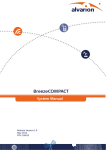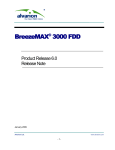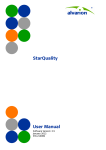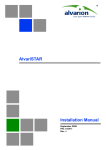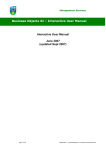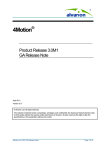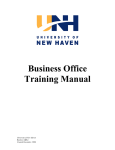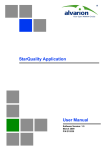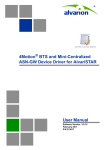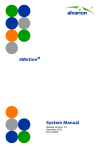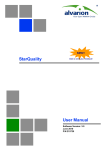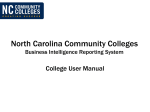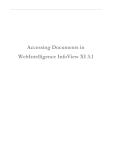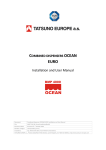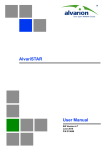Download StarReport User Manual
Transcript
StarReport User Manual Software Version: 3.1, Revision B July 2011 P/N 215879 Document History Document History Changed Item Description Date This is the first release Version 1.5 May 2009 General Added 5 reports: Ver.2.0 June 2009 Detailed Antenna Inventory Detailed CPE Inventory - for 16d and 16e-ready networks Detailed ODU Inventory Detailed Power Feeder Inventory Summary CPE Inventory Added two sections: Ver.2.0 July 2009 Users and Groups - Applying Security on Objects and Folders Sending Scheduled Reports by Mail Reports Changed Report Titles Added Services Reports Ver 2.5 Sept. 2009 Restructured manual Advanced Operations Updated information according to latest BusineeeObjects version Ver 2.7 Dec. 2009 Reports Added BreezeMAX Extreme information in applicable reports. Ver 2.7 Dec. 2009 Getting Started Deleted “Setting the Database For Reports” Ver 3.0 March 2010 Changed “Generating and Viewing...” to Accessing the InfoView Application Added Running Reports Deleted Table 3-1 Report Parameters Prompt Values Deleted Setting Report Display Options Added Generating Reports with 3 examples Replaced Figure 2-18, Figure 2-25 Installation StarReport User Manual Changed Installation procedure Ver.3.1 Rev. A Dec. 2010 ii Document History Changed Item Description Date Chapter 4 - “Pre-defined Reports - WIMAX 16d” on page 40 New chapter Ver.3.1 Rev. A Dec. 2010 Chapter 6 - “Advanced Operations” on page 147 Modified procedure and screen captures to reflect The Central Management Console (CMC) changes Ver.3.1 Rev. A Dec. 2010 Chapter 4 - “Pre-defined Reports - WIMAX 16d” on page 40 Adde the following reports: Ver.3.1 Rev. B “CPEs with the Lowest Average Rate in the Uplink/Downlink” on page 83 July 2011 “CPEs with the Highest RSSI Average in the Uplink/Downlink” on page 84 “CPEs with the Lowest RSSI in the Uplink/Downlink” on page 85 “CPEs with the Highest SNR Average in the Uplink/Downlink” on page 86 “CPEs with the Lowest SNR in the Uplink/Downlink” on page 87 “CPEs Not Reported for More than 10 Hours” on page 88 “AU Historical Capacity Analysis” on page 89 “CPE Historical Radio Link Quality” on page 94 Chapter 5 - “Predefined Reports - 4Motion” on page 99 StarReport User Manual New chapter iii Legal Rights Legal Rights © Copyright 2011 Alvarion Ltd. All rights reserved. The material contained herein is proprietary, privileged, and confidential and owned by Alvarion or its third party licensors. No disclosure thereof shall be made to third parties without the express written permission of Alvarion Ltd. Alvarion Ltd. reserves the right to alter the equipment specifications and descriptions in this publication without prior notice. No part of this publication shall be deemed to be part of any contract or warranty unless specifically incorporated by reference into such contract or warranty. Trade Names Alvarion®, BreezeCOM®, WALKair®, WALKnet®, BreezeNET®, BreezeACCESS®, BreezeMAX®, BreezeLITE®, 4MOTION®, and/or other products and/or services referenced here in are either registered trademarks, trademarks or service marks of Alvarion Ltd. All other names are or may be the trademarks of their respective owners. “WiMAX Forum” is a registered trademark of the WiMAX Forum. “WiMAX,” the WiMAX Forum logo, “WiMAX Forum Certified”, and the WiMAX Forum Certified logo are trademarks of the WiMAX Forum. Statement of Conditions The information contained in this manual is subject to change without notice. Alvarion Ltd. shall not be liable for errors contained herein or for incidental or consequential damages in connection with the furnishing, performance, or use of this manual or equipment supplied with it. Warranties and Disclaimers All Alvarion Ltd. (“Alvarion”) products purchased from Alvarion or through any of Alvarion's authorized resellers are subject to the following warranty and product liability terms and conditions. Exclusive Warranty (a) Alvarion warrants that the Product hardware it supplies and the tangible media on which any software is installed, under normal use and conditions, will be free from significant defects in materials and workmanship for a period of fourteen (14) months from the date of shipment of a given Product to Purchaser (the “Warranty Period”). Alvarion will, at its sole option and as Purchaser's sole remedy, repair or replace any defective Product in accordance with Alvarion' standard R&R procedure. (b) With respect to the Firmware, Alvarion warrants the correct functionality according to the attached documentation, for a period of fourteen (14) month from invoice date (the “Warranty Period”). During the Warranty Period, Alvarion may release to its Customers firmware updates, which include additional performance improvements and/or bug fixes, upon availability (the “Warranty”). Bug fixes, temporary patches and/or workarounds may be supplied as Firmware updates. Additional hardware, if required, to install or use Firmware updates must be purchased by the Customer. Alvarion will be obligated to support solely the two (2) most recent Software major releases. ALVARION SHALL NOT BE LIABLE UNDER THIS WARRANTY IF ITS TESTING AND EXAMINATION DISCLOSE THAT THE ALLEGED DEFECT IN THE PRODUCT DOES NOT EXIST OR WAS CAUSED BY PURCHASER'S OR ANY THIRD PERSON'S MISUSE, NEGLIGENCE, IMPROPER INSTALLATION OR IMPROPER TESTING, UNAUTHORIZED ATTEMPTS TO REPAIR, OR ANY OTHER CAUSE BEYOND THE RANGE OF THE INTENDED USE, OR BY ACCIDENT, FIRE, LIGHTNING OR OTHER HAZARD. Disclaimer StarReport User Manual iv Legal Rights (a) The Software is sold on an “AS IS” basis. Alvarion, its affiliates or its licensors MAKE NO WARRANTIES, WHATSOEVER, WHETHER EXPRESS OR IMPLIED, WITH RESPECT TO THE SOFTWARE AND THE ACCOMPANYING DOCUMENTATION. ALVARION SPECIFICALLY DISCLAIMS ALL IMPLIED WARRANTIES OF MERCHANTABILITY AND FITNESS FOR A PARTICULAR PURPOSE AND NON-INFRINGEMENT WITH RESPECT TO THE SOFTWARE. UNITS OF PRODUCT (INCLUDING ALL THE SOFTWARE) DELIVERED TO PURCHASER HEREUNDER ARE NOT FAULT-TOLERANT AND ARE NOT DESIGNED, MANUFACTURED OR INTENDED FOR USE OR RESALE IN APPLICATIONS WHERE THE FAILURE, MALFUNCTION OR INACCURACY OF PRODUCTS CARRIES A RISK OF DEATH OR BODILY INJURY OR SEVERE PHYSICAL OR ENVIRONMENTAL DAMAGE (“HIGH RISK ACTIVITIES”). HIGH RISK ACTIVITIES MAY INCLUDE, BUT ARE NOT LIMITED TO, USE AS PART OF ON-LINE CONTROL SYSTEMS IN HAZARDOUS ENVIRONMENTS REQUIRING FAIL-SAFE PERFORMANCE, SUCH AS IN THE OPERATION OF NUCLEAR FACILITIES, AIRCRAFT NAVIGATION OR COMMUNICATION SYSTEMS, AIR TRAFFIC CONTROL, LIFE SUPPORT MACHINES, WEAPONS SYSTEMS OR OTHER APPLICATIONS REPRESENTING A SIMILAR DEGREE OF POTENTIAL HAZARD. ALVARION SPECIFICALLY DISCLAIMS ANY EXPRESS OR IMPLIED WARRANTY OF FITNESS FOR HIGH RISK ACTIVITIES. (b) PURCHASER'S SOLE REMEDY FOR BREACH OF THE EXPRESS WARRANTIES ABOVE SHALL BE REPLACEMENT OR REFUND OF THE PURCHASE PRICE AS SPECIFIED ABOVE, AT ALVARION'S OPTION. TO THE FULLEST EXTENT ALLOWED BY LAW, THE WARRANTIES AND REMEDIES SET FORTH IN THIS AGREEMENT ARE EXCLUSIVE AND IN LIEU OF ALL OTHER WARRANTIES OR CONDITIONS, EXPRESS OR IMPLIED, EITHER IN FACT OR BY OPERATION OF LAW, STATUTORY OR OTHERWISE, INCLUDING BUT NOT LIMITED TO WARRANTIES, TERMS OR CONDITIONS OF MERCHANTABILITY, FITNESS FOR A PARTICULAR PURPOSE, SATISFACTORY QUALITY, CORRESPONDENCE WITH DESCRIPTION, NON-INFRINGEMENT, AND ACCURACY OF INFORMATION GENERATED. ALL OF WHICH ARE EXPRESSLY DISCLAIMED. ALVARION' WARRANTIES HEREIN RUN ONLY TO PURCHASER, AND ARE NOT EXTENDED TO ANY THIRD PARTIES. ALVARION NEITHER ASSUMES NOR AUTHORIZES ANY OTHER PERSON TO ASSUME FOR IT ANY OTHER LIABILITY IN CONNECTION WITH THE SALE, INSTALLATION, MAINTENANCE OR USE OF ITS PRODUCTS. Limitation of Liability (a) ALVARION SHALL NOT BE LIABLE TO THE PURCHASER OR TO ANY THIRD PARTY, FOR ANY LOSS OF PROFITS, LOSS OF USE, INTERRUPTION OF BUSINESS OR FOR ANY INDIRECT, SPECIAL, INCIDENTAL, PUNITIVE OR CONSEQUENTIAL DAMAGES OF ANY KIND, WHETHER ARISING UNDER BREACH OF CONTRACT, TORT (INCLUDING NEGLIGENCE), STRICT LIABILITY OR OTHERWISE AND WHETHER BASED ON THIS AGREEMENT OR OTHERWISE, EVEN IF ADVISED OF THE POSSIBILITY OF SUCH DAMAGES. (b) TO THE EXTENT PERMITTED BY APPLICABLE LAW, IN NO EVENT SHALL THE LIABILITY FOR DAMAGES HEREUNDER OF ALVARION OR ITS EMPLOYEES OR AGENTS EXCEED THE PURCHASE PRICE PAID FOR THE PRODUCT BY PURCHASER, NOR SHALL THE AGGREGATE LIABILITY FOR DAMAGES TO ALL PARTIES REGARDING ANY PRODUCT EXCEED THE PURCHASE PRICE PAID FOR THAT PRODUCT BY THAT PARTY (EXCEPT IN THE CASE OF A BREACH OF A PARTY'S CONFIDENTIALITY OBLIGATIONS). StarReport User Manual v Important Notice Important Notice This user manual is delivered subject to the following conditions and restrictions: This manual contains proprietary information belonging to Alvarion Ltd. Such information is supplied solely for the purpose of assisting properly authorized users of the respective Alvarion products. No part of its contents may be used for any other purpose, disclosed to any person or firm or reproduced by any means, electronic and mechanical, without the express prior written permission of Alvarion Ltd. The text and graphics are for the purpose of illustration and reference only. The specifications on which they are based are subject to change without notice. The software described in this document is furnished under a license. The software may be used or copied only in accordance with the terms of that license. Information in this document is subject to change without notice. Corporate and individual names and data used in examples herein are fictitious unless otherwise noted. Alvarion Ltd. reserves the right to alter the equipment specifications and descriptions in this publication without prior notice. No part of this publication shall be deemed to be part of any contract or warranty unless specifically incorporated by reference into such contract or warranty. The information contained herein is merely descriptive in nature, and does not constitute an offer for the sale of the product described herein. Any changes or modifications of equipment, including opening of the equipment not expressly approved by Alvarion Ltd. will void equipment warranty and any repair thereafter shall be charged for. It could also void the user's authority to operate the equipment. StarReport User Manual vi About this Manual About this Manual This manual provides information on the StarReport application, used for generating equipment inventory, performance and services configuration reports. The manual includes instructions for the application installation, and information on how to generate and view the available reports. The application is based on Web Intelligence reports - the BusinessObjects Edge Series product. For more information on the use of Web Intelligence reports, refer to the Building reports using the Java Report Panel Manual. StarReport User Manual vii Contents Contents Chapter 1 - Introduction ........................................................................................ 1 1.1 STAR Management Suite Overview........................................................................2 1.2 StarReport Overview ............................................................................................3 Chapter 2 - StarReport Installation ........................................................................ 4 2.1 Installing the BusinessObjects Application ............................................................5 2.2 Importing and Building Database Objects............................................................13 Chapter 3 - Getting Started ................................................................................. 22 3.1 Setting the Database for Universe ......................................................................23 3.2 Accessing the InfoView Application ....................................................................28 3.3 Viewing Reports .................................................................................................30 3.4 Generating or Editing Reports.............................................................................32 3.4.1 Overview............................................................................................................ 32 3.4.2 Example 1 - Inventory Report............................................................................ 36 3.4.3 Example 2 - Services Report .............................................................................. 37 3.4.4 Example 3 - SU Software Usage ........................................................................ 38 Chapter 4 - Pre-defined Reports - WIMAX 16d...................................................... 40 4.1 Introduction.......................................................................................................41 4.2 Inventory and Configuration Reports ..................................................................43 4.2.1 General BTS Report ........................................................................................... 43 4.2.2 BTS Detailed Information per Location ............................................................. 46 4.2.3 BTS Uptime ........................................................................................................ 48 4.2.4 AU General Information Report ......................................................................... 49 4.2.5 AU Channel Information Report ........................................................................ 50 4.2.6 CPE Inventory Report......................................................................................... 52 4.2.7 CPE Detailed Information Report....................................................................... 56 4.2.8 Service Profile and VLAN Information................................................................ 57 4.3 Performance Related Reports.............................................................................62 4.3.1 AU Subscription Capacity Analysis..................................................................... 63 StarReport User Manual viii Contents 4.3.2 AUs with the Highest Average Throughput in the Uplink/Downlink .................. 69 4.3.3 AUs with the Lowest Average Throughput in the Uplink/Downlink................... 69 4.3.4 AUs with the Highest Average Utilization in the Uplink/Downlink..................... 70 4.3.5 AUs with the Lowest Average Utilization in the Uplink/Downlink ..................... 71 4.3.6 AUs with the Highest Average Subscription in the Uplink/Downlink ................. 72 4.3.7 AUs with the Lowest Average Subscription in the Uplink/Downlink.................. 73 4.3.8 Number of CPEs in AUs...................................................................................... 74 4.3.9 CPE Related Reports and Graphs....................................................................... 76 4.3.10 CPEs with the Highest Average Rate in the Uplink/Downlink ............................ 82 4.3.11 CPEs with the Lowest Average Rate in the Uplink/Downlink............................. 83 4.3.12 CPEs with the Highest RSSI Average in the Uplink/Downlink............................. 84 4.3.13 CPEs with the Lowest RSSI in the Uplink/Downlink ........................................... 85 4.3.14 CPEs with the Highest SNR Average in the Uplink/Downlink ............................. 86 4.3.15 CPEs with the Lowest SNR in the Uplink/Downlink............................................ 87 4.3.16 CPEs Not Reported for More than 10 Hours...................................................... 88 4.3.17 AU Historical Capacity Analysis.......................................................................... 89 4.3.18 CPE Historical Radio Link Quality ....................................................................... 94 Chapter 5 - Predefined Reports - 4Motion ........................................................... 99 5.1 Introduction.....................................................................................................100 5.2 Inventory and Configuration Reports ................................................................102 5.2.1 Total Network Inventory per Location ............................................................ 102 5.2.2 Detailed Network Equipment per Location ..................................................... 104 5.2.3 NPU Card HW Details per Location .................................................................. 106 5.2.4 AU Card Details per Location........................................................................... 109 5.2.5 ODU Details per Location ................................................................................ 114 5.2.6 Antenna Types per Location............................................................................ 117 5.2.7 Quick View Configuration ................................................................................ 119 5.2.8 Detailed View Configuration ............................................................................ 124 5.2.9 Neighboring Relation Configuration ................................................................ 129 5.2.10 Consistency Check Configuration .................................................................... 132 Chapter 6 - Advanced Operations .......................................................................147 6.1 Introduction.....................................................................................................148 6.2 Users and Groups - Applying Security on Objects and Folders............................150 6.2.1 Creating New Groups and Users ...................................................................... 150 6.2.2 Mapping a User to a Specific Group ................................................................ 153 StarReport User Manual ix Contents 6.2.3 Allocating Security Rights on an Object or Folder ........................................... 155 6.3 Sending Scheduled Reports by Mail ..................................................................160 6.3.1 Mail Server Configuration ............................................................................... 160 6.3.2 Scheduling a Report to be Sent by Mail .......................................................... 163 StarReport User Manual x Tables Tables Table 5-1: Frame Structure Desired Values ................................................................................ 133 Table 5-2: Basic Rate Desired Parameters.................................................................................. 137 Table 5-3: Power Control Desired Values ................................................................................... 140 Table 5-4: Mobility Desired Values ............................................................................................. 143 Table 5-5: Beam Forming Desired Values ................................................................................... 145 Table 6-1: Available Security Levels............................................................................................ 157 StarReport User Manual xi Figures Figures Figure 2-1: SAP BusinessObjects Edge Series 3.1 Installation Wizard ............................................ 5 Figure 2-2: License Agreement ....................................................................................................... 6 Figure 2-3: Setup Language............................................................................................................ 6 Figure 2-4: User Information .......................................................................................................... 7 Figure 2-5: Choose Language Packs ............................................................................................... 7 Figure 2-6: Install Types ................................................................................................................. 8 Figure 2-7: Select Features............................................................................................................. 8 Figure 2-8: Server Components Configuration ............................................................................... 9 Figure 2-9: Server Intelligence Agent ............................................................................................. 9 Figure 2-10: MySQL Database Server Configuration..................................................................... 10 Figure 2-11: Select Web Application Server.................................................................................. 10 Figure 2-12: Configure Tomcat ..................................................................................................... 11 Figure 2-13: Start Installation....................................................................................................... 11 Figure 2-14: Installation Process .................................................................................................. 12 Figure 2-15: Successfully Installed SAP BusinessObjects 3.1........................................................ 12 Figure 2-16: Import Wizard Installation Window .......................................................................... 13 Figure 2-17: Destination Environment.......................................................................................... 14 Figure 2-18: Select Objects to Import........................................................................................... 14 Figure 2-19: Import Scenarios ...................................................................................................... 15 Figure 2-20: Incremental Import ................................................................................................... 15 Figure 2-21: A Note on Importing Server Groups ......................................................................... 16 Figure 2-22: Users and Groups ..................................................................................................... 16 Figure 2-23: Custom Access Levels............................................................................................... 17 Figure 2-24: Categories ................................................................................................................ 17 Figure 2-25: Folders and Objects.................................................................................................. 18 Figure 2-26: Select Application Folders and Objects .................................................................... 18 Figure 2-27: Import Options for Universes and Connections ....................................................... 19 StarReport User Manual xii Figures Figure 2-28: Import Options for Publications ............................................................................... 20 Figure 2-29: Remote Connections and Replication Jobs ............................................................... 20 Figure 2-30: Ready to Import ....................................................................................................... 21 Figure 2-31: Import Progress ........................................................................................................ 21 Figure 3-1: BusinessObjects Designer Login Window ................................................................... 23 Figure 3-2: Universes Folder ......................................................................................................... 24 Figure 3-3: List of Universes......................................................................................................... 24 Figure 3-4: Designer Main Window ............................................................................................... 25 Figure 3-5: Universe Parameters Window..................................................................................... 26 Figure 3-6: Edit Connection Window ............................................................................................ 27 Figure 3-7: Universe Parameters Window..................................................................................... 27 Figure 3-8: BusinessObjects InfoView Logon................................................................................ 28 Figure 3-9: Example of Report Categories List ............................................................................. 29 Figure 3-10: Performance Report List .......................................................................................... 29 Figure 3-11: Report Right-click Menu ........................................................................................... 30 Figure 3-12: Sample of Generated CPE Inventory Report ............................................................. 31 Figure 3-13: Display Options ........................................................................................................ 32 Figure 3-14: Sample of Report in Edit Mode................................................................................. 34 Figure 3-15: Edit Query................................................................................................................. 35 Figure 3-16: Report with Graph .................................................................................................... 35 Figure 3-17: Selecting Objects for Generating Report.................................................................. 36 Figure 3-18: Generated Report (Inventory) .................................................................................. 37 Figure 3-19: Generated Report (Services) .................................................................................... 38 Figure 3-20: Generated Report (SU SW Usage) ............................................................................ 39 Figure 4-1: WiMAX TDD Inventory and Configuration Reports List............................................... 41 Figure 4-2: General BTS Report - BTS Inventory per Location ...................................................... 44 Figure 4-3: General BTS Report - BS and MBS Distribution per Location...................................... 45 Figure 4-4: General BTS Report - CPE Distribution per Location................................................... 46 Figure 4-5: BTS Detailed Information per Location ...................................................................... 48 Figure 4-6: 10 BTSs with Highest Uptime ..................................................................................... 49 Figure 4-7: 10 BTSs with Lowest Uptime ...................................................................................... 49 StarReport User Manual xiii Figures Figure 4-8: AU General Information.............................................................................................. 50 Figure 4-9: AU Channel Information ............................................................................................. 52 Figure 4-10: CPE Inventory ........................................................................................................... 53 Figure 4-11: CPE Registration - Total Registration State Summary .............................................. 54 Figure 4-12: CPE Types Distribution.............................................................................................. 55 Figure 4-13: Not Registered CPEs per BTS.................................................................................... 56 Figure 4-14: CPEs Detailed Information for BTS ........................................................................... 57 Figure 4-15: Subscriber Information ............................................................................................. 58 Figure 4-16: Services Profile Parameters ...................................................................................... 60 Figure 4-17: Serviced VLAN Information ....................................................................................... 61 Figure 4-18: Performance Reports List......................................................................................... 63 Figure 4-19: Prompts Window ...................................................................................................... 64 Figure 4-20: AU Aggregated Capacity Analysis ............................................................................. 65 Figure 4-21: AU Detailed Capacity Analysis .................................................................................. 66 Figure 4-22: AU Aggregated Downlink Capacity (MIR, CIR and Throughput) ................................ 67 Figure 4-23: AU Aggregated Uplink Capacity (MIR, CIR and Throughput) ..................................... 67 Figure 4-24: AU Downlink MIR+CIR ............................................................................................... 68 Figure 4-25: AU Uplink MIR+CIR .................................................................................................... 68 Figure 4-26: AUs with the Highest Average Throughput in the Uplink ......................................... 69 Figure 4-27: AUs with the Lowest Average Throughput in the Uplink.......................................... 70 Figure 4-28: AUs with the Highest Average Utilization in the Uplink ........................................... 71 Figure 4-29: AUs with the Lowest Average Utilization in the Uplink ............................................ 72 Figure 4-30: AUs with the Highest Average Subscription in the Downlink ................................... 73 Figure 4-31: AUs with the Lowest Average Subscription in the Uplink......................................... 74 Figure 4-32: Top 20 AUs with Highest Number of CPEs................................................................ 75 Figure 4-33: Bottom 20 AUs with Lowest Number of CPEs .......................................................... 76 Figure 4-34: CPE Radio Link Quality - Aggregated ........................................................................ 77 Figure 4-35: CPE Radio Link Quality Measurements ..................................................................... 78 Figure 4-36: Uplink RSSI Average Graph ....................................................................................... 79 Figure 4-37: Downlink RSSI Average Graph .................................................................................. 79 Figure 4-38: Uplink SNR Min, Max and Average Graph.................................................................. 80 StarReport User Manual xiv Figures Figure 4-39: Downlink SNR Min, Max and Average Graph............................................................. 80 Figure 4-40: Uplink Min, Max and Average Rate Graph................................................................. 81 Figure 4-41: Downlink Min, Max and Average Rate Graph............................................................ 81 Figure 4-42: CPEs with the Highest Average Rate in the Uplink ................................................... 83 Figure 4-43: CPEs with the Lowest Average Rate in the Downlink............................................... 84 Figure 4-44: CPEs with the Highest RSSI Average in the Uplink ................................................... 85 Figure 4-45: CPEs with the Lowest RSSI Average in the Uplink .................................................... 86 Figure 4-46: CPEs with the Highest SNR Average in the Uplink .................................................... 87 Figure 4-47: CPEs with the Lowest SNR Average in the Uplink..................................................... 88 Figure 4-48: Cpes Not Reported for More than 10 Hours ............................................................ 89 Figure 4-49: AU Aggregated Historical Capacity Analysis ............................................................. 90 Figure 4-50: AU Historical Detailed Capacity Analysis .................................................................. 91 Figure 4-51: AU Aggregated Downlink MIR, CIR and Throughput ................................................. 92 Figure 4-52: AU Aggregated Uplink MIR, CIR and Throughput ...................................................... 92 Figure 4-53: AU Downlink MIR+CIR ............................................................................................... 93 Figure 4-54: AU Uplink MIR+CIR .................................................................................................... 93 Figure 4-55: CPE Historical Radio Link Quality - Aggregated ........................................................ 94 Figure 4-56: CPE Historical Radio Link Quality Measurements ..................................................... 95 Figure 4-57: Historical Uplink RSSI Average.................................................................................. 96 Figure 4-58: Historical Downlink RSSI Average ............................................................................. 96 Figure 4-59: Historical Uplink SNR Min, Max and Average ............................................................ 97 Figure 4-60: Historical Downlink SNR Min, Max and Average ....................................................... 97 Figure 4-61: Historical Uplink Min, Max and Average Rate ........................................................... 98 Figure 4-62: Historical Downlink Min, Max and Average Rate ...................................................... 98 Figure 5-1: Inventory and Configuration Reports List ................................................................ 100 Figure 5-2: Total Network Inventory per Location Chart ............................................................ 103 Figure 5-3: Total Network Inventory per Location (table).......................................................... 104 Figure 5-4: Detailed Network Equipment per Location .............................................................. 106 Figure 5-5: NPU Card HW Details per Location ........................................................................... 107 Figure 5-6: Number of BTS vs. Hardware Version/Revision Number........................................... 108 Figure 5-7: Number of BTS vs. Software Version........................................................................ 109 StarReport User Manual xv Figures Figure 5-8: AU Card Details per Location.................................................................................... 111 Figure 5-9: AU HW Distribution................................................................................................... 112 Figure 5-10: AU Type Distribution .............................................................................................. 113 Figure 5-11: AU SW Distribution ................................................................................................. 114 Figure 5-12: ODU Details per Location ....................................................................................... 116 Figure 5-13: ODU Type Distribution............................................................................................ 117 Figure 5-14: Antenna Types per Location................................................................................... 118 Figure 5-15: Antenna Types Distribution.................................................................................... 119 Figure 5-16: Quick View Configuration ....................................................................................... 123 Figure 5-17: Detailed View Configuration - One Base Station .................................................... 124 Figure 5-18: Detailed View Configuration - All Base Stations ..................................................... 129 Figure 5-19: Neighboring Relation Configuration ....................................................................... 131 Figure 5-20: Consistency Check Configuration - Frame Structure .............................................. 135 Figure 5-21: Consistency Check Configuration - Basic Rate ....................................................... 139 Figure 5-22: Consistency Check Configuration - Power Control ................................................. 142 Figure 5-23: Consistency Check Configuration - Mobility ........................................................... 144 Figure 5-24: Consistency Check Configuration - Beam Forming ................................................. 146 Figure 6-1: Log On to the Central Management Console ........................................................... 148 Figure 6-2: Central Management Console................................................................................... 149 Figure 6-3: Users and Groups Menus.......................................................................................... 151 Figure 6-4: New Group................................................................................................................ 151 Figure 6-5: New User .................................................................................................................. 152 Figure 6-6: Add Members to Group ............................................................................................ 154 Figure 6-7: Join Group - 1 ........................................................................................................... 154 Figure 6-8: Join Group - 2 ........................................................................................................... 155 Figure 6-9: Properties: Root Folder ............................................................................................ 156 Figure 6-10: User Security Window ............................................................................................ 156 Figure 6-11: Assign Security Window ......................................................................................... 157 Figure 6-12: Add Principals Window ........................................................................................... 159 Figure 6-13: Servers List ............................................................................................................. 160 Figure 6-14: Server Management Right-Click Menu .................................................................... 161 StarReport User Manual xvi Figures Figure 6-15: Server Destination Window .................................................................................... 162 Figure 6-16: Instance Title .......................................................................................................... 163 Figure 6-17: Schedule - Formats and Destinations .................................................................... 164 Figure 6-18: Destinations Options and Settings - Email Recipients ........................................... 165 Figure 6-19: Schedule - Recurrence Window .............................................................................. 166 StarReport User Manual xvii Chapter 1 - Introduction In this Chapter “STAR Management Suite Overview” on page 2 “StarReport Overview” on page 3 Chapter 1 - Introduction 1.1 STAR Management Suite Overview STAR Management Suite Overview Alvarion’s STAR Management Suite offers complete and comprehensive management solution for ensuring the successful deployment of WiMAX services. The Alvarion STAR Management Suite offers a set of carrier class management tools, each designed to accomplish a certain management purpose. The STAR Suite covers the entire WiMAX service life-cycle, from the initial installation through the service provisioning and continuing with the various monitoring, reporting and troubleshooting tasks required for a smooth deployment and efficient network operation. Alvarion’s STAR Management Suite includes: AlvariSTAR – Carrier-class Management System for managing Alvarion’s WiMAX Base Stations. StarACS - An Automatic Configuration Server (ACS) for managing end-user Fixed and Nomadic devices (CPE) based on TR-69 protocol. StarACS is relevant only for WiMAX 16e Networks. StarQuality – Performance monitoring system for optimizing the WiMAX network. StarReport – Powerful report generator for generating network configuration, inventory and services reports. StarReport User Manual 2 Chapter 1 - Introduction 1.2 StarReport Overview StarReport Overview StarReport enables a quick and efficient way for generating network configuration, inventory, performance and services analysis reports. It offers the ability to quickly generate user reports various Inventory reports with flexibility sorting and filtering capabilities, based on the powerful report generator engine from Business-Object. StarReport includes an enhanced scheduler for generating daily, weekly or monthly reports. In addition, reports can be exported into several file formats such as: PDF, Excel and CSV. The system generates hardware inventory reports, performance reports and service reports for the following products: BreezeMAX (FDD/TDD) equipments (Macro and Micro Base Stations) BreezeMAX Extreme BreezeMAX 4Motion (16e TDD) equipment (Indoor and Outdoor Macro and Micro BTSs) 16d and 16e-ready CPEs StarReport User Manual 3 Chapter 2 - StarReport Installation In this Chapter “Installing the BusinessObjects Application” on page 5 “Importing and Building Database Objects” on page 13 Chapter 2 - StarReport Installation 2.1 Installing the BusinessObjects Application Installing the BusinessObjects Application This section describes how to install the BusinessObjects application, and then setting the database by importing data from the StarReport folder. To install BusinessObjects: 1 Make sure that Oracle basic client has been installed prior to StarReport. The Oracle client must access the AlvariSTAR Oracle database using the Oracle User/Password it was installed with. 2 In SAP BusinessObjects Edge Series 3.1 Installation Wizard, click Next. Figure 2-1: SAP BusinessObjects Edge Series 3.1 Installation Wizard 3 License Agreement: Read the agreement carefully, select if you accept the agreement terms and click Next. StarReport User Manual 5 Chapter 2 - StarReport Installation Installing the BusinessObjects Application Figure 2-2: License Agreement 4 Select English and select Create log file during installation. Click OK. Figure 2-3: Setup Language 5 User Information: Enter a full name and optionally your organization name. For Product Keycode, enter the keycode that was provided prior to installation. StarReport User Manual 6 Chapter 2 - StarReport Installation Installing the BusinessObjects Application Figure 2-4: User Information 6 Language Packs: Select English only and click Next. Figure 2-5: Choose Language Packs 7 Install Type: Do not change the selected default option (Custom or Expand Install) for the repository (Figure 2-6). For reference, the options are: » New - Install a raw SAP BusinessObjects Enterprise system » Custom or Expand Install - Use this option to choose the features to install. If you choose this option, proceed with Step 9 to select the features. » Web Tier - Choose this option to install the BusinessObjects Web Services and Tomcat. StarReport User Manual 7 Chapter 2 - StarReport Installation Installing the BusinessObjects Application Figure 2-6: Install Types 8 Select the destination for installation and click Next: 9 Select Features: If you chose Custom or Expand Install in the previous step, expand the SAP BusinessObjects Enterprise feature list and select the features to install (see Figure 2-7). If the is no special requirement, leave the default components as selected. Use the following options: » Enable servers upon installation - Select this check-box to enable all system components, so that upon installation completion, no manual configuration is required. » Disk Cost - Click this button to view the disk space required for each feature selection. Click Next. Figure 2-7: Select Features StarReport User Manual 8 Chapter 2 - StarReport Installation Installing the BusinessObjects Application 10 Server Components Configuration: Specify the port numbers and the password for the server administrator. Click Next. Figure 2-8: Server Components Configuration 11 Server Intelligence Agent: leave the default and click Next. Figure 2-9: Server Intelligence Agent 12 MySQL Database Server Configuration: Specify the port numbers and passwords for the Root and CMS User accounts of the MySQL DB Server. Click Next. StarReport User Manual 9 Chapter 2 - StarReport Installation Installing the BusinessObjects Application Figure 2-10: MySQL Database Server Configuration 13 Select Web Application Server: Select the following options to deploy SAP BusinessObjects applications: » Java Web Application Server: Install Tomcat application server and deploy to it. » IIS Web Application Server: Leave the Default Web Site to deploy to. Click Next. Figure 2-11: Select Web Application Server 14 Configure Tomcat: Leave the default ports. Click Next. StarReport User Manual 10 Chapter 2 - StarReport Installation Installing the BusinessObjects Application Figure 2-12: Configure Tomcat 15 Start Installation: Click Next to initiate the installation. Figure 2-13: Start Installation The installation process is displayed in a process bar (Figure 2-14). StarReport User Manual 11 Chapter 2 - StarReport Installation Installing the BusinessObjects Application Figure 2-14: Installation Process 16 Wait (approximately. 30 minutes, depending on the computer capabilities) for the installation completion message (See Figure 2-15). 17 If you want to start the BusinessObjects application, select Launch BusinessObjects Administration Console and click Finish. Figure 2-15: Successfully Installed SAP BusinessObjects 3.1 StarReport User Manual 12 Chapter 2 - StarReport Installation 2.2 Importing and Building Database Objects Importing and Building Database Objects The Import Wizard guides administrators through the process of importing predefined reports, users, groups, and folders in the newly installed BO platform. For detailed information refer to the BusinessObject documentation. To start importing Database Objects: 1 Run the Import Wizard from Start > Programs > BusinessObjects > Import Wizard; the Import Wizard Installation window is displayed (Figure 2-16). 2 Source Environment: Select Source - Business Intelligence Archive Resource (BIAR) File, and click the browsing button ( ) to browse for a file. The BIAR files are automatically copied by the StarReport installer under C:\\Program Files\Business Objects\StarReport. Select a file and click Next. Figure 2-16: Import Wizard Installation Window 3 Destination Environment: Enter the BusinessObjects Enterprise destination CMS, user name (administrator) and password, and select the Enterprise Authentication. Click Next. StarReport User Manual 13 Chapter 2 - StarReport Installation Importing and Building Database Objects Figure 2-17: Destination Environment 4 Select Objects to Import: Select all except for: » Restore full cluster server configuration » Import node(s) from a different cluster Click Next. Figure 2-18: Select Objects to Import StarReport User Manual 14 Chapter 2 - StarReport Installation Importing and Building Database Objects 5 Import Scenarios: Leave the default selected options as in Figure 2-19. Click Next. Figure 2-19: Import Scenarios 6 Incremental Import: Select all options and click Next. Figure 2-20: Incremental Import 7 Note on importing server groups: Click Next. StarReport User Manual 15 Chapter 2 - StarReport Installation Importing and Building Database Objects Figure 2-21: A Note on Importing Server Groups 8 Users and Groups: Click Select All, and select the two option check-boxes. Click Next. Figure 2-22: Users and Groups 9 Custom Access Levels: Click Select All and Next. StarReport User Manual 16 Chapter 2 - StarReport Installation Importing and Building Database Objects Figure 2-23: Custom Access Levels 10 Categories: Click Select All and select the “Import all objects...” option check-box. Click Next. Figure 2-24: Categories 11 Folders and Objects: Click Select All and select the “Import all instances...” option check-box. Click Next. StarReport User Manual 17 Chapter 2 - StarReport Installation Importing and Building Database Objects Figure 2-25: Folders and Objects 12 Select Application Folders and Objects: Click Select All and click Next. Figure 2-26: Select Application Folders and Objects 13 Import Options for Universes and Connections: Select the Import all universes and all connection objects option, and select the Keep universe overloads for imported users and groups check-box. Click Next. StarReport User Manual 18 Chapter 2 - StarReport Installation Importing and Building Database Objects Figure 2-27: Import Options for Universes and Connections 14 Import Options for Publications: Select the following options: Import all profiles Import recipients used by selected publications Click Next. StarReport User Manual 19 Chapter 2 - StarReport Installation Importing and Building Database Objects Figure 2-28: Import Options for Publications 15 Remote Connections and Replication Jobs: Click Select All and Next. Figure 2-29: Remote Connections and Replication Jobs 16 Ready to Import: Click Finish; the system starts importing the information to the destination environment. The progress is displayed in the wizard window (Figure 2-31) StarReport User Manual 20 Chapter 2 - StarReport Installation Importing and Building Database Objects Figure 2-30: Ready to Import Figure 2-31: Import Progress StarReport User Manual 21 Chapter 3 - Getting Started In this Chapter: “Setting the Database for Universe” on page 23 “Accessing the InfoView Application” on page 28 “Viewing Reports” on page 30 “Generating or Editing Reports” on page 32 Chapter 3 - Getting Started 3.1 Setting the Database for Universe Setting the Database for Universe INFORMATION This section is intended for the Administrator only. Before generating reports, the administrator configures the database settings and the connection to the database from BusinessObjects. This is a connection to the AlvariSTAR oracle database Use the Designer application in BusinessObjects for the setup. Use the Username and password that were used during AlvariSTAR installation. To configure the database connectivity for BusinessObjects: 1 Click Start and select Programs > BusinessObjects IX 3.1 > BusinessObjects Edge Series > Designer; the Designer Login window is displayed. Figure 3-1: BusinessObjects Designer Login Window 2 Enter the username (administrator) and password (q1w2e3) and click OK; the Universe Designer main window is displayed (empty). 3 To open an existing universe select File > Open; a list of available Universes is displayed. StarReport User Manual 23 Chapter 3 - Getting Started Setting the Database for Universe Figure 3-2: Universes Folder 4 Double-click on @CSS-XP04_6400 to open the list of all Universes under this server. Figure 3-3: List of Universes 5 Select the required Universe and click Open; the Universe main window is displayed. 6 Verify that the universe is set to correct defaults as follows: StarReport User Manual 24 Chapter 3 - Getting Started Setting the Database for Universe Figure 3-4: Designer Main Window a Check the login parameters by selecting File > Parameters; the Universe Parameters window is displayed. StarReport User Manual 25 Chapter 3 - Getting Started Setting the Database for Universe Figure 3-5: Universe Parameters Window b Click Edit. The Edit <universe connection name> Connection window is displayed. StarReport User Manual 26 Chapter 3 - Getting Started Setting the Database for Universe Figure 3-6: Edit Connection Window c Verify that the Username and Password are bwanms. If not, edit them and click Test Connection. Verify that the message “The server is responding” is displayed. If not, check the Oracle client file TNSNAMES. Figure 3-7: Universe Parameters Window StarReport User Manual 27 Chapter 3 - Getting Started 3.2 Accessing the InfoView Application Accessing the InfoView Application InfoView can be accessed at the URL: http://server_ip:8080/InfoViewApp/logon.jsp. Logon is required. For more information on the use of InfoView interface, refer to BusinessObjects Edge Series Getting Started Guide and BusinessObjects Enterprise Administrator's Guide. To access InfoView: 1 Access InfoView via http://server_ip:<x>/InfoViewApp/logon.jsp. <x> is the connection port of the server where StarReport is installed. The logon window is displayed. Figure 3-8: BusinessObjects InfoView Logon INFORMATION Logon to InfoView can be done with the administrator user that was created during installation or with specific users created by the administrator afterwards. 2 Enter the username and password (for Administrator the password is q1w2e3, unless changed during installation), and click Logon; A list of available report categories (for example: Inventory and Performance) is displayed, including information on the last report run, type, owner and number of instances (how many times the report has been generated). StarReport User Manual 28 Chapter 3 - Getting Started Accessing the InfoView Application Figure 3-9: Example of Report Categories List 3 Expand the categories folder to view the available reports in each category. Figure 3-10: Performance Report List StarReport User Manual 29 Chapter 3 - Getting Started 3.3 Viewing Reports Viewing Reports Existing reports can be viewed by running them from the main application window. To view an existing report: From the reports list select a report, right-click and select View from the menu, or double click on one report (see Figure 3-11). Figure 3-11: Report Right-click Menu The report is created and displayed in a table or chart format. Figure 3-12 is an example of the CPE Inventory report. StarReport User Manual 30 Chapter 3 - Getting Started Viewing Reports Figure 3-12: Sample of Generated CPE Inventory Report StarReport User Manual 31 Chapter 3 - Getting Started Generating or Editing Reports 3.4 Generating or Editing Reports 3.4.1 Overview You can edit the report to view different information in the columns (parameters). To generate new reports or modify existing ones, you need to be familiar with BusinessObjects. Please refer to the BusinessObjects documentation, which is provided with the StarReport CDROM. Alvarion provides the BreezeMAX BusinessObjects “universe” with the StarReport system. The universe is a data entity which includes all information and inter-relations that exist in the management system database. The objects are grouped into classes and subclasses. The classes and their hierarchy is device dependent. You can display the parameters to be included in your report in two different methods: As objects or as an hierarchic tree. Objects are grouped into folders called classes. Each class can also contain one or more subclasses. Subclasses contain objects that are a further subcategory of the objects in the upper level of the class. The role of classes is to organize the objects into logical groups. When you create queries on the universe, classes help you find the objects that represent the information that you want to use in a query. Figure 3-13: Display Options StarReport User Manual 32 Chapter 3 - Getting Started Generating or Editing Reports In general, the objects are listed in the following top-level items. Some objects include second-level objects that also include specific parameters. Hovering with the mouse over a specific object name displays a tooltip with a brief description of the object. The parameters are divided into their Object hierarchies. The hierarchy is universe driven - each network element has its own hierarchy. In Hierarchy display, the same parameters are displayed, however they are ordered differently. For example, in FDD/TDD, the basic structure includes parameters of the following elements: SU - Subscriber Unit - includes HW, registration, bridging, air interface, frequency scanning, best AU selection, gateway, ethernet port, and Licenses parameters. Subscriber Services - includes service profile, service group, voice domain, and Q in Q parameters. Geographical Area - includes parameters in three levels: Region, country and city. There must be exactly three hierarchy levels in the AlvariSTAR location manager. COUNTS - parameters for collecting inventory information per equipment type. All objects are also described in the specific Device Manager User Manual and System Manual. To modify an existing report: 1 Do one of the following: From the report list (see Figure 3-11) right-click on the report to edit and select Modify. From an already generated report (after running using View, see Figure 3-12), click Edit at the top of the window. The report appears with the data tree pane at the left side (Figure 3-14). StarReport User Manual 33 Chapter 3 - Getting Started Generating or Editing Reports Figure 3-14: Sample of Report in Edit Mode 2 Make any modification, such as: change column location or color, change names, etc. INFORMATION In Edit mode, you can change only the names of the columns in the report, but not add/remove columns. 3 To change the information included in the report and re-build the report, click Edit Query. The objects appear in the Results Objects pane (Figure 3-15). From the Data tab at the left pane, select the objects you want to include in the report and drag them into the report display. Alternatively, double-click on the objects to add them to the report. To exclude objects (columns) or change their location, drag the column headers into the Data pane or to another location in the report. StarReport User Manual 34 Chapter 3 - Getting Started Generating or Editing Reports Figure 3-15: Edit Query You can also generate reports that include graphs as shown in Figure 3-16. The procedure for designing this report type is described in the BusinessObjects manual. Figure 3-16: Report with Graph To create a new report query: 1 Start the InfoView application (see Section 3.2). 2 Right-click and select New > Web Intelligence Document. StarReport User Manual 35 Chapter 3 - Getting Started Generating or Editing Reports 3 From the list of universes select BreezeMAX 802.16d Universe. A new empty query is created. 4 Select the objects you want to include in the query and drag them to the Result Objects pane. Alternatively, double click on the objects to add them in the Result Objects pane. 5 Click Run Query to generate the report. Refer to the following sections for examples of reports. 3.4.2 Example 1 - Inventory Report In this example, you will generate a tabular list of the following columns: Base Station (BS) Operator ID, Cell ID, and Model and the IP Config IP address of the NPUs managed by these BSs. 1 Create a new report query as described above. 2 In this example, select: » BreezeMAX FDD TDD > General and double-click on Operator ID, Cell ID, and Model. » BreezeMAX Configuration > NPU > Data & Management Port > BS Ip If Config > and double-click on BTS Data/Mngmt IP Address. All objects are displayed in the Result Objects window. Figure 3-17: Selecting Objects for Generating Report 3 Click Run Query to generate the report. StarReport User Manual 36 Chapter 3 - Getting Started Generating or Editing Reports Figure 3-18: Generated Report (Inventory) 3.4.3 Example 2 - Services Report In this example, you will generate a tabular list of services. 1 Double click on the following objects to include them in the query: » Service Profile Name » Priority Marking Mode » VLAN Transparency Mode » Service Name » Subscriber First Name » Subscriber Last Name 2 Click Run Query to generate the report. StarReport User Manual 37 Chapter 3 - Getting Started Generating or Editing Reports Figure 3-19: Generated Report (Services) 3.4.4 Example 3 - SU Software Usage In this example, you will generate a tabular view of the distribution of software versions (main and shadow) used per SUs. 1 Double-click on the following objects to include them in the query: » SU Main Software Version » SU Shadow Software Version » COUNTS > No. SU 2 Click Run Query to generate the report. StarReport User Manual 38 Chapter 3 - Getting Started Generating or Editing Reports Figure 3-20: Generated Report (SU SW Usage) StarReport User Manual 39 Chapter 4 - Pre-defined Reports - WIMAX 16d In this Chapter: “Introduction” on page 41 “Inventory and Configuration Reports” on page 43 “Performance Related Reports” on page 62 Chapter 4 - Pre-defined Reports - WIMAX 16d 4.1 Introduction Introduction This chapter describes the pre-defined reports provided by Alvarion on the StarReport platform, for the WIMAX 16d systems. The StarReport is used to generate a wide variety of reports, based on information gathered from the AlvariSTAR and the StarQuality systems. A trained user may create further reports based on specific requirements. The next sections describe the report types. INFORMATION The terms CPE (Customer Premises Equipment) and SU (Subscriber Unit) are used interchangeably in this chapter, as they are used differently in FDD/TDD and 4Motion. The terms AU (Access Unit) and BS (Base Station) are used interchangeably in the reports, as they are used differently in FDD/TDD and 4Motion. To generate a WiMAX 16d pre-defined report: 1 In the BusinessObjects InfoView select StarReport for WiMAX 16d. 2 Select one of the folders to display the available report types: » Inventory and Configuration Reports » Performance reports The report list is displayed. Figure 4-1: WiMAX TDD Inventory and Configuration Reports List StarReport User Manual 41 Chapter 4 - Pre-defined Reports - WIMAX 16d Introduction 3 In the reports list, right-click on a selected report and select View. The report is generated and displayed after a few seconds. 4 After running any tabular report, you can filter, re-order, or sort the data by each column, using the sorting lists StarReport User Manual , or the filtering icon at the top of the page. 42 Chapter 4 - Pre-defined Reports - WIMAX 16d 4.2 Inventory and Configuration Reports Inventory and Configuration Reports These reports provide network-wide or specific BTS data, depending on selected parameters. The various reports display BreezeMAX base station inventory information from network-level to specific detailed data for each location and equipment type. The reports in this type are: 1 “General BTS Report” on page 43 2 “BTS Detailed Information per Location” on page 46 3 “BTS Uptime” on page 48 4 “AU General Information Report” on page 49 5 “AU Channel Information Report” on page 50 6 “CPE Inventory Report” on page 52 7 “CPE Detailed Information Report” on page 56 8 “Service Profile and VLAN Information” on page 57 4.2.1 General BTS Report This report provides a high level view of the network, from inventory perspective: Number of BTSs, AUs and SUs per each city of the network, as well as total sums. Using this report, you obtain an initial perspective of the equipment types in use and their geographical distribution, and then navigate to more detailed reports. This report includes three tabs, as described in the following sections, to display the information both in table and graphical formats. To generate this report select 01. General BTS Report from the Inventory and Configuration reports list. 4.2.1.1 BTS Inventory per Location Table The BTS Inventory per Location report table includes the following columns: Country Name – upper location level Region Name – middle location level City Name – lower location level – BTS associated location INFORMATION The country/region/city concept is based on the AlvariSTAR standard - there must be three hierarchy levels. StarReport User Manual 43 Chapter 4 - Pre-defined Reports - WIMAX 16d Inventory and Configuration Reports No. Equipment – Total BTS count, with a link to the BTS Detailed Information per Location report for this specific BTS location (see Section 4.2.2). No. BS – number of Macro Base Stations No. MBS – number of Micro Base Stations No. AU – total number of AU cards (not applicable for Micro Base Station) No. CPE – number of Customer Premises Equipment (subscriber) units No. CPE Status Up - number of connected CPEs No. CPE Status Down - number of disconnected CPEs The table footer displays accumulated statistics (sum of no. of units), where applicable. Figure 4-2: General BTS Report - BTS Inventory per Location 4.2.1.2 BS and MBS Distribution Graph This report provides a graphical representation (bar chart) of the distribution between Micro and Macro BreezeMAX base stations, per location, using tabular data of the “BTS Inventory per Location Table” on page 43. Y axis: No. of BTSs X axis: Locations, subdivided into Macro/Micro BTSs per location StarReport User Manual 44 Chapter 4 - Pre-defined Reports - WIMAX 16d Inventory and Configuration Reports Figure 4-3: General BTS Report - BS and MBS Distribution per Location 4.2.1.3 CPE Distribution Graph This report provides a graphical representation (bar chart) of the distribution between CPEs with the status “up” and those with the status “down”, per location, using tabular data of the “BTS Inventory per Location Table” on page 43. Y axis: No. of CPE (referred to as SU) X axis: Locations, subdivided into total number of SUs, Up SUs and Down SUs, per location StarReport User Manual 45 Chapter 4 - Pre-defined Reports - WIMAX 16d Inventory and Configuration Reports Figure 4-4: General BTS Report - CPE Distribution per Location 4.2.2 BTS Detailed Information per Location This report contains BreezeMAX base stations detailed information. It provides comprehensive data about the BTSs in use in the network, their types, operability status, SW versions, number of AUs, ODUs, SUs, etc. To generate this report select 02. Detailed BTS Information from the Inventory and Configuration reports list. The table includes the following columns: BTS IP Address – management IP BTS Name BTS Model – Micro or Macro base station BTS State – Up or Unreachable in the AlvariSTAR database NPU Serial Number NPU Main SW version NPU Shadow SW version NPU Running Software – whether the NPU running from main or shadow BTS General Operator ID StarReport User Manual 46 Chapter 4 - Pre-defined Reports - WIMAX 16d Inventory and Configuration Reports BTS General Cell ID No. AU – number of AU cards - Link to the AU general information report for this specific BTS (see Section 4.2.4). Not applicable for Micro Base Station. No. ODU – number of outdoor units No. CPE – number of CPEs – Link to CPE detailed information report for this specific BTS (see Section 4.2.7) No. CPE Up - Number of connected CPEs No. CPE Down - Number of disconnected CPEs You can manipulate the displayed data (filter, sort, etc.) to retrieve data of interest, such as the following examples: BTSs for which SW upgrade is required BTSs having no SUs attached Find a specific BTS of interest according to serial number, IP address, name, etc. and then drill down to view its AUs or SUs Find BTSs which are the most or least loaded with AUs, and then drill down to view its AUs or SUs The following filters are available at the top of the report page: NPU Main SW Version NPU Shadow SW Version BTS Model StarReport User Manual 47 Chapter 4 - Pre-defined Reports - WIMAX 16d Inventory and Configuration Reports Figure 4-5: BTS Detailed Information per Location 4.2.3 BTS Uptime This report (based on the StarQuality universe) provides a list of the ten BTSs with longest or shortest uptime duration. To generate this report select 03. BTS Uptime from the Inventory and Configuration reports list. 4.2.3.1 10 BTSs with Highest Uptime You may run this report in order to find those BTSs in continuous operation (no restart) for the longest time. This report has significance in terms of network availability, but also provides reference perspective to the report of BTSs with lowest uptime, detailed below (Section 4.2.3.2). This report contains the following columns: BTS Name BTS IP Address – management IP, with a link to the specific BTS Detailed Information per Location (see Section 4.2.2) NPU Uptime - NPU cumulative power-on, expressed in [minutes]/[hours]/[days] as applicable StarReport User Manual 48 Chapter 4 - Pre-defined Reports - WIMAX 16d Inventory and Configuration Reports Figure 4-6: 10 BTSs with Highest Uptime 4.2.3.2 10 BTSs with Lowest Uptime Same as defined above for Section 4.2.3.1, however for the lowest uptime BTSs. You may run this report to find those BTSs that have been restarted recently, and the time since the restart. This report has significance in terms of network availability. When evaluating this report, take into account planned restarts (e.g. due to SW version change). Figure 4-7: 10 BTSs with Lowest Uptime 4.2.4 AU General Information Report This report contains AU general information for each base station (the entire network), and links to the channel report for AU information per specific location (see Section 4.2.5). You may originate this report from scratch, or navigate to it from the BTS Detailed Information report (see “BTS Detailed Information per Location” on page 46). It provides comprehensive inventory data about the AUs in use in a single StarReport User Manual 49 Chapter 4 - Pre-defined Reports - WIMAX 16d Inventory and Configuration Reports BTS, their types, operability status, SW versions, and the configured value of some significant parameters. To generate this report select 04. AU General Information from the Inventory and Configuration reports list. The report table includes the following columns: BTS IP Address – management IP Slot no. - a link to the AU Channel Information report (see Section 4.2.5). Not applicable for Micro Base Station. IDU Serial number AU Current Base Station ID AU IDU Type – indoor unit type (two or four channel AU) IDU Card HW Revision Fault status - No Faults, warning, N/A AU Diversity Mode -No Diversity, Undefined AU Main SW version AU Shadow SW version AU Running SW – running from main or shadow Optimal Uplink RSSI (dBm) Figure 4-8: AU General Information 4.2.5 AU Channel Information Report This report contains BreezeMAX Access Unit (AU) radio channel information for each base station and AU slot. It provides operational data about the AU channels in a single BTS, their operability status, and the configured value of some significant parameters. StarReport User Manual 50 Chapter 4 - Pre-defined Reports - WIMAX 16d Inventory and Configuration Reports To generate this report select 05. AU Channel Information from the Inventory and Configuration reports list. The report table includes the following columns: BTS IP Address – management IP AU slot ID Channel Current Bandwidth (MHz) ODU Actual Frequency Band [GHz] Configured TX Frequency (MHz) Channel Downlink TX Frequency (MHz) – actual transmission frequency Uplink RX Frequency (MHz) – actual received frequency Multirate Support - Enabled, Disabled UL Basic Rate – If multirate is enabled, the report displays the minimal modulation available for the uplink. If multi-rate is disabled, the report displays the fixed modulation rate. DL Basic Rate - If multirate is enabled, the report displays the minimal modulation available for the downlink. If multi-rate is disabled, the report displays the fixed modulation rate. Channel Admin Status Channel Operational Status Max Cell Radius (Km) You can manipulate the displayed data (filter, sort, etc.) to retrieve data of interest, such as the following examples: AUs for which HW/SW upgrade is required Compare configured values of all AUs of the BTS Monitor administrative and operational status of AUs The available filters are: BTS IP Address AU Channel ID StarReport User Manual 51 Chapter 4 - Pre-defined Reports - WIMAX 16d Inventory and Configuration Reports Figure 4-9: AU Channel Information 4.2.6 CPE Inventory Report This report includes Customer Premises Equipment (CPE) information, detailed per BTS. It provides a high-level view of the network from the CPE inventory perspective: Number of CPEs, their types and status - per each BTS of the network, as well as total sums. Using this report, you may obtain an initial evaluation of CPE types in use and their geographical distribution. The report page includes four tabs, as described in the following sections, to display the information both in table and graphical formats. To generate this report select 06. CPE Inventory from the Inventory and Configuration reports list. The report table includes the following columns: BTS Name BTS IP Address Count by CPE Type: » No. CPE Pro – number of CPEs of the PRO models » No. CPE Si – number of CPEs of the SI (Self Install) models StarReport User Manual 52 Chapter 4 - Pre-defined Reports - WIMAX 16d Inventory and Configuration Reports Count by Registration Status: » Registered – number of registered CPEs » Not Registered – number of non-registered CPEs Count by Performance Status: » No. Permanent – number of CPE in permanent status (registered in NPU) per BTS » No. Temporary – number of CPE in temporary status (not registered in NPU) per BTS No. SUs – total number of CPEs The table footer displays accumulated statistics Figure 4-10: CPE Inventory 4.2.6.1 CPE Registration Report – Network View This report displays a bar chart of the registered and not registered CPEs distribution, over the whole network. It provides a visualization of the registration data included in the CPE Inventory Report (see Section 4.2.6 above). Y axis: No. of SUs X axis: SU registration status (Registered/Not registered) StarReport User Manual 53 Chapter 4 - Pre-defined Reports - WIMAX 16d Inventory and Configuration Reports Figure 4-11: CPE Registration - Total Registration State Summary 4.2.6.2 CPE Type Report This report includes a graphical view (pie chart) of the distribution of different CPE types. It provides a visualization of the CPE type data included in the CPE Inventory Report (see Section 4.2.6 above). StarReport User Manual 54 Chapter 4 - Pre-defined Reports - WIMAX 16d Inventory and Configuration Reports Figure 4-12: CPE Types Distribution 4.2.6.3 Not Registration CPEs Per BTS This report displays a bar chart of the distribution of not registered CPEs, per BTS. It provides a visualization of the registration data included in CPE Inventory Report (see Section 4.2.6 above). Y axis: Number of not registered CPEs X axis: BTS name StarReport User Manual 55 Chapter 4 - Pre-defined Reports - WIMAX 16d Inventory and Configuration Reports Figure 4-13: Not Registered CPEs per BTS 4.2.7 CPE Detailed Information Report This report contains CPE information for each base station and CPE. It provides operational data about the CPEs in use in a single BTS, their type, operational status, and SW versions. For additional information, you can from this report to the service-related reports (see Section 4.2.8). To generate this report select 07. CPE Detailed Information from the Inventory and Configuration reports list. The report table includes the following columns: BTS IP Address Slot ID - AU slot number CPE Name CPE MAC Address - with a link to the Services reports (see Section 4.2.8) State – Up/Down CPE Serial Number CPE Type Persistency – Temporary (not registered in NPU)/Permanent (registered in NPU) Main Software Version StarReport User Manual 56 Chapter 4 - Pre-defined Reports - WIMAX 16d Inventory and Configuration Reports Shadow Software Version Has NG? – Is there a network gateway connected to this CPE (Yes/No) Has VG? – Is there a voice gateway connected to this CPE (Yes/No) You can manipulate the displayed data (filter, sort etc.) to retrieve data of interest, such as the following examples: Find SUs for which SW upgrade is required Find SUs of specific types and/or installed gateways Figure 4-14: CPEs Detailed Information for BTS 4.2.8 Service Profile and VLAN Information This report include CPE service information, and includes three tabs, as described in the following sections, to display the information of the entire network or service information per specific CPE. To generate this report select 08. Service Profile and VLAN Information from the Inventory and Configuration reports list. 4.2.8.1 Subscriber Information This report include CPE service information, per specific CPE MAC. The report table includes the following columns: BTS IP Address StarReport User Manual 57 Chapter 4 - Pre-defined Reports - WIMAX 16d Inventory and Configuration Reports BTS Name Subscriber ID Status - Enabled/Disabled First Name Last Name CPE MAC Service Profile Figure 4-15: Subscriber Information 4.2.8.2 Services Profile Parameters Report This report contains a Service information matrix per BTS and CPE. The report table includes the following parameters: Title - Base Station name Subscriber Name and MAC, divided by UL and DL StarReport User Manual 58 Chapter 4 - Pre-defined Reports - WIMAX 16d Inventory and Configuration Reports Service: » Service Name » Type » State QoS Profile: » Profile Name » QoS Type » CIR/PS (kbps) » MIR/SI (kbps)/(ms) Priority Rule: » Rule Name » Rule Upper Limit (numbers according to the QoS in AlvariSTAR) You can manipulate the displayed data (filter, sort, etc.) to retrieve data of interest, such as the following examples: Specific service configured values Comparison between services configured values Services allocated to each CPE StarReport User Manual 59 Chapter 4 - Pre-defined Reports - WIMAX 16d Inventory and Configuration Reports Figure 4-16: Services Profile Parameters 4.2.8.3 Services VLAN Information Report This tab contains a Service information matrix per BTS and CPE. You can manipulate the displayed data (filter, sort, etc.) to retrieve data of interest, such as the following examples: Specific VLAN configured value Comparison between VLANs configured values VLANs allocated to each CPE The report table includes the following columns: SU MAC Address Subscriber ID Service Name Service Status – Up/Down Service Type Hybrid VLAN Mode Classification Access VLAN - VLAN 4095 appears as “None” StarReport User Manual 60 Chapter 4 - Pre-defined Reports - WIMAX 16d Inventory and Configuration Reports VLAN List Count VLAN List – presented in case the VLAN List Count is different then zero. Figure 4-17: Serviced VLAN Information StarReport User Manual 61 Chapter 4 - Pre-defined Reports - WIMAX 16d 4.3 Performance Related Reports Performance Related Reports The following pre-defined reports are generated by the StarReport, based on information gathered from the StarQuality™. Performance reports provide network-wide or specific (selected) BTS data. Most reports present Key Performance Indicators (KPI) variation over user-selected time interval, while some provide aggregated view. The reports provide performance information related to the AU or the CPE as the basic reference unit. Time domain start and end points of a specific report are user-defined, per each report generation. The various types of reports may be generated for different groups of AUs in the controlled network. The applicable group is defined in the next sections per each report type. The reports in this type are: 1 “AU Subscription Capacity Analysis” on page 63 2 “AUs with the Highest Average Throughput in the Uplink/Downlink” on page 69 3 “AUs with the Lowest Average Throughput in the Uplink/Downlink” on page 69 4 “AUs with the Highest Average Utilization in the Uplink/Downlink” on page 70 5 “AUs with the Lowest Average Utilization in the Uplink/Downlink” on page 71 6 “AUs with the Highest Average Subscription in the Uplink/Downlink” on page 72 7 “AUs with the Lowest Average Subscription in the Uplink/Downlink” on page 73 8 “Number of CPEs in AUs” on page 74 9 “CPE Related Reports and Graphs” on page 76 10 “CPEs with the Highest Average Rate in the Uplink/Downlink” on page 82 11 “CPEs with the Lowest Average Rate in the Uplink/Downlink” on page 83 12 “CPEs with the Highest RSSI Average in the Uplink/Downlink” on page 84 13 “CPEs with the Lowest RSSI in the Uplink/Downlink” on page 85 14 “CPEs with the Highest SNR Average in the Uplink/Downlink” on page 86 15 “CPEs with the Lowest SNR in the Uplink/Downlink” on page 87 16 “CPEs Not Reported for More than 10 Hours” on page 88 17 “AU Historical Capacity Analysis” on page 89 StarReport User Manual 62 Chapter 4 - Pre-defined Reports - WIMAX 16d Performance Related Reports 18 “CPE Historical Radio Link Quality” on page 94 Figure 4-18: Performance Reports List 4.3.1 AU Subscription Capacity Analysis This report may be applied to a single BTS in the network, and lists the performance of each of the AUs (up to 6) of the selected BTS, as aggregated between the user-defined start and end points. The report includes six tabs, as described in the following sections, to display the information in table format and in graphical format. You may run this report in order to find issues of interest, such as: Performance comparison between AUs regarding throughput, subscription, number of SUs, etc. Navigate to time-domain behavior Navigate to CPE level in order to view radio-related performance, associated with the specific AU and its SUs To select a BTS and generate the report: 1 Select 01. AU Subscription Capacity Analysis from the reports list and select View. 2 At the top-right toolbar click Refresh Data. The Prompts window is displayed. StarReport User Manual 63 Chapter 4 - Pre-defined Reports - WIMAX 16d Performance Related Reports Figure 4-19: Prompts Window 3 Select a BTS IP address from the list. 4 Enter Start and End values for the report <dd/m/yyyy hh:mm:ss AM/PM> 5 Click Run Query. 4.3.1.1 AU Aggregated Capacity Analysis The report table includes the following columns: BTS Name BTS IP Address BS Name BS MIR+CIR Allocated: Uplink and Downlink (bps) BS CIR Allocated: Uplink and Downlink (bps) BS Throughput: Uplink and Downlink (bps) BS Subscription: Uplink and Downlink (%) BS Air Link Utilization: Uplink and Downlink (%) No. of CPEs The table footer displays accumulated statistics, where applicable. StarReport User Manual 64 Chapter 4 - Pre-defined Reports - WIMAX 16d Performance Related Reports Figure 4-20: AU Aggregated Capacity Analysis 4.3.1.2 AU Detailed Capacity Analysis This tab lists the performance of each of the AUs (up to 6) of the selected BTS, as recorded between the user-defined start and end points, however with 15 minutes samples. You can use this tab to view some details of the AUs functionality over time, such as: Extreme values (e.g. busy periods) Periodicity of load The effect of number of subscribers on AU load The report table includes the following columns: BTS Name BTS IP Address Sample Date and Time - time and date of data, 15-minute resolution BS MIR+CIR Allocated: Uplink and Downlink (bps) BS CIR Allocated: Uplink and Downlink (bps) BS Throughput: Uplink and Downlink (bps) BS Subscription: Uplink and Downlink (%) BS Air Link Utilization: Uplink and Downlink (%) StarReport User Manual 65 Chapter 4 - Pre-defined Reports - WIMAX 16d Performance Related Reports No of CPEs Figure 4-21: AU Detailed Capacity Analysis 4.3.1.3 AU Capacity Graphs The following figures show the graph tabs in the AU Capacity report. The graphs illustrate various data defined for the table described in Section 4.3.1.1 above. StarReport User Manual 66 Chapter 4 - Pre-defined Reports - WIMAX 16d Performance Related Reports Figure 4-22: AU Aggregated Downlink Capacity (MIR, CIR and Throughput) Figure 4-23: AU Aggregated Uplink Capacity (MIR, CIR and Throughput) StarReport User Manual 67 Chapter 4 - Pre-defined Reports - WIMAX 16d Performance Related Reports Figure 4-24: AU Downlink MIR+CIR Figure 4-25: AU Uplink MIR+CIR StarReport User Manual 68 Chapter 4 - Pre-defined Reports - WIMAX 16d 4.3.2 Performance Related Reports AUs with the Highest Average Throughput in the Uplink/Downlink This report may be generated for all the BTSs in the network, or to a group of user-selected BTSs. It provides a list of the 20 AUs with highest aggregated (averaged) UL throughput. A similar report is available for DL in a separate tab on the report page. This report enables fast detection of the highly loaded (throughput) AUs in the network. You can also drill down to the AU details, and initiate configuration actions (using AlvariSTAR) to reduce excessive load. To generate this report select 02. Average Throughput - Top 20 AUs from the list. The report tables contain the following columns: BTS Name BTS IP Address - with a link to the BTS Detailed Information per Location report (see Section 4.2.2) AU Slot Uplink/Downlink Throughput (as applicable) Figure 4-26: AUs with the Highest Average Throughput in the Uplink 4.3.3 AUs with the Lowest Average Throughput in the Uplink/Downlink Same as defined above for Top 20 AUs Regarding Average Throughput (UL/DL) report (see Section 4.3.2), but for the lowest aggregated throughput. StarReport User Manual 69 Chapter 4 - Pre-defined Reports - WIMAX 16d Performance Related Reports This report enables fast detection of the least loaded (throughput) AUs in the network. You can also navigate to the AU details to investigate the reasons for the low load (e.g. very few SUs). To generate this report select 03. Average Throughput - Bottom 20 AUs from the Performance reports list. Figure 4-27: AUs with the Lowest Average Throughput in the Uplink 4.3.4 AUs with the Highest Average Utilization in the Uplink/Downlink This report may be generated for all the BTSs in the network, or for a group of user-selected BTSs. It provides a list of the 20 AUs with the highest aggregated (averaged) UL utilization. A similar report is available for DL. This report enables fast detection of the highly utilized AUs in the network. You can also drill down to the AU details, and initiate configuration actions (using AlvariSTAR) to reduce excessive utilization. To generate this report select 04. Average Utilization - Top 20 AUs from the list. The report tables contain the following columns: BTS Name BTS IP Address - with a link to the BTS Detailed Information per Location report (see Section 4.2.2) AU Slot Airlink Utilization (%) UL/DL (as applicable) StarReport User Manual 70 Chapter 4 - Pre-defined Reports - WIMAX 16d Performance Related Reports Figure 4-28: AUs with the Highest Average Utilization in the Uplink 4.3.5 AUs with the Lowest Average Utilization in the Uplink/Downlink Same as defined above for the Top 20 AUs Regarding Utilization (UL/DL) report (see Section 4.3.4), but for the lowest aggregated utilization. This report enables fast detection of the least utilized AUs in the network. You can also drill down to the AU details to investigate the reasons for the low utilization (e.g. very few SUs). To generate this report select 05. Average Utilization - Bottom 20 AUs from the Performance reports list. StarReport User Manual 71 Chapter 4 - Pre-defined Reports - WIMAX 16d Performance Related Reports Figure 4-29: AUs with the Lowest Average Utilization in the Uplink 4.3.6 AUs with the Highest Average Subscription in the Uplink/Downlink This report may be generated for all the BTSs in the network, or for a group of user-selected BTSs. It provides a list of the 20 AUs with highest aggregated (averaged) UL subscription. A similar report is available for DL. To generate this report select 06. Average Subscription - Top 20 AUs from the Performance reports list. The report tables contain the following columns: BTS Name BTS IP Address - with a link to the BTS Detailed Information per Location report (see Section 4.2.2) AU Slot Subscription UL/DL [%] (as applicable) StarReport User Manual 72 Chapter 4 - Pre-defined Reports - WIMAX 16d Performance Related Reports Figure 4-30: AUs with the Highest Average Subscription in the Downlink 4.3.7 AUs with the Lowest Average Subscription in the Uplink/Downlink Same as defined above for the Top 20 AUs regarding subscription (UL/DL) report (see Section 4.3.6 above), but for the lowest aggregated subscription. To generate this report select 07. Average Subscription - Bottom 20 AUs from the list. StarReport User Manual 73 Chapter 4 - Pre-defined Reports - WIMAX 16d Performance Related Reports Figure 4-31: AUs with the Lowest Average Subscription in the Uplink 4.3.8 Number of CPEs in AUs This report may be generated for all the BTSs in the network, or for a group of user-selected BTSs. This report includes two tabs, as described in the following sections, to display the information for AUs with highest number of CPEs, and AUs with lowest number of CPEs. To generate this report select 08. Number Of CPEs - Top/Bottom AUs from the list. 4.3.8.1 Top 20 AUs with Highest Number of CPEs This tab provides a list of the 20 AUs with the highest aggregated (averaged) number of CPE, and thus enables fast detection of the highly loaded AUs in the network, regarding number of SUs. You can also navigate to the AU details, and initiate configuration actions (using AlvariSTAR) to reduce excessive SUs (e.g. re-allocation to AUs). The report table contains the following columns: BTS Name BTS IP Address - with a link to the BTS Detailed Information per Location report (see Section 4.2.2) AU Slot No. of CPEs StarReport User Manual 74 Chapter 4 - Pre-defined Reports - WIMAX 16d Performance Related Reports Figure 4-32: Top 20 AUs with Highest Number of CPEs 4.3.8.2 Bottom 20 AUs regarding no. of SUs Same as defined above for Top 20 AUs regarding no. of CPEs (see Section 4.3.8 above), but for the lowest number of CPEs. This report enables fast detection of the least loaded AUs in the network, regarding number of SUs. You can drill down to the AU details. StarReport User Manual 75 Chapter 4 - Pre-defined Reports - WIMAX 16d Performance Related Reports Figure 4-33: Bottom 20 AUs with Lowest Number of CPEs 4.3.9 CPE Related Reports and Graphs The following reports provide performance information related to the CPE as the basic reference unit. The various types of CPE related reports may be generated for different groups of CPEs in the controlled network. The applicable group is defined below per each report type. Time domain start and end points of a specific report are user-defined, per each report generation. To generate these reports select 0.9 CPE Radio Link Quality from the Performance reports list. 4.3.9.1 [BTS Name]1 - CPE Radio Link Quality - Aggregated This report may be generated for a single BTS in the network, and presents the aggregated performance of the selected CPEs (up to 3,000) of the specific BTS, as aggregated between the user-defined start and end points. You may generate this report, and then manipulate its output to obtain a concept of the radio behavior of CPEs of a specific BTS, as aggregated over a period of time. Other activities you can do with the output data: Navigate to a specific CPE Generate top/bottom type CPE reports to find extreme behavior CPEs 1. [BTS Name] - The BTS name appears at the title of this report. StarReport User Manual 76 Chapter 4 - Pre-defined Reports - WIMAX 16d Performance Related Reports Navigate to time-domain behavior of selected CPEs The report table includes the following columns: CPE Name AU Slot RSSI (dBm): Uplink Avg. and Downlink Avg. Uplink SNR [dB]: Avg. Min., and Max. Downlink SNR [dB]: Avg. Min., and Max. Uplink Rate Downlink Rate Figure 4-34: CPE Radio Link Quality - Aggregated 4.3.9.2 [BTS Name]1 - CPE Radio Link Quality Measurements This report may be generated for a single BTS in the network, and presents the performance of the selected CPEs (up to 3,000) of a specific BTS, as recorded between the user-defined start and end points, but with a 15 minute samples. You may generate this report in order to analyze the functionality of the AUs over time, and search for parameters such as: extreme values, periodicity of behavior, etc. 1. [BTS Name] - The BTS name appears at the title of this report. StarReport User Manual 77 Chapter 4 - Pre-defined Reports - WIMAX 16d Performance Related Reports The report table includes the following columns: SU Name AU Slot Full Date and Time: [dd/mm/yyyy], [hh/min/sec] AM/PM Avg. RSSI [dBm]: avg, min and max Avg. Uplink SNR [dB]: avg, min and max Avg. Downlink SNR [dB]: avg, min and max Avg. Uplink Rate [dB]: avg, min and max Avg. Downlink Rate [dB]: avg, min and max Figure 4-35: CPE Radio Link Quality Measurements 4.3.9.3 CPE Radio Link Quality Graphs The following figures illustrate the graph tabs in the CPE Aggregated Radio Link Quality report. The graphs include various data defined for the table described in Section 4.3.9.1 and Section 4.3.9.2 above). StarReport User Manual 78 Chapter 4 - Pre-defined Reports - WIMAX 16d Performance Related Reports Figure 4-36: Uplink RSSI Average Graph Figure 4-37: Downlink RSSI Average Graph StarReport User Manual 79 Chapter 4 - Pre-defined Reports - WIMAX 16d Performance Related Reports Figure 4-38: Uplink SNR Min, Max and Average Graph Figure 4-39: Downlink SNR Min, Max and Average Graph StarReport User Manual 80 Chapter 4 - Pre-defined Reports - WIMAX 16d Performance Related Reports Figure 4-40: Uplink Min, Max and Average Rate Graph Figure 4-41: Downlink Min, Max and Average Rate Graph StarReport User Manual 81 Chapter 4 - Pre-defined Reports - WIMAX 16d 4.3.10 Performance Related Reports CPEs with the Highest Average Rate in the Uplink/Downlink This report may be generated for all BTSs in the network, or to a group of user-selected BTSs. It provides a list of the 50 SUs with the highest average UL rate. A similar report is available for DL. This report enables a fast detection of the highest rate SUs in the network. You can also navigate to the CPE details for more information. To generate this report select 10. Average Rate - Top 50 CPEs from the reports list. The report table contains the following columns: BTS Name BTS IP Address - with a link to the BTS Detailed Information per Location report (see Section 4.2.2) AU Slot CPE Name Average rate UL/DL (as applicable) StarReport User Manual 82 Chapter 4 - Pre-defined Reports - WIMAX 16d Performance Related Reports Figure 4-42: CPEs with the Highest Average Rate in the Uplink 4.3.11 CPEs with the Lowest Average Rate in the Uplink/Downlink This report may be generated for all BTSs in the network, or to a group of user-selected BTSs. It provides a list of the 50 SUs with the lowest average UL rate. A similar report is available for DL. This report enables a fast detection of the lowest rate SUs in the network. You can also navigate to the CPE details for more information. To generate this report select 11. Average Rate - Bottom 50 CPEs from the reports list. The report table contains the following columns: BTS Name BTS IP Address - with a link to the BTS Detailed Information per Location report (see Section 4.2.2) AU Slot CPE Name StarReport User Manual 83 Chapter 4 - Pre-defined Reports - WIMAX 16d Performance Related Reports Average rate UL/DL (as applicable) Figure 4-43: CPEs with the Lowest Average Rate in the Downlink 4.3.12 CPEs with the Highest RSSI Average in the Uplink/Downlink This report may be generated for all BTSs in the network, or to a group of user-selected BTSs. It provides a list of the 50 SUs with the highest RSSI (Received signal strength indication) average. A similar report is available for DL. This report enables a fast detection of the highest RSSI rate of SUs in the network. You can also navigate to the CPE details for more information. To generate this report select 12. Average RSSI - Top 50 CPEs from the reports list. The report table contains the following columns: Raw Count - entry number BTS Name BTS IP Address - with a link to the BTS Detailed Information per Location report (see Section 4.2.2) StarReport User Manual 84 Chapter 4 - Pre-defined Reports - WIMAX 16d Performance Related Reports AU Slot CPE Name Average Uplink RSSI (dBm) Figure 4-44: CPEs with the Highest RSSI Average in the Uplink 4.3.13 CPEs with the Lowest RSSI in the Uplink/Downlink This report may be generated for all BTSs in the network, or to a group of user-selected BTSs. It provides a list of the 50 SUs with the lowest RSSI (Received signal strength indication) average. A similar report is available for DL. This report enables a fast detection of the lowest RSSI rate of SUs in the network. You can also navigate to the CPE details for more information. To generate this report select 13. Average RSSI - Bottom 50 CPEs from the reports list. The report table contains the following columns: Raw Count - entry number BTS Name StarReport User Manual 85 Chapter 4 - Pre-defined Reports - WIMAX 16d Performance Related Reports BTS IP Address - with a link to the BTS Detailed Information per Location report (see Section 4.2.2) AU Slot CPE Name Average Uplink/Downlink RSSI (dBm) Figure 4-45: CPEs with the Lowest RSSI Average in the Uplink 4.3.14 CPEs with the Highest SNR Average in the Uplink/Downlink This report may be generated for all BTSs in the network, or to a group of user-selected BTSs. It provides a list of the 50 SUs with the highest SNR (Signal to Noise Ratio) average. A similar report is available for DL. This report enables a fast detection of the highest SNR average of SUs in the network. You can also navigate to the CPE details for more information. To generate this report select 14. Average SNR - Top 50 CPEs from the reports list. The report table contains the following columns: StarReport User Manual 86 Chapter 4 - Pre-defined Reports - WIMAX 16d Performance Related Reports Raw Count - entry number BTS Name BTS IP Address - with a link to the BTS Detailed Information per Location report (see Section 4.2.2) AU Slot CPE Name Average Uplink/Downlink SNR (db) Figure 4-46: CPEs with the Highest SNR Average in the Uplink 4.3.15 CPEs with the Lowest SNR in the Uplink/Downlink This report may be generated for all BTSs in the network, or to a group of user-selected BTSs. It provides a list of the 50 SUs with the lowest SNR (Signal to Noise Ration) average. A similar report is available for DL. This report enables a fast detection of the lowest SNR rate of SUs in the network. You can also navigate to the CPE details for more information. To generate this report select 15. Average SNR - Bottom 50 CPEs from the reports list. StarReport User Manual 87 Chapter 4 - Pre-defined Reports - WIMAX 16d Performance Related Reports The report table contains the following columns: Raw Count - entry number BTS Name BTS IP Address - with a link to the BTS Detailed Information per Location report (see Section 4.2.2) AU Slot CPE Name Average Uplink/Downlink SNR (db) Figure 4-47: CPEs with the Lowest SNR Average in the Uplink 4.3.16 CPEs Not Reported for More than 10 Hours This report may be generated for all BTSs in the network, or to a group of user-selected BTSs. It provides a list of SUs that have no quality measurements indication for more than 10 hours. This report enables a fast detection of dysfunctional or disconnected CPEs in the network. You can also navigate to the CPE details for more information. To generate this report select 16. CPEs Not Reported for More than 10 Hours from the reports list. StarReport User Manual 88 Chapter 4 - Pre-defined Reports - WIMAX 16d Performance Related Reports The report table contains the following columns: Raw Count - entry number BTS IP Address - with a link to the BTS Detailed Information per Location report (see Section 4.2.2) AU Slot CPE Name Last reported - date and time of last report Figure 4-48: Cpes Not Reported for More than 10 Hours 4.3.17 AU Historical Capacity Analysis This report may be generated for a single BTS in the network, and lists the performance measurements of each of its AUs. The report displays the same measurements as report 01. AU Subscription Capacity Analysis (see “AU Subscription Capacity Analysis” on page 63), only for older data and with different resolution: measurements older than three months in a 1-hour resolution. To generate this report select 17. AU Historical Capacity Analysis from the reports list. The following sections have a reference to the description in the AU Subscription Capacity Analysis report. 4.3.17.1 AU Aggregated Historical Capacity Analysis Refer to “AU Aggregated Capacity Analysis” on page 64. StarReport User Manual 89 Chapter 4 - Pre-defined Reports - WIMAX 16d Performance Related Reports Figure 4-49: AU Aggregated Historical Capacity Analysis 4.3.17.2 AU Historical Detailed Capacity Analysis Refer to “AU Detailed Capacity Analysis” on page 65. StarReport User Manual 90 Chapter 4 - Pre-defined Reports - WIMAX 16d Performance Related Reports Figure 4-50: AU Historical Detailed Capacity Analysis 4.3.17.3 AU Aggregated Capacity Downlink/Uplink Graphs Refer to “AU Capacity Graphs” on page 66. StarReport User Manual 91 Chapter 4 - Pre-defined Reports - WIMAX 16d Performance Related Reports Figure 4-51: AU Aggregated Downlink MIR, CIR and Throughput Figure 4-52: AU Aggregated Uplink MIR, CIR and Throughput StarReport User Manual 92 Chapter 4 - Pre-defined Reports - WIMAX 16d Performance Related Reports Figure 4-53: AU Downlink MIR+CIR Figure 4-54: AU Uplink MIR+CIR StarReport User Manual 93 Chapter 4 - Pre-defined Reports - WIMAX 16d 4.3.18 Performance Related Reports CPE Historical Radio Link Quality This report displays the same measurements as report 09. CPE Radio Link Quality (see “CPE Related Reports and Graphs” on page 76), only for older data and with different resolution: measurements older than three months in a 1-hour resolution. To generate this report select 18. CPE Historical Radio Link Quality from the reports list. The following sections have a reference to the description in the CPE Radio Link Quality report. 4.3.18.1 CPE Aggregated Radio Link Quality Refer to “[BTS Name] - CPE Radio Link Quality - Aggregated” on page 76. Figure 4-55: CPE Historical Radio Link Quality - Aggregated 4.3.18.2 15Min Radio Link Quality Refer to “[BTS Name] - CPE Radio Link Quality Measurements” on page 77. StarReport User Manual 94 Chapter 4 - Pre-defined Reports - WIMAX 16d Performance Related Reports Figure 4-56: CPE Historical Radio Link Quality Measurements 4.3.18.3 RSSI UL Graph Refer to “CPE Radio Link Quality Graphs” on page 78. StarReport User Manual 95 Chapter 4 - Pre-defined Reports - WIMAX 16d Performance Related Reports Figure 4-57: Historical Uplink RSSI Average Figure 4-58: Historical Downlink RSSI Average StarReport User Manual 96 Chapter 4 - Pre-defined Reports - WIMAX 16d Performance Related Reports Figure 4-59: Historical Uplink SNR Min, Max and Average Figure 4-60: Historical Downlink SNR Min, Max and Average StarReport User Manual 97 Chapter 4 - Pre-defined Reports - WIMAX 16d Performance Related Reports Figure 4-61: Historical Uplink Min, Max and Average Rate Figure 4-62: Historical Downlink Min, Max and Average Rate StarReport User Manual 98 Chapter 5 - Predefined Reports - 4Motion In this Chapter: “Introduction” on page 100 “Inventory and Configuration Reports” on page 102 Chapter 5 - Predefined Reports - 4Motion 5.1 Introduction Introduction This chapter describes the pre-defined reports provided by Alvarion on the StarReport platform, for the 4Motion system. The StarReport is used to generate a wide variety of reports, based on information gathered from the AlvariSTAR and the StarQuality systems. A trained user may create further reports based on specific requirements. The next sections describe the report types. INFORMATION The terms CPE (Customer Premises Equipment) and SU (Subscriber Unit) are used interchangeably in this chapter, as they are used differently in FDD/TDD and 4Motion. The terms AU (Access Unit) and BS (Base Station) are used interchangeably in the reports, as they are used differently in FDD/TDD and 4Motion. To generate a pre-defined 4Motion report: 1 In the BusinessObjects InfoView select StarReport for 4Motion. 2 Select Inventory and Configuration Reports. The report list is displayed. Figure 5-1: Inventory and Configuration Reports List 3 In the reports list, right-click on a selected report and select View. The report is generated and displayed after a few seconds. StarReport User Manual 100 Chapter 5 - Predefined Reports - 4Motion Introduction 4 After running any tabular report, you can filter, re-order, or sort the data by each column, using the sorting lists StarReport User Manual , or the filtering icon at the top of the page. 101 Chapter 5 - Predefined Reports - 4Motion Inventory and Configuration Reports 5.2 Inventory and Configuration Reports 5.2.1 Total Network Inventory per Location This report provides a high level view of the network, from inventory perspective: Number of BTSs per each city of the network, as well as total sums. Using this report, you can: Obtain an initial perspective of the equipment types in use and their geographical distribution Filter information for each location and equipment type Navigate to more detailed reports This report includes two tabs, as described in the following sections, to display the information both in a graphical and a table formats. To generate this report select 01. Total Network Inventory per Location from the Inventory and Configuration reports list. 5.2.1.1 Total Network Inventory per Location Chart This report provides a graphical representation (bar chart) of the distribution of BTSs per location, using tabular data of the “Total Network Inventory per Location Table” on page 103. Y axis: No. of BTSs X axis: Location (city names) StarReport User Manual 102 Chapter 5 - Predefined Reports - 4Motion Inventory and Configuration Reports Figure 5-2: Total Network Inventory per Location Chart 5.2.1.2 Total Network Inventory per Location Table The Total Inventory per Location report table includes the following columns: Country Name – upper location level Region Name – middle location level Market Name City Name – lower location level – BTS associated location StarReport User Manual 103 Chapter 5 - Predefined Reports - 4Motion Inventory and Configuration Reports NOTE INFORMATION The country/region/market/city concept is based on the AlvariSTAR standard - there must be four hierarchy levels. BTS Model/NE Type - Network element type – the actual equipment, such as: Macro BTS ODU, Micro BTS ODU, MC ASN-GW. Number of BTS - Total BTS count, with a link to the BTS Detailed Information per Location report for this specific BTS location (see Section 5.2.2). Figure 5-3: Total Network Inventory per Location (table) 5.2.2 Detailed Network Equipment per Location This report contains BTS detailed information. It provides comprehensive data about the BTSs in use in the network, their locations, models, IP addresses, and their managed equipment (AUs, ODUs, etc.). StarReport User Manual 104 Chapter 5 - Predefined Reports - 4Motion Inventory and Configuration Reports To generate this report, you can either click on the Number of BTS link in the Total Network Inventory per Location table (see Section 5.2.1.2), or select 02. Detailed Network Equipment per Location from the Inventory and Configuration reports list. The table includes the following columns: No. - entry number Country Name Region Name Market Name City Name BTS Model/NE Type - Network element type – the actual equipment, such as: Macro BTS ODU, Micro BTS ODU, MC ASN-GW. BTS Name BTS IP Address - management IP Site ID BTS Location Number of NPUs - number of NPUs with a link to the detailed NPU HW report for this specific BTS (see Section 5.2.3). Number of AUs - number of AU cards with a link to the detailed AU report for this specific BTS (see Section 5.2.4). Number of PIUs - number of power interface units Number of PSUs - number of power supply units Number of ODUs - number of outdoor units with a link to the ODU detailed report (see Section 5.2.5). Number of GPSs Number of PW Feeders - number of power feeders Number of Antennas - number of antennas with a link to the detailed antenna report for this specific BTS (see Section 5.2.6) StarReport User Manual 105 Chapter 5 - Predefined Reports - 4Motion Inventory and Configuration Reports Figure 5-4: Detailed Network Equipment per Location 5.2.3 NPU Card HW Details per Location This report provides a summary of NPU hardware details. It provides a detailed tabular data tab, as well as two additional tabs presenting NPUs version- revision values distribution and SW versions distribution. To generate this report, you can either click on the Number of NPU link in the Detailed Network Equipment per Location table (see Section 5.2.2), or select 03. NPU Card HW Details per Location from the Inventory and Configuration reports list. 5.2.3.1 NPU Card HW Details per Location (table) This table details the NPU Version-Revision value pairs distribution, over the whole network. The table includes the following columns: No. - entry number Country Name Region Name Market Name City Name StarReport User Manual 106 Chapter 5 - Predefined Reports - 4Motion Inventory and Configuration Reports BTS Name BTS Model/NE Type - Network element type – the actual equipment, such as: Macro BTS ODU, Micro BTS ODU, MC ASN-GW. Site ID BTS Location BTS IP Address NPU Serial Number NPU HW Version Number NPU HW Revision Number NPU Oper SW Version Number - current software version Figure 5-5: NPU Card HW Details per Location 5.2.3.2 Number of BTS vs. Hardware Version/Revision Number This tab is a pie-chart of the distribution of the various NPU HW versions and revisions, over the whole network (by displaying the number of BTSs using the NPUs). StarReport User Manual 107 Chapter 5 - Predefined Reports - 4Motion Inventory and Configuration Reports Figure 5-6: Number of BTS vs. Hardware Version/Revision Number 5.2.3.3 Number of BTS vs. Software Version This tab provides a pie-chart of the NPU SW Version distribution, over the whole network, by displaying the number of BTSs using these NPUs. StarReport User Manual 108 Chapter 5 - Predefined Reports - 4Motion Inventory and Configuration Reports Figure 5-7: Number of BTS vs. Software Version 5.2.4 AU Card Details per Location This report provides a summary of AU HW and SW details. It provides a detailed tabular data tab, and three additional tabs displaying AU types distribution, AU HW version/revision values distribution and SW versions distribution. To generate this report, you can either click on the Number of AU link in the Detailed Network Equipment per Location table (see Section 5.2.2), or select 04. AU Card Details per Location from the Inventory and Configuration reports list. 5.2.4.1 AU Card Details per Location Table This table details the AU distribution, over the whole network. The table includes the following columns: No. - entry number Country Name Region Name Market Name StarReport User Manual 109 Chapter 5 - Predefined Reports - 4Motion Inventory and Configuration Reports City Name BTS Model/NE Type - Network element type – the actual equipment, such as: Macro BTS ODU, Micro BTS ODU, MC ASN-GW. BTS Name Slot ID BTS Location BTS IP Address AU Slot Number AU Installed Type: » In a Macro Indoor BTS only AU 4x4 Modem is applicable. » In a Macro Outdoor BTS the applicable options are AU 4x4 Modem for a 4-channels AU and AU 2x2 Modem for a 2-channels AU. AU Serial Number AU HW Version Number AU HW Revision Number AU IF Version Number - The version of the the internal IF card located inside the AU AU Boot SW Version Number - The version of the downloaded software image that can be used to boot up the AU. AU Oper SW Version Number - The software that is currently running on the card. StarReport User Manual 110 Chapter 5 - Predefined Reports - 4Motion Inventory and Configuration Reports Figure 5-8: AU Card Details per Location 5.2.4.2 AU HW Distribution This tab is a pie-chart of the distribution of the various AU HW versions and revisions, over the whole network (by displaying the number of BTSs using the AUs). StarReport User Manual 111 Chapter 5 - Predefined Reports - 4Motion Inventory and Configuration Reports Figure 5-9: AU HW Distribution 5.2.4.3 AU Type Distribution This tab is a pie-chart of the distribution of the various AU HW types over the whole network (by displaying the number of BTSs using the AUs). In a Macro Indoor BTS only AU 4x4 Modem is applicable. In a Macro Outdoor BTS the applicable options are AU 4x4 Modem for a 4-channels AU and AU 2x2 Modem for a 2-channels AU. StarReport User Manual 112 Chapter 5 - Predefined Reports - 4Motion Inventory and Configuration Reports Figure 5-10: AU Type Distribution 5.2.4.4 AU SW Distribution This tab is a pie-chart of the distribution of the various AU SW version, over the whole network (by displaying the number of BTSs using the AUs). StarReport User Manual 113 Chapter 5 - Predefined Reports - 4Motion Inventory and Configuration Reports Figure 5-11: AU SW Distribution 5.2.5 ODU Details per Location This report provides a summary of ODU HW and SW details. It provides a detailed tabular data tab, and an additional tab displaying ODU types distribution. To generate this report, you can either click on the Number of ODUs link in the Detailed Network Equipment per Location table (see Section 5.2.2), or select 05. ODU Details per Location from the Inventory and Configuration reports list. 5.2.5.1 ODU Details per Location Table This table details the ODU distribution, over the whole network. The table includes the following columns: No. - entry number Country Name Region Name Market Name City Name StarReport User Manual 114 Chapter 5 - Predefined Reports - 4Motion Inventory and Configuration Reports BTS Model/NE Type - Network element type – the actual equipment, such as: Macro BTS ODU, Micro BTS ODU, MC ASN-GW. BTS Name Site ID BTS Location BTS IP Address ODU Number ODU Inst Type - The installed ODU type (or ODU not Associated to sector). ODU Serial Number ODU Port HW Version ODU Port HW Revision ODU Port HPA Card - Indicates whether the port is connected to an HPA card (installed/not installed). ODU Port HPA HW Version - The hardware version of the HPA connected to this port. Applicable only if an HPA card exists in an installed and associated ODU. ODU Port HC08 SW Version - The software version of the HCO8 controlling card connected to this port. ODU Port CPLD SW Version - The software version of the CPLD controlling card connected to this port. StarReport User Manual 115 Chapter 5 - Predefined Reports - 4Motion Inventory and Configuration Reports Figure 5-12: ODU Details per Location 5.2.5.2 ODU Type Distribution This tab displays a pie-chart of the distribution of the ODU installation types, over the whole network. The installation type can be either one of the following: ODU name ODU not associated with a sector ODU not detected StarReport User Manual 116 Chapter 5 - Predefined Reports - 4Motion Inventory and Configuration Reports Figure 5-13: ODU Type Distribution 5.2.6 Antenna Types per Location This report provides a summary of the antenna details. It provides a detailed tabular data tab, and an additional tab displaying antenna types distribution. To generate this report, you can either click on the Number of Antennas link in the Detailed Network Equipment per Location table (see Section 5.2.2), or select 06. Antenna Types per Location from the Inventory and Configuration reports list. 5.2.6.1 Antenna Types per Location (table) This table details the antenna distribution, over the whole network. The table includes the following columns: No. - entry number Country Name Region Name Market Name City Name BTS Model/NE Type - Network element type – the actual equipment, such as: Macro BTS ODU, Micro BTS ODU, MC ASN-GW. BTS Name StarReport User Manual 117 Chapter 5 - Predefined Reports - 4Motion Inventory and Configuration Reports Site ID BTS Location BTS IP Address Antenna Product Type - Product ID of the antenna Number of Antennas - connected to the specific BTS Figure 5-14: Antenna Types per Location 5.2.6.2 Antenna Types Distribution This tab displays a pie-chart of the distribution of the antenna types, over the whole network. The available options includes a list of default and standard antennas. The default is default1portV. StarReport User Manual 118 Chapter 5 - Predefined Reports - 4Motion Inventory and Configuration Reports Figure 5-15: Antenna Types Distribution 5.2.7 Quick View Configuration This report provides a summary of the 4Motion configuration details. It displays a detailed tabular data tab, and includes a link to a detailed table per specific BTSs. To generate this report, select 07. Quick View Configuration from the Inventory and Configuration reports list. The report table includes the following columns: BTS Number BS ID - a link to a detailed configuration table for the specific BS (see Figure 5-17) StarReport User Manual 119 Chapter 5 - Predefined Reports - 4Motion Inventory and Configuration Reports General » Preamble Group - 1 or 2, according to the value set during the Radio Network Plan. » Segment Number - The segment (BS) number in a three sector BS (0-2). This number influences the values available for Preamble Group selection (see above) preamble selection and the configuration of Map (see below) used for the FDC transmission. » DL Diversity Mode - The downlink diversity mode used by the system: Matrix A/B or Beam Forming. The Beam Forming option is not applicable for 2-channels AU (Macro Outdoor BTS) and Micro Outdoor BTS. » Maximum Cell Radius (Km) - The available values are 1, 2, 4, 8, 15, 23. 30 » Scheduler Mode - The basis for allocating excess bandwidth among relevant users: ◊ Equal Rate: Throughput Fairness ◊ Equal Time: Resource Fairness Permutation » Downlink Data Zone. Permutation Base The permutation base used in the downlink data zone. The valid range is 0 - 31. » Uplink Feedback Zone. Permutation Base - The permutation base used in the uplink feedback zone. The valid range is 0 - 69. » Uplink Data Zone. Permutation Base - The permutation base used in the uplink data zone. The valid range is 0 - 69. MAP » Minimum Size (symbols) - The initial size (in symbols) of the first zone. The available options are 2, 4,....34 (2xN where N=1-17) or No Limitation. » Basic Map Repetition - The basic repetition used in the transmission of the maps using QPSK 1/2. The available options are 1, 2, 4 and 6. (1 means no repetitions). Power Control » Allowed Interference Level - Correction of maximum allowed UL MCS based on measured DL CINR. The options are Very High, High, Medium, Low. Basic Rate StarReport User Manual 120 Chapter 5 - Predefined Reports - 4Motion » » » Inventory and Configuration Reports Basic Rate - The uplink modulation basic rate: ◊ QPSK 1/2 Repetition 6 ◊ QPSK 1/2 Repetition 4 ◊ QPSK 1/2 Repetition 2 ◊ QPSK 1/2 ◊ QPSK 3/4 ◊ 16-QAM 1/2 ◊ 16-QAM 3/4 ◊ 64-QAM 1/2 ◊ 64-QAM 2/3 ◊ 64-QAM 3/4 ◊ 64-QAM 5/6 Basic Rate for Data - The downlink basic rate for data: ◊ QPSK 1/2 Repetition 6 ◊ QPSK 1/2 Repetition 4 ◊ QPSK 1/2 Repetition 2 ◊ QPSK 1/2 ◊ QPSK 3/4 ◊ 16-QAM 1/2 ◊ 16-QAM 3/4 ◊ 64-QAM 1/2 ◊ 64-QAM 2/3 ◊ 64-QAM 3/4 ◊ 64-QAM 5/6 Basic Rate for Management - The downlink basic rate for management: ◊ QPSK 1/2 Repetition 6 ◊ QPSK 1/2 Repetition 4 ◊ QPSK 1/2 Repetition 2 ◊ QPSK 1/2 StarReport User Manual 121 Chapter 5 - Predefined Reports - 4Motion » » ◊ QPSK 3/4 ◊ 16-QAM 1/2 ◊ 16-QAM 3/4 ◊ 64-QAM 1/2 ◊ 64-QAM 2/3 ◊ 64-QAM 3/4 ◊ 64-QAM 5/6 Inventory and Configuration Reports Scheduler DL Abuse Protection Level - Applicable only if the Scheduler Mode is Equal Rate. ◊ None: No Protection ◊ Low: Limit the DL resources allocated to MSs with very low DL transmission Rate. ◊ Medium: Limit the DL resources allocated to MSs with low and very low DL transmission Rate. Scheduler UL Abuse Protection Level - Applicable only if the Scheduler Mode is Equal Rate. ◊ None: No Protection ◊ Low: Limit the UL resources allocated to MSs with very low UL transmission Rate. ◊ Medium: Limit the UL resources allocated to MSs with low and very low UL transmission Rate. StarReport User Manual 122 Chapter 5 - Predefined Reports - 4Motion Inventory and Configuration Reports Figure 5-16: Quick View Configuration StarReport User Manual 123 Chapter 5 - Predefined Reports - 4Motion Inventory and Configuration Reports Figure 5-17: Detailed View Configuration - One Base Station 5.2.8 Detailed View Configuration This report provides a detailed view of the 4Motion configuration. To generate this report, select 08. Detailed View Configuration from the Inventory and Configuration reports list. The report table includes the following columns: BTS Number BS ID StarReport User Manual 124 Chapter 5 - Predefined Reports - 4Motion Inventory and Configuration Reports Frame Structure » Bandwidth (MHz) - The BS channel bandwidth (5 MHz, 7 MHz, 10MHz). » Center frequency (MHz) - The center of the frequency band in which the BS will transmit, in MHz. » Total UL Duration (Slots) - The total duration of the uplink in a frame, in slots (one slot equals 3 symbols). The range is 4-7 or 10 for bandwidth of 5 or 10MHz, 3-5 or 7 for bandwidth of 7MHz. » Maximum Cell Radius (Km) - Available values are 1, 2, 4, 8, 15, 23. 30. » Minimum Size (symbols) - The initial size (in symbols) of the first zone. The available options are 2, 4,....34 (2xN where N=1-17) or No Limitation. » Maximum Size (symbols) - Maximum size (in symbols) for first zone. Used mainly for performance control capability within frame. The available options are 2, 4,....34 (2xN where N=1-17) or No Limitation. » Basic Map Repetition - The basic repetition used in the transmission of the maps using QPSK 1/2. The available options are 1, 2, 4 and 6. (1 means no repetitions). » Segment Number - The segment (BS) number in a three sector BS (0-2). This number influences the values available for Preamble Group selection (see above) preamble selection and the configuration of Map (see below) used for the FDC transmission. » Cell ID - The Cell ID (IDCell) used for preamble selection. The range is 0 - 31. » Preamble Group - 1 or 2, according to the value set during the Radio Network Plan. » Preamble Index - The Preamble Index used by the BS (0-113). » DL Diversity Mode - The downlink diversity mode used by the system: Matrix A/B or Beam Forming. The Beam Forming option is not applicable for 2-channels AU (Macro Outdoor BTS) and Micro Outdoor BTS. » Scheduler Mode - The basis for allocating excess bandwidth among relevant users: ◊ Equal Rate: Throughput Fairness ◊ Equal Time: Resource Fairness StarReport User Manual 125 Chapter 5 - Predefined Reports - 4Motion Inventory and Configuration Reports Permutation » DL Data Zone. Permutation Base - The permutation base used in the downlink data zone. The valid range is 0 - 31 » UL Feedback Zone. Permutation Base - The permutation base used in the uplink feedback zone. The valid range is 0 - 69. » UL Data Zone. Permutation Base - The permutation base used in the uplink data zone.The valid range is 0 - 69. » Start of Ranging Codes - The starting number of the group of codes used for the uplink. The available options are 0, 64, 128, 192. Basic Rate » » Basic Rate UL - The uplink modulation basic rate: ◊ QPSK 1/2 Repetition 6 ◊ QPSK 1/2 Repetition 4 ◊ QPSK 1/2 Repetition 2 ◊ QPSK 1/2 ◊ QPSK 3/4 ◊ 16-QAM 1/2 ◊ 16-QAM 3/4 ◊ 64-QAM 1/2 ◊ 64-QAM 2/3 ◊ 64-QAM 3/4 ◊ 64-QAM 5/6 Basic Rate for Data DL - The downlink basic rate for data: ◊ QPSK 1/2 Repetition 6 ◊ QPSK 1/2 Repetition 4 ◊ QPSK 1/2 Repetition 2 ◊ QPSK 1/2 ◊ QPSK 3/4 ◊ 16-QAM 1/2 ◊ 16-QAM 3/4 StarReport User Manual 126 Chapter 5 - Predefined Reports - 4Motion » » » ◊ 64-QAM 1/2 ◊ 64-QAM 2/3 ◊ 64-QAM 3/4 ◊ 64-QAM 5/6 Inventory and Configuration Reports Basic Rate for Management DL - The downlink basic rate for management: ◊ QPSK 1/2 Repetition 6 ◊ QPSK 1/2 Repetition 4 ◊ QPSK 1/2 Repetition 2 ◊ QPSK 1/2 ◊ QPSK 3/4 ◊ 16-QAM 1/2 ◊ 16-QAM 3/4 ◊ 64-QAM 1/2 ◊ 64-QAM 2/3 ◊ 64-QAM 3/4 ◊ 64-QAM 5/6 Scheduler DL Abuse Protection Level - Applicable only if the Scheduler Mode is Equal Rate. ◊ None: No Protection ◊ Low: Limit the DL resources allocated to MSs with very low DL transmission Rate. ◊ Medium: Limit the DL resources allocated to MSs with low and very low DL transmission Rate. Scheduler UL Abuse Protection Level - Applicable only if the Scheduler Mode is Equal Rate. ◊ None: No Protection ◊ Low: Limit the UL resources allocated to MSs with very low UL transmission Rate. ◊ Medium: Limit the UL resources allocated to MSs with low and very low UL transmission Rate. StarReport User Manual 127 Chapter 5 - Predefined Reports - 4Motion Inventory and Configuration Reports Power Control » Allowed Interference Level » Target Ni (dBm) » ACK (dB) » CQI (dB) » CDMA (dB) » QPSK 1/2 (dB) » QPSK 3/4 (dB) » 16-QAM 1/2 (dB) » 16-QAM 3/4 (dB) » 64-QAM 1/2 (dB) » 64-QAM 2/3 (dB) » 64-QAM 3/4 (dB) » 64-QAM 5/6 (dB) Mobility » Deployment - The type of deployment in the area served by the BS: Fix or Mobile. Beam Forming » Calibration Attenuator - The calibration attenuation used to help mitigate potential out of band interference to beam forming calibration caused by other base stations.The options are No Attenuation Used, Low Attenuation, High Attenuation. » Neighbor Beam Forming - Indicates whether any of the neighboring BSs operates in Beam Forming mode (Yes/No). StarReport User Manual 128 Chapter 5 - Predefined Reports - 4Motion Inventory and Configuration Reports Figure 5-18: Detailed View Configuration - All Base Stations 5.2.9 Neighboring Relation Configuration This report displays a summary of the configuration of relations between neighboring BSs. It provides information as to the conditions by which handover requests and scan requests are sent between neighbor BSs, by displaying the values to trigger these requests. StarReport User Manual 129 Chapter 5 - Predefined Reports - 4Motion Inventory and Configuration Reports To generate this report, select 09. Neighboring Relation Configuration from the Inventory and Configuration reports list. The report table includes the following columns: BS ID - the BS whose neighbors are checked Neighbor - the neighbor BSs of the “main” BS Handover request » » Trigger Type - one of the following handover request triggers: ◊ Neighbor CINR(Handover request)>(dB) ◊ Neighbor RSSI(Handover request)>(dBm) ◊ Neighbor CINR-Own CINR(Handover request)>(dB) ◊ Neighbor RSSI-Own RSSI(Handover request)>(dBm) ◊ Distance(Handover request)-(m) ◊ Own CINR(Handover request)<(dB) ◊ Own RSSI(Handover request)<(dBm) Trigger Value - The threshold value for the trigger. For CINR triggers the range is -64 to 63.5 in steps of 0.5 (dB). For RSSI triggers the range is -103.75 to -40 in steps of 0.25 (dBm). For Distance triggers the range (in meters) is 0-3400 in steps of 50 if BS BW is 10 MHz, 0-6800 in steps of 50 if BS BW is 5 MHz, 0-4800 in steps of 50 if BS BW is 7 MHz. Scan request » » Trigger Type - one of the following scan request triggers: ◊ Own CINR(Scan request<(dB) ◊ Own RSSI(Scan request)<(dBm) ◊ Distance(Scan Request)-(m) Trigger Value - The threshold value for the trigger. For CINR triggers the range is -64 to 63.5 in steps of 0.5 (dB). For RSSI triggers the range is -103.75 to -40 in steps of 0.25 (dBm). For Distance triggers the range (in meters) is 0-3400 in steps of 50 if BS BW is 10 MHz, 0-6800 in steps of 50 if BS BW is 5 MHz, 0-4800 in steps of 50 if BS BW is 7 MHz. StarReport User Manual 130 Chapter 5 - Predefined Reports - 4Motion Inventory and Configuration Reports Figure 5-19: Neighboring Relation Configuration StarReport User Manual 131 Chapter 5 - Predefined Reports - 4Motion 5.2.10 Inventory and Configuration Reports Consistency Check Configuration This report displays a summary of the inconsistent configuration of various BSs over the network. The report is divided into five tabs, each displaying a table of inconsistencies in the configurations of different parameters. In each table, the sub-title displays specific parameters related to different configurations and three columns: BS ID - a BS for which inconsistency exists Actual Value - the currently configured values for the parameter in the BS. Desired Value - specifies the value set by the radio planning for best functionality of the system. To generate this report, select 10. Consistency Check Configuration from the Inventory and Configuration reports list. 5.2.10.1 Consistency Check Configuration - Frame Structure This tab lists the inconsistencies related to frame structure. The report table includes the following parameters for which inconsistencies exist: Bandwidth (MHz) - The BS channel bandwidth (5 MHz, 7 MHz, 10MHz) Basic Map Repetition - The basic repetition used in the transmission of the maps using QPSK 1/2. The available options are 1, 2, 4 and 6. (1 means no repetitions). DL Diversity Mode - The downlink diversity mode used by the system: Matrix A/B or Beam Forming. The Beam Forming option is not applicable for 2-channels AU (Macro Outdoor BTS) and Micro Outdoor BTS. Frame Number Offset - Controls the offset applied between the internal frame count and the reported frame number. The range is 0 -15. IR CDMA Allocations Period (Frames) - The period of IR CDMA (Infrared Code Division Multiple Access) allocations, in frames. The available options are 1, 2, 4, 6, 8, 10 frames. Map Major Groups - 6 bits representing the selection of Map Major Groups 0 to 5 where the left-most bit (MSB) represents Major Group 5. Maximum Cell Radius (Km) - The available values are 1, 2, 4, 8, 15, 23. 30. Maximum MAP Size (slots) - Limits the maximum size of maps (in slots). The available options are 10, 20,...300 (10xN where N=1-30) or No Limitation. Maximum Size (symbols) - Maximum size (in symbols) for first zone. Used mainly for performance control capability within frame. The available options are 2, 4,....34 (2xN where N=1-17) or No Limitation. StarReport User Manual 132 Chapter 5 - Predefined Reports - 4Motion Inventory and Configuration Reports Minimum Size (symbols) - The initial size (in symbols) of the first zone. When reuse 3 is used within first zone, this parameter should be equal across all BSs within deployment. The available options are 2, 4,....34 (2xN where N=1-17) or No Limitation. RCID Usage - whether RCID is enabled or disabled. Scheduler Mode - The basis for allocating excess bandwidth among relevant users: Equal Rate: Throughput Fairness, or Equal Time: Resource Fairness. The selected mode is applicable for both uplink and downlink schedulers. Total Uplink Duration (Slots) - The total duration of the uplink in a frame, in slots (one slot equals 3 symbols). The range is 4-7 or 10 for bandwidth of 5 or 10MHz, 3-5 or 7 for bandwidth of 7MHz. The following table lists the desired values from the Frame Structure Consistency Check report. Note that some of the desired values are simple ones, that is, have the same value for any BS configuration, however, others depend on some parameters, such as BW, Map, or Diversity: Table 5-1: Frame Structure Desired Values Parameter Name Desired Value Conditions Bandwidth (MHz) 10 Diversity Mode IS “Beam Forming” AND “Map Major Group” IN ((1,1,0,0,0,0) OR (0,0,1,1,0,0) OR (0,0,0,0,1,1) OR (1,1,1,1,1,1) 7 or 10 Diversity Mode IS “Matrix A/B” AND “Map Major Group” IS (1,1,1,1,1,1) 5 Diversity Mode IS “Matrix A/B” AND “Map Major Group” IS (1,0,1,0,1,0) 2 Diversity Mode IS “Beam Forming” AND “Map Major Group” IN ((1,1,0,0,0,0) OR (0,0,1,1,0,0) OR (0,0,0,0,1,1)) AND Bandwidth IS “10 MHz” 6 Diversity Mode IS “Beam Forming” AND “Map Major Group” IS (1,1,1,1,1,1)) AND Bandwidth IS “10 MHz” 6 Diversity Mode IS “Matrix A/B” AND “Map Major Group” IS (1,1,1,1,1,1) AND Bandwidth IS “7 MHz or 10 MHz” 2 Diversity Mode IS “Matrix A/B” AND “Map Major Group” IS (1,0,1,0,1,0) AND Bandwidth IS “5 MHz” DL Diversity Mode matrixA/B Always Frame Number Offset 1 Always Basic Map Repetition StarReport User Manual 133 Chapter 5 - Predefined Reports - 4Motion Inventory and Configuration Reports Table 5-1: Frame Structure Desired Values Parameter Name Desired Value Conditions IR CDMA Allocations Period (Frames) 2 Always Map Major Groups 1,1,0,0,0,0 Diversity Mode IS “Beam Forming” AND Bandwidth IS “10 MHz” 0,0,1,1,0,0 0,0,0,0,1,1 1,1,1,1,1,1 1,1,1,1,1,1 Diversity Mode IS “Matrix A/B” AND Bandwidth IS “7 MHz OR 10 MHz” 1,0,1,0,1,0 Diversity Mode IS “Matrix A/B” AND Bandwidth IS “5 MHz” Maximum Cell Radius (Km) 8 Always Maximum MAP Size (slots) No Limitation Always Maximum Size (symbols) No Limitation Always Minimum Size (symbols) 12 Diversity Mode IS “Beam Forming” AND “Map Major Group” IN ((1,1,0,0,0,0) OR (0,0,1,1,0,0) OR (0,0,0,0,1,1)) AND Bandwidth IS “10 MHz” No Limitation Diversity Mode IS “Beam Forming” AND “Map Major Group” IS (1,1,1,1,1,1)) AND Bandwidth IS “10 MHz” Diversity Mode IS “Matrix A/B” AND “Map Major Group” IS (1,1,1,1,1,1) AND Bandwidth IS “7 MHz or 10 MHz” Diversity Mode IS “Matrix A/B” AND “Map Major Group” IS (1,0,1,0,1,0) AND Bandwidth IS “5 MHz” RCID Usage Disable Always Scheduler Mode Equal Rate Always Total Uplink Duration (Slots) 4 Bandwidth IS “7 MHz” 6 Bandwidth IS “5 MHz OR 10 MHz” StarReport User Manual 134 Chapter 5 - Predefined Reports - 4Motion Inventory and Configuration Reports Figure 5-20: Consistency Check Configuration - Frame Structure 5.2.10.2 Consistency Check Configuration - Basic Rate This tab lists the inconsistencies related to modulation basic rate. The report table includes the following parameters for which inconsistencies exist: UL Basic Rate - The uplink modulation basic rate: » QPSK 1/2 Repetition 6 » QPSK 1/2 Repetition 4 » QPSK 1/2 Repetition 2 » QPSK 1/2 StarReport User Manual 135 Chapter 5 - Predefined Reports - 4Motion » QPSK 3/4 » 16-QAM 1/2 » 16-QAM 3/4 » 64-QAM 1/2 » 64-QAM 2/3 » 64-QAM 3/4 » 64-QAM 5/6 Inventory and Configuration Reports DL Basic Rate for Data - The downlink basic rate for data: » QPSK 1/2 Repetition 6 » QPSK 1/2 Repetition 4 » QPSK 1/2 Repetition 2 » QPSK 1/2 » QPSK 3/4 » 16-QAM 1/2 » 16-QAM 3/4 » 64-QAM 1/2 » 64-QAM 2/3 » 64-QAM 3/4 » 64-QAM 5/6 DL Basic Rate for Management - The downlink basic rate for management: » QPSK 1/2 Repetition 6 » QPSK 1/2 Repetition 4 » QPSK 1/2 Repetition 2 » QPSK 1/2 » QPSK 3/4 » 16-QAM 1/2 » 16-QAM 3/4 StarReport User Manual 136 Chapter 5 - Predefined Reports - 4Motion » 64-QAM 1/2 » 64-QAM 2/3 » 64-QAM 3/4 » 64-QAM 5/6 Inventory and Configuration Reports Scheduler DL Abuse Protection Level - Applicable only if the Scheduler Mode is Equal Rate. » None: No Protection » Low: Limit the DL resources allocated to MSs with very low DL transmission Rate. » Medium: Limit the DL resources allocated to MSs with low and very low DL transmission Rate. Scheduler UL Abuse Protection Level - Applicable only if the selected Scheduler Mode is Equal Rate. » None: No Protection » Low: Limit the UL resources allocated to MSs with very low UL transmission Rate. » Medium: Limit the UL resources allocated to MSs with low and very low UL transmission Rate. The following table lists the desired values from the Basic Rate Consistency Check report. Note that some of the desired values are simple ones, that is, have the same value for any BS configuration, however, others depend on some parameters, such as BW, Map, or Diversity: Table 5-2: Basic Rate Desired Parameters Parameter Name Desired Value Conditions UL Basic Rate QPSK 1/2 Always DL Basic Rate for Data QPSK 1/2 Rep6 Diversity Mode IS “Beam Forming” AND “Map Major Group” IN ((1,1,0,0,0,0) OR (0,0,1,1,0,0) OR (0,0,0,0,1,1)) AND Bandwidth IS “10 MHz” QPSK 1/2 Rep4 Diversity Mode IS “Beam Forming” AND “Map Major Group” IS (1,1,1,1,1,1) AND Bandwidth IS “10 MHz” QPSK 1/2 Rep4 Diversity Mode IS “Matrix A/B” AND “Map Major Group” IS (1,1,1,1,1,1) AND Bandwidth IS “7 MHz or 10 MHz” QPSK 1/2 Rep1 Diversity Mode IS “Matrix A/B” AND “Map Major Group” IS (1,0,1,0,1,0) AND Bandwidth IS “5 MHz” StarReport User Manual 137 Chapter 5 - Predefined Reports - 4Motion Inventory and Configuration Reports Table 5-2: Basic Rate Desired Parameters Parameter Name Desired Value Conditions DL Basic Rate for Management QPSK 1/2 Rep6 Diversity Mode IS “Beam Forming” AND “Map Major Group” IN ((1,1,0,0,0,0) OR (0,0,1,1,0,0) OR (0,0,0,0,1,1)) AND Bandwidth IS “10 MHz” QPSK 1/2 Rep4 Diversity Mode IS “Beam Forming” AND “Map Major Group” IS (1,1,1,1,1,1) AND Bandwidth IS “10 MHz” QPSK 1/2 Rep4 Diversity Mode IS “Matrix A/B” AND “Map Major Group” IS (1,1,1,1,1,1) AND Bandwidth IS “7 MHz or 10 MHz” QPSK 1/2 Rep1 Diversity Mode IS “Matrix A/B” AND “Map Major Group” IS (1,0,1,0,1,0) AND Bandwidth IS “5 MHz” DL Abuse Protection Level Medium Always UL Abuse Protection Level Medium Always StarReport User Manual 138 Chapter 5 - Predefined Reports - 4Motion Inventory and Configuration Reports Figure 5-21: Consistency Check Configuration - Basic Rate 5.2.10.3 Consistency Check Configuration - Power Control This tab lists the inconsistencies related to power control. The report table includes the following parameters for which inconsistencies exist: 16-QAM 1/2 (dB) - The C/N in dB required for transmitting 16-QAM 1/2, reported to the MS for power control purposes. The range is -20 to 50 (dB). 16-QAM 3/4(dB) - The C/N in dB required for transmitting 16-QAM 3/4, reported to the MS for power control purposes. The range is -20 to 50 (dB) StarReport User Manual 139 Chapter 5 - Predefined Reports - 4Motion Inventory and Configuration Reports 64-QAM 1/2 (dB) - The C/N in dB required for transmitting 64-QAM 1/2, reported to the MS for power control purposes. The range is -20 to 50 (dB) 64-QAM 2/3 (dB) - The C/N in dB required for transmitting 64-QAM 2/3, reported to the MS for power control purposes. The range is -20 to 50 (dB) 64-QAM 3/4 (dB) - The C/N in dB required for transmitting 64-QAM 3/4, reported to the MS for power control purposes. The range is -20 to 50 (dB) 64-QAM 5/6 (dB) - The C/N in dB required for transmitting 64-QAM 5/6, reported to the MS for power control purposes. The range is -20 to 50 (dB) ACK (dB) - The C/N in dB required for sending ACK, reported to the MS for power control purposes. The range is -20 to 50 (dB). Allowed Interference Level - Correction of maximum allowed UL MCS based on measured DL CINR. The options are Very High, High, Medium, Low. CDMA (dB) - The C/N in dB required for transmitting CDMA, reported to the MS for power control purposes. The range is -20 to 50 (dB). CQI (dB) - The C/N in dB required for sending CQI, reported to the MS for power control purposes.The range is -20 to 50 (dB). QPSK 1/2 - The C/N in dB required for sending QPSK 1/2, reported to the MS for power control purposes. The range is -20 to 50 (dB). QPSK 3/4 - The C/N in dB required for sending QPSK 3/4, reported to the MS for power control purposes. The range is -20 to 50 (dB). Target Ni (dBm) - The target noise and interference level for the PUSC zone, in dBm. The range is -130 to -110 in steps of 1 (dBm). Uplink Median Noise (dBm) - The median value of the noise floor histogram. If the uplink median noise level exceeds this value, an excessive uplink median noise alarm is generated. The value is in dBm/tone. The following table lists the desired values from the Power Control Consistency Check report. Note that some of the desired values are simple ones, that is, have the same value for any BS configuration, however, others depend on some parameters, such as BW, Map, or Diversity: Table 5-3: Power Control Desired Values Parameter Name Desired Value Conditions 16-QAM 1/2 (dB) 16 Always 16-QAM 3/4 (dB) 22 Always 64-QAM 1/2 (dB) 23 Always 64-QAM 2/3 (dB) 25 Always 64-QAM 3/4 (dB) 26 Always StarReport User Manual 140 Chapter 5 - Predefined Reports - 4Motion Inventory and Configuration Reports Table 5-3: Power Control Desired Values (Continued) Parameter Name Desired Value Conditions 64-QAM 5/6 (dB) 28 Always ACK (dB) 12 Always Allowed Interference Level Medium Diversity Mode IS “Beam Forming” AND “Map Major Group” IN ((1,1,0,0,0,0) OR (0,0,1,1,0,0) OR (0,0,0,0,1,1)) AND Bandwidth IS “10 MHz” High Diversity Mode IS “Beam Forming” AND “Map Major Group” IS (1,1,1,1,1,1) AND Bandwidth IS “10 MHz” Diversity Mode IS “Matrix A/B” AND “Map Major Group” IS (1,1,1,1,1,1) AND Bandwidth IS “7 MHz or 10 MHz” Diversity Mode IS “Matrix A/B” AND “Map Major Group” IS (1,0,1,0,1,0) AND Bandwidth IS “5 MHz” CDMA (dB) 9 Always CQI (dB) 12 Always QPSK 1/2 13 Always QPSK 3/4 16 Always Target Ni (dBm) -127 Always Uplink Median Noise (dBm) -122 Always StarReport User Manual 141 Chapter 5 - Predefined Reports - 4Motion Inventory and Configuration Reports Figure 5-22: Consistency Check Configuration - Power Control 5.2.10.4 Consistency Check Configuration - Mobility This tab lists the inconsistencies related to mobility. The report table includes the following parameters for which inconsistencies exist: Deployment - The type of deployment in the area served by the BS: Fix or Mobile. Trigger Neighbor - General is the value given when the trigger is configured to apply to any BS defined in the neighbor list. Otherwise it will have the value of a specific neighbor BS ID. Trigger Value HO - The threshold value for the trigger. For CINR triggers the range is -64 to 63.5 in steps of 0.5 (dB). For RSSI triggers the range is -103.75 to -40 in steps of 0.25 (dBm). For Distance triggers the range (in meters) is 0-3400 in steps of 50 if BS BW is 10 MHz, 0-6800 in steps of 50 if BS BW is 5 MHz, 0-4800 in steps of 50 if BS BW is 7 MHz. StarReport User Manual 142 Chapter 5 - Predefined Reports - 4Motion Inventory and Configuration Reports Trigger Type HO - Handover trigger type. One of the following handover request triggers: » Neighbor CINR(Handover request)>(dB) » Neighbor RSSI(Handover request)>(dBm) » Neighbor CINR-Own CINR(Handover request)>(dB) » Neighbor RSSI-Own RSSI(Handover request)>(dBm) » Distance(Handover request)-(m) » Own CINR(Handover request)<(dB) » Own RSSI(Handover request)<(dBm) Trigger Value Scan - The threshold value for the trigger. For CINR triggers the range is -64 to 63.5 in steps of 0.5 (dB). For RSSI triggers the range is -103.75 to -40 in steps of 0.25 (dBm). For Distance triggers the range (in meters) is 0-3400 in steps of 50 if BS BW is 10 MHz, 0-6800 in steps of 50 if BS BW is 5 MHz, 0-4800 in steps of 50 if BS BW is 7 MHz. Trigger Type Scan - One of the following handover request triggers: » Own CINR(Scan request<(dB) » Own RSSI(Scan request)<(dBm) » Distance(Scan Request)-(m) The following table lists the desired values from the Mobility Consistency Check report. Note that some of the desired values are simple ones, that is, have the same value for any BS configuration, however, others depend on some parameters, such as BW, Map, or Diversity: Table 5-4: Mobility Desired Values Parameter Name Desired Value Conditions Deployment Fix Always Trigger Neighbor General Always StarReport User Manual 143 Chapter 5 - Predefined Reports - 4Motion Inventory and Configuration Reports Table 5-4: Mobility Desired Values (Continued) Parameter Name Desired Value Conditions Trigger Value 3 for Handover -50 for Scan Diversity Mode IS “Beam Forming” AND “Map Major Group” IN ((1,1,0,0,0,0) OR (0,0,1,1,0,0) OR (0,0,0,0,1,1)) AND Bandwidth IS “10 MHz” 3 for Handover -65 for Scan Diversity Mode IS “Beam Forming” AND “Map Major Group” IS (1,1,1,1,1,1)) AND Bandwidth IS “10 MHz” 3 for Handover -65 for Scan Diversity Mode IS “Matrix A/B” AND “Map Major Group” IS (1,1,1,1,1,1) AND Bandwidth IS “7 MHz or 10 MHz” 3 for Handover -65 for Scan Diversity Mode IS “Matrix A/B” AND “Map Major Group” IS (1,0,1,0,1,0) AND Bandwidth IS “5 MHz” Figure 5-23: Consistency Check Configuration - Mobility StarReport User Manual 144 Chapter 5 - Predefined Reports - 4Motion Inventory and Configuration Reports 5.2.10.5 Consistency Check Configuration - Beam Forming This tab lists the inconsistencies related to beam forming. The report table includes the following parameters for which inconsistencies exist: Calibration Attenuator - The calibration attenuation used to help mitigate potential out of band interference to beam forming calibration caused by other base stations.The options are No Attenuation Used, Low Attenuation, High Attenuation. Neighbor Beam Forming - Indicates whether any of the neighboring BSs operates in Beam Forming mode. The following table lists the desired values from the Beam Forming Consistency Check report. Note that some of the desired values are simple ones, that is, have the same value for any BS configuration, however, others depend on some parameters, such as BW, Map, or Diversity: Table 5-5: Beam Forming Desired Values Parameter Name Desired Value Conditions Calibration Attenuator Low Attenuator Always Neighbor Beam Forming Yes Diversity Mode IS “Beam Forming” AND “Map Major Group” IN ((1,1,0,0,0,0) OR (0,0,1,1,0,0) OR (0,0,0,0,1,1)) AND Bandwidth IS “10 MHz” Yes Diversity Mode IS “Beam Forming” AND “Map Major Group” IS (1,1,1,1,1,1)) AND Bandwidth IS “10 MHz” NA Diversity Mode IS “Matrix A/B” AND “Map Major Group” IS (1,1,1,1,1,1) AND Bandwidth IS “7 MHz or 10 MHz” NA Diversity Mode IS “Matrix A/B” AND “Map Major Group” IS (1,0,1,0,1,0) AND Bandwidth IS “5 MHz” StarReport User Manual 145 Chapter 5 - Predefined Reports - 4Motion Inventory and Configuration Reports Figure 5-24: Consistency Check Configuration - Beam Forming StarReport User Manual 146 Chapter 6 - Advanced Operations In this Chapter: “Introduction” on page 148 “Users and Groups - Applying Security on Objects and Folders” on page 150 “Sending Scheduled Reports by Mail” on page 160 Chapter 6 - Advanced Operations 6.1 Introduction Introduction The Central Management Console (CMC) is a web-based tool which offers a single interface through which the administrator can perform various administrative tasks, including user management, content management, and server management. Only users with valid credentials to BusinessObjects Enterprise (administrators) can log on to the CMC and set preferences. This chapter presents the basic information for configuring users, groups and security. For detailed information, refer to the BusinessObjects manuals. To access CMC (from Windows Start menu): 1 Click Start and select Programs > BusinessObjects XI 3.1 > BusinessObjects Enterprise > BusinessObjects Enterprise Central Management Console. The Log On to the Central Management Console window is displayed. Figure 6-1: Log On to the Central Management Console 2 Type the name of your Central Management Server (CMS) in the System field. 3 Type your user name and password. StarReport User Manual 148 Chapter 6 - Advanced Operations Introduction If you're using LDAP or Windows NT authentication, you may log on using an account that has been mapped to the BusinessObjects Enterprise Administrators group. 4 Select Enterprise in the Authentication Type list. 5 Click Log On. The Central Management Console is displayed. Figure 6-2: Central Management Console StarReport User Manual 149 Chapter 6 - Advanced Operations 6.2 Users and Groups - Applying Security on Objects and Folders Users and Groups - Applying Security on Objects and Folders The “Users and Groups” management area of the Central Management Control (CMC) provides the tasks related to creating, mapping, changing and organizing the information about users and groups. After the user accounts and groups have been created, you can add objects and specify their permissions. You can add users to a group to simplify operating with a large number of users that need the same security rights. When users log on, they can view the objects using InfoView. 6.2.1 Creating New Groups and Users A group is a collection of users who share the same account privileges. You can create groups that share the same access parameters to reports or folders. After creating a new group, users and subgroups can be added. To create a new group: 1 In the CMC application click the icon to access the Users and Groups management area. 2 Right-click on Group List and select New > New Group, or click the Create New Group icon ( ) at the top-left corner. The Create New User Group dialog box is displayed (see Figure 6-4). StarReport User Manual 150 Chapter 6 - Advanced Operations Users and Groups - Applying Security on Objects and Folders Figure 6-3: Users and Groups Menus 3 Enter the group name and description (optional). Figure 6-4: New Group 4 Click OK; A group is created. StarReport User Manual 151 Chapter 6 - Advanced Operations Users and Groups - Applying Security on Objects and Folders To create a new user: 1 In the CMC application click the icon to access the Users and Groups management area (see Figure 6-3). 2 Right-click on User List and select New > New User, or click the Create New User icon ( ) at the top-left corner. The Create New User dialog box is displayed (see Figure 6-5). Figure 6-5: New User 3 Enter the appropriate information in the following fields: Authentication type – for working with the default BusinessObjects authentication select Enterprise. Account name –the name of the user to be created Complete Full Name, E-mail and Description information – optional free text Enterprise Password Settings – initial password StarReport User Manual 152 Chapter 6 - Advanced Operations Users and Groups - Applying Security on Objects and Folders Limitations that can be applied for that specific user: » Password never expires » User must change password on next logon » User cannot change password Connection type – “Concurrent User” must be selected for the current license type 4 Click Save and Close. The user is added to the system and is automatically added to the “Everyone” group. You can now add the user to a group or specify rights directly to the user. 6.2.2 Mapping a User to a Specific Group Users can be added to groups by adding them to an existing group, or have the user “join” a group from the users list. To map a user to a group: Do one of the following: Option 1 (see Figure 6-6) 1 From the Group list: Select the group, and select Add Members to Group from the Actions menu. 2 Select the user from the User list and send it to the Selected users/groups window, using the arrow buttons (><). Click OK. StarReport User Manual 153 Chapter 6 - Advanced Operations Users and Groups - Applying Security on Objects and Folders Figure 6-6: Add Members to Group Option 2 (see Figure 6-7 and Figure 6-8) 1 Open the User list and select the user you want to add; more users can be selected at the same time by holding the Shift or Ctrl keys. 2 Select Join Group; The Join Group: User window is displayed. Figure 6-7: Join Group - 1 3 From the Group list select the group to add the user to; send the selected group to the Destination Group section using the arrow buttons (><). StarReport User Manual 154 Chapter 6 - Advanced Operations Users and Groups - Applying Security on Objects and Folders Figure 6-8: Join Group - 2 4 Click OK. The user is added to the group. 6.2.3 Allocating Security Rights on an Object or Folder After installing the application and importing the BIAR file, only the administrator user has permission to view the newly created StarReport folder and its content in CMC or InfoView. By default, on a new installation, the permissions for the root of the folders (called “All Folders” in CMC) is denied to everyone including new users. You can give access to a group or user on a specific object or folder. When adding rights on the root folder, all the folders under it will inherit it. Newly created users can log in to InfoView, view the objects or folders for which they were given access and manage them according to the access levels. To grant access to a group or user: 1 In the CMC application click the Folder icon to access the folders management area. 2 Right-click on All Folders and select Properties; The Properties: Root Folder window is displayed. StarReport User Manual 155 Chapter 6 - Advanced Operations Users and Groups - Applying Security on Objects and Folders Figure 6-9: Properties: Root Folder 3 Select User Security from the left pane; The User Security: Root Folders window is displayed (see Figure 6-10). Figure 6-10: User Security Window 4 Select the “Everyone” user and click Assign Security; The Assign Security: Access Levels window is displayed. StarReport User Manual 156 Chapter 6 - Advanced Operations Users and Groups - Applying Security on Objects and Folders Figure 6-11: Assign Security Window 5 In the Access Level tab, allocate View on Demand access level from the Available Access Levels section to the Assigned Access Levels section using the arrow buttons (><); If you want to give access only to one folder under the root, use the Remove Access button to manually remove the rights from the other folders. Click Apply to immediately activate the change. Click OK and close the Assign Security window. The following table describes the available access levels: Table 6-1: Available Security Levels Access level Description Rights Involved View If set on the folder level, a principal (user that has this right) can view the folder, objects within the folder, and each object's generated instances. View objects View document instances If set at the object level, a principal can view the object, its history, and generated instances. StarReport User Manual 157 Chapter 6 - Advanced Operations Users and Groups - Applying Security on Objects and Folders Table 6-1: Available Security Levels (Continued) Access level Description Rights Involved Schedule A principal can generate instances by scheduling an object to run against a specified data source once or on a recurring basis. The principals can view, delete, and pause the scheduling of instances that they own. View access rights, plus: They can also schedule reports to different formats and destinations, set parameters and database logon information, choose servers to process jobs, add contents to the folder, and copy the object or folder. View On Demand Full Control Schedule the document to run Define server groupsto process jobs Copy objects to anotherfolder Schedule to destinations Export and Print the reports data Edit objects that the user owns Delete instances that the user owns Pause and resume document instances that the user owns A principal can refresh data on demand against a data source. Schedule access level rights, plus: A principal has full administrative control of the object. All available rights, including: Refresh the report data Add objects to the folder Edit objects Modify rights users have to objects Delete objects Delete instances To allocate rights on a specific folder to a specific group/user: 1 Re-open the User Security window (See Figure 6-10) and click Add Principals from the top buttons. The Add Principals window is displayed. StarReport User Manual 158 Chapter 6 - Advanced Operations Users and Groups - Applying Security on Objects and Folders Figure 6-12: Add Principals Window 2 Select the Groups option. 3 Select a group and move it to the Selected users/groups pane using the arrow buttons (> < >> <<). Click Add and Assign Security; the Assign Security window is displayed (see Figure 6-11). 4 Select the security level and move it to the Assigned Access Levels pane. 5 Click Apply to activate the change. 6 Click OK to return to the User Security window. StarReport User Manual 159 Chapter 6 - Advanced Operations 6.3 6.3.1 Sending Scheduled Reports by Mail Sending Scheduled Reports by Mail Mail Server Configuration With Simple Mail Transfer Protocol (SMTP) mail support, you can choose to send the instances of an object, for example: a report instance, to one or more e-mail destinations. After it has run the object, the system will send a copy of the output instance as an attachment to the e-mail address(es) you specified. To use a destination, you must have the destination enabled and configured on the job servers. This chapter presents the basic information for sending reports by mail. For a more detailed explanation, refer to the BusinessObject manuals. To enable sending reports by e-mail: 1 In the CMC application click the icon to access the Servers management area (Figure 6-13). Figure 6-13: Servers List 2 From the Server Name column select the server name <HostName>.AdaptiveJobServer to enable or disable a destination. Right-click on the job server and select Destination from the menu (Figure 6-14); The Destination window is displayed (see Figure 6-15). StarReport User Manual 160 Chapter 6 - Advanced Operations Sending Scheduled Reports by Mail Figure 6-14: Server Management Right-Click Menu StarReport User Manual 161 Chapter 6 - Advanced Operations Sending Scheduled Reports by Mail Figure 6-15: Server Destination Window 3 To enable an E-mail destination, select Email in the Destination list and click Add. Some fields are displayed for configuration (Figure 6-15). 4 Fill in the relevant information for your destination: Domain name – the SMTP server domain name Host – the SMPT server name Port – the SMTP server port Authentication – select Plain or Login if the job server must be authenticated using one of these methods in order to send mail. User name – provide a Job Server with a username that has permission to send e-mail Password – provide the Job Server with the password for the SMTP server From – the return e-mail address 5 To save your configuration, click Save and Close. 6 Repeat Steps 2 through 5 for the <HostName>.DestinationJobServer and <HostName>.PublicationJobServer StarReport User Manual 162 Chapter 6 - Advanced Operations 6.3.2 Sending Scheduled Reports by Mail Scheduling a Report to be Sent by Mail You can configure a report to be sent by e-mail to a destination on a certain schedule. To schedule a report to be sent by e-mail: 1 In the CMC application click the Folder icon to access the folders management area. 2 Select All Folders > StarReport_x.y (x.y is the version number) and choose the report you want to schedule. Right-click and select Schedule, or select Schedule from the Actions menu. A window with the instance (report) title is displayed. Figure 6-16: Instance Title 3 From the Schedule menu at the left pane select Formats and Destination; The Formats and Destination window is displayed. StarReport User Manual 163 Chapter 6 - Advanced Operations Sending Scheduled Reports by Mail Figure 6-17: Schedule - Formats and Destinations 4 Select an Output Format, and the Email Recipients destination for the selected format. 5 Click Destinations Options and Settings to expand its options. 6 Select either one or both of the following: » Use the Job Server's defaults. If you deselect this option, some fields are displayed for configuration (see Figure 6-18). » Cleanup instance after scheduling StarReport User Manual 164 Chapter 6 - Advanced Operations Sending Scheduled Reports by Mail Figure 6-18: Destinations Options and Settings - Email Recipients 7 Fill in the information in the fields. 8 From the Schedule menu at the left pane select Recurrence; The Recurrence window is displayed with some fields for configuration (see Figure 6-19). StarReport User Manual 165 Chapter 6 - Advanced Operations Sending Scheduled Reports by Mail Figure 6-19: Schedule - Recurrence Window 9 Choose the recurrence to run the report. 10 Click Schedule. An e-mail will be sent to the selected e-mail address each time the report is being run. StarReport User Manual 166