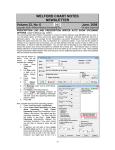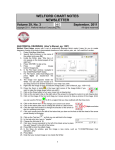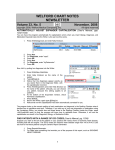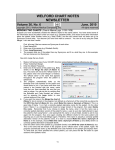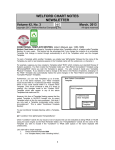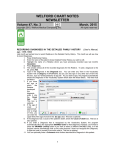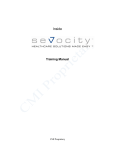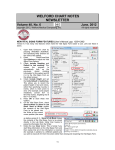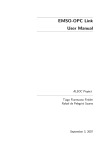Download welford chart notes newsletter
Transcript
WELFORD CHART NOTES NEWSLETTER Volume 29, No. 6 December, 2006 copyright 2006, Welford Medical Computing, Inc. All rights reserved SEE WHAT’S COMING UP! (User’s Manual, pgs.960-962) Patients often want to know not just what tests they are due to have now, but also what tests they will be due to have in the near future. The Datebook and Flowsheets features can show you what patients are due for into the future, but Rule Reminders only show you what they are due for currently. However, you can see what they are due for into the future from all three sources in one convenient place called Upcoming Reminders, introduced in version 5.0. Let’s try it out: 1. 2. 3. Press Reports\Upcoming Reminders. Enter the name of the patient. The report defaults to showing however many months you have specified in the Open <n> months ahead box. The factory setting is 12 months, but you can set it to any amount you want. Try setting it to 6 months. 4. Notice that as you change Open <n> months ahead, the End Date changes accordingly. However, you can just change the End Date on this occasion, while leaving Open <n> months ahead to its original setting, if you want to see more or fewer months this one time but not every time you open this window. 5. Check each function you want included in the Report (ordinarily, you would leave all three checked, Datebook, Flowsheets, and Rule Reminders). 6. The Reminders are arranged in ascending chronological order. Any which come from a Flowsheet say “from Flowsheet: <Flowsheet Name>”. Any that are generated from a Rule Reminder are show in all capital letters. Notice that some items may have already been due prior to today’s date; some may just be coming due now; and some may not be due until sometime in the future. 7. Double-click on any item (or highlight it and press EDIT) to see the detailed information about it or edit the information (e.g. edit the Datebook entry, see the Rule Reminder and respond to it by ordering a test, or review the Flowsheet, from which you can then Jump to other program functions, if necessary). 8. If you want to remove certain items from the list before printing a copy for your patient, highlight each item and press DELETE . The item will reappear if you run the report again. It is only removed now for purposes of printing. If you want it removed permanently, you need to respond to the item. For example, change a Datebook Status to Noted, make the patient an Exception to a Rule Reminder (or order the indicated test or treatment), and either do the indicated Flowsheet test or else remove it from the list of tests to be done next. 9. If you want to print a copy of this report to hand to your patient, press the PRINT button. 10. If you are in the Writer and want this reported pasted into your note at the current cursor position, press the PLAYBACK button. This report is handy, but what if you want to see the report every time you open a patient’s chart, without having to press Reports\Upcoming Reminders? 11 1. 2. 3. 4. 5. 6. Press System\Writer Options\AUTO -OPEN OPTIONS. Check Upcoming Reminders and press OK. Press System\Global Options, uncheck Window Locking and press OK. Open any patient’s Writer. Move the Upcoming Reminders window to the size and position you like. If you like using Window Locking, Press System\Global Options, check Window Locking and press OK. Whenever this Auto-Open Window appears, simply click on it to open the full Upcoming Reminders report. Well, that was handy, but what if you’d like to see what your patient is due for (or about to be due for) each time you write a prescription or authorize a refill in the Prescription Log? (That way, you can see if you really want to give refills, or limit it to no additional refills and send a message to your staff reminding the patient to have needed testing or to schedule an appointment). Let’s see how to accomplish this. For prescriptions: 1. Press Write\Prescriptions\OPTIONS. 2. Check Auto Check Upcoming. 3. If you want the Prescription Writer to warn you about reminders that are going to be due in the near future, set <n> weeks into the future to something above 0. If you leave it set at 0, then it will only remind you if the patient has things which are due NOW. 4. Press OK. From now on, when you write a Prescription, if the patient has one or more Upcoming Reminders due (now, or <n> weeks into the future), then a red Upcoming button appears on the Prescription Writer screen to notify you of this fact. Click on this button to see what is coming up. For the Prescription Log: 1. Press View\Prescription Log\OPTIONS. 2. Check Auto Check Upcoming. 3. Again, if you want to see future reminders, set <n> weeks into the future to a number greater than 0. 4. Press OK Note that the settings in the Prescription Log Options are independent of the settings in the Prescription Writer Options; they can behave differently if you want them to. From now on, when you authorize a refill in the Prescription Log, the red U PCOMING button appears if the patient has any upcoming reminders. Click on it to see what is coming up! Note: the performance of the Upcoming Reminders feature has been improved for version 5.1, which is being released next month! NEWS ON UPCOMING VERSIONS We are busy putting the finishing touches on version 5.1. It has dozens of new features, including faxing prescriptions, backing up key files, patient lab letters, tip of the day, and much more! SEND US YOUR TIPS If you have tips, shortcuts, questions, or suggestions for future newsletter topics, please send them to us at: Welford Medical Computing, Inc. 3779 Hermitage Trail Rockford, IL 61114 or 12 MEDCOM Information Systems 2117 Stonington Avenue Hoffman Estates, IL 60195