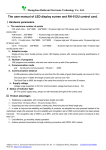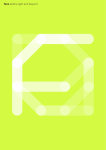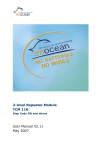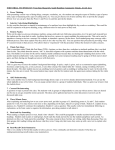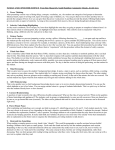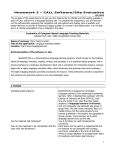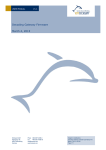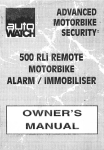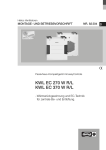Download Manual WIN DMX-144
Transcript
feno before light and beyond feno before light and beyond User Manual WIN DMX-144 Version 2.0 feno GmbH, Kolpingring 22, 82041 Oberhaching, Germany P +49 89 613725 30, F +49 89 613725 50 [email protected], www.feno.com ©feno GmbH/Date: 01.02.2010 feno before light and beyond This manual and the associated software (hereinafter referred to as "documentation") are provided to users for information purposes only. feno GmbH (hereinafter referred to as "feno") reserves the right to make changes to the documentation or to withdraw the documentation at any time. This documentation may not be copied, transmitted, reproduced, published or duplicated either in whole or in part prior to written consent from feno. All information in this documentation is the property of feno. feno provides this documentation "in its present form" and accepts no liability for it or any express or implicit guarantees or suitability for any particular purpose. feno can under no circumstances be held liable for any direct or indirect damage arising from the use of this documentation, including but not restricted to loss of profit, interruption of business, loss of goodwill or data, even if feno is expressly notified of such loss or damage. Use of the products specified in this documentation and the documentation itself are subject to the relevant licence agreement of the user. The producer of this documentation is feno. All rights reserved. ©feno GmbH/Date: 01.02.2010 feno before light and beyond Contents System Requirements Description of fc s.dmx 144d Description of fc dmx 512u Installation User Interface Operation Color Selection RGB Mode RGBW Mode Single Channels Programming Program Settings Computer Connections ©feno GmbH/Date: 01.02.2010 5 6 7 8 10 11 15 19 20 21 22 24 28 feno before light and beyond System Requirements Operating system Windows 2000, Windows XP RAM at least 64 MB Free space on the hard disk approx. 10 MB Screen resolution 1024 x 768 recommended Interfaces One free RS232 serial interface for online operation or one free USB port in conjunction with a USB/RS232 adapter ©feno GmbH/Date: 01.02.2010 5 feno before light and beyond Description of fc s.dmx 144d This software enables you to create your own light programs which you can either transfer to a connected fc s.dmx 144d lighting control unit or save as a file to hard disk. 42 mm Product 167 mm This software enables you to: · set light moods in any of three different ways: · easily create and edit individual light moods 1.) by selecting RGB color values using the Windows color selector or sliders · combine several light moods in one light program · save light programs in a file · load saved light programs and edit or run them · attach light moods to a light program · delete light moods from anywhere within a light program · edit light moods anywhere within a light program · paste light moods anywhere within a light program · save up to four light programs in a fc s.dmx 144d · run light programs on a PC in preview mode ©feno GmbH/Date: 01.02.2010 2.) by combining RGB and white (RGBW) using the color field or sliders 3.) by setting 144 channels individually (W) using sliders · select which of the four saved light programs in the fc s.dmx 144d is to be run · control the playback speed of a light program · set the basic brightness · define hold times for each light mood · edit cross-fade effects between the individual light moods in terms of speed and intensity 6 feno before light and beyond Description of fc dmx 512u This program enables you to create your own light programs which you can either play online via a connected fc dmx 512u lighting control unit or save as a file to hard disk. 167 mm Product 42 mm This software enables you to: · easily create and edit individual light moods 2.) by combining RGB and white (RGBW) using the color field or sliders · combine several light moods in one light program 3.) by setting 512 channels individually (W) using sliders · save light programs in a file · define hold times for each light mood · load saved light programs and edit or run them · edit cross-fade effects between the individual light moods in terms of speed and intensity · attach light moods to a light program · delete light moods from anywhere within a light program · edit light moods anywhere within a light program · paste light moods anywhere within a light program · run light programs on a PC in preview mode · set light moods in any of three different ways: 1.) by selecting RGB color values using the Windows color selector or sliders ©feno GmbH/Date: 01.02.2010 7 feno before light and beyond Installation In order to install WIN DMX-144, double-click the "SetupWinDMX144" setup file and follow the on-screen installation instructions. The software will be installed in the specified directory. Default: C:\Program Files\feno\ winDMX 144 ©feno GmbH/Date: 01.02.2010 8 feno before light and beyond Click "Next" to start the installation. Subsequently click "Finish". Now the software is installed and can be used. To run the program go to : Start - Program Files - feno - WIN DMX-144 ©feno GmbH/Date: 01.02.2010 9 feno before light and beyond User Interface New sequence Store sequence in fc s.dmx 144d Open sequence Save sequence Connect to unit Start preview Red, Green, Blue Red, Green, Blue, White Load sequence from fc s.dmx 144d Settings Single channels (color as per connected lamp, not shown) Help In RGB mode, three channels (i.e. three connected lamps) produce the color of a field. The mood is held until a button is pressed on the unit. The unit fades to the next mood in the defined period of time. The mood is held for the defined period of time. The storage space available in the unit, max. 244 moods Color adjustment in percent via sliders or by directly entering a value Append Insert Reset Copy to clipboard Paste from clipboard Delete current mood Groups: The selection can be saved here as a group Since it may take some time for a connected unit to be detected, you will be kept informed of progress in the status bar at the bottom of the screen. Amongst other things, it will show you whether or not you are currently connected to the fc s.dmx 144d. ©feno GmbH/Date: 01.02.2010 10 feno before light and beyond Operation Online/Offline Mode You can run the program either offline or with an active connection to a fc s.dmx 144d (online). To establish an active connection the PC must be linked to the fc s.dmx 144d via a standard null modem cable on a free serial port and the fc s.dmx 144d must be connected to a power supply. Use "Connect to unit" to select online or offline operation. You can switch between online and offline mode at any time. Opening a Light Program Click "Open sequence" and select a file with the suffix ".kwl". ©feno GmbH/Date: 01.02.2010 11 feno before light and beyond Storing a Light Program in the fc s.dmx 144d When you have created your light program or have loaded an existing file you can place it in one of four storage locations on the fc s.dmx 144d. To do this, you need a connection to the fc s.dmx 144d and you need to click "Store sequence" and select the storage location.Your light program will now be stored permanently in the fc s.dmx 144d. You can change or overwrite it at any time. Loading a Light Program from fc s.dmx 144d Click "Load sequence from fc s.dmx 144d". Your files will be imported from the unit. ©feno GmbH/Date: 01.02.2010 12 feno before light and beyond Storing a Light Program Click "Save sequence". Your files will be stored with the suffix ".kwl". ©feno GmbH/Date: 01.02.2010 13 feno before light and beyond Setting the Channels The application gives you three options for setting the channels. 1.) Three dimmer channels simultaneously as RGB values --> RGB 2.) Four dimmer channels simultaneously, three of which are RGB values and one white --> RGBW 3.) Each channel separately --> Single channels ©feno GmbH/Date: 01.02.2010 14 feno before light and beyond Color Selection How do I set a color? Double-click on a preview field with the left mouse button. This will automatically open the color field selector. Select the color you want and then "OK". The color will then be displayed in the preview field. ©feno GmbH/Date: 01.02.2010 15 feno before light and beyond The color values can also be entered directly in the input fields under the individual channels or adjusted as percentage values using the sliders. ©feno GmbH/Date: 01.02.2010 16 feno before light and beyond How do I select multiple channel fields at the same time? Click a color field, hold down the Shift key and click another field. All the fields in between will also be selected. Alternatively click a color field, hold down the Ctrl key and click another field. Multiple fields can be selected this way without the fields in between being selected. ©feno GmbH/Date: 01.02.2010 17 feno before light and beyond Can I save a selection? If you want to use this selection more than once you can save it as a group. First select the fields you want and then click on a group button with the right mouse button. You can retrieve the selection with the left mouse button. N.B: The color settings are not saved, just the group. You can save up to four groups. ©feno GmbH/Date: 01.02.2010 18 feno before light and beyond RGB Mode Three channels are combined to form each RGB value. If, for example, you have assigned red, green and blue light sources to your channels 1, 2 and 3 you can simply select the color you want on the color field. The correct values are automatically allocated to the individual channels, generating the color mixture. Red: 255 Green: 135 Blue: 0 fc s.dmx 144d RS232 DMX Optional switch 001 DMX Devices with DALI, DSI, 1..10V interface 1 ©feno GmbH/Date: 01.02.2010 2 3 004 DMX Devices with DALI, DSI, 1..10V interface 4 5 6 007 etc. Devices with DALI, DSI, 1..10V interface 7 8 9 19 feno before light and beyond RGBW Mode Four channels are combined to form a unit. The values for the first three channels can be adjusted with the sliders or with the color field selectors or they can be entered directly. A white light source can be connected to the extra fourth channel to intensify the light. This can be adjusted using the fourth slider. Red: 255 Green: 135 Blue: 0 White: 255 fc s.dmx 144d RS232 DMX Optional switch DMX 001 Devices with DALI, DSI,1..10V interface 1 ©feno GmbH/Date: 01.02.2010 2 3 4 DMX 005 Devices with DALI, DSI,1..10V interface 5 6 7 8 009 etc. Devices with DALI, DSI,1..10V interface 9 10 11 12 20 feno before light and beyond Single Channels Each of the 144 separate channels can be set to a specific value using the sliders or by entering the value directly. This enables the luminous intensity to be regulated. fc s.dmx 144d RS232 DMX Optional switch DMX 001 Devices with DALI, DSI,1..10V interface 1 ©feno GmbH/Date: 01.02.2010 2 3 4 DMX 005 Devices with DALI, DSI,1..10V interface 5 6 7 8 009 etc.. Devices with DALI, DSI,1..10V interface 9 10 11 12 21 feno before light and beyond Programming Fading and Hold Time You can sequence individual moods and assign fade properties to them. You can also specify different hold times for each mood. If you set "Freeze cue" the mood will be held until a button is pressed on the unit. "Freeze cue" automatically sets all the time values to 0. Preview If the sequence is then viewed in the preview simulation it is automatically stopped at the "Freeze cue" point. The "Continue" button is now activated. Click it to continue the simulation. The simulation can be ended any time by clicking "Stop". The preview for the sequence always begins with the mood that is currently being edited and not at the start of the sequence itself. ©feno GmbH/Date: 01.02.2010 22 feno before light and beyond Programming a Sequence Step 1: Select the color settings for the channels as described in the previous chapter. 3 1 2 Step 2: You now have the option of holding the mood for as long as you like and you can also decide whether to fade into the next mood. You can specify the exact time the fade should last. The program then automatically calculates the fade stages to achieve a smooth effect. Step 3: When you have finished setting your mood select "Append" to attach a new empty mood to the current sequence. Optionally you can remove all the current color settings from the mood using "Reset" in order to start again. This way you can keep attaching moods and view the results using "Start Preview". The sequence will now run in the channel setting fields. Additional Functions With "Insert" you can insert a new mood anywhere in the sequence. "Copy to Clipboard" of a mood. To delete the entire mood, press "Delete current mood". The values can then be transferred to another mood with "Paste from Clipboard". ©feno GmbH/Date: 01.02.2010 saves all the color values 23 feno before light and beyond Program Settings The program settings can be opened with "Settings". Device Settings fc s.dmx 144d · Active Program Memory If the fc s.dmx 144d is operated without active control one of the four light programs stored internally is automatically run. Here you can specify which light program is to be played. ©feno GmbH/Date: 01.02.2010 24 feno before light and beyond · Speed Playback speed of light programs by the fc s.dmx 144d (the "normal" playback speed is 10 Hz) Factory default: 10 Hz · Master Dim Value 0 – 255: 255 corresponds to 100 % of the current value set; in other words if you have set a value of 100 and the master dim value is 128, then the actual output value is: 128/255 x set value = 128/255 x 100 = 50 ©feno GmbH/Date: 01.02.2010 25 feno before light and beyond Connection fc s.dmx 144d · Type of Connection automatic: The program automatically establishes a connection to the device as quickly as possible. All the COM ports are checked for connected devices and a connection is established to the first device found. manual: The baud rate and the COM-Port must be set manually. · Baud Rate The baud rate (transmission rate) for communicating with the fc s.dmx 144d can be set here manually. ©feno GmbH/Date: 01.02.2010 26 feno before light and beyond · COM Port The port where the fc s.dmx 144d is to be connected can be selected manually. Blend Behaviour · Fading The scheme for working out the blends can be set here. ©feno GmbH/Date: 01.02.2010 27 feno before light and beyond Computer Connections Pin Assignment of the 9-Pin Serial Interface Pin Signal Signal 2 TXD Transmit Data RXD Receive Data 3 RXD Receive Data TXD Transmit Data 5 GND Signal GND GND Signal GND Connection fc s.dmx 144d and PC Use a null modem cable to connect the fc s.dmx 144d to a serial port on your computer. Connection fc dmx 512u and PC Use a USB cable to connect the fc dmx 512u to your computer. Switch In its connected state the fc s.dmx 144d permanently sends a DMX512 lighting control signal. After being connected to the power supply the device takes approximately three seconds to initialise. It plays back the last track set, starting from mood 1. The switch can be used to select tracks 1 through 4. If the same switch is operated again, playback stops at this point. Operating the switch again resumes playback from the point where it was stopped. If the blend and hold times are set to 0 the moods can be called up one after the other. ©feno GmbH/Date: 01.02.2010 28