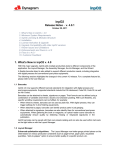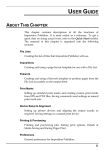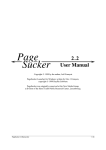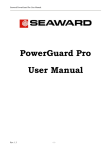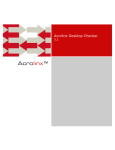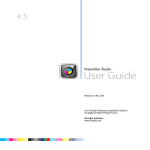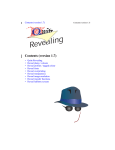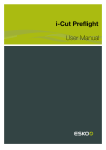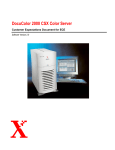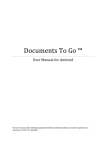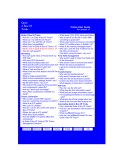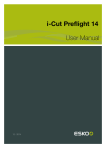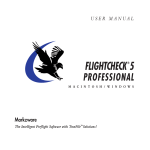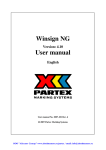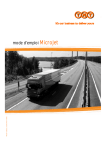Download inpO2 v3.0.3 Release Notes.fm
Transcript
inpO2 Release Notes − v.3.0.3 January 27, 2009 1. What’s New in inpO2 v.3.0 2. inpO2 Editions and Modules 3. inpO2 vs. PDF Format 4. Minimum System Requirements 5. Installation 6. License Activation 7. Upgrade Compatibility with Previous inpO2 Versions 8. Known Issues and Limitations 9. Fixes in Release 3.0.1 10. Enhancements and Fixes in Release 3.0.2 11. Enhancements and Fixes in Release 3.0.3 12. Customer Feedback 1. What’s New in inpO2 v.3.0 inpO2 version 3.0 is an extensive revamping of the application. It offers new powerful features distributed among different editions and optional modules, and is simpler to use. The most exciting addition is the ability to automatically generate a layout by the selection of print production equipments and materials. This section only highlights the changes in the current 3.0 release compared to the previous 2.5 version. For a complete feature list, refer to inpO2 brochure or User Manual. inpO2 Release Notes v.3.0.3 Page 2 of 20 1.1 New Compatibility inpO2 v.3 is now compatible with Acrobat 8 and Acrobat 9. It runs natively on both Intel and PowerPC-based Mac computers (Universal Binary). It has been successfully tested on the newest Mac OS X.5 “Leopard” (Adobe Acrobat 8.1.2+ is needed for full Leopard compatibility). 1.2 Different Approaches for Layout Creation The all-in-one inpO2 solution now gathers the best of all worlds: a Wizard for fast and easy job creation, the Light Table for template creation and fine control on all objects and the Assembly Manager with powerful pagination algorithms, including pagination for web presses. Starting with version 3, a new Layout Manager dialogue has been added on top of existing approaches and allows for sheet Optimization and Planning of bound jobs. No matter which module initiates the project, the resulting press sheets are shown instantly on the Light Table, ready to be inspected and corrected before the layout is delivered. Since all approaches are not aimed at the same type of printer, inpO2 is available in different editions and optional modules (see section 2). Options can be quickly unlocked through the license without reinstalling another application. 1.3 New Optimization Module1 inpO2 v.3 includes an set of new functionalities for job ganging and sheet usage Optimization. The automatic layout calculation is based on product formats and quantities, and it supports flat and folded works in same press run. The Optimization module offers: • Support for any number of product parts (flat or folded) in same press run • Support for any number of press runs in same project 1. The Optimization Module is offered as an option to inpO2 ATOM users. inpO2 Release Notes v.3.0.3 • • • • • • Page 3 of 20 Use of equipment specifications (press and finishing) for layout calculation Use of paper grain direction for layout calculation Use of different bleed values for layout calculation Drag & drop of PDF documents to initiate the layout Built-in Check points for layout preflighting (see below) Production statistics In addition to the Layout Manager, a new Step & Repeat tool is available from the Light Table. This tool allows for the edition of “managed layouts” by manually adding product parts in empty areas or the sheet. The user can add product parts one by one or fill the available space at once, in any row or column direction. Product parts can be moved individually on the sheet. The Step & Repeat tool is fully integrated with the Layout Manager and manual changes are reflected in press run statistics. 1.4 New Planning Module for Bound Jobs2 The optional Planning Module is also hosted by the Layout Manager dialogue and thus benefits from the same features as the Optimization Module, while offering additional functionalities for bound jobs. The Planning Module allows for the creation of paginated product parts from scratch, based on folding presets and other print production intents (Paper, Presses and Finishing Methods). No initial template is needed. The page trim and bleed are detected directly from the PDF files or can be set manually to override values if PDF documents are not available. Marks are added at once using predefined Mark Sets. Once presets are defined for existing printing equipments, the user simply selects, for each press run, a combination among production possibilities based on job specifications and equipment usage. Last-minute changes can be done quickly to route a job part to another press, and the layout is automatically recalculated based on alternate production capabilities. Check points will warn the user if any anomaly is found on the layout. Press runs for bound product parts can be mixed with any number of other press runs for flatworks in the same managed layout, so the user can address any production challenge in one single project. The resulting assemblies are fully integrated with other inpO2 functions such as the Assembly Manager3, the Document Manager, the Light Table, etc. 2. The Planning Module is offered as an option to inpO2 users. It is not available in ATOM. 3. Multiple web paginations are not supported in the Planning Module. inpO2 Release Notes v.3.0.3 Page 4 of 20 1.5 Wizard Enhancements Panels have been slightly redesigned to ease user experience. The Wizard now offers: • Ability to override detected page format (pdf document trim box). • Ability to select smaller page groups using folding presets. • Automatic calculation of minimal margin values to allow for bleed and marks positioning. • New validations to prevent mark / page overlap. • The Step & Repeat project type now supports multiple-page documents and creates one full plate for each page (single side or both sides). 1.6 Layout Checkpoints This unique feature acts as a preflight tool for the layout creation. Any anomaly that is detected on the layout will immediately display an error or a warning. Green lights reassure the operator that the layout can be safely outputted. Checkpoints are embedded within the Layout Manager where the operator experiments different layouts by changing production components. Warnings include, for example, equipment or paper incompatibility, high percentage of waste paper, etc. Checkpoints are also available as a floating palette in inpO2 to give the operator more confidence when editing layouts on the Light Table. Warnings include overlapping objects, missing pages in the run list, etc. Errors are displayed first, then warnings, then other validated checkpoints. Details are available for errors and warnings. inpO2 Release Notes v.3.0.3 Page 5 of 20 1.7 New Presets inpO2 allows for easy “on-the-fly” Preset creation and recall. All user Presets are quickly accessible from drop lists in the toolbar. inpO2 Presets are always self-maintained and easy to use. These object definitions can be saved as presets: • Plates and Sheets, • Page Groups, • Imported Marks (with separate presets for images), • Text Marks (with separate presets for Text expressions), • Collating Marks, • Register Marks and Groups, • Density Bars, • Linear Marks, • Foldings, • Presses, • Papers, • Page Formats, • Finishing Methods Presets can be edited in resizable dialogs with splitters and expandable nodes. They are saved as preference files (one file by object type) and can be exchanged, provided they are placed in the appropriate local folder. 1.8 New Mark Sets4 inpO2 v.3 also unveils innovative Mark Sets to inpO2 users. Mark Sets could not be simpler. In fact, any addition or edition of a mark on the current layout automatically creates a mark set. When all marks are correctly positioned on the current sheet, they can be saved as a set and applied to other sheets or reused in any other job. inpO2 Mark Sets have intelligent and accurate positioning based on the anchor points that were selected on the mark and its parent (sheet, page, gutter...) at the time of the creation. When the marks are placed on the layout, all anchor points and distance values are recorded and the same positioning rules are applied when placing the Mark Set onto the new layout. Mark Sets include all inpO2 static and dynamic marks. • Page and Fold marks, • Sheet center marks, • Side guides, 4. Available in inpO2 standard edition only. inpO2 Release Notes v.3.0.3 • • • • • • Page 6 of 20 Imported Marks, Text Marks, Collating Marks, Register Marks, Density Bars, Linear Marks Saved Mark sets can be directly used by the Planning module. 1.9 Other Light Table Enhancements Object Properties A new Object Properties floating dialogue replaces the previous position palette to ease the edition of any object, with immediate changes on the Light Table. Not only the position and size, but all object properties can be edited from the same dialogue, as it dynamically adapts to the object that is selected on the layout. The Object Properties dialogue is available from the toolbar but also by double-clicking on any object selection. Object Positioning inpO2 v.3 gives more control for object positioning on the light table with new selectable anchor points. Any anchor point can now be clicked directly on the selected object for precise and intuitive positioning, offset, scaling, and rotation. When scaling or rotating the object, the active anchor point remains fixed on the sheet. inpO2 Release Notes v.3.0.3 Page 7 of 20 Intelligent Page Marks In order to prevent possible overlaps, inpO2 now detects the proximity of other page groups and automatically shows or hides page marks depending on the available space between adjacent pages. Fold Marks The length of the Fold Marks can now be edited. Text Marks Options for Text Mark alignment within a box have been added for better control on mark positioning. Collating Mark This mark is now positioned based on its parent page instead of a page group gutter. The mark also moves with the page. Options were added for the text direction of the index within the mark. The text direction can now be horizontal, upward or downward. Sheet Tool A toolbar button has been added to ease access to Sheet Presets and to the Insert Sheet action. inpO2 Profiles Existing inpO2 Profiles have been reorganized and a new information has been added for Product Part Name and Product Part Colors (effective with v.3.0.2). Progress Bars Progress bars have been added for longer operations (more than 2 seconds) such as the recalculation of the entire layout. 1.10 Document Manager and Imported Marks Enhancements The Document Manager and Imported Marks dialogues have also been redesigned to ease user experience. Page Adjustments are now integrated within the Document Manager and can be set at the page or document level by selecting a tree node in the left panel. inpO2 Release Notes v.3.0.3 Page 8 of 20 The dialogues can be resized and a panel contains enhanced page previews with zoom and scroll bars. The loading of multiple files is now possible for PDF documents or marks. 1.11 Advanced PDF and JDF Output Options Output Configurations inpO2 v.3 is able to integrate with most PDF and JDF workflows using a flexible set of output parameters. The Output module has been reworked to ease the user experience and keep the main dialogue as simple as possible, while allowing for advanced output configurations in a compact and dynamic set of options. Multiple Output Configurations can be saved with custom output file naming, PDF version, font inclusion, folder destination, delivery method, etc. The JDF options include the support for imposed flats, JDF 1.2 and 1.3, Mime packaging delivery, Cutting parameters, and more. A progress bar has also been added for more predictability when outputting. JDF Certified inpO2 is fully compliant with JDF 1.3 LayCrImp ICS and has been officially certified by PIA/GATF program (certification number 0810000302). inpO2 Release Notes v.3.0.3 Page 9 of 20 2. inpO2 Editions and Modules inpO2 is available in English, French and Spanish languages. The following table compares the features found in inpO2 editions and available modules. Please contact [email protected] for details. inpO2 ATOM inpO2 (Standard) Network Licensing — Job Wizard Light Table / Imposition Objects 9 9 Plates — Presets 9 — 9 9 9 9 9 9 9 (Optimization Module) * 9 * 9 Document Manager 9 Page Adjustments — Ink Manager — Assembly Manager — Template Export/Import — 9 9 9 9 9 Web pagination algorithms — (Web Press Module) Come and Go pagination — (Web Press Module) (Optimization Module) * 9 Planning for bound jobs — (Planning Module) PDF Output 9 JDF Output — inpO2 Profiles Mark Sets Checkpoints Step & Repeat tool Sheet optimization for ganging 9 included — not included * optional Defaults only (Optimization Module) * * * 9 9 inpO2 Release Notes v.3.0.3 Page 10 of 20 3. inpO2 vs. PDF Format 3.1 Support of PDF Source Documents inpO2 product line targets a large array of professional printers working in PDF workflow environments. Many functions, such as the Ink Manager and the Page Adjustment module, require a robust PDF format structure that is adapted to prepress processes. inpO2 users should be aware that PDF/X standards ensure the most predictable and reliable files for print production. PDF/X standards define the correct rendering behavior of the files in the RIPs that drive proofers, image-setters and CTP devices. Therefore, PDF/X files should always be priviledged when working with inpO2 imposition application. However, it is a fact that printers receive PDF files from customers that are not always skilled for the creation of press-ready files. Dynagram strongly recommends the following: • When creating the PDF file, ask the customer to use the “Press Quality” profile or one of the available “PDF/X” profiles offered by Adobe to ensure that the document is best adapted to your print production requirements. • Before imposing documents in inpO2, use a PDF preflighting tool to detect and possibly correct problems that can be found in the documents such as color environments, bleed, fonts, etc. 3.2 inpO2 and PDF/X File Integrity at Output inpO2 accepts PDF/X source files but does not necessarily generate PDF/X output files. The PDF/X certification is given to a PDF file once a preflighting procedure, based on a specific PDF/X profile, has been performed. inpO2 can not certify its own PDF imposition files, as it is not a preflighting application. However, inpO2 does not alter the content of the source documents. When PDF/X certified documents are imposed, no additional element is added to them, and no element is filtered. inpO2 entirely relies on Adobe Acrobat technologies to manage PDF contents. It takes pages as a whole and embeds them into the imposed document, then adds basic PDF shapes to create printers’ marks. The only modification that may occur to input pages is when an ink from a source document is manually mapped to another ink. In this case, inpO2 will alter the name of the inks in PDF pages or in PDF imported images such as color bars. Therefore, if all source documents are PDF/X, no problem should be expected at output. inpO2 Release Notes v.3.0.3 Page 11 of 20 4. Minimum System Requirements inpO2 v.3 is compatible with Adobe® Acrobat® 8 and 9. System requirements follow those of Acrobat and may differ for each version. 4.1 Windows Acrobat 8 for Windows Acrobat 9 for Windows Software Requirements • Adobe® Acrobat® Standard or Professional (recommended) - Version 8.x Software Requirements • Adobe® Acrobat® Standard, Professional (recommended) or Pro Extended - Version 9.x Hardware and Systems Requirements • Intel® Pentium® III processor or equivalent • Windows Server 2003 SP1, Windows XP SP2 or Windows Vista • Microsoft Internet Explorer 6 or 7 • 256 MB of RAM (512 MB recommended) • 860 MB of available hard-disk space • 1,024 x 768 screen resolution (1,280 x 1,024 recommended) • CD-ROM drive, if installing from a CD • USB Port for hardware key Hardware and Systems Requirements • 1.3 Ghz processor or higher • Microsoft® Windows® Server 2003 SP1, Windows XP SP2 or Windows Vista • Microsoft Internet Explorer 6 or higher • 256 MB of RAM (512 MB recommended) • 860 MB of available hard-disk space • 1,024 x 768 screen resolution (1,280 x 1,024 recommended) • CD-ROM drive, if installing from a CD • USB Port for hardware key 4.2 Macintosh Acrobat 8 for Macintosh Acrobat 9 for Macintosh Software Requirements • Adobe® Acrobat® Professional - Version 8.x Software Requirements • Adobe® Acrobat® Professional - Version 9.x Hardware and Systems Requirements • PowerPC® G4, G5 processor (G5 recommended), or Intel® processor • Mac OS X v.10.4.3 or 10.5 (Adobe Acrobat 8.1.2+ is needed for full 10.5 compatibility) • 256 MB of RAM (512 MB recommended) • 1060 MB of available hard-disk space • 1,024 x 768 screen resolution (1,280 x 1,024 recommended) • CD-ROM drive, if installing from a CD • USB Port for hardware key Hardware and Systems Requirements • PowerPC® G4, G5 processor (G5 recommended), or Intel® processor • Mac OS X v.10.4.9 or 10.5 • 256 MB of RAM (512 MB recommended) • 1060 MB of available hard-disk space • 1,024 x 768 screen resolution (1,280 x 1,024 recommended) • Safari 2.0.4+ browser • CD-ROM drive, if installing from a CD • USB Port for hardware key inpO2 Release Notes v.3.0.3 Page 12 of 20 5. Installation 5.1 inpO2 Network See the Installing inpO2 Network booklet provided with the HASP-HL Net USB key for all instructions regarding the installation of your multiple-license package. 5.2 Macintosh OS X • • • • • • • • • Before starting the installation, ensure that your USB dongle is NOT connected to your computer. Double-click the “inpO2“ installation file. Follow the instructions of the Installer. If you have more than one instance of Adobe Acrobat on your computer, select the one into which you want to install inpO2 plug in. At the end of the inpO2 installation, the HASP driver installer will be launched. This installation is required for the proper functioning of the USB hardware key (dongle). Make sure the dongle is not connected until the process is completed. NOTE: If you already have a HASP driver installed on your workstation for a third party application, a message will warn you that HASP cannot be installed on this computer. Simply close the dialogue. Once the process is completed, inpO2 will be found in the plug-ins folder of the Acrobat instance that you have selected. The next step is to activate your license (see section 4 below). Here is the list of all installed files on Mac OS X: • inpO2 plug-in /Applications/Adobe Acrobat 8.0 (or 9.0) Professional/Adobe Acrobat Professional.app/Contents/Plug-ins/ inpO2.acroplugin • Documentation /Applications/Adobe Acrobat 8.0 (or 9.0) Professional/Adobe Acrobat Professional.app/Contents/Plug-ins/ Dynagram/inpO2_User_Manual.pdf • All Tutorial files are available from the CD. 5.3 Windows • Before starting the installation, ensure that your USB dongle is NOT connected to your computer. • If you are upgrading from a previous inpO2 version, you may want to deinstall the old inpO2 application from the Control Panel to ensure a clean new installation. • Insert the CD and follow the instructions of the Installer, or double-click on “setup.exe” if the installation process does not start automatically. • At the end of the inpO2 installation, the HASP driver installer will be launched. This installation is required for the proper functioning of the USB hardware key (dongle). Make sure the dongle is not connected until the process is completed. • NOTE: If you already have a HASP driver installed on your workstation for a third party application, a message will warn you that HASP cannot be installed on this computer. Simply close the dialogue. • Once the process is completed, inpO2 will be found in Acrobat’s plug_ins folder. • You can find all inpO2 documentation in the Dynagram subfolder. • The next step is to activate your license (see Activating inpO2 in section 5 below). • Here is the list of all installed files on Windows: • inpO2 plug-in C:\Program Files\Adobe\Acrobat 8.0 (or 9.0)\Acrobat\plug_ins\inpO2.api • Documentation C:\Program Files\Adobe\Acrobat 8.0 (or 9.0)\Acrobat\plug_ins\Dynagram\inpO2 User_Manual.pdf • All Tutorial files are available from the CD. inpO2 Release Notes v.3.0.3 Page 13 of 20 Important Acrobat Setting (Windows only) • Before working with inpO2, go to Acrobat's preferences dialog by choosing Edit > Preferences. In the Categories list, select Documents and uncheck the first option “Show each document in its own window”. More information: The Multiple Document Interface (MDI) option of Acrobat creates a new Acrobat window for each document. As it may cause serious display problems after opening and closing inpO2 working files, disabling this option in Acrobat's Preferences is highly recommended. 6. License Activation 6.1 inpO2 Network See the Installing inpO2 Network booklet provided with the HASP-HL Net USB key for all instructions regarding the activation of your multiple-license package. 6.2 About inpO2 DEMO inpO2 is a dongle-protected application. Effective with release 3.0.2, a Demo mode is also available with the same installation. During the 15 first days of the installation, the application has the ability to run in Demo mode if no dongle is connected. The Demo mode has a limited feature set (no PDF output) and does not allow for job production. The goal of the Demo is to explore product functionalities. It is NOT recommended to work on production jobs using the inpO2 Demo mode, as working files may not be compatible with the registered version that you have purchased, or will purchase. 6.3 About inpO2 Dongle and License As soon as a dongle is connected and the product is activated, the dongle license takes priority over the Demo mode. The inpO2 dongle is cross-platform, hence it can be connected to a PC or a Macintosh computer. The USB dongle needs to be connected to your computer and its red light must be on, meaning it is active and installed properly. The inpO2 dongle driver is installed automatically upon installing inpO2. If the inpO2 dongle is not connected to a USB port on your computer when you start Adobe Acrobat, the plug-in will be disabled and the inpO2 menu in Acrobat’s menu bar will show only the controls needed for product activation. However, if this happens during the 15 first days of the installation, the product will revert to the Demo mode. To see your license and dongle status, choose About inpO2... from inpO2’s menu. 6.4 Activating inpO2 In order to activate your inpO2 license, you need to send your USB dongle information to Dynagram or to your distributor. • Connect the dongle to a USB port of your computer. • Launch Acrobat. • In Acrobat, choose License... > Create License Request... from the inpO2’s menu. • Browse and save the c2v (customer to vendor) file on your computer, and email it to Dynagram at [email protected] or to your distributor with your activation request. This encrypted file contains the image of your hardware key and all its license history. inpO2 Release Notes v.3.0.3 Page 14 of 20 Upon receipt of your activation request, Dynagram or your distributor will send you back a v2c (vendor to customer) file that you need to load into inpO2 dongle to activate the license: • Ensure that your dongle is still connected and choose License... > Install License... from inpO2’s menu. • Browse to the v2c file on your computer and click Open. • Relaunch Acrobat to activate inpO2 plug-in. 6.5 Upgrading inpO2 The steps needed to upgrade your inpO2 license are the same as for the initial activation, by the exchange of c2v and v2c files (see above section). It is important to wait for the reception of the v2c file before you install the upgrade otherwise you will not be able to use the product in the meantime, unless you revert to your previous version’s installation. 7. Upgrade Compatibility with Previous inpO2 Versions Please read carefully this section if you are upgrading from a previous inpO2 version. Working files from inpO2 version 1.x can not be reopened in a version 3.x. They must be resaved in v.2.x first. Working files from inpO2 version 2.x are supported with the following minor restrictions: • 3580 Text marks will import with a 15 inch box (these boxes were not existing in previous versions). There should be no visual impact on the layout unless the content exceeds 15 inches, in which case it will be cropped. • 3594 Sheet Center marks that were placed on two sides only in v.2.x (Top/Bottom or Left/Right) will be displayed on all sides when the layout is reopened in v.3.x. • 3808 Collating marks are now linked to pages and not to gutters. Collating mark offsets from the gutter that were applied in 2.x projects are not retained. New offsets can be applied in v.3 if required. • 3687 When opening a 2.x project, unavailable documents in the Run List (moved to another location, not accessible on the network or deleted) will revert to Reservation pages. Two solutions are possible: Open the project in v.2.x and fix broken links before migrating to v.3.x. This option will restore all existing page adjustments. It is also possible to relink documents manually in v.3.x run list. Any page adjustments will have to be done again. 8. Known Issues and Limitations Known Issues in Version 3.0.2 Acrobat Integration • 2505 On Windows, a crash happens when checking the "Show splash screen" option in Acrobat preferences. It is recommended to leave this option unchecked. Light Table • 3766 In Pages properties, more decimals are required for the fields Thickness and Offset from Bleed. inpO2 Release Notes v.3.0.3 Page 15 of 20 • 3806 When using Plates with Sheet Alignment offset values in Perfecting mode, the back of the sheet is not positioned correctly. Layout Manager • 2521 Tooltips in the Layout Manager have been disabled for better dialogue robustness. • 3886 Hitting "Enter" adds a new "Press Run" in the Layout Manager. Known Limitations with Acrobat API The following limitations depend on Acrobat API or third-party developers and may not be fixed in the current products versions: • 0161 Non-modal dialog should capture key strikes such as Ctrl+Z and Up and Down arrows (defect ID 1286202). • 0166, 0167, 0269 and 2828 There is no Undo possible for inserting or deleting a PDF sheet. This limitation also prevents the use of Undo for actions done through in the Assembly Manager and Layout Manager. • 0367 inpO2 does not display PDF low-res thumbnails on the light table. • 1247 When working in centimeters, the sheet size is rounded and incorrect in Acrobat status bar (defect ID 1398771). • 2194 The Multiple Document Interface (MDI) option that creates a new Acrobat window for each document may cause serious display problems after opening and closing inpO2 working files. Disabling this option in Acrobat's Preferences is highly recommended. • 2870 Using Acrobat 8 on MacOS X.5, two dots are created before the file name extension. It is recommended to check the “Show All file extensions” option to view the full name and prevent the extra dot (this defect is fixed in Acrobat 9). • 3062 Using Acrobat 8, some non-PDF/X documents with custom colour profiles make the application lag indefinitely when used in step & repeat projects (this defect is fixed in Acrobat 9). 9. Fixes in Release 3.0.1 Installation • 3796, 3877 The inpO2 installer has been modified to support MacOS X in foreign languages (other than English) for Acrobat 8 and 9. Light Table • 3212, 3404, 3715, 3725 Various issues with Object Properties palette have been resolved. • 3626 and 3656 The access to Presets through the Object Properties palette has been fixed and the Preset drop list resizes correctly. • 3811 Sheet alignment settings are now considered for the saving of Sheet and Plate Presets. • 3657, 3695 , 3739, 3748, 3753 and 3799 Some labels and warning messages have been clarified. • 3724 The Snap item was relocated in the inpO2 main menu. • 3769 The dongle information displays well in the splash screen for all license types (cosmetic change only). • 3655 Zooming out on a new Layout when inpO2 rulers are enabled now works correctly. Document Manager • 3181 In the Page Adjustment dialog, the drop menu for document rotation now only allows for supported values. inpO2 Release Notes v.3.0.3 Page 16 of 20 10. Enhancements and Fixes in Release 3.0.2 Although release 3.0.2 is a free revision, it includes a number of new functionnalities that will enhance the user experience. • Languages inpO2 v.3 is now available in French and Spanish with complete user documentation. • DEMO Version Starting with v.3.0.2, a free 15-days DEMO version is available for download from Dynagram web site. The DEMO includes all functionalities of inpO2 standard edition, plus the functionalities of the Planning module. Working files can be saved and reopened and all display profiles are available for on-screen proofing. However, no PDF output can be produced. The DEMO version can be upgraded into a licensed version without having to reinstall the application. • Optimization Page colors now enhance the visual feedback when ganging different product parts. The color code helps for the quick recognition of same product part instances on the sheet. As for other page information, the display of product part colors is activated through inpO2 Profiles. • New Icon for Ganging In the Layout Manager, the icon for Ganging press run has been redesigned to ensure quicker recognition. The icon represents a ganging with color-coded pages. • Preset Renaming The version offers the ability to rename and overwrite all existing Presets. In all Presets dialogues, a new tool with a pencil icon allows for renaming items in the list. If an item with the same name exists, the user will have the option to overwrite the previously created item. • Preset Usage The version also offers easier navigation for the creation and edition of Presets through different accesses: inpO2 main menu, Object Properties palette, and toolbars. The dialogue displays different button labels in different job situations (Apply, Close, OK, etc.) to clarify the action being applied. • Mark Sets Enhanced Mark Set dialog using inpO2 Presets look and feel. The new dialogue also allows for renaming and overwriting Mark Sets. • Object Rotations New shortcuts for rotation (0, 90, 180 and 270 degrees) in all objects' contextual menus allow for faster positioning on the light table. • Snap to Guides Ruler guides can now be used to snap objects on the light table. • Wizard A progress bar was added to the Wizard during the project creation for more predictability. Below is the complete list of enhancements and bug fixes. Acrobat Integration • 2250 A conflict with the "Add printer marks" option in Acrobat has been resolved. • 3698 All inpO2 units are now consistent with Acrobat's preferences. • 3738 Moving sheets using Acrobat's Page Panel now works correctly. Installation, protection and backward compatibility • 1962 New Uninstall feature on OS X. • 3695 Warning message when dongle is absent or removed has been enhanced. • 3771 A problem with inpO2 license menu items being disabled after the dongle is unplugged has been fixed. • 3798 The Save As dialog for the C2V file has been reviewed. • 3858 Custom preferences for Register Mark Group in v.2.x are selected by default in the presets when upgrading to 3.x. • 3875 Using a custom folding from 2.5.x that is not present in 3.0.x presets works correctly. Save & Load • 3719 Text Mark: the variable Press Run Name is now saved. inpO2 Release Notes v.3.0.3 Wizard • 3380 • 3484 • 3501 • 3696 • 4017 Page 17 of 20 Progress bar added to the Wizard during file loading A rounding problem when using measurement units other than Acrobat's has been fixed. In the Wizard first panel, the source document name is truncated when its too long. In the Wizard, the default Bleed value has been set to 0.125 instead of 0.1111 inches. Page rotation applied in PDF source document are now supported as is. Any missing rotation for landscape / portrait usage should be done in Acrobat before imposing the PDF file. Light Table • 3350 Back sheet size is now updated correctly after resizing the sheet. • 3573 Linear mark: an offset of the mark width within its selection box has been corrected. • 3705 The Object Properties palette is cleared when unselecting an object. • 3706 A multi-selection with Object Properties palette already opened remains stable. • 3717 Density bar position is correct when square size is greater than gutter and when using Page Trim bar type. • 3735 Text mark refreshes correctly when dragging sheets. • 3847 Deletion of objects does not conflict anymore with Object Properties palette. • 3859 Object Properties palette button reacts correctly with multiple objects selected. • 3869 Ruler guides can now be used to snap objects. Menus & Tools • 2109 Collating Mark Index Value correctly follows the appointed booklet. • 3373 Ability to rename and overwrite all existing Presets • 3710 User preferences for dialog splitters are now kept for Object Properties palette. • 3723 An unstability with Mark sets dialog has been corrected. • 3828 Enhanced Mark Set dialog using inpO2 Presets look and feel • 3860 The unstability with Object Properties palette when closing and creating projects has been resolved. • 3873 The inpO2 Open dialog remembers last opened file name correctly. • 3893 The page head orientation terminology has been reviewed to ease understanding. • 3894 The controls for using Page Formats in Portrait or Landscape have been redesigned. • 3971 User preferences for dialog splitters are now kept for Mark Sets and Imported Mark Image dialogs. • 4060 New shortcuts for rotation (0, 90, 180 and 270 degrees) in objects' contextual menus Document Manager • 3405 Undo function has been reinstated for Odd and Even Page adjustments. • 3865 Undo function has been reinstated for changing the document source box. Ink Manager • 3943 inpO2 Ink Manager keeps its data after viewing a PDF file. • 3832 Better support of ink mapping for trapped PDF files from EskoArtwork Nexus. • 3929 Layout Ink produces its own color separation. Assembly Manager • 1253 Creep Paper thickness field does not convert values unnecessarily. • 2060 In the Assembly Manager, removing a template referenced in the Undo stack of actions does not crash anymore. • 2232 Applying a partial web after a work & turn now works as expected. inpO2 Release Notes v.3.0.3 Page 18 of 20 • 3595 In the Assembly Tree, adding webs to a booklet containing a work and turn now works as expected. • 3773 Pages of partial webs are correctly positioned when using a template that contains the plate information. • 3774 The Assembly Manager remains enabled after closing an assembly project, when multiple project files are open. • 3793 Assembly Manager is now synchronised correctly with Layout Manager. • 4041 The Templates area of the Assembly Manager is now cleared after deleting the press run and related product parts. Layout Manager • 2672 Page color enhances visual feedback when ganging different product parts. • 3453 Switching repeatedly between different Product Pars or Press Runs in the Layout Manager remains stable. • 3647 Optimizing with too many product parts for the surface now displays an actual quantity of 0 for extra parts. • 3750 Easier navigation for the creation and edition of Presets through different dialog accesses. • 3866 In the Layout Manager, the label "Mark area offset" has been renamed "Distance between edge and finished product". • 3903 With single-sided layouts, editing back and forth the Layout Manager and the Light Table remains stable. • 3857 Project names are displayed as "Managed Layout" in the title bar. • 4046 When dragging a multiple-page PDF in the Layout Manager tree, the largest possible folding is automatically selected. • 4079 New icon for ganging press runs Output • 2115 PDF versions available in output dialog are filtered based on source documents. • 3467 Output files are replaced correctly when using "Output missing files only" and multiple Press Runs. • 3601 Outputting files with accents or special characters in the file name has been resolved. • 3728 In main Output dialog, the OK button has been renamed Output. • 3853 Default naming convention for output files has been modified to ease Wizard projects. • 3890 The selection of another Output Configuration refreshes correctly the "Destination" field. 11. Enhancements and Fixes in Release 3.0.3 • Wizard improvements The wizard capabilities have been enhanced to allow for more flexibility in the positioning of page groups. The users are now offered new alignment choices in the Wizard’s Sheet Definition panel: the Page Group Alignment can be set to “Center” or “Snap to Gripper”. Also, in the Page Group Definition panel, four independent Margins settings are now offered. • Presets dialogs enhancements The Presets dialogs have been modified to propose clearer action labels to the user thus leading to a more confident operation. For example, the brief OK button was changed to a more explicit action button such as Apply Pagination, Apply on Layout, Use imported mark, etc. inpO2 Release Notes v.3.0.3 Page 19 of 20 Installation and Protection • 1280, 4253, 4259, 4280 Various enhancements were done to inpO2 License Manager to ease the dongle update process. • 1813 inpO2 OS X installation worked only in the user account from which it was installed. inpO2 installation now has installation parameters independent from user accounts. • 4232 inpO2 Vista installation with option “Run as administrator” unchecked caused incomplete installation. Installer was corrected to force the “Run as administrator” option. • 4237 Unnecessary display of “Language change” message occured after installation. Installer was corrected. • 4260 Different users now have their own preferences. Wizard • 3951 The Wizard could not offset a page group and align it on the gripper’s edge. See Wizard improvements above. • 4106 Work and Turn option caused error due to incompatibility with Folding value. Validation now greys out this option when folds are in odd number. • 4137 Wizard freezed if server was disconnected. New inpO2 projects using the Wizard are no longer trying to relink with last document file when not found. Menus & Tools • 3722 Object Properties were not refreshed unless dialogs or panels were focused on. Object Properties now display as expected. • 3872 Non-modal dialogs do not have focus despite their displaying. This behavior has been corrected and keyboard actions do occur in those dialogs. • 3886 Hitting Enter behaved differently with different dialogs. The Enter key now has similar behavior in most dialogs. When no button context is present in the dialog, hitting Enter creates a Custom element. • 3970, 3992 Controls in the Object Properties dialog now redraw dynamically to expected size and position. • 4066, 4170 Button labels in Presets dialogs were unclear. See Presets dialogs enhancements above. • 4198 (French version) Missing translations in the user interface have been added. • 4387 Deleting a mark set and clicking back on the mark set tool sometimes caused an Acrobat failure while working on the light table. This no longer happens. Light Table • 3874 Acrobat window sometimes lost focus when working on light table. It now regains focus after each operation. • 4104 The Variables list for Text Marks is now adapted to inpO2 editions. • 4240 Anchor points had unexpected behavior on page groups. The anchor points in page groups will include only the page trims and positioning will no longer be based on half-margins. • 4244 In the Page Group properties, the proper Gutter fields are grayed out according to page group orientation. • 4288 Margin values were swapped in lateral page groups. Values now display as expected. Layout Manager • 3903 Back and forth changes between the Layout Manager and the Light Table with single-side jobs no longer cause crashes. inpO2 Release Notes v.3.0.3 Page 20 of 20 Document Manager • 4058 Scaling of multi-page PDF file now behaves correctly: the horizontal and vertical values are changed as expected. Ink Manager • 2071 Colors from documents containing PDF Shading are now detected correctly. • 4063 inpO2 Layout Ink used for proofing now overprints other colors in PDF output files. Output Configuration • 4104 The Variables list in File Naming Convention dialog is now adapted to inpO2 editions. • 4233 Default value was “no” for the Embed Mark Fonts option, which sometimes caused Output failure. The default value is now “yes”. 12. Customer Feedback Your feedback on inpO2 is important to us! Please take the time to send your comments and requests to [email protected]. Thanks in advance! Dynagram R&D and Support Teams