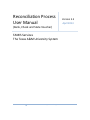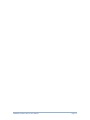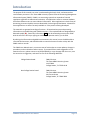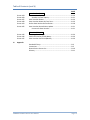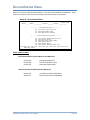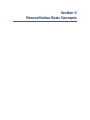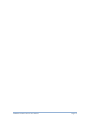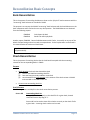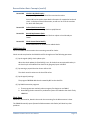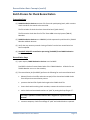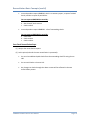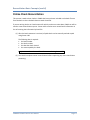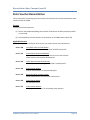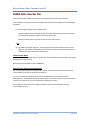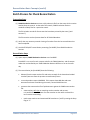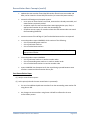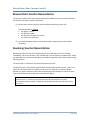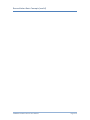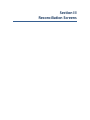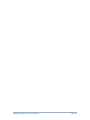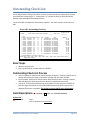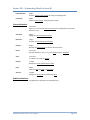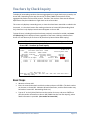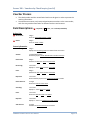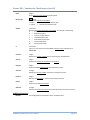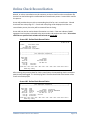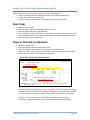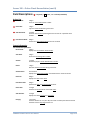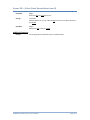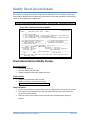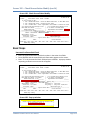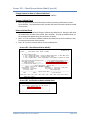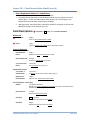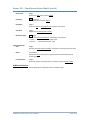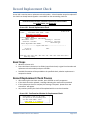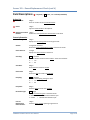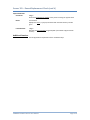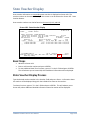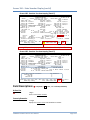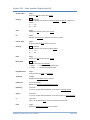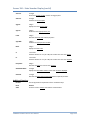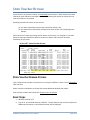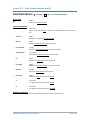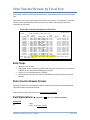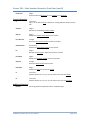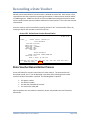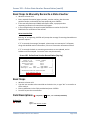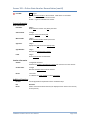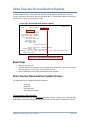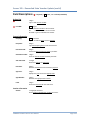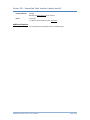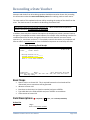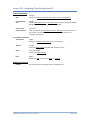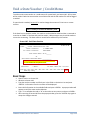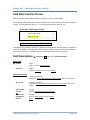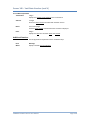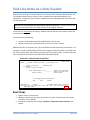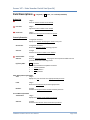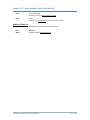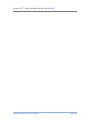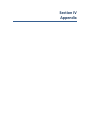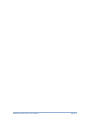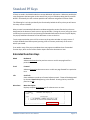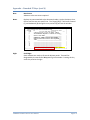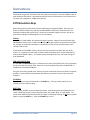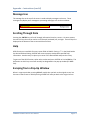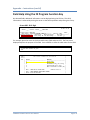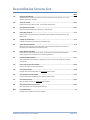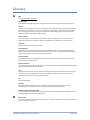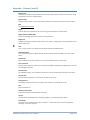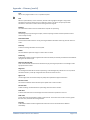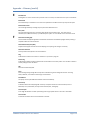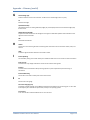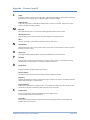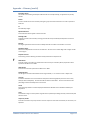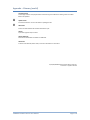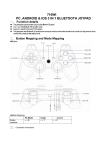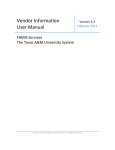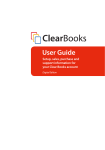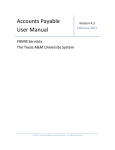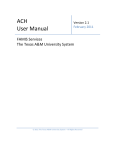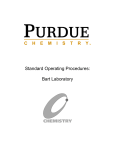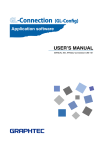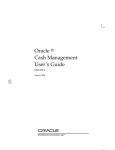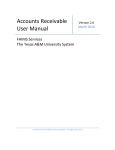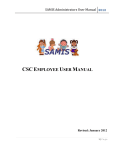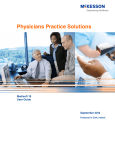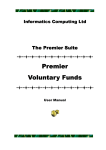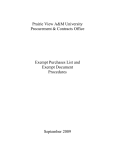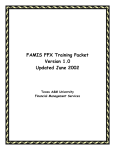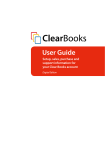Download Reconciliation Process User Manual
Transcript
Reconciliation Process User Manual Version 3.3 April 2013 (Bank, Check and State Voucher) FAMIS Services The Texas A&M University System 2013 The Texas A&M University System – All Rights Reserved FAMIS Reconciliation Process User Manual Page I-2 Introduction The purpose of this manual is to assist in understanding the bank, check, and state voucher reconciliation processes in The Texas A&M University System Financial Accounting Management Information System (FAMIS). FAMIS is an accounting system that responds to financial regulations applicable to educational institutions. All applications access a common database that allows different users to access identical information. Other applications include Financial Accounting, Accounts Payable, Accounts Receivable, Purchasing and Fixed Assets. Manuals for these applications are either currently available or in the process of being developed. The materials are grouped according to functions. All associated screens and processing information are included along with field descriptions. The required fields are designated by a diamond symbol (). Data entry information (Help) can be accessed on some screen fields with the use of the PF2 key or typing an asterisk (*) or question mark (?) in the field. By utilizing the information and guidelines contained in this manual, a user should be able to reconcile bank accounts, and should be able to reconcile the state voucher activity with the FAMIS voucher records. The FAMIS User Manuals are in a constant state of revision due to screen updates, changes in procedures, and a multitude of other reasons. If you would like to make suggestions or call attention to errors, please contact us at (979) 458-6450, or copy the page with the error, note the correction or suggestion, and send it to one of the following addresses: College Station based: FAMIS Services The Texas A&M University System 1144 TAMU College Station, TX 77843-1144 Non-College Station based: FAMIS Services The Texas A&M University System 301 Tarrow Street College Station, TX 77840-7896 FAMIS Reconciliation Process User Manual Page I-3 Table of Contents I Introduction M19 II Reconciliation Basic Concepts Bank Reconciliation ........................................................................II-3 Check Reconciliation ......................................................................II-3 Purpose ....................................................................................II-3 Useful Screens..........................................................................II-4 FAMIS Check File ......................................................................II-4 Check Dates .............................................................................II-5 Batch Process for Check Reconciliation ...................................II-5 Preparation Steps ..............................................................II-5 Reconciliation Steps ..........................................................II-6 Post Check Reconciliation Steps ........................................II-7 On-Line Check Reconciliation ............................................II-7 Manual Replacement Checks ............................................II-8 State Voucher Reconciliation .........................................................II-9 Purpose ....................................................................................II-9 Applicable Screens ...................................................................II-9 FAMIS State Voucher File.........................................................II-10 State Voucher Dates ................................................................II-10 State Voucher Voids and Disallowances ..................................II-10 Batch Process for Check Reconciliation ...................................II-11 Preparation Steps ..............................................................II-11 Reconciliation Steps ..........................................................II-11 Post Reconciliation Steps ..................................................II-12 Manual State Voucher Reconciliation ............................................II-13 Revolving Voucher Reconciliation ..................................................II-13 III Reconciliation Screens Screen 185 Screen 186 Screen 190 Screen 192 Screen 191 PAGE Reconciliation Menu ......................................................................I-6 Check Screens Outstanding Check List ...................................................................III-3 Vouchers by Check Inquiry .............................................................III-5 Online Check Reconciliation ...........................................................III-8 Steps to Override an Imbalance ..............................................III-9 Check Reconciliation Modify ..........................................................III-12 Unreconcile a Reconciled Check ..............................................III-13 Change Amount/Date ..............................................................III-14 Change Voided Check ..............................................................III-14 Delete Voided Check................................................................III-14 Alter Replacement Check ........................................................III-15 Record Replacement Check............................................................III-17 FAMIS Reconciliation Process User Manual Page I-4 Table of Contents (cont’d) PAGE Screen 194 Screen 169 Screen 197 Screen 198 Screen 193 Screen 195 Screen 126 Screen 146 Screen 147 IV State Voucher Screens State Voucher Display ....................................................................III-20 Voucher Line Item Inquiry .......................................................III-21 State Voucher Browse ....................................................................III-24 State Voucher Browse by Fiscal Year .............................................III-26 Online State Voucher Reconciliation..............................................III-28 State Voucher Reconciliation Update ............................................III-31 Unreconcile State Voucher ......................................................III-31 Other Useful Screens Revolving Check Receipt ................................................................III-34 Void State Voucher/Credit Memo..................................................III-36 State Voucher Partial Void/Modify ................................................III-39 Appendix Standard PF Keys ............................................................................IV-3 Instructions.....................................................................................IV-5 Reconciliation Screens List .............................................................IV-10 Glossary ..........................................................................................IV-11 FAMIS Reconciliation Process User Manual Page I-5 Reconciliation Menu Menu 19 is the main menu for Reconciliation. It lists the screens used for reconciliation. These screens are useful for both check reconciliation and state voucher reconciliation. Menu 19 - Reconciliation Menu M19 Reconciliation Menu Screen: ___ Vendor: ___________ Voucher: _______ 01/03/12 16:37 FY 2012 CC 02 Account: ______ ____ * ---------- Check Reconciliation ----------- * 190 191 192 On-line Check Reconciliation Record Replacement Check Check Reconciliation Modify * ------- State Voucher Reconciliation ------- * 193 194 195 196 197 198 On-line State Voucher Reconciliation State Voucher Display Reconciled State Voucher Update State Voucher Delete State Voucher Browse State Voucher Browse by Fiscal Year Enter-PF1---PF2---PF3---PF4---PF5---PF6---PF7---PF8---PF9---PF10--PF11--PF12--Hmenu Help EHelp Other Useful Screens Check Reconciliation Screens (Menu 11 and Menu 13): Screen 185 Screen 186 Screen 126 Outstanding Check List Vouchers by Check Inquiry Revolving Check Receipt State Voucher Reconciliation Screens (Menu 12): Screen 146 Screen 147 FAMIS Reconciliation Process User Manual Void State Voucher/Credit Memo State Voucher Partial Void/Modify Page I-6 Section II Reconciliation Basic Concepts FAMIS Reconciliation Process User Manual Page II-2 Reconciliation Basic Concepts Bank Reconciliation This is the process of reconciling the balances shown on the “physical” bank statements with the “accounting” bank balances as recorded in FAMIS. The purpose is to compare the FAMIS “accounting” bank balances with the bank balances on the bank statements and to find and correct any discrepancies. The FAMIS balances are obtained from the following reports: FBMR019 FBMR219 Cash Report By Bank Detail Cash Activity By Bank Another report, FBMR210 - Reconcile Disbursements with Checks, is normally run as part of the Month-End processing and can be used to compare dates. Further explanation can be found in this manual under the section on Check Dates. Deposits and Bank Transfers must be reconciled manually; FAMIS does not handle them programmatically. Check Reconciliation This is the process of matching checks that the local banks have paid with the accounting records for the corresponding banks in FAMIS. Purpose • Verify whether the checks that cleared the Bank (1) exist on the FAMIS outstanding check file (2) have not been previously voided or reconciled (3) were cleared for the same amount as the amount of the check written in FAMIS and recorded on the FAMIS check file • Create a new outstanding check list Useful Screens The following screens are helpful in the check reconciliation process: Screen 185 Outstanding Check List Listing of all checks currently on the check file for a given bank; cleared checks will have a drop flag of 'Y'. Screen 185 can be used to view all the checks currently on the check file for a given bank. A starting check number can be used. FAMIS Reconciliation Process User Manual Page II-3 Reconciliation Basic Concepts (cont’d) Screen 186 Vouchers By Check Inquiry Displays a single check record and the associated vouchers. Screen 186 can be used to view detail information for a particular bank and check. It displays all check information, as well as a list of all the vouchers for which the check paid. Screen 190 Online Check Reconciliation Manually marks outstanding checks as paid/cleared. Screen 191 Record Replacement Check Records the issuance of a manual check to replace a check already on FAMIS. Screen 192 Check Reconciliation Modify Allows modification of reconciled or voided checks. FAMIS Check File This is the FAMIS file that contains the accounting records for checks. Check records are placed on the FAMIS check file through one of the following processes: (1) By the regular (daily) check update cycle. When the check update job (FnnCKUPD) is run, all checks that were printed that day in the check cycle are loaded to the check file by program/report VSCU025. (2) By entering a prepaid check on Screen 109 or 139. The check record is written to the check file online. (3) By the payroll postings. The program FBPR004 adds checks created by BPP to the check file. (4) By FAMIS conversion programs. a. These programs are used only when an agency first begins to use FAMIS. b. Outstanding checks created in a predecessor system are loaded to the check file by VBMR315. Check Dates Checks are, and must be, dated in the month the accounting for the disbursement is done. The FBMR210 monthly report (Reconcile Disbursements with Checks) will detail any date problems. FAMIS Reconciliation Process User Manual Page II-4 Reconciliation Basic Concepts (cont’d) Batch Process for Check Reconciliation Preparation Steps (1) FAMIS Production Services receives a file from each participating bank, which contains check records for the month to be reconciled. The file includes all checks that have cleared the bank (“paid checks”). The file contains check data for all of The Texas A&M University System (TAMUS) Members. (2) FAMIS Production Services runs VBMR300, which separates the paid checks by TAMUS Member and Bank Account. (3) Verify that any necessary manual clearing of checks from the last reconciliation has been completed. (4) You MUST REQUEST reconciliation processing (FnnCKREC) from FAMIS Production Services. Reconciliation Steps (1) Upon request, FAMIS Production Services runs FnnCKREC. FnnCKREC includes all reconciliation banks of the TAMUS Member. All banks for one TAMUS Member are run on the same day. (2) The reconciliation job (FnnCKREC) performs the following for each reconciliation bank: • deletes (from the check file and writes to tape) all the cleared and voided checks from the previous reconciliation process. • processes the bank file of paid checks against the FAMIS check file: • clears checks with matching check numbers; amounts do not have to match. • marks checks and associated vouchers as “paid” by setting the Drop Flag to “Y”. This step is optional if no bank data has been supplied for a particular bank account. • creates a temporary check file and flags all “paid” and voided checks as reported. FAMIS Reconciliation Process User Manual Page II-5 Reconciliation Basic Concepts (cont’d) • runs and produces report VBMR303, which is a summary report, a report of voided checks, and also a report of paid checks. You can request VBMR303 be sorted by: a. date cleared, check number b. date cleared, check amount c. check number • runs and produces report VBMR304 - a list of outstanding checks. You can request VBMR304 be sorted by: a. check date b. check amount c. check number. Post Check Reconciliation Steps (1) Analyze the reconciliation reports. (2) At this point (and until the next reconciliation is processed): • You can clear additional paid checks from the outstanding check file using Screen 190. • You can void checks on Screen 110. • Any changes to checks through the above screens will be reflected in the next reconciliation process. FAMIS Reconciliation Process User Manual Page II-6 Reconciliation Basic Concepts (cont’d) Online Check Reconciliation This process is used to clear checks in FAMIS that have not been included on the bank file sent from the bank or when the bank does not send a bank file. If you are writing checks on a bank account for which you do not receive data, FAMIS can still be used to create reconciliation reports. Screen 190 is used to enter reconciliation information in lieu of receiving the information by bank file. (1) After the bank statement is received, all paid checks can be manually marked as paid using Screen 190. The following data is required: • the bank number • the check number • the date the check cleared • the amount paid by the bank. Entry errors made on Screen 190 can be corrected using Screen 192. (2) You should complete manual reconciliations before requesting any new reconciliation processing. FAMIS Reconciliation Process User Manual Page II-7 Reconciliation Basic Concepts (cont’d) Manual Replacement Checks Provides the ability to record a manually written check as a replacement of a previously written check without alteration of the previously entered accounting. Example The student interface programs record data in FAMIS from student accounting systems including checks issued to students. In this case, a check is damaged or destroyed. Because of the interface, no source document is available in the Fiscal Office to recreate the voucher/check, so the Fiscal Office manually types and issues a replacement check to give to the student. Screen 191 is then used to record the issuance of the new check to the student; the original accounting is not changed. To Process: • Using Screen 191 Enter data for the replacement check. The following data is required: • • the bank number the original check number A pop-up window prompts for you to enter the replacement (new) check number. The original check is voided. The new check number is added to the check file, the voucher file, and the invoice file. - OR • Replacement checks can also be issued by the following: o o void the original check on Screen 110 create a new voucher on Screen 104 FAMIS Reconciliation Process User Manual Page II-8 Reconciliation Basic Concepts (cont’d) State Voucher Reconciliation This is the process of matching the state voucher warrants that the state has paid with the state voucher written by FAMIS. Purpose To verify that all state warrants (1) exist on the FAMIS outstanding state voucher file and have not been previously voided or reconciled. (2) were cleared for the same amount as the amount on the FAMIS state voucher file. Applicable Screens (For further explanation and print of the screen, see screen section of this document.) Screen 146 Void State Voucher/Credit Memo Voids all line items on the state voucher and FRS voucher file. Screen 147 State Voucher Partial Void/Modify Reduces/increases the amount of a line item on a state voucher. Often used for state voucher disallowances. Screen 193 Online State Voucher Reconciliation Manually marks outstanding state vouchers as paid/cleared. Screen 194 State Voucher Display View of state vouchers on the outstanding file. Screen 195 Reconciled State Voucher Update Allows modifications to a reconciled state voucher. Screen 196 State Voucher Delete For Conversion Only. Screen 197 State Voucher Browse Lists, by voucher number, all outstanding state vouchers. FAMIS Reconciliation Process User Manual Page II-9 Reconciliation Basic Concepts (cont’d) FAMIS State Voucher File This is the file within FAMIS that contains the accounting records for state vouchers. State voucher records are placed on the FAMIS state voucher file through one of the following processes: (1) By the regular (daily) voucher update cycle. Voucher update job (FnnVOUPD) loads the vouchers that were printed in the voucher cycle (usually the previous night) to the state voucher file. Records of state vouchers contain all line items for the voucher. - OR (2) By FAMIS conversion programs. These programs are used only when an agency first begins to use FAMIS. Outstanding state vouchers created in a predecessor system are loaded to the state voucher file by VAAU316. State Voucher Dates State vouchers are dated the day they are printed. The disbursements are posted in the month that appears on the voucher. Discrepancies are detailed in report VAMR320. State Voucher Voids and Disallowances You can void state vouchers on Screen 146. This will void all line items on the state voucher reconciliation file as well as on the FRS voucher file. You can use Screen 147 (State Voucher Partial Void/Modify) to record state voucher disallowances. This should primarily be used to reduce a line item amount, but may be used to increase a line item if an error was made while reducing a line item. Any changes to state vouchers through the above screens will be reflected in the next reconciliation process. FAMIS Reconciliation Process User Manual Page II-10 Reconciliation Basic Concepts (cont’d) Batch Process for Check Reconciliation Preparation Steps (1) FAMIS Production Services receives a daily electronic file from the state, which contains voucher/warrant records. At the end of the month, FAMIS Production Services combines all daily files for a particular month. The file includes records of all warrants that have been printed by the state (“paid warrants”). The file contains voucher/warrant data for all TAMUS Members. (2) Verify that any necessary manual clearing of vouchers from the last reconciliation has been completed. (3) You MUST REQUEST reconciliation processing (FnnVOREC) from FAMIS Production Services. Reconciliation Steps (1) Upon request, FAMIS Production Services runs FnnVOREC. FnnVOREC is run once for each campus code for the TAMUS Member, and all campus codes that are handled by one TAMUS Member Business Office are run on the same day. (2) The reconciliation job (FnnVOREC) does the following: • deletes (from the state voucher file and writes to tape) all the cleared and voided vouchers/warrants from the previous reconciliation process. • runs and produces report VAMR300. If this report shows NO data and state warrants have been issued during the month, contact FAMIS Services. • processes the state voucher file of paid warrants against the FAMIS state voucher file: o state vouchers will clear on matching voucher number and amount; It is possible for one line item of a state voucher to clear while a second line item remains outstanding. o marks state vouchers and associated FRS vouchers as “paid” by setting the Drop Flag to “Y”. FAMIS Reconciliation Process User Manual Page II-11 Reconciliation Basic Concepts (cont’d) • updates the state voucher file and the FRS voucher file with warrant number and date; can be viewed on Screen 169 (FRS voucher) or Screen 194 (state voucher). • creates the following error/exception reports: o error report of state vouchers not found, state vouchers already reconciled, and state vouchers previously voided. o exception report for state vouchers where state appropriation year, fund, or appropriation number do not match the outstanding file. o exception amount report for vouchers where the state amount does not match the outstanding FAMIS file. • creates an extract file and flags all “paid” and voided state vouchers as reported. • runs and produces report VAMR303, which consists of the following: o a list of outstanding state vouchers o a list of paid state vouchers o a list of voided state vouchers These lists categorize and total the state appropriation year, fund, and appropriation number. • runs and produces report VAMR304 o a list of paid state vouchers in voucher number order o a list of outstanding state vouchers in voucher number order o a list of voided state vouchers in voucher number order • report VAMR320 lists discrepancies for the month being reported between state vouchers created and the transaction history file. Post Reconciliation Steps (1) Analyze reconciliation reports. (2) At this point (and until the next reconciliation is processed): • You can clear additional paid state vouchers from the outstanding state voucher file using Screen 193. • Any changes to state vouchers using Screen 193 will be reflected in the next reconciliation process. FAMIS Reconciliation Process User Manual Page II-12 Reconciliation Basic Concepts (cont’d) Manual State Voucher Reconciliation This process is used to clear state vouchers/warrants in FAMIS that have not been included on the state file sent from the State Comptroller. (1) All paid state vouchers can be manually marked as paid using Screen 193. The following data is required: • the agency number • the voucher number • the date the state paid the voucher • the amount the state paid. (2) You should complete manual reconciliations before requesting new reconciliation processing. Revolving Voucher Reconciliation Revolving vouchers are two-fold: FAMIS creates a local check that is sent to the vendor immediately. But a state voucher is also created that is sent to USAS for reimbursement. When the State Warrant is returned to the agency, the funds are deposited in the State Paid Revolving Clearing Account. The local check is reconciled in the Check Reconciliation process. The state warrant is reconciled through the State Voucher Reconciliation process. There is an option that is determined by the agency and set on its JCL. Basically, the option indicates whether the agency chooses to use Screen 126 (Revolving Check Receipt) to indicate that the state reimbursement warrant has been received by the agency. For those who choose to use Screen 126, the field, “Enter ‘Y’ if all checks received:” must be set to ‘Y’ in order for the state warrant to be removed from the state reconciliation reports and file. Otherwise, the state warrant will continue to be ‘active’ on the file. FAMIS Reconciliation Process User Manual Page II-13 Reconciliation Basic Concepts (cont’d) FAMIS Reconciliation Process User Manual Page II-14 Section III Reconciliation Screens FAMIS Reconciliation Process User Manual Page III-2 Outstanding Check List Screen 185 provides a listing of all checks currently on the Check file for a given bank. Cleared checks will have a Drop Flag of ‘Y’. Checks with a ‘Y’ in either the Drop or Void fields will be deleted in the subsequent Check Reconciliation. Checks from BPP are loaded for reconciliation purposes. The check numbers are direct from BPP. Screen 185 - Outstanding Check List 185 Outstanding Check List Screen: ___ S _ _ _ _ _ _ _ _ _ _ _ _ _ 01/03/12 16:39 FY 2012 CC 02 Recon Bank: 03000 From Check No: _______ From Date: __________ Acct Bank Check No Campus Recon 03000 1027889 20 N 03000 1120707 20 N 03000 1130278 20 N 03000 1278878 20 N 03000 1599662 20 N 03000 1739709 20 N 03000 1741303 20 Y 03000 1746865 20 N 03000 1852467 20 N 03000 1961808 20 Y 03000 2011305 20 Y 03000 2094152 20 Y 03000 2096308 20 Y Void Y Y Y Y Y Y N Y Y N N N N Vendor 1vvvvvvvv4N 3vvvvvvvv6K 3vvvvvvvv6Z 3vvvvvvvv6L 3vvvvvvvv12 3vvvvvvvv10 1vvvvvvvv4U 3vvvvvvvv1G 3vvvvvvvv6X 1vvvvvvvv4C 1vvvvvvvv00 2vvvvvvvv71 2vvvvvvvv71 Date 07/06/1999 12/07/1999 01/03/2000 09/11/2000 02/13/2002 11/06/2002 11/11/2002 11/14/2002 04/09/2003 12/12/2003 04/06/2004 10/19/2004 10/26/2004 Amount 82.06 66.00 206.00 20.00 685.00 95.10 31.22 152.83 60.00 43.35 50.07 33.67 15.93 ** Press ENTER to view more checks ** Enter-PF1---PF2---PF3---PF4---PF5---PF6---PF7---PF8---PF9---PF10--PF11--PF12--Hmenu Help EHelp Basic Steps • • Advance to Screen 185. Enter the Recon bank number and press <ENTER>. Outstanding Check List Process • • • The From Check No: field may be used to position the display. Entering a specific check number will position the inquiry information to begin with this check number. The From Date: field may be used to inquire about checks by date. Entering a specific date will display all checks printed on this date for a specified account bank. Type an ‘X’ in the S (Select) field beside the Acct Bank line item and press <ENTER> to pass the check information to Screen 186 (FAMIS Vouchers by Check Inquiry) where detailed information is provided. (See section on Screen 186 for more information.) Field Descriptions ( = Required / Help = PF2, ? or * Field Help Available) Action Line Recon Bank: 5 digits Enter the Reconciliation Bank number. FAMIS Reconciliation Process User Manual Page III-3 Screen 185 – Outstanding Check List (cont’d) From Check No: 6 digits Provide a starting check number for listing outstanding checks. From Date: 8 digits Indicate a date to begin outstanding check search. Screen Information S: 1 character Type an ‘X’ in this field to select the line item for viewing further information about this check. Acct Bank: 5 digits Displays the accounting bank number. Check No: 7 digits Provides the outstanding check number. Campus: 2 digits Identifies the campus code this check is associated with. Recon: 1 character Identifies whether or not (‘Y’ or ‘N’) the check has been reconciled. Void: 1 character ‘Y’ indicates the check was voided. Vendor: 11 digits Displays the vendor identification number. Date: 8 digits Shows the date the check was processed. Amount: 12 digits Indicates the amount of the outstanding check. Additional Functions PF KEYS See Appendix for explanation of standard PF Keys. FAMIS Reconciliation Process User Manual Page III-4 Vouchers by Check Inquiry To display all outstanding vouchers that were aggregated on a single check to pay a vendor, use Screen 186. Depending on the way the voucher is coded, FAMIS local vouchers will be aggregated by vendor and one check printed. Therefore, the vouchers from several different departments may be included on a single check to the same vendor. This screen only displays outstanding items, or items that have been reconciled or voided in the last month. It is the detail screen after making a selection on Screen 185 (Outstanding Check List), therefore it only displays items that would appear on Screen 185. To view all items, including those that have been previously reconciled or voided, use Screen 177 (Check List), which displays all items regardless of the status. Making a selection from Screen 177 will advance you to Screen 178 (Vouchers by Reconciliation Bank Inquiry). Checks will be eliminated from the display one month after being reconciled. Screen 186 – Vouchers by Check Inquiry 186 Vouchers by Check Inquiry Screen: ___ Recon Bank: 06800 Check: 01/03/12 16:47 FY 2012 CC 02 186405 Accounting Bank: 06800 Vendor: 2vvvvvvvvv1 JARLYN J*JONES Check Date: 06/02/2011 Recon Flag: N Check Amount: 1,028.00 Void Flag: N Amt Cleared: Date: S Voucher Vch Ln Campus Account ------- ------ ------ ----------------_ 3116712 1 02 947330-00000-4015 _ 3116712 2 02 947330-00000-6337 Date: Reported: Date: Repl Chk: Recon type: Vd Rsn: Fiscal Yr Check Amount --------- ------- --------------2011 186405 628.00 2011 186405 400.00 ***** End of Data ***** Enter-PF1---PF2---PF3---PF4---PF5---PF6---PF7---PF8---PF9---PF10--PF11--PF12--Hmenu Help EHelp Basic Steps • • • Advance to Screen 186. Enter the reconciliation bank and check number and press <ENTER>. (The bank number can be seen on Screen 833 - Maintain AP Bank Information, and the check number may be listed on Screen 185 - Outstanding Check List.) Type an ‘X’ in the S (Select) field next to the voucher line item, and press <ENTER> to pass the voucher information to Screen 169 (FAMIS Voucher Line Item Inquiry), where detail information is provided. (See section on Screen 169.) FAMIS Reconciliation Process User Manual Page III-5 Screen 186 – Vouchers by Check Inquiry (cont’d) Voucher Process • • The check number and the reconciliation bank must be given in order to process the voucher information. Since different accounts may have produced separate vouchers to the same vendor, each line may provide information on different vouchers and accounts. Field Descriptions ( = Required / Help = PF2, ? or * Field Help Available) Action Line: Recon Bank: 5 digits Enter the reconciliation bank number. Check: 6 digits Enter the check number. Screen Information Accounting Bank: 5 digits Displays the accounting bank from which funds were taken. Vendor: 11 digits/30characters Shows the payee's vendor identification number and name. Check Date: 8 digits Indicates the date the check was processed. Recon Flag: 1 character Displays ‘Y’ if the check has been reconciled. Date: 8 digits Specifies the date the check was reconciled. Reported: 1 character Shows whether payment was reported to the IRS on 1099. Check Amount: 15 digits Shows the amount of the check. Void Flag: 1 character Displays ‘Y’ if the check was voided. Date: 1 character Shows the date the check was voided. Repl Chk: 1 character Displays ‘Y’ if this is a replacement check number. Amt Cleared: 15 digits Indicates the amount cleared, if reconciled. FAMIS Reconciliation Process User Manual Page III-6 Screen 186 – Vouchers by Check Inquiry (cont’d) Date: 8 digits Shows date the check cleared accounting bank. Recon type: Help 1 digit Indicates the type of reconciliation 1 - Batch = Automated Reconciliation Cycle 2 – Online = Manual Reconciliation Cycle Vd Rsn: 1 character Identifies the reason the voucher was voided. For example, the following: A = Amount incorrect on check D = Duplicate payment I = Incorrect vendor address L = Lost/Stolen/Destroyed S = Stale dated check/reissue U = Unclaimed property W = Wrong vendor name S: 1 character Type an ‘X’ in this field, and press ENTER to select an item and advance to Screen 169. Voucher: 7 digits Displays the voucher number used in processing the specified check. Vch Ln: 3 digits Indicates the number of line items on the voucher. Campus: 2 digits Shows the TAMUS campus code that created the voucher. Account: 15 digits Displays the account number used when creating the voucher. Fiscal Yr: 4 digits Identifies the fiscal year in which the check was processed. Check: 7 digits Shows the printed check number. Amount: 15 digits Indicates the amount of voucher for the specific account shown on same line. Additional Functions PF KEYS See the Appendix for explanations of the standard PF Keys. FAMIS Reconciliation Process User Manual Page III-7 Online Check Reconciliation Manual, or online, reconciliation may be necessary to clear a check from the reconciliation file that has not cleared through the automated bank reconciliation process. Screen 190 is used for this process. Screen 185 provides the user with an outstanding check list for use in reconciliation. Cleared checks will have a drop flag of 'Y'. Checks with a drop flag will be displayed until the next reconciliation process, then they will be removed from the listing. Screen 186 can also be used to obtain information on a check. If the user indicates, FAMIS aggregates local vouchers to be paid to the same vendor and produces one check. All vouchers attached to a specified check number will be listed on Screen 186. Screen 190 - Online Check Reconciliation 190 Online Check Reconciliation Screen: ___ 01/03/12 16:53 FY 2012 CC 02 Recon Bank: 03000 Check Nbr: 2000133 Amt Bank Paid: 753.71______ Date Cleared Bank: 04/15/2008 * --------------------------------------------------------------------------- * * Last Transaction Information * * --------------------------------------------------------------------------- * Recon Bank: Acct Bank: Check: Check Dt: Check Amt: Drop Fg: Void Fg: Vendor: Vendor Name: Date Clear Bank: Amt Bank Pd: Drop Date: Void Date: Enter-PF1---PF2---PF3---PF4---PF5---PF6---PF7---PF8---PF9---PF10--PF11--PF12--Hmenu Help EHelp After entering the necessary data for check reconciliation, the outstanding check is marked as paid (cleared) and flagged 'Y' in the Drop Fg: field. The other data fields at the bottom of the screen are also displayed. Screen 190 - Online Check Reconciliation * --------------------------------------------------------------------------- * * Last Transaction Information * * --------------------------------------------------------------------------- * Recon Bank: Acct Bank: Check: Check Dt: Check Amt: Drop Fg: Void Fg: 03000 03000 Vendor: 2000133 Vendor Name: 04/01/08 Date Clear Bank: 753.71 Amt Bank Pd: Y Drop Date: 04/15/08 N Void Date: 1vvvvvvvvv3 SHINE ON INDUSTRIES 04/15/08 753.71 Enter-PF1---PF2---PF3---PF4---PF5---PF6---PF7---PF8---PF9---PF10--PF11--PF12--Hmenu Help EHelp FAMIS Reconciliation Process User Manual Page III-8 Screen 190 – Online Check Reconciliation (cont’d) Manual reconciliation may be necessary when any of the following occur: • a check is damaged and not included in the bank's reconciliation information. • a check was posted to the wrong bank. • a check is written to a bank that is not included in the reconciliation tape. Basic Steps • • • • Advance to Screen 190. Enter the Reconciliation Bank number on the Action Line. Enter valid check data in the available fields. Press <ENTER> for check reconciliation. A message should appear stating that the check was reconciled, and the “Last Transaction Information” window should detail the most recent activity for the specified check. Steps to Override an Imbalance • • • Advance to Screen 190. Enter valid data for specified reconciliation bank. Press <ENTER> for data acceptance. If Amt. Bank Paid: field does not agree with FAMIS records for the specified check number, the pop-up window (shown below) asking for amount verification will be displayed. Screen 190 - Online Check Reconciliation 190 Online Check Reconciliation Screen: ___ 01/03/12 16:53 FY 2012 CC 01 Recon Bank: 00001 Check Nbr: 123457 Amt Bank Paid: 220.00 Date Cleared Bank: +------------------------------------------+ | | * -----------------| Bank: 00001 Check: 123457 |-------------- * * | Check Amount: 210.00 | * * -----------------| Amount Bank Paid: 220.00 |-------------- * Recon Bank: | Voucher Total: 210.00 | Acct Bank: | | Check: | | Check Dt: | Check Amt does not equal Bank Amt | Check Amt: | | Drop Fg: Dro| OK to override (Y/N: N | Void Fg: Voi+------------------------------------------+ Enter-PF1---PF2---PF3---PF4---PF5---PF6---PF7---PF8---PF9---PF10--PF11--PF12--Hmenu Help EHelp The valid values for the pop-up window are “Y” and “N”. If “N” is entered, the message “Previous transaction backed out” will appear, verifying the reconciliation was canceled. If “Y” is entered, the message “Accepted - please enter new transaction” will appear. Entering “Y” in the “OK to override:” field will not create bank or accounting transactions. Imbalance conditions may require corrective action in accounting. FAMIS Reconciliation Process User Manual Page III-9 Screen 190 – Online Check Reconciliation (cont’d) Field Descriptions ( = Required / Help = PF2, ? or * Field Help Available) Action Line Recon Bank: 5 digits Enter the reconciliation bank number. Check Nbr: 7 digits Type the check number being reconciled. Amt Bank Paid: 12 digits Enter the bank amount posted against the account for a specified check number. Date Cleared Bank: 8 digits Indicate the date check cleared account at the bank. Screen Information Last Transaction Information Recon Bank: 5 digits Displays the reconciliation bank number. Acct Bank: 5 digits Shows the accounting bank number. Vendor: 11 digits Shows the payee's vendor identification number. Check: 7 digits Identifies the check number being reconciled. Vendor Name: 30 characters Displays the name of the vendor associated with the vendor ID shown. Check Dt: 8 digits Displays the date of the check. Date Clear Bank: 8 digits Specifies the date the check cleared the bank. Check Amt: 12 digits Indicates the amount of the reconciled check. Amt Bank Pd: 12 digits Displays the dollar amount the bank paid. Drop Fg: 1 character Indicates whether or not (‘Y’ or ‘N’) the check is marked paid and has cleared the bank and the drop flag has been set. FAMIS Reconciliation Process User Manual Page III-10 Screen 190 – Online Check Reconciliation (cont’d) Drop Date: 8 digits Shows the date the drop flag was set. Void Fg: 1 character Indicates whether or not (‘Y’ or ‘N’) the flag has been set to indicate the check was voided. Void Date: 8 digits Displays the date check was voided. Additional Functions PF KEYS See the Appendix for explanations of the standard PF Keys. FAMIS Reconciliation Process User Manual Page III-11 Modify Check Reconciliation After checks have been reconciled or voided, Screen 192 can be used to modify the previously entered data. Modifications include altering the amount or date the bank paid, unreconciling a check, or altering/deleting a voided check. To locate a bank and outstanding check number, use Screen 185 - Outstanding Check List. Screen 192 - Check Reconciliation Modify 192 Check Reconciliation Modify Screen: ___ Recon Bank: 06800 Check: 01/03/12 16:57 FY 2012 CC 02 189434 On this screen you may: 1. For a Reconciled check - Alter the Amount Bank Paid, or Date Bank Paid 2. For a Reconciled check - Unreconcile the check 3. For a Voided check - Alter replacement check number or delete the check >>>> Reconciled Check Changes <<<<<< | >>>>> Voided Check Changes <<<<<< Date Bank Paid Check: 11/15/2011 | 'Y' to Delete a Voided Check: _ Amount Bank Paid: 239.22________ | Replacement Check Number: _______ 'Y' to Unreconcile Check: _ | ---------------------- Check Information - Inquiry only ----------------------Vendor: 2vvvvvvvvv0 LANCE*LINDSEY Check Amount: 239.22 Void Flag: N Void Date: Check Date: 10/17/2011 Drop Flag: Y Drop Date: 12/06/2011 Acct Bank: 06800 Reconciled Type: 1 ---------------------------- Payroll Check Data ------------------------------SSN: Name: Local Check No: Enter-PF1---PF2---PF3---PF4---PF5---PF6---PF7---PF8---PF9---PF10--PF11--PF12--Hmenu Help EHelp Check Reconciliation Modify Process Reconciled checks: • • • unreconcile the check alter the amount the bank paid change the date the check was paid by the bank Voided checks: • • change the replacement check number delete a check from reconciliation process The check must be voided on Screen 110 first. Sample situation: • • • A check was entered as a prepaid voucher (Screen 109) with an incorrect check number. This check must be voided (Screen 110) and deleted (Screen 192), which allows the reuse of that check number. Now the correct check number can be entered as the prepaid voucher payment number. FAMIS Reconciliation Process User Manual Page III-12 Screen 192 – Check Reconciliation Modify (cont’d) Screen 192 - Check Reconciliation Modify 192 Check Reconciliation Modify Screen: ___ Recon Bank: 03000 06/11/08 14:36 FY 2008 CC 02 Check: 1027889 On this screen you may: 1. For a Reconciled check - Alter the Amount Bank Paid, or Date Bank Paid 2. For a Reconciled check - Unreconcile the check 3. For a Voided check - Alter replacement check number or delete the check >>>> Reconciled Check Changes <<<<<< | >>>>> Voided Check Changes <<<<<< Date Bank Paid Check: __________ | 'Y' to Delete a Voided Check: _ Amount Bank Paid: ______________ | Replacement Check Number: 9900412 'Y' to Unreconcile Check: _ | ---------------------- Check Information - Inquiry only ----------------------Vendor: 1vvvvvvvvvN VENTURA SOUTHEAST Check Amount: 82.06 Void Flag: Y Void Date: 07/06/1999 Check Date: 07/06/1999 Drop Flag: N Drop Date: Acct Bank: 03000 Reconciled Type: ---------------------------- Payroll Check Data ------------------------------SSN: Name: Local Check No: Enter-PF1---PF2---PF3---PF4---PF5---PF6---PF7---PF8---PF9---PF10--PF11--PF12--Hmenu Help EHelp Basic Steps Unreconcile a Reconciled Check • • • Enter the reconciliation bank and check number in the Action Line fields. Press <ENTER> and the reconciled check information appears on the screen. Enter “Y” in the Unreconcile Check: field and press <ENTER>. A pop-up window requesting verification to unreconcile will appear. 192 Check Reconciliation Modify Screen: ___ Recon Bank: 03000 06/11/08 09:48 FY 2008 CC 02 Check: 1741303 On this screen you may: 1. For a Reconciled check - Alter the Amount Bank Paid, or Date Bank Paid 2. For a Reconciled check - Unreconcile the check 3. For a Voided check - Alter replacement check number or delete the check >>>> Reconciled Check Changes <<<<<< | >>>>> Voided Check Changes <<<<<< Date Bank Paid Check: 11/11/2002 | 'Y' to Delete a Voided Check: _ Amount Bank Paid: 31.22_________ | Replacement Check Number: _______ 'Y' to Unreconcile Check: Y | ---------------------- Check Information - Inquiry only ----------------------Vendor: 1vvvvvvvvvU IOLA STATE UNIV Check Amount: 31.22 Void Flag: N Void Date: Check Date: 11/11/2002 Drop Flag: Y Drop Date: 04/03/2007 Acct Bank: 03000 Reconciled Type: 2 ---------------------------- Payroll Check Data ------------------------------SSN: Name: Local Check No: Enter-PF1---PF2---PF3---PF4---PF5---PF6---PF7---PF8---PF9---PF10--PF11--PF12--Hmenu Help EHelp Screen 192 - Pop-up window +----------------------------------------------------+ | | | Check 1741303 on Bank 03000 will be Unreconciled | | OK to Unreconcile (Y/N): Y | | | +----------------------------------------------------+ FAMIS Reconciliation Process User Manual Page III-13 Screen 192 – Check Reconciliation Modify (cont’d) Change Amount or Date of a Reconciled Check • Enter the correct date and/or amount and press <ENTER>. Change a Voided Check • Enter the Reconciliation Bank information and the previously voided check number. Press <ENTER>. The replacement check number and check information will be provided on the screen. Delete a Voided Check • • • Enter “Y” under Voided Check Changes to delete the voided check. Doing this will allow the voided check number to be reused. Press <ENTER>. The pop-up window shown on the next page will appear asking for verification to delete. Enter “Y” in the verification window to delete the voided check, which enables the user to reissue that particular check number. Enter “N” to return to Screen 192 for further modifications. Screen 192 – Check Reconciliation Modify 192 Check Reconciliation Modify Screen: ___ Recon Bank: 03000 06/11/08 09:53 FY 2008 CC 02 Check: 1027889 On this screen you may: 1. For a Reconciled check - Alter the Amount Bank Paid, or Date Bank Paid 2. For a Reconciled check - Unreconcile the check 3. For a Voided check - Alter replacement check number or delete the check >>>> Reconciled Check Changes <<<<<< | >>>>> Voided Check Changes <<<<<< Date Bank Paid Check: __________ | 'Y' to Delete a Voided Check: Y Amount Bank Paid: ______________ | Replacement Check Number: 9900412 'Y' to Unreconcile Check: _ | ---------------------- Check Information - Inquiry only ----------------------Vendor: 1vvvvvvvvvN VERIBEST SOUTHWEST Check Amount: 82.06 Void Flag: Y Void Date: 07/06/1999 Check Date: 07/06/1999 Drop Flag: N Drop Date: Acct Bank: 03000 Reconciled Type: ---------------------------- Payroll Check Data ------------------------------SSN: Name: Local Check No: Enter-PF1---PF2---PF3---PF4---PF5---PF6---PF7---PF8---PF9---PF10--PF11--PF12--Hmenu Help EHelp Screen 192 - Verification to delete voided check +-----------------------------------------------+ | | | Check 300120 on Bank 00001 will be Deleted | | OK to Delete (Y/N): Y | | | | | | | +-----------------------------------------------+ FAMIS Reconciliation Process User Manual Page III-14 Screen 192 – Check Reconciliation Modify (cont’d) Alter a Replacement Check for a Voided Check • • • Enter the Action Line information and press <ENTER>. The voided check information will be displayed and the current replacement check number given. To alter the replacement check number, fill in the changes in the Replacement Check Number: field and press <ENTER>. Message stating “Record has been successfully modified” will appear on Screen 192. Additional changes can be made at this time. Field Descriptions ( = Required / Help = PF2, ? or * Field Help Available) Action Line Recon Bank: 5 digits Enter the reconciliation bank number. Check: 7 digits Type the number of the check to be reconciled or voided. Screen Information Reconciled Check Changes Date Bank Paid 8 digits Check: Indicates the date the bank paid the check. Amount Bank Paid: 12 digits Shows the amount paid by the bank. ‘Y’ to Unreconcile Check: 1 character To unreconcile a check, type ‘Y’. Voided Check Changes ‘Y’ to Delete a Voided Check: Replacement Check Number: 1 character To delete a check that has been voided, type ‘Y’. 7 digits Type the new replacement check number. Check Information - Inquiry Only Vendor: 11 digits/30 characters Displays the vendor's identification number and name associated with the specified check. Check Amount: 12 digits Shows the dollar amount paid. Void Flag: Help 1 character ‘Y’ indicates the check has been voided. Void Date: 8 digits Displays the date the check was voided. FAMIS Reconciliation Process User Manual Page III-15 Screen 192 – Check Reconciliation Modify (cont’d) Check Date: 8 digits Specifies the date the check was printed. Drop Flag: Help 1 character ‘Y’ indicates check has been cleared. Drop Date: 8 digits Shows the date the drop flag was set and check was cleared. Acct Bank: 5 digits Displays the accounting bank number. Reconciled Type: Help 1 digit Displays the type of reconciliation. Valid values are as follows: 1 - Batch = Automated Reconciliation Cycle 2 - Online = Manual Reconciliation Cycle Payroll Check Data SSN: 9 digits Identifies the Social Security Number of the person receiving the payroll check. Name: 22 characters Displays the name of the person on payroll associated with Social Security number given. Local Check No: 7 digits Shows the number assigned by BPP; not related to physical check number. Additional Functions PF KEYS See the Appendix for explanations of the standard PF Keys. FAMIS Reconciliation Process User Manual Page III-16 Record Replacement Check Screen 191 is used to enter a replacement check number. A check number cannot be replaced if the check has already been dropped or reconciled from the outstanding check file. Each lost check must have a different replacement check number. For voided checks, see Screen 192. Screen 191 - Record Replacement Check 191 Record Replacement Check Screen: ___ Recon Bank: 06800 01/04/12 08:39 FY 2012 CC 02 Check: 177030 Replacement Check Number: _______ Accounting Bank: 06800 Vendor: 2vvvvvvvvv1 Check Amount: 38.09 Check Date: 11/02/2010 KATY K*KLING Void Flag: N Void Date: Drop Flag: N Drop Date: Reconciled type: Current Replacement Check Number: * -------------------- Payroll Check Data -------------------------- * Soc Sec No: Local Check No: Name: Enter-PF1---PF2---PF3---PF4---PF5---PF6---PF7---PF8---PF9---PF10--PF11--PF12--Hmenu Help EHelp Basic Steps • • • Advance to Screen 191. Enter valid data in the Action Line fields (reconciliation bank, original check number and replacement check number) and press <ENTER>. Detailed information will be provided on the specified check, whether replacement is accepted or denied. Record Replacement Check Process • • • • After entering the new check number, press <ENTER> to verify acceptance. If the check cannot be replaced, a message indicating the reason will be provided. If the replacement check is accepted, the message “Accepted - please enter new transaction” will appear. Any vouchers paid by the check will be updated with the new check number. Screen 191 - Confirmation Window for Replacement Check +-----------------------------------------------+ | Check number: 177030 will be Voided | | and replaced on the outstanding check | | file with check number: 177031 | | | | Please Enter 'Y' to Confirm: N | +-----------------------------------------------+ FAMIS Reconciliation Process User Manual Page III-17 Screen 191 – Record Replacement Check (cont’d) Field Descriptions ( = Required / Help = PF2, ? or * Field Help Available) Action Line Recon Bank: 5 digits Enter the number of the reconciliation bank. Check: 7 digits Type the check number to be replaced. Replacement Check 7 digits Number: Indicate the new replacement check number in this field. Screen Information Accounting Bank: 5 digits Displays the accounting bank for the original check. Vendor: 11 digits/30 characters Shows the vendor identification number and name of vendor. Check Amount: 12 digits Displays the dollar amount of the check. Void Flag: Help 1 character Indicates whether check has been voided. Values are as follows: ‘Y’ = Yes ‘N’ = No Void Date: 8 digits Shows date the check was voided. Check Date: 8 digits Shows the date the check was produced. Drop Flag: Help 1 character Identifies the drop flag setting for check ‘Y’ = Yes ‘N’ = No Drop Date: 8 digits Indicates date the check was dropped. Reconciled type: Help 1 digit Displays transaction type if a reconciled check. 1 – Batch = Automated Reconciliation Cycle 2 – Online = Manual Reconciliation Cycle Current Replacement Check Number: 7 digits Indicates check number replacing original check. FAMIS Reconciliation Process User Manual Page III-18 Screen 191 – Record Replacement Check (cont’d) Payroll Check Data Soc Sec No: 9 digits Shows the Social Security number of the person receiving the payroll check. Name: 22 characters Displays the name, on payroll, associated with the Social Security number given. Local Check No: 7 digits Identifies the check number assigned by BPP (not related to physical check number). Additional Functions PF KEYS See the Appendix for explanations of the standard PF Keys. FAMIS Reconciliation Process User Manual Page III-19 State Voucher Display State voucher information on outstanding state vouchers is displayed on Screen 194. The voucher number can be entered directly on this screen or can be selected on Screen 197 - State Voucher Browse. State voucher numbers can also be found on Screens 112, 113, and 163. Screen 194 - State Voucher Display 194 State Voucher Display Screen: ___ 01/03/12 16:00 FY 2012 CC 02 Voucher: 1524715 Vendor: 1vvvvvvvvv5 SIGNAL-ALCORN INC Voucher Date: 07/21/2011 Drop: Fg: Y Date St. Paid: 07/21/2011 Void: Fg: N Date Chk Recvd: Tot Recvd: Revolving: Y Chg Src: N S Item Account Amount - --- ----------------- -------------_ 1 290346 00000 4040 15.47 _ 2 290346 00000 4040 160.50 Date: 08/02/2011 FY: 2011 Date: Recon Type: 3 St Warrant: 0982426 Agy Appr Appr Drop Cd Yr Fund Nbr Bank V D Date --- ---- ---- ----- ----- - - -------711 2011 0047 13058 71001 N Y 08/02/11 711 2011 0047 13058 71001 N Y 08/02/11 *** VOUCHER TOTAL *** 175.97 State Pd: 175.97 Enter-PF1---PF2---PF3---PF4---PF5---PF6---PF7---PF8---PF9---PF10--PF11--PF12--Hmenu Help EHelp Addr Basic Steps • • • Advance to Screen 194. Enter a valid voucher number and press <ENTER>. To view additional detail for a line item, type an ‘X’ in the S: field and press <ENTER>. This will advance you to Screen 169, where additional information will be displayed. State Voucher Display Process Type the desired voucher number in the Voucher: field and press <Enter>. Information about the voucher will be displayed along with the individual line items on the voucher. To select a line item, type an ‘X’ in the S: field and press <ENTER>. This will advance you to Screen 169, where additional detailed information about the voucher will be displayed. FAMIS Reconciliation Process User Manual Page III-20 Screen 194 – State Voucher Display (cont’d) Screen 169 - Voucher Line Item Inquiry (Panel 1) 169 Voucher Line Item Inquiry 01/03/12 16:02 SIGNAL-ALCORN INC FY 2012 CC 02 Screen: ___ Voucher: 1524715 Line Item: 1__ Fiscal Year: 2011 Cross Reference Item: Panel: 01 More>> Trans Code: 140 Dept Ref: 3014231 Encl: Invoice Dt: 06/23/11 Order Dt: 06/22/11 Due Dt: 07/20/11 Invoice No: 525082905 Delivery Dt: Req Pymt Dt: 07/21/11 Inv Rcvd Dt: Act Rcvd Dt: 07/05/11 Pymt Due Dt: 08/04/11 Description: METHYLLITHIUM SOLUTION 1.6M IN DIET Orig Dist Dt: Vendor ID: 1vvvvvvvvv5 W2/SSN: Alt Vendor: USAS Doc Tp: 9 PCC Code: PDT Code: DF LDT Codes: 65 PCA Code: PO Nbr: 029648A Inv Amt: 15.47 IC: Rsn: P/F Liq: N 1099: Disc Amt: Disc Dt: 07/20/11 Lost: N Batch: PVP278 07/06/11 Net Amt: 15.47 FA Acct: 290346-00000-4040 Comp Cd: 7310 Bank: 71001 Orig Comp Cd: 7310 Wire: N Hold: N Drop: N --- Check Cycle: N --- St Vchr Y Cycle: N Pull: Pending: Nbr: 2794360 07/20/11 Y 07/21/11 Trn Pull: FFX Feed: B 07/21/11 Void: N Rsn: N Ck Feed: Y Revolving: Y Recon: Y 07/26/11 Y 07/21/11 0982426 St Feed: Y Chg Src: N Enter-PF1---PF2---PF3---PF4---PF5---PF6---PF7---PF8---PF9---PF10--PF11--PF12--Hmenu Help EHelp Desc XRItm VOInt Addr Left Right Pressing PF6 provides a pop-up window with additional description information. Screen 169 - Voucher Line Item Inquiry (Panel 2) 169 Voucher Line Item Inquiry 01/03/12 16:03 SIGNAL-ALCORN INC FY 2012 CC 02 Screen: ___ Voucher: 1524715 Line Item: 1__ Fiscal Year: 2011 <<More Cross Reference Item: Panel: 02 Trans Code: 140 Dept Ref: 3014231 Encl: Invoice Dt: 06/23/11 Order Dt: 06/22/11 Due Dt: 07/20/11 Invoice No: 525082905 Delivery Dt: Req Pymt Dt: 07/21/11 Inv Rcvd Dt: Act Rcvd Dt: 07/05/11 Pymt Due Dt: 08/04/11 Description: METHYLLITHIUM SOLUTION 1.6M IN DIET Orig Dist Dt: Vendor ID: 1vvvvvvvvv5 W2/SSN: Alt Vendor: Origin Cd: P Confidential: Travel Hotel Zip: Dup Inv Override: Cont Wk Force: N Inv Amt: 15.47 Liab Acct: 029025-2100 Disc Amt: Disc Acct: Lost: N Batch: PVP278 07/06/11 Net Amt: 15.47 FA Acct: 290346-00000-4040 State Hold Override Information Override Flag: User ID: Override Dt: Cost Reference 1: 2: 3: Enter-PF1---PF2---PF3---PF4---PF5---PF6---PF7---PF8---PF9---PF10--PF11--PF12--Hmenu Help EHelp Desc XRItm VOInt Addr Left Right Field Descriptions ( = Required / Help = PF2, ? or * Field Help Available) Action Line Voucher: 7 digits Enter a valid voucher number. Screen Information Vendor: 11 digits Displays the vendor's name and identification number. FAMIS Reconciliation Process User Manual Page III-21 Screen 194 – State Voucher Display (cont’d) Voucher Date: 8 digits Shows the date the voucher was issued. Drop: Fg: Help 1 character Indicates whether the voucher has been dropped and cleared. Values are as follows: ‘Y’ = Yes ‘N’ = No Date: 8 digits Displays the date the voucher was cleared. FY: 4 digits Identifies the fiscal year in which the voucher was issued. Date St. Paid: 8 digits Shows the date the State issued the warrant. Void: Fg: Help 1 character Indicates whether the voucher has been voided. ‘Y’ = Yes ‘N’ = No Date: 8 digits Displays the date the voucher was voided. Recon Type: Help 1 digit Identifies the type of reconciliation 1 – Batch = Automated Reconciliation Cycle 2 – Online = Manual Reconciliation Cycle Date Chk Recvd: 8 digits Shows the date the check was received. Tot Recvd: 12 digits Displays the total dollar amount received. St Warrant: 10 characters/digits Displays the State warrant identification number. Revolving: 1 character ‘Y’ (Yes) or ‘N’ (No) indicates whether or not this is a revolving voucher. Chg Src: 1 character ‘Y’ (Yes) or ‘N’ (No) indicates whether or not this voucher is a source of funds. S: 1 character Type ‘X’ in this field to select an item and advance to Screen 169. Item: 2 digits Shows the number of line items on the voucher. FAMIS Reconciliation Process User Manual Page III-22 Screen 194 – State Voucher Display (cont’d) Account: 15 digits Shows the account number used for issuing payment. Amount: 10 digits Indicates the amount paid. Agy Cd: 3 digits Displays the state agency code. Appr Yr: 4 digits Shows the state appropriation year. Fund: 4 digits Identifies the fund code used for payment. Appr Nbr: 5 digits Indicates the appropriation number. Bank: 5 digits Displays the bank code. V: 1 character Indicates whether or not (‘Y’ or ‘N’) this voucher line item was voided. D: 1 character Indicates whether or not (‘Y’ or ‘N’) this voucher line item was dropped. Drop Date: 6 digits Identifies the date the voucher was dropped. VOUCHER TOTAL: 12 digits Displays the total dollar amount of the state vouchers displayed. State Pd: 12 digits Identifies the dollar amount reconciled that was paid by the state. Additional Functions PF KEYS See the Appendix for explanations of the standard PF Keys. PF10 Addr Address View the vendor's address information and hold status. FAMIS Reconciliation Process User Manual Page III-23 State Voucher Browse Screen 197 lists, by voucher number, all outstanding state vouchers. State vouchers that have cleared the state and been reconciled with FAMIS accounting will remain on display until the next reconciliation is processed. Revolving vouchers will remain on the list until (1) the state reconciliation process has cleared the voucher, and (2) the state warrant information has been entered on Screen 130 - Revolving Check Receipt. Each line item of a multi-line voucher will be shown on the screen. For example, if a voucher had three items purchased from different accounts or object codes, they will be listed separately on this screen. Screen 197 - State Voucher Browse 197 State Voucher Browse 01/03/12 16:05 FY 2012 CC 02 Screen: ___ Voucher: 1524715 Vch First First Date S Voucher Lns Account Vendor Name FY Bank Amount Paid V D - ------- --- ------------ ------------- ---- ----- ------------- -------- - _ 1524715 2 290346-00000 SIGNAL-ALCORN 2011 71001 175.97 07/21/11 N Y _ 1524746 1 144006-00000 VTS INTERNATI 2011 71001 41.42 07/27/11 N Y _ 1524805 1 164051-00000 LANCE LINDSEY 2011 11001 135.00 07/11/11 N Y _ 1524822 1 144013-22600 ZOOLEY INC 2011 71001 20.00 07/08/11 N Y _ 1524860 1 144013-22800 C R BIOMEDIC 2011 71001 181.74 07/13/11 N Y _ 1524867 1 144013-22800 C R BIOMEDIC 2011 71001 77.62 07/18/11 N Y _ 1524868 2 144013-22800 C R BIOMEDIC 2011 71001 122.49 07/15/11 N Y _ 1524870 1 144013-22800 C R BIOMEDIC 2011 71001 19.71 07/18/11 N Y _ 1524871 1 144013-22400 C R BIOMEDIC 2011 71001 105.18 07/08/11 N Y _ 1524872 1 144013-22800 C R BIOMEDIC 2011 71001 47.08 07/15/11 N Y _ 1524873 2 144013-22800 C R BIOMEDIC 2011 71001 320.03 07/15/11 N Y _ 1524874 1 144013-34400 CARSON HEALS 2011 71001 113.90 07/15/11 N Y _ 1524875 1 144013-34400 ASTON SURGICA 2011 71001 226.20 07/22/11 N Y _ 1524876 1 144013-46000 CTT GOVERNMEN 2011 71001 321.93 07/18/11 N Y ** Press ENTER To View More State Vouchers ** Enter-PF1---PF2---PF3---PF4---PF5---PF6---PF7---PF8---PF9---PF10--PF11--PF12--Hmenu Help EHelp State Voucher Browse Process Type a valid voucher number on the Action Line, and press <ENTER> to view a list of outstanding state vouchers. Select a voucher and advance to Screen 194 to view additional detailed information. State voucher numbers can be found on Screens 112, 113 and 163. Basic Steps • • Advance to Screen 197. Type an ‘X’ in the S:field and press <ENTER>. This will advance you to Screen 194, where additional information on the selected voucher will be displayed. FAMIS Reconciliation Process User Manual Page III-24 Screen 197 – State Voucher Browse (cont’d) Field Descriptions ( = Required / Help = PF2, ? or * Field Help Available) Action Line Voucher: 7 digits Enter a valid voucher number. Screen Information S: 1 character Type ‘X’ in this field to select a voucher for viewing additional detail on Screen 194. Voucher: 7 digits Identifies an outstanding voucher number. Vch Lns: 2 digits Displays number of line items on the voucher. First Account: 11 digits Shows the first account number used for the voucher. Vendor Name: 13 characters Indicates the name of the vendor on the voucher. FY: 4 digits Identifies the fiscal year voucher was issued. First Bank: 5 digits Displays the first bank number used on the voucher. Amount: 10 digits Shows the dollar amount of the voucher. Date Paid: 6 digits Indicates the date the voucher was issued. V: 1 character ‘Y’ indicates voucher line item was voided. D: 1 character ‘Y’ indicates voucher line item was dropped. Additional Functions PF KEYS See the Appendix for explanations of the standard PF Keys. FAMIS Reconciliation Process User Manual Page III-25 State Voucher Browse by Fiscal Year Screen 198 is similar to Screen 197 but allows you to view State Vouchers for the desired fiscal year. Each line item of a multi-line voucher will be shown on the screen. For example, if a voucher had three items purchased from different accounts or object codes, they will be listed separately on this screen. Screen 198 - State Voucher Browse by Fiscal Year 198 State Voucher Browse by Fiscal Year 01/03/12 15:59 FY 2012 CC 02 Screen: ___ Voucher: 1524292 Fiscal Year: 2011 Vch First First Date S Voucher Lns Account Vendor Name FY Bank Amount Paid V D - ------- --- ------------ ------------- ---- ----- ------------- -------- - _ 1524294 1 130041-00000 ARLEY A*ASPEC 2011 71001 35.00 07/08/11 N Y _ 1524301 2 144006-00000 KENT K*KRAMER 2011 71001 160.59 07/08/11 N Y _ 1524410 1 160117-00000 TEXAS AGRILIF 2011 11072 85.78 07/14/11 N Y _ 1524486 3 135307-00000 YASHI*YOMEN 2011 71001 305.00 07/18/11 N Y _ 1524570 1 144013-46750 SPPS INC 2011 71001 367.50 07/08/11 N Y _ 1524715 2 290346-00000 SIGNAL-ALCORN 2011 71001 175.97 07/21/11 N Y _ 1524746 1 144006-00000 VTS INTERNATI 2011 71001 41.42 07/27/11 N Y _ 1524805 1 164051-00000 LANCE LINDSEY 2011 11001 135.00 07/11/11 N Y _ 1524822 1 144013-22600 ZOOLEY INC 2011 71001 20.00 07/08/11 N Y _ 1524860 1 144013-22800 C R BIOMEDIC 2011 71001 181.74 07/13/11 N Y _ 1524867 1 144013-22800 C R BIOMEDIC 2011 71001 77.62 07/18/11 N Y _ 1524868 2 144013-22800 C R BIOMEDIC 2011 71001 122.49 07/15/11 N Y _ 1524870 1 144013-22800 C R BIOMEDIC 2011 71001 19.71 07/18/11 N Y _ 1524871 1 144013-22400 C R BIOMEDIC 2011 71001 105.18 07/08/11 N Y ** Press ENTER To View More State Vouchers ** Enter-PF1---PF2---PF3---PF4---PF5---PF6---PF7---PF8---PF9---PF10--PF11--PF12--Hmenu Help EHelp Basic Steps • • • • Advance to Screen 198. Type a valid voucher number and the desired fiscal year on the Action Line, and press <ENTER> to view a list of outstanding State vouchers. Type an ‘X’ in the S:field and press <ENTER>. This will advance you to Screen 194 to view additional information for the selected voucher. State Voucher Browse Process Selecting a voucher on Screen 198 will advance to Screen 194, providing additional detailed information about the selected voucher. State voucher numbers can be found on Screens 112, 113 and 163. Field Descriptions ( = Required / Help = PF2, ? or * Field Help Available) Action Line Voucher: 7 digits Enter a valid voucher number. FAMIS Reconciliation Process User Manual Page III-26 Screen 198 – State Voucher Browse by Fiscal Year (cont’d) Fiscal Year: 4 digits Include the desired fiscal year for the vouchers to be displayed. Screen Information S: 1 character Type ‘X’ in this field to select a voucher for viewing additional detail on Screen 194. Voucher: 7 digits Identifies an outstanding voucher number. Vch Lns: 2 digits Displays the number of line items on the voucher. First Account: 11 digits Shows the first account number used for the voucher. Vendor Name: 13 characters Indicates the name of the vendor on the voucher. FY: 4 digits Identifies the fiscal year in which the voucher was issued. First Bank: 5 digits Displays the first bank number used on the voucher. Amount: 10 digits Shows the dollar amount of the voucher. Date Paid: 6 digits Indicates the date the voucher was issued. V: 1 character Indicates whether or not (‘Y’ or ‘N’) this voucher line item was voided. D: 1 character Indicates whether or not (‘Y’ or ‘N’) this voucher line item was dropped. Additional Functions PF KEYS See the Appendix for explanations of the standard PF Keys. FAMIS Reconciliation Process User Manual Page III-27 Reconciling a State Voucher Manual online reconciliation of a state voucher is allowed on Screen 193. Each month, a file is received from the state comptroller containing information on state warrants issued on behalf of TAMUS agencies. FAMIS uses this file to reconcile FAMIS accounting with the state records and to record the state warrant numbers and dates for state vouchers. This is the state voucher reconciliation. An entire voucher may be reconciled by entering the word “ALL” in the Item Nbr: field or by entering a specific item number to reconcile one item. Screen 193 - Online State Voucher Reconciliation 193 Online State Voucher Reconciliation Screen: ___ Voucher: 1524715 01/03/12 16:06 FY 2012 CC 02 Item Nbr: 001 State Information Date Paid: Amount Paid: Warrant Nbr: Appr Year: Appr Number: Fund: 07/21/2011 15.47_______ 0999996 2011 13058 0047 Voucher Information Vendor: 1vvvvvvvvv5 SIGNAL-ALCORN INC Voucher Amt: 15.47 Recon: 3 Batch - By line item Enter-PF1---PF2---PF3---PF4---PF5---PF6---PF7---PF8---PF9---PF10--PF11--PF12--Hmenu Help EHelp Recon State Voucher Reconciliation Process Screen 193 allows for manual reconciliation of a state voucher. The state voucher will be marked as paid, and “Y” will be displayed in the Drop: field, indicating that the state voucher has been reconciled or replaced. The following data is required: • • • • the agency number the voucher number the date the state paid the voucher the amount the state paid. After acceptance of a reconciliation transaction, Screen 193 provides the Last Transaction Information. FAMIS Reconciliation Process User Manual Page III-28 Screen 193 – Online State Voucher Reconciliation (cont’d) Basic Steps to Manually Reconcile a State Voucher • • • • Advance to Screen 193. Enter required information (agency number, voucher number, date the state paid the voucher, and amount the state paid) and press <ENTER>. If the state information and FAMIS information differ, a pop-up window requesting verification of reconciliation will appear. In the example below, the state has paid $205.00 on a voucher for $215.50. FAMIS asks for verification of the amount. OK to Override field: Entering “N” and pressing <ENTER> will prompt the message “Processing aborted due to operator request. ” If “Y” is entered, the message “Accepted - please enter new transaction” will appear, along with detailed voucher information, in the Last Transaction Information section. If “Y” is entered, the bank or accounting transactions are not updated, and an imbalance will be accepted. Corrective action may be necessary. Screen 193 - Online State Voucher Reconciliation (Pop-Up) +----------------------------------------------------+ | | | Agency Cd: 711 Voucher: 2xxxxx4 | | State Recon Amount: 200.00 | | Amount State Paid: 205.00 | | Voucher Total: 215.50 | | | | St. Appr Yr: Fund: Appr Number: | | Recon Ap Yr: 2000 Fund: 0001 Appr Number: 11111 | | | | Voucher Recon does not equal State Amt | | | | OK to override (Y/N): Y | +----------------------------------------------------+ Basic Steps • • • • Advance to Screen 193. Type the item number to be reconciled on the Action Line, or type “ALL” to reconcile an entire voucher. Enter modifications in the fields provided and press <ENTER>. Press PF5 to post the reconciliation. Field Descriptions ( = Required / Help = PF2, ? or * Field Help Available) Action Line Voucher: 7 digits Type a valid voucher number. FAMIS Reconciliation Process User Manual Page III-29 Screen 193 – Online State Voucher Reconciliation (cont’d) Item Nbr: Help 3 digits Identify the item number to be reconciled. Valid values are as follows: ALL = All item numbers on the voucher 00-999 = Type an individual item number Screen Information State Information Date Paid: 8 digits Shows date the voucher was paid by the State. Amount Paid: 12 digits Indicates amount the State paid. Warrant Nbr: 7 digits Shows warrant number issued by the State. Appr Year: 4 digits Displays the year funds were appropriated. Appr Number: 5 digits Identifies the appropriation number. Fund: 4 digits Shows state fund for the state bank. Voucher Information Vendor: 11 digits/30 characters Indicates the vendor's identification number and name that is on the voucher. Voucher Amt: 12 digits Identifies the dollar amount of the voucher. Recon: 1 character ‘Y’ indicates the check number has been reconciled. Additional Functions PF KEYS See the Appendix for explanations of the standard PF Keys. PF5 Recon Reconcile Used to reconcile the State Voucher (not displayed if user doesn’t have security for this process) FAMIS Reconciliation Process User Manual Page III-30 State Voucher Reconciliation Update Limited modifications to a reconciled state voucher can be made on Screen 195. An entire voucher may be unreconciled by entering the word “ALL” in the Item Nbr: field or by entering a specific item number to unreconcile one item. Screen 195 - Reconciled State Voucher Update 195 Reconciled State Voucher Update Screen: ___ Voucher: 1524715 01/04/12 08:43 FY 2012 CC 02 Item Nbr: 001 Drop Flag: Y Drop Date: 08/02/2011 Date State Paid: 07/21/2011 State Warrant Nbr: 0982426 Amt State Paid: Date Paid: Appr Year: Appr Number: Fund: 15.47 07/21/2011 2011 13058 0047 Voucher Information Vendor: 1vvvvvvvvv5 SIGNAL-ALCORN INC Voucher Amount: 15.47 Recon: 3 Batch - By line item Enter-PF1---PF2---PF3---PF4---PF5---PF6---PF7---PF8---PF9---PF10--PF11--PF12--Hmenu Help EHelp Type “ALL” in this field to unreconcile all items. Basic Steps • • • Advance to Screen 195. Type the information necessary for the update on the Action Line. You may unreconcile one item number, or type “ALL” to unreconcile all items. Enter modifications in the fields provided and press <ENTER>. State Voucher Reconciliation Update Process The fields that can be changed include the following: Drop Flag Drop Date Date State Paid State Warrant Number To Unreconcile a State Voucher: Changing the Drop Flag to ‘N’ will unreconcile the state voucher. Typing an ‘N’ in the Drop Flag: field displays a pop-up window, which allows verification of the voucher modification process. FAMIS Reconciliation Process User Manual Page III-31 Screen 195 – Reconciled State Voucher Update (cont’d) Field Descriptions ( = Required / Help = PF2, ? or * Field Help Available) Action Line Voucher: 7 digits Type a valid voucher number. Item Nbr: Help 3 digits Identify the item number to be reconciled. ALL = All item numbers on the voucher 00-1000 = Type an individual item number Screen Information Drop Flag: Help 1 character Type ‘Y’ to indicate check has been cleared. Drop Date: 8 digits Type date drop flag was set and check cleared. Date State Paid: 8 digits Include the date voucher was paid by the State. State Warrant Nbr: 7 digits Enter the warrant number issued by the State. Amt State Paid: 12 digits Shows the amount the State paid. Date Paid: 8 digits Identifies the date the State issued the payment. Appr Year: 4 digits Displays the year funds were appropriated. Appr Number: 5 digits Identifies the appropriation number. Fund: 4 digits Shows the state fund for the state bank. Voucher Information Vendor: 11 digits/30 characters Shows vendor's identification number and name. FAMIS Reconciliation Process User Manual Page III-32 Screen 195 – Reconciled State Voucher Update (cont’d) Voucher Amount: 12 digits Identifies the dollar amount of the voucher. Recon: 1 character ‘Y’ indicates check number has been reconciled. Additional Functions PF KEYS See the Appendix for explanations of the standard PF Keys. FAMIS Reconciliation Process User Manual Page III-33 Reconciling a State Voucher Warrants and checks from all revolving vouchers should be entered on Screen 126; recording this information makes the state reconciliation process for revolving vouchers much easier. The state voucher file is updated on Screen 126 by recording the receipt of the check from the state. The check amount is recorded in the Revolving Check Amt: field. This process is done for multi-vendor vouchers only. While a batch must be opened to maintain the totals, no transactions are generated. In addition, there may be a situation that requires the employee to submit a personal check to the agency, an employee receives a travel advance, for example. After submitting a voucher for reimbursement from the state, the agency discovers that the state will not cover certain expenses (i.e., rental auto insurance). To completely reconcile the voucher, the employee will have to submit a personal check to cover the additional expenses not covered by the state. Screen 126 - Revolving Check Receipt 126 Revolving Check Receipt Screen: ___ 01/04/12 08:47 FY 2012 CC AM Voucher: 3xxxxx1 Revolving Check Amt: 200.00_______ Personal Check Amt: 10.00________ Enter 'Y' if all checks received: Y Transactions: Amount: Batch: JAC004 Date: 08/07/2008 Enter-PF1---PF2---PF3---PF4---PF5---PF6---PF7---PF8---PF9---PF10--PF11--PF12--Hmenu Help EHelp Basic Steps • • • • • Open a session on Screen 130. This is required because the check totals will be maintained, but no transactions will be generated. Advance to Screen 126. Enter data on the Action Line (voucher number) and press <ENTER>. Type valid data in the fields available and press <ENTER> to record data. Close session on Screen 130. Field Descriptions ( = Required / Help = PF2, ? or * Field Help Available) Action Line Voucher: 7 digits Enter a valid voucher number. FAMIS Reconciliation Process User Manual Page III-34 Screen 126 – Revolving Check Receipt (cont’d) Screen Information Revolving Check Amt: 13 digits Indicate the amount received from the state for the revolving voucher. Personal Check Amt: 13 digits Type the total dollar amount of personal check received by the agency to cover any unreimbursed expenses on the revolving voucher. Enter ‘Y’ if all checks received: 1 character Enter ‘Y’ to indicate that all checks have been received for the total amount of the voucher. This includes the state check and a personal check for any unreimbursed expenses. Current Batch Information Transactions: 5 digits Displays the number of transactions in the current batch. Amount: 12 digits Shows the dollar amount associated with the batch session. Batch: 6 characters/digits Indicates the batch number. Date: 8 digits Displays the date the transaction batch was created. Additional Functions PF KEYS See the Appendix for explanations of the standard PF Keys. FAMIS Reconciliation Process User Manual Page III-35 Void a State Voucher / Credit Memo To void an entire state voucher or a credit memo for a state bank, use Screen 146. All line items will be voided. Both the state voucher reconciliation file and the FRS voucher file will be flagged as voided. If a partial void is needed, Screen 147 is used to change the amount of a line item on a state voucher. There is no way to reverse the deletion / void. If the State has not paid the vendor, the voucher can be voided on USAS and then re-entered as a voucher on FAMIS. If the State has paid the vendor, a disbursement entry should be made to correct the accounting. The State voucher reconciliation will be off by this voucher. Screen 146 - Void State Voucher 146 Void State Voucher 01/03/12 16:27 FY 2012 CC SA Screen: ___ Voucher: 5000008 Fiscal Year: 2010 Vendor: 1vvvvvvvvv1 Alt. Vendor: 3vvvvvvvvv0 JJ JOHNSON BANK TAMU SYSTEM State Voucher Amount: 500.00________ OR State Voucher Credit Memo Amount: ______________ ** ** This screen will void the entire State Voucher Use Screen 147 for partial voids Transactions: 0 Amount: 0.00 Batch: JAC001 Date: 11/15/2011 Enter-PF1---PF2---PF3---PF4---PF5---PF6---PF7---PF8---PF9---PF10--PF11--PF12--Hmenu Help EHelp Warns Basic Steps • • • • • • Open a session on Screen 130. Advance to Screen 146. Type the voucher number and fiscal year in the fields on the Action Line and press <ENTER>. Information from the voucher will be displayed. Enter valid information in the available fields and press <ENTER>. A pop-up window will appear to verify the state voucher deletion. Type “Y” to complete the void or “N” to abort the current process, and press <ENTER>. After returning to Screen 146 from the pop-up window, press the <ENTER> key again to accept the changes entered. FAMIS Reconciliation Process User Manual Page III-36 Screen 146 – Void State Voucher (cont’d) Void State Voucher Process Enter the vendor's identification number and voucher number to be voided. Shown below is the confirmation screen that allows you to make sure the information entered is correct. To verify deletion, enter a “Y”. To abort the void process, enter an “N”. Screen 146 - Confirmation Screen +----------------------------------------------------+ | | | STATE VOUCHER DELETE | | | | ENTER 'Y' TO VOID: | | | +----------------------------------------------------+ There is no way to reverse the deletion / void. If the State has not paid the vendor, the voucher can be voided on USAS and then re-entered as a voucher on FAMIS. If the State has paid the vendor, a disbursement entry should be made to correct the accounting. The State voucher reconciliation will be off by this voucher. Field Descriptions ( = Required / Help = PF2, ? or * Field Help Available) Action Line Voucher: Fiscal Year: 7 digits Enter the desired voucher number. 4 digits Type the fiscal year the voucher was created. Screen Information Vendor: 11 digits/30 characters Displays the vendor's identification number and name that is on the voucher. Alt. Vendor: 11 digits/30 characters Shows the alternate vendor's identification number and name that is on the voucher. State Voucher Amount: -ORState Voucher Credit Memo Amount: 14 digits Type the dollar amount of original voucher. 14 digits Enter the dollar amount of original credit memo. FAMIS Reconciliation Process User Manual Page III-37 Screen 146 – Void State Voucher (cont’d) Current Batch Information Transactions: 5 digits Displays the number of transactions in the current batch. Amount: 12 digits Shows the dollar amount associated with the batch session. Batch: 6 characters/digits Indicates batch number associated with the transaction displayed. Date: 8 digits Displays the date the transaction batch was created. Additional Functions PF KEYS See the Appendix for explanations of the standard PF Keys. PF12 Warns Warnings Displays nonfatal warning messages. FAMIS Reconciliation Process User Manual Page III-38 Void Line Items on a State Voucher Reductions or increases in line item amounts on a state voucher can be handled on Screen 147. This would be done either to correct an error or because the state disallowed part of an expenditure. The amount of the voucher is adjusted on the outstanding state voucher file and the FRS voucher file. This screen is only used after the state voucher has been processed. The state voucher and any other information sent to the state will have to be changed manually. Screen 147 only reverses the accounting. Additional entries will have to be done to reflect the corrected accounting. This screen does the following: • • Creates a credit disbursement for the difference in the amount. Adjusts state voucher reconciliation file to reflect the correct amount. Additional entries are necessary only if you have differences that need to be accounted for. For example, if you paid a staff member $40 for travel expenses with a local check, you would send the voucher to the State, but the State only pays part of the voucher ($30). You will need to set up a receivable for the amount now owed by the staff member ($10). Screen 147 - State Voucher Partial Void 147 State Voucher Partial Void 01/03/12 16:34 FY 2012 CC AM Screen: ___ Voucher: 1100002 Line Item: 1__ Fiscal Year: 2012 Vendor: 2vvvvvvvvv2 Alt. Vendor: Account: 211270 00000 5680 CLARICE C*COOK State Voucher Amount: 13.05_________ P/F/N Liq Indic: _ Change the State Voucher amount to the new State Voucher amount. *- State Appropriation Information -* Year: Fund: Number: Transactions: 0 Amount: 0.00 Batch: JAC001 Date: 12/15/2011 Enter-PF1---PF2---PF3---PF4---PF5---PF6---PF7---PF8---PF9---PF10--PF11--PF12--Hmenu Help EHelp Warns Basic Steps • • • Open a session on Screen 130. Advance to Screen 147 and enter the voucher, line item, and fiscal year in the Action Line fields. Press <ENTER>. If the data is accepted, the message, ‘Accepted - Please enter new transaction’ will appear. FAMIS Reconciliation Process User Manual Page III-39 Screen 147 – State Voucher Partial Void (cont’d) Field Descriptions ( = Required / Help = PF2, ? or * Field Help Available) Action Line Voucher: 7 digits Enter the voucher number to be deleted. Line Item: 3 digits Type the line item number to be voided. Fiscal Year: 4 digits Indicate the fiscal year the voucher was posted. Screen Information Vendor: 11 digits/30 characters Displays the number identifying the vendor to be paid. Alt. Vendor: 11 digits/30 characters Shows the alternate vendor receiving payment. Account: 15 digits Indicates the account number to be debited. State Voucher Amount: P/F/N Liq Indic: 14 digits Enter the corrected amount. The program will compute the difference and generate the correct accounting entries. Help 1 character Provide the encumbrance liquidation indicator. P = Partial liquidation F = Full liquidation N = No liquidation State Appropriation Information Year: 4 digits Displays the year the funds were appropriated by the state. Fund: 6 digits Shows the fund affected by the state appropriation. Number: 10 digits Indicates the original voucher number issued by the state. Current Batch Information Transactions: 7 digits Displays the number of transactions processed. Amount: 15 digits Shows the total amount of the transactions processed. FAMIS Reconciliation Process User Manual Page III-40 Screen 147 – State Voucher Partial Void (cont’d) Batch: 6 characters/digits Indicates the current batch reference number. Date: 8 digits Designates the session date entered on the batch header. Additional Functions PF KEYS See Appendix for explanation of standard PF Keys PF12 Warns Warnings Displays nonfatal warning messages. FAMIS Reconciliation Process User Manual Page III-41 Screen 147 – State Voucher Partial Void (cont’d) FAMIS Reconciliation Process User Manual Page III-42 Section IV Appendix FAMIS Reconciliation Process User Manual Page IV-2 Standard PF Keys PF Keys are used in the FAMIS modules to access additional information. Wherever possible the same assignment has been given to the same PF key, such as PF9 always being the key used for NOTES. Occasionally this has not been possible and a different assignment has been made. The following list is to help you identify the functionality behind the PF keys that you will see on the many screens in FAMIS. Many screens have extended information windows assigned to various function keys that are designated at the bottom of each screen or pop-up window. Placing the cursor (using the cursor arrow keys) on a particular line and pressing the extended information function key will display the pop-up window information for the document or item on that line. To exit a pop-up window, press <PF4> to return to the previous window or inquiry screen. If multiple windows have been opened, pressing <PF3> will return you directly to the screen where you started. From within many of the pop-up windows there may appear an additional set of extended function keys, which can be used to further inquire about the document or item. Extended Function Keys Bkwd Backwards Advances backward to the previous screen or scrolls one page back for a particular item. Frwd Forward Advances forward to the next screen or scrolls one page forward for a particular item. Left Scroll Left Some window are made up of several adjacent panels. These will be designated by the word Panel: ## appearing in the window. Pressing this key scrolls the panel to the left. More Desc More Description Displays complete description text for a document or an item. +--------------------------------------------------------------+ | R R400007 **Document Item Inquiry ** | | Item: 1.0 | | | | Line Descriptions | | -----------------------------------------------| | 1 1.6 GB FORMATTED (USEABLE) FAST SCSI-2 DISK | | 2 DRIVE FOR SGI INDIGO WITH INTERNAL MOUNTING | | | Press <PF4> to Exit | +--------------------------------------------------------------+ FAMIS Reconciliation Process User Manual Page IV-3 Appendix – Standard PF Keys (cont’d) Next Next Screen Advances to the next screen required. Notes Displays any notes attached to the document header. Use the Position at Line: field to start the text at a specific line. The “Page (F/B/E):” field scrolls forward (F), and backwards (B) through the text, and end (E) will exit the window. +------------------------------------------------------------------+ | F0013 Please enter desired modifications | | P600026 1.0 Position at line: ___ | | Line ******** Note Text ******** | | 1 >>Notes Entered 10/12/95 BY CAREY, ANNA E____ | | 2 THE DEPARTMENT REQUESTS TO REVIEW ALL BIDS___ | | 3 PRIOR TO THE AWARD.__________________________ | | 4 _____________________________________________ | | 5 CONTACT DR. JAMES M. WILSON FOR FURTHER______ | | 6 DETAILS/CLARIFICATION ABOUT THE REQUESTED____ | | 7 ITEMS._______________________________________ | | 8 _____________________________________________ | | 9 _____________________________________________ | | 10 _____________________________________________ | | 11 _____________________________________________ | | 12 _____________________________________________ | | PF4=Exit PF7=PItem PF8=NItem Page (F/B/E): _ | +------------------------------------------------------------------+ Right Scroll Right Some windows are made up of several adjacent panels. These will be designated by the word Panel: ## appearing in the window. Pressing this key scrolls the panel to the right. FAMIS Reconciliation Process User Manual Page IV-4 Instructions Listed below are general instructions that will make your job easier as you use FAMIS to input or view document information. Please become familiar with the information in this reference as it can make your navigation in FAMIS more efficient. 3270 Emulation Keys Special keys and key combinations must be used when working with FAMIS. These keys are known as 3270 emulation keys and may be defined differently by each 3270 terminal or PC emulation software that you are using. Contact your computer support person if you do not know how to identify the following keys on your computer: PF Keys When a key is listed as PFn , PF represents Program Function. Many PCs use the function keys labeled Fn for these PF keys. Others have special combinations of keys to represent the PF keys. For example, on a Memorex emulation, a combination of the ALT key and the number 1 will represent the PF1 key. At the bottom of the FAMIS screens, there are PF keys listed that can assist with use of the screen. For example, on Screen 104, Voucher Create, the bottom of the screen shows the PF7 with the word ‘Bkwd’ under it. This means that by pressing the PF7 key, the screen listing will scroll backwards. TAB and BACKTAB Keys Use the TAB and BACKTAB keys on a 3270 terminal to move from field to field. This will position the cursor at the start of each field. Most PCs have a key labeled TAB, while the BACKTAB is a combination of the SHIFT/TAB keys. Using the arrow keys instead of the TAB keys to move around the screen may lock the computer keyboard. Use the RESET key followed by the TAB key to position the cursor and unlock the keyboard. CLEAR Key The CLEAR key on many PC keyboards is the PAUSE key. This key is often used to clear, or refresh, the screen before typing. RESET Key After pressing <ENTER> to process data information, note the status bar at the bottom of the screen. When the system is processing information, the symbol "X ( )" or will appear. You cannot enter additional information until the system is finished processing. If any other symbols appear, press your RESET key -- often the ESCAPE key on a PC. FAMIS Reconciliation Process User Manual Page IV-5 Appendix – Instructions (cont’d) ERASE END OF FIELD Key To erase all the information in a field with one stroke, the ERASE EOF key on a 3270 keyboard is helpful. For example, a vendor name is held in context when moving from screen to screen. To change to a different vendor, use this key, and the current vendor name in the Action Line will be removed. Now the new vendor name can be entered. On most PCs, the correct key to use is the END key on the numeric keypad. HOME Key From anywhere on the screen, the most efficient way to take the cursor back to the Screen: field on the Action Line is by pressing certain keys. For the 3270 terminals, the correct combination is the ALT/RULE keys. On most PCs, the HOME key on the numeric keypad will work. Protected Area The Protected Area is the area of the screen that will not allow the user to enter information. Typing information in the protected area may freeze the screen. Use your reset key followed by the tab key to release your system when it freezes. Action Line/Context The Action Line is usually the first line of information on each screen. The Screen: field is used to navigate from screen to screen by entering the number of the screen desired. Fields such as screen, vendor, voucher number, account, etc. are often found on the Action Line. Data that is entered on the Action Line will be carried in ‘context’ from screen to screen until changed. For example, the GL account number 032365 is entered on the Action Line of the screen below. That account will be carried in ‘context’ until the user keys a different account in the field. The <ENTER> key must be pressed after entering Action Line data. If a user does not follow this step, all information entered on the screen may be lost and must be re-entered. After pressing <ENTER>, a message will be given at the top of the screen asking for modifications or providing further processing instructions. F0002 Record has been successfully added 002 GL 6 Digit Screen: ___ 01/04/12 09:17 FY 2012 CC 02 Account: 032365 ____ NAVSO, INC Account Title: NAVSO, INC.___________________ FAMIS Reconciliation Process User Manual __ OSRS: _ Page IV-6 Appendix – Instructions (cont’d) Message Line The message line at the top of the screen is used to display messages to the user. These messages may display error messages or processing messages, such as the one below. F6537 Please enter a valid six digit GL account 002 GL 6 Digit 05/03/12 09:00 FY 2012 CC 02 Scrolling Through Data Pressing the <ENTER> key will scroll through information listed on a screen. On some screens, there are PF keys that can be used to scroll forward, backward, left, and right. These PF keys are displayed at the bottom of the screens with that function. Help HELP functions are available for many screen fields in FAMIS. Placing a "?" in the blank beside the desired field and hitting <ENTER> will access a pop-up window with specified field information. Another way is to place your cursor in the desired field and press the F2 key. To get out of the HELP function, either select a value and press <ENTER> or hit the PF4 key. The distinction on which key to use will normally be designated in the pop-up window (EX: PF4 = Exit). Escaping from a Pop-Up Window When in a pop-up window, pressing PF4 will usually take you back to the original screen, but there are a few screens on which pressing <ENTER> will take you back to the original screen. FAMIS Reconciliation Process User Manual Page IV-7 Appendix – Instructions (cont’d) Field Help Using the F2 Program Function Key On selected fields, additional information can be displayed using the PF2 key. This HELP information is accessed by moving the cursor to the field in question and pressing the F2 Key. Screen 002 - GL 6 Digit 002 GL 6 Digit Screen: ___ 08/01/11 09:15 FY 2011 CC 02 Account: 014000 ____ MEDICINE Account Title: MEDICINE___________________________ OSRS: _ Resp Person: 1uuuuuuu7 COLLINS, CINDY C Old Acct: 0284___________ Year-end Process: F Reclassify: _ Reporting Group: __ Aux Code: ___ AFR Fund Group: 10 Fund Group: FG Sub Fund Group: Sub-Sub: __ For example, place the cursor in the Year-end Process: field and press PF2. The first screen displayed explains the purpose of the field. Press <ENTER> to view the valid values for the field. Flag to indicate what action to take with balance at year end. +------------------------------------------------------------------+ Flag | *** D I C T I O N A R Y - H E L P *** | to t | | end. | VALUES MEANING | | -------------------------------- ----------------------------- | | F Fiscal Year | | P Project Year | | E Encumbrance Only (SL's only) | | T Transfer BBA (SL's Only) | | D BBA to Different account (SL) | | | | | | Rule : IAFRS-FG-FS-YY-END-PROC Default value is: | | View : IAFRS-GENERAL-SUBSIDIARY-LEDGER | | Field: FG-FS-YY-END-PROC | FAMIS Reconciliation Process User Manual Page IV-8 Appendix – Instructions (cont’d) Question Mark (?) Help FAMIS also provides information about selected fields through the Question Mark (?) Help facility. This HELP information may be accessed by typing a question mark (?) in the field and pressing <ENTER>. Screen 002 - GL 6 Digit 002 GL 6 Digit Screen: ___ 08/01/11 09:17 FY 2011 CC 02 Account: 010100 ____ ED & GEN INCOME-TUITION Account Title: ED & GEN INCOME-TUITION____________ OSRS: _ Resp Person: 5uuuuuuu4 MASON, MOLLY M Old Acct: NA_____________ Year-end Process: F Reclassify: _ Reporting Group: __ Aux Code: ___ AFR Fund Group: ?_ Fund Group: FG Sub Fund Group: Sub-Sub: __ Function: __ Default Bank: 06000 Alternate Banks: ***** Primary: Secondary: Override: Y _____ _____ _____ SL Mapped Count: 22 _____ Security: ______ Dept S-Dept Exec Div Coll Mail Cd Stmt REV__ _____ UN AD C6000 N VTEA_ _____ AA CD VM C4457 N Fund Source: __ ________________________________________ Account Letter: Y Long Title: EDUCATIONAL AND GENERAL INCOME - TUITION Setup Dt: 08/26/1991 ________________________________________ Enter-PF1---PF2---PF3---PF4---PF5---PF6---PF7---PF8---PF9---PF10--PF11--PF12--Hmenu Help EHelp Next For example, type a question mark (?) in the AFR Fund Group: field and press <ENTER>. A popup window will be displayed with the valid values for the field. +----------------------------------------------------------+ | ** More Codes - Press <ENTER> to View ** | | | | Search Criteria: AFR Fund Group: 10 | | | | AFR Sub | | Fund Fund Fund Description | | _ 10 FG FUNCTIONAL AND GENERAL | | _ 20 DS DF DESIGNATED/FUNCTIONAL & GENERAL | | _ 21 DS DS DESIGNATED/SERV DEPT-PROF FEES & SE | | _ 22 DS ST DESIGNATED/SERV DEPT-TRAVEL | | _ 23 DS SM DESIGNATED/SERV DEPT-MATERIAL & SUP | | _ 24 DS SU DESIGNATED/SERV DEPT-COMM & UTIL | | _ 25 DS SR DESIGNATED/SERV DEPT-REPAIRS & MAIN | | _ 26 DS SL DESIGNATED/SERV DEPT-RENTALS & LEAS | | _ 27 DS SP DESIGNATED/SERV DEPT-PRINTING & REP | | _ 28 DS SC DESIGNATED/SERV DEPT-CLAIMS & LOSSE | | _ 29 DS SO DESIGNATED/SERV DEPT-OTHER OPER EXP | | _ 30 AX AX AUXILIARY NON-PLEDGED | | -- IASYS-AFR-FUND-GROUP -| | Select an AFR Fund Group or Press <PF4> to Quit | +----------------------------------------------------------+ By placing an 'X' next to the desired value, that value is passed to the main screen. This is the Passback feature. FAMIS Reconciliation Process User Manual Page IV-9 Reconciliation Screens List 126 PAGE Revolving Check Receipt .................................................................................................................. III-34 Updates the state voucher file to record the receipt of the check from the state. This is only done for multi-vendor vouchers. 146 Void State Voucher .......................................................................................................................... III-36 Used to void an entire state voucher. All line items will be voided. 147 State Voucher Partial Void ............................................................................................................... III-39 Used to change the amount of a line item on a state voucher. 185 Outstanding Check List ....................................................................................................................... III-3 Used to create and maintain payroll distribution rules for a SSN for a Part, BPP account, and Object Code. 186 Vouchers by Check Inquiry ................................................................................................................. III-5 Provides reconciliation information for a specified check. 190 Online Check Reconciliation .............................................................................................................. III-8 Allows the user to manually reconcile a check in the reconciliation file that has not cleared through the automated bank reconciliation process. 191 Record Replacement Check .............................................................................................................. III-17 Used to enter a replacement check number. Cannot be used if the check has already been voided, dropped or reconciled from the outstanding check file. 192 Check Reconciliation Modify ............................................................................................................ III-12 After checks have been reconciled or voided, this screen can be used to modify the previously entered data. 193 Online State Voucher Reconciliation ............................................................................................... III-28 Used to manually reconcile a state voucher. 194 State Voucher Display ..................................................................................................................... III-20 Displays state voucher information on outstanding state vouchers. 195 Reconciled State Voucher Update .................................................................................................... III-31 Used to make limited modifications to a reconciled state voucher. 197 State Voucher Browse ...................................................................................................................... III-24 Lists, by voucher number, all outstanding state vouchers. 198 State Voucher Browse by Fiscal Year ................................................................................................ III-26 Lists, by fiscal year, all outstanding state vouchers. M19 Reconciliation Menu ............................................................................................................................ I-6 Provides a list of screens used for reconciliation. FAMIS Reconciliation Process User Manual Page IV-10 Glossary A ABR See Automatic Budget Reallocation. ABR Pool Table A user-defined table assigning rules for budget pools and the subcode ranges participating in each pool. Account A functional unit, identified by an account ID that serves a particular accounting purpose where one person has primary responsibility for it. Accounts include balance sheets (GL) and revenue/expenditure accounts (SL). A building (in the Plant Funds area) is an example of a General Ledger account and the President’s Office is an example of a Subsidiary Ledger account. Account Control The last four digits in the ten-digit account number for a General Ledger account. The account control designates a specific asset, liability, fund balance, fund addition, fund deduction or summary control. Account ID A 6-digit identification number for an account. Account Number A 10-position ID within the master file of the Financial Records System. The first 6 positions identify the specific account while the last four positions identify the account control for a balance sheet account (GL) and the object code for a revenue or expenditure account (SL). Accounts Payable An application of the Financial Records System (FRS). AP processes vendor payments and keeps track of financial activity involving vendors. Action/Context Line The screen line (usually fourth from the top) or lines into which the screen to be accessed and the key of the data to be addressed are input and displayed. Alias A commonly used name for a vendor, other than the formal customer name (primary name), that prints on the check. The Purchasing System also offers a commodity alias name and permits you to define any number of alias names once a vendor has been created. AP See Accounts Payable. Attributes Descriptive data associated with a record. Examples are school, department, function, name and responsible person. Attributes support a variety of sophisticated reporting techniques. Automatic Budget Reallocation (ABR) When transactions are entered, a process by which the system automatically transfers budget dollars from predefined budget pools to specific object codes. B Bank Transfer A movement of cash from one bank account to another. This allows expenditures at specific object codes to share in a single pool of money. FAMIS Reconciliation Process User Manual Page IV-11 Appendix – Glossary (cont’d) Batch/Session A collection of related transactions entered into the system with a header record and control totals, usually prepared by one person or subsystem feed. Batch Interface A type of interface where one system generates transactions to be batched for input into another system. BBA See Budget Balance Available. Budget A plan of revenue and expenditures for an accounting period expressed in monetary terms. Budget Balance Available (BBA) That portion of budget funds that is unspent and unencumbered. Budget Pool A budget summarized at significant levels of revenue or expense. A single pool of money defined for use by specific object codes. C Cash Coins, currency, checks, and anything else a bank will accept for immediate deposit. Cash Disbursement A non-vouchered payment for goods received, services rendered, reduction of debt or purchase of other assets. Cash Receipt Cash received from cash sales, collections on accounts receivable and sale of other assets. Chart of Accounts A listing, at the 6-digit level, of all account numbers within FAMIS. Sometimes the COA defines the accounts at the 10-digit level as well. Check Override The capability to bypass, on an individual-voucher basis, controls that were previously set for all vouchers. Claim-On-Cash The share of ownership that an account has in the institution’s money. Clearing Account A temporary summary account (such as a payroll account) which is periodically set to zero. COA See Chart of Accounts. Compound Journal Entry A two-sided transaction that posts debits and credits. Context The information that identifies the record being displayed or to be displayed by the system. Credit Memo The reduction of a payable previously paid or still open. A credit memo may result from overpayment, overbilling, or the return of goods. FAMIS Reconciliation Process User Manual Page IV-12 Appendix – Glossary (cont’d) Cycle Two or more programs that are run in a specific sequence. D Data Data are representations, such as characters, to which meaning might be assigned. They provide information and can be used to control or influence a process. This term is not synonymous with information. Information is data to which meaning has been assigned. Database The collected information that is accessible to the computer for processing. Data Control The tracking of input, processing and output, and the comparing of actual results to expected results in order to verify accuracy. Data Element HELP An online feature that assists the user by providing immediate information about any particular field on a screen. Data Entry A means for adding information into the system. Default The value that the system will assign if no other value is entered. Delete Flag A data element whose condition signifies that a document will be permanently removed from the database during the next archive cycle. Diagnostic Message HELP An on-line feature that assists the user with data entry by providing an explanation of a message and the appropriate action to take. Diagnostics The messages that describe the results of processing. These messages may indicate an error and provide information about a process by noting what action to take to correct the error. Digit 3 of TC The third digit of the Transaction Code (Entry Code) which specifies the type of transaction. Discount Account The account credited for discounts taken by the system when a check is written. Discount Table A table containing user-defined values representing discount terms for vendors. Dollar Data A record of the dollar amount and the type of financial transactions posted to an account. Dollar Limit A code used in Accounts Payable to specify a check amount. If the amount of a vendor’s check is greater than this value, the check will not be generated. Drop Flag A data element whose condition signifies that a document is to be removed from the database immediately. FAMIS Reconciliation Process User Manual Page IV-13 Appendix – Glossary (cont’d) E Encumbrance An obligation incurred in the form of a purchase order or contract; also referred to as an open commitment. Endowment Funds received by an institution from a donor who specifies the condition that the principal not be spent. Endowment Income The income generated by investing the principal of an Endowment Fund. Entry Code The initial three-digit code on a transaction that denotes the transaction type. This code, which is mandatory for all FRS transactions, is predefined by the system. It is also known as the Transaction Code. F Financial Accounting (FA) A Financial Records System application that balances the General and Subsidiary ledgers while providing a complete audit trail of all transactions. Financial Records System (FRS) A system that supports the financial record-keeping and reporting of a college or university. Financial Transaction An entry made to the system to record information. Flag A data element used to set controls or conditions on a process or program. Freeze Flag A data element whose condition signifies that new transactions cannot be posted. This includes no feeds or invoice postings for this document. FRS See Financial Records System. Fund An accounting entity (a 6-digit GL account) with a self-balancing set of 10-digit accounts for recording assets, liabilities, a fund balance and changes in the balance. Fund Balance The equity of a fund (the difference between assets and liabilities). Fund Group A related collection of funds (6-digit GL accounts). Examples include Current Unrestricted, Current Restricted, Loan, Endowment, Annuity and Life Income, Plant, and Agency. Fund Group ID A one-digit identification number representing the fund group with which an account is associated. Fund Transfer A movement of dollars from one fund balance to another. FAMIS Reconciliation Process User Manual Page IV-14 Appendix – Glossary (cont’d) G General Ledger (GL) A balance sheet account for the institution. All GL account numbers begin with “0” (zero). GL See General Ledger. GL/SL Relationships User-defined structures relating Subsidiary Ledger (SL) revenue/expense accounts to General Ledger (GL) fund accounts. Global Subcode Edit (GSE) A system edit that checks each new 10-digit account against a table that specifies valid combinations of 6digit accounts and subcodes. GSE See Global Subcode Edit. H Header That portion of a Purchasing document containing basic information such as document number, date, and amount. HEAF Indicates a Higher Education Assistance Fund code number. I Indirect Updating The automatic posting of real dollar activity to a GL Balance Sheet account as a result of a direct transaction. Inquiry Screen A screen which only displays information and cannot be used for entering data. Interface A communication link between data processing systems or parts of systems that permits sharing of information. Interfund Borrowing The transfer of an asset or liability from one fund to another. J JCL See Job Control Language. Job Control Language (JCL) A problem-oriented language used in IBM that expresses the statements of a processing job. It is also used to identify the job or describe its requirements, usually to an operating system. Journal Entry A non-cash transfer of dollars between two or more accounts. FAMIS Reconciliation Process User Manual Page IV-15 Appendix – Glossary (cont’d) L Ledger A collection of account records for an organization. FRS contains two ledgers: the GL (balance sheet) and the SL (revenue and expense). See also General Ledger and Subsidiary Ledger. Liability Account In AP, a GL account that is credited for the liability when a voucher is processed. Any GL account that accepts a transaction creating a liability. M Map Code A five-digit attribute code in an SL account indicating the GL Fund ID to which it relates. Memo Bank Account An account that represents the balances of demand deposits for operating accounts. Menu A screen containing a list of available processes, screens or other menus. N Name Rotation A feature that allows users to print a vendor name in one format on checks and then rotate it to another format for sorting on reports. O Object Code A four-digit number identifying specific items of revenue/expense or attribute records. P Parameter A variable that is assigned a constant value for a specific purpose or process. It provides the user with defined choices for report selection, processing or output requirements. R Regular Order A type of purchase order that denotes a typical order. Remit-To Address The address to which the check for goods and/or services rendered will be sent. Requisition A type of document that internally requests goods and/or services to be acquired. It must be authorized before being converted to a purchase order. Retention Months A data element defined when creating a vendor. This indicates the number of months a vendor is to be maintained on file after all outstanding items have been paid or reconciled. S 6-Digit Account For GL: An entity that consists of a self-balancing set of 10-digit accounts. For SL: An entity of revenues and/or expenses Screen HELP An online feature that assists the user with data entry by providing information on the purpose and operation of a particular screen. FAMIS Reconciliation Process User Manual Page IV-16 Appendix – Glossary (cont’d) Secondary Vendor The vendor record holding the multiple addresses that are used periodically, as opposed to the primary address. Session A control mechanism to track real-time posting of a group of financial transactions in order to provide an audit trail. SL See Subsidiary Ledger. Split Encumbrance An encumbrance which applies to several accounts. Standing Order A type of purchase order used for (recurring) services like those provided by the telephone and electric companies. Subcode Four digits appended to the account ID to identify attributes and dollar records within an account. Subsidiary Ledger Revenue and expenditure accounts for the institution. All SL account numbers begin with a ledger number of 1 through 9. Suspense Account A GL clearing account reflecting real dollar activity directed to the Suspense File. T 1099 Vendor A vendor (usually a consultant or professional service hired by an institution) whose payments must be reported to the IRS on Form 1099. 1099 Voucher A voucher that must be reported to the IRS on Form 1099. 10-Digit Account The six-digit account ID combined with the four-digit subcode, i.e. an account control or object code. Tax Code A code that identifies a record in the PO Tax Table (for the Purchasing System) and in the Tax Currency Table (for Accounts Payable). The code must be the same for both tables. This record contains the tax percentage and the tax liability account to be used. Tax ID A Social Security Number or Federal Employer Identification Number that is available for 1099 report preparation. Taxes An additional charge on the acquisition of goods that is imposed by the taxing authority and should be paid with the invoice. Temporary Vendor A vendor from whom only one purchase or service is required. No further transactions, for this vendor, are expected. FAMIS Reconciliation Process User Manual Page IV-17 Appendix – Glossary (cont’d) Transaction Code A three-digit code that uniquely identifies a transaction type and determines editing criteria and dollar fields to be updated. U Update Screen A screen that allows a user to enter data for updating the files. V Valid Value A value of a data element that has been defined for input. Vendor A provider of goods and/or services. Vendor Addresses See Order-From Addresses and Remit-To Addresses. Vendor File A record of all attributes, dollar data, and control information for all vendors. K:\FA\DOC\WRKNPRCS\Reconciliation\ReconcurrNF.docx Last Revised: 7/22/2013 4:49 PM FAMIS Reconciliation Process User Manual Page IV-18