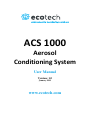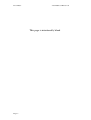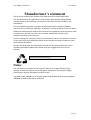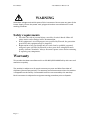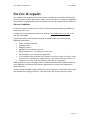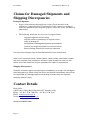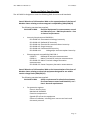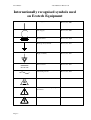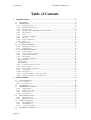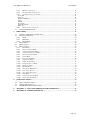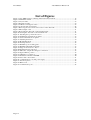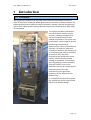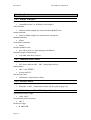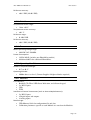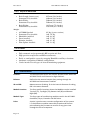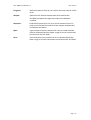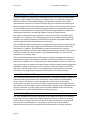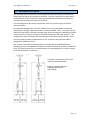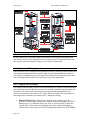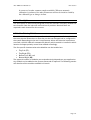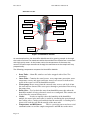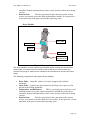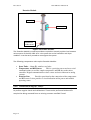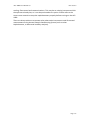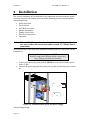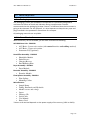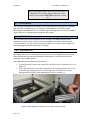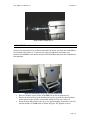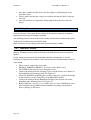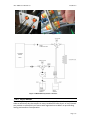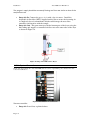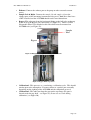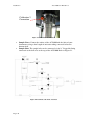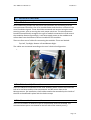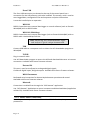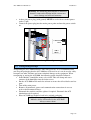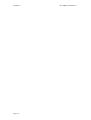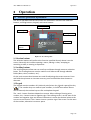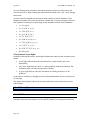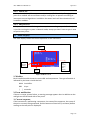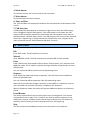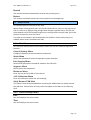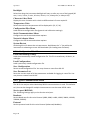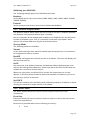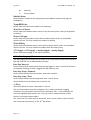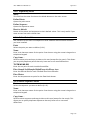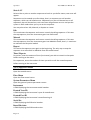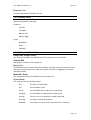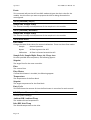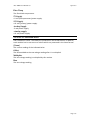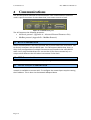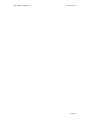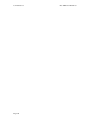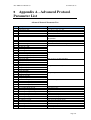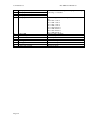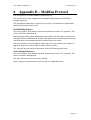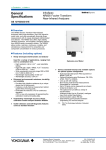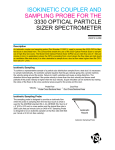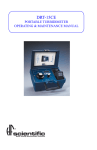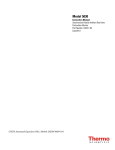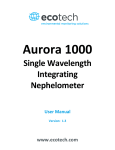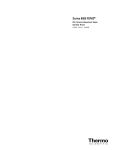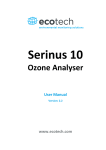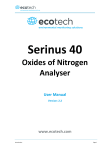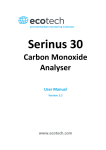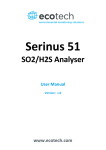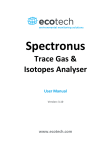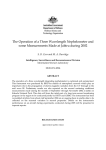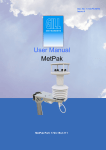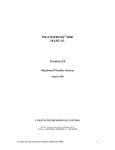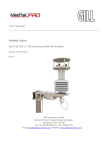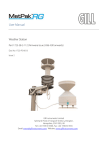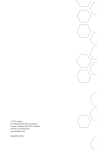Download Manual - Ecotech
Transcript
ACS 1000 Aerosol Conditioning System User Manual Version: 1.0 January 2013 www.ecotech.com Front Matter ACS 1000 User Manual 1.0 This page is intentionally blank Page | 2 ACS 1000 User Manual 1.0 Front Matter Manufacturer’s statement Thank you for selecting the Ecotech ACS 1000 Aerosol Conditioning System. The ACS 1000 is the next generation of equipment from Ecotech designed and manufactured for the sampling and analysis of Aerosols and Particulates in the atmosphere. This User Manual provides a complete product description as well as detailed instructions for installation operation, calibration, and maintenance of the ACS 1000. Reference should also be made to the relevant local standards, which should be used in conjunction with this manual. Some relevant standards are listed in the References section of this manual. If, after reading this manual you have any questions or you are still unsure or unclear on any part of the ACS 1000 then please do not hesitate to contact Ecotech or your local Ecotech distributor. Ecotech also welcomes any improvements that you feel would make this a more useable and helpful product then please send your suggestions to us here at Ecotech. Please help the environment and recycle the pages of this manual when finished using it. Notice The information contained in this manual is subject to change without notice. Ecotech reserves the right to make changes to equipment construction, design, specifications and /or procedures without notice. Copyright © 2013. All rights reserved. Reproduction of this manual, in any form, is prohibited without the written consent of Ecotech Pty Ltd. Page | 3 Front Matter ACS 1000 User Manual 1.0 WARNING Hazardous voltages exist within parts of this instrument. Do not open any part of the Power Supply. Ensure the power cord, plugs and sockets are maintained in a safe working condition. Safety requirements • • • To reduce the risk of personal injury caused by electrical shock, follow all safety notices and warnings in this documentation. If the equipment is used for purposes not specified by Ecotech, the protection provided by this equipment may be impaired. Replacement of any part should only be carried out by qualified personnel, using only parts specified by Ecotech as these parts meet stringent Ecotech quality assurance standards. Always disconnect power source before removing or replacing any components. Warranty This product has been manufactured in an ISO 9001/ISO 14000 facility with care and attention to quality. The product is subject to a 12-month warranty on parts and labor from date of shipment (the warranty period). The warranty period commences when the product is shipped from the factory. Consumable items are not covered by this warranty. Each instrument is subjected to a vigorous testing procedure prior to dispatch. Page | 4 ACS 1000 User Manual 1.0 Front Matter Service & repairs Our qualified and experienced technicians are available to provide fast and friendly service five days a week, Monday to Friday. You can speak to a real person regarding any questions you have about your instrument and we will respond within 48 hours. Service Guidelines In the first instance, please call or email us if you are experiencing any problems or issues with your unit. Contact our Service Response Centre via email on [email protected] or call +61 (03) 9730 7848 If we cannot resolve the problem through technical support, please email the following information: Name and phone number Company name Shipping address Quantity of items being returned Model number/s or a description of each item Serial number/s of each item (if applicable) A description of the problem. For example, if a factory repair is needed, or the reason you are returning the equipment (eg, sales return, warranty return, etc) • Original sales order or invoice number related to the equipment. When you email us we will assign a Return Material Authorization (RMA) number to your shipment and initiate the necessary paperwork to process your equipment within 48 hours. • • • • • • • Please include this RMA number when you return equipment, preferably both inside and outside the shipping container. This will ensure you receive prompt service. Page | 5 Front Matter ACS 1000 User Manual 1.0 Claims for Damaged Shipments and Shipping Discrepancies Damaged shipments • Inspect all instruments thoroughly on receipt. Check materials in the container(s) against the enclosed packing list. If the contents are damaged and/or the instrument fails to operate properly, notify the carrier and Ecotech immediately. • The following documents are necessary to support claims: Original freight bill and bill lading Original invoice or photocopy of original invoice Copy of packing list Photographs of damaged equipment and container Contact you freight forwarder for insurance claims Retain packing material for insurance inspection You may want to keep a copy of these documents for your records also. Refer to the instrument name, model number, serial number, sales order number, and your purchase order number on all claims. Upon receipt of a claim, we will advice you of the disposition of your equipment for repair or replacement. Shipping Discrepancies Check all containers against the packing list immediately on receipt. If a shortage or other discrepancy is found, notify the carrier and Ecotech immediately. We will not be responsible for shortages against the packing list unless they are reported promptly (within 7 days). Contact Details Head Office 1492 Ferntree Gully Road, Knoxfield VIC Australia 3180 Phone: +61 (0) 3 9730 7800 Fax: +61 (0) 3 9730 7899 Email: [email protected] Service: [email protected] www.ecotech.com Page | 6 ACS 1000 User Manual 1.0 Front Matter Design and Safety Specifications The ACS 1000 is designed to meet the following EMC directives and Standards. Council Directive of 15 December 2004 on the approximation of the laws of Member States relating to electromagnetic compatibility (2004/108/EC) The following standard was applied: EN 61326-1:2006 Electrical Equipment for measurement, control and laboratory use – EMC Requirements – Part 1: General requirements. • Immunity Requirements EN61326-1 IEC-61000-4-2 Electrostatic discharge immunity IEC-61000-4-3 Radiated RF immunity IEC-61000-4-4 Electrical fast transient burst immunity IEC-61000-4-5 Surge immunity IEC-61000-4-6 Conducted RF Immunity IEC-61000-4-11 Voltage dips and interruption immunity • Electromagnetic compatibility EN61326-1 CISPR-11 Radiated RF emission measurements CISPR-11 Mains Terminal RF emission measurements IEC-61000-3-3 Mains Terminal voltage fluctuation measurements IEC-61000-3-2 Power Frequency harmonic measurements Council Directive of 12 December 2006 on the harmonization of the laws of Member States relating to electrical equipment designed for use within certain voltage limits (2006/95/EC) The following standard was applied: EN 61010-1:2001 Safety requirements for electrical equipment, for measurement control and laboratory use – Part 1: General requirements • For protection against: Electric shock or burn Mechanical HAZARDS Excessive temperature Spread of fire from the equipment Effects of radiation, including laser sources and sonic and ultrasonic pressure Page | 7 Front Matter ACS 1000 User Manual 1.0 Internationally recognised symbols used on Ecotech Equipment On (Supply) Page | 8 IEC 417, No. 5007 Off (Supply) IEC 417, No. 5008 Electrical fuse IEC 417, No. 5016 Earth (ground) terminal IEC 417, No. 5017 Equipotentiality IEC 417, No. 5021 Direct current IEC 417, No. 5031 Alternating current IEC 417, No. 5032 Caution, hot surface IEC 417, No. 5041 Caution, refer to accompanying documents ISO 3864, No. B.3.1 Caution, risk of electric shock ISO 3864, No. B.3.6 ACS 1000 User Manual 1.0 Front Matter Manual Revision History Manual PN: M010047 Current Revision: 1.0 Date released: January 2013 Description: User Manual for the Aerosol Conditioning System This manual is the full user manual for the ACS 1000. This manual contains all relevant information on theory, specifications, installation, operation, maintenance and calibration. Any information that cannot be found within this manual can be found by contacting Ecotech: Edition Date Summary Pages 1.0 January 2013 Initial Product Release All 1.1 Page | 9 Front Matter ACS 1000 User Manual 1.0 Table of Contents 1 INTRODUCTION ........................................................................................................................13 1.1 DESCRIPTION ...........................................................................................................................13 1.2 SPECIFICATIONS ......................................................................................................................14 1.2.1 Sample Transport ...........................................................................................................14 1.2.2 Humidification Control...................................................................................................14 1.2.3 Drying Control ...............................................................................................................14 1.2.4 Module Sensors (Humidifier, Dryer, Extender)..............................................................14 1.2.5 Inlet Sensors ...................................................................................................................15 1.2.6 Power..............................................................................................................................15 1.2.7 Operating Conditions .....................................................................................................15 1.2.8 Interface..........................................................................................................................15 1.2.9 Physical dimension .........................................................................................................16 1.2.10 Other...............................................................................................................................16 1.3 NOMENCLATURE .....................................................................................................................16 1.4 BACKGROUND/ THEORY ..........................................................................................................18 1.4.1 Humidification Theory....................................................................................................18 1.4.2 Drying Theory.................................................................................................................18 1.5 INSTRUMENT DESCRIPTION ......................................................................................................19 1.5.1 ACS 1000 Rack ...............................................................................................................20 1.5.2 Instrument Tray (optional) .............................................................................................20 1.5.3 Sample Inlet Assembly ....................................................................................................20 1.5.4 Flow Splitter ...................................................................................................................21 1.5.5 Conditioning Modules ....................................................................................................21 Humidifier Module ..................................................................................................................................... 22 Dryer Module ............................................................................................................................................. 23 Extender Module ........................................................................................................................................ 24 1.5.6 1.5.7 1.5.8 1.5.9 1.5.10 1.5.11 1.5.12 2 Calibration & Bypass Valves..........................................................................................24 Flow Control...................................................................................................................25 Dry Air Source (optional) ..............................................................................................25 Sample Pump .................................................................................................................25 Water Reserve.................................................................................................................25 Controller, Interface and Power Supply.........................................................................26 Running the ACS with a Nephelometer...........................................................................26 INSTALLATION .........................................................................................................................28 2.1 INITIAL INSPECTION.................................................................................................................29 2.1.1 Packaging .......................................................................................................................29 2.1.2 Items Received ................................................................................................................29 2.2 SITE SELECTION ......................................................................................................................30 2.3 ACS1000 RACK ASSEMBLY ....................................................................................................30 2.3.1 Adjustable feet ................................................................................................................30 2.3.2 Middle rack section.........................................................................................................31 2.3.3 Top rack section..............................................................................................................32 2.3.4 Flow Splitter ...................................................................................................................32 2.4 MODULE INSTALLATION..........................................................................................................33 2.4.1 Shelf Adjustment .............................................................................................................33 2.4.2 Module placement...........................................................................................................34 2.5 TUBING CONNECTIONS ............................................................................................................36 2.5.1 Humidifier Module..........................................................................................................36 2.5.2 Dryer Module .................................................................................................................37 2.5.3 System Connections ........................................................................................................38 2.6 ELECTRICAL CONNECTIONS ....................................................................................................41 Page | 10 ACS 1000 User Manual 1.0 2.6.1 2.6.1 2.6.2 Front Matter Module connections ........................................................................................................41 Inlet Assembly Connections ............................................................................................41 Communications connections .........................................................................................41 Front USB................................................................................................................................................... 42 RS232 #1 .................................................................................................................................................... 42 RS232 #2 (Multidrop)................................................................................................................................. 42 USB ............................................................................................................................................................ 42 TCP/IP ........................................................................................................................................................ 42 External IO ................................................................................................................................................. 42 RS232 Instrument ....................................................................................................................................... 42 Bluetooth .................................................................................................................................................... 42 2.6.3 Mains Power connections...............................................................................................42 2.7 TRANSPORTING/STORAGE .......................................................................................................43 3 OPERATION................................................................................................................................45 3.1 GENERAL OPERATIONAL INFORMATION...................................................................................45 3.2 MODES OF OPERATION ............................................................................................................46 3.2.1 IDLE ...............................................................................................................................46 3.2.2 MANUAL ........................................................................................................................47 3.2.3 SEQUENCE....................................................................................................................47 3.3 MAIN DISPLAY ........................................................................................................................47 3.4 MODE BUTTON ........................................................................................................................48 3.5 MENU BUTTON ........................................................................................................................49 3.5.1 Main Menu......................................................................................................................49 3.5.2 General Settings Menu ...................................................................................................49 3.5.3 Configuration Files Menu...............................................................................................50 3.5.4 Serial Communications Menu.........................................................................................50 3.5.5 Network Adaptor Menu...................................................................................................51 3.5.6 Status Menu ....................................................................................................................51 3.5.7 Data Logging Menu........................................................................................................52 3.5.8 Sequencing Menu............................................................................................................53 3.5.9 Define Points Menu ........................................................................................................53 3.5.10 Define Sequences Menu..................................................................................................53 3.5.11 Hardware Menu..............................................................................................................54 3.5.12 Module Menu..................................................................................................................55 3.5.13 {Location} (Humidifier)..................................................................................................55 3.5.14 {Location} (Dryer)..........................................................................................................56 3.5.15 {Location} (Extender).....................................................................................................56 3.5.16 Flow Menu......................................................................................................................56 3.5.17 System Parameters Menu ...............................................................................................56 3.5.18 ACS Calibration Menu ...................................................................................................57 4 COMMUNICATIONS .................................................................................................................58 4.1 4.2 4.3 RS232 COMMUNICATION ........................................................................................................58 USB COMMUNICATION ...........................................................................................................58 TCP/IP NETWORK COMMUNICATION ......................................................................................58 5 APPENDIX A - ADVANCED PROTOCOL PARAMETER LIST .........................................61 6 APPENDIX B – MODBUS PROTOCOL...................................................................................63 Page | 11 Front Matter ACS 1000 User Manual 1.0 List of Figures Figure 1: ACS 1000. Setup for scattering enhancement measurement...................................................19 Figure 2: Humidifier module. .................................................................................................................22 Figure 3: Dryer module. .........................................................................................................................23 Figure 4: Extender module. ....................................................................................................................24 Figure 5: Calibration and bypass valves. ................................................................................................25 Figure 6: Controller and user interface. ..................................................................................................26 Figure 7 Removing the feet from the lower section of the ACS rack.....................................................30 Figure 8 Thread depth of feet. ................................................................................................................31 Figure 9 Positioning the ACS rack on the instrument rack. ...................................................................31 Figure 10 Securing the ACS rack to the instrument rack. ......................................................................32 Figure 11 Attaching the top ACS rack section. ......................................................................................32 Figure 12 Installing the isokinetic flow splitter. .....................................................................................33 Figure 13 Secured isokinetic flow splitter. .............................................................................................33 Figure 14 Adjusting the shelves. ............................................................................................................34 Figure 15 Module Placement..................................................................................................................35 Figure 16 Inserting fasteners ..................................................................................................................35 Figure 17 Humidifier port mounting plate..............................................................................................37 Figure 18 Humidifier Hydraulic Schematic............................................................................................37 Figure 19 Purge Air Connection to Dryer ..............................................................................................38 Figure 20 Pneumatic Port Connections ..................................................................................................38 Figure 21 Ball Valve; sample inlet & bypass connections .....................................................................39 Figure 22 Bypass DFU in position .........................................................................................................39 Figure 23 Calibration 2 connection ........................................................................................................40 Figure 24 Pneumatic Schematic ACS1000.............................................................................................40 Figure 25 Power and control cables........................................................................................................41 Figure 26: communications ports and power supply ..............................................................................43 Figure 27 ACS front panel......................................................................................................................45 Figure 28 Main screen ............................................................................................................................47 Figure 29 Communication ports .............................................................................................................58 Page | 12 ACS 1000 User Manual 1.0 1 Introduction Introduction 1.1 Description The hygroscopic properties of aerosols are an important parameter to assess in order to accurately model the effect of aerosols on the earth’s radiative balance. By exposing the aerosol to different relative humidity, Ecotech’s Aerosol Conditioning System (ACS 1000) enables these properties to be easily measured by a wide range of instruments. The system provides simultaneous control of humid and dry sample channels, allowing comparison of real-time measurement by two parallel instruments. The system can be used with a wide range of aerosol monitoring instruments to determine the effects of humidity on aerosols. For instance, while one instrument measures the ambient air at a consistent low relative humidity of less than 40%, the other instrument can measure the same sample, which has been passed through a Humidifier, to accurately vary the sample’s relative humidity from 40% to 90%, over a user definable interval. By comparing the measurements of the two instruments, the hygroscopic properties of the aerosol can be determined. In a simplified version of the system the sample can also be simply dried thanks to a modular design. Page | 13 Introduction ACS 1000 User Manual 1.0 1.2 Specifications 1.2.1 Sample Transport Flow Rate: • Controllable from 1 to 10 l/min in each channel Inlet Diameter: • 12mm to 41mm adaptor for connection through Ball Valve Outlet Diameter: • 41mm to 10mm adaptor for connection to instruments Module Diameter: • 41mm Flow Splitter Diameter: • 41mm Sample residence time: • up to 30 seconds at 1 l/min through each Module. Sample Transport Conductivity: • <1.0 Ohm from Inlet to outlet. 1.2.2 Humidification Control Range: • 10% above ambient. 40% - 90%. (Dependant on flow) Repeatability: • ±0.1% (one STDEV) • Accuracy±0.35% Rise and Fall Time: • <20 minutes, (Dependant on flow) 1.2.3 Drying Control Range: • From 90% to 40%. ( Dependant on flow and due point of purge air) 1.2.4 Module Sensor (Humidifier, Dryer, Extender) Temperature sensor range: • -40 to +60°C. Temperature sensor accuracy: • ±0.1°C RH Sensor range: • 0–100% RH. Page | 14 ACS 1000 User Manual 1.0 Introduction RH Sensor accuracy: • ±0.8% RH (10–90% RH) 1.2.5 Inlet Sensors Temperature sensor range: • -20 to +80°C. Temperature sensor accuracy: • ±0.1°C RH Sensor range: • 0–100% RH. RH Sensor accuracy: • ±0.8% RH (10–90% RH). 1.2.6 Power Mains Operating Voltage range: • 100-250 VAC 50-60Hz. Power Consumption: • • 130VA MAX. (includes one Humidifier module) Additional 90VA for additional Humidifiers. 1.2.7 Operating Conditions Ambient Temperature Range: • 0 ºC to 40 ºC Operating Altitude: • 3000m above sea level. (Contact Supplier if higher altitudes required) 1.2.8 Interface User Interface: • Backlit LCD, Three LED Status Indication, and silicone keypad. • 2 x RS232 ports • USB • TCIP Interface to External Instruments (such as Aurora Nephelometers): • 2 x RS232 ports. • 8 Digital inputs and outputs. • 8 Analog inputs. Data Storage: • • USB Memory Stick for configuration file and data. Calibration parameters specific to each Module are stored on the Modules. Page | 15 Introduction ACS 1000 User Manual 1.0 1.2.9 Physical dimension Rack dimensions: Rack Length (front to rear): Instrument Tray installed: • Rack Width: Instrument Tray installed: • Rack Height: Instrument Tray installed: Weight: • • • • • • • ACS1000 Standard Instrument Tray installed: Humidifier installed: Dryer installed: Extender installed: Flow Splitter installed: 625 mm (24.6 inches) 880 mm (34.6 inches) 580 mm (22.8 inches) 580 mm (22.8 inches) 1915 mm (75.4 inches) 2365 mm (93.1 inches) 62.3kg (in two sections) Add 19.7kg Add 6.6 kg Add 5.5 kg Add 4.1 kg Add 2.8 kg 1.2.10 Other Features: • • • • • Fully automatic and programmable RH set point and flow. High precision temperature and RH measurements. Easily re-configurable system by swapping Humidifier and Dryer locations. Automatic recognition of Module configurations Can be interfaced to all types of Aerosol monitoring equipment. 1.3 Nomenclature Channel: The transport path which the aerosol sample travels within the ACS1000. Either Left Channel or Right Channel. Exhaust: Defined as the aerosol sample after passing through the ACS1000 and Instruments installed. ID and OD: Measurements of tubing. ID is the internal diameter of tubing, OD is the outer diameter. Module Location: The four specific locations where the Modules can be installed. Top Left (TL), Top Right (TR), Bottom Left (BL) and Bottom Right (BR). Module Type: The four types of conditioning modules used in the ACS 1000. Humidifier, Dryer, Extender and Ball Valve. Point: A point is used to save a certain configuration of the system i.e. the different modules status RH set point and flow set point allowing the firmware to recall it at any given time through the use of a sequence. Page | 16 ACS 1000 User Manual 1.0 Introduction Purge Air: Defined as particle free, dry Air used in the outer section of the dryer. Sample: Defined as the aerosol sample taken from outside the ACS1000 and passes through the inside of the Modules installed. Sequence: Collection of points that run for a certain amount of time in order to control the flow and RH of the sample automatically and without assistance. Span: A gas sample of known composition such as Carbon Dioxide used to calibrate/check the upper range of certain instruments connected to the ACS 1000. Zero: Zero calibration uses particle free air to calibrate/check the lower range of certain instruments connected to the ACS 1000. Page | 17 Introduction ACS 1000 User Manual 1.0 1.4 Background/ Theory A common feature of tropospheric aerosol particles is their ability to absorb water vapour, thereby leading to the effects of deliquescence, crystallisation, hysteresis and the existence of metastable droplets. These features, whose state is often represented as a function of relative humidity (RH), are important to the ability of the aerosol particles to scatter light and for the ability of the aerosol particles to act as cloud condensation nuclei. Quantifying optical properties of aerosols and their lifetime in the atmosphere is important for determining atmospheric visibility and reducing uncertainties in estimating radiative forcing of those aerosols. The ability to measure aerosols properties as a function of RH is therefore highly desirable. As an example, the obtained growth curves of relative scattering versus humidity can then be parameterised and fed into regional and global models that contain physically-based representations of aerosols. The ACS 1000 provides simultaneous (and programmable) control of humid and dry sample channels, allowing comparison of real-time measurement by two parallel instruments. In addition, the ACS 1000 is capable of automatically running a programmed sequence of points, each defining the RH sample and the running time. This feature allows the user to obtain a fully automated measure of the aerosol properties as a function of RH. The ACS 1000 can be used with a wide range of aerosol monitoring instruments to determine the effects of humidity on aerosols. For instance, while one instrument measures the ambient air at a consistent low relative humidity of less than 40%, the other instrument can measure the same sample, which has been passed through the humidifier module, to accurately vary the sample’s relative humidity from 40% to 90% over a user definable interval. By comparing the measurements of the two instruments, the hygroscopic properties of the aerosol can be determined. 1.4.1 Humidification Theory The humidifier Module works by passing sample air through the inside of a Gore-Tex membrane while the outside of the membrane is saturated with heated Milli-Q water. Heaters are used to vary the temperature of the water. As the water temperature increases, the amount of water vapour transferred through the GoreTex membrane to the inside increases, allowing the humidity of the sample air to be directly controlled. The long length of the Humidifier Module allows time for the aerosol particle to take up water before exiting the system. 1.4.2 Drying Theory The Dryer Module works by passing sample air through the inside of a permeation dryer which utilises a Nafion permeable membrane. The dryer works by allowing water vapour to transfer from the inside of the Nafion membrane, to the outside, removing it from the sample air. The purge air on the outside of the Nafion membrane must have a very low dew point and should be constantly renewed. Page | 18 ACS 1000 User Manual 1.0 Introduction 1.5 Instrument description The ACS1000 can be used with a wide range of aerosol monitoring instruments to determine the effects of humidity on aerosols. The ACS is particularly useful when combined with a pair of Ecotech’s Aurora nephelometers, because it can directly communicate and log information from them. It is also designed to be used in conjunction with many other types of aerosol instrumentation. One possible configuration is for the ambient air to be drawn down through the sample inlet, through a ball valve and into a Dryer module. Then it can pass into the isokinetic flow splitter where the sample then passes through the Humidifier module in one channel, as well as through an Extender module on the other channel. This configuration gives simultaneous measurement of the Wet and Dry sample. There are many other possible configurations to use and that is why the ACS 1000 is designed for flexibility of use. The system is also able to automatically run a Sequence of predefined Points allowing the user to humidify the sample at a certain RH and for a certain amount of time. This feature allow for the measurement of a humidogramm in a short amount of time and without surveillance. The major components of the ACS 1000 are described below. Figure 1: ACS 1000. Setup for scattering enhancement measurement. Page | 19 Introduction ACS 1000 User Manual 1.0 1.5.1 ACS 1000 Rack All the components to the ACS 1000 are mounted in an Aluminium extruded rack. The shelves and front and side panels can be easily moved. The top half of the rack can also be removed simply by lifting it up, for easy transportation. 1.5.2 Instrument Tray (optional) The Instrument tray is located at the bottom of the ACS rack and is used to house the instruments being connected to the ACS 1000. It can be detached from main ACS rack also for transportation by removing the four bolts on the underside of the ACS rack. The height of the shelf in the instrument tray is also adjustable. 1.5.3 Sample Inlet Assembly The Sample Inlet assembly contains a motorised ball valve, sample inlet temperature and RH sensor as well as provision to connect an external ambient temperature and RH sensor. The inlet can be connected to an existing sample manifold or to an external size selective inlet such as TSP, PM 1, PM 2.5 or PM10. The connection to the sample inlet assembly is by means of a ½” swage lock fitting. • Motorised Ball Valve: When in the normally open position, this valve provides an uninterrupted path for the sample air to pass through to the ACS. During bypass or calibration mode, the valve is closed and the air from the sample inlet is diverted directly through to the flow control maintaining a constant flow at the sample inlet. This configuration enables the ACS 1000 to Page | 20 ACS 1000 User Manual 1.0 Introduction be connected to other common sample manifolds. When an automatic calibration is performed, the other instruments will not be interfered with by the calibration gas or changes in flow. 1.5.4 Flow Splitter The flow splitter is isokinetically designed so that the aerosols are evenly divided into two channels from the inlet with minimal loss of particles. Identical flows are required in each channel for this to occur. 1.5.5 Conditioning Modules The ACS 1000 has provisions for up to Four Conditioning Modules. Each module has the same physical dimensions so that they can be interchanged and re configured in the system depending on the user’s requirements. When the electrical connections are made, the ACS 1000 will automatically identify which module is installed in which location and appropriately control that module accordingly. The four specific locations where the Modules can be installed are: • Top Left (TL), • Top Right (TR), • Bottom Left (BL) and • Bottom Right (BR). The type and number of modules you received entirely depends on your application. Any module can be added to the system afterwards if required. The following section will describe all the modules available in Ecotech. Page | 21 Introduction ACS 1000 User Manual 1.0 Humidifier Module Cooling valve Outer tube Water level sensor Interface box Cooling fan Drain valve Water pump Water filter Inner tube Temp and RH sensor Figure 2: Humidifier module. As mentioned earlier, the Humidifier Module works by passing sample air through the inside of a Gore-Tex membrane while the outside of the membrane is saturated with high purity water. As the heater varies the temperature of the water the amount of water vapor transferred through the membrane to the sample will vary proportionally. The following components compose the Humidifier Module: • • • • • • Inner Tube: 41mm ID, stainless steel tube wrapped with a Gore-Tex membrane. Outer Tube: Contains the water heaters, over temperature protection, water temperature sensor, and upper and lower water level sensors to indicate the status of the water level in the humidifier module. Water pump: Draws water from the external water reserve and feeds it into the outer tube on demand. The water passes through a particulate filter to keep the pump clean. Drain valve: Used to drain the water from humidifier outer tube when the humidifier module is being relocated, stored or re configured. The contents are drained into the external drain reserve. Cooler: In order to rapidly reduce the humidity of the humidifier module, the water in the outer tube is cooled by circulating the water through the Cooling valve, Cooling coil and back into the outer tube. A Cooling fan is also used to cool the coil and the outside of the outer tube. Temperature and RH Sensor: This is a precision sensor and uses serial communications to send the sample temperature and RH data to the micro Page | 22 ACS 1000 User Manual 1.0 • Introduction controller. Digital communications reduce errors and noise inherent in analog systems. Interface Box: Provides provision for the connection of the various sensors and controls associated with the humidifier module. It also provides a visual indication of the power and module operating status. Dryer Module Outer tube Interface box Purge air Inner tube Temperature And RH sensor Figure 3: Dryer module. The Dryer Module is constructed of a permeable Nafion membrane which allows water vapor to transfer from the inside of the membrane, to the outside. Dry, particle free purge air flows on the outside of the membrane to remove the water vapor. The following components make up the Dryer Module: • • • • Inner Tube: 41mm ID, stainless steel tube wrapped with a Nafion membrane. Outer Tube: Contains the open volume for the Purge Air to pass over the outside of the Nafion membrane. Temperature and RH Sensor: This is a precision sensor and uses serial communications to send the sample temperature and RH data to the micro controller. Digital communications reduce errors and noise inherent in analog systems. Interface Box: Provides provision for the connection of the various sensors and controls associated with the dryer module. It also provides a visual indication of the power and module operating status. Page | 23 Introduction ACS 1000 User Manual 1.0 Extender Module Inner tube Interface box Temperature and RH sensor Figure 4: Extender module. The Extender Module is used to provide an equivalent aerosol particles loss between various parts of the ACS 1000. As it is the same size as the humidifier and dryer modules. It can be easily moved to reconfigure the system. The following components make up the Extender Module: • • • Inner Tube: 41mm ID, stainless steel tube. Temperature and RH Sensor: This is a precision sensor and uses serial communications to send the sample temperature and RH data to the micro controller. Digital communications reduce errors and noise inherent in analog systems. Interface Box: Provides provision for the connection of the temperature and RH sensor. It also provides a visual indication of the power and module operating status. 1.5.6 Calibration & Bypass Valves There are various valves installed to allow the instruments connected to the system to perform regular checks and calibrations. These can be performed without the sample inlet being removed from an existing common manifold if used. Page | 24 ACS 1000 User Manual 1.0 Introduction Figure 5: Calibration and bypass valves. 1.5.7 Flow Control The ACS 1000 contains up to four mass flow controllers (MFC). These are electronically regulated by the micro controller. With the MFCS installed, the user is able to set the desired flow from the flow control menu or within each point in the sequence menu. These MFCs are used for: • • • • Left channel sample flow control. (0-10 lpm) Right channel sample flow control. (0-10 lpm) Purge flow control. (0-10 lpm) for supply of purge air to the Dryer. Purge flow control Auxiliary. (0-10 lpm) for supply of purge air to another Dryer if required. The total flow at the sample inlet will be the sum of the Left and Right channel sample flow controllers. 1.5.8 Dry Air Source (optional) In order for the dryer to operate correctly, a source of clean (particle free) dry air is required. The dry air should be <10% RH. The flow rate required should be equivalent to that of the sample flow. As many installations have dry air on site, Ecotech can provide an optional dry air source with regenerative scrubbers to provide long lasting maintenance free operation. 1.5.9 Sample Pump An external sample pump is required to provide sufficient flow through the two flow controllers. Typically this will be a 240VAC or 110VAC type pump. The size of the pump will depend on what inlet and flow options are required. 1.5.10 Water Reserve There are three water reserves in the ACS. Humidifier Reserve: Is located in the outer tube of the humidifier and allows the water to permeate in to sample inner tube through the Gor-Tex membrane. . Page | 25 Introduction ACS 1000 User Manual 1.0 Charging Reserve: Is located outside the ACS rack and directly feeds the Humidifier reserve via the water pump. It is larger in volume so that it can be easily changed or re filled without interrupting the operation of the ACS. The level sensors in the Humidifier reserve trigger the water pump to keep this reserve topped up. Should the system run out of water, an alarm is activated and the humidifier will shut down. Drain Reserve: Is also located outside the ACS rack and is used as a catchment for water overflowing or being drained from the Humidifier reserve. 1.5.11 Controller, Interface and Power Supply Figure 6: Controller and user interface. The ACS is driven by a powerful industrial grade microcontroller which controls all facets of operation and communication. The backlit interactive keypad and display allow the operator to set key parameters for operation of the ACS, such as: RH set points, state intervals, flows and other parameters used to setup a sequence. The operator will also be able to read back key parameters such as temperatures and humidity. All the electronics are powered from an auto ranging power supply so it can be operated in most environments. On board data storage by means of a removable USB memory stick, will allow most parameters to be simultaneously logged for many years. 1.5.12 Running the ACS with a Nephelometer. In case the ACS was purchased in order to measure the scattering enhancement due to water uptake, two instruments will be running side by side (as explained in Section 1.5). We will here refer to the instrument sampling after the humidifier as the “Wet Nephelometer” while the other instrument, sampling after the extender will be referred to as the “Dry Nephelometer”. The Wet and Dry Nephelometer can be either an Aurora 1000, 3000 or 4000. There may be additional components for Page | 26 ACS 1000 User Manual 1.0 Introduction cooling, flow control and communications. This may be an existing instrument which the operator already has, or it can be purchased as an option. Please refer to the Aurora user manual to setup the nephelometers properly before turning on the ACS 1000. There are also provisions to connect other alternative instruments used for aerosol measurement to the Aerosol Sample Conditioning System (such as other Nephelometer, a differential mobility analyser). Page | 27 Installation ACS 1000 User Manual 1.0 Installation 2 The correct installation of the ACS1000 is very important to ensure that the system operates correctly and reliably. Please read the following sections carefully before proceeding further. • • • • • • • Initial inspection Site Selection ACS Rack Assembly Module Installation Tubing Connections Electrical Connections Operation 2.1.1 If the ACS 1000 has to be relocated and transported to another site, please follow the instruction under section 2.7.3 Mains Power connections Once the previous steps have been followed and ONLY after this, the system can be powered on. Warning: The following points MUST be followed; incorrect setup and activation of this system may cause damage and will void warranty • • A three pin power plug (with ground) MUST be used with an earthed power socket (3 pin) Connect the power plug into the mains power point and turn the power switch on . Figure 26: communications ports and power supply Transporting/Storage. Page | 28 ACS 1000 User Manual 1.0 Installation 2.2 Initial Inspection 2.2.1 Packaging The packaging in which the ACS1000 is transported in is specifically designed to minimize the effects of shock and vibration during transportation. Ecotech recommends that the packaging be kept if there is a likelihood that the instrument is going to be relocated. For this purpose, it is also important to keep the any caps and plugs installed in the pneumatic connections for transport. All packaging materials are recyclable. 2.2.2 Items Received With the delivery of the ACS1000, you will have received the following: ACS1000 Base Unit - E010010 • • • ACS Rack – Lower rack section (with control interface and cabling attached) ACS Rack – Upper rack section Instrument Tray (optional) Humidifier Assembly - E010012 • Humidifier Module • Drain Reserve • Charging Reserve • Port Mounting Plate Dryer Assembly - E010011 • Dryer Module Extender Assembly - E010013 • Extender Module Flow Splitter Assembly - E010014 • Flow Splitter • Mounting Collars Miscellaneous • Sample Pump • Tubing, Pneumatic and Hydraulic • Module screws and o-rings • Spares • Software CD • Serial Cable • User Manual • Power Cord *Power cord received depends on the power supply of the country (120V or 240V). Page | 29 Installation ACS 1000 User Manual 1.0 Please check that all these items have been delivered undamaged. If any item appears damaged, please contact your supplier BEFORE turning the system on. 2.3 Site Selection The ACS1000 is designed to be used in an environment with minimal dust, moisture and variation in temperature. It is not to be used outdoors. If possible, avoid installing the ACS1000 close to air conditioning or heating ducts as this may produce large variations in temperature throughout the system. 2.4 ACS1000 Rack Assembly The ACS 1000 rack can be supplied in three sections. The lowest section is the optional Instrument Tray, on top of it sits the Middle rack section containing the control interface. The Top section sits directly above this section. These need to be assembled together before operation can begin. 2.4.1 Adjustable feet Four adjustable feet are supplied with the ACS1000 rack. These must be installed on the lowest most section. If the optional Instrument tray is supplied with the system, then the feet will come already installed in this section. If not, then they will be installed in the Middle section. The adjustable feet can be moved as follows: • • Carefully turn the lower rack section over and unscrew the adjustable feet. (see Figure 7) Screw the removed feet into the instrument rack, ensuring that the feet are all screwed in far enough and to the same height; the tread should be visible through the hole drilled in the aluminium section (see Figure 8) Figure 7 Removing the feet from the lower section of the ACS rack. Page | 30 ACS 1000 User Manual 1.0 Installation Figure 8 Thread depth of feet. 2.4.2 Middle rack section Position the Instrument Tray in the final position of where you want the ACS1000 to be installed. (See Figure 9). If you are not using the optional instrument tray, position the Middle or now lower section of the ACS1000 rack (with feet attached) in that position. Figure 9 Positioning the ACS rack on the instrument rack. • • • Place the middle section of the ACS1000 rack on the instrument tray. Ensure the holes drilled in the instrument tray line up with the threaded holes in the bottom of the middle section from which the feet were removed. Insert the four M8 socket head cap screws up through the instrument rack and into the middle ACS1000 rack as shown in Figure 10. Tighten securely. Page | 31 Installation ACS 1000 User Manual 1.0 Figure 10 Securing the ACS rack to the instrument rack. 2.4.3 Top rack section • Lift the top section of the ACS1000 rack onto the lower section. Ensure all 4 pins are inserted into the top section of the ACS1000 rack (see Figure 11). Figure 11 Attaching the top ACS rack section. • At this point, check the level of the ACS1000, and adjust the feet if necessary to stabilise the system. 2.4.4 Flow Splitter • • Install the isokinetic flow splitter by inserting the flow splitter’s flange through the hole in the middle shelf. Insert two mounting collars to hold it in place. Page | 32 ACS 1000 User Manual 1.0 • • Installation The properly installed flow splitter hangs from the middle shelf and is able to move laterally to facilitate alignment of the other ACS1000 modules. Depending on the configuration, the middle shelf may need to be raised or lowered to accommodate the other modules installed. Figure 12 Installing the isokinetic flow splitter. Figure 13 Secured isokinetic flow splitter. 2.5 Module Installation The ACS 1000 can have up to four modules installed. They can be any combination of either a Humidifier, Dryer or Extender. Depending on the application, different configurations of modules and flow splitter are required. The relative position of the modules and the flow splitter are totally up to the user. Each module can only be attached to the flow splitter, another module, or the sample inlet assembly (see Figure 1 for more details.). 2.5.1 Shelf Adjustment There are three shelves in the ACS1000 rack which can be easily adjusted. Lower shelf contains the ACS outlet connection flanges. The middle shelf contains the flow splitter and the top shelf contains the sample inlet assembly. Page | 33 Installation ACS 1000 User Manual 1.0 The ACS1000 can be set up in a variety of configurations, and easily changed when required as follows: • • • • • • Adjust the heights of the lower shelf first. If the Instrument tray is installed, then adjust this shelf to its lowest position. If the instrument tray is not installed , then adjust this shelf to 100 – 150 mm up from its lowest position. Adjust the shelves by loosening the screws under each shelf – but do not remove the screws completely as they can be difficult to realign. Slide the shelf to the desired height and re-tighten. Slight readjustment may be required to make the shelf level. Figure 14 Adjusting the shelves. 2.5.2 Module placement • • Ensure that there is one O-ring installed in the upper face of the lower flange of the outlet connection. Carefully place the module on top of the flange and align the four mounting screw holes. Page | 34 ACS 1000 User Manual 1.0 Installation Figure 15 Module Placement • • • • • • • • Also make sure that the electrical connectors on the module control box are facing out to the side of the rack for easy access. All the ACS modules have the thicker flange containing the Temperature and RH sensor at the bottom of the module. Insert the four fasteners and lightly tighten them until the entire ACS is assembled. Repeat the same for the module installed on the opposite side. Ensure that there are two O-rings installed in the top faces module flanges. If the next module to be installed is the flow splitter, then gently slide the middle shelf down so that the bottom of the flow splitter flange just touches the top of the module flange. Twist the top module flange to align it with the holes in the bottom of the flow splitter flange. Insert the four fasteners and lightly tighten them. Figure 16 Inserting fasteners Page | 35 Installation • • • ACS 1000 User Manual 1.0 Now place another module above the flow splitter by following the same procedure above. Always make sure that the o-rings are installed and that the shelf is adjusted correctly. Once the modules are in position, firmly tighten all the fasteners on each flange. 2.6 Tubing Connections The ACS 1000 relies on several pneumatic and hydraulic connections in order to function correctly. The type and the number of connections required is however dependant on the type of modules installed. The following section will describe all the various connections available and explain under which conditions they should be used. Note that there are no tubing connections for the Extender module. 2.6.1 Humidifier Module The ACS 1000 Humidifier Module requires a water supply in order to humidify the sample. The water reserve must be filled up with Milli-Q water prior to using the system. All the tubing connections to the Humidifier Module are hydraulic, or for the transport of a liquids such as water. These connections are predominately made of clear tubing. • • • • • • • There are four connections to be made: DRAIN A, DRAIN B, DRAIN C all connect to the drain reserve. The SUPPLY line connects to the charging reserve. Connect the tubing from the charging reserve and the drain reserve bottles to the humidifier port mounting plate (See Figure 17). Adjust the humidifier mounting plate so that all the ports sit below the height of the internal reservoir (outer tube) of the Humidifier module. Connect the tubing from the Humidifier module to the internal side of the humidifier port mounting plate (See Figure 17). Before filling the charging reserve bottle, rinse it 3 times with Milli-Q water. This minimises the possibility of the humidifier becoming contaminated, hence reducing its efficiency. Page | 36 ACS 1000 User Manual 1.0 Installation Figure 17 Humidifier port mounting plate. Figure 18 Humidifier Hydraulic Schematic. 2.6.2 Dryer Module The ACS 1000 Dryer Module requires an external supply of particle free, dry air in order to efficiently dry the sample. As many installations have dry air on site, Ecotech can provide an optional dry air source with regenerative scrubbers to provide long lasting maintenance free operation. Page | 37 Installation ACS 1000 User Manual 1.0 The purge air supply should be constantly flowing at a flow rate similar to that of the sample flow rate. • • Purge Air In: Connect the purge air in with a dry air source. Install the disposable in-line filter (DFU) supplied on this line to ensure the incoming air is completely free of contaminants which would damage the mass flow controllers and interfere with the sample. Purge Air Out: This port connects with the bottom port of the dryer using the blue tubing and supplies a controlled air flow rate to the outer tube of the dryer as shown in Figure 19. Figure 19 Purge Air Connection to Dryer 2.6.3 System Connections On the bottom left hand side of the ACS1000, there is a series of pneumatic port connection for flow control and calibration. Figure 20 Pneumatic Port Connections These are used for: • Purge Air In and Out, explained above. Page | 38 ACS 1000 User Manual 1.0 • • • Installation Exhaust: Connect the exhaust port to the pump or other external vacuum source. Sample Left & Right: Connect the sample left and sample right to the exhaust ports of the measuring instruments being used. Both these lines have a DFU installed and the ACS1000 should not be run without them. Bypass: This tube runs from the horizontal fitting on the ball valve at the top of the ACS to the Bypass port connection (see Figure 21). There is a DFU (Disposable Filter Unit) attached to this line which must be mounted on ACS1000 rack (see Figure 22). Sample Inlet Bypass Figure 21 Ball Valve; sample inlet & bypass connections Figure 22 Bypass DFU in position • • Calibration 1: This port acts as a vent during a calibration cycle. This should remain open to the atmosphere. You may choose to vent this port externally depending on the sighting of the ACS1000 and the calibration gas used. Calibration 2: This tube runs from the port on the top flange (the port is located under the top shelf – see Figure 23). It too acts as a vent during calibration. (see Figure 20). Page | 39 Installation ACS 1000 User Manual 1.0 Calibration 2 Connection Figure 23 Calibration 2 connection • • Sample Lines: Connect the outlets of the ACS1000 with the inlet of your instruments using a short length of antistatic tubing connected below the bottom shelf. Sample Inlet: The sample inlet can be connected via the ½” Swagelok fitting connected to the ball valve at the top of the ACS1000. Refer to Figure 21. Figure 24 Pneumatic Schematic ACS1000 Page | 40 ACS 1000 User Manual 1.0 Installation 2.7 Electrical Connections 2.7.1 Module connections Each conditioning module has two electrical connectors for connecting it to the microprocessor controller. One is for module Power and the other contains all the control and data signals. These should be connected and secured using the small securing screws, prior to turning the main power switch on. The microprocessor board will automatically recognise the type of module connected to it and control that modules features accordingly. It will also supply power to the modules and collect data from the different sensors installed on the modules. There are four sets of cables for connecting the modules. These are labeled: Top Left, Top Right, Bottom Left and Bottom Right. The cables are connected according to the user’s desired configuration. 1. Figure 25 Power and control cables. 2.7.1 Inlet Assembly Connections There are identical connections to the inlet assembly which control the motorized ball valve and also send the inlet temperature and RH sensor data to the Microprocessor. On installation, these cables need to be extended up the inside of the ACS rack and fixed in place with the Velcro straps. 2.7.2 Communications connections There are a number of different ways to communicate with the ACS1000. The communications ports are situated on the left side of the control panel () Page | 41 Installation ACS 1000 User Manual 1.0 Front USB The front USB connection just located at the top of the control panel has a connection for the USB memory stick to be installed. This memory stick is used to store logged data, configuration files and sequence and point information. It must be installed prior to operation. RS232 #1 RS232 Connection to an external data logger or control software (such as Ecotech WinAQMS) with an RS232 cable. RS232 #2 (Multidrop) RS232 Connection to an external data logger (such as Ecotech WinAQMS) with an RS232 cable. Has Multidrop facilities. Note: when using daisy chain formations ensure each analyser is given a unique instrument ID. USB Connect USB cable to a computer and run either the ACS downloader program or WinAQMS. TCP/IP Plug in network cable . Use ACS downloader program to access the ACS and download data over an internet connection. Available with future firmware releases. External IO This port is used to send/receive analog and digital signals. Contains 8 digital inputs, 8 digital outputs. Available with future firmware releases. RS232 Instrument Dedicated serial connection for Aurora Nephelometer operation and control. Available with future firmware releases. Bluetooth Connection is enabled from through the “ACS Remote” application. Use “ACS Remote” Application to access instrument and download data (supplied on utilities CD). Available with future firmware releases. 2.7.3 Mains Power connections Once the previous steps have been followed and ONLY after this, the system can be powered on. Page | 42 ACS 1000 User Manual 1.0 Installation Warning: The following points MUST be followed; incorrect setup and activation of this system may cause damage and will void warranty • • A three pin power plug (with ground) MUST be used with an earthed power socket (3 pin) Connect the power plug into the mains power point and turn the power switch on . Figure 26: communications ports and power supply 2.8 Transporting/Storage Transporting the ACS 1000 should be done with great care. It is recommended that you keep the packaging that the ACS 1000 was delivered in so it can be used to safely transport it to other locations and ensure minimal damage to the equipment. When transporting or storing the ACS1000, the following points should be followed: • In the Module , humidifier menu, select drain. This will dump and water contents of the humidifier into the drain reserve. • Put the ACS 1000 in Idle mode for an hour to ensure that all residual water has gone. • Turn of the main power. • Remove all pneumatic, power and communication connections in reverse order to that mentioned above. • Dismantle the modules and flow splitter if required. Dismantle the ACS aluminium rack if required. • Place ACS1000 and modules back in its original packaging . Note: Do not transport the ACS Conditioning Modules whilst still installed in the ACS Rack. Always remove them. Page | 43 Installation Page | 44 ACS 1000 User Manual 1.0 ACS 1000 User Manual 1.0 3 Operation Operation 3.1 General operational information The ACS is operated with the use of four sets of buttons. These are the selection buttons, scrolling buttons, keypad, and status buttons. Backlit Display Status lights Scrolling buttons Keypad Selection buttons Figure 27 ACS front panel 1: Selection buttons The selection buttons will perform the function specified directly above it on the screen. Generally this involves opening a menu, editing a value, accepting or canceling an edit, or starting an operation. 2: Scrolling buttons The scrolling buttons allow users to scroll up and down through menus or selection boxes. The scrolling buttons are also used to scroll side to side through editable fields (dates, times, numbers, etc.). On the main screen these buttons are used for adjusting the screen contrast. Press and hold the up button to increase contrast; press and hold the down button to decrease. 3: Keypad The keypad contains numbers 0-9, decimal point/minus key ( ) and a space/plus key ( ). The number keys are used to input numbers; in those cases where letters can be entered, the number keys act like a telephone keypad. The + and – button functions depend on context. When editing a floating point number, the – button inserts a negative sign if the editing cursor is at the start of the number and negative signs are allowed. Otherwise it moves the decimal place to the current cursor location. The + button inserts a positive sign if the cursor is at the start of the number; otherwise it enters a space. Page | 45 Operation ACS 1000 User Manual 1.0 For non-floating point numbers, these keys usually increment or decrement the current value by 1. When editing the month field of a date, the + and – keys change the month. In some cases the keypad can be used to enter letters as well as numbers, like a telephone keypad. Every time you press a number key, it cycles through its choices. The up/down arrow keys scroll through all the numbers and the entire alphabet. • 1 = 1 or space • 2 = 2, A, B, C, a, b, c • 3 = 3, D, E, F, d, e, f • 4 = 4, G, H, I, g, h, i • 5 = 5, J, K, L, j, k, l • 6 = 6, M, N, O, m, n, o • 7 = 7, P, Q, R, S, p, q, r, s • 8 = 8, T, U, V, t, u, v • 9 = 9, W, X, Y, Z, w, x, y, z • 0 = 0 or space 4: Instrument status lights Located in the top left corner, these lights indicate the status of the instrument as a whole. • A red light indicated that the instrument has a major failure and is not functioning • An yellow light indicates there is a minor problem with the instrument, but instrument may still take measurements reliably • A green light indicates that the instrument is working and there are no problems In the case of a yellow or red light press the associated button to see a list of errors or warnings. The green status button will cancel any open edit box or menu and return to the main display. 3.2 Modes of Operation There are three basic states for the ACS. 3.2.1 IDLE In Idle mode the ACS takes no actions, although readings will still be displayed and recorded. All pumps and heaters are turned off; however, flow operates normally. Page | 46 ACS 1000 User Manual 1.0 Operation 3.2.2 MANUAL In Manual mode the ACS attempts to maintain a specified humidity. Changing the set point for a module will cause heaters and/or cooling fans to operate according to instrument control algorithms. In addition the water levels will be maintained in all humidifier modules. 3.2.3 SEQUENCE In Sequence mode the ACS changes the set points according to a predefined script. It is just like running the system in Manual mode, except you don’t have to type in new set points every hour. 3.3 Main Display The main display shows the current operation of the instrument. Modules status Sequence currently running Mode menu Name of the point currently Running (point number) Figure 28 Main screen 1: Modules Each installed module shows its current RH and temperature. The type of module is indicated by the letters inside the box: HUM humidifier DRY [ dryer ] extender 2: Error notification If there is a major system failure, a warning message appears here in addition to the red light on the left-hand side of the panel. 3: Current sequence If the instrument is performing a sequence, the name of the sequence, the name of the point currently being executed, and the amount of time left (in minutes) before moving to the next point is displayed. Page | 47 Operation ACS 1000 User Manual 1.0 4: Mode button This button controls the current state of the instrument. 5: Menu button This button opens the menu system. 6: Time and Date The Time and Date are displayed in between the menu buttons at the bottom of the screen. 7: USB detection A USB symbol will be displayed in the bottom right corner when the USB memory stick is plugged in (behind front panel). If the USB symbol is not shown the USB memory stick should be reattached. Underneath the USB symbols arrows may be displayed which indicates data transfer. The USB memory stick must not be removed whilst this is happening. To safely remove the USB memory stick, navigate to the main menu and use the “Safely Remove USB Stick” function. 3.4 Mode button The mode button allows you to control the state of the instrument. Idle Enter IDLE mode. The ACS performs no actions. Manual Enter MANUAL mode. The ACS maintains the specified RH for each module. Point Load a defined set of parameters (RH set point, flow set point, etc.) and then enter MANUAL mode. This is useful for quickly setting a collection of parameters to a predefined state. You can name and define points from the Sequencing menu. Sequence Enter Sequence mode and initiate a sequence. This will load a series of defined points at specified times. You can name and define sequences from the Sequencing menu. Note that if you manually change a set point in the middle of a sequence, that set point will hold only until the next point is loaded by the sequence. While in Sequence mode, the button will present additional options, as discussed below. Pause|Resume The pause command will stop the point timer from counting down. The resume command will start it again. This is useful if you wish to pause a sequence in the middle (for instance, to adjust some external input and then wait for the flow to stabilize) without having to restart the sequence from the beginning. Skip The skip command immediately moves to the next point in the sequence. Page | 48 ACS 1000 User Manual 1.0 Operation Rewind The rewind command immediately restarts the previous point. Restore The restore command restarts the current point from the beginning. 3.5 Menu button This button opens the menus for the ACS. Menus follow some general rules. On the left hand side is a name; on the right hand side is a value or a right-pointing triangle that will open another menu. The up and down buttons will scroll through long menus; scrolling off the top will take you to the bottom of the menu, and vice versa. If a value can be edited, it will be displayed in a bold font. Some values may only editable when certain conditions are met. 3.5.1 Main Menu This top level menu presents all the other menus for the ACS, and one important function. General Settings Menu Configures display and communication parameters. Status Menu Shows the operational status of important system elements. Data Logging Menu Select which parameters should be saved on the USB stick. Sequence Menu Define points and sequences. Hardware Menu Enter the set points for RH or flow control. ACS Calibration Menu Enter the calibration values for ACS readings. Safely Remove USB Stick This feature must be activated before removing the USB memory to safely remove the USB stick. Failure to do this may cause corruption to the data on the memory stick. 3.5.2 General Settings Menu Date Sets and displays the current date. Time Sets and displays the current time. Page | 49 Operation ACS 1000 User Manual 1.0 Backlight Select how long the instrument backlight will stay on after any use of the keypad (30 secs, 1 min, 2 mins, 5 mins, 10 mins, 30 min, 1 hr, Always On, or Always Off). Character 0 has Slash Display the zero character with a slash to differentiate it from a capital O. Temperature Units Select the units that temperature will be displayed in (ºC, ºF, ºK). Configuration Files Menu Load and save configuration files (general and calibration settings). Serial Communications Menu Configure the serial communications options. Network Adaptor Menu Configure the serial communications options. System Restart Activating this will reboot the microprocessor. Hold down the “+” key while the instrument is rebooting to enter the Bootloader (for loading new firmware). 3.5.3 Configuration Files Menu Load Auto-Backup Config. Load the automatically saved configuration file. This file is saved every 24 hours, at midnight. Load Configuration Load a previously saved configuration file. Save Configuration Save a saved configuration file. You may choose a name from 00..99. Save Parameter List Saves the current state of all the parameters available for logging in a text file. You may choose a name from 00..99. 3.5.4 Serial Communications Menu Serial ID The ID of the analyser when Multidrop RS232 communications is used. This defaults to 0, but can be changed if multiple instruments are on the same RS232 cable. Service port (RS232#1) The following settings apply to the Service serial port. Baudrate Set the Baud rate for this serial channel (4800, 9600, 14400, 19200, 38400, 125000, 250000, 500000). Protocol Set the protocol used for this serial channel (Advanced, Modbus). Page | 50 ACS 1000 User Manual 1.0 Operation Multidrop port (RS232#2) The following settings apply to the Multidrop serial port. Baudrate Set the Baud rate for this serial channel (4800, 9600, 14400, 19200, 38400, 125000, 250000, 500000). Protocol Set the protocol used for this serial channel (Advanced, Modbus). 3.5.5 Network Adaptor Menu The Network Adaptor Menu allows the user to view or set the I.P. address, Netmask and Gateway if the optional network port is installed. Due to a limitation of the network port hardware, the IP address can only be read or set after a full power cycle. Thus, it is necessary to manually cycle power, with a delay of 2-3 seconds before turning the instrument back on. Start-up Mode The following modes are available: Normal In this mode nothing is done with the network port during boot-up. It is assumed to be configured correctly or unused. Read IP This mode interrogates the network port for its IP address. The menu will display this address after boot-up. Set IP You may enter an IP address, Netmask, and Gateway address (following the usual rules for formatting these addresses). Please note that at this time the ACS does not validate the correctness of these entries. When you cycle power, the ACS will first instruct the network port on its new address; it will then switch to Read IP mode and read back the address it just set so that you may verify it in the menu. Set DHCP This sets the network port into DHCP mode, effectively setting its IP address to 0 and allowing the network to assign the ACS an IP address. 3.5.6 Status Menu The Status menu presents a list of the current Pass/Fail status of the main components. Event Log Review the history of events and errors. Select a month to review; the most recent events are reported first. Each event is preceded with a letter indicating its severity: E Error Page | 51 Operation ACS 1000 User Manual 1.0 W Warning S Status update Module Status Each module is listed with the appropriate states (Water statuses only apply to humidifiers). Temp/RH Probe Failure means the Rotronics probe is not reporting. Water Level Sensor Failure means the bottom water sensor is dry but the top one is wet (an impossible condition). Water Charging Failure means the top water sensor did not detect water within an acceptable amount of time. This may indicate the module is leaking. Water Filling Failure means the bottom water sensor did not detect water within an acceptable amount of time. This may indicate a problem with the water pump. +5V Supply, +12V Supply, +Analog Supply, -Analog Supply Failure means the voltage is not within tolerance. 3.5.7 Data Logging Menu The data logging menu allows you to select up to 12 parameters that will be saved to the USB stick and can be downloaded remotely. Data Log Interval Set the interval that measurement data will be logged at, from 1 second to 24 hours or Disabled, meaning no data is logged the USB memory stick. Data Log Setup –Numeric Select the parameters by entering their parameter number. Data Log setup –Text Select the parameters by choosing them from a list of names. Select the blank line to indicate the end of the list. +/- Keys These keys delete or insert a parameter in the list. The list of parameters must be contiguous. Thus, when you delete a logging parameter, any parameters below it will be moved up. The ‘–‘ key will delete the currently highlighted parameter; the + key will insert a new parameter at that location, moving the others down. The end of the list will be the first parameter that is set to number 0 (or the blank line in the text setup menu), or the 12th parameter. Page | 52 ACS 1000 User Manual 1.0 Operation 3.5.8 Sequencing Menu Mode This field has the same function as the Mode button on the main screen. Define Points Opens the point menu. Define Sequence Opens the sequences menu. Reset to default Resets all the points and sequences to their default values. This is only useful if you want to start over with a blank slate. 3.5.9 Define Points Menu The contents of this menu will depend on what modules and flow block elements you have installed. Point Select the point you want to define (0..31). Name Enter a six-character name for the point. Enter letters using the numeric keypad as a telephone keypad. Copy from… Select another point and copy its data to this one (except for the name). This allows you to quickly duplicate points that only have one or two small differences. TL|TR|BL|BR RH Enter the set point for each installed humidifier. Flow Sample Left|Sample Right|Purge Air|Purge Aux Enter the desired flow for each installed mass flow controller. Flow Heater Enter the temperature set point for the flow block heater. 3.5.10 Define Sequences Menu Point Select the sequence you want to define (0..15). Name Enter a six-character name for the point. Enter letters using the numeric keypad as a telephone keypad. Copy from… Select another sequence and copy its data to this one (except for the name). This allows you to quickly duplicate sequences that only have one or two small differences. Page | 53 Operation ACS 1000 User Manual 1.0 State 0..15 Select either a point or another sequence to load. As you define states, new ones will appear. Sequences can be nested up to four deep; that is, a sequence can call another sequence, which can call another one. Sequences may not call themselves or call sequences that call themselves; such recursion will generate an error and put the system in IDLE mode when you try to run the sequence. You may also select Idle, Manual, or Repeat as a state. Idle This terminates the sequence and returns control the calling sequence. If this was the top sequence, then the instrument goes into IDLE mode. Manual This terminates the sequence and returns control the calling sequence. If this was the top sequence, then the instrument goes into MANUAL mode; that is, it continues to maintain the last point loaded. Repeat This starts the sequence over again at the beginning. The only way to stop the sequence is to select IDLE or MANUAL from the mode button. Time | Repeats For points, enter the amount of time (in minutes) you wish to remain in that point before moving to the next s. For sequences, enter the number of times you wish to call the named sequence before moving to the next state. 3.5.11 Hardware Menu Module Menu Open the module menu. Flow Menu Open the flow control menu. System Parameters Menu Open the general systems parameters menu. Instrument A field displaying the instrument model number. Ecotech Year ID A field displaying the instrument’s year of manufacture. Ecotech Part ID A field displaying the instrument’s manufacturing id. Serial No. A field displaying the PCB serial number. Board Revision A field displaying the PCB board version. Page | 54 ACS 1000 User Manual 1.0 Operation Firmware Ver. This field displays the firmware version. 3.5.12 Module Menu Each field in this menu points to a different installed module. The modules are identified by location and type. Locations: Top Left Top Right Bottom Left Bottom Right Types: Humidifier Dryer Extender 3.5.13 {Location} (Humidifier) Sample RH, Sample Temp The relative humidity and temperature of the sample air in the module. Setpoint RH The target humidity for the sample air. Duty Cycle This field shows the amount of time the heater is turned on for each second. If your duty cycle consistently shows 1000, this implies the ACS is struggling to reach the desired humidity. Humidifer Temp The temperature of the humidifier (not the sample air). Water Status The current state of the water pump. Idle The ACS is in IDLE mode Full The humidifier is full Filling The humidifier was empty and is now filling Charging The humidifier is topping off the water level Cooling The fan is on in an attempt to rapidly lower RH Draining The water is being drained out Disabled The module is out of service until the ACS is restarted Page | 55 Operation ACS 1000 User Manual 1.0 Drain This command will put the ACS into IDLE mode and open the drain valve for the module. Use this when you want to prepare the ACS for being dismantled or reconfigured. 3.5.14 {Location} (Dryer) Sample RH, Sample Temp The relative humidity and temperature of the sample air in the module. 3.5.15 {Location} (Extender) Sample RH, Sample Temp The relative humidity and temperature of the sample air in the module. 3.5.16 Flow Menu Flow Mode Change the state of the valves for external calibration. There are three flow modes: Sample Normal operation Bypass All flow bypasses the ACS Calibration All flow is diverted around the ACS Sample Left, Sample Right, Purge Air, Purge Aux For each possible flow component, the following appear: Setpoint The target flow for the mass controller. Flow The current flow. Flow Heater If a flow block heater is installed, the following appear: Temperature The temperature of the flow block. Setpoint The target temperature for the flow block. Duty Cycle This field shows the amount of time the flow heater is turned on for each second. 3.5.17 System Parameters Menu Various system readings. Ambient RH, Ambient Temp The ambient RH and temperature. Inlet RH, Inlet Temp The RH and temperature at the inlet. Page | 56 ACS 1000 User Manual 1.0 Operation Flow Temp The flow block temperature. 5V Supply +5 volt (microprocessor) power supply. 12V Supply +12 volt (primary) power supply. -Analog Supply -5 volt power supply. +Analog supply +12 volt power supply. 3.5.18 ACS Calibration Menu User calibration values. The values are presented in the format below; in addition, each module has its own menu of values which are presented in the same format. {Name} The current reading of the indicated value. Offset The offset added to the raw voltage reading after it is multiplied. Multiplier The raw voltage reading is multiplied by this number Raw The raw voltage reading. Page | 57 Communications ACS 1000 User Manual 1.0 Communications 4 The ACS has several methods of communication. Each communication method is used in specific situations for data download, instrument control or both. Figure 29 Communication ports The ACS supports the following protocols: • Advanced protocol (Appendix A - Advanced Protocol Parameter List) • ModBus protocol (Appendix B – ModBus Protocol) 4.1 RS232 Communication RS232 communication is the most versatile way to access data from instrument. Port #1 directly interfaces with the RS232 port. Port #2 supports Multi-drop; that is, a daisy chain configuration of multiple instruments connected via the same RS232 cable. Verify that the Multidrop ID is set to either 0 (for direct connection) or a unique value different than the other instruments in the chain. 4.2 USB Communication This port is a faster version of the Serial port, using a USB connection. 4.3 TCP/IP Network Communication This port is best used for remote access and real-time access to instruments when a network is available to connect with. To configure the network port requires setting the IP address. This is done via the Network Adaptor Menu. Page | 58 ACS 1000 User Manual 1.0 Communications Page | 59 Communications Page | 60 ACS 1000 User Manual 1.0 ACS 1000 User Manual 1.0 Communications Appendix A - Advanced Protocol Parameter List 5 Advanced Protocol Parameter List # 0 1 2 3 4 5 Description None Temperature units Pressure units Instrument Status Flow mode Instrument mode 6 7 8 9 10 11 12 13 14 15 16 17 18 19 20 21 22 23 24 25 26 27 28 29 30 31 32 33 34 35 36 37 38 39 40 41 42 43 44 45 Sequence Point Time remaining Module type (TL) Module type (TR) Module type (BL) Module type (BR) Humidifier setpoint (TL) Humidifier setpoint (TR) Humidifier setpoint (BL) Humidifier setpoint (BR) Duty Cycle (TL) Duty Cycle (TR) Duty Cycle (BL) Duty Cycle (BR) Sample RH (TL) Sample RH (TR) Sample RH (BL) Sample RH (BR) Sample Temp (TL) Sample Temp (TR) Sample Temp (BL) Sample Temp (BR) Humidifier Temp (TL) Humidifier Temp (TR) Humidifier Temp (BL) Humidifier Temp (BR) Flow Sample Left setpoint Flow Sample Right setpoint Flow Sample Purge air setpoint Flow Sample Purge aux setpoint Flow Sample Left Flow Sample Right Flow Sample Purge air Flow Sample Purge aux Flow Heater setpoint Flow Heater Duty Cycle Flow Temp Inlet RH Inlet Temp Notes Invalid parameter number 0 = "ºC", 1 = "ºF", 2 = "ºK", 0 = "torr", 1 = "psi", 2 = "mbar", 3 = "atm", 4 = "kPa" TBD 0 = SAMPLE, 1 = BYPASS, 2 = CALIBRATION 0 = IDLE, 1 = MANUAL, 2= UNDEFINED, 3 = SEQUENCE Current sequence (0..15) Current point (0..31) Number of minutes left for this point 0 = Invalid, 1 = Humidifier, 2 = Dryer, 3 = Extender Setpoint for relative humidity Duty cycle for module humidifier Sample relative humidity Sample temperature Humidifier temperature Set point for flow Set point for flow Set point for flow Set point for flow Current flow (in lpm) Current flow (in lpm) Current flow (in lpm) Current flow (in lpm) Setpoint for flow block heater Duty cycle for flow block heater Flow block temperature Inlet relative humidity Inlet temperature Page | 61 Communications 46 47 48 49 50 Waterpump State (TL) Waterpump State (TR) Waterpump State (BL) Waterpump State (BR) Waterpump sensors 51 52 53 54 55 56 57 58 Ambient RH Ambient Temp Ambient Pressure Motherboard Temp 12V Supply 5V Supply Negative analog supply Positive analog supply Page | 62 ACS 1000 User Manual 1.0 0 = Idle, 1 = Full, 2 = Filling, 3 = Charging, 4 = Cooling, 5 = Draining, 6 = Disabled An 8-bit unsigned word. From right to left, 0 = wet and 1 = dry: Bit 0 = TL overflow Bit 1 = TR overflow Bit 2 = BL overflow Bit 3 = BR overflow Bit 4 = TL underflow Bit 5 = TR underflow Bit 6 = BL underflow Bit 7 = BR underflow Ambient relative humidity Ambient temperature Ambient pressure Temperature of the PCB board Measured voltage Measured voltage Measured voltage Measured voltage ACS 1000 User Manual 1.0 6 Communications Appendix B – ModBus Protocol The ACS supports a limited Modbus implementation. The only function codes supported are 3 (Read holding register) and 16 (Write multiple registers). The ACS expects 8 data bits, 1 stop bit, and no parity. The baud rate is specified by the Serial Communications menu. Read Holding Register You must specify a slave address for Serial requests (but not for TCP requests). This value is the ACS’s Multidrop ID. Read requests specify which Advanced Protocol IEEE value they want to read as the starting reference (indexed from 0). Refer the appendix on the Advanced Protocol to see what values are available and what index to specify for them. You may read from 2 to 124 registers. Note that you must read an even number of registers, because the return data is always 4 bytes (a float). The value will be returned as a big-endian 32-bit IEEE floating point value. Write Multiple Registers You must specify a slave address for Serial requests (but not for TCP requests). This value is the ACS’s Multidrop ID. The start reference is the same as for reading. Only 2 registers may be written at a time; that is, a single IEEE value. Page | 63