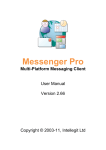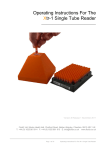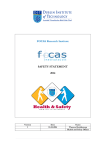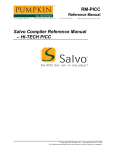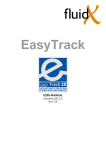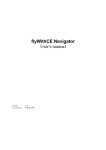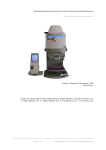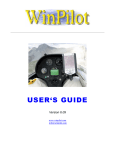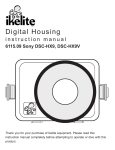Download Compiler Installation
Transcript
PICC Quick Start Guide Copyright ©2002 HI-TECH Software. All Rights Reserved. Printed in Australia. Fifth Printing, May 2002 HI-TECH Software A division of Gretetoy Pty. Ltd. ACN 002 724 549 PO Box 103 Alderly QLD 4051 Australia Email:[email protected] Web:http://www.htsoft.com/ FTP:ftp.htsoft.com 1 - Introduction- - - - - - - - - - - - - - - - - 7 1.1 What’s On the CD-ROM - - - - - - - - - - - - - - - - - - - - 8 1.2 Using This Guide - - - - - - - - - - - - - - - - - - - - - - - - 8 1.3 System Requirements - - - - - - - - - - - - - - - - - - - - - - 9 2 - Compiler Installation- - - - - - - - - - - - - 11 2.1 Windows Installation - - - - - - - - - - - - - - 2.1.1 Compiler Install Program - - - - - - - - 2.1.2 Installing Additional Applications - - - - 2.1.3 Accessing the Compiler - - - - - - - - - 2.2 UNIX/Linux Installation - - - - - - - - - - - - 2.2.1 Accessing the Compiler - - - - - - - - - 2.3 Registration and Security Information - - - - - - 2.3.1 Overview - - - - - - - - - - - - - - - 2.3.2 Activating the Compiler under Windows- 2.3.3 Activating the Compiler under Linux/UNIX - - - - - - -11 12 13 13 -13 15 -15 15 16 17 3 - Getting Information - - - - - - - - - - - - - 19 3.1 Online Help - - - - - - - - - - - - - - - - - 3.2 Online Manuals - - - - - - - - - - - - - - - - 3.3 Technical Support - - - - - - - - - - - - - - 3.3.1 Registration and Free Technical Support 3.3.2 Compiler Update - - - - - - - - - - - 3.3.3 Extended Support Option - - - - - - - 3.3.4 Minor Updates - - - - - - - - - - - - 3.3.5 Contacting Technical Support - - - - - 3.4 Ordering Parts - - - - - - - - - - - - - - - - 3.5 HI-TECH Software Resellers Worldwide - - - - - - - - - - - -19 -19 -19 19 20 20 20 21 -21 -21 4 - Getting Started - - - - - - - - - - - - - - - 25 4.1 A Sample Program - - - - - - - - - - - - - - - - - - - - - - -25 4.2 Using HPDPIC - - - - - - - - - - - - - - - - - - - - - - - - -26 4.3 Using PICC - - - - - - - - - - - - - - - - - - - - - - - - - -27 HI-TECH PICC Quick Start Guide 1 4.3.1 Output File Format Selection - - - - - - - - - - - - - 28 4.4 Running your program - - - - - - - - - - - - - - - - - - - - 28 2 YOU SHOULD CAREFULLY READ THE FOLLOWING BEFORE INSTALLING OR USING THIS SOFTWARE PACKAGE. IF YOU DO NOT ACCEPT THE TERMS AND CONDITIONS BELOW YOU SHOULD IMMEDIATELY RETURN THE ENTIRE PACKAGE TO YOUR SUPPLIER AND YOUR MONEY WILL BE REFUNDED. USE OF THE SOFTWARE INDICATES YOUR ACCEPTANCE OF THESE CONDITIONS To ensure that you receive the benefit of the warranty described below, you should complete and sign the accompanying registration card and return it to HI-TECH Software immediately, or register your product online via our web site. SINGLE USER SOFTWARE LICENSE AGREEMENT HI-TECH Software, a division of Gretetoy Pty. Ltd., of 33 South Pine Road., Alderley, QLD 4051, Australia, provides this software package for use on the following terms and conditions: This software package is fully copyrighted by HI-TECH Software and remains the property of HI-TECH Software at all times. You may: ❒ Use this software package on a single computer system by a single user. You may transfer this package from one computer system to another provided you only use it on one computer system at any one time by a single user. ❒ Make copies of media supplied with the software package for backup purposes provided all copies are labelled with the name of the software package and carry HI-TECH Software’s copyright notice. ❒ Use the software package to create your own software programs. Provided such programs do not contain any part of this software package other than extracts from any object libraries included then these programs will remain HI-TECH PICC Quick Start Guide 3 your property and will not be covered by this agreement. ❒ Transfer the software package and this licence to a third party provided that the third party agrees to the terms and conditions of this licence, and that all copies of the software package are transferred to the third party or destroyed. The third party must advise HI-TECH Software that they have accepted the terms and conditions of this licence. You may NOT: ❒ Sell, lend, give away or in any way transfer copies of this software package to any other person or entity except as provided above, nor allow any other person to make copies of this software package. ❒ Incorporate any portion of this software package in your own programs, except for the incorporation in executable form only of extracts from any object libraries. ❒ Use this package to develop life-support applications or any application where failure of the application could result in death or injury to any person. Should you use this software to develop any such application, you agree to take all responsibility for any such failures, and indemnify HI-TECH Software against any and all claims arising from any such failures. TERM This licence is effective until terminated. You may terminate it by returning to HITECH Software or destroying all copies of the software package. It will also terminate if you fail to comply with any of the above conditions. WARRANTY HI-TECH Software warrants that it has the right to grant you this licence and that the software package is not subject to copyright to which HI-TECH Software is not entitled. Certain State and Federal laws may provide for warranties additional to the above. LIMITATION OF LIABILITY This software package has been supplied in good faith and is believed to be of the highest quality. Due to the nature of the software development process, it is possible that there are hidden defects in the software which may affect its use, or the 4 operation of any software or device developed with this package. You accept all responsibility for determining whether this package is suitable for your application, and for ensuring the correct operation of your application software and hardware. HI-TECH Software’s sole and maximum liability for any defects in this package is limited to the amount you have paid for the licence to use this software. HI-TECH Software will not be liable for any consequential damages under any circumstances, unless such exclusion is forbidden by law. Trade Marks The following are trademarks of HI-TECH Software: Pacific C; HI-TECH C; Lucifer; PPD; HPD and HI-TIDE. The following are trademarks of Microchip Technology, Inc., licensed exclusively to HI-TECH Software: PICC, PICC-Lite and PICC-18. Other trade marks and registered trademarks used in this document are the property of their respective owners. HI-TECH PICC Quick Start Guide 5 6 Introduction Welcome to HI-TECH PICC for Windows 9x, Windows NT/2000/XP, Linux and UNIX. PICC is more than a C compiler - it is a complete development system for C and assembler. With features like an integrated development environment1 , assembler-free programming, and an intelligent optimizer, you can develop exceptionally tight and fast code with ease. NOTE: By default, this package runs in a time-limited (21 days) demo mode. After purchasing a license, you will need to register the compiler in order to receive an activation key. Then using the received activation key you can activate the compiler, to take advantage of all the compiler’s features and to remove the time-limitation. Environment PICC can be run entirely from the HI-TECH Professional Development environment. This environment allows you to manage all of your PIC projects. You can compile, assemble and link your embedded application with a single step. Features PICC is an ANSI C compiler, supporting all standard data types including floating point. Features of the compiler include: 1. ❒ Unlimited number of source files ❒ Multiple optimization levels ❒ Comprehensive library with source code ❒ Floating point support (24-bit and 32-bit IEEE) ❒ Mixed C and assembler programming ❒ Optimizing assembler ❒ Full linker, with overlaying of local variables to minimize RAM usage The HI-TECH Professional Development environment (HPD) is not available under Linux or UNIX systems. HI-TECH PICC Quick Start Guide 7 Introduction 1.1 What’s On the CD-ROM PICC has everything you need to develop applications for Microchip’s extensive range of low-power 12/14/16/17 series PIC microcontrollers. This package includes: ❒ The Windows and Linux versions of the PICC Compiler. ❒ PICC comprising: - HI-TECH Professional Development environment - ANSI C Compiler - Intelligent optimizer - Optimizing assembler - Full relocating linker - Comprehensive library including floating point and full source ❒ PICC manual in: - PDF format - HTML format ❒ This Quick Start Guide in PDF format ❒ Adobe Acrobat reader ❒ Third Party Development Tools, such as: • Microchip’s MPLAB IDE • Phyton Project-MC • Salvo RTOS Demo Version • TechTools Design Environment (TDE) 1.2 Using This Guide This guide is an introduction to PICC. It tells you: ❒ How to install PICC ❒ How to register your copy of PICC ❒ How to activate your PICC compiler ❒ How to use the on-line manual ❒ How to get started with your first program ❒ How to get technical support 8 1.3 System Requirements PICC runs on any Intel based PC and UNIX machines. For use on a PC, PICC requires: ❒ Windows 9x (or later), or Windows NT 3.51 (or later including 2000 and XP), or any version of Linux ❒ A personal computer with a Pentium processor (or better) ❒ Hard disk with 15Mb of available disk space ❒ CD-ROM drive For use on UNIX machines, PICC requires: ❒ Hard disk with 15Mb of available disk space HI-TECH PICC Quick Start Guide 9 Introduction 10 Compiler Installation The compiler installation procedure depends on the operating system which you are using, however in all cases the procedure followed is: ❒ Optional installation of software downloaded from HI-TECH’s web site, ❒ Purchase of a license, ❒ Receipt of the physical software package via courier along with serial number and registration key, ❒ Registration of your compiler and customer details with HI-TECH Software, after which, we will send you the activation key; and ❒ Activation of your compiler using the activation key. If you have an internet connection, you may be able to perform the last two steps online.1 2.1 Windows Installation PICC is supplied on a CD-ROM. Insert the CD-ROM into the CD-ROM drive of your computer, then an autorun program will start up. If you have disabled the autorun feature, you may start the program by running autorun.exe on the CDROM drive. The window displayed by the autorun program has several buttons. These are described below. Exit Selecting this button quits the autorun program. About Selecting this button opens a dialog displaying information regarding the install program. Web Selecting this button will open your default internet browser to our web site, providing you currently have an internet connection. 1. This will be introduced in later versions of the compilers. HI-TECH PICC Quick Start Guide 11 Compiler Installation Install compiler This button runs a separate install program which installs the PICC compiler onto your system. The install program will prompt for information as it proceeds. More information on the installer can be found in section 2.1.1 on page 12. Manual (PDF) Select this button to view the PDF version of the PICC user’s guide on the installation CD-ROM. Manual (HTML) Select this button to view the HTML version of the PICC user’s guide on the installation CD-ROM. If desired, you may go straight to the compiler install program by running compiler\setup.exe on the CD-ROM drive. 2.1.1 Compiler Install Program The install program performs several tasks. ❒ It installs onto your system, the full version of the compiler including all applications, header files, libraries, and sample and library source code to the specified distribution directory. ❒ It adds to the PATH variable the BIN directory of the distribution. ❒ It sets the HTC_PIC environment variable to be the distribution directory. ❒ It also installs the PDF and HTML versions of the user’s guide. The installer does NOT register the software. Registration can be performed anytime after you receive a serial number and registration key. These are supplied with the software CD and printed material shipped after you purchase a compiler license. They are located on the inside cover of the printed version of the Quick Start Guide. See section 2.3.2 on page 16 for more information on the security and registration of this compiler. After the install program is run, you will see several preliminary dialog boxes displayed. The main install window is entitled “PICC Compiler Setup”. From this point, the installation process is relatively standard. Read the instructions presented in the dialog and follow the prompts. It is required that the compiler is not installed into a directory whose path contains space characters, as this will cause compiler components to read the wrong number of arguments. Read the license agreement shown by the install program as you are bound by this agreement if you use the software. 12 The install program will inform you if the installation was not successful. If the compiler does not install and you are unable to resolve the problem yourself, contact technical support. Section 3.3.5 on page 21 has contact details. 2.1.2 Installing Additional Applications The CD-ROM contains a version of the Abode Acrobat (PDF) reader. This program allows you to view the PDF version of the user’s guide. If you wish to install it, first quit any web browser running, run the self-extracting archive in the manual\acrowin directory of the CD-ROM drive, and follow the instructions on the screen. The CD-ROM also contains a version of Microchip’s MPLAB IDE. This program is not necessary to run the compiler, but it can be used to perform simulation (or emulation if you have the appropriate hardware) of compiled code. If you wish to install this program onto your system, run the self-extracting archive in the mplab directory on the CD-ROM. MPLAB documentation is also provided in this directory. 2.1.3 Accessing the Compiler The command-line compiler driver is PICC (picc.exe). This is normally the only command you need to access the compiler, but you may also want to run other applications, such as the assembler or linker, directly. See the user’s manual for more information on the compiler’s applications. 2.2 UNIX/Linux Installation As Linux and specific UNIX systems are similar in their design, the below can be followed for either a Linux OS or a UNIX based system. Note that UNIX versions of the compiler are purchased separately. To install the compiler, you will first need to create a directory. By default the directory the compiler driver will expect is /usr/hitech but this can be overridden by setting the HTC_PIC environment variable. Ensure that you have the necessary permissions to create and modify the area of the file system in which you will be installing the compiler, and to access the CD-ROM drive of the computer. To extract the compiler, first create the directory into which you will install the compiler (replacing the directory name with whatever you have chosen): mkdir /usr/hitech HI-TECH PICC Quick Start Guide 13 Compiler Installation Then change into the CD-ROM directory and copy the directories from here to the installation directory you have made above. The files on the CD-ROM may be mounted at a different point in your file system - use the appropriate path for your system. cd /mnt/cdrom cp bin /usr/hitech Also copy the include, libc, lib and help directories to the same location. The compiler will now be installed. You should add to your PATH environment variable the bin directory, for example /usr/hitech/bin. If the directory is anything other than /usr/hitech then you will need to set the environment variable in your .cshrc or .profile file. For example, in .cshrc (for the c-shell) add the line: setenv HTC_PIC /home/hitech A Bourne shell user will require the following lines in .profile: HTC_PIC=/home/hitech export HTC_PIC Again replace the directory name with whatever you have chosen. Run the command picc -setup as a user with write permissions to the distribution directory. The compiler will then operate in demo mode and can be used immediately by an ordinary user. Registration of the compiler will need to be performed to remove the demo mode restrictions. See 2.3.3 on page 17 for more information on activating the compiler. If you wish to install the acrobat reader, this is located in the directory acrobat. Uncompress and extract this package using the following: gzip -d filename.gz tar xf filename.tar where filename is the name of the file present in the directory. Run the INSTALL program to install the package onto your system. 14 2.2.1 Accessing the Compiler The UNIX/Linux command-line compiler driver is picc. This is normally the only command you need to access the compiler, but you may also want to run other applications, such as the assembler or linker, directly. See the user ’s manual for more information on the compiler’s applications. The command line options are the same as for MS-DOS - just use the PICC command as described later. 2.3 Registration and Security Information 2.3.1 Overview Both the Windows and Linux version of this compiler have new in-built security features. The registration process is also different from earlier versions of the compiler. A new on-line registration program is currently being developed, however registration of this product can be performed via our web site. After installation, this version of the compiler will run in demo mode. Compilation of programs may take place in demo mode, but the compilation process will be slower and certain command line options will be disabled, in particular: -M -Dmacro -PRE -L -L-opt -RESROM -RESRAM -V for map file generation to predefine macro symbols to preprocess only source modules to specify libraries to be scanned by the linker to allow specification of additional linker options to reserve ROM locations to reserve RAM locations for verbose compilation messages There are no code limitations in demo mode. Since you can download this compiler from HI-TECH Software's web site and use it immediately, albeit in demo mode, you do not need to wait for the physical compiler to be shipped before starting on urgent projects. The compiler will continue to operate in demo mode for 21 days, after which it will expire and cease to function. If you have purchased and registered the software, you may activate it to remove the time-limited operation, even if it has expired. HI-TECH PICC Quick Start Guide 15 Compiler Installation If you have purchased a version of the PICC compiler prior to version 8.00 and you are updating to this version, you will need to re-register. Either use the registration page on our web site or mailto://[email protected] the regform.txt file located in the distribution directory. You will receive a modified serial number, registration key and installation key to allow you to fully activate this update. Please supply your existing serial number, but you can omit the registration key since that has not been shipped to you. You have 21 days in which to complete this procedure, however you can still activate the compiler even if it has expired. If you have purchased this version of the compiler, the serial number and registration key are supplied on the inside front cover of the Quick Start Guide which is shipped with the physical compiler package. Once you have your new serial number and registration key you can register one of several ways. ❒ On our web site http://www.htsoft.com. Go to the registration page and submit your details (recommended) ❒ mailto://[email protected] the completed regform.txt file which is located in the top directory of your distribution ❒ Fax to +61 7 3552 7778 either the regform.pdf located in the top level of the compiler distribution directory, or the completed registration card ❒ You may use the registration card that was shipped with the package and send that to the address on the card In future, an on-line registration program will be supplied to simplify the registration process. After registering you will receive an activation key via e-mail which will fully activate the compiler and remove the time-limited operation. Keep your serial number, registration key, activation key and the exact user name you specified when registering in a safe place for future reference. This way you do not need to contact us again if you need to re-install the compiler. 2.3.2 Activating the Compiler under Windows To activate your installed PICC compiler, run from the Start Menu the following program, Start | Programs | HI-TECH Software | Compiler Activation. This program will activate your PICC compiler and remove all demo mode limitations. 16 After the program is run select the compiler type you wish to activate from the list, if more than one selection appears. Proceed to the next window by selecting the next button. In this window enter your serial number, the serial number prefix has already been inserted. Next enter the owner’s first and last name as specified when registering the license, then enter the activation key. Select the activate button to complete the activation process. A window will tell you whether your activation has succeeded or failed. If the process failed, try again making sure you have not entered spaces after any of the information inserted. Once activated the demo-mode disclaimer should not be displayed when subsequently running the compiler. 2.3.3 Activating the Compiler under Linux/UNIX Once you have your activation key, you can activate the installed compiler. Activation must be performed by a user with write permissions to the distribution directory. The registration information sent to you, or which you obtained on-line, will have the appropriate command line to execute. After running the command, the compiler should be activated. The demo-mode disclaimer should not be displayed when subsequently running the compiler. HI-TECH PICC Quick Start Guide 17 Compiler Installation 18 Getting Information 3.1 Online Help A limited amount of online help is available via the HI-TECH Professional Development (HPD) environment or via the command line. In HPD, help may be accessed via the Help menu option. A help button will also appear at various times (e.g. during compilation when an error occurs) which provides context-sensitive help. The command line compiler will give a list of available options via the -help option. 3.2 Online Manuals The online manual is a comprehensive guide to using the compiler. It is provided on the CD-ROM under the manual directory, but is also copied to your distribution directory by the installer. The manual is provided in both Acrobat format (manual.pdf) and HTML format (html\index.htm). A printed version of the manual can also be purchased, through either HI-TECH Software directly or any of our resellers. The PDF version of the manual may be viewed using any PDF display program. Acrobat Reader is supplied on the CD-ROM for viewing the manual in this format. The HTML version of the manual may be viewed using any HTML browser with support for HTML version 1 or greater. 3.3 Technical Support This section provides details of technical support for product purchased directly from HI-TECH Software. If you did not purchase this product directly from HI-TECH Software, always contact your supplier first for technical support. Please make sure when requesting technical support to always supply your serial number. 3.3.1 Registration and Free Technical Support In order to receive free technical support, you will need to register your copy of the compiler. This can be done in one of the following ways: ❒ On our web site http://www.htsoft.com. Go to the registration page and HI-TECH PICC Quick Start Guide 19 Getting Information submit your details (recommended) ❒ mailto://[email protected] the completed regform.txt file which is located in the top directory of your distribution ❒ Fax to +61 7 3552 7778 either the regform.pdf located in the top level of the compiler distribution directory, or the completed registration card ❒ You may use the registration card that was shipped with the package and send that to the address on the card Once you have registered, you are then entitled to 90 days of free technical support, starting from your first contact with us. You are also entitled to one free update, this can be found on our web site or sent out to you on request. If you change your contact details, please let HI-TECH Software know. 3.3.2 Compiler Update A compiler update may be purchased at any time to update your compiler to the current version. Please note that when purchasing a compiler update it comes with no added technical support and is a one off compiler update only. 3.3.3 Extended Support Option An Extended Support Option can be purchased at any time and offers the customer the following items: ❒ 12 months unlimited technical support ❒ The current version of the compiler, for those customers who require it ❒ All compiler specific updates released during the extended support period, via our web site The Extended Support Option may be ordered via our online ordering page on our web site. If you choose not to take out the Extended Support Option, you may still send technical support requests, but considerable delays may be experienced. 3.3.4 Minor Updates From time to time, minor updates of the compiler will be made available on the HI-TECH Software web and ftp servers: www 20 http://www.htsoft.com/ ftp ftp.htsoft.com These updates may be downloaded free of charge. Please note that updates will not upgrade from one major version to another. Upgrades may be purchased individually as stated above. 3.3.5 Contacting Technical Support Technical support may be contacted in one of the following ways: email [email protected] Using the on-line support request form on our web site may speed up your request. fax/voice mail (USA only) (408) 490 2885 fax +61 7 3552 7778 phone +61 7 3552 7782 post HI-TECH Software Technical Support PO Box 103 Alderley QLD 4051 Australia 3.4 Ordering Parts The following can be ordered either directly through HI-TECH Software or from your original point of purchase: ❒ Additional licences ❒ Printed copies of the manual ❒ Extended Support Option ❒ Additional Media 3.5 HI-TECH Software Resellers Worldwide This is a list of HI-TECH software resellers worldwide. AUSTRALIA . . . . HI-TECH Software Phone +61 7 3552 7777 Fax +61 7 3552 7778 Email [email protected] HI-TECH PICC Quick Start Guide 21 Getting Information BRAZIL . . . . . . . Anacom Software e Hardware Ltd Phone +55 11 4229 5588 Fax +55 11 4221 5177 Email [email protected] CANADA . . . . . . Ximetrix Systems Phone +1 905 681 9600 Fax +1 905 681 3141 Email [email protected] DENMARK. . . . . . Nohau Danmark A/S Phone +45 43 46 63 93 Fax +45 43 46 63 94 Email [email protected] FRANCE . . . . . . Emulations Phone +33 1 69 41 28 01 Fax +33 1 60 19 29 50 Email [email protected] FRANCE . . . . . . Programmation Phone +33 1 41 47 85 85 Fax +33 1 41 47 86 22 Email [email protected] FRANCE . . . . . . ISIT - FRANCE Phone +33 562 072 954 Fax +33 562 072 953 Email [email protected] GERMANY . . . . . . Reichmann Microcomputer GmbH Phone +49 6291 416 160 Fax +49 6291 416 741 Email [email protected] GERMANY . . . . . . COMSOL GmbH Phone +49 (0)7253 278 178 Fax +49 (0)7253 278 177 Email [email protected] INDIA . . . . . . . Embedded Systems Solutions Pvt Ltd Phone +91 80 342 3027 Fax +91 80 332 5615 Email [email protected] IRELAND . . . . . .Ashling Microsystems Ltd. Phone +353 61 33 4466 Fax +353 61 33 4477 Email [email protected] ISRAEL . . . . . . . Elina Micro Ltd Phone +972 3 649 8544 Fax +972 3 649 8745 Email [email protected] 22 ITALY . . . . . . Grifo SNC Phone +39 051 892 052 Fax +39 051 893 661 Email [email protected] ITALY . . . . . . Inware Phone +39 2 665 04794 Fax +39 2 665 08225 Email [email protected] JAPAN . . . . . . UNIDUX INC Phone +81 422 32 4111 Fax +81 422 32 0331 Email [email protected] KOREA . . . . . . Comfile Technology Phone +82 271 12592 Fax +82 271 12593 Email [email protected] NETHERLANDS . . . Tritec Benelux BV Phone +31 184 414131 Fax +31 184 423611 Email [email protected] NEW ZEALAND . . . Brent Brown Phone +64 7 849 0069 Fax +64 7 849 0069 Email [email protected] NORWAY . . . . . Component-74 Eidsvold A/S (C74) Phone +47 63 95 60 10 Fax +47 63 95 10 19 Email [email protected] SOUTH AFRICA. . . Avnet Kopp Pty Ltd Phone +27 11 444 2333 Fax +27 11 444 1706 Email [email protected] SPAIN . . . . . . Sprint Tronica System SL Phone +34 1 319 46 97 Fax +34 1 308 47 70 Email [email protected] SWEDEN . . . . . Nohau Elektronik AB Phone +46 40 592200 Fax +46 40 592229 Email [email protected] SWITZERLAND . . . COMSOL (Schweiz) AG Phone +41 31 998 44 11 Fax +41 31 998 44 18 Email [email protected] HI-TECH PICC Quick Start Guide 23 Getting Information TAIWAN. . . . . . . Microtime Computer Inc. Phone +886 2 2881 1791 Fax +886 2 2882 0836 Email [email protected] UK . . . . . . . . GREY MATTER LTD Phone +44 8703 66 55 66 Fax +44 8703 66 55 77 Email [email protected] UK . . . . . . . . Nohau UK Ltd Phone +44 196 273 3140 Fax +44 196 273 5408 Email [email protected] UK . . . . . . . . Computer Solutions Ltd (COMSOL) Phone +44 1 932 829 460 Fax +44 1 932 829 460 Email [email protected] USA . . . . . . . . CMX Company Phone +1 904-880-1840 Fax +1904-880-1632 Email [email protected] USA . . . . . . . . HI-TECH Software LLC Phone +1 800 735 5715 Fax +1 408 848 5784 Email [email protected] USA . . . . . . . . Copeland Electronics Inc Phone +1 614-475-1690 Fax +1 614-882-6062 Email [email protected] USA . . . . . . . . Taylor River Real Time Phone +1 603-929-6435 Fax +1 603-696-6353 Email [email protected] 24 Getting Started For new users of the PICC compiler, the following section provides a step-by-step guide to getting your first program running in a target system. You'll need a working PIC system, and some means of programming the PIC. Of course, you'll need to have installed the compiler as described in the previous chapter. You will find a complete guide to using HPDPIC and PICC in the chapters Using HPDPIC and Command Line Compiler Driver in the PICC user’s guide. One thing should be made clear; with embedded programming there really is no such thing as a “quick start”. There are several variables, e.g. the hardware, memory, I/O devices and the software, all of which must be exactly right or the program will simply not work. There are no error messages when your embedded program crashes - it is a black box. Be prepared to check everything carefully, and if possible start with known working hardware. Debugging hardware and software at the same time squares the degree of difficulty. 4.1 A Sample Program #include<pic.h> /* * * * */ Demo program - flashes LEDs on Port B, responds to switch press on RA1. Usable on PICDEM board. #define PORTBIT(adr, bit) ((unsigned)(&adr)*8+(bit)) static bit button @ PORTBIT(PORTA, 1); main(void) { unsigned i; unsigned char j; TRISB = 0; /* all bits output */ j = 0; for(;;) { PORTB = 0x00; /* turn all on */ for(i = 16000 ; --i ;) HI-TECH PICC Quick Start Guide 25 Getting Started continue; PORTB = ~j; /* output value of j */ for(i = 16000 ; --i ;) continue; if(button == 0) /* if switch pressed, increment */ j++; } } The small sample program shown is written for the PIC16C84 processor running on the Microchip PICDEM 1 demo board which has 8 LEDs attached to Port B. It loops forever flashing the LEDs. If your hardware is different, as it almost certainly is, you should write a similar program tailored for your particular hardware. Flashing LEDs is however a good place to start, as it provides a visual indication of program function. If you don't have LEDs attached, then you could monitor an output port line with an oscilloscope or logic probe. Alternatively, you could even monitor address lines with an oscilloscope or logic analyser. The idea is to be able to determine that the program is running correctly using a minimum of resources, so as to remove as many variables as possible from the problem. Once the first program is running, it is easier to progress from that point than to try and run a complex program from the beginning. To get this program running, you will need to compile it, either using HPDPIC (the integrated development environment) or PICC (the command line compiler driver). 4.2 Using HPDPIC To enter this program, simply follow these steps: ❒ Start HPDPIC; open a Command Prompt (DOS box), then type hpdpic, then press enter. If you have installed HPDPIC properly, it will be in your search path. You should have on screen a menu bar, a large edit window, and a smaller message window. ❒ Start typing the program text in the edit window. The editor command keys allow either the standard PC keys (arrow keys etc.) or WordStar-compatible keystrokes. ❒ After typing the complete program (with any modifications necessary for your hardware) save the file by pressing alt-s. A dialog box will appear asking you to enter a name to save the file to. Type the name sample.c and press return. The file will be saved to disk. ❒ Press alt-p to open the Options menu. Use either the mouse or arrow keys to select the item Select processor.... This will open a dialog box enabling 26 you to select the processor you are using. Press return to exit the dialog box. ❒ Press alt-p again and select the Output file type... item. This will open a dialog box allowing you to select an output format for your executable file. Choose a file format compatible with your programming process. Bytecraft COD and Intel HEX are the most commonly used formats. Press return to exit the dialog box. ❒ Press F3 to compile the program. If you haven't saved the edit file, you will be prompted to do so now. Save it as sample.c. HPDPIC will compile the program. Any errors found will stop the compilation, and the errors will be listed in a window that appears at the bottom of the screen. The cursor in the edit window will be positioned on the error line. Correct the error, then press F3 again. HPD remembers the processor type and output type you selected previously, so you will not have to re-enter this information. On completion of compilation, an output file called sample.cod (or sample.hex for Intel hex) will be left in the current directory. ❒ Exit HPDPIC by pressing alt-q. 4.3 Using PICC To use PICC to compile your sample program, you will first need to create a file containing the program. You can use whatever text editor you are familiar with, as long as it can create a plain ASCII file. The MS-DOS edit command is satisfactory. Save the file as sample.c. To run PICC, type: picc sample.c If you are compiling for the 16C84, for example, you should add the -16C84 option, e.g. picc -16c84 sample.c This generates code for the 16C84 instruction set. If you have correctly entered the sample program, no error messages should result. If you do get error messages, edit the program to correct the errors, and recompile with PICC as before. Here is sample output from PICC: C:\HT-PIC\SAMPLES>picc sample.c HI-TECH C COMPILER (Microchip PIC) V8.00PL2 Copyright (C) 1984-2002 HI-TECH SOFTWARE Serial no: HCPIC-12345; Licensed to: HI-TECH PICC Quick Start Guide 27 Getting Started Joe Citizen, HI-TECH Software Select chip type from one of: 12C508 12C509 14000 16C52 16C54 16C54A 16C55 16C554 16C556 ... Type: 16c84 Memory Usage Map: Program ROM Program ROM $0000 - $0005 $03E0 - $03FF $0006 ( $0020 ( $0026 ( 6) words 32) words 38) words total Program ROM Bank 0 RAM $000C - $000D $0002 ( 2) bytes total Bank 0 RAM Program statistics: Total ROM used Total RAM used 38 words (3.7%) 2 bytes (5.6%) Points to note: ❒ The processor was not specified, so PICC prompted for the processor. ❒ PICC has printed a short summary of memory usage. 4.3.1 Output File Format Selection The compiler supports various output file formats. The two most commonly used for input into a programmer are Intel HEX and binary. The default output file formats for PICC are both Bytecraft COD and Intel HEX, but can be changed with one of the following options to PICC: -motorola Produce Motorola S1/S9 HEX file -bin Produce a binary output file -ubrof Produce an IAR Ubrof file -aahex Produce HEX records with symbols for American Automation emulators -tek Produce Tektronix HEX file output 4.4 Running your program Once you have compiled the program, you will have a file called sample.cod and a file called sample.hex in the current directory. How you get this into your hardware will vary depending on just what you have to work with, but generally speaking you will need a programmer to allow you to get the program into the memory of your 28 target system. The exact procedures for doing so are beyond the scope of this manual. HI-TECH PICC Quick Start Guide 29 Getting Started 30 Notes HI-TECH PICC Quick Start Guide 31 Notes 32