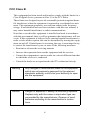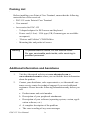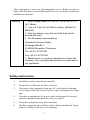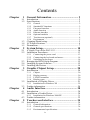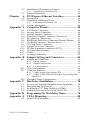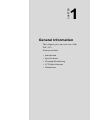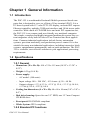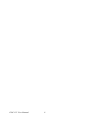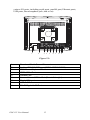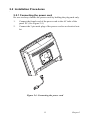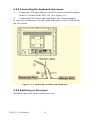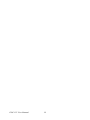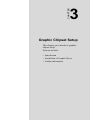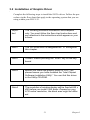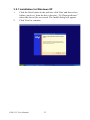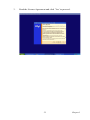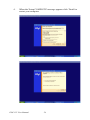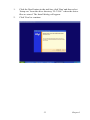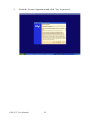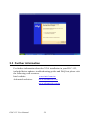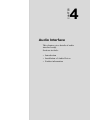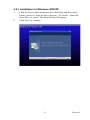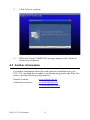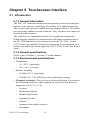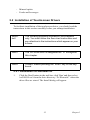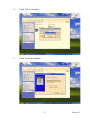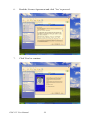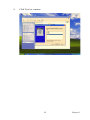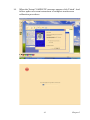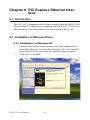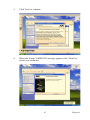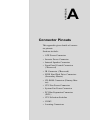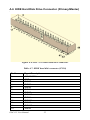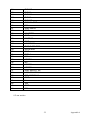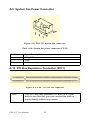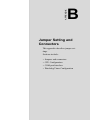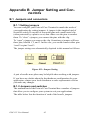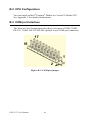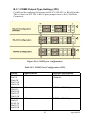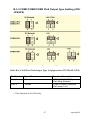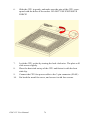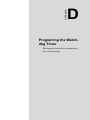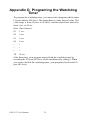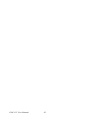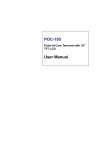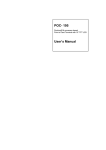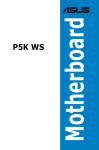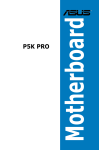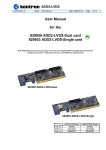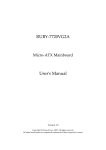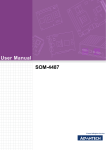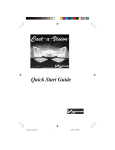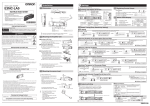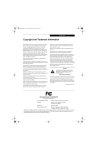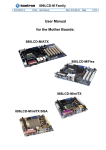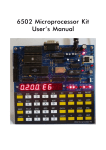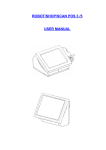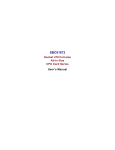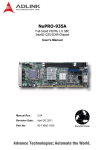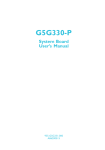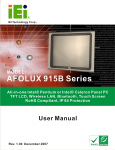Download POC-155 User Manual
Transcript
POC-155 Point-of-Care Terminal with 15" TFT LCD User Manual Copyright This document is copyrighted, © 2006. All rights are reserved. The original manufacturer reserves the right to make improvements to the products described in this manual at any time without notice. No part of this manual may be reproduced, copied, translated or transmitted in any form or by any means without the prior written permission of the original manufacturer. Information provided in this manual is intended to be accurate and reliable. However, the original manufacturer assumes no responsibility for its use, nor for any infringements upon the rights of third parties that may result from such use. Acknowledgements Award is a trademark of Award Software International, Inc. VIA is a trademark of VIA Technologies, Inc. IBM, PC/AT, PS/2 and VGA are trademarks of International Business Machines Corporation. Intel and Pentium are trademarks of Intel Corporation. Microsoft Windows is a registered trademark of Microsoft Corp. RTL is a trademark of Realtek Semiconductor Co., Ltd. ESS is a trademark of ESS Technology, Inc. UMC is a trademark of United Microelectronics Corporation. SMI is a trademark of Silicon Motion, Inc. Creative is a trademark of Creative Technology LTD. All other product names or trademarks are properties of their respective owners. This manual is for the POC-175. Part No. 2006015500 1st Edition, Printed in Taiwan Sep 2006 POC-155 User Manual ii FCC Class B This equipment has been tested and found to comply with the limits for a Class B digital device, pursuant to Part 15 of the FCC Rules. These limits are designed to provide reasonable protection against harmful interference when the equipment is operated in a residential environment. This equipment generates, uses and can radiate radio frequency energy. If not installed and used in accordance with this user manual, it may cause harmful interference to radio communications. Note that even when this equipment is installed and used in accordance with this user manual, there is still no guarantee that interference will not occur. If this equipment is believed to be causing harmful interference to radio or television reception, this can be determined by turning the equipment on and off. If interference is occurring, the user is encouraged to try to correct the interference by one or more of the following measures: • Reorient or relocate the receiving antenna • Increase the separation between the equipment and the receiver • Connect the equipment to a power outlet on a circuit different from that to which the receiver is connected • Consult the dealer or an experienced radio/TV technician for help Warning Any changes or modifications made to the equipment which are not expressly approved by the relevant standards authority could void your authority to operate the equipment. Caution Danger of explosion if battery is incorrectly replaced. Replace only with the same or equivalent type recommended by the manufacturer. Dispose of used batteries according to the manufacturer’s instructions. iii Packing List Before installing your Point of Care Terminal, ensure that the following materials have been received: • POC-155 series Point of Care Terminal • User manual • Accessories for POC-155 – Y-shaped adapter for PS/2 mouse and keyboard – Power cord (1.8 m) - USA type (UK, German types are available on request) – “Drivers and Utilities” CD-ROM disc – Mounting kits and packet of screws Warning To prevent electric shock, Do not remove cover. No user serviceable parts inside, refer servicing to qualified personnel. Additional Information and Assistance 1. Visit the Advantech websites at www.advantech.com or www.advantech.com.tw where you can find the latest information about the product. 2. Contact your distributor, sales representative, or Advantech's customer service center for technical support if you need additional assistance. Please have the following information ready before you call: a Product name and serial number b Description of your peripheral attachments c Description of your software (operating system, version, application software, etc.) d A complete description of the problem e The exact wording of any error messages POC-155 User Manual iv This equipment is a source of electromagnetic waves. Before use please, make sure that there are not EMI sensitive devices in nearby which may malfunction therefore. Warning 1. Input voltage rated 100-240 VAC, 50-60 Hz, 4-2 A (AC Mode) 2. Use a 3 V @ 195 mA lithium battery (Model No. BR2032) 3. Packing: please carry the unit with both hands, handle with care 4. Our European representative: Advantech Europe GmbH Kolberger Straße 7 D-40599 Düsseldorf, Germany Tel: 49-211-97477350 Fax: 49-211-97477300 5. Maintenance: to properly maintain and clean the surfaces, use only approved products or clean with a dry applicator Safety Instructions 1. Read these safety instructions carefully. 2. Keep this User Manual for later reference. 3. Disconnect this equipment from any AC outlet before cleaning. Use a damp cloth. Do not use liquid or spray detergents for cleaning. 4. For plug-in equipment, the power outlet socket must be located near the equipment and must be easily accessible. 5. Keep this equipment away from humidity. 6. Put this equipment on a reliable surface during installation. Dropping it or letting it fall may cause damage. v 7. The openings on the enclosure are for air convection. Protect the equipment from overheating. DO NOT COVER THE OPENINGS. 8. Make sure the voltage of the power source is correct before connecting the equipment to the power outlet. 9. Position the power cord so that people cannot step on it. Do not place anything over the power cord. 10. All cautions and warnings on the equipment should be noted. 11. If the equipment is not used for a long time, disconnect it from the power source to avoid damage by transient overvoltage. 12. Never pour any liquid into an opening. This may cause fire or electrical shock. 13. Never open the equipment. For safety reasons, the equipment should be opened only by qualified service personnel. 14. If one of the following situations arises, get the equipment checked by service personnel: a The power cord or plug is damaged. b Liquid has penetrated into the equipment. c The equipment has been exposed to moisture. d The equipment does not work well, or you cannot get it to work according to the user manual. e The equipment has been dropped and damaged. f The equipment has obvious signs of breakage. 15. DO NOT LEAVE THIS EQUIPMENT IN AN UNCONTROLLED ENVIRONMENT WHERE THE STORAGE TEMPERATURE IS BELOW -20° C (-4° F) OR ABOVE 60° C (140° F). THIS MAY DAMAGE THE EQUIPMENT. 16. If your computer is losing time or the BIOS configuration resets to defaults, the battery has no power. POC-155 User Manual vi Caution 1. Do not replace the battery yourself. Please contact a qualified technician or your retailer. 2.The computer is provided with a battery-powered real-time clock circuit. There is a danger of explosion if the battery is incorrectly replaced. Replace only with same or equivalent type recommended by the manufacturer. Discard used batteries according to the manufacturer’s instructions. 17. IMPROPER VESA MOUNTING CAN RESULT IN SERIOUS PERSONAL INJURY! VESA mount installation should be carried out by a professional technician. Please contact the service technician or your retailer if you need this service. 18. CLASSIFICATION: Supply Class I adapter No applied part IPX1 Continuous Operation Not AP or APG category 19. Disconnect device: Appliance inlet. 20. Follow national requirements when disposing of the unit. 21. Maintenance: to properly maintain and clean the surfaces, use only the approved products or clean with a dry applicator. 22. Contact information: No.1, Alley 20, Lane 26, Reuiguang Road Neihu District, Taipei, Taiwan 114, R.O.C. TEL: (02)27927818 23. 24. This equipment must not be used for life support systems. vii 25. Accessory equipment connected to the analog and digital interfaces must be in compliance with the respective nationally harmonized IEC standards (i.e. IEC 60950 for data processing equipment, IEC 60065 for video equipment, IEC 61010-1 for laboratory equipment, and IEC 60601-1 for medical equipment). Furthermore all configurations shall comply with the system standard IEC 60601-1-1. Everybody who connects additional equipment to the signal input part or signal output part configures a medical system, and is therefore, responsible that the system complies with the requirements of the system standard IEC 60601-1-1. The unit is for exclusive interconnection with IEC 60601-1 certified equipment in the patient environment and IEC 60XXX certified equipment outside of the patient environment. If in doubt, consult the technical services department or your local representative. 26. Users must not to contact SIP/SOPs and the patient at the same time. 27. The sound pressure level at the operator's position according to IEC 704-1:1982 is no more than 70dB (A). DISCLAIMER POC-155 User Manual This set of instructions is given according to IEC 704-1. Advantech disclaims all responsibility for the accuracy of any statements contained herein viii Contents Chapter Chapter 1 General Information ....................................... 2 1.1 1.2 Introduction ....................................................................... 2 Specifications .................................................................... 2 1.3 1.4 1.5 Cleaning/Disinfecting........................................................ 5 LCD Specifications ........................................................... 6 Dimensions........................................................................ 7 2.3 2.4 2.5 3.2 3.3 Chapter A Quick Tour of the POC-155 ........................................ 10 Installation Procedures .................................................... 13 2.2.1 2.2.2 2.2.3 Connecting the power cord ......................................... 13 Connecting the keyboard and mouse ........................... 14 Switching on the power ............................................... 14 Running the BIOS Setup Program .................................. 15 Installing System Software.............................................. 15 Installing the Drivers....................................................... 16 3 Graphic Chipset Setup.................................. 20 3.1 Chapter General ........................................................................... 2 Standard PC functions ................................................... 2 Flat panel interface ......................................................... 3 Audio function ............................................................... 3 Ethernet interface ........................................................... 4 Optional modules ........................................................... 4 Touchscreen (optional) .................................................. 4 Environment ................................................................... 5 2 System Setup.................................................. 10 2.1 2.2 Chapter 1.2.1 1.2.2 1.2.3 1.2.4 1.2.5 1.2.6 1.2.7 1.2.8 Introduction ..................................................................... 20 3.1.1 3.1.2 3.1.3 3.1.4 Chipset ......................................................................... 20 Display memory ........................................................... 20 LVDS Transmitter ...................................................... 20 Display types ................................................................ 20 Installation of Graphic Driver ......................................... 21 3.2.1 Installation for Windows XP ....................................... 22 Further information ......................................................... 28 4 Audio Interface.............................................. 30 4.1 4.2 Introduction ..................................................................... 30 Installation of Audio Driver ............................................ 30 4.3 Further information ......................................................... 32 4.2.1 Installation for Windows 2000/XP .............................. 31 5 Touchscreen Interface .................................. 34 5.1 Introduction ..................................................................... 34 5.1.1 5.1.2 5.1.3 General Information ..................................................... 34 General specifications .................................................. 34 Environmental specifications ....................................... 34 ix 5.2 5.3 Chapter Installation of Touchscreen Drivers ................................ 35 5.2.1 Installation for Windows XP ....................................... 35 Further information ......................................................... 42 6 PCI Express Ethernet Interface................... 44 6.1 6.2 Introduction ..................................................................... 44 Installation of Ethernet Driver......................................... 44 6.3 Further information ........................................................ 46 6.2.1 Installation for Windows XP ....................................... 44 Appendix A Connector Pinouts ......................................... 48 A.1 A.2 A.3 A.4 A.5 A.6 A.7 A.8 A.9 A.10 A.11 A.12 A.13 ATX Power Connector.................................................... 48 Inverter Power Connector ............................................... 49 Internal Speaker Connector............................................. 50 Front Panel Control Connector (*Reserved)................... 50 IR Connector (*Reserved)............................................... 51 EIDE Hard Disk Drive Connector (Primary/Master)...... 52 CD-ROM Connector (Primary/Slave)............................ 54 CPU Fan Power Connector ............................................ 55 System Fan Power Connector ........................................ 56 PCI Bus Expansion Connector (PCI1) ............................ 56 CPU Selection Switches.................................................. 57 COM2.............................................................................. 58 Locating Connectors ....................................................... 59 Appendix B Jumper Setting and Connectors .................. 62 B.1 B.2 B.3 B.4 Jumpers and connectors .................................................. 62 B.1.1 B.1.2 B.1.3 Setting jumpers ............................................................ 62 Jumpers and switches ................................................... 62 Locating jumpers ......................................................... 63 CPU Configuration.......................................................... 64 COM port Interface ......................................................... 64 B.3.1 B.3.2 COM2 Output Type Setting (JP9) ............................... 65 COM1/COM2/COM3 Pin9 Output Type Setting (JP4/ JP6/JP5) 67 Watchdog Timer Configuration ...................................... 68 Appendix C Hardware Installation................................... 70 C.1 C.2 C.3 C.4 Overview of Hardware Installation and Upgrading ........ 70 Disassembling the Panel PC............................................ 71 Installing the 2.5" Hard Disk Drive (HDD) .................... 72 Installing the Central Processing Unit (CPU) ................. 73 Appendix D Programing the Watchdog Timer................ 76 Appendix E VESA Mounting ............................................ 80 E.1 Install VESA Mounting................................................... 80 POC-155 User Manual x CHAPTER 1 General Information This chapter gives an overview of the POC-155. Sections include: • Introduction • Specifications • Cleaning/Disinfecting • LCD Specifications • Dimensions Chapter 1 General Information 1.1 Introduction The POC-155 is a multimedia Pentium® Mobile processor-based computer that is designed to serve as a Point of Care terminal (POC). It is a PC-based system with 15" color TFT LCD display, on-board PCI express Ethernet controller, multiple COM port interfaces and 18-bit stereo audio controller. With a built-in CD-ROM drive and mini PCI expansion slot, the POC-155 is as compact and user-friendly as a notebook computer. This simple, complete and highly integrated multimedia system lets system integrators easily build a Point of Care Terminal into their applications. Common industrial applications include factory automation systems, precision machinery, and production process control. It is also suitable for many non-industrial applications, including interactive kiosk systems, entertainment management, and car park automation. The POC155 is a reliable, cost-effective solution to your application's processing requirements. 1.2 Specifications 1.2.1 General • Dimensions (W x H x D): 414 x 339 x 115 mm (16.30" x 13.34" x 4.52") • Weight: 6.5 kg (14.4 lb) • Power supply: – AC model: (180 watts) – Input voltage 100 ~ 240 VAC, 4/2 A max. @ 50 ~ 60 Hz – Output voltages +5 V @ 12 A, +12 V @ 12 A, +3.3 V @ 16.8 A, +5 Vsb @ 2.0 A, -12V @ 0.8 A • Cooling fan dimensions (L x W x H): 60 x 60 x 10 mm (2.4" x 2.4" x 0.4") • Disk drive housing: Space for one 2.5" HDD, one 12.7 mm Compact CD-ROM drive. • Front panel: IP65/NEMA compliant • Whole System: IPX1 compliant 1.2.2 Standard PC functions POC-155 User Manual 2 • CPU: Socket 479 Intel® Pentium® Mobile up to 2.0 GHz • BIOS: Award 512 KB Flash BIOS, supports Plug & Play, APM • Chipset: Intel® 915GM GMCH, 82801FBM (ICH6-M) • Front side Bus: FSB 533/400 MHz • RAM: 240 pins DDR2 DIMM slots x 2, supports unbuffered 400/533 MHz DDR2 SDRAM (Non ECC), capacity maximum to 2 GB • IDE interface: ATA/100 x 1. Supports one IDE device. • SATA interface: SATA x 1. Supports one SATA device. • Parallel port: Parallel port x 1, supports SPP/BPP/EPP/ECP parallel mode. • Serial ports: RS-232 port x 3, they are all compatible with 16C550 UARTs. COM2 has optical isolation and supports RS-422/485 by jumper selection; COM1/COM2/COM3 support +5 by jumper selection • Universal serial bus (USB) port: USB 2.0 port x 8 (6 external, 2 internal) • IEEE 1394 port: IEEE 1394a port x 3. • Expansion slot: PCI 33 MHz slot x 1 • Watchdog timer: 62-level, interval 1 ~ 62 seconds. Automatically generates system reset when the system stops due to a program error or EMI. • CMOS Battery (BIOS): 3.0 V @ 195 mA lithium battery 1.2.3 Flat panel interface • SDVO Interface: Chrontel 7308A Single/Dual LVDS transmitter • Display resolution: Supports LVDS LCD panel resolutions up to 1600 x 900 • Graphic Chipset: Intel® Graphics Media Accelerator (GMA) 900 • Shared memory: Dynamic Video Memory Technology (DVMT) 3.0 to dynamically allocate up to 128 MB of system memory for graphics usage. • Display type: Simultaneously supports CRT 1.2.4 Audio function • Chipset: Realtek ALC203, compliant with AC’97 rev 2.2 • Audio controller: 18-bit codec, full-duplex stereo codec 3 Chapter 1 • Audio interface: Microphone-in, Line-in, Line-out • Internal Speaker: 1 W speaker x 2, Full alarm volume > 70 dB(A) 1 meter 1.2.5 Ethernet interface • Chipset: Marvell 88E8053 PCI express high performance Gigabit Ethernet controller • Ethernet interface: Gigabit Ethernet port x 2. Fully integrated Gigabit Ethernet Media Access Control (MAC) and Physical Layer (PHY) functions, each providing a standard IEEE 803.3 Ethernet interface for 1000BASE-T, 100BASE-TX and 10BASE-T applications. 1.2.6 Optional modules • CPU: Intel® Pentium® M 1.6 GHz, 1.8 GHz, 2.0 GHz • Memory: 256 MB / 512 MB / 1 GB, DDR2 400/533 MHz SDRAM • HDD: 2.5", 40 GB / 60 GB / 80 GB, 4200rpm, PATA HDD or 40 GB / 80 GB, 5400 rpm, SATA HDD • Touchscreen: Analog resistive • CD-ROM drive: Compact 24X CD-ROM or above • COMBO drive: Compact 8X DVD-ROM, 24X CD-ROM, 24X CDR, 24X CD-RW • DVD-RW drive: Compact 8X DVD-ROM, 24X CD-ROM, 24X CDR, 10X CD-RW, 4X DVD-RW • Mini PCI WLAN module: 802.11b/g WLAN 1.2.7 Touchscreen (optional) Type Resolution Light Transmission Controller Power Consumption Software Driver Durability (touches in a lifetime) Analog Resistive Continuous 75% RS-232 interface (uses COM4) +5 V @ 200 mA Supports Windows 2000,Windows XP 30 million Table 1.1:Touchscreen specification POC-155 User Manual 4 Note The Point of Care Terminal with the optionally installed touchscreen will share COM4. Once the touchscreen is installed, COM4 cannot be used for other purposes. 1.2.8 Environment • Temperature: 0 ~ 40° C (32 ~ 104° F) • Relative humidity: – 20% ~ 90% RH at 10 ~ 40° C operating – 10% ~ 95% RH at -20 ~ 50 °C Storage (Non-condensing) • Shock: 30G, half sine, 11 msec duration • Vibration Sinusoidual Test: 5 ~ 500 Hz, 1G acceleration, non-operating • Power MTBF: 100,000 hrs • Altitudes: Operating: 6,000 feet; Shipping: 40,000 feet • Certifications: – EMC: CE, FCC approved – Safety: UL60601-1 and EN60601-1 approved. – This device bears the CE label in accordance with the provisions of the EMC Directive 89/336/EMC. 1.3 Cleaning/Disinfecting During normal use of the POC-155 may become soiled and should, therefore, be cleaned regularly. Agents: Green tinctured soap and Enzymatic detergents. Steps: 1. Wipe the POC-155 with a clean cloth that has been moistened in the cleaning solution. 2. Prepare agent as per the manufacturer’s instructions or hospital protocol. 3. Wipe the POC-155 thoroughly with a clean cloth 5 Chapter 1 Cautions Do not immerse or rinse the POC-155 and its peripherals. If you accidentally spill liquid on the device, disconnect the unit from the power source. Contact your Biomed regarding the continued safety of the unit before placing it back in operation. Do not spray cleaning agent on the chassis. Do not use disinfectants that contain phenol. Do not autoclave or clean the POC-155 or its peripherals with strong aromatic, chlorinated, ketone, ether, or Esther solvents, sharp tools or abrasives. Never immerse electrical connectors in water or other liquids. 1.4 LCD Specifications • Display type: 15" TFT LCD. • Resolution: 1024 x 768 • Colors: 262,144 (6 bits/color) • Dot size (mm): 0.264 x 0.264 • Viewing angle: 120° • Luminance: 350 cd/m2 • Contrast ratio: 400:1 • LCD MTBF: 50,000 hours • Backlight lifetime: 50,000 hours @ Standard current 6.5 ±0.5 mA POC-155 User Manual 6 115 1.5 Dimensions 342 416 Figure 1.1: Dimensions of the POC-155 7 Chapter 1 POC-155 User Manual 8 CHAPTER 2 System Setup This chapter gives hardware and system software installation information. Sections include: • A Quick Tour of the POC-155 • Installation Procedures • Running the BIOS Setup Program • Installing System Software • Installing the Drivers Chapter 2 System Setup 2.1 A Quick Tour of the POC-155 Before you start to set up the POC-155, take a moment to become familiar with the locations and purposes of the controls, drives, connections and ports, which are illustrated in the figures below. When you place the POC-155 upright on the desktop, its front panel appears as shown in Figure 2-1. Volume adjustment Brightness adjustment Power Indicator LED (Green- Power ON) Figure 2.1: Front View of the Point of Care Terminal POC-155 User Manual 10 When you look at the left side of the panel PC, you will see the CD-ROM drive, two USB 2.0 ports and two IEEE1394a ports, as shown in Figure 22. IEEE 1394a USB 2.0 Figure 2.2: Left side view of the Point of Care Terminal When you turn the Point of Care Terminal around and look at its rear cover, you will find the PCI expansion slot located on the left side. This slot is covered by a side panel cover. The sunken I/O section is at the bottom of the panel PC, as shown in Figure 2-3. (The I/O section includes 11 Chapter 2 various I/O ports, including serial ports, parallel port, Ethernet ports, USB ports, the microphone jack, and so on). 1 2 3 4 5 6 7 8 9 Figure 2.3: 1 2 3 4 5 6 7 8 9 Functional Earth Ground Connector Isolated RS-232 COM port (COM1 /COM2/COM3) PS/2 Mouse/Keyboard Port IEEE-1394a Port Parallel Port Line-out/Line-in/MIC-in Port (From left to right) D-sub VGA port USB 2.0 Ports RJ-45 Gigabit LAN Port POC-155 User Manual 12 2.2 Installation Procedures 2.2.1 Connecting the power cord Be sure to always handle the power cords by holding the plug ends only. 1. Connect the female end of the power cord to the AC inlet of the panel PC. (See Figure 2-5.) 2. Connect the 3-pin male plug of the power cord to an electrical outlet. Figure 2.4: Connecting the power cord 13 Chapter 2 2.2.2 Connecting the keyboard and mouse 1. Connect the Y-shaped adapter to the PS/2 mouse and keyboard port on the I/O section of the POC-155. (See Figure 2-6.) 2. Connect the PS/2 mouse and keyboard to the Y-shaped adapter. If you use a serial mouse, you can connect the mouse to any COM port in the I/O section. Figure 2.5: Connecting the mouse and keyboard 2.2.3 Switching on the power Switch on the power switch on the rear cover. POC-155 User Manual 14 2.3 Running the BIOS Setup Program Your POC-155 is likely to have been properly set up and configured by your dealer prior to delivery. You may still find it necessary to use the BIOS (Basic Input-Output System) setup program to change system configuration information, such as the current date and time or your type of hard drive. The setup program is stored in read-only memory. It can be accessed either when you turn on or reset the panel PC, by pressing the “Crtl+Alt+Del.” keys on your keyboard immediately after powering on the computer. The settings you specify with the setup program are recorded in a special area of memory called CMOS RAM. This memory is backed up by a battery so that it will not be erased when you turn off or reset the system. Whenever you turn on the power, the system reads the settings stored in CMOS RAM and compares them to the equipment check conducted during the power on self-test (POST). If an error occurs, an error message will be displayed on screen, and you will be prompted to run the setup program. 2.4 Installing System Software Recent releases of operating systems from major vendors include setup programs which load automatically and guide you through hard disk preparation and operating system installation. The guidelines below will help you determine the steps necessary to install your operating system on the panel PC hard drive. Note Some distributors and system integrators may have already pre-installed system software prior to shipment of your panel PC. If required, insert your operating system's installation or setup diskette into the optical drive until the release button pops out. (See Figure 2-14) The BIOS supports system boot-up directly from the CD-ROM drive. You may also insert your system installation CD-ROM disk into the CDROM drive. 15 Chapter 2 Power on or reset the system by pressing the “Ctrl+Alt+Del” keys simultaneously. The Point of Care Terminal will automatically load the operating system from the diskette or CD-ROM. If you are presented with the opening screen of a setup or installation program, follow the instructions on screen. The setup program will guide you through preparation of your hard drive, and installation of the operating system. Busy indicator Eject button Emergency eject hole Figure 2.6: Insert the disk to CD-ROM drive 2.5 Installing the Drivers After installing your system software, you will be able to set up the Ethernet, SVGA, audio and touchscreen functions. All the drivers except the CD-ROM drive driver are stored in a CD-ROM disc entitled “Drivers and Utilities which can be found in your accessory box. The standard procedures for installing the SVGA, audio, touchscreen, and Ethernet drivers are described in Chapters 3, 4, 5, and 6 respectively. The utility directory includes multimedia programs. Refer to the README.TXT file inside the VGA folders for more detailed information. POC-155 User Manual 16 The various drivers and utilities in the CD-ROM disc have their own text files which help users install the drivers and understand their functions. These files are a very useful supplement to the information in this manual. For your reference, the directory of drivers on the “Drivers and Utilities” CD-ROM is: Figure 2.7: The file directory on “Drivers and Utilities” CD-ROM Note The drivers and utilities used for the POC-155 panel PCs are subject to change without notice. If in doubt, check Advantech's website or contact our application engineers for the latest information regarding drivers and utilities. 17 Chapter 2 POC-155 User Manual 18 CHAPTER 3 Graphic Chipset Setup This chapter gives details of graphics chipset setup. Sections include: • Introduction • Installation of Graphic Driver • Further information Chapter 3 Graphic Chipset Setup 3.1 Introduction The POC-155 has an onboard VGA interface. The specifications and features are described as follows: 3.1.1 Chipset The POC-155 uses Mobile Intel® 915GM Express chipset for its graphic controller. It supports SDVO device, and CRT monitors. The Mobile Intel® 915GM Express chipset is a component of the Intel® Centrino® mobile technology. Featuring the Intel® Graphics Media Accelerator 900, the 915GM chipset enables twice the graphics performance of the previous generation of platforms based on the Intel® 855GME chipset. 3.1.2 Display memory Maximum memory allocation is based on the total system memory. 1 MB or 8 MB of pre-allocated memory is supported. 3.1.3 LVDS Transmitter The POC-155 uses Chrontel CH7308A for driving its LCD panel. The CH7308A is a display controller device, which accepts digital graphics input signals, upscales, encodes, and transmits data through an LVDS transmitter to an LCD panel. The CH7308A operates at pixel rates of up to 140 MHz, and support 18/24-bit LCD panels. 3.1.4 Display types CRT and panel displays can be used simultaneously. The POC-155 can be set in one of three configurations: CRT only, LVDS only, both CRT and LFP (LVDS). The system is initially set to simultaneous display mode—CRT and LFP (BIOS default setting). The analog CRT DAC interface supports maximum DAC frequency up to 400 MHz, 24-bit RAMDAC, DDC2B compliant, and resolution up to 2048 x 1536. POC-155 User Manual 20 3.2 Installation of Graphic Driver Complete the following steps to install the SVGA driver. Follow the procedures in the flow chart that apply to the operating system that you are using within your POC-155. Important The following windows illustrations are examples only. You must follow the flow chart instructions and pay attention to the instructions which appear on your screen. Note1 The CD-ROM drive is designated as “D” throughout this chapter. Note2 <Enter> means pressing the “Enter” key on the keyboard. Note3 Before you install the graphic driver of POC-155, please ensure you have installed the “Intel Chipset Software Installation Utility”. You can find this driver in the Utility CD-ROM. Note4 The resolution of window display will be fixed at 640 x 480 before you install VGA driver. Depend on your LCD native resolution, the black area might be different. 21 Chapter 3 3.2.1 Installation for Windows XP 1. Click the 'Start' button in the task bar, click 'Run' and then select 'infinst_autol.exe' from the drive directory “D:/Chipsetsoftware/” where the driver files are stored. The Install dialog will appear. 2. Click 'Next' to continue. POC-155 User Manual 22 3. Read the License Agreement and click ‘Yes’ to proceed. 23 Chapter 3 4. When the 'Setup COMPLETE' message appears click 'Finish' to restart your computer. POC-155 User Manual 24 1. Click the 'Start' button in the task bar, click 'Run' and then select ‘Setup.exe’ from the drive directory “D:/VGA/” where the driver files are stored. The Install dialog will appear. 2. Click 'Next' to continue. 25 Chapter 3 3. Read the License Agreement and click ‘Yes’ to proceed. POC-155 User Manual 26 4. When the 'Setup COMPLETE' message appears click 'Finish' to restart your computer. 27 Chapter 3 3.3 Further information For further information about the VGA installation in your POC-155, included driver updates, troubleshooting guides and FAQ lists please visit the following web resources. Intel website: www.intel.com.tw Advantech websites: www.advantech.com www.advantech.com.tw POC-155 User Manual 28 CHAPTER 4 Audio Interface This chapter gives details of audio interface setup. Sections include: • Introduction • Installation of Audio Driver • Further information Chapter 4 Audio Interface 4.1 Introduction The POC-155's onboard audio interface provides high-quality stereo sound and FM music synthesis (ESFM) by using the ALC202 audio controller from Realtek. The audio interface can record, compress, and play back voice, sound, and music with a built-in mixer control. The POC155's onboard audio interface also supports the Plug and Play (PnP) standard and provides PnP configuration for audio, FM, and MPU-104 logical devices. It is compatible with Sound Blaster, Sound Blaster Pro version 3.01, voice, and music functions. The ESFM synthesizer is register compatible with the OPL3 and has extended capabilities. 4.2 Installation of Audio Driver Before installing the audio driver, please take note of the procedures detailed below. You must know which operating system you are using in your POC-155, and then refer to the corresponding installation flow chart. Just follow the steps in the flow chart. You can quickly and successfully complete the installation, even though you are not familiar with instructions for Windows. Important The following windows illustrations are examples only. You must follow the flow chart instructions and pay attention to the instructions which appear on your screen. Note1 The CD-ROM drive is designated as “D” throughout this chapter. Note2 <Enter> means pressing the “Enter” key on the keyboard. POC-155 User Manual 30 4.2.1 Installation for Windows 2000/XP 1. Click the 'Start' button in the task bar, click 'Run' and then select 'infinst_autol.exe' from the drive directory “D:/Audio/” where the driver files are stored. The Install dialog will appear. 2. Click 'Next' to continue. 31 Chapter 4 3. Click 'Next' to continue. 4. When the 'Setup COMPLETE' message appears click 'Finish' to restart your computer. 4.3 Further information For further information about the audio interface installation in your POC-155, included driver updates, troubleshooting guides and FAQ lists please visit the following web resources. Realtek website: www.realtek.com.tw Advantech websites: www.advantech.com www.advantech.com.tw POC-155 User Manual 32 CHAPTER 5 Touchscreen Interface This chapter gives details of touchscreen interface setup. Sections include: • Introduction • Installation of Touchscreen Drivers • Further information Chapter 5 Touchscreen Interface 5.1 Introduction 5.1.1 General Information The POC-155's optional touchscreen incorporates advanced second-generation 5-wire resistive technology. They allow 75% light transmission. The resistive and capacitive models have an antiglare surface. All models provide greatly enhanced visual resolution. They also have new improved scratch-resistant features. The touchscreen is manufactured from UL-recognized components. When properly installed, the touchscreen's ball impact resistance meets the UL 1950 standard. Its fire resistance meets the UL-746C, 19 mm (0.75") flame test standard. Systems incorporating the touchscreen, controllers, and cables have been approved to FCC Class A and Class B standards. 5.1.2 General specifications Please refer to Chapter 1, Section 1.2 of this manual. 5.1.3 Environmental specifications • Temperature: – -0 ~ 40° C (operating) – -20 ~ 60° C (storage) • Relative humidity: – 90 RH at 35° C (operating) – 90 RH at 35° C for 240 hours, non-condensing (storage) • Chemical resistance: The active area of the touchscreen is resistant to the following chemicals when exposed for a period of one hour at a temperature of 21° C (71° F): – Acetone – Methylene chloride – Methyl ethyl ketone – Isopropyl alcohol – Hexane – Ammonia-based glass cleaners – Turpentine POC-155 User Manual 34 – Mineral spirits – Foods and beverages 5.2 Installation of Touchscreen Drivers To facilitate installation of the touchscreen driver, you should read the instructions in this section carefully before you attempt installation. Important The following windows illustrations are examples only. You must follow the flow chart instructions and pay attention to the instructions which appear on your screen. Note1 The CD-ROM drive is designated as “D” throughout this chapter. Note2 <Enter> means pressing the “Enter” key on the keyboard. 5.2.1 Installation for Windows XP 1. Click the 'Start' button in the task bar, click 'Run' and then select 'sw500930.exe' from the drive directory “D:/Elotouch/” where the driver files are stored. The Install dialog will appear. 35 Chapter 5 2. Click 'Ok' to continue. 3. Click 'Unzip' to continue. POC-155 User Manual 36 4. Click 'Ok' to continue. 5. Click 'Next' to continue. 37 Chapter 5 6. Read the License Agreement and click ‘Yes’ to proceed. 7. Click 'Next' to continue. POC-155 User Manual 38 8. Click 'Next' to continue. 39 Chapter 5 9. Click 'Next' to continue. POC-155 User Manual 40 10. When the 'Setup COMPLETE' message appears click 'Finish'. And follow upthe on-screen instructions to complete touchscreen calibration procedures. 41 Chapter 5 5.3 Further information For further information about the Touchscreen installation in your POC155, included driver updates, troubleshooting guides and FAQ lists please visit the following web resources. Elo website: www.elotouch.com Advantech websites: www.advantech.com www.advantech.com.tw POC-155 User Manual 42 CHAPTER 6 PCI Express Ethernet Interface This chapter gives details of Ethernet interface setup. Sections include: • Introduction • Installation of Ethernet Driver • Further information Chapter 6 PCI Express Ethernet Interface 6.1 Introduction The POC-155 is equipped with a high performance Marvell 88E805 PCIe Ethernet chipset 3 which is fully compliant with IEEE 802.3 10/100/1000 Mbps standards. The Ethernet port provides a standard RJ-45 jack. 6.2 Installation of Ethernet Driver 6.2.1 Installation for Windows XP 1. Click the 'Start' button in the task bar, click 'Run' and then select 'SetupYukonWin.exe' from the drive directory “D:/LAN_Marvell/” where the driver files are stored. The Install dialog will appear. 2. Click 'Next' to continue. POC-155 User Manual 44 3. Click 'Next' to continue. 4. When the 'Setup COMPLETE' message appears click 'Finish' to restart your computer. 45 Chapter 6 6.3 Further information For further information about the Ethernet installation in your POC-155, included driver updates, troubleshooting guides and FAQ lists please visit the following web resources. Marvell website: www.marvell.com Advantech websites: www.advantech.com www.advantech.com.tw POC-155 User Manual 46 APPENDIX A Connector Pinouts This appendix gives details of connector pinouts. Sections include: • ATX Power Connector • Inverter Power Connector • Internal Speaker Connector • Front Panel Control Connector (*Reserved) • IR Connector (*Reserved) • EIDE Hard Disk Drive Connector(Secondary Master) • CD-ROM Connector (Primary Master) • CPU Fan Power Connector • System Fan Power Connector • PCI Bus Expansion Connector (PCI1) • CPU Selection Switches • COM2 • Locating Connectors Appendix A Connector Pinouts A.1 ATX Power Connector Figure A.1: POC-155 ATX power connector Table A.1: ATX power connector (CN37) Pin No. 1 2 3 4 5 6 7 8 9 10 11 12 13 14 Signal Description 3.3V 3.3V GND 5V GND 5V GND POK 5 VSB 12 V 3.3V -12V GND PSON POC-155 User Manual 48 15 16 17 18 19 20 GND GND GND -5V 5V 5V A.2 Inverter Power Connector Figure A.2: POC-155 Inverter power connector Table A.2: Inverter power connector (CN3 Pin No. 1 2 3 4 5 Signal Description +12 V GND ENABLE Brightness Adjustment +5V 49 Appendix A A.3 Internal Speaker Connector Figure A.3: Table A.3: POC-155 Internal speaker connector(CN26) Pin No. 1 2 3 4 Signal Description Speaker out_RSpeaker out_R+ Speaker out_L+ Speaker out_L- A.4 Front Panel Control Connector (*Reserved) Figure A.4: POC-155 Flat panel control connector POC-155 User Manual 50 Table A.4: Power connector (J4) Pin No. 1 2 Signal Description Power SW+ Power SW- Table A.5: Reset connector (J3) Pin No. 1 2 Signal Description RESET SW GND A.5 IR Connector (*Reserved) Figure A.5: POC-155 IR connector Table A.6: IR connector (CN12) Pin No. 1 2 3 4 5 Signal Description Vcc NC IR_IN GND IR_OUT 51 Appendix A A.6 EIDE Hard Disk Drive Connector (Primary/Master) Figure A.6: POC-155 EIDE hard drive connector Table A.7: EIDE hard disk connector (CN10) Pin No. 1 2 3 4 5 6 7 8 9 10 11 12 13 Signal Description IDE RESET# GND DATA7 DATA8 DATA6 DATA9 DATA5 DATA10 DATA4 DATA11 DATA3 DATA12 DATA2 POC-155 User Manual 52 14 15 16 17 18 19 20 21 22 23 24 25 26 27 28 29 30 31 32 33 34 35 36 37 38 39 40 41 42 43 44 DATA13 DATA1 DATA14 DATA0 DATA15 SIGNAL GND NC HDD DREQ GND IO WRITE GND IO READ GND HD READY CABLE SELECT HD ACK0# GND IRQ14 NC ADDR1 NC ADDR0 ADDR2 HDD SELECT 0# HDD SELECT 1# IDE ACTIVE 0# GND Vcc Vcc GND NC # Low active 53 Appendix A A.7 CD-ROM Connector (Primary/Slave) Table A.8: CD-ROM connector (CN7) Pin No. 1 2 3 4 5 6 7 8 9 10 11 12 13 14 15 16 17 18 19 20 21 22 23 24 25 26 27 28 29 30 31 32 33 Signal Description Audio_L Audio_R GND GND IDE RESET # DATA8 DATA7 DATA9 DATA6 DATA10 DATA5 DATA11 DATA4 DATA12 DATA3 DATA13 DATA2 DATA14 DATA1 DATA15 DATA0 HDD DREQ GND IO READ IO WRITE GND HD READY HD ACK0# IRQ15 NC ADDR1 NC ADDR0 POC-155 User Manual 54 34 35 36 37 38 39 40 ADDR2 HDD SELECT 0# HDD SELECT 1# Vcc (+5V) Vcc (+5V) GND GND A.8 CPU Fan Power Connector Figure A.7: POC-155 CPU fan connector Table A.9: CPU fan power connector (CN19) Pin No. 1 2 3 Signal Description FAN_DET +12V GND 55 Appendix A A.9 System Fan Power Connector Figure A.8: POC-155 System fan connector Table A.10: System fan power connector (CN39) Pin No. 1 2 3 Signal Description FAN_DET +12V GND A.10 PCI Bus Expansion Connector (PCI1) Figure A.9: POC-155 PCI slot connector Note This PCI slot uses standard PCI Bus V2.2. If you wish to use this slot, you can connect the add-on cards directly without any issues. POC-155 User Manual 56 A.11 CPU Selection Switches Table A.11: CPU Selection Switch SW1 Pin No. 1 2 3 4 5 6 Dothan (Default) OFF ON ON OFF OFF ON Banias 533 Banias 400 ON OFF ON OFF ON OFF ON OFF ON OFF ON OFF Table A.12: CPU Selection Switch SW2 Pin No. 1 2 3 4 Dothan (Default) OFF ON OFF ON 57 Banias 533 Banias 400 ON OFF OFF ON OFF OFF ON OFF Appendix A A.12 COM2 Figure A.10: POC-155 COM2 connector Table A.13: COM2 pin assignment Configure Pin No. 1 2 3 4 5 6 7 8 9 POC-155 User Manual Signal Description RS-232 RS-422 DCD TXRX TX+ TX RX+ DTR RXGND GND DSR -RTS -CTS -RI -- 58 RS-485 DATADATA+ -------- L68 CN27 R929 L67 L70 H13 CN28 59 U59 C571 L71 L18 L66 L65 L64 L63 U79 CN26 R234 C206 C207 J8 C631 U44 F2 CN29 CN31 R719 R727 C208 F9 C629 C634 F3 F4 R855 R849 C698 R854 C697 R856 F8 C731 L92 C716 C TP43 R839 C345 C346 R377 Y2 R388 C370 C369 C368 C367 R430 M53 R405 R416 R415 RP4 RP2 R428 R555 Q34 R556 Q35 R558 Q44 U58 R840 C699 E U92 C M83 M82 CK5 U13 R890 CN34 L44 U84 Y3 R571 C487 R583 C494 R576 R575 R574 R572 CN9 CN8 CN42 C153 U62 U64 R448 R435 R440 R427 R431 R439 C87 R557 R554 R553 R551 R550 U99 U70 C701 E C702 R859 R860 R858 C703 R857 C704 C734 F5 U65 J6 Y9 CN21 U63 C492 FS7 C826 C225 C832 C226 C831 C833 D21 LED2 R394 C119 C639 C403 C640 C344 R578 CN7 U66 C563 CN10 C785 R552 L98 R547 C786 C787 C479 C788 R548 L97 R549 C771 C372 C371 FB2 LED12 C402 C770 C810 R939 C811 R289 L21 R973 R888 R887 R886 C752 C784 C783 C835 U12 C578 R73 C220 C222 C223 R279 C221 CN3 LED10 RP6 U15 R395 C358 D22 LED11 B R586 Q37 LED6 R584 R788 U85 L10 C123 R87 Q18 R96 L20 Q27 L19 L11 CN37 U42 R975 R974 M60 R141 CN24 R710 C93 C824 M48 BT1 M49 R398 R397 R396 M13 C359 D17 R97 R89 R93 C122 Q19 C109 R84 R85 R83 R82 R72 R71 R74 R75 R77 R76 C115 C809 FB1 Q46 U46 C348 C349 L87 C670 CN25 R378 R390 R383 R442 R417 R407 R408 R409 R406 R392 R391 C355 C354 C357 C356 C351 C350 C353 C352 R88 R90 R91 R92 R94 R95 C113 C114 R66 U22 C102 R937 C564 R688 C565 R262 TP8 R258 C92 U86 R790 C667 R793 R792 R799 R800 R794 C107 R65 R78 R64 R70 C110 C101 U25 D16 C819 C715 RP7 RP8 R424 A R386 R381 R382 R389 C85 R798 R801 R795 R789 C661 R830 B C755 R233 R235 U40 R721 R720 CN4 R853 R852 R851 C700 C729 C728 R722 C20 C726 C600 C599 L81 C648 A Q47 C733 C732 R913 Q45 L30 C827 C584 C793 U77 R829 R170 R169 C100 H C794 Y8 C252 C738 TP20 CN35 R270 C682 JP1 C739 L29 U83 R760 R759 C278 R804 R805 C668 R807 C662 L85 L77 C614 C613 C612 C611 C610 C609 C608 L82 C649 R287 C249 M85 TP21 U87 M84 C277 C248 C664 J4 CN36 H16 L86 R753 R754 H11 TP4 R161 R163 SW1 L78 JP5 R253 R251 C688 R154 R155 R755 R756 C302 C194 C259 C262 C681 C251 L34 C300 C95 C299 R201 R204 R194 R197 R189 R191 C94 C686 C261 C260 C687 R255 R260 R282 R256 R284 TP7 C376 C296 R228 R199 R196 J3 U39 C671 R809 R816 R821 R818 R826 C678 R824 R823 R166 R168 R162 TP2 R164 C255 U73 C443 R165 D15 C227 R832 L74 C630 L75 C632 SP1 R245 R247 H4 R288 Q28 CN23 CN22 FS2 R542 R541 R770 R767 R768 R766 R765 R772 R769 R305 C448 C188 C189 C224 R876 R877 R878 R879 R880 R881 R882 R883 R669 M41 R667 CN16 C680 R250 R249 R159 R158 M9 JP7 R252 C99 M87 R281 CN32 C440 C672 C215 U38 L23 L22 C340 C341 C152 H3 R303 R304 R301 R300 R299 R302 M11 U48 C342 R280 C683 C257 C19 C653 C652 C651 C654 C655 C658 C657 H19 L24 R309 L25 U47 C343 U41 R69 R737 R735 R734 R736 R738 C619 U89 C294 R203 R193 R178 R180 R174 R176 R215 R217 R763 R764 R186 R188 M62 C210 Q25 Q26 R815 R820 R232 R817 R177 R179 R825 R173 C677 R175 R810 R181 R183 R761 R762 R185 R187 Y1 C205 C204 C212 R226 R223 R222 R230 R229 R236 R218 R220 R214 R216 R210 R212 R828 R827 C303 R237 R182 R184 R219 R221 R211 R213 Y7 R202 R205 R195 R198 R190 R192 C297 C211 C213 C214 M75 M61 R79 R730 R486 M86 R725 M74 R726 C601 R724 R723 C301 U91 C298 U90 J5 JP3 R841 R842 R843 R844 R845 R846 R847 R848 R617 M40 R615 CN20 Inverter Power CN6 CN14 C209 L90 M58 C284 C285 C286 L35 C437 R482 RP11 RP10 C295 C118 C621 M73 C603 C604 C605 C606 R740 R739 R483 R965 C575 L32 C258 C256 C684 L31 R254 C217 SW2 R749 C625 C627 R746 R748 C623 R750 R743 R751 R744 R752 C626 C628 R747 U50 C308 RN12 RN11 RN13 RN8 RN9 RN10 R782 R783 C309 C313 C674 M66 R713 R715 R712 R711 C434 M65 R470 R469 R464 R465 R466 R717 L88 R367 CN30 U56 FS4 R371 L52 U57 R494 R369 R372 CN17 CN15 L89 C436 R495 R487 R745 C622 C624 R741 R742 R928 Q33 R368 R238 R239 PCM-9690 REV.A1 19C6969002 MADE IN TAIWAN C834 R467 R468 M67 JP8 M64 R510 R563 M63 R370 R525 C438 C116 R522 R492 C576 R507 L47 C304 RN6 RN5 RN4 RN2 RN1 RN3 R780 R781 C312 R513 CN18 R504 L49 D2IMM1 M37 R559 C439 J2 R485 R488 M18 D2IMM2 L48 M17 M19 C591 C590 S10 S13 S19 S4 U49 PCI1 U32 C142 R142 R140 R139 R137 LED4 C660 C659 C656 MC1 CN2 C781 FS3 R491 LED5 CN12 PCIE2-1X1 CN38 R135 C141 R133 R132 R131 R130 R129 R127 R524 J1 RTX1 CN13 R121 R123 R125 R120 R124 R126 U31 R509 R560 R561 R562 R471 R472 R134 R523 R500 R508 Power Switch R505 R506 Reset Switch JP6 S9 S8 S11 S17 S6 S18 S12 S3 IR JP9 JP4 C117 R422 ATX Power R787 R503 R502 R540 R511 R520 R497 R546 R544 R521 R545 R543 R512 A.13 Locating Connectors CPU selection LVDS2/ LVDS1 JP2 CN5 01-3 FB5 H5 C825 FB4 C817 CN43 H R403 LED3 D23 C10 U60 JP10 JP11 C491 R379 U76 U88 S1 FS8 Q48 D20 U75 R709 R708 R707 R706 R703 R702 R701 R700 R695 R696 R691 R690 C567 R697 H17 Y6 CK6 G F C756 C753 C754 R895 R894 D H14 LED8 LED7 LED9 R972 R971 R970 F R875 C757 R885 C758 R889 C759 R891 G R964 C481 CN33 CN41 D Internal speaker H15 Figure A.11: Locating connectors on the POC-155 motherboard Appendix A POC-155 User Manual 60 APPENDIX B Jumper Setting and Connectors This appendix describes jumper settings. Sections include: • Jumpers and connectors • CPU Configuration • COM port Interface • Watchdog Timer Configuration Appendix B Jumper Setting and Connectors B.1 Jumpers and connectors B.1.1 Setting jumpers You can configure your Point of Care Terminal to match the needs of your application by setting jumpers. A jumper is the simplest kind of electrical switch. It consists of two metal pins and a small metal clip (often protected by a plastic cover) that slides over the pins to connect them. To “close” a jumper, you connect the pins with the clip. To “open” a jumper you remove the clip. Sometimes a jumper will have three pins, labeled 1, 2, and 3. In this case, you would connect either pins 1 and 2 or pins 2 and 3. The jumper settings are schematically depicted in this manual as follows: Figure B.1: Jumper Setting A pair of needle-nose pliers may be helpful when working with jumpers. If you have any doubts about the best hardware configuration for your application, contact your local distributor or sales representative before you make any changes. B.1.2 Jumpers and switches The motherboard of the Point of Care Terminal has a number of jumpers that allow you to configure your system to suit your applications. The table below lists the function of each of the board’s jumpers. POC-155 User Manual 62 Table B.1: Jumpers and their functions Label JP9 S1 JP4 JP5 JP6 Function Description Isolated COM2 RS-232/422/485 setting CMOS clear for external RTC COM1 Pin9 output type setting COM3 Pin9 output type setting COM2 Pin9 output type setting B.1.3 Locating jumpers C119 C225 C833 C831 C832 C226 CN9 CN8 R571 C487 R583 C494 R576 R575 R574 R572 FS7 C92 CN21 U63 R578 U84 R141 C563 R710 M48 M49 C348 C349 CN34 C755 G R853 R852 R851 C700 C729 C728 LED8 LED7 LED9 R972 R971 R970 F R875 C757 R885 C758 R889 C759 R891 CN23 CN32 CN22 H14 D U70 C701 E C702 R859 R860 R858 C703 R857 C704 C734 F5 CN30 C639 C640 C785 R552 L98 R547 C786 C787 C479 C788 R548 L97 R549 C771 LED12 R975 R974 C753 C754 R895 R894 C756 U99 C726 CN35 F Y9 C793 C739 C738 Y8 C L78 L77 R849 C698 R854 C697 R856 F4 R973 R888 R887 R886 C752 C784 C783 C835 C770 LED10 Q46 Q47 R890 E U92 C794 Q45 G U73 F3 F2 LED11 C715 R386 R381 R382 R389 C733 C732 L81 C648 R557 R554 R553 R551 R550 C87 L24 R309 L25 L23 L22 C731 L92 C716 R964 C481 CN28 CN31 CN29 CN33 CN17 D H15 CN6 C R876 R877 R878 R879 R880 R881 R882 R883 R669 M41 R667 CN27 H13 R841 R842 R843 R844 R845 R846 R847 R848 R617 M40 R615 L52 C834 CN15 CN20 Y3 C492 R395 C358 R586 Q37 LED6 R584 M13 R398 R397 R396 C359 R378 R390 R383 R442 R417 R407 R408 R409 R406 R392 R391 C355 C354 C357 C356 C351 C350 C353 C352 RP7 RP8 R424 C85 M84 M85 CN36 R753 R754 C634 U44 R737 R735 R734 R736 R738 C619 L71 C571 CN16 CN14 M83 M82 CK5 U13 Q44 R840 R855 C699 C629 M9 CN26 L70 RP6 U15 F8 R755 R756 C631 R305 L66 L65 L64 L63 R929 L67 L68 R191 U83 R760 R759 C194 R201 R204 L82 R194 C649 R197 R189 J8 C628 R747 R745 C622 C624 R741 R742 R928 R749 C625 C627 R746 R748 C623 R750 R743 R751 R744 R752 C626 C443 F9 C208 R719 U79 C440 C564 R688 C565 C95 R228 R199 R196 U39 L18 U12 R727 U59 JP5 FS2 R542 R541 R798 R801 R795 R789 C661 R804 R805 C668 R807 C251 M73 C603 C604 C605 C606 R740 R739 R522 R492 C376 C671 R809 R816 R821 R818 R826 C678 R824 R823 U89 R815 R820 R232 R817 R177 R179 R825 R173 C677 R175 R810 R181 R183 R761 R762 R185 R187 Y1 C205 C204 R237 R226 R182 R223 R184 R222 R219 R230 R221 R229 R211 R236 R213 R218 R202 R220 R205 R214 R195 R216 R198 R210 R190 R212 R192 M75 U50 R525 JP8 R507 R513 S10 S13 S19 S4 R504 R234 C206 C207 R722 R233 R235 U40 R721 R720 C614 C613 C612 C611 C610 C609 C608 U58 CK6 C600 C599 U77 FS3 U56 FS4 R770 R767 R768 R766 R765 R772 R769 SP1 R495 R510 C439 M19 U49 R509 R491 JP6 JP9 L90 RP11 RP10 R965 D2IMM2 D2IMM1 PCI1 LED4 S9 S8 S11 S17 S6 S18 S12 S3 JP4 R503 R502 R540 R511 R520 R497 R546 R544 R521 R545 R543 R512 U57 Y6 R555 Q34 R556 Q35 R558 A C448 R494 R430 M53 R405 R416 R415 RP4 RP2 R428 C370 C369 C368 C367 C781 Q33 JP7 R483 LED5 R523 R500 R508 R505 R487 R524 R467 R468 M67 R203 R193 R178 R180 R174 R176 R215 R217 R763 R764 R186 R188 U91 U90 C680 C672 U48 R730 C341 R709 R708 R707 R706 R703 R702 R701 R700 R695 R696 R691 R690 C567 R697 J6 R435 R440 R427 R431 R439 C403 C372 C371 R725 M74 R726 C601 R724 R723 Y7 C340 C343 C402 A C621 C342 U47 H16 R388 R448 C94 R280 C674 L89 RTX1 R471 R472 H11 S1 H17 U75 R787 R560 R561 R562 L88 M66 R713 R715 R712 R711 C434 M65 R470 R469 R464 R465 R466 R717 R563 FS8 S1 Y2 L44 R913 C252 C284 C285 C286 L35 CN13 M64 C344 R839 C345 C346 R377 B Q48 U46 L30 TP20 R270 C682 C683 U65 U64 D20 TP21 C259 C262 C681 U62 U86 C93 TP43 JP1 L29 C302 C308 RN12 RN11 RN13 RN8 RN9 RN10 R782 R783 C309 C313 M63 R379 R262 TP8 R258 R287 C249 R303 R304 R301 R300 R299 R302 M11 M62 CN18 R790 C667 R793 R792 R799 R800 R794 C662 L85 U88 C278 C277 M61 BT1 U60 U76 CN25 TP4 R830 R829 U87 L86 C248 C664 C297 L34 C300 C576 R939 C811 D17 R97 R88 R90 R91 R92 R94 R95 C113 C114 R66 R170 R253 R251 C688 R252 C296 C299 M37 R559 C810 R788 U85 U22 C102 R169 R161 R163 B M60 R486 R506 C20 L87 C670 C687 R255 R260 R282 R256 R284 TP7 C686 C261 C260 C301 JP10 JP11 C491 L74 C630 L75 C632 C298 M58 C437 R482 J2 R485 R488 M18 CN10 SW1 C188 C189 C215 U41 C295 C575 J3 C255 R250 R165 R249 R166 R168 R162 TP2 R164 R245 R247 C211 C213 C214 C294 J5 CN24 R403 LED3 CN7 U66 C210 Q25 Q26 C212 C436 J4 H D23 C209 C303 R828 R827 PCIE2-1X1 C304 RN6 RN5 RN4 RN2 RN1 RN3 R780 R781 C312 C438 J1 CN43 C817 C10 CN38 L48 M17 CN42 FB2 C824 C153 SW2 L49 D15 R154 R155 R368 R367 L47 FB4 C825 D22 C591 C590 CN12 C827 C584 C107 R65 R78 R64 R70 C110 R371 C257 R135 R369 R372 C809 FB1 R937 R159 R158 R370 R238 R239 R134 C819 H FB5 C152 U32 C142 R142 R140 R139 R137 R121 R123 R125 L32 C258 C256 C684 L31 R254 C217 C141 R133 R132 R131 R130 R129 R127 H4 C101 R69 U38 R120 R124 R126 U31 R73 R89 R93 C122 Q19 C109 R84 R85 R83 R82 R72 R71 R74 R75 R77 R76 C115 U25 D16 C100 C99 R79 R289 C227 R832 CN5 C826 C220 C222 C223 R279 C221 L10 C123 R87 Q18 R96 L20 Q27 L19 L11 CN37 M87 C653 C652 C651 C654 C19 C655 C658 C657 C660 C659 C656 M86 H3 CN4 R288 Q28 C224 R422 MC1 C116 H5 JP2 R281 PCM-9690 REV.A1 19C6969002 MADE IN TAIWAN D21 L21 CN3 LED2 R394 01-3 U42 JP3 C578 C118 CN2 C117 H19 CN41 JP9 JP4 JP5 JP6 Figure B.2: Locating jumpers on the POC-155 motherboard 63 Appendix B B.2 CPU Configuration You can install an Intel® Pentium® Mobile or Celeron™ Mobile CPU. See Appendix C for detailed information. B.3 COM port Interface The Point of Care Terminal provides three serial ports (COM1/COM3: RS-232; COM2: RS-232/422/485 optional in one COM port connector). Figure B.3: COM port jumper POC-155 User Manual 64 B.3.1 COM2 Output Type Setting (JP9) COM2 can be configured to operate in RS-232, RS-422, or RS-485 mode. This is done via JP9. JP9 is the 18 pins jumper close to the COM Port Connector. Figure B.4: COM2 port configuration Table B.2: COM2 Port Configuration (JP9) Pin No. Pin5,6 Pin7.9 Pin8,10 Pin13,15 Pin14,16 Pin3,4 Pin9,11 Pin10,12 Pin15,17 Pin16,18 Pin1,2 Pin9,11 Pn10,12 Pin15,17 Pin16,18 Open/Closed Closed Function Description COM2 is RS-232 port (Default) Closed COM2 is RS-422 port Closed COM2 is RS-485 port 65 Appendix B The IRQ and the address ranges for COM1, 2, and 3 are fixed. However, if you wish to disable the port or change these parameters later you can do this in the system BIOS setup. The table overleaf shows the default settings for the panel PC’s serial ports. COM1 and COM2 are one set. You can exchange the address range and interrupt IRQ of COM1 for the address range and interrupt IRQ of COM2. After exchanging, COM1's address range is 2F8 ~ 2FF and its request IRQ is IRQ3: and COM2's address range is 3F8 ~ 3FF and its interrupt IRQ is IRQ4. COM3 are another set. Their selectable function is the same as the COM1/COM2 set. Table B.3: Serial port default settings Port No. COM1 COM2 COM3 IO Address Range 3F8 ~ 3FF 2F8 ~ 2FF 3E8 ~ 3EF POC-155 User Manual Interrupt Request IRQ4 IRQ3 IRQ10 66 B.3.2 COM1/COM2/COM3 Pin9 Output Type Setting (JP4/ JP6/JP5) Figure B.5: COM port Pin9 configuration Table B.4: COM Port Pin9 Output Type Configuration (JP5/JP6/JP7/JP8) Pin No. Pin3,4 Open/Closed Closed Pin1,3 Closed Function Description COM1/COM2/COM3 port Pin9 Ring (Default) COM1/COM2/COM3 port Pin9 output +5V * This function is for JP8 only. 67 Appendix B B.4 Watchdog Timer Configuration An onboard watchdog timer reduces the chance of disruptions which EMP (electromagnetic pulse) interference can cause. This is an invaluable protective device for standalone or unmanned applications. (Refer to Appendix D.) POC-155 User Manual 68 APPENDIX C Hardware Installation This appendix describes hardware installation. Sections include: • Overview of Hardware Installation and Upgrading • Disassembling the Panel PC • Installing the 2.5" Hard Disk Drive (HDD) • Installing the Central Processing Unit (CPU) Appendix C Hardware Installation C.1 Overview of Hardware Installation and Upgrading The Point of Care Terminal consists of a PC-based computer that is housed in a plastic rear panel and a metal shielding case. Your HDD, DDR2 DRAM, power supply, CPU, and so on are all readily accessible by removing the rear panel and shielding case. Any maintenance or hardware upgrades can be easily completed after removing the rear panel and shielding case. Note The color LCD display installed in the Point of Care Terminal is high quality and reliable. However, it may contain few defective pixels which do not always illuminate. With current technology, it is impossible to completely eliminate defective pixels. Advantech is actively working to improve this technology. Warning Do not remove the plastic rear cover until you have verified that no power is flowing within the panel PC. Power must be switched off and the power cord must be unplugged. Every time you service the panel PC, you should be aware of this. POC-155 User Manual 70 C.2 Disassembling the Panel PC The following are standard procedures for disassembling the Point of Care Terminal before you upgrade your system. All procedures are illustrated in Figure C-1. 1. Unscrew the screws that secure the plastic rear cover, and then remove the cover. 2. Unscrew the screws that secure the metal fan cover. Figure C.1: Disassembling the plastic rear cover of the POC-155 71 Appendix C C.3 Installing the 2.5" Hard Disk Drive (HDD) You can attach one enhanced Integrated Device Electronics (IDE) hard disk drive to the Point of Care Terminal’s internal controller which uses a PCI local-bus interface. The following are instructions for installation: 1. Detach the HDD bracket by unscrewing the four screws (#2) on the top of the HDD bracket. 2. Place the HDD inside the HDD bracket and tighten four screws (#1) from both sides of the HDD bracket. 3. The HDD cable (1 x 44-pin to 1 x 44-pin) is next to the HDD bracket. Connect the HDD cable to the POC-155. Make sure that the red wire corresponds to Pin 1 on the connector (CN6), which is labeled on the board. Plug the other end of the cable into the HDD, with Pin 1 on the cable corresponding to Pin 1 on the HDD. Figure C.2: Installing the primary 2.5" HDD POC-155 User Manual 72 C.4 Installing the Central Processing Unit (CPU) The Point of Care Terminal's central processing unit (CPU) can be upgraded to improve system performance. The Point of Care Terminal provides one 479-pin socket (Socket 479). The CPU must come with an attached heat sink and CPU fan to prevent overheating. Warning The CPU may be damaged if operated without a heat sink and a fan. Caution Always disconnect the power cord from your panel PC when you are working on it. Do not make connections while the power is on as sensitive electronic components can be damaged by the sudden rush of power. Only experienced electronics personnel should open the panel PC. 1. Detach and remove the plastic rear cover. 2. Unscrew the screws that secure the metal fan cover. 3. Detach the CPU fan power cable from the fan connector and remove the four screws of the heat sink. This will expose the entire CPU assembly underneath. 4. Locate the mPGA479M socket, then find the Locked and Unlocked positions on the socket. 5. Insert the CPU with the correct orientation. The notched corner of the CPU (with the white dot) should point towards the triangle symbol on the socket. 73 Appendix C 6. Slide the CPU in gently, and make sure the pins of the CPU correspond with the holes of the socket. DO NOT USE EXCESSIVE FORCE! 7. Lock the CPU socket by turning the lock clockwise. The plate will slide across slightly. 8. Place the heat sink on top of the CPU and fasten it with the heat sink clip. 9. Connect the CPU fan power cable to the 3-pin connector (FAN1). 10. Put back the metal fan cover, and secure it with four screws. POC-155 User Manual 74 APPENDIX D Programing the Watchdog Timer This appendix describes programming the watchdog timer. Appendix D Programing the Watchdog Timer To program the watchdog timer, you must write a program which writes I/O port address 443 (hex). The output data is a time interval value. The value range is from 01 (hex) to 3E (hex), and the related time interval is from 1 sec. to 62 sec. Data Time Interval 01 1 sec. 02 2 sec. 03 3 sec. 04 4 sec. • • • • • • 3E 62 sec. After data entry, your program must refresh the watchdog timer by rewriting the I/O port 443 (hex) while simultaneously setting it. When you want to disable the watchdog timer, your program should read I/O port 443 (hex). POC-155 User Manual 76 The following example shows how you might program the watchdog timer in BASIC: Figure D.1: Watchdog programming example in the BASIC Language 77 Appendix D POC-155 User Manual 78 APPENDIX E VESA Mounting This appendix describes VESA mounting. Appendix E VESA Mounting E.1 Install VESA Mounting The POC-155 also provides standard VESA mounting to help system integrators conveniently integrate the panel PC into their system. Never use the mounting brackets except for providing by Advantech to prevent the unreliable fixing of POC-155. VESA mount installation should be carried out by a professional technician. Please contact a service technician or your retailer if you need this service. Installation instructions follow: 1. The wall-mounting attachment is comprised of two parts: one back bracket, and one mounting bracket. Attach the back bracket to the rear cover of the POC-155, securing it in place with four of the Phillips-head screws provided. 2. Attach the mounting bracket to a wall or other flat surface. The back bracket slides vertically from the top into the mounting bracket. It can be secured to the mounting bracket by screwing four of the Phillips-head screws provided through the corresponding holes at the tops of the mounting bracket. Warning Be sure to tighten the screws of the mounting bracket. If the POC-155 and mounting bracket are loosely coupled, injuries or damage could occur. POC-155 User Manual 80 Figure E.1: VESA mounting dimension diagram (75 x 75 mm, 100 x 100 mm ) 81 Appendix E POC-155 User Manual 82